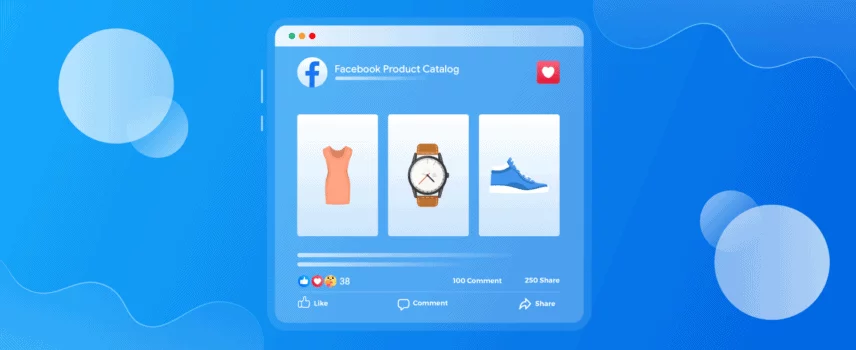
How to Set Up WooCommerce Facebook Catalogs- Easy Method
Did you know? Facebook has more than 3 billion monthly active users. Out of them, 2 Billion people use Facebook daily. Yes, we are talking in BILLIONS!
So, if you are running a WooCommerce store, integrating it with Facebook Catalog can turn out to be a game-changer for you. And why not?
It can improve the customer experience, increase visibility, and grow the sales of your WooCommerce store.
But, how to set up WooCommerce Facebook catalogs?
Get ready! In this guide, I’ll discuss everything you need to know about setting up Facebook Catalogs for WooCommerce. Without further ado, let’s get started and make the best use of the most popular social media platform.
What is a Facebook Catalog?
First things first. Let’s get some ideas about Facebook catalogs.
A Facebook catalog is a feature or option provided by Facebook that holds all the data and information about the products that you want to sell on Facebook.
This feature enables you to advertise and sell your WooCommerce store products directly on Facebook and Instagram.
But, where is this catalog? Well, you can create and manage a Facebook catalog in the Commerce Manager. So, when you create one and integrate it with your WooCommerce store then you can show and sell your products on Facebook.
That’s not it! It will also help you to run different kinds of Ad campaigns for your products. So, you can expect to get a lot of new customers and the sales number can rise a lot too.
Bonus Tip:
According to Facebook, you should always keep all the product items in one catalog. So, try to keep it up like that and don’t end up creating multiple catalogs.
Facebook Shop vs Catalog: What’s the Difference?
Many people get confused between Facebook Catalogs and Facebook Shops. So, let me clear it up for you.
You already know what a Facebook catalog is. It is simply a feature that holds information about the products you want to sell on Facebook.
What is a Facebook Shop?
A Facebook Shop is an online storefront or digital store where customers can discover, browse, and buy your products directly on Facebook. It remains integrated within Facebook and Instagram and allows businesses to showcase and sell their products directly on these platforms.
Then, what’s the relation or what’s the difference actually?
The Facebook Shop uses the information stored in the Facebook Catalog to populate the storefront with products. The catalog here is essential for setting up and maintaining the shop because it ensures that all product details are accurate and up to date.
So in simple words, Facebook Catalog actually holds your store’s product information and Facebook Shop shows these products and the information to the customers.
Here’s an example to make things even more clear. Think of it like this: your business page’s shop is like a storefront, where customers can get different handmade items from you. While the catalog is like a warehouse where all your shop’s handmade products are stored.
Necessary Things Before Creating a Facebook Catalog
Before you set up a Facebook catalog, you need to meet some basic requirements. That is why I am providing you with the mandatory requirements with some technical suggestions.
1. Website
I believe you already have a WooCommerce website. If not, then you need to have a website that includes the products you want to showcase on Facebook. It is absolutely mandatory.
Because without a website with your product information, you cannot create your Facebook catalog.
2. Accurate Product information
The product information on your website should be accurate and up-to-date. Facebook will pull information from the product catalog.
If you don’t have accurate product information on your product website, your product catalog might not be accurate either.
3. Facebook Commerce Manager
Facebook Commerce Manager is required to link your store with it. This is a mandatory requirement to create a Facebook Catalog. This fantastic tool allows you to create more effectively by providing detailed analytics.
4. Product Feed
While setting up WooCommerce Facebook Catalogs, you will need a product feed to upload the products easily and quickly.
It should have all the accurate information and must be properly optimized. Also, there are a few restrictions for adding products. You can add all the products except-
- illegal products,
- adult products,
- firearms, etc.
5. Facebook Tracking Pixel
The Facebook tracking pixel should be installed on your website. It tracks specific information by gaining access to your website’s information.
With this tool, you can better understand the ads by analyzing the output of an ad. It also helps you to show the ads to the right people and increase your e-commerce sales.
6. Facebook Page
You should have a Facebook page to promote your products via Facebook Catalog. If not, then you need to create one. But why, you ask?
Well, a Facebook page will allow you to run a specific type of ads, boosted posts, or new follower Ads. Additionally, you can link it with Facebook analytics tools to track the performance of these ads, helping you make data-driven decisions.
How to Set Up WooCommerce Facebook Catalogs: Step-By-Step Guide
To set up the WooCommerce Facebook Catalogs properly, you will need to create a WooCommerce Facebook product feed and then upload it to the Facebook Catalog. That is why for better understanding I will show you the entire process in two parts:
Part A: How to Create a WooCommerce Facebook Product Feed Using a Plugin
Part B: How to Add WooCommerce Products to the Facebook Catalog
Both of the parts are really easy and simple. So, give it a read and you will be able to do it in one go.
Part A: How to Create a WooCommerce Facebook Product Feed Using a Plugin
To add your WooCommerce store to Facebook, a WooCommerce Facebook product feed can be really helpful. I know what you are thinking, what is a Facebook product feed right?
A Facebook product feed is a structured file that lists all the details about your products or inventory. It contains valuable product information like titles, names, descriptions, prices, availability, images, etc.
This file provides Facebook with the information it needs to use your products in ads and shopping features.
You can create a WooCommerce product feed for Facebook in two ways.
- Manually
- Using a Plugin
Now here’s the thing! You can definitely create a Facebook product feed manually in a spreadsheet, Microsoft Excel, or in other supported type files. You can always add the necessary attributes and all the information to make the feed.
But there are some drawbacks. Like what?
Well, you will need to put a lot of work there and there is a chance of making errors. Another thing is it will cost you a lot of time as well.
And remember, TIME IS MONEY!
So, the best way to make a WooCommerce Facebook feed is by using a plugin. But, which plugin should you use?
Let me introduce CTX Feed – the best WooCommerce Product Feed Generator Plugin. This plugin will help you to make a Woocommerce product feed for Facebook in just a couple of minutes and requires very minimal effort.
So, to use the plugin quickly go to your WordPress dashboard and then click on “Plugins> Add New Plugin”.
Now, you should search for ‘CTX Feed’. Then install and activate the plugin.
Now let’s get to the main part. In order to make a Facebook product feed for your WooCommerce store, go to the ‘CTX Feed’ menu and click on ‘Make Feed’.
It will take you to a feed window where you have to fill out some information. So, select your desired country, and in the ‘Template’ option you have to select the ‘Facebook Catalog/ Instagram’ option.
Do not Forget! You must give the file a name and select the file type accordingly.
Now, here’s the best part of this plugin! Once you select your desired channel in the template option, the CTX Feed plugin will automatically generate all the required attributes for that channel down below.
Sounds great right? Well, it actually is.
Now, you just have to click on the ‘Update and Generate Feed’ button.
Now, CTX Feed will get all your data from your Woo store and make the feed for you. See? I told you it was easy to make a feed when you have the right plugin.
But, where to get this product feed?
All you have to do is go to the ‘CTX Feed’ menu again and then click on ‘Manage Feeds’.
There you will find the URL of the feed that you have just created.
Here’s how the product feed in a CSV file would look like. Make sure that you keep a copy of the URL.
What if you wanted to generate the file in XML format? Well, you can do that as well. You just have to change the file type. Here’s what a Facebook XML Product Feed for WooCommerce Store Would look like-
Hope you won’t have any trouble in creating the Facebook product feed. Now let’s take a look at creating the Facebook catalog and learn how to upload this feed on the catalog.
Part B: How to Add WooCommerce Products to the Facebook Catalog
You can link your WooCommerce shop by creating a Facebook page and then creating a catalog.
So, do you have a Facebook page? If not, let’s make one.
First of all, log in to our Facebook account, and from the ‘Create’ section you should select ‘Page’. It will lead you to make your business page.
You have to set a name for your Facebook page first. My suggestion would be to create a page that represents your WooCommerce store’s brand.
Secondly, select categories that best suit your WooCommerce business’s brand. Facebook will suggest category names while you start typing the category name. You should add them up.
One more thing! Remember to give a good description. It should be eye-catching and accurate. Facebook suggests you write about the business or the service that your store provides.
So, keep these things in mind and add up the description. Then click on the ‘Create Page’ button.
Bonus Tip:
Be sure to provide all the necessary information precisely to create a Facebook page properly. You should add proper images, contact information, and other details to create the page. An adequately created Facebook page will add more value to your business and generate more sales.
Now’s The Moment You’ve Been Waiting For!
Let’s create a Facebook Catalog. On your Facebook Page, you will get an option named “Meta Business Suite” located on the left side panel. Click on it.
It will take you to the Meta Business Suite page. Now, from the left-hand side select “All Tools”.
After that, from the “Sell Products and Services” section, select “Commerce”. It will take you to the Commerce Manager.
There you should set up your Commerce Manager if you haven’t done it yet. Now, in the Commerce Manager, click on ‘Get Started’.
After that, it will take you to a page where you get to create shops or catalogs. Now, I bet you want to create a Catalog right? So, go for the second option.
After that, Facebook will redirect you to a new page. Here, you will have to select the catalog type for your business. As you are a WooCommerce store owner I believe, so you should select ‘E-Commerce’ as your catalog type.
What should you do next?
Well, after that you must upload your products. Excited? So am I. Select the option ‘Upload Product Info’.
Click on the ‘Create’ option and Boom! Your Facebook catalog has been created.
But hey, where are all the products? Yes, now you have to perform Woocommerce Facebook product sync. So, go to the ‘Data Sources’ option from the left-hand catalog menu.
What do you see? Yes, you will find multiple options to upload your products.
Let’s get a brief idea about all of them.
| Manual | You can add items one by one using a simple form. |
| Date Feed | You can upload the product information using a data feed file (spreadsheet file) in CSV, TSV, or XML. This format is ideal for uploading multiple items at once. You can upload the feed file once or use the scheduled upload option. |
| Partner Platform | You get to use Shopify, BigCommerce, etc platforms to upload your products in the Catalog. |
| Pixel | This option allows you to Import and update items automatically from your website. |
This is where the Facebook product data feed that we generated earlier will come into help. Now, go for the ‘Data Feed’ option.
Select ‘Yes’ as we will upload the WooCommerce Facebook Feed and click on ‘Next’.
On the following page, you will get to choose from three options. Let’s get some ideas about these options as well.
| Upload from computer | You get to upload a CSV, TSV, or XML file directly from your computer. |
| Use a URL | You get to upload your products by giving the product feed URL. |
| Use Google Sheets | You can upload your products’ data within a Google sheet. Here, a CSV file can help you to get and convert the data in the Google Sheets. |
So, which one should we choose? Yes, go for the ‘Use a URL’ option.
Here, you can copy and paste the feed you created in CTX Feed. In the next window, you can schedule updates for the feed. You can set an hourly, daily, and weekly update frequency for your Facebook catalog.
Note:
Do you frequently update the products in your WooCommerce store? If yes, then the feed needs to be updated as well right? Now, updating the product feed multiple times might seem to be troublesome.
But, the CTX Feed plugin has an auto-update interval feature that will update your feeds after a specific time. So, you do not have to worry at all every time you make updates on the products of your WooCommerce store. Just use that feature and get the job done!
After making your adjustments, click the “Save Feed and Upload” button.
AND IT’S DONE!
Facebook will get your product details from the feed and your WooCommerce store is linked with Facebook. You can promote your WooCommerce products across Facebook via posts or ads.
See? I told you that the process was easy. Hopefully, by using the above process, you will be able to connect WooCommerce to Facebook in no time.
Why Should You Set Up Facebook Catalogs for WooCommerce: 6 Key Benefits
When you set up Facebook Catalogs for your WooCommerce store, there are numerous advantages you can get. What are they? Have a look.
1. Access to a Wider Audience
This is one of the key benefits. Facebook’s large user base and precise targeting tools help you to Drive Traffic to Your E-commerce Store and reach more potential customers who are likely to be interested in your products.
When you use the Facebook catalog for advertising, it allows you to target specific demographics and interests. It can have a really big impact on expanding your reach and driving more traffic to your WooCommerce store.
2. Driving Increased Sales
Integrating the Facebook catalog with WooCommerce can help you sell more products. Wanna know how? See for yourself.
This integration increases your product’s visibility on Facebook and helps to reach a large audience. You can create personalized ads that show users products they’re interested in. It makes them more likely to buy.
Again, Retargeting ads remind people of items they viewed or added to their cart but didn’t purchase, encouraging them to come back and buy.
3. Creates a Better Relationship Between the Customer and the Business
Integrating the Facebook catalog with WooCommerce helps build stronger relationships between your business and customers. But how, you ask?
Well, it can provide a more personalized and seamless shopping experience. When customers see ads for products they are interested in, they feel understood and valued by your business. It is a big advantage for any WooCommerce store.
It can lead to building trust and encourage them to engage more with your brand. Also discovering products on social media and purchasing them seamlessly from your store can increase customer satisfaction as well.
4. Consistent Shopping Experience Across Devices
When you integrate the Facebook catalog with WooCommerce, customers can easily browse your products on Facebook. Then they get the opportunity to switch to your WooCommerce store to complete their purchase easily.
This ensures a smooth shopping experience with consistent product information across different devices.
5. Facebook Dynamic Ads
I need your attention on this one! One of the most notable benefits of the Facebook catalog is creating Facebook dynamic ads.
Facebook Dynamic Ads promote the items in your catalog that are relevant to the customer’s search query. It matches the item from a catalog with Facebook Pixel’s event or the piece of code (SDK), which is installed on your website or app.
There’s way more! Facebook Dynamic Ads are really informative, engaging, and effective for conversion. This process of advertising is not similar to traditional advertising techniques. Dynamic ads are almost similar to other single images, carousels, or collection ads on Facebook. So, you should definitely try it out.
6. Assigning permission
The Facebook catalog includes the option to assign permissions to those who can contribute to your business. How does that help?
You may assign permission to your partners so that they can customize the catalog according to your preferences. That way, you can give more time to your WooCommerce store and manage the Facebook catalog perfectly at the same time.
Final Thought
When you set up WooCommerce Facebook Catalogs, it can benefit your store in numerous ways.
Now, the main thing is to generate a proper feed. Use the CTX Feed plugin and create the WooCommerce product feed for Facebook properly. Also, take your time, go through the process again if you have to then, create the catalog and upload the feed accurately too.
That’s all for today! Enjoy your WooCommerce journey!

I set this up back in late August and it’s been nothing but a nightmare. The sync doesn’t work, so Facebook says my 44 orders are pending, but Woo doesn’t have a way to get them, which means that I don’t have a way to process them. 44! customers have been waiting for my products to be shipped. Facebook support is useless. Their solution is to completely get rid of my commerce account, and they haven’t even done that in over a week since I last emailed them. Don’t do it, y’all. Stay away.
Hi there, Sam, you can submit your issue briefly with some screenshots. Our support team will thoroughly assist you and I assure you that they will provide you better support. Please Login to your account on Webappick website and if you don’t have one please create an account. After logging in, you will find a support ticket form which you need to fill up with your credentials and description of your issue. Click here to see the support ticket form and this is the link of our support page. Feel free to knock our support team. Thank you for reaching out to us.