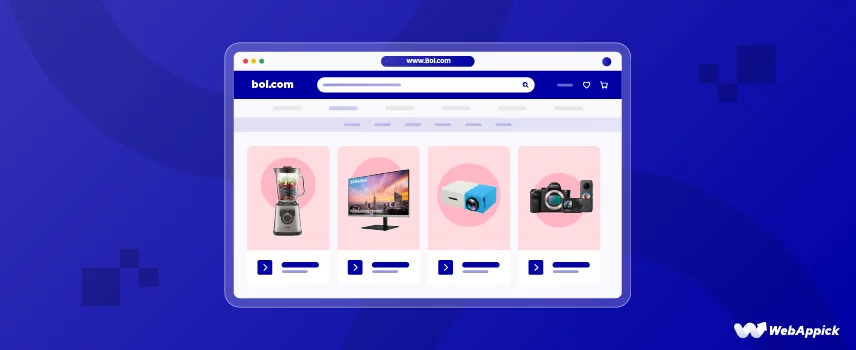
Complete Guide to Generate Bol.com Product Feed in WooCommerce
Did you know, 9 out of 10 eCommerce startups fail to survive or succeed?
And there are about 24 million eCommerce sites doing business online. That means if you have launched a new WooCommerce store, you are a needle in a haystack and have immense competition.
So, what’s the key to success?
There are multiple elements that factor into the success of a WooCommerce store. The central element among these is the effective implementation of a sustainable marketing strategy.
By marketing strategy, do we mean running ads?
Ads are a quick way to drive traffic to your store and aid in the brand development process. However, they are costly and not a long-term solution.
There are other ways such as content/blog marketing, product feed marketing, community marketing, etc., through which you can promote your brand and products without spending a fortune. In many cases, these ways/methods don’t cost you anything but effort.
Product feed marketing is one such method that is cost-effective (Free in many cases) and helps you reach millions of potential customers directly. With little effort, you can promote your products in marketplaces, price comparison engines, and social media shop engines and grow your traffic and revenue with product feed marketing.
Bol.com is one such marketplace where you can promote and sell your WooCommerce products.
We will discuss what is product feed marketing and how to create a Bol.com product feed and sell your WooCommerce products in the marketplace in this article.
We will also walk you through step by step how you can create a Bol.com product feed right from your WordPress admin panel using a data feed plugin such as the CTX Feed.
Let’s begin.
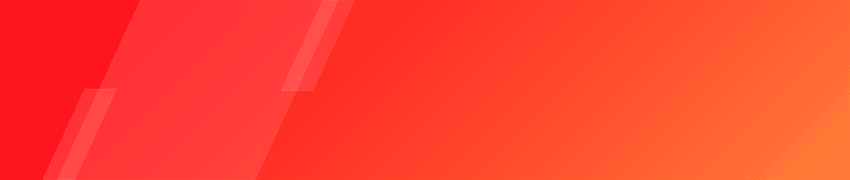
What is Bol.com?
Bol.com is an online retail company based in the Netherlands. It offers a wide range of products including books, electronics, home and garden items, clothing, and more. The company was founded in 1999 and has since grown to become one of the largest online retailers in the Netherlands and Belgium.
Bol.com has a vast selection of products from various brands and offers competitive prices. They have strong customer service and a wide range of delivery options, including same-day delivery in certain areas.
Additionally, the company has a mobile application that allows customers to shop on the go and provides access to exclusive deals and promotions.
Bol.com also offers a loyalty program for frequent customers and a marketplace for third-party sellers. As a WooCommerce store owner, you can also list your products in this marketplace for absolutely free.
Overall, bol.com is a convenient and reliable option for online sellers and shoppers in the Netherlands and Belgium.
Benefits of selling on Bol.com
As we have mentioned already, Bol.com is one of the leading eCommerce platforms in the Netherlands and Belgium, with a wide range of products and a large customer base. As such, it can be a great opportunity for businesses to sell their products online. Here are some of the benefits and features of selling on bol.com:
Free to list products
You can list your WooCommerce products absolutely free of cost. You will only share a percentage or a fixed charge when any sale happens through the platform.
Additionally, businesses like yours can also offer special discounts and special deals in this marketplace.
Large customer base
Bol.com has a whopping 8 million customer base in the Netherlands and Belgium, providing a wide reach for eCommerce businesses looking to sell their products online. This can help businesses to increase their visibility and sales, and reach new customers.
Wide range of products
The marketplace offers a wide range of products, from books and electronics to clothing and home and garden items. This means WooCommerce store owners like you can find a suitable category for your products and reach a wider range of customers.
Competitive prices
Bol.com offers competitive prices for its products, which can help businesses to remain competitive in their market. Additionally, the platform also provides price comparison tools to make it easy for customers to find the best deals.
The price comparison feature can help WooCommerce store owners like you analyze your competitor’s pricing and come up with the best pricing strategies for better conversions.
Strong customer service
Bol.com has a strong customer service team that is dedicated to helping businesses and customers with any issues that may arise. This can help businesses to build trust with their customers and ensure a positive shopping experience.
Additionally, you will also get access to 15 million articles in their partner academy that can help you list, promote and sell your products.
Delivery options
Bol.com offers a wide range of delivery options, including same-day delivery in certain areas. This can help businesses to increase their sales and provide a convenient shopping experience for customers.
Loyalty program
The platform offers a loyalty program for frequent customers, which can help businesses like yours to increase sales and customer retention.
Easy integration
The marketplace provides easy integration with a wide range of sales channels, such as Magento, Shopify, WooCommerce, etc. This can help businesses easily manage their inventory, orders, and shipping.
Access to analytics
Product targeting and statistics are available on bol.com, allowing you to more precisely pinpoint your ideal clientele more. You can also use Bol.com’s marketing tools to monitor the success of your campaigns in real-time.
How to sell on Bol.com?
Before you can start, you must be aware of the requirements to register with the marketplace as a seller. Here’s what you need to be a seller on Bol.com –
- Have a VAT number in the Netherlands or Belgium. In addition, you’ll need to have a 10-week commitment with either The Belgian business register or The Dutch Chamber of Commerce.
- Additional sales rights on certain products, such as perfumery, may be requested by bol.com, and a statement to that effect must be signed before you can begin selling these items. If you want to sell your product in this marketplace, you should first make sure it fits the criteria.
- The International Standard Book Number (ISBN) or European Article Number (EAN) assigned to your product must also be legitimate.
- Any products you list on bol.com must adhere to the site’s assortment policy.
The next step is to register a sales account on Bol.com.
Registering a sales account on Bol.com
You need to have an existing account on Bol.com in order to sell your products from the marketplace. If you already have a customer account, you can turn that into a seller account from the settings.
You can also have multiple accounts if you need. Every bol.com and purchase account, as well as every sales account, requires its own unique login email. You are free to manage your business’s finances however you see fit, including splitting up your sales into separate accounts to be sold in the Netherlands and offered for sale in Belgium.
Registration process
To begin the registration process go to this page.
Click on Create an account or log in if you already have a customer account.
In the next step, follow the prompts to enter your business information. After deciding where your business is based, you can fill out the remaining fields with details like your company’s name, address, and VAT or VAT number. Verify all information before proceeding to the next step.
Next, Bol.com will send you a verification email with an activation link. Click on the link to confirm and validate your seller account. Keep this email safe for your records.
After clicking the email link, the next thing you need to fill in is the rest of the required information. Your store’s details, payment methods, and return policies are all part of this.
There’s a drop-down menu in the return settings where you can select whether you want to sell in the Netherlands, Belgium, or (with a combi account) both countries.
Bol.com will send a letter with a verification code to your business address within three business days. This is the location listed in the Belgian Trade Register or Chamber of Commerce. The code cannot be delivered to any other address than the business address provided.
Have you recently changed your business location? Then you will need to update your business information at the Chamber of Commerce or the Belgian Trade Register. Only after that Bol.com can activate your sales account.
After finishing the mail verification, you can enter the verification code from the letter into your sales account. After entering the code and the other information from the previous step, you are ready to begin selling.
How to list your products on Bol.com?
There are multiple ways through which you can add your products/offers on Bol.com. Here are the available options –
- Adding products directly using the sales account.
- By uploading a product feed for Bol.com
- Using third-party integrators
- Using Bol.com API
- Through the bol.com FTPS (Discontinued)
Bol.com does provide a Bol.com CSV Feed template file for you to manually create a Bol.com product feed. But first, you need to know what a product feed is.
What is a product feed and why do you need it?
In simple words, a product feed file is a Microsoft Excel or Google Sheets CSV format file where you input all your product information such as title, description, price, availability, image link, etc.
A product feed is a file that contains a list of products and their attributes, such as the product name, description, pricing, and images. A product feed is also known as a data feed and product data feed.
The file could be in a number of different formats, including CSV, XML, or TXT. eCommerce companies typically make use of these feeds in order to either list their products on online marketplaces like Amazon or to share their product data with comparison shopping engines such as Google Shopping. You can also list your products in social media shopping engines as well.
In addition, eCommerce business owners like you can use product feed files to update the product information across multiple channels including your own WooCommerce website.
What is product feed marketing?
Product feed marketing is the process of using product feed files to promote and sell products on various online platforms. This type of marketing is mainly used by eCommerce businesses, but can also be used by brick-and-mortar stores that have an online presence.
The main goal of product feed marketing is to increase the visibility and sales of products by listing them on various online marketplaces and shopping engines.
When a business creates a product feed, they typically include information such as product name, description, pricing, and images. This data is then used to create product listings on online marketplaces and shopping engines, such as Amazon, Google Shopping, Bing, Walmart, and others.
By listing products on these platforms, businesses can reach a larger audience and potentially increase sales.
In addition to listing products on online marketplaces and shopping engines, businesses can also use product feeds to update their own website and other platforms. This can include updating product information, pricing, and images, as well as removing products that are out of stock or no longer available.
Product feed marketing also allows businesses to track and analyze the performance of their products on different platforms. By monitoring sales and customer feedback, businesses can make informed decisions about which products to promote and where to list them.
Benefits of product feed
Product feeds offer a variety of benefits for eCommerce businesses, including,
Increased Visibility
Product feeds allow businesses to list their products on various online marketplaces and shopping engines, which can increase visibility and reach a larger audience. This can lead to increased sales and revenue.
Improved Product Data
Product feeds can help ensure that product data, such as descriptions and pricing, is accurate and up-to-date across multiple platforms. This can help improve the customer experience and reduce the risk of errors or discrepancies.
Better Inventory Management
By using product feeds to update their own website and other platforms, businesses can more easily manage their inventory. This can include removing products that are out of stock or no longer available, as well as updating pricing and other information.
Better SEO
Good product data can be used for SEO as well, which can help improve the visibility of products on search engines.
Cost-effective
Product feed marketing is a cost-effective marketing strategy for eCommerce businesses. Listing products on online marketplaces and shopping engines can reach a large audience without the need for significant investment in advertising.
Tracking and Analytics
Product feed marketing allows businesses to track and analyze the performance of their products on different platforms. This can help businesses make informed decisions about which products to promote and where to list them.
Time-saving
Data feed marketing can save time for businesses by automating the process of listing products on multiple platforms. This can free up time for businesses to focus on other important tasks.
How to create and upload Bol.com product feed?
You can generate Bol.com product feed and upload it in three ways.
- Using the Bol.com feed template file.
- Manually create a Bol.com data feed in an Excel file.
- Using third-party Bol.com feed generator tools to create the file and upload via URL.
Before we jump into details about these processes, let’s discuss the Bol.com required attributes first.

Bol.com feed specifications
If your product fits into one of Bol.com’s categories, you can sell it there. A unique identifier like an ISBN or EAN number is required for any product that will be sold.
You need to build the product feed using a tab-delimited file with a storage capacity of no more than 10 megabytes. The bol.com website requires all files you upload in CSV file format. The maximum number of CSV files you can upload in a single day is four.
If the marketplace doesn’t already have a catalog that includes the goods you intend to sell, you’ll need to create one.
Here are the required bol.com feed attributes besides other attributes.
- EAN – European article number or ISBN (International standard book number).
- Condition of product – Product condition (new, good, fair, or poor). To filter only for new products, type “new.” Type “as new” if you’re submitting gently used secondhand goods in pristine condition.
- Product description – The description and specifications of the product.
- Product image – URL link of the cover image.
- Product count in stock – Quantity of available products. Whenever a single unit is sold, the count is decreased by one. The item will be removed from shelves once the quantity reaches zero.
- Price – No currency symbol, just the full, decimal value. In the event of a sale, all prices must include applicable taxes and shipping costs.
- Delivery method – The vendor or the bol.com logistics service can make these arrangements.
- Delivery time – The expected delivery timeframe of the item.
Creating Bol.com product feed using the template file
You can add products in bulk using the ‘Add items in bulk‘ from your Bol.com sales account. In this way, you will need to download their Bol.com product feed template file and enter your product details in the file. After that, you will have to upload it.
Let us walk you through the steps.
Step – 1
Login to your Bol.com sales account. Then under Items, click on Add items in bulk.
Here you will see a Download link. Download the template file. It’s an Excel file.
Step – 2
Input your product data into the file. You will find the necessary attributes in dedicated columns in the template file. Insert product information following the columns.
Step – 3
Upload the Bol.com product feed template file.
Step – 4
Are there products you’d like to sell that aren’t currently available on bol.com? The next step is to connect your EAN, title, and description columns with bol.com. When you enter this data, the system will make an attempt to classify your products into categories.
Step – 5
The rest of the data in the columns need to be connected to the bol.com attribute rows now. When two columns have identical or nearly identical names, the system suggests a match.
For instance, the words “color” and “colour” both mean the same thing. The message “not yet linked” will display if the column name does not match the corresponding column name on bol.com.
After that, select the name of a column that best describes the bol.com attribute field. Is the name of the column you need missing from the bol.com database? Then select “skip” from the list of options.
Step – 6
The next stage will show you a summary of everything you’ve uploaded so far. Entries that need more detailed product descriptions are denoted by a different color.
- You must complete all required fields that are red. These fields are required at a bare minimum to launch the product.
- It’s important to complete the green fields so you can best assist customers during the buying process.
- See any field over there that has a red border? Then it’s likely that this field contains an incorrect value. Simply hovering the mouse pointer over the field will reveal the specific error and the required data.
You can fill in data that is consistent across multiple fields by dragging values from one cell to multiple cells, just like in Excel. You can easily switch between tabs without losing any data because changes are saved in the interim.
After selecting “save changes,” you will be informed of the total number of products that have been updated and are now available for purchase. If there is any information that is still lacking, this section will also indicate it.
This ‘Add items in bulk’ option have a drawback. It doesn’t overwrite anything. For example, if you have 50 products in the sales account and add 50 products with the template file, the product count will be now 100. Even if you upload the same product data, it will not overwrite the existing one, but rather create new entries.
How to create Bol.com WooCommerce product feed?
Additionally, you can also create your own CSV Excel sheet file to Generate Bol.com feed. You already know which attributes you need to add to the file.
You can add your WooCommerce product details in an Excel file and upload it to the sale account using the ‘Manage supply in Excel’ option.
Moreover, unlike the ‘Add items in bulk’ option, uploading an Excel file using the ‘Manage supply in Excel’ option will replace and overwrite existing product data.
However, manually creating and organizing a Bol.com product feed file can be a hassle and time-consuming task especially when you have a large number of products in your WooCommerce store.
For example, if you have 100 products in your WooCommerce store, you will need to enter every product detail individually in the feed file. Also, you will need to understand how categorizing works in Bol.com and map your feed file according to that.
In addition to that, every time you make some changes in your WooCommerce store, you will need to update the changes in the Bol.com product feed CSV file. That’s not really a bright solution.
Solution? You can simply install a Bol.com data feed management plugin such as the CTX feed and upload the file via URL.
CTX Feed – WooCommerce product feed plugin
CTX Feed is a great plugin that allows you to create product feed files for 100+ channels including Bol.com. And you can create a feed file right from your WordPress admin panel in a matter of minutes.
The plugin already knows which attributes a particular channel requires. It has dedicated channel templates for every channel.
All you need to do is, select the template and the plugin will automatically populate the required fields and collect product information and generate the product feed file for you.
In addition to that, if you upload the file using FTP/HTTP/URL method, you won’t need to worry about any updates. Any changes you make to your WooCommerce product pages, CTX Feed will fetch the changes and update all the feed files automatically.
After that, your channels will fetch the updates from the feed URL and display the changes in their product listings or pages. Thus, you can display the same data across all your channels.
Moreover, the pro version of the plugin lets you apply different filters and conditions in the product feed files.
Price
There’s a free version of CTX Feed available in the WordPress repository. There are a few different payment options/plans available for the CTX Feed pro.
Annual cost –
Single Site – $119.00
5 Sites – $199.00
10 Sites – $229.00
You can buy a permanent license for the professional edition. However, you must contact the company directly to obtain a quote.

How to create a Bol.com product feed using CTX Feed?
First, install the plugin and activate it from your WordPress admin panel.
The plugin will create a separate menu in the left panel. We need to go to the settings first.
WooCommerce doesn’t have all the attribute fields Bol.com requires such as EAN and Brand. You need to create custom fields for these attributes.
Fortunately, you won’t need to install another plugin and go through the critical steps of adding custom fields in WooCommerce product pages. CTX Feed already knows what custom fields different channels may ask for.
On the settings page, scroll down to the Custom fields section. From there, you can enable different custom fields.
For example, if you enable EAN and save the changes, let’s check what happens.
Go to any of your product pages and jump to the Product data section.
Now click on the Inventory tab.
As you can see, CTX custom fields are present there. You can input the value for the field now.
Now let’s create the Bol.com product feed file. Click on Make Feed from the CTX Feed menu. You will see the following window.
From the ‘Template’ dropdown, find and select Bol.com.
Select your file type.
As soon as you select the template, CTX Feed will automatically populate the required attributes and display them in the bottom section.
Your job is pretty much done as soon as you select the template and file type. All you need to do now is click the Update And Generate Feed button.
The plugin will automatically collect all your WooCommerce product data and create a Bol.com product feed file. Additionally, you can also apply different filters to your Bol.com product feed file using CTX Feed pro.
How to connect the Bol.com product feed and update data?
You have a Bol.com product feed file now that contains all your WooCommerce product data. Go to Manage Feeds from the CTX Feed menu. There you will see all your product feed files.
You can hover over the URL and a small copy icon will pop up. Click to copy the URL and upload it to the Bol.com sales account. You can also edit, delete, duplicate, download, regenerate and view the file from different settings in the entry.
But, how to update the file?
It’s quite normal that you will need to make changes to your Woo product pages every now and then. You may also need to add new products or update existing product prices, stock availability, or offer discounts.
For any changes you make to your product pages, you will need to update the changes in your product feed files. CTX Feed plugin can do this automatically for you.
The Update Interval option allows you to update all your feed files including Bol.com product feed file after specific intervals. For example, if you set the interval time to 30 minutes, all your feed files will be updated after every 30 minutes.
When you connect to Bol.com using the URL, the marketplace will fetch all your updates from the feed URL and update your product listings accordingly.

Frequently Asked Questions (FAQs)
You can create a Bol.com product feed file right from your WooCommerce store using product feed plugins such as the CTX Feed. You can then either download and upload the file to bol.com or connect via the URL method.
Selling fashion products on bol.com can be a good idea for several reasons. First, bol.com is one of the largest eCommerce platforms in the Netherlands and Belgium, with a large customer base and high traffic. This can provide a significant opportunity for exposure and sales for fashion products.
Additionally, bol.com offers a range of tools and services to help sellers manage and grow their businesses, such as analytics, marketing tools, and customer support. Furthermore, Bol.com’s reputation for being a reliable and user-friendly platform for both buyers and sellers can help to increase customer trust in the products and the brand.
Wrap up
In conclusion, generating a Bol.com product feed in WooCommerce can be a great way to increase your sales and reach a wider audience. By following the steps outlined in this guide, you can easily create and optimize your feed to ensure that it meets Bol.com’s requirements and makes your products stand out.
With the right tools (such as CTX Feed) and techniques, you can streamline the process and focus on growing your business. Remember that the product feed is an essential aspect of your Bol.com listing, and a well-optimized feed can make a significant difference in your sales and customer reach.
So, take your time to understand the requirements, optimize your product listing, and watch your sales grow. Let us know if there’s something missing in the article, we would love your feedback.

Thanks for sharing such kinds of information, keep sharing.