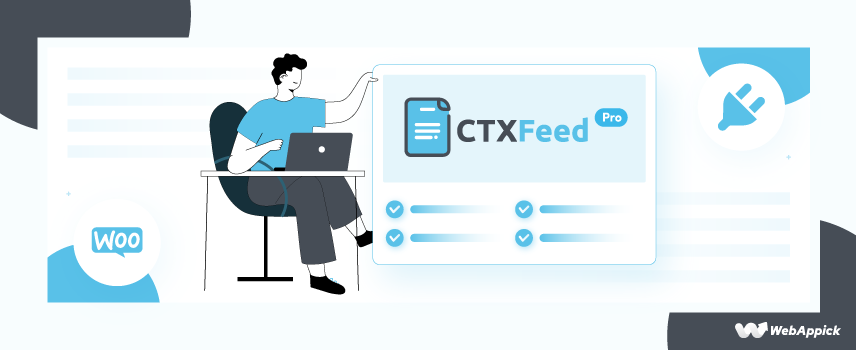
CTX Feed – WooCommerce Product Feed Manager Plugin Features
Investing in an eCommerce website is the best decision of your life.
But, managing the entire eCommerce website isn’t a breeze. From managing inventory to selling or promoting products, it’s an arduous task.
So, how to work that out?
Well, you need to choose the top eCommerce merchants and upload all of your products there. But, the real struggle begins while uploading thousands of products on different eCommerce marketplace platforms.
Uploading all of your products on multiple platforms is not only time-consuming but also monotonous and tiring. Overall it is nothing but a time-killing task for you.
Well, you can solve this burden by using only one plugin on your website, which is CTX Feed – WooCommerce Product Feed Manager.
This plugin can generate error-free product feeds for 130+ popular merchant channels around the world. Besides, it offers some advanced functionalities that are helpful for most eCommerce website owners.
In this article, we are going to shed some light on the top features of CTX Feed. So, let’s move forward.
Introduction to CTX Feed – WooCommerce Product Feed Manager Plugin
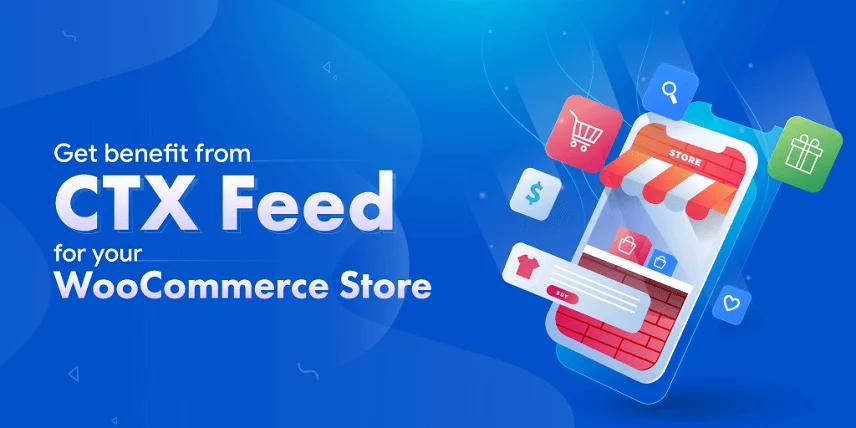
As we might have already mentioned, CTX Feed is the best product feed plugin for WooCommerce websites. From generating the product feeds to managing those feeds, everything can be done pretty smoothly by using CTX Feed.
If you have designed your eCommerce website on WooCommerce, you must use CTX Feed. It will make your online store more scalable and make product promotion easier than ever!
CTX Feed – WooCommerce Product Feed Manager is a freemium plugin. Though the premium version offers lots of additional features, you can use the free version from the WordPress plugin directory. Right now, it has 50k+ active installations with around 90% customer satisfaction.
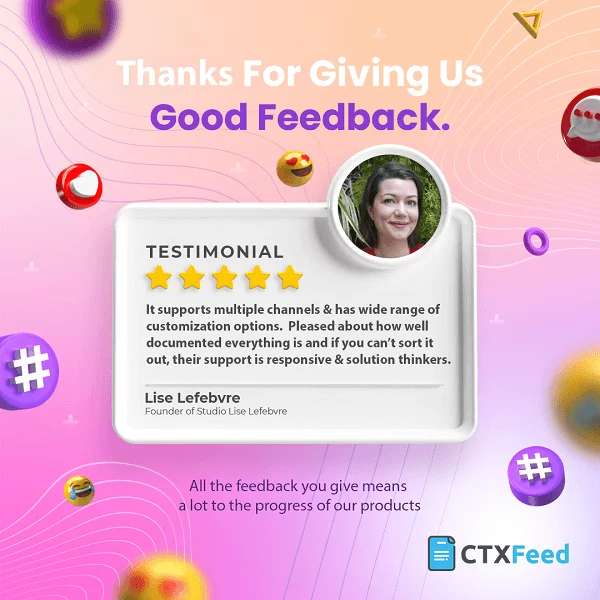
Top Features of CTX Feed – WooCommerce Product Feed Manager Plugin
Being the best product feed manager plugin, CTX Feed comes with lots of notable features. Here are the list of top features of CTX Feed –
| Generating Unlimited Product Feed | Multi-vendor support |
| Schedule auto feed update | Multi-currency feed generation |
| Product Attributes | Attribute mapping |
| Reduce ads cost | Dynamic attribute |
| Upload feed via FTP | Multilingual feed support |
| Conditional or dynamic pricing | SEO plugin compatibility |
| Variations & custom attribute value | Updating shipping and tax information |
| Product meta and taxonomies | Built-In cache support |
| Category mapping | Tracking with Facebook Pixel |
| Pre-configured templates | Tracking feeds with UTM links |
These are the top features of the CTX Feed WooCommerce product feed manager. Let’s explore all of these features of CTX Feed, which will enhance your WooCommerce store.
1. Generating Unlimited Product Feed
How many products do you have in your online store?
500? 5,000? 5 million or even more?
Don’t worry about that!
CTX Feed doesn’t care about the amount of product you have in your WooCommerce store.
Yes! CTX Feed can generate unlimited product feeds with unlimited products. So, you can use this product feed plugin without worrying about your product amount.
Even the feed generation process is also pretty easy compared to the other product feed plugins. You just need to follow only three steps to generate a brand new product feed by using CTX Feed.
Step #1: Navigate to CTX Feed > Make Feed
Step #2: Enter Content Settings information
Step #3: Click on the Update and Generate Feed button
That’s it! Your product feed generation process is done!
Please check the video below if you still need assistance in the feed creation process. In this video, we have explained the step by step process of creating a Google Shopping feed using the CTX Feed WooCommerce Product Feed Manager Plugin.
2. Pre-Configured Templates for Multiple Merchants
Do you know that you can increase up to 23% revenue only by promoting your brands and products across multiple platforms?
How?
Promoting products simultaneously on multiple platforms increases your brand visibility among potential customers. And, the best way to increase product exposure is by promoting products on multiple channels.
That’s where you need the CTX Feed plugin.
You know, most of the online merchants recommend using a product feed in order to upload data on merchant websites. And, CTX Feed is the best plugin to generate a product feed for 130+ popular merchant channels around the world.
Let’s have a look at some of the top merchant channels supported by CTX Feed.
| Google Shopping | Google Ads | Facebook Catalog | Pinterest Catalog | |
| TikTok Ads | Bing Ads | Amazon | Kelkoo | Rakuten |
| Fruugo | Idealo | Wish.com | Shopzilla | Shop.com |
| PriceSpy.co.uk | Pricerunner.co.uk | Yaoota | Bonanza | Dealtime |
| Skroutz | Avantlink | Glami | ShopMania | Jet.com |
| Houzz | PriceGrabber | Yahoo Dynamic Ads | Shopee | Etsy |
However, you can check the complete merchant list from the CTX Feed product page or the WordPress.org CTX Feed product page.
CTX Feed contains pre-configured templates for all of these merchants. Thus you can generate the most optimized and error-free product feed for your WooCommerce store only by using CTX Feed.
Plus, you can create your own template for any merchant that is not in our list. Thus, you can use the CTX Feed for any marketplace on earth that is present now and will be coming in future.
Thus, product promotion via multiple merchants has become so effortless than ever. You know, promoting products on these merchant channels simultaneously will result in more product exposure and ultimately more traffic and sales.
More Exposure = More Traffic = More Sale
3. Schedule Auto Feed Update
In an age of multi-tasking and instantaneousness, it’s almost impossible to submit a product feed to all of the merchants frequently.
Suppose, you just started an eCommerce shop a few months back and are still uploading products. So, will you update the product feed after making changes to inventory?
Nope.
It’s not only unnecessary but also easily avoidable.
Because, CTX Feed has a feature called update interval. You can set the interval time to automatically update your product feed. This feature is available for both free and pro versions of CTX Feed.
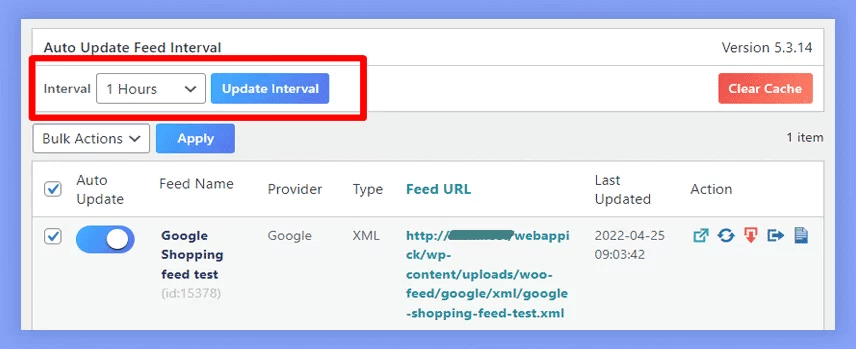
But, the free version has 5 update intervals and the pro version offers 3 additional shorter intervals. Thus your feed will be updated more frequently with the pro version.
It can save hundreds of hours of your manual labor, isn’t it?
4. Product Attributes
Product attributes are the basic properties of a product. The attributes are used to explain whether a product is tangible or intangible, subjective or objective, size, weight, color, smell, material composition, etc.
Every merchant center has its recommended list of product attributes. While creating a product feed, you must ensure that you’ve included all of the required attributes on the product feed.
For example, Rakuten has 17 required and 12 optional product attributes. So, if you want to generate a product feed for Rakuten, you must include those 17 attributes on the product feed.
As you might already know, CTX Feed has 130+ pre-configured templates. All of those templates contain the required attributes of merchant channels. So, you can generate product feed with CTX Feed without worrying about product attributes.
However, you can also add additional attributes to your feed besides those required attributes while using CTX Feed. Thus, you can make your products more SEO friendly and rank your product higher on search result pages.
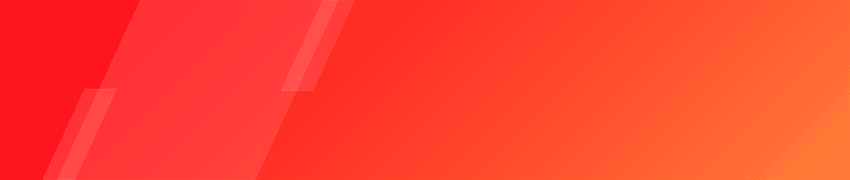
5. Reduce Ads Cost
Do you know that about 20% of purchase failures are the result of unclear product information? To be honest, it’s totally justified. If someone clicks on a product and doesn’t get enough information about that product, why would they order that product?
So, it’s extremely important to present all of the product information properly on the display ads channels. But, it’s kinda impossible to filter products with incomplete information from thousands of products, right?
Yes, it is! But, there’s a great solution to this problem.
You can filter the unoptimized products from the product feed by using the filter option of CTX Feed Pro. This FILTER option is located on the right tab of the FEED CONFIG option.

You will get lots of filtering options here such as:
- Backorder products
- Out-of-stock products
- Hidden products
- Products with an empty description
- Products with no images
- Product with empty price etc.
By the way, you can also add conditional filtering from the Advanced Filter option. You can add as many conditions as you want.
6. Upload Feed via FTP
Product feed uploading via the FTP server is one of the most important CTX Feed features you may need. It offers you to upload the product feed via FTP or SFTP servers.
However, this feature stays disabled by default. You have to enable it by navigating to Settings > Enable FTP Upload > Save Changes.
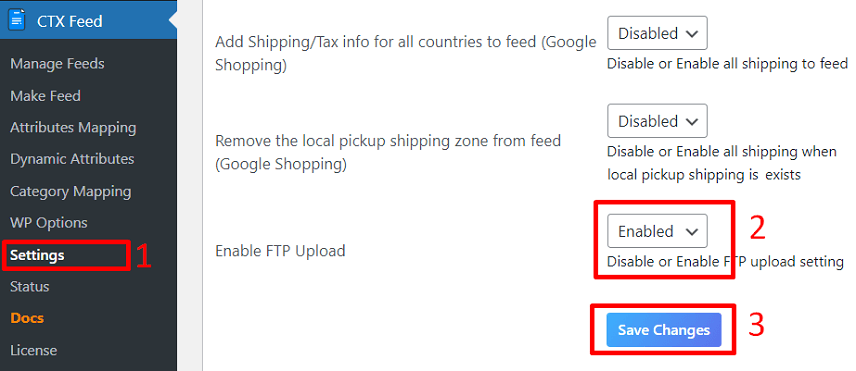
After enabling this feature, you will get a new tab titled FTP/SFTP. However, you have to enable the FTP upload feature for that feed. You can enter the server information after enabling it.
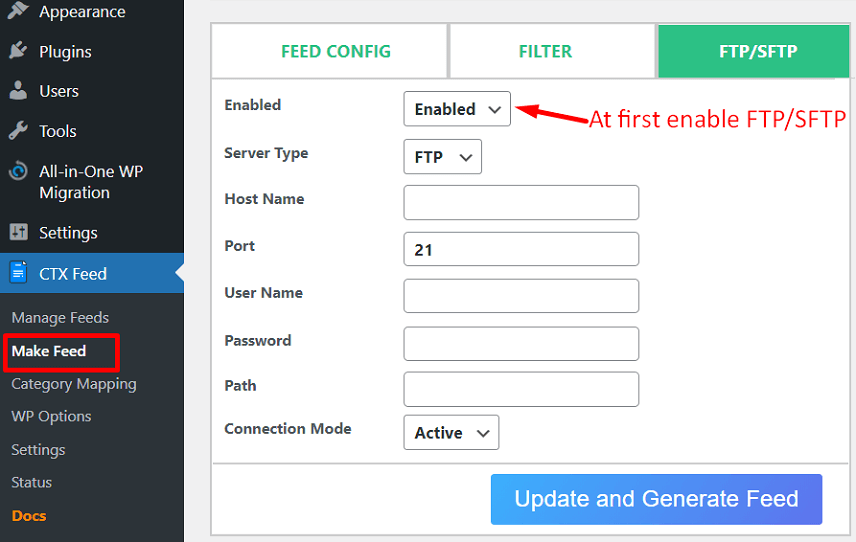
You have to enter the following information there –
- Server type
- Host name
- Port
- User Name
- Password
- Path &
- Connection Mode
If you need any support to fill up this information, you can either check the FTP configuration documentation or contact a support agent.
7. Conditional or Dynamic Pricing
Conditional pricing is a WooCommerce feature that allows you to set different prices for your products. It basically depends on the customer’s shipping location, cart total, or other criteria. It’s useful for setting different prices for customers in different countries, or offering discounts to customers who purchase multiple items.
For example, you could create a condition group called “International Customers” and add a rule that sets the price at $10 for all orders shipped outside of the United States.
You could also add another rule that sets the price at $5 for orders with a subtotal over $100. This would allow international customers to get discounted rates on larger orders while still charging domestic customers full price.
As an eCommerce website owner, you have to upload your product on different marketplaces. Though most of the marketplace has common conditions for the products, few of those set a pricing range.
In that case, you have to increase or decrease the product price based on the requirement. However, it’s not a big deal while you are using CTX Feed.
CTX Feed can automatically apply the dynamic pricing to your new product feed. It is also compatible with several third-party pricing and discount plugins. These are –
- Dynamic Pricing With Discount Rules for WooCommerce
- Discount Rules for WooCommerce
- Conditional Discounts for WooCommerce
- Pricing Deals for WooCommerce
- WooCommerce Dynamic Pricing & Discounts
**You can use all of these plugins by downloading from WordPress.org for free except the WooCommerce Dynamic Pricing & Discounts plugin.
Check the video below to understand the process of increasing or decreasing product prices using conditional pricing.
8. Variations & Custom Attribute Value
CTX Feed WooCommerce Product Feed Manager supports using custom attributes. Besides the pre-configured attributes, users can also add different custom attributes while generating product feeds.
To add customer attributes, you have to create a new feed or edit an existing feed. On the bottom section of the Make Feed page, you will get a new button called “Add New Attribute”.
It will add a new attribute to your product feed. Then, click on the Select Attributes to get the dropdown options.
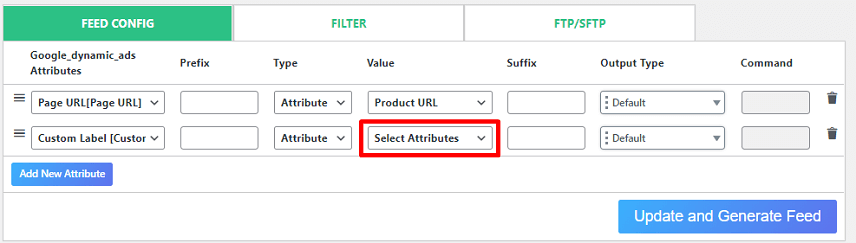
Scroll those options and you will get your attribute listed there. By the way, you can add unlimited attributes by using this feature.
9. Product Meta and Taxonomies (pro feature)
Product information plays vital importance in sales revenue. Showcasing the actual product photo with an accurate product description drives incremental sales, new customer acquisition, or building a loyal customer base.
Most importantly, a lack of information or product data might result in losing your customers to a more savvy competitor. That’s why you must add structured data to your product by using meta and taxonomies.
However, the easiest way of adding product meta and taxonomies to your product ad is using the CTX Feed Pro.
10. Category Mapping
Category mapping is the process of assigning product categories to list those products in the correct category. It helps the ad platform or search engine algorithms showcase the most relevant products against the search terms.
While creating a WooCommerce product feed, you can create a category and map that with the merchant’s product category. To map the category, you have to navigate to WP Dashboard > CTX Feed > Category Mapping.
You will get the list of your previously designed mapped category there. To add a new category mapping, click on the Add New Mapping button. Then you will get the following screen –
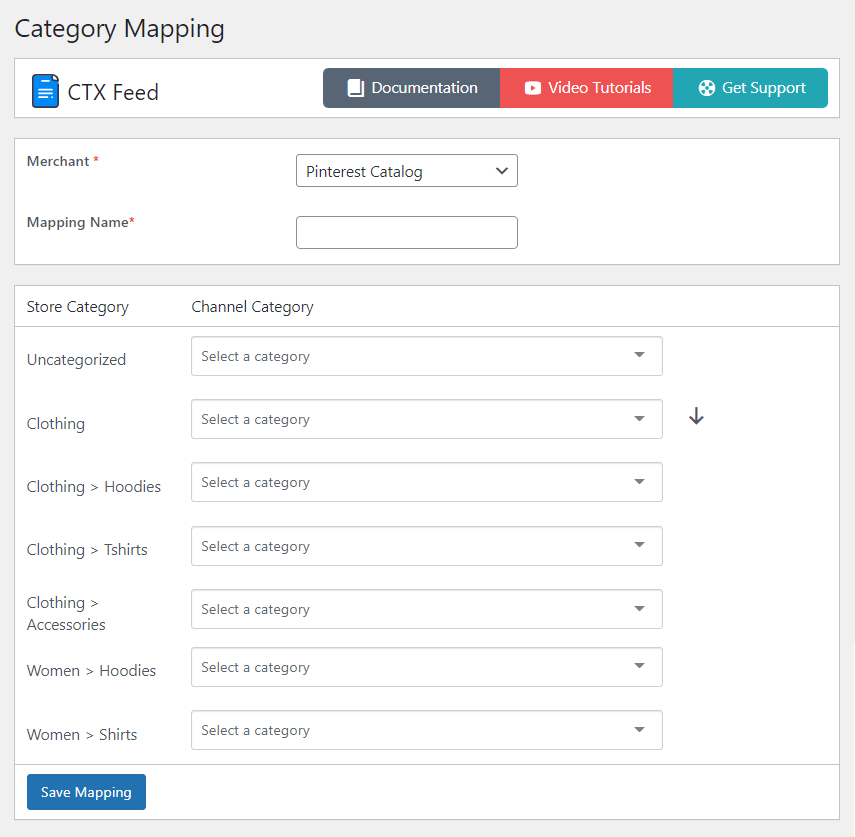
You can map your store category with the marketplace’s category from here. After your mapping is done, click on the Save Mapping button.
However, keep your categories relevant to the main category. It will make your products relevant to the merchant’s categories and more reachable to the buyers.
11. Multi-vendor Support (pro feature)
If you have a multi-vendor marketplace, you can generate product feeds for that marketplace with CTX Feed. You can generate product feed either for an individual vendor or all vendors.
While generating product feeds for the vendors, you can choose the preferred vendors. To generate feeds for all of those vendors, just keep the box blank. Thus CTX Feed will include the products of all of those vendors.
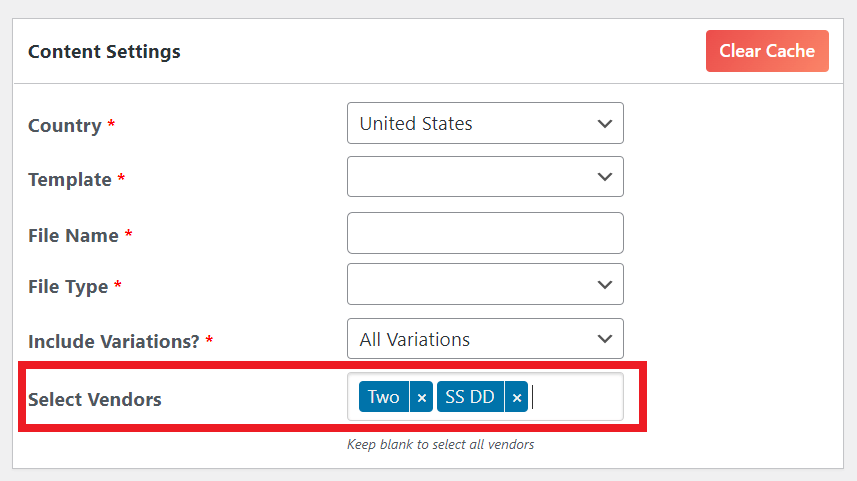
Right now, CTX Feed supports the following multi-vendor plugins –
- Dokan
- WCFM Marketplace for WooCommerce by WClovers
- YITH WooCommerce Multi-Vendor by YITH
- WC Marketplace and
- WC Vendors
12. Multi-Currency Feed Generation (pro feature)
In the era of globalization, it’s become easier to sell products globally. If you are also planning to sell products globally, you must display currency based on the user’s location. Then create a product feed with CTX Feed pro, and it will add the multi-currency price on the feed.
Right now, CTX Feed Pro supports the following currency plugins –
- WooCommerce Currency Switcher (WOOCS) by realmag777
- Currency Switcher for WooCommerce By Aelia
- WooCommerce Multilingual & Multicurrency with WPML
- Polylang WooCommerce multi-currency

13. Attribute Mapping (pro feature)
Attribute mapping in CTX Feed is used to combine multiple attributes into one. It helps to update the product title, description, or other attributes on the product feed automatically.
Let’s have an example to clarify this mapping thing. Suppose, you are planning to start a Product Listing Ads campaign and Google Shopping campaign. But, you want to mention the product size along with the title.
So, how can you do it?
Use attribute mapping. Just create a new mapping where both product title and size will be displayed as a single title.
To create a new attribute, you have to navigate WP Dashboard > CTX Feed > Attributes Mapping > Add New Mapping. Then you will get the following options –
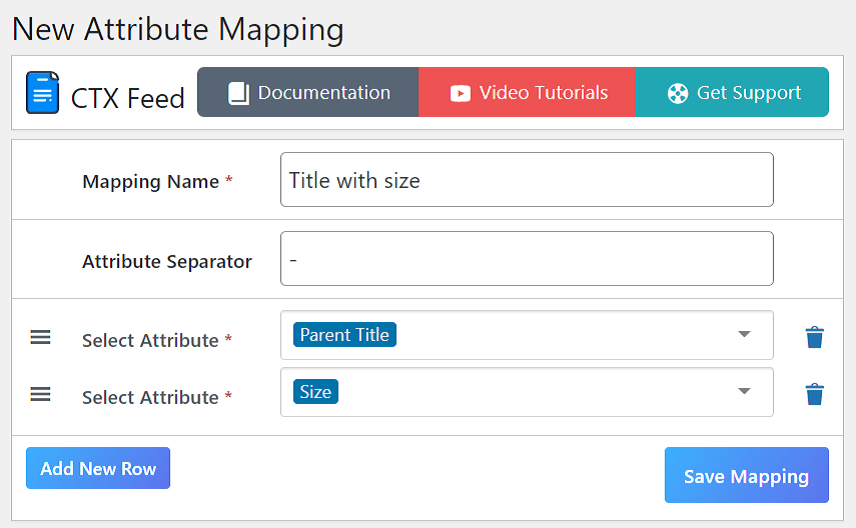
Enter your attribute mapping name and attribute separator first. Then select the attributes that you want to merge. You can add unlimited attributes from here.
After filling out all of these, click on the Save Mapping button. You can check all of your previously generated attributes by navigating to WP Dashboard > CTX Feed > Attributes Mapping.
14. Dynamic Attribute (pro feature)
Besides mapping the static attributes, you can also create dynamic attributes by using conditions. These dynamic attributes will be applied only if the product or shipping information satisfies the condition.
To create a dynamic attribute, you have to navigate WP Dashboard > CTX Feed > Dynamic Attributes. Then enter your Attribute Name, Attribute Code, and add your preferred conditions.
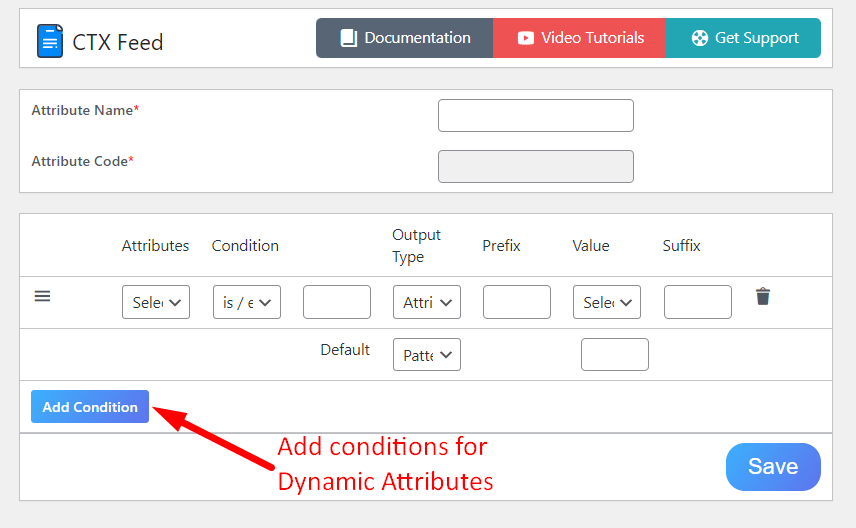
Let’s have an example. Suppose you want to change the product size information for all of your products. In that case, you have to enter the following information –
- Visit the Dynamic Attribute page
- Set Attribute Name
- Click on Add Condition button
- Choose the attribute as Size
- Set condition as is / equal
- Enter the first value as Small
- Choose Pattern as the Output Type
- Enter the Value as S
- Click Save
That’s it. Now the attributes of your small-sized products will become S-sized.
However, you can check the video below to have a better understanding of Dynamic Attributes.
Point to be noted: The newly created Dynamic Attributes will be applied to the previously generated product feeds only after regenerating those feeds.
15. Multilingual Feed Support
Language shouldn’t be a barrier while selling your product internationally. That’s why CTX Feed WooCommerce Product Feed Manager features a perfect solution for this.
Now you can generate multilingual supported product feeds by using CTX Feed. CTX Feed supports the following plugins to generate multilingual supported product feeds –
- WPML
- Polylang
- TranslatePress
If you need any help with generating a multilingual product feed, you may check the official documentation about the process of generating translated product feed with CTX Feed Pro.
16. SEO Plugin Compatibility
If you want to stay ahead of the competitors, there’s no alternative to using SEO-optimized product feed. The products listed in an SEO-optimized product feed always rank better on the merchant channels. You know, better ranking always results in better sales!
That’s why CTX Feed supports the top SEO optimization plugins to make the feed more search engine friendly. Here’s the list of supported SEO plugins –
- Yoast SEO
- Rank Math SEO
- All in One SEO
With the help of these plugins, you can make your product feed more SEO friendly as well as an optimized one.
For example, you may start by replacing the product title and description with the SEO title and meta description. Suppose, you want to show the meta description on the landing page.
Then you can replace the meta description via these SEO plugins. It increases the possibility of ranking your products higher on the merchant channels.
17. Updating Shipping And Tax Information
In most cases, the buyer has to pay the shipping charges while purchasing anything online. So, if your product shows overage or unusual shipping fees, people won’t purchase your product for sure.
Even a report by the Baymard Institute published that 48% of shoppers abandon their cart only because of extra shipping or tax fees. So, if you don’t want to lose almost half of your potential customers, it’s time to pay attention to shipping and tax information.
Fortunately, you don’t need to update this sensitive information on the merchants website such as Google Merchant Center. While generating a product feed with CTX Feed WooCommerce Product Feed Manager, it will automatically collect that data and include it on the feed.
You just generate a feed and upload that on the merchant channel. The merchant will automatically get accurate shipping and tax information via your product feed.
However, you can also integrate third-party shipping plugins if needed. CTX Feed is compatible with the following plugins –
- Table Rate Shipping by BolderElement and
- WooCommerce Advanced Shipping by Sormano
CTX Feed will collect some shipping information such as shipping zone, regions, postcode, class, shipping methods, etc.
18. Built-In Cache Support
Web servers play an important role for both website owners and visitors. Every plugin or website data is stored in your server. So, you must reduce the server load to keep your website fully operational.
However, you don’t need to worry about the server load issue while using this product feed generator plugin. Because, CTX Feed features a built-in caching facility while generating a product feed. Thus it sends fewer database query requests while creating or managing a product feed.
19. Tracking With Facebook Pixel
CTX Feed comes with a built-in feature for tracking with Facebook pixel. But, you don’t need any third-party plugins or additional coding to set up Facebook pixel. Simply enable the Facebook pixel from the CTX Feed settings page, insert your Facebook Pixel ID, and your task is done. (www.almostthererescue.org)
You can access the Facebook Pixel settings by navigating WP Dashboard > CTX Feed > Settings. Scroll down a little bit and you will get the Facebook Pixel settings.
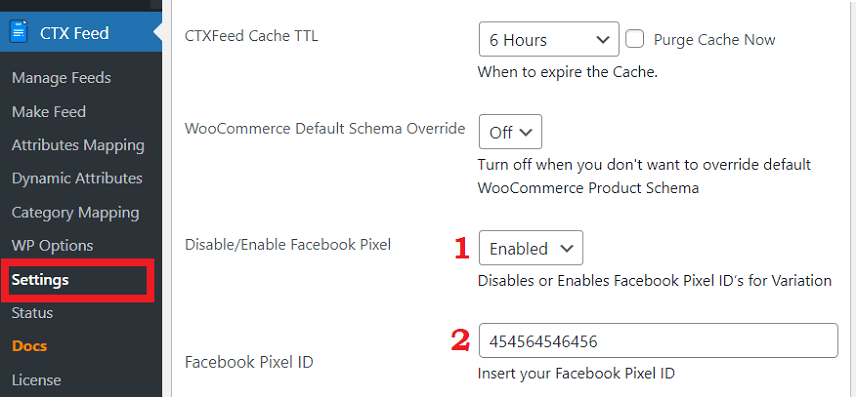
Lastly, just click on the Save Changes button and you are done with setting up the Facebook Pixel tracking.
Note: You can also create a local Facebook catalog in different languages or currencies by using CTX Feed for free.
20. Tracking Feeds with UTM Links
CTX Feed supports the seamless integration with Google Analytics campaigns. Once you add the UTM parameters from the Filter tab, those will be automatically assigned to all of the product links.
You can access the Campaign URL Builder option from the Filter tab while generating a new product feed.
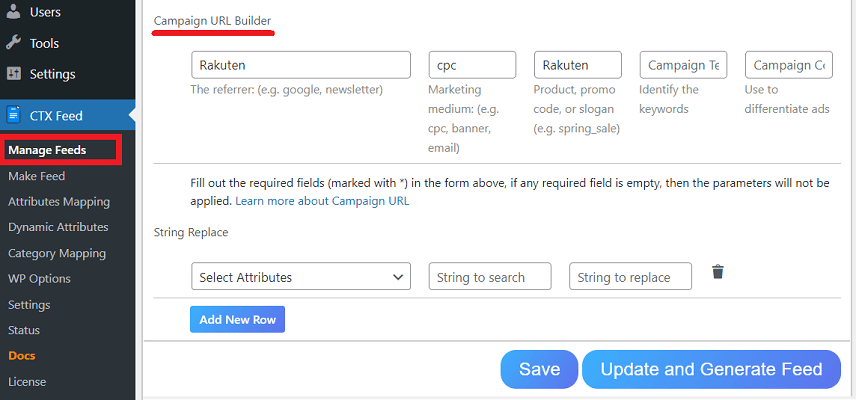
However, you can also add UTM parameters to the existing blogs. In that case, go to the edit option of that feed and add the parameters from the Filter tab.
After implementing the UTM links there, you can track the product’s performance directly from your Google Analytics campaign dashboard.
So, these are the top CTX Feed features for the WooCommerce website owners. However, there are lots of other features which make it unique compared to the other product feed plugins.
You can check the full features of CTX Feed WooCommerce Product Feed Manager from the WordPress.org plugin description page.
FAQ
CTX Feed is a full-fledged product feed generator plugin. It can generate the most accurate and optimized product feeds for 130+ merchant platforms.
Yes. You can use CTX Feed for free by downloading it from the WordPress.org plugin directory.
However, you have to purchase the premium version to use the advanced features like attribute mapping, smart filtering, multi-vendor feed support, etc.
CTX Feed is the best plugin to generate product feeds for WooCommerce websites. It supports 130+ merchant channels worldwide. You will even get the facility to create custom feeds by using your own attributes.
The product feeds are used to submit product information of an eCommerce store to various merchant channels. Then the merchant channels retrieve product data from the feed and use that data to display product information on their channels.
Conclusion
CTX Feed WooCommerce Product Feed Manager is a must-have plugin for WooCommerce website owners. It offers the most hassle-free process of generating product feed for every WooCommerce store.
It doesn’t matter how much product you have in your store. CTX Feed can generate unlimited product feeds with unlimited products within minutes!
Give it a try today!
