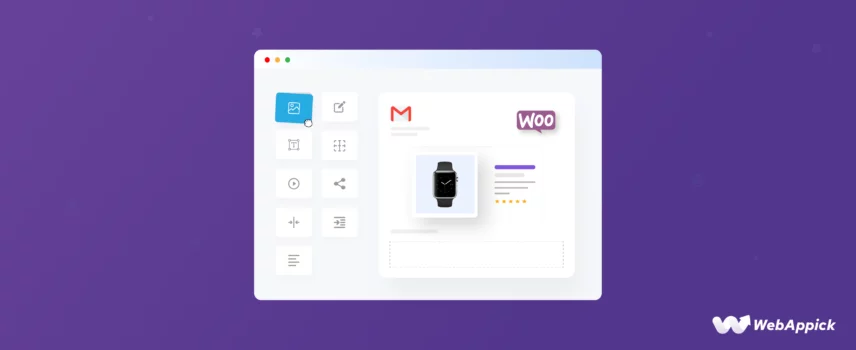
How to Customize WooCommerce Emails: A Quick Guide (2026)
Customizing WooCommerce emails means adjusting the platform’s built-in transactional email templates—such as New Order, Processing Order, or Customer Invoice—using editable attributes like subject lines, headings, recipients, email types, and template styling.
WooCommerce also supports dynamic email variables (e.g., {order_number}, {customer_first_name}, {order_total}) to personalize messages based on order and customer data.
For deeper customization, the WooCommerce ontology extends through email customizer plugins and email marketing platforms (like MailPoet), which add drag-and-drop builders, branded templates, automation triggers, segmentation, and full creative control.
In this article, we will guide you on how to customize WooCommerce emails using both built-in settings and handy plugins, ensuring your customers receive messages that resonate and convert.
Before that, let us explain why you need to customize WooCommerce email.
Why You Should Customize Your WooCommerce Emails
WooCommerce emails are a powerful communication channel with your customers, but the default templates might be leaving money on the table. Here’s why customizing your WooCommerce emails is a must-do for any online store owner:
Boost Brand Recognition
Imagine your emails acting like mini-billboards for your brand. Customization allows you to inject your brand voice, colors, and logo into every email. This consistency builds brand recognition and strengthens customer memory.
Improved Customer Experience
Generic emails feel impersonal. Customization lets you personalize greetings, reference purchase history, and offer relevant recommendations. This creates a more positive customer experience, fostering loyalty and trust.
Skyrocket Engagement
People are bombarded with emails. Personalized subject lines with a human touch grab attention and entice opens. Engaging content with relevant offers keeps customers reading and clicking through to your store.
Drive Sales & Conversions
Imagine an email that feels like a personal conversation – that’s the power of customization. Targeted promotions and upsells based on customer preferences can significantly increase conversions and drive more sales.
Unlock Hidden Potential
Don’t underestimate the power of a well-crafted email. Customized emails can recover abandoned carts, encourage repeat purchases, and nurture leads further down the sales funnel.
By investing a little time in customizing your WooCommerce emails, you can reap significant rewards. You’ll build a stronger brand connection, create a more engaging customer experience, and ultimately drive more sales for your online store.
Types of WooCommerce Emails You Can Customize
WooCommerce offers two main categories of emails you can customize: Transactional emails and Marketing emails.
A. Transactional Emails (Triggered by customer actions):
Also known as WooCommerce automated emails. These emails are automatically sent to customers at various stages of their order journey.
They provide important order-related information and updates about their purchases. Here are some common transactional emails you can customize:
- New Order: Informs the customer their order has been placed.
- Processing Order: Confirms payment and upcoming shipment.
- Completed Order: Notifies the customer their order has been shipped.
- On-Hold Order: Alerts the customer about a delay or issue with their order.
- Canceled Order: Confirms the cancellation of the customer’s order.
- Failed Order: Informs the customer about a failed payment or order processing issue.
- Refunded Order: Notifies the customer about a processed refund.
- Customer Invoice/Order Details: Provides a detailed receipt of the order.
- Customer Note: Inform the customer about a note added to their order by the store owner.
- Password Reset Email: Provides a link for resetting a forgotten password.
B. Marketing Emails (sent to promote products or engage customers):
These are used for WooCommerce email marketing purposes to promote your products and engage your customers.
You can create custom marketing email templates to target specific audiences or campaigns. However, you must use a WooCommerce email template customizer plugin or platform to create these emails.
Here are some examples:
- Welcome Email: Sent to new customers who create an account.
- Abandoned Cart Email: Abandoned cart emails remind customers about products left in their cart.
- Promotional Email: Offers discounts, new product launches, or other promotions.
- Customer Win-Back Email: Encourages inactive customers to return to your store.
How to Customize WooCommerce Emails (Step by Step)
As you can see, there are two types of emails you can customize. WooCommerce’s built-in email settings only allow you to send transactional emails.
Therefore, there are two methods for WooCommerce email template customization:
- Using built-in WooCommerce settings
- Using an email plugin or platform
Let’s start with the built-in options.
Customize WooCommerce Emails Using Built-in WooCommerce Settings
WooCommerce comes packed with transactional email-sending options such as order confirmation emails, completed orders, thank you emails, etc. To find the email settings, go to WooCommerce >> Settings and find the Email tab.
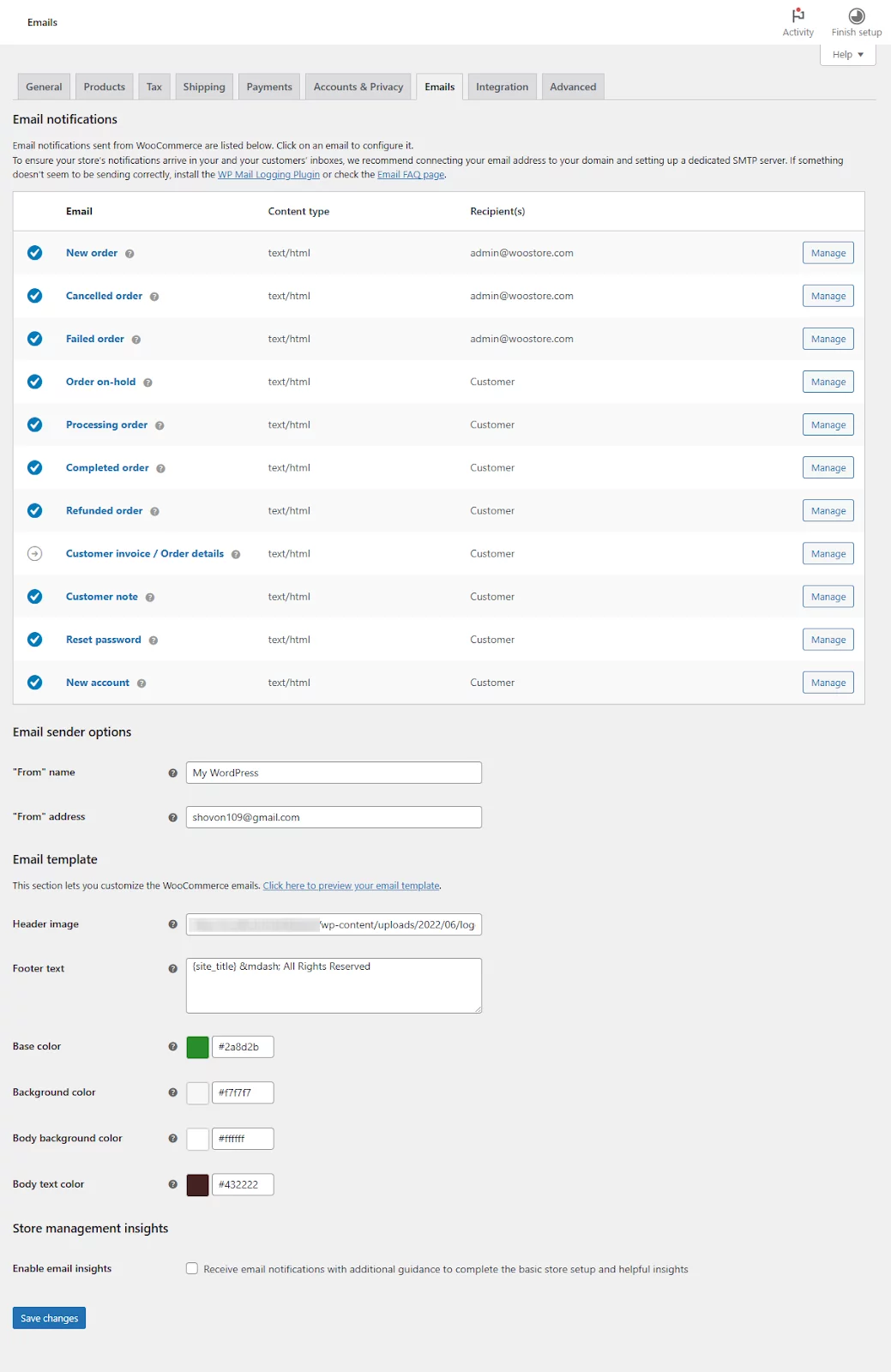
This page lists the transactional emails WooCommerce supports sending to your customers. It offers some basic settings to edit WooCommerce email templates.
Built-in WooCommerce Email Customize Options
If you click on the Manage button of any email, it will take you to the individual customizer window. For example, let’s check out the New Order, aka order confirmation email settings.
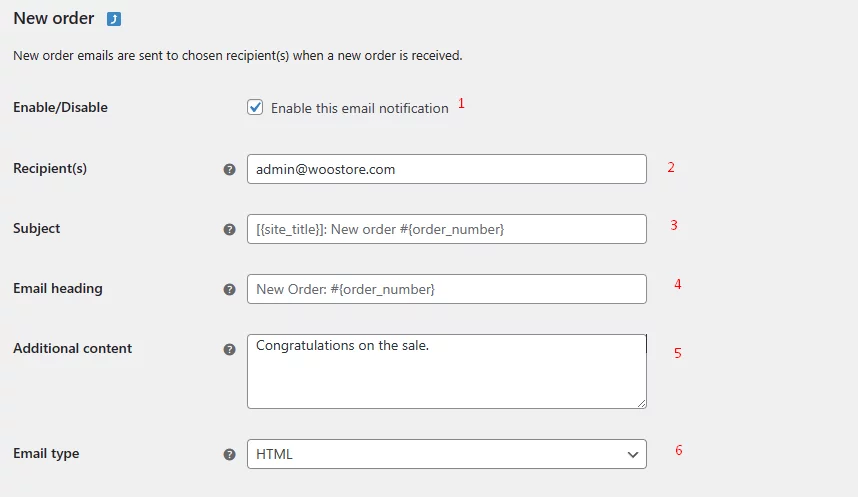
From this window, you can edit WooCommerce emails. Here are the available options:
- Enabling Email Types: Start by checking the box next to the email type you want to customize.
- Assigning Recipients: Determine who should receive these emails. Whether it’s the customer, admin, or both, make sure the right people are getting the right messages at the right time.
- Setting Subject Lines: The subject line is the first thing recipients see, so make it compelling and informative. It should summarize the email content while enticing the recipient to open it. For example, for a new order, you might use: “New Order: #12345 – Thank You for Choosing Us!”
- Crafting Email Headings: The email heading sets the tone and context for the message. It should be clear and relevant to the content. For instance, for a new order email, you could use: “New Order: #12345”.
- Body Content: This is where you have the opportunity to engage with your audience. Customize the body of the email to include pertinent information such as order details, shipping updates, and any other relevant instructions or promotions.
- Selecting Email Type: Choose the format that best suits your content – HTML, Text, or Multiple. HTML allows for rich formatting and branding, while Text ensures compatibility across all devices and email clients. Multiple formats give recipients the option to choose their preferred viewing experience.
However, there are not enough options to customize, right? WooCommerce offers a series of variables you can insert in your email body, subject, and headings to further customize your email WooCommerce.
Customize WooCommerce Emails Using Variables
The existing options don’t help at all in building a helpful email, right? WooCommerce official document does allow you to add more essential elements to customize order email WooCommerce or any other transactional emails.
Common variables for WooCommerce customized emails
Here are the most common variables you can use in your email template customizer for WooCommerce:
| Variable Code | Variable Description |
| {item_names} | The name(s) of the purchased item(s), linked back to the item pages. |
| {customer_username} | Your customer’s username. |
| {customer_first_name} | Your customer’s first name. |
| {customer_last_name} | Your customer’s last name. |
| {customer_name} | Your customer’s full name (first and last name combined). |
| {customer_email} | Your customer’s email address. |
| {order_number} | The unique number assigned to the order. |
| {order_date} | The date the order was made. |
| {order_datetime} | The date and time the order was made. |
| {order_subtotal} | The total cost of the order excluding tax and shipping. |
| {order_tax} | The amount of tax applied to the order. |
| {order_pay_method} | The payment method used for the order. |
| {order_pay_url} | The URL where the customer can pay for a pending order. |
| {order_billing_address} | The billing address provided by the customer for the order. |
| {order_shipping_address} | The shipping address provided by the customer for the order. |
| {coupon_code} | The dynamically generated coupon code for the customer (if applicable). |
| {coupon_code_used} | The coupon code used by the customer for the order (if applicable). |
| {dollars_spent_order} | The total amount spent by the customer for the order. |
| {store_url} | Your store’s URL (without “https”). |
| {store_url_secure} | Your store’s URL (with “https”). |
| {store_url=path} | A URL appended to your store’s domain, useful for linking customers to specific pages (e.g., {store_url=/my-account}). |
| {store_name} | The name of your store. |
| {unsubscribe_url} | A link for customers to unsubscribe from emails. |
| {order_billing_phone} | The billing phone number provided by the customer for the order. |
| {order_shipping_phone} | The shipping phone number provided by the customer for the order. |
| {webversion_url} | The raw URL to visit a web version of the email (must be wrapped in a custom link in the email body). |
| {webversion_link} | A direct link to the web version of the email with the text “View in browser”. |
Example of A Customized WooCommerce Email
Let’s try and customize WooCommerce emails using variables. Here’s an example –
Subject: Your Purchase Confirmation from {store_name} (Order # {order_number})
Hello {customer_first_name} {customer_last_name},
We’re delighted to confirm your recent order with {store_name}!
Order Summary:
- Order number: {order_number}
- Order date: {order_datetime}
- Billing address: {order_billing_address}
- Shipping address: {order_shipping_address}
- Items Ordered: [Insert Order Items Table Here]
Order Total:
- Subtotal: {order_subtotal}
- Shipping: {order_shipping}
- Tax: {order_tax}
- Total: {order_total}
Tracking Your Order: Once your order is on its way, we’ll send you an email with the tracking details so you can follow its journey to your doorstep.
Need Assistance? Got questions or need assistance with anything related to your order? Don’t hesitate to reach out to us by replying to this email or visiting our customer service page [customer_service_link].
Thank You! We want to express our gratitude for choosing {store_name}. Your support means a lot to us.
Warm Regards, The {store_name} Team
Note: This email is automatically generated. Please refrain from replying directly to this message.
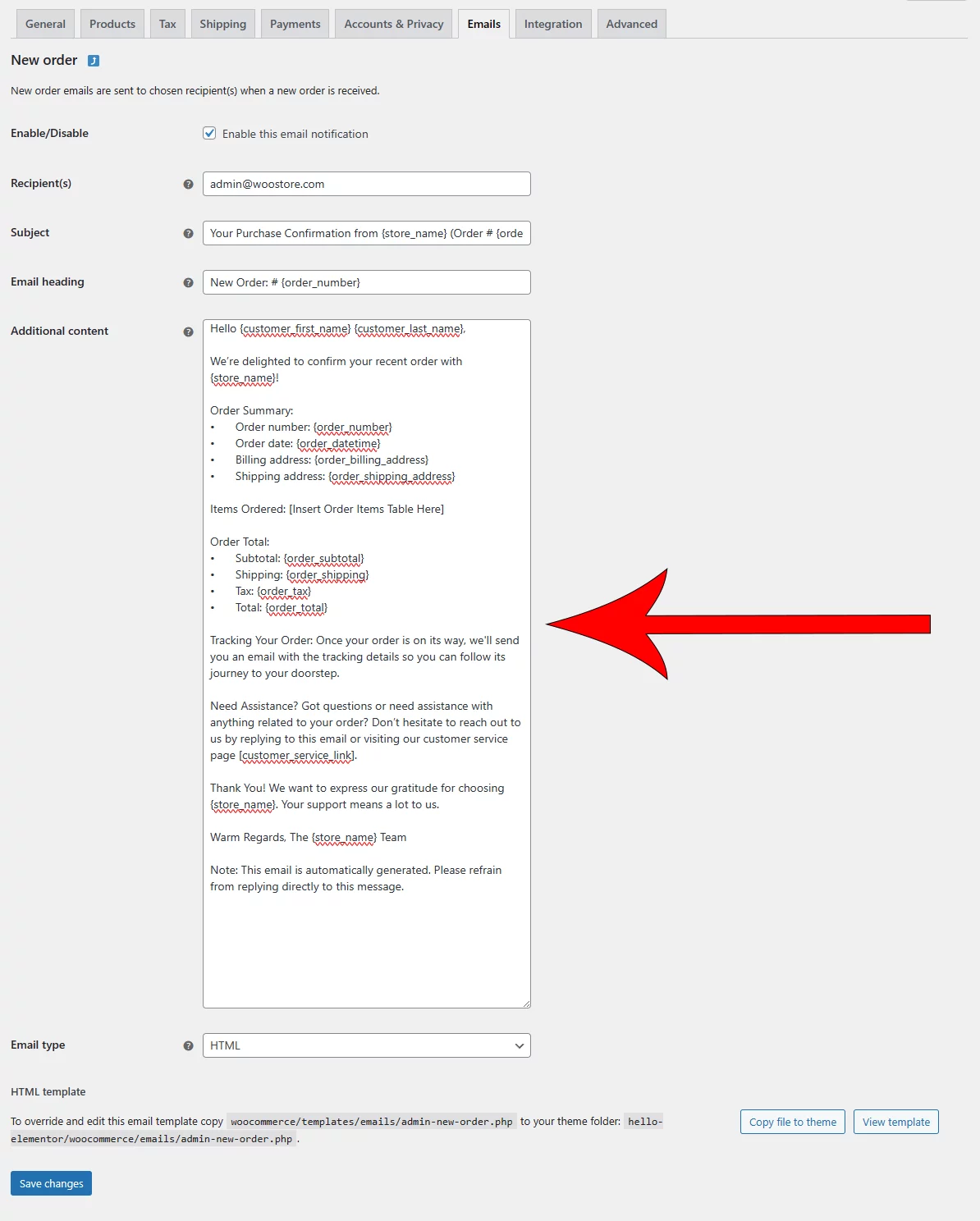
Edit Woocommerce Email Templates Using Built-In Settings
WooCommerce offers a few settings to customize your transactional email template.
Here are the available options: –
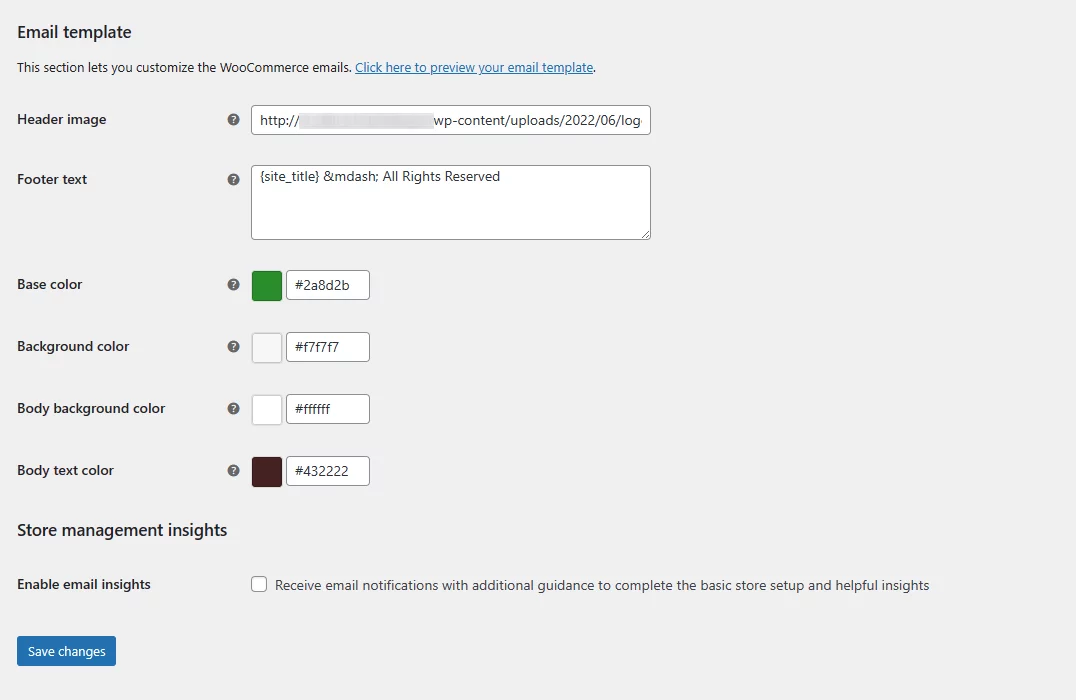
- Header image: You can set a header image or your brand logo at the top of the email.
- Footer text: You can set a footer text for your emails.
- Base color: This is the color of your header background, header texts, and links.
- Background color: Background color for your email template.
- Body background color: Email body background color.
- Body text colorTop of Form: Email body text color.
Here’s what your customers will see –
The emails you get from WooCommerce by default aren’t as fancy as those from other big stores. If you’re okay with them but want to jazz them up a bit, you can try an email customizer for WooCommerce plugin. These plugins unlock a world of customization with pre-designed templates and the ability to tailor standard WooCommerce emails to your brand voice.
However, if you are seeking maximum control and advanced features, an email marketing platform or plugin is the way to go. These robust solutions empower you to create truly stunning and personalized email experiences that elevate your brand and drive customer engagement.
Customize WooCommerce Emails Using An Email Plugin Or Platform
You know by now that WooCommerce doesn’t allow you to create marketing emails and doesn’t have enough settings to create an enticing and engaging email. This is where a WooCommerce email marketing plugin or platform excels.
Before suggesting a list of plugins that can help you customize WooCommerce emails, we will jump to customizing your emails using a plugin. We will use the leading email marketing free plugin MailPoet.
MailPoet is a WordPress plugin that streamlines email marketing directly from your WordPress dashboard. It offers an easy-to-use newsletter builder and templates for all skill levels.
With advanced segmentation options, it’s easy to target specific subscriber groups. For WooCommerce users, MailPoet provides features like automated welcome emails and cart recovery. Plus, its MailPoet Sending Service ensures reliable email delivery, solving WooCommerce’s email delivery issues.
Additionally, MailPoet lets you edit built-in WooCommerce templates to customize WooCommerce emails.
Setting Up Mailpoet To Customize WooCommerce Emails
First things first, install and activate the plugin from the repository.
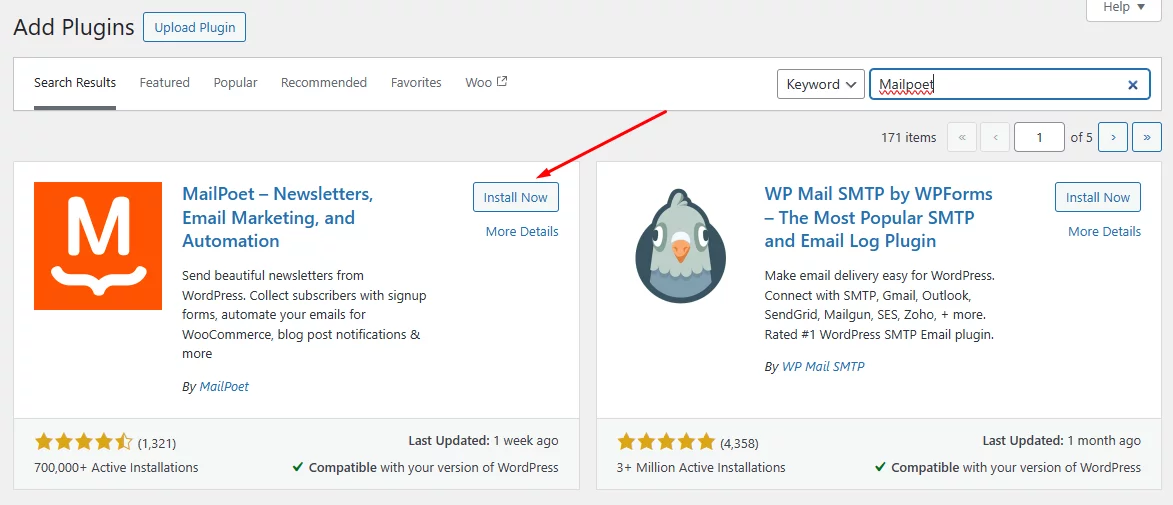
MailPoet will prompt you to complete a setup wizard. Click the button – Begin setup.
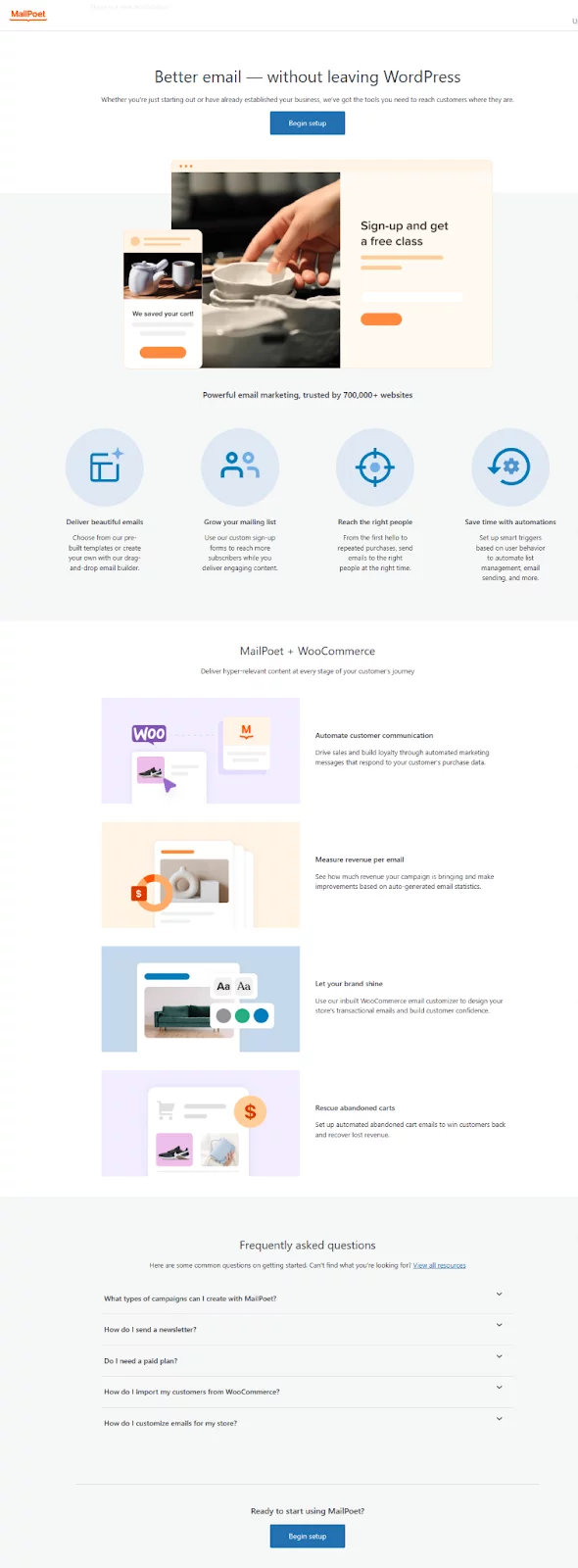
In the first window, set your sender information.
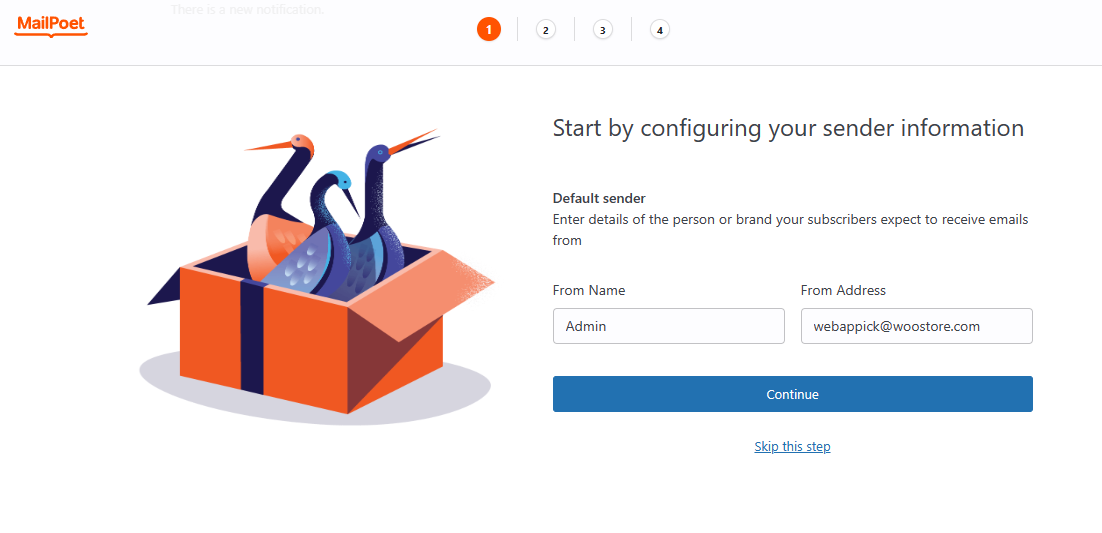
Next, confirm privacy and data settings by check marking the appropriate boxes.
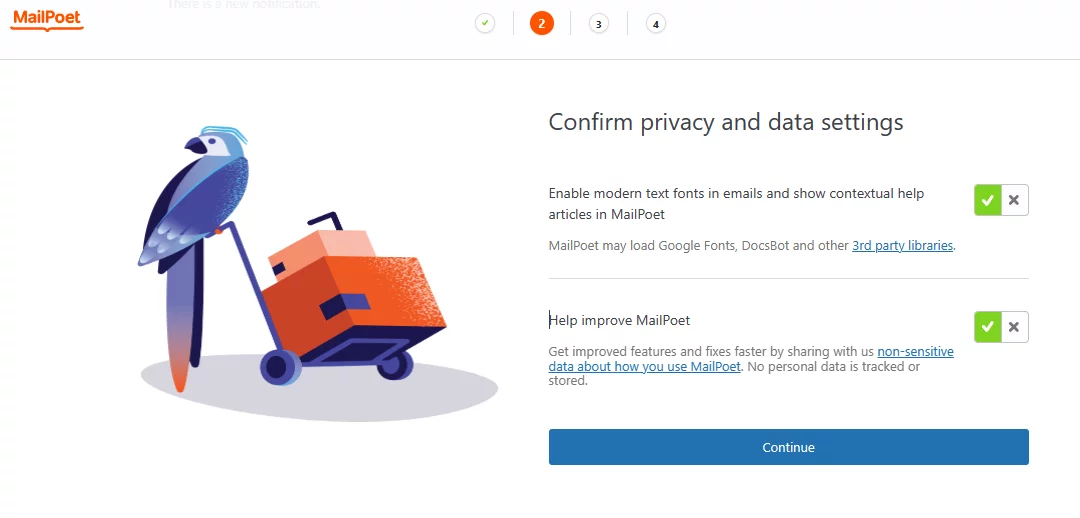
The following window is specifically for WooCommerce store owners. Enable to set your buying customers as subscribers in your mail list. You can also enable cookie tracking to collect precise data about your customers to further enhance and personalize your WooCommerce email marketing campaign.
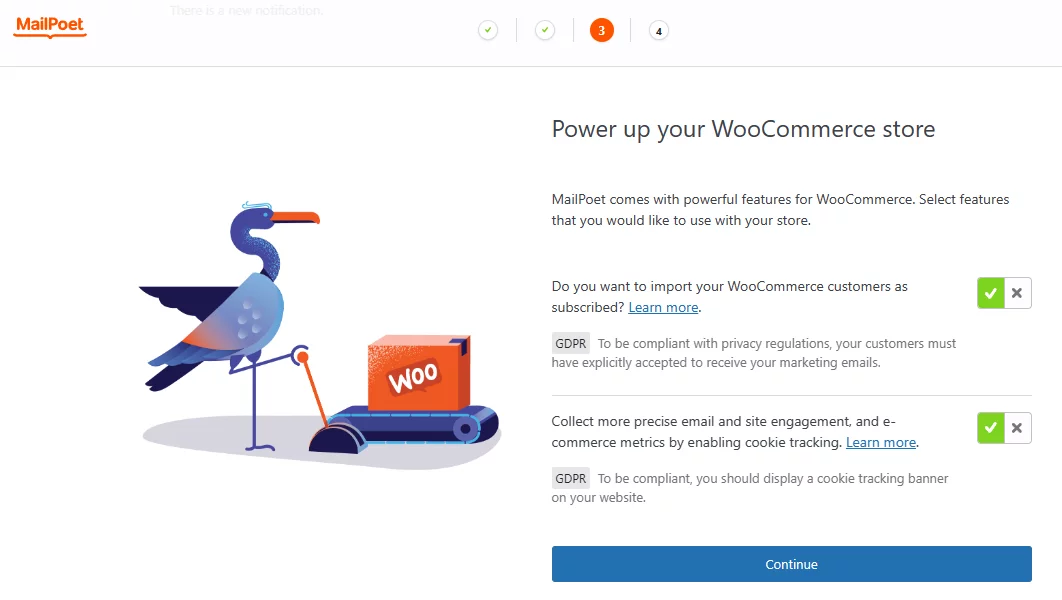
You have the option to link up with MailPoet’s server through a free or paid plan, or you can opt for your own email service. For this article, we signed up for a free plan and obtained the activation key.
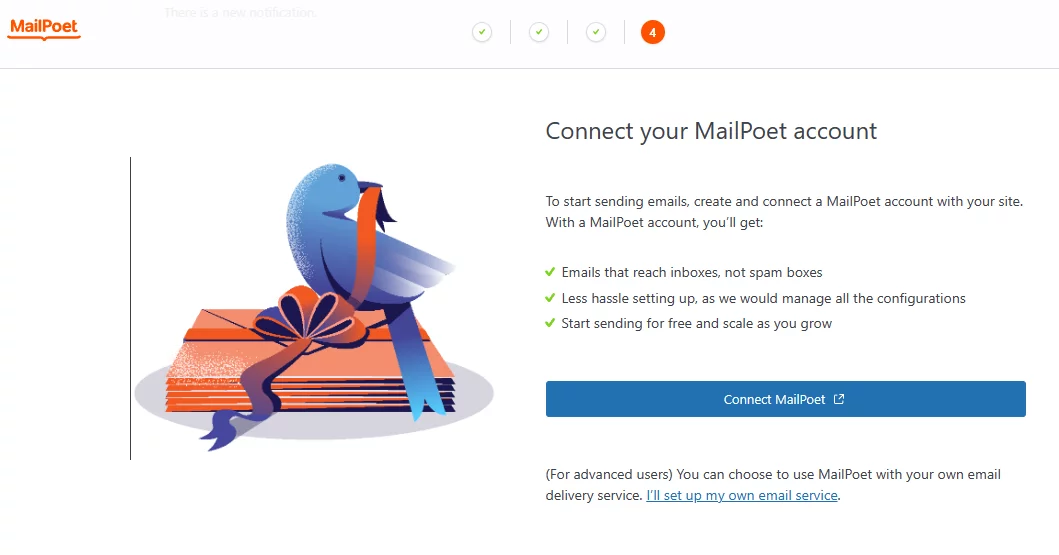
Verify your account with the activation key.
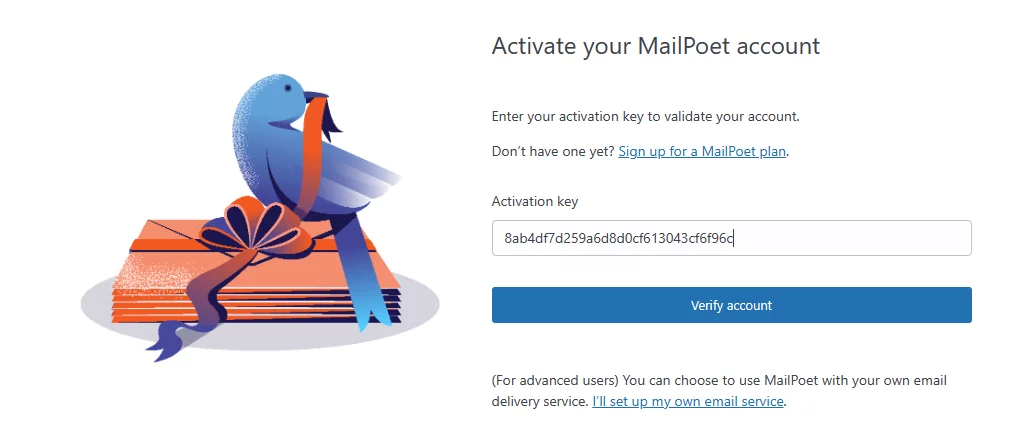
MailPoet will take you to the following window after verification.
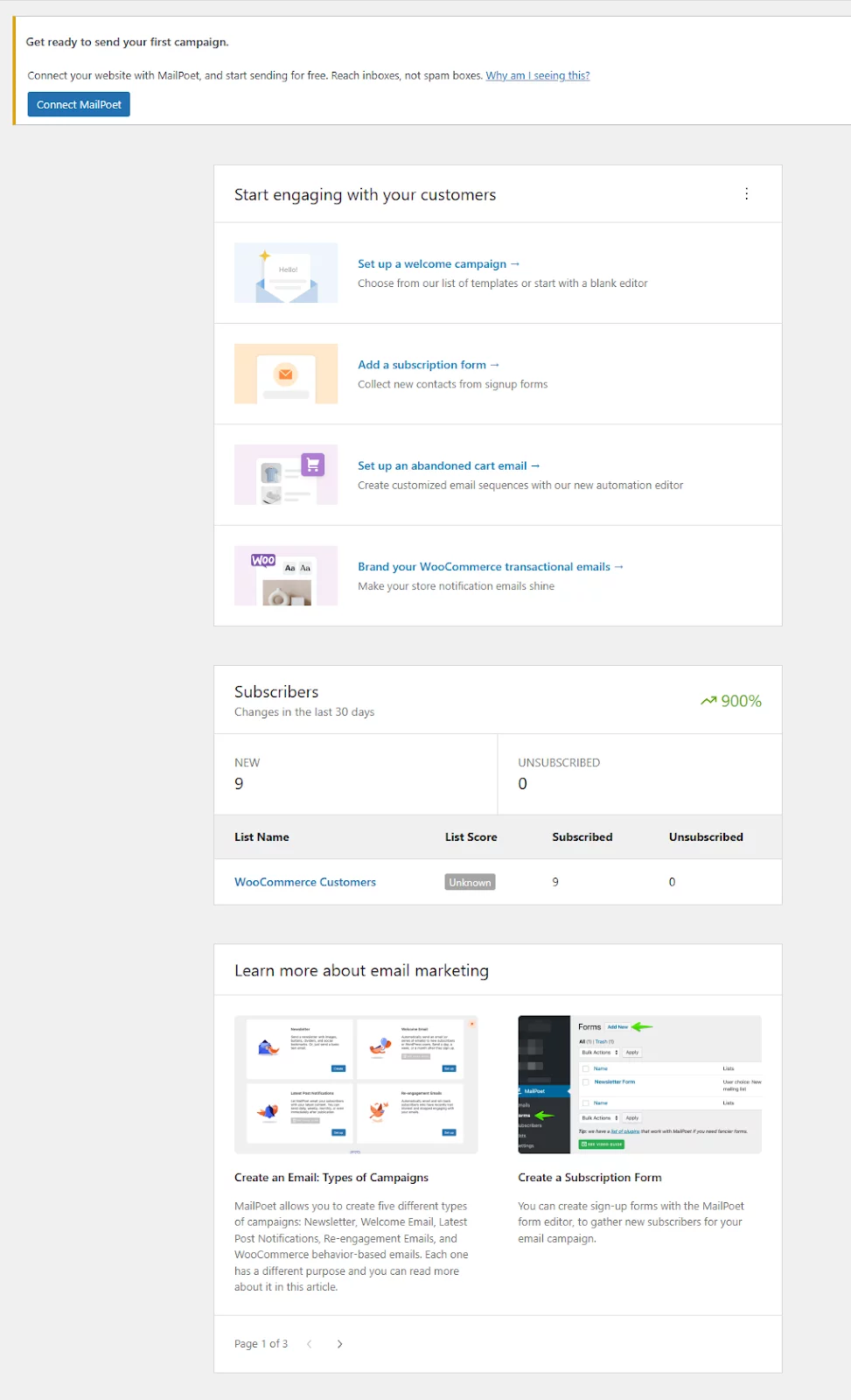
To utilize MailPoet’s mail-sending services, you must connect your site to MailPoet. The process involves site verification by MailPoet, which grants access to the connection. This verification may take up to a day to complete.
Customize existing WooCommerce Email Templates Using a Plugin
MailPoet allows you to customize default WooCommerce email settings. First, you need to enable this option from MailPoet settings.
Go to MailPoet Settings >> WooCommerce and checkmark the Use MailPoet to customize WooCommerce emails option and save settings.
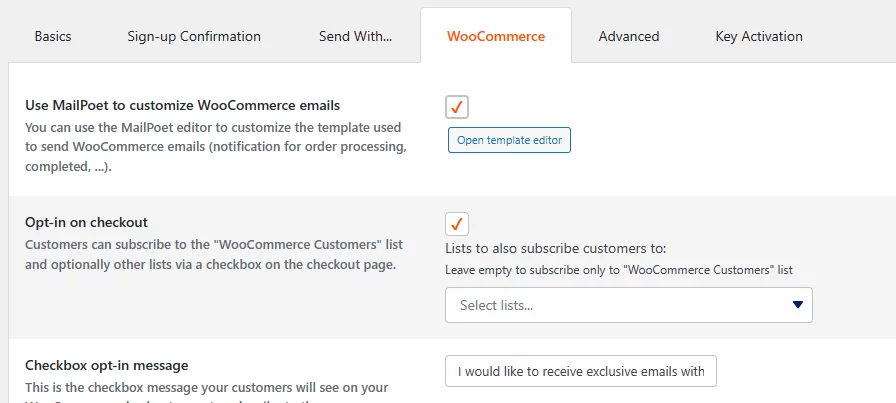
To customize WooCommerce emails, click on the Open Template Editor button.
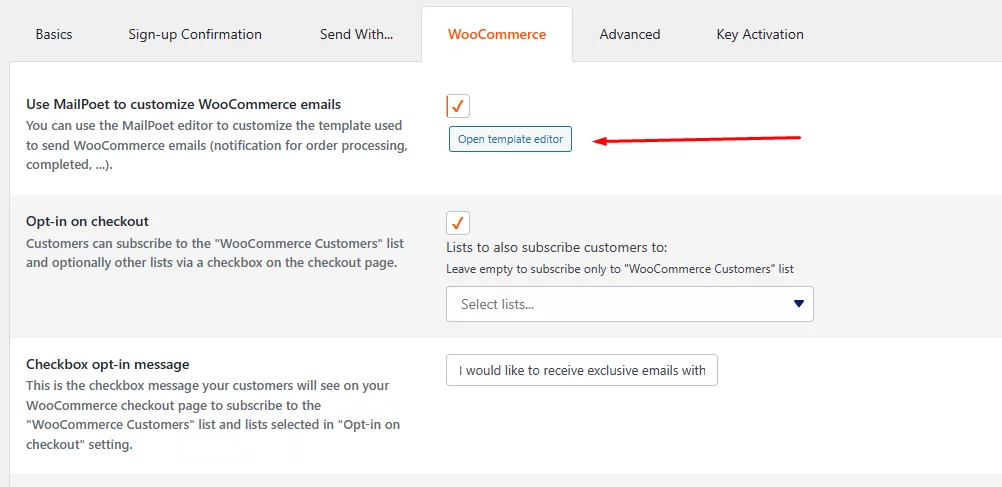
You can extensively customize the Woo default email template by using the plugin. Here’s an example –
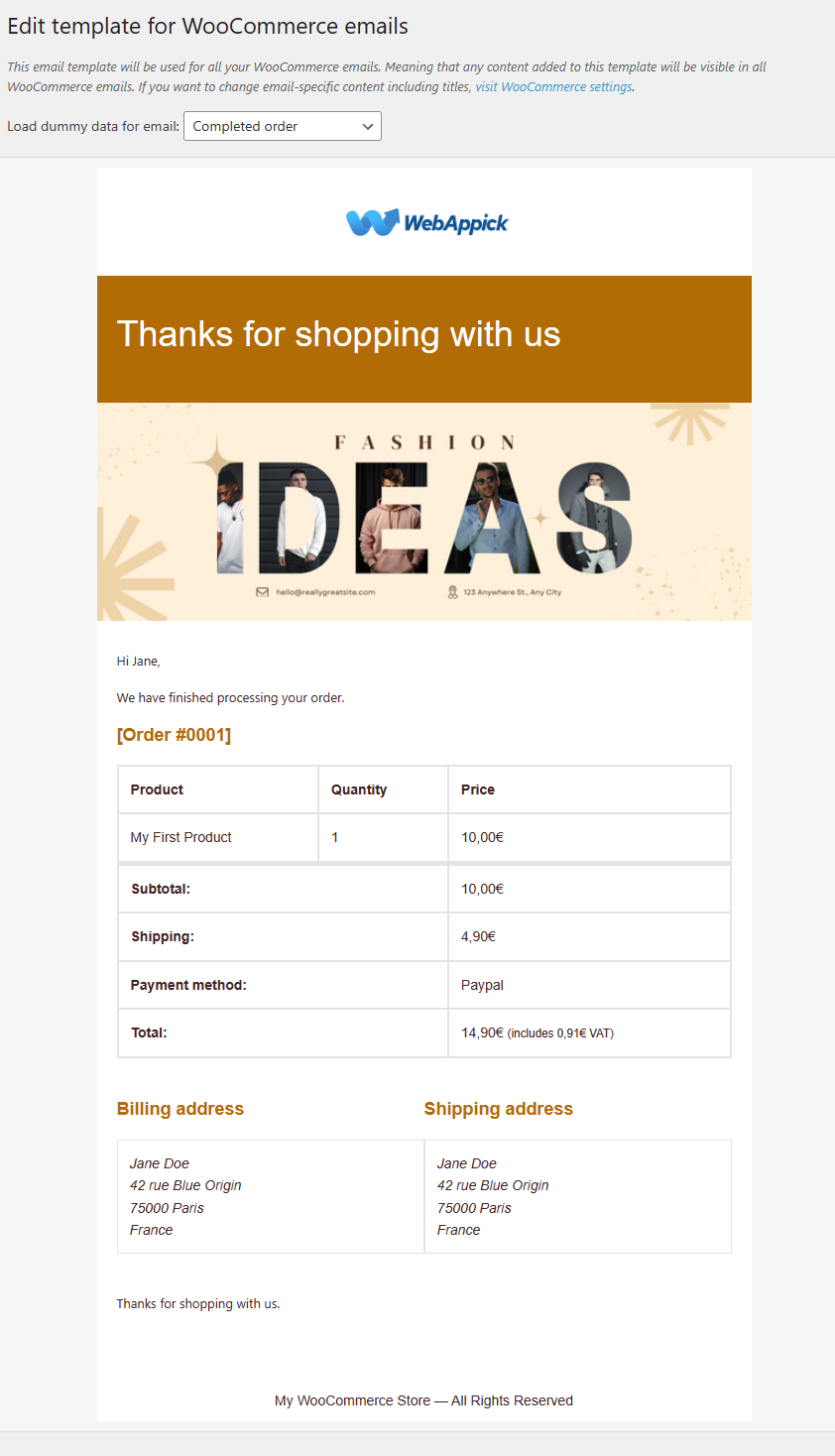
MailPoet offers three sections with editing tools.
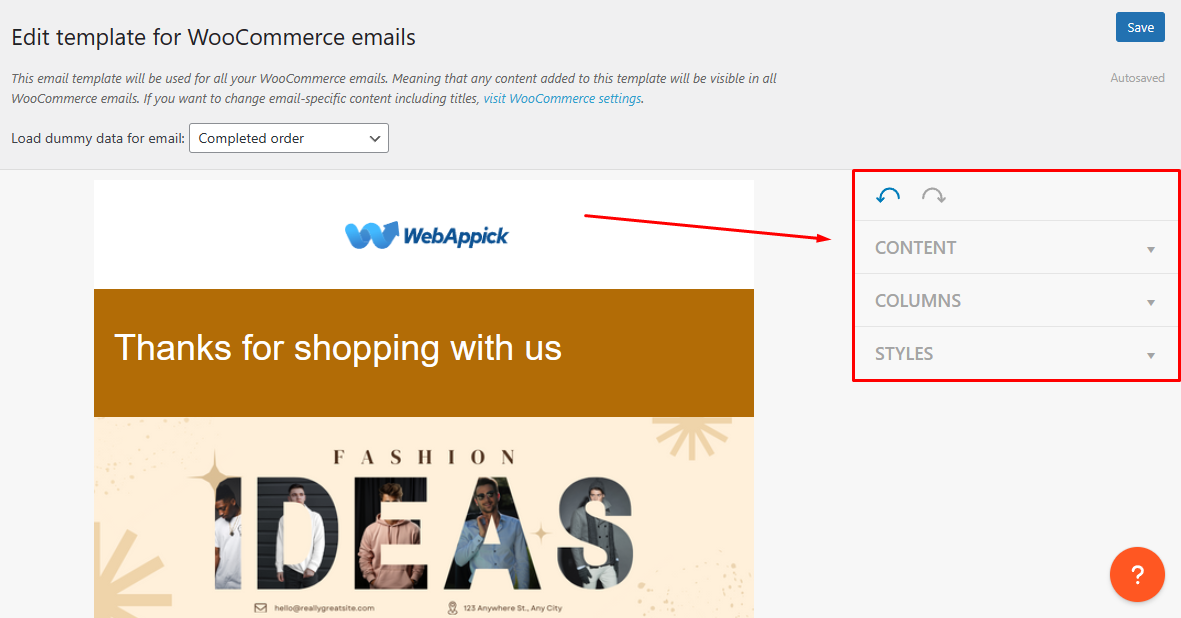
The CONTENT tools allow you to add images, text, spacers, dividers, social icons, and coupon codes in the email template.
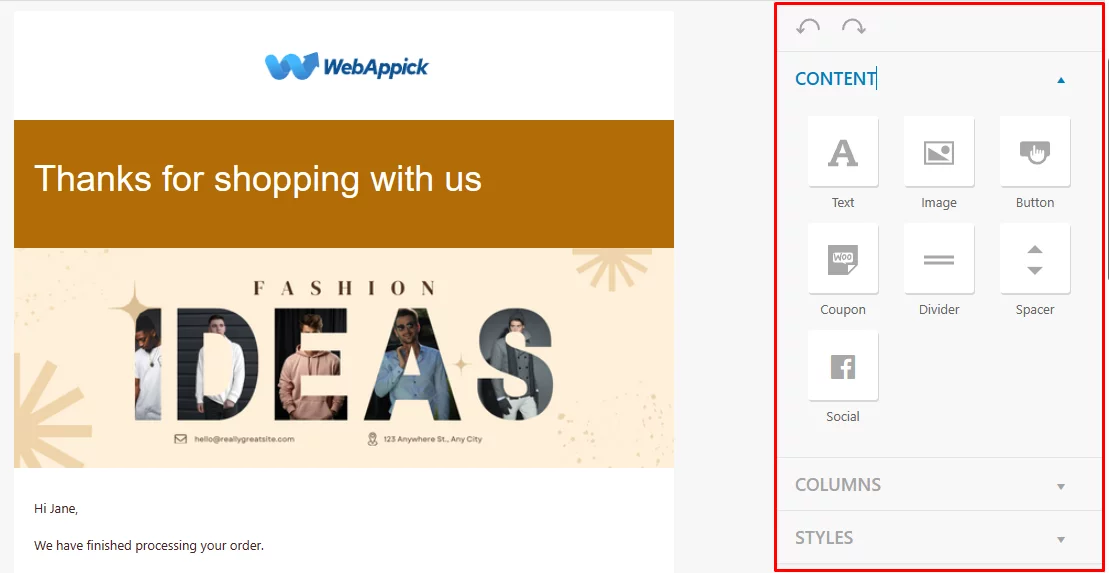
From COLUMNS, you can add more columns to your template to add more elements and further customize WooCommerce emails.
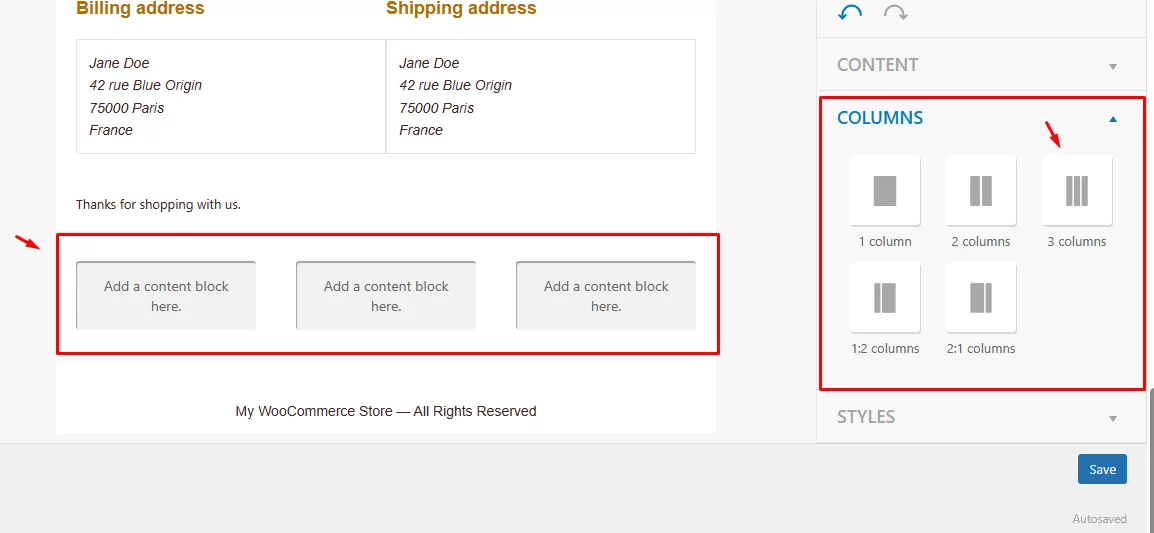
The STYLES tab lets you set colors for your email and set font size, color, and type.
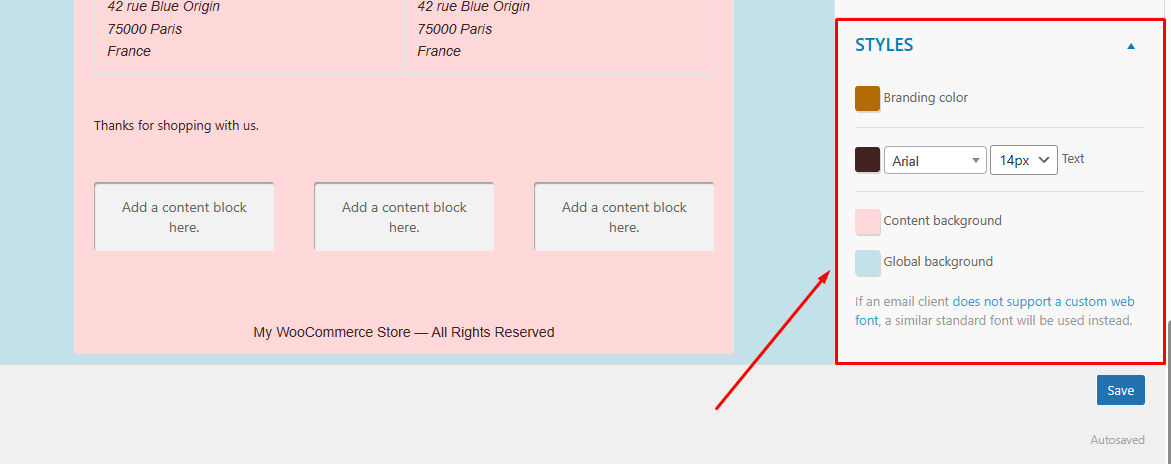
How To Create Custom Email Template In Woocommerce Using Mailpoet
As you know by now, WooCommerce doesn’t support creating marketing emails such as abandoned cart emails or welcome emails. You can create these emails almost effortlessly using MailPoet.
The plugin packs a number of email theme templates for you to get started with.
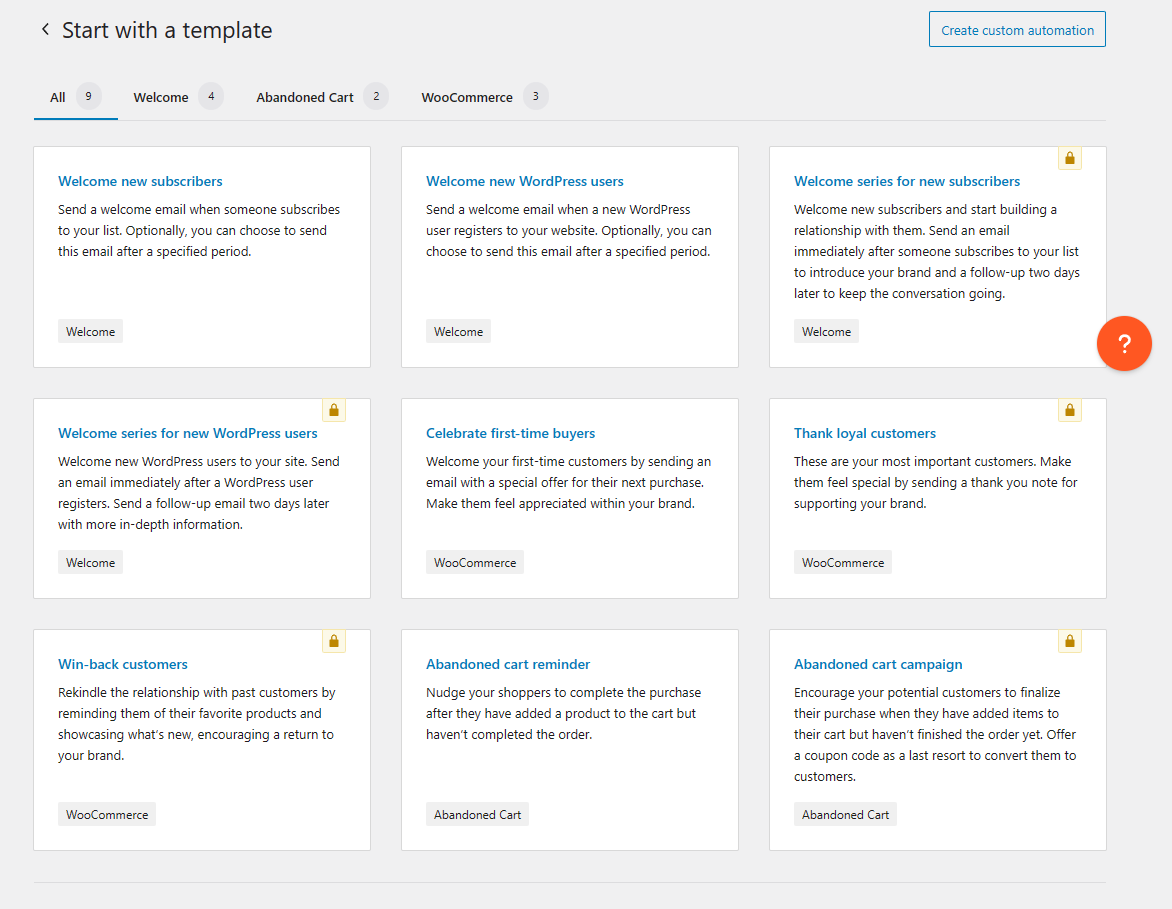
Let’s create a celebrate first-time buyers’ email.
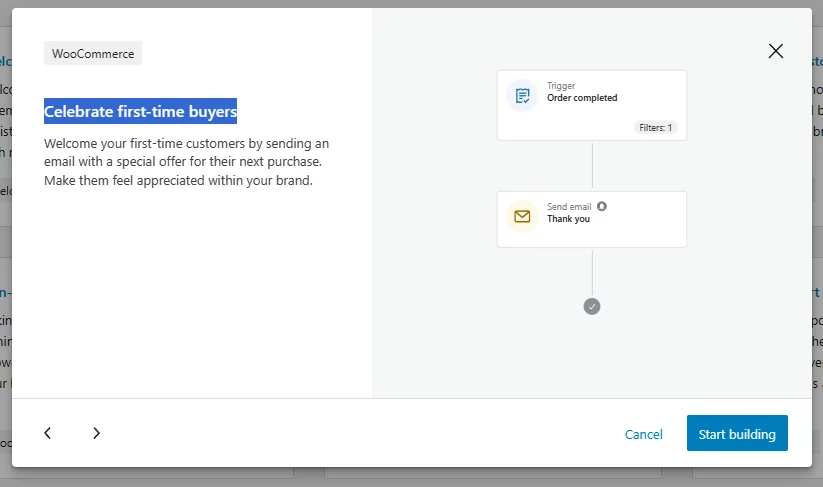
Set your email automation flow and triggers.
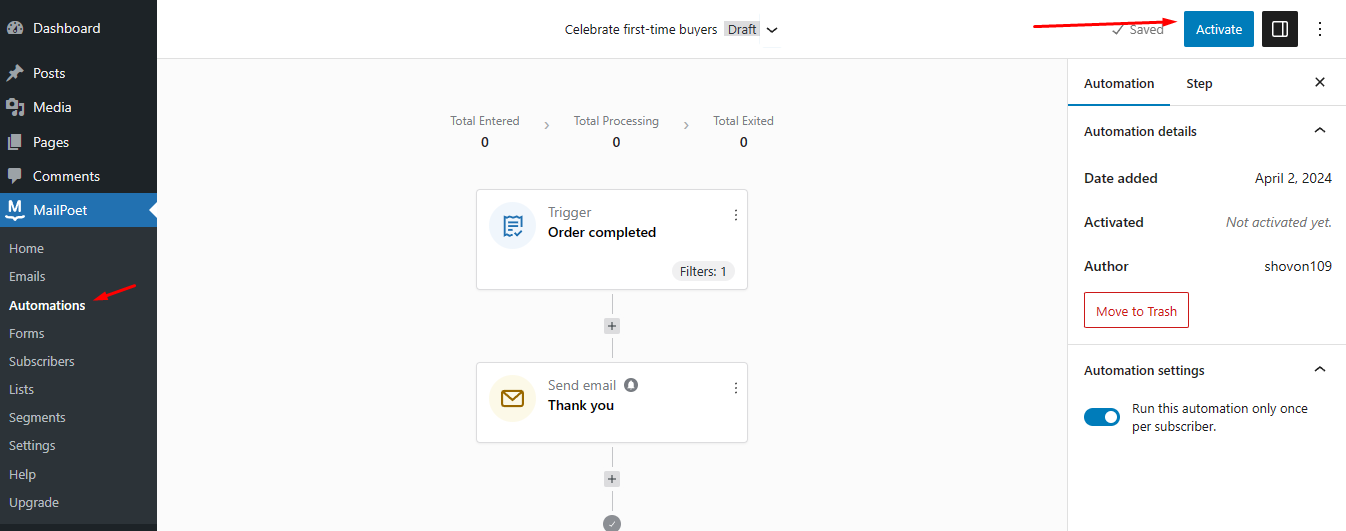
To customize WooCommerce emails, click on the email. Set your header and subject line. To design the template of this email, click on the Designbutton.
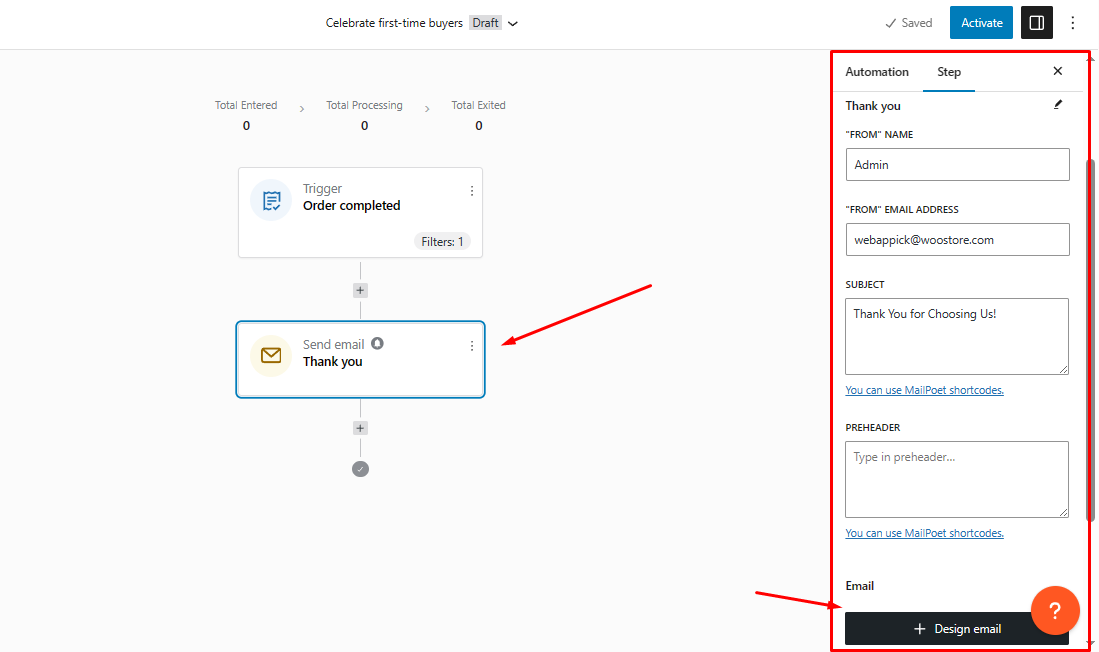
Here’s what everyone loves – premade templates. Pick a readily designed template and edit it as per your needs.
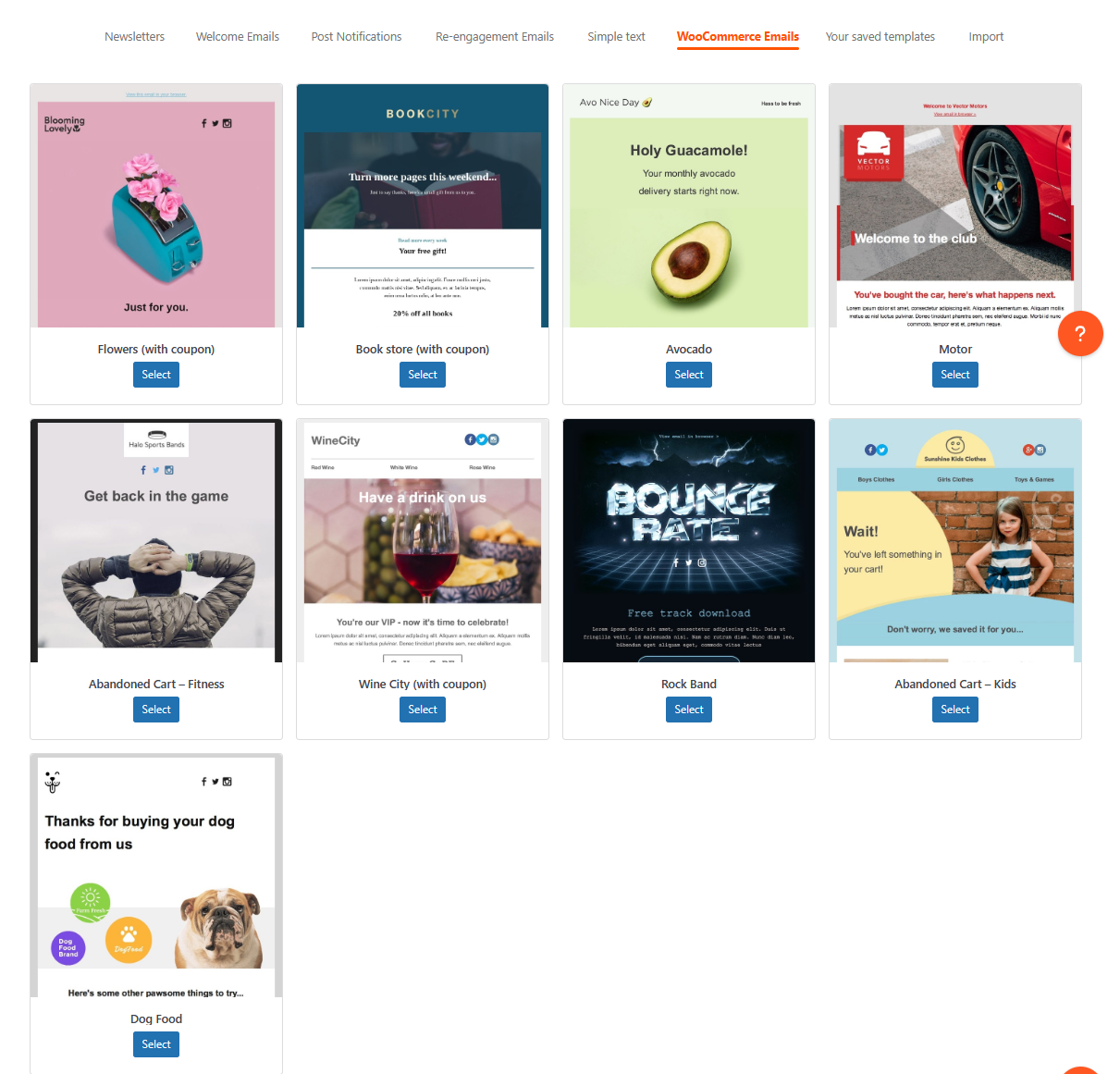
You are already familiar with the edit window. However, in this customizer panel, you will get more options than the default customizer CONTENT tab. For example, headers, footer, products, latest posts, etc.
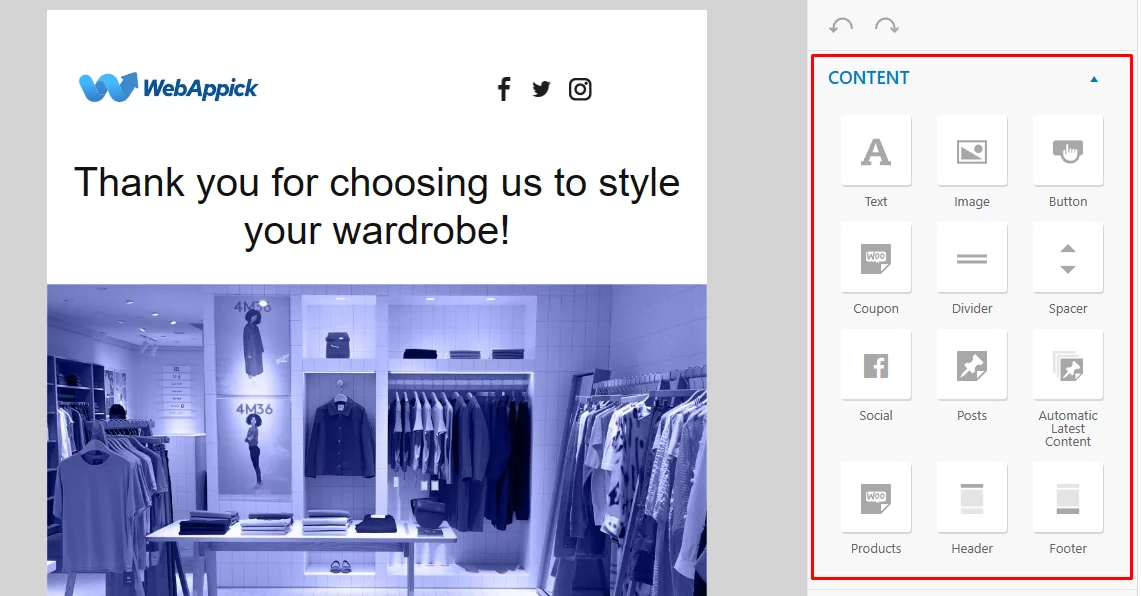
Drag and drop the elements and customize WooCommerce emails. Here’s an example –
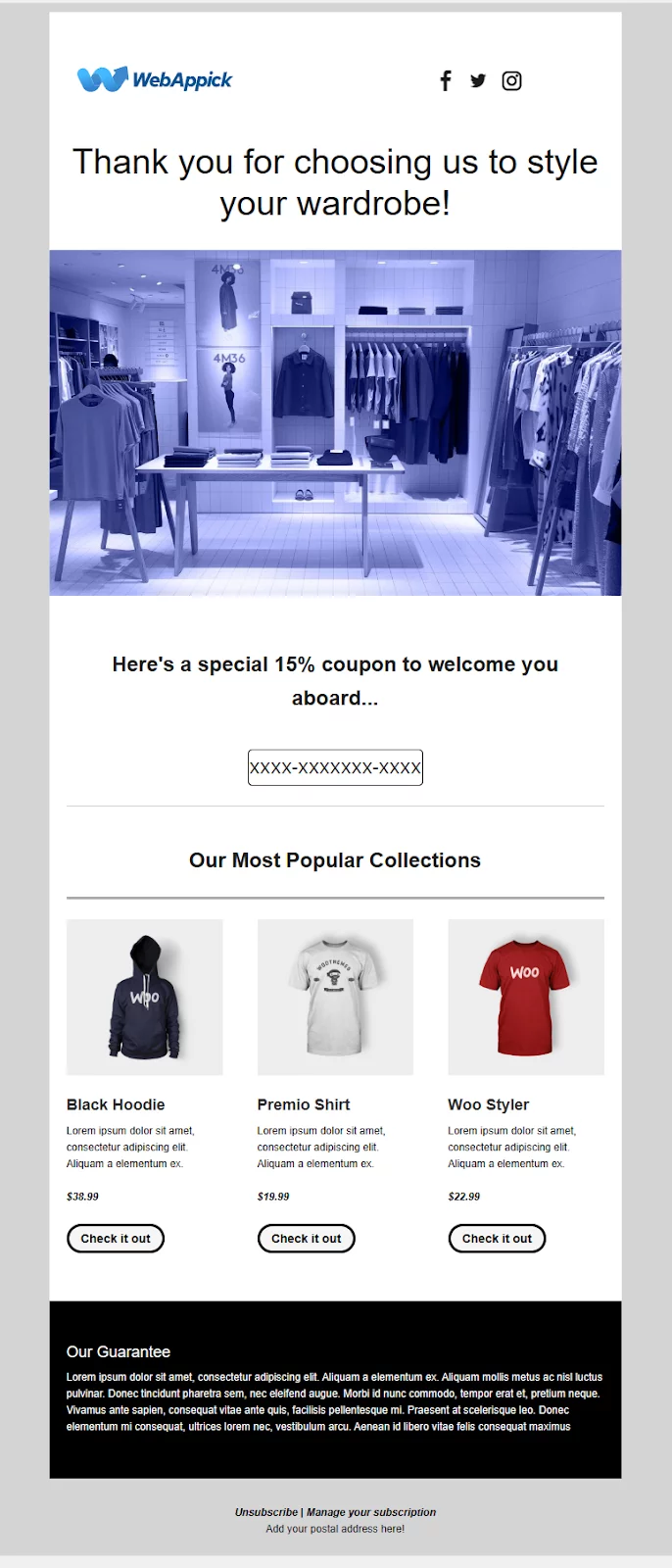
The Best Free Plugins To Customize Woocommerce Emails
Here are some free plugins that allow you to extensively edit WooCommerce’s built-in default email template.
The Decorator – WooCommerce Email Customizer by WebToffee
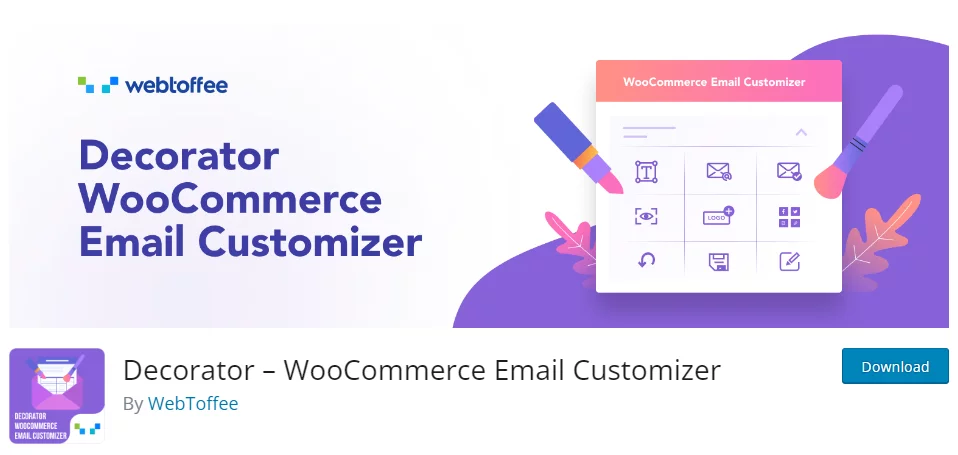
The Decorator – WooCommerce Email Customizer is a handy plugin designed to revamp the appearance of your WooCommerce transactional emails effortlessly. If you’re a fan of WordPress’s native Customizer tool and want to give your WooCommerce emails a unique touch, this plugin is your go-to solution.
With its array of features, you can easily personalize the design of your WooCommerce emails using pre-built templates or by crafting your own. The plugin offers multiple templates that you can tweak to align with your store’s branding and style preferences. Plus, you have the flexibility to edit email content, including subject lines, headings, subtitles, and body text, to tailor them to your audience.
Key features
- Customize WooCommerce emails effortlessly using WordPress’s native customizer.
- Access pre-built templates or personalize them to match your store’s branding.
- Edit email content such as subject lines, headings, and body text to suit your audience.
- Preview customizations with test emails before sending them out.
- See real-time changes as you make edits for a seamless customization process.
- Incorporate your company logo and social media links for brand consistency.
- Easily revert to default settings if needed.
- Save, publish, or schedule your customizations as desired.
- Apply customizations globally to all default email templates with a single click.
- Utilize custom CSS for additional styling options.
- Include extra shortcodes like customer names and order details for personalized content.
- Compatible with popular WooCommerce extensions for a smooth integration experience.
The Email Customizer for WooCommerce by ThemeHigh
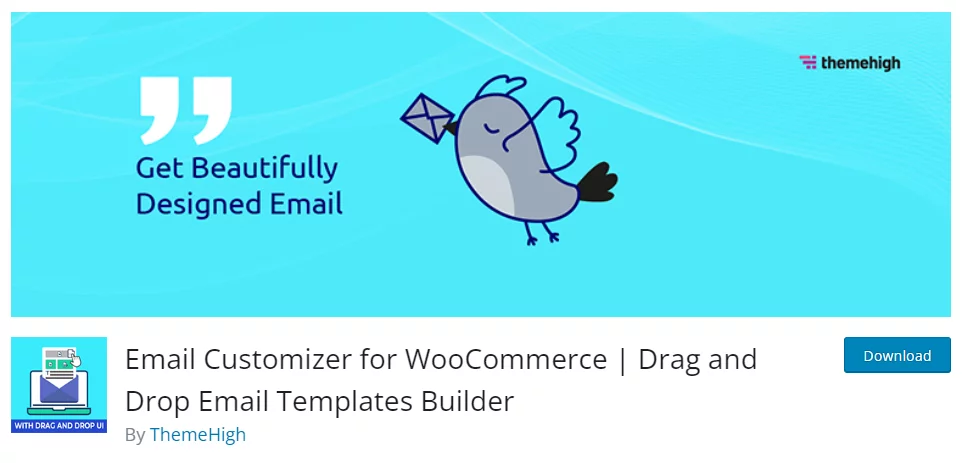
The Email Customizer for WooCommerce is your ultimate tool for tailoring the appearance of your WooCommerce transactional emails. With this plugin, you can create stunning, personalized email templates that reflect your brand and engage your customers effectively.
Key features
- Intuitive drag-and-drop template builder for effortless customization.
- Choose from 11 pre-designed WooCommerce email templates to match your brand style.
- User-friendly interface for easy navigation and management.
- Add unlimited rows to your email templates for detailed customization.
- Real-time preview of changes to your email template.
- Easily personalize emails with dynamic placeholders like customer names and order IDs.
- Test the email feature to ensure templates appear as expected in inboxes.
- Compatibility with popular WooCommerce plugins for seamless integration.
- The premium version offers additional customization options, WPML compatibility, import/export functionality, and more.
MailPoet by WooCommerce
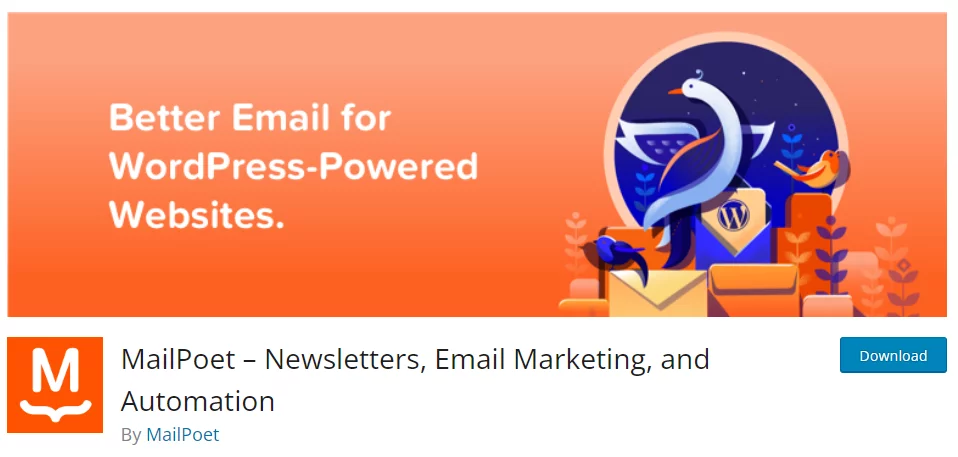
While not exclusively focused on WooCommerce emails, MailPoet offers a free plan with email customization features. It includes a drag-and-drop editor and pre-designed templates, and it integrates seamlessly with WooCommerce to manage your email marketing needs.
Key Features of MailPoet to Customize WooCommerce Emails
- WooCommerce Integration: Manage and customize your transactional emails directly within your WordPress dashboard for a seamless workflow.
- Drag-and-Drop Editor: Build and customize email templates visually without needing coding knowledge.
- Design Elements: Add new elements and columns to your existing email template and customize WooCommerce emails according to your brand pallet and requirements.
Additional Tips for Effective Email Customization (Applicable to both methods)
Here are some additional tips to customize WooCommerce emails that can help you create truly impactful and effective email customizations, regardless of whether you’re using built-in settings or a plugin:
- Personalize your emails: Make your customers feel valued by using their names, order details, or past purchase history. You can insert variables provided by WooCommerce or your chosen plugin to do this.
- Maintain brand consistency: Ensure your email design aligns with your store’s overall branding. This includes using your brand colors, fonts, and logo throughout the email template.
- Focus on clarity and conciseness: Get straight to the point and avoid long blocks of text. Use clear and concise language that your customers can easily understand.
- Include a clear call to action (CTA): Tell your customers what you want them to do next. This could be visiting your website, completing a purchase, leaving a review, or contacting you for support. Make the CTA button prominent and easy to find.
- Test your emails before sending: Always test your customized emails before sending them out to your entire customer base. This helps ensure proper formatting, functionality across different devices, and the overall effectiveness of your message. You can send test emails to yourself or create a separate test list.
By following these additional tips, you can create email customizations that are not only visually appealing but also drive results for your WooCommerce store.
Wrap up
Customizing your WooCommerce emails allows you to create a more professional and branded shopping experience for your customers. By following the steps outlined in this guide, you can leverage either WooCommerce’s built-in settings or a free plugin to customize WooCommerce emails and achieve the desired level of control over your email content and design.
