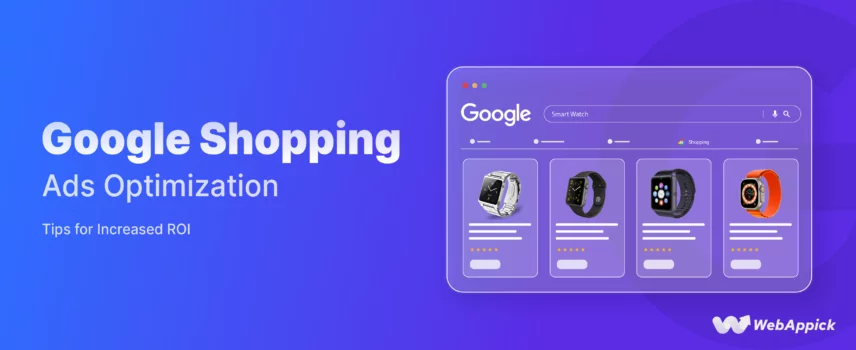
Google Shopping Ads Optimization Tips for Increased ROI
There’s no doubt Google Shopping Ads are the undisputed champion when it comes to advertising eCommerce products.
Not convinced? Let’s check out some statistics specifically for retailers like you.
- Google Shopping ads generate 85% of clicks for retailers.
- Product Shopping Google ads account for over 50% of paid search clicks for retailers.
- Google Shopping ads see an average 41% increase in click volume.
- Shopping product ads have a 77% higher CTR than text ads in retail.
- Product Google ads generate 75% more site visits than text ads for retailers.
- These ads have a 48% higher click-through rate during Black Friday and Cyber Monday.
These stats highlight the significant impact Shopping Ads can have on your eCommerce or WooCommerce store. However, to achieve the best results, you need the right Google Shopping ads strategies in place.
Today, our topic of discussion is Google Shopping Ads Optimization. Before we delve into the Google shopping ads best practices, let us start with a quick overview of how to generate these ads.
Let’s kick things off.
How to Create Google Shopping Ads
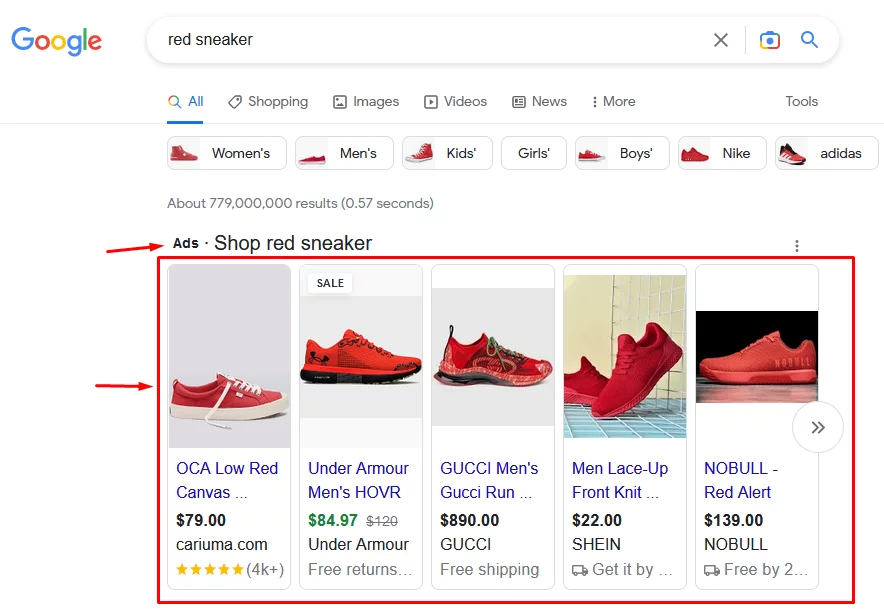
To understand Google Shopping Ads optimization, you must understand how these ads work.
Google Shopping ads don’t work the way you create traditional text ads. It’s a whole different ball game.
Let’s quickly walk through the steps.
The best thing about Google Shopping Ads is that you don’t have to create them one by one manually, like the traditional ads. Google will generate them for you no matter how many products you have in your store.
The process involves 3 primary steps –
- Creating a Google Merchant Center (GMC) account
- Generating a product feed for your WooCommerce products and uploading it to GMC
- Connect GMC to a Google Ads account and create a shopping campaign to generate ads automatically.
Creating Google Shopping Ads
Google Merchant Center is a free platform that distributes your WooCommerce products across the web, be it free listing or paid product ads. Once you set up GMC, you need to upload your WooCommerce product feed to that account.
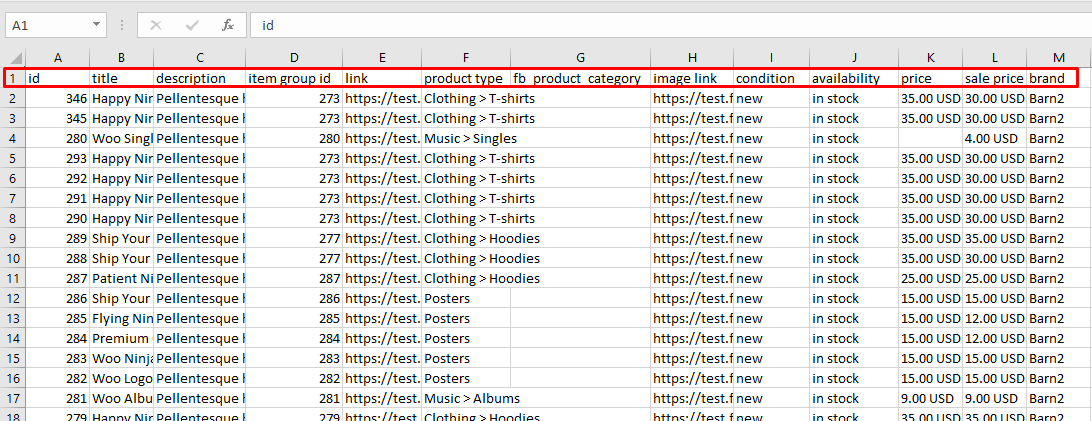
A product feed is a CSV or XML file containing all your product information in data format. For visual items such as images and videos, the file includes the link to the contents.
You can use the plugin CTX Feed to generate a data feed for Google Shopping. This plugin also lets you automatically connect and update your product information as you update them onsite through feed links.
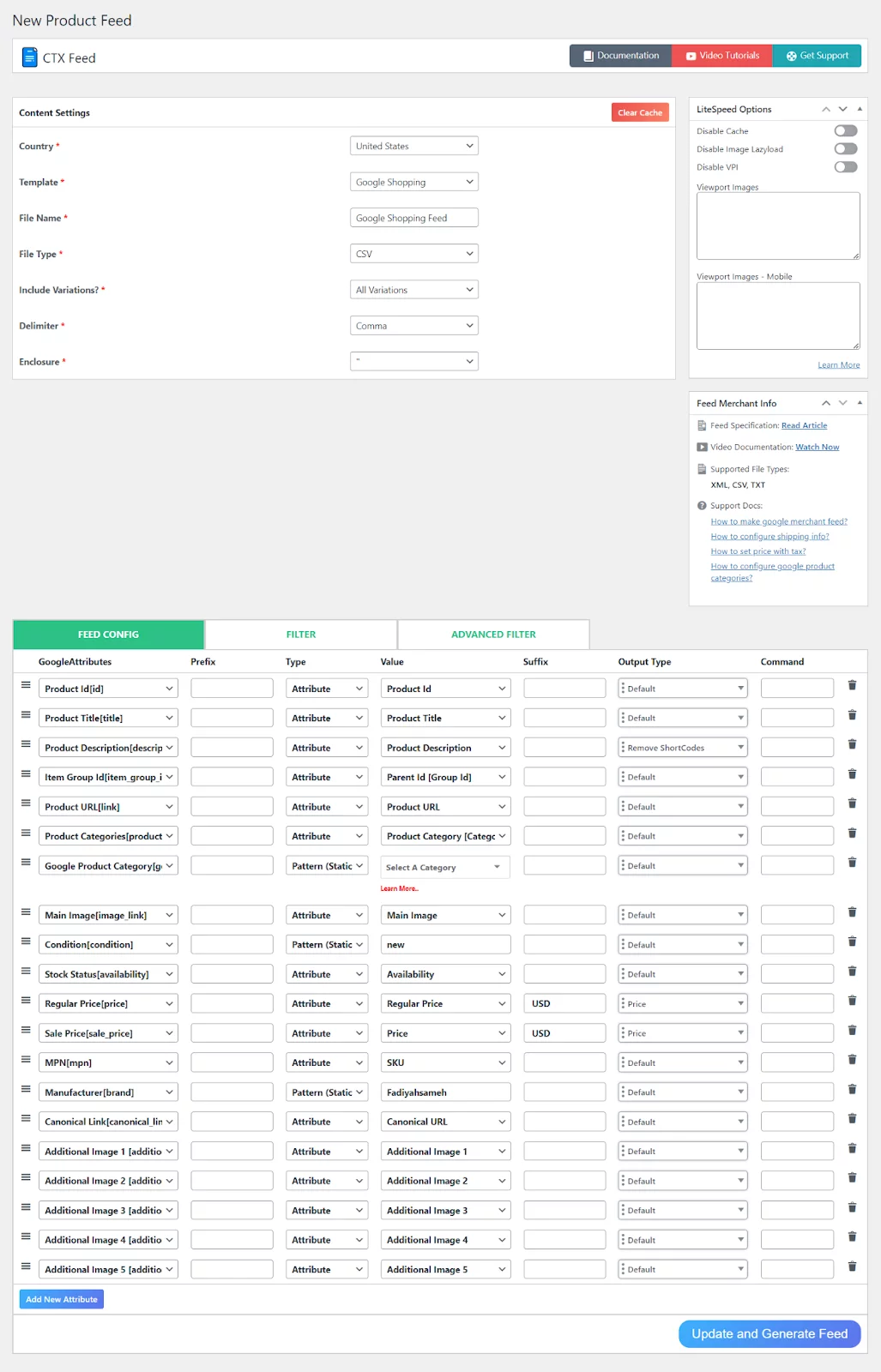
After generating the feed, go to Merchant Center >> Products.
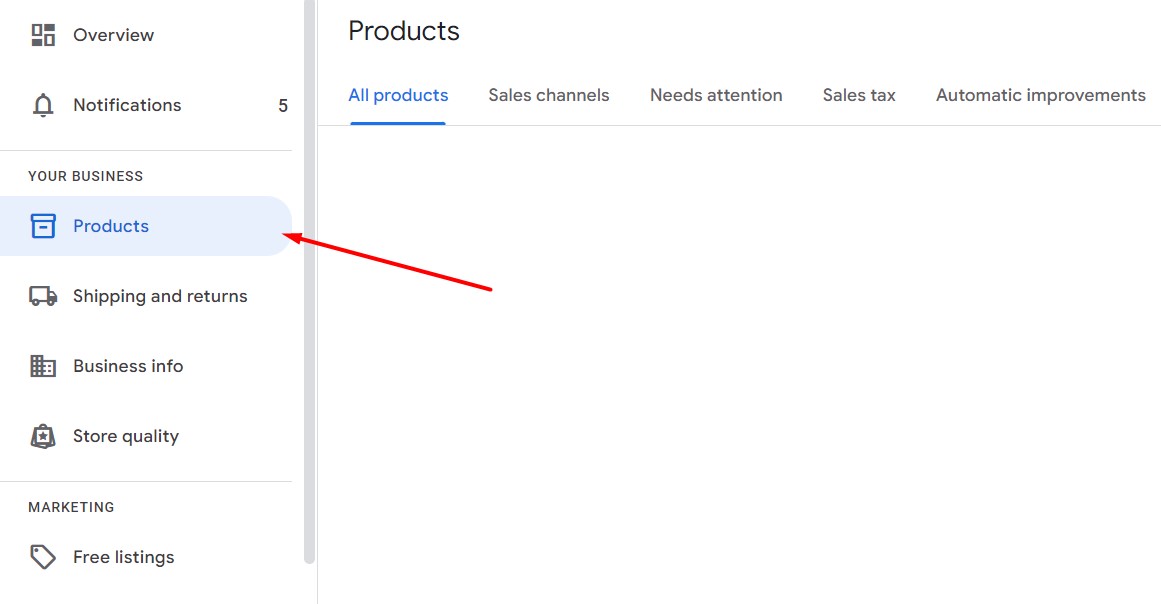
You have several options for uploading your feed file. We will select the first option and link our feed URL.
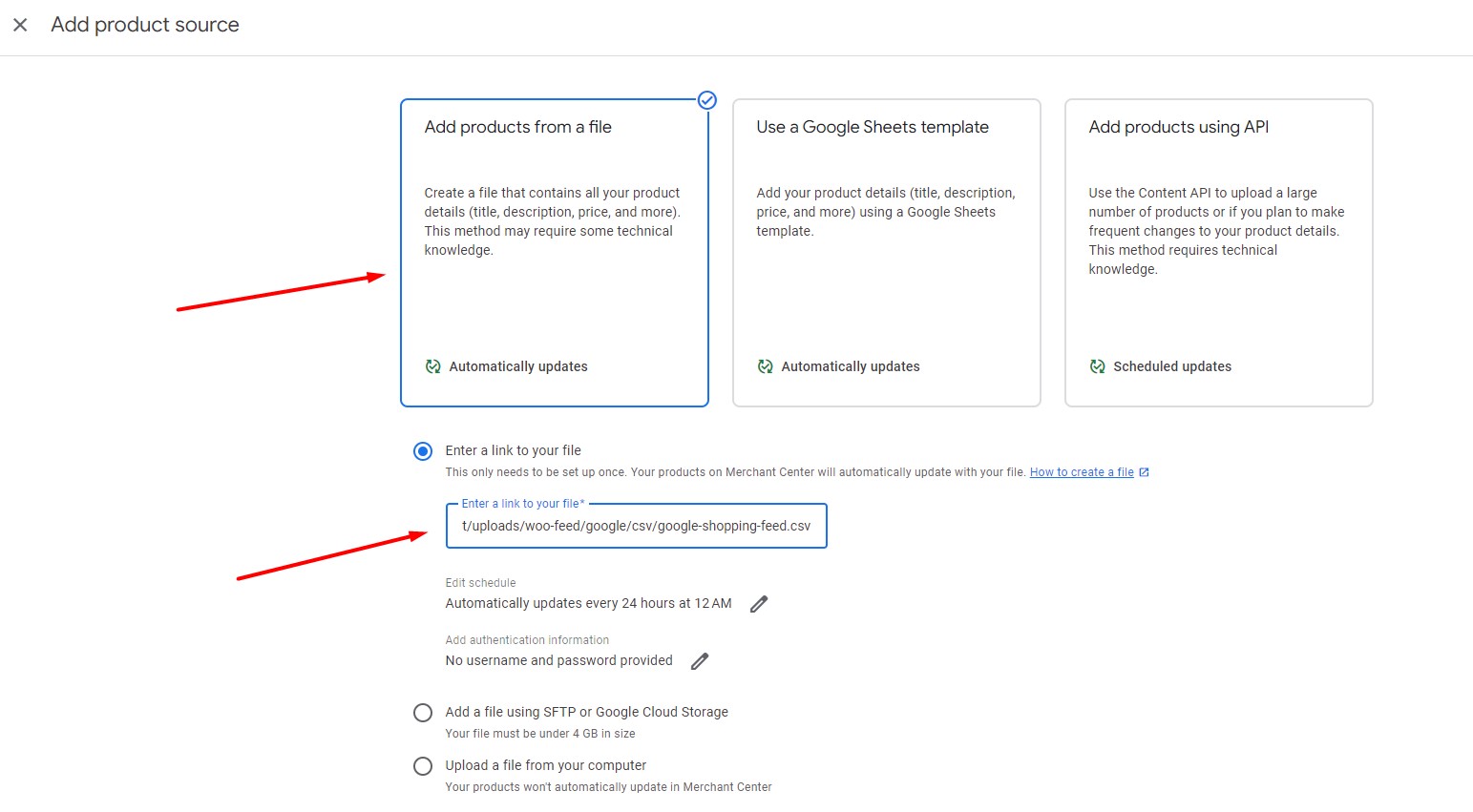
Google Merchant Center will upload your product data automatically from the feed URL.
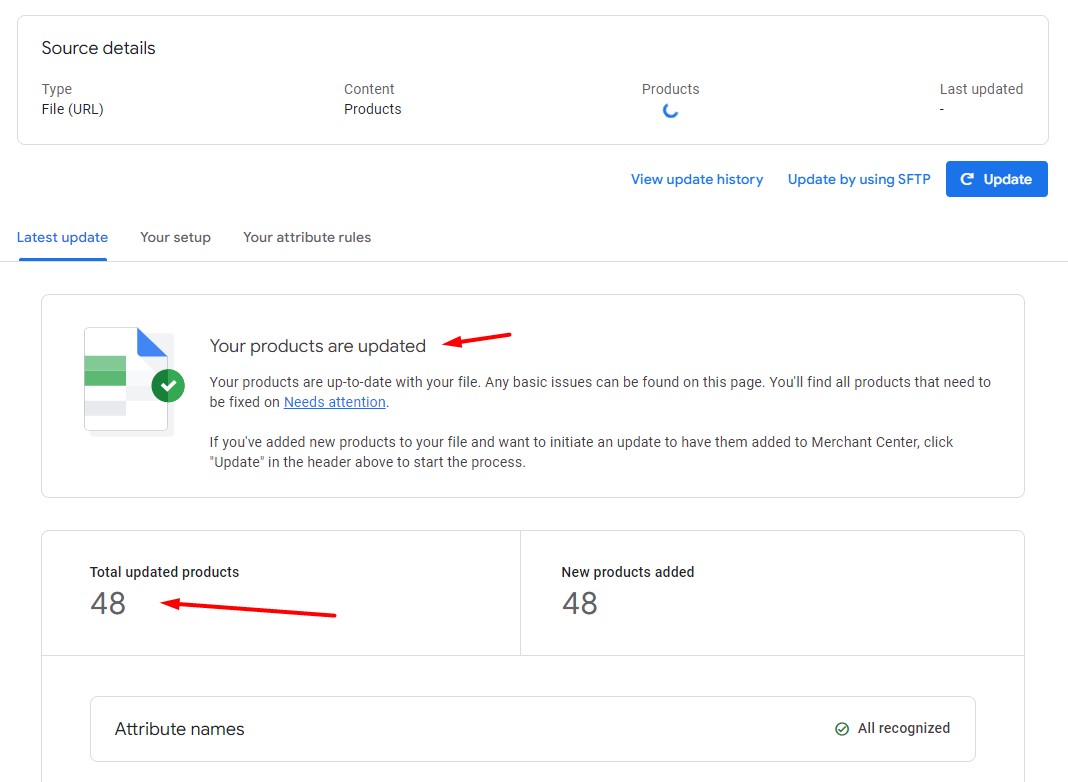
After that, go to your Google Ads account and link this GMC account to the Ads account. Previously, it was in Tools and Settings >> Linked Accounts.
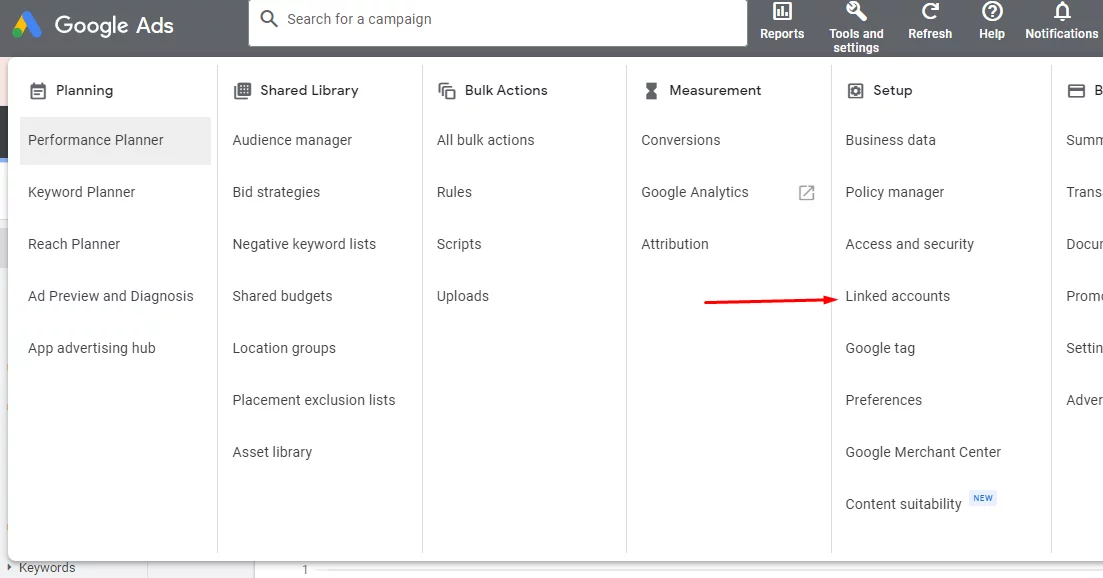
In the new version of Google Merchant Center, known as GMC Next, you will find the option under Tools >> Data Manager.
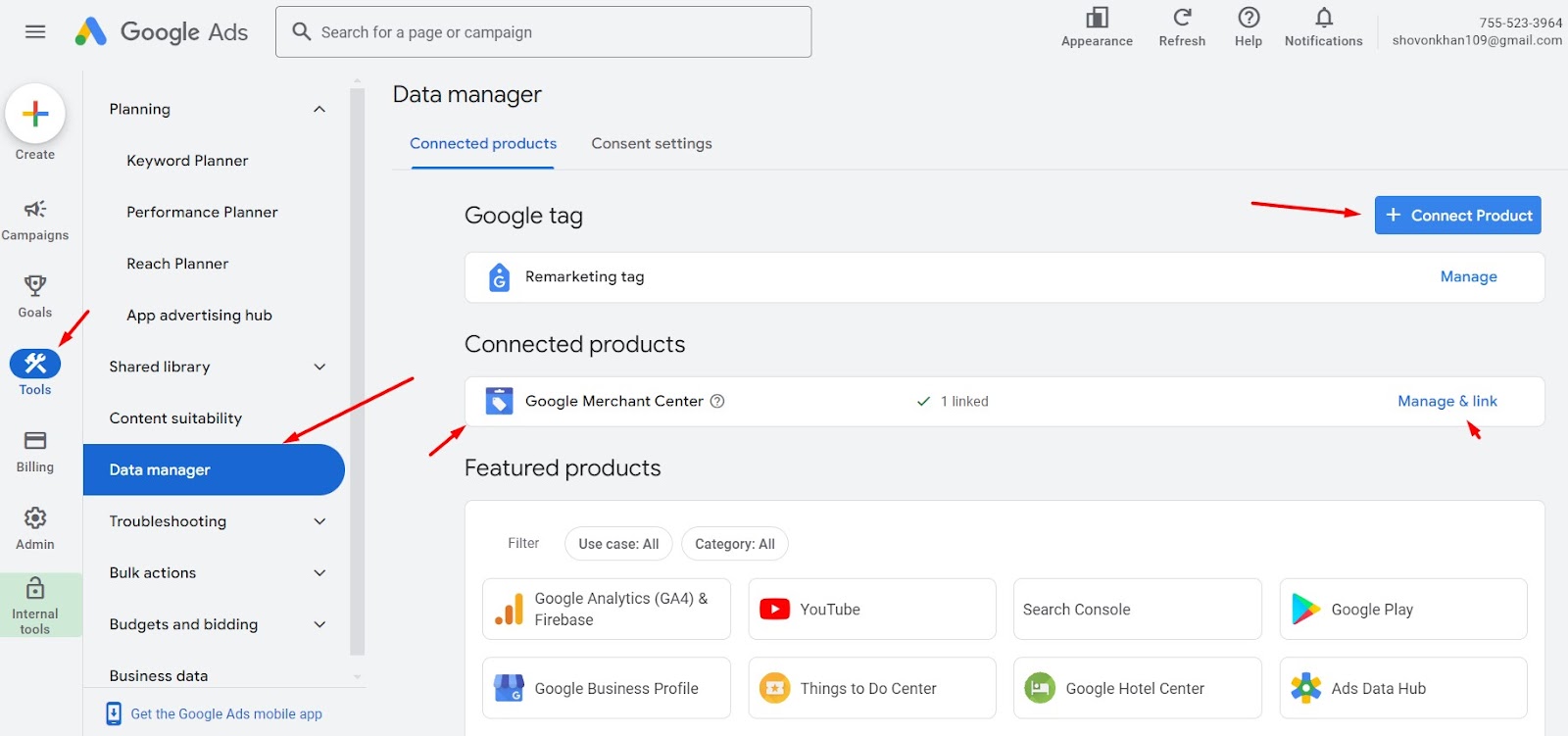
Create a new campaign.
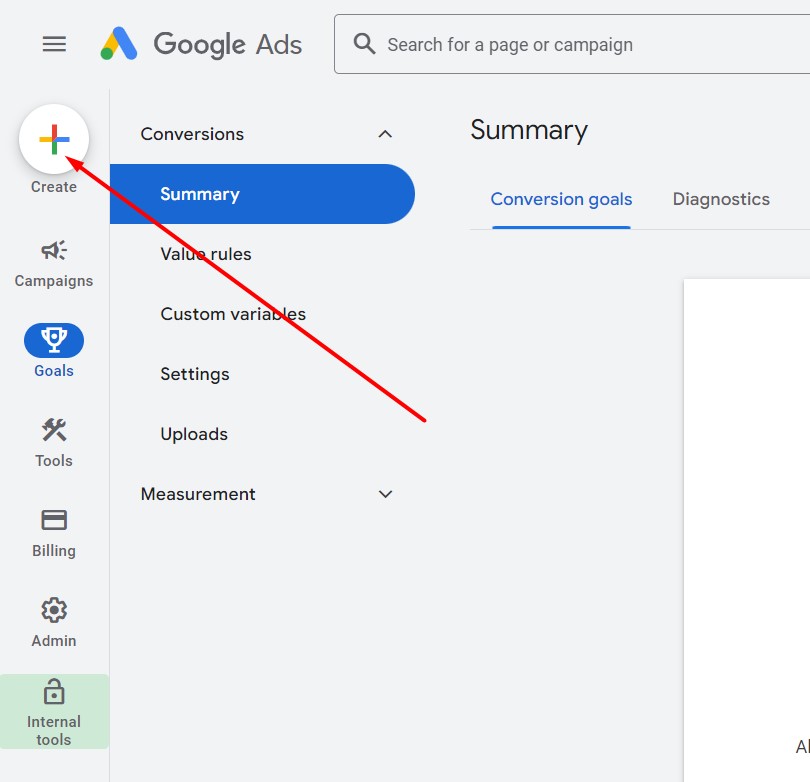
Select Sales.
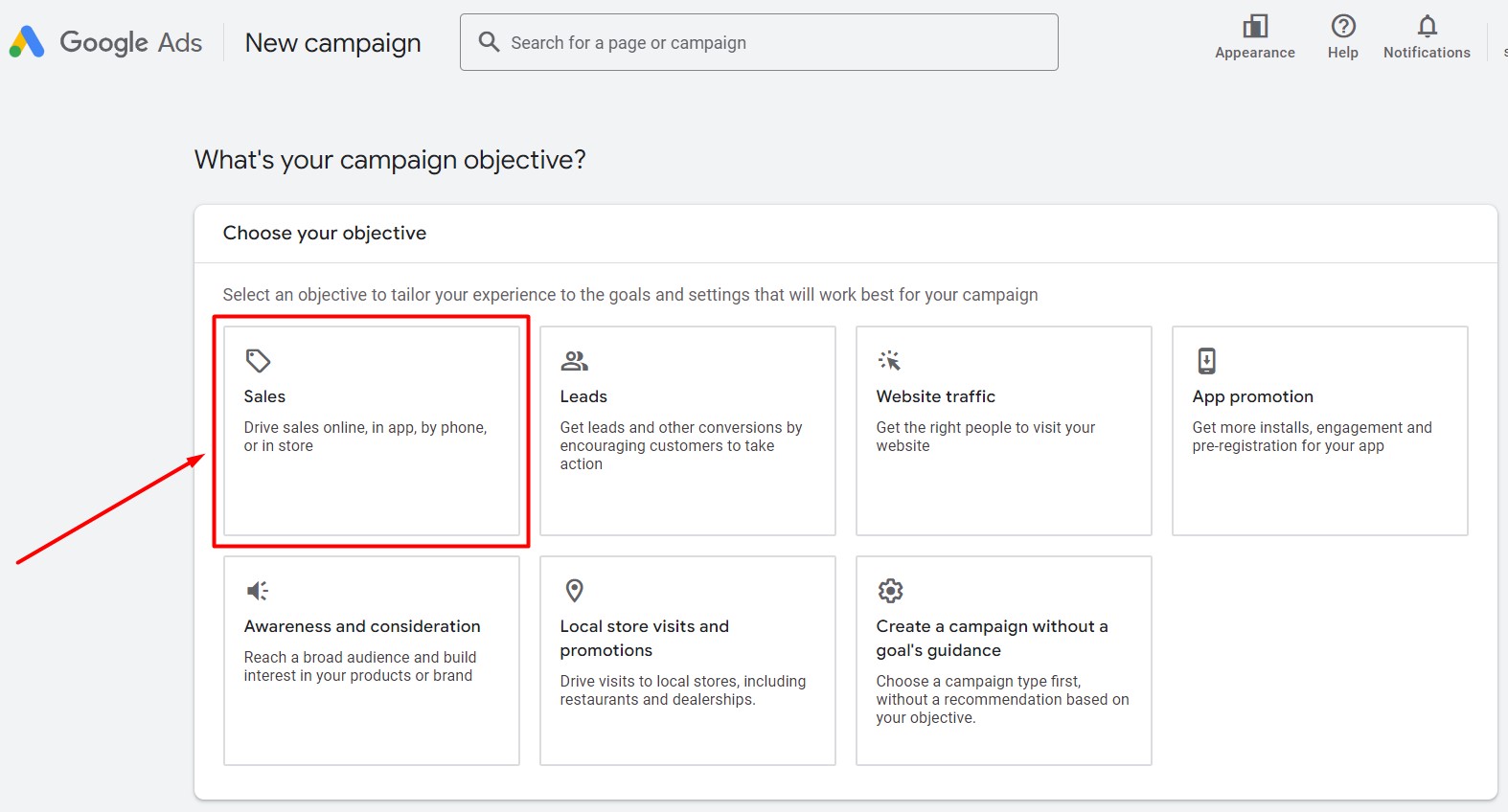
Shopping is our campaign type.
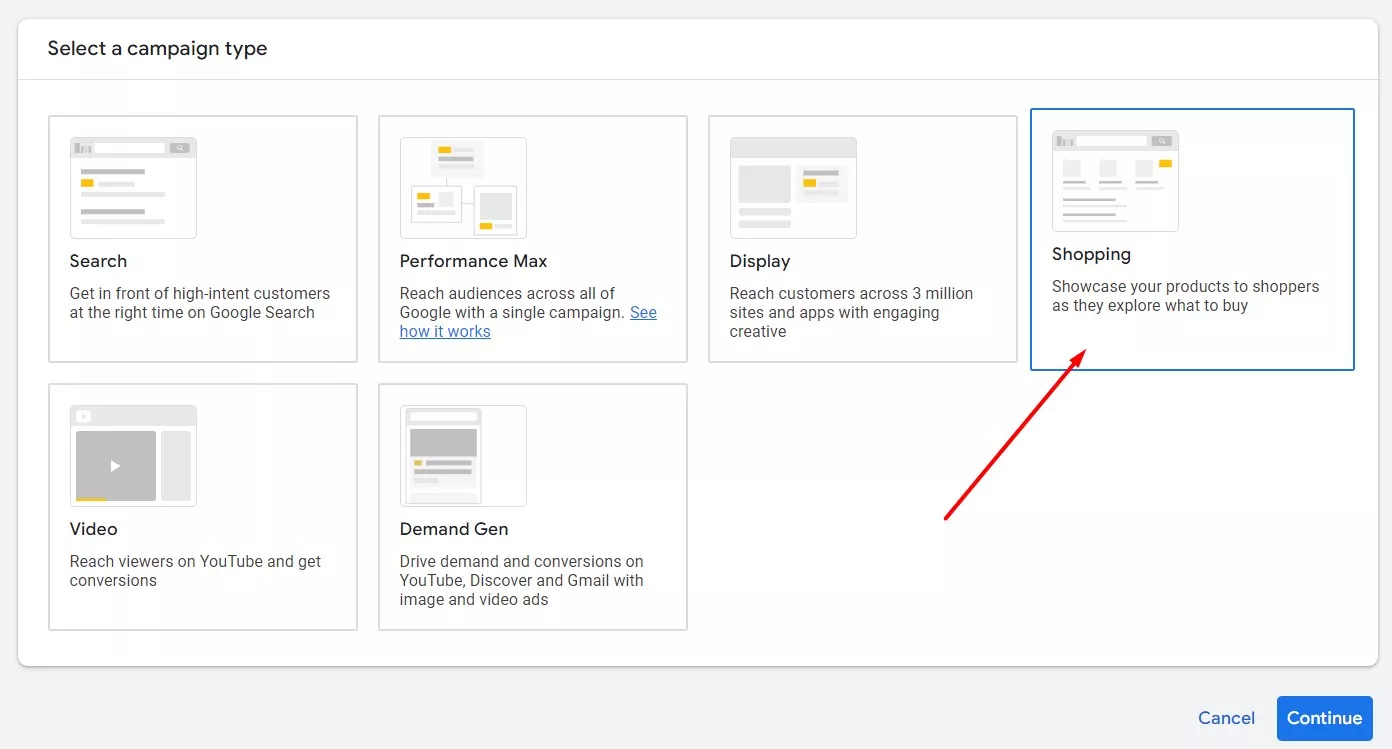
Select your Google shopping ad location targeting, budget strategy, etc. If you select “Performance Max campaign,” Google Ads will set the necessary Google shopping ads bidding strategies and take actions automatically.
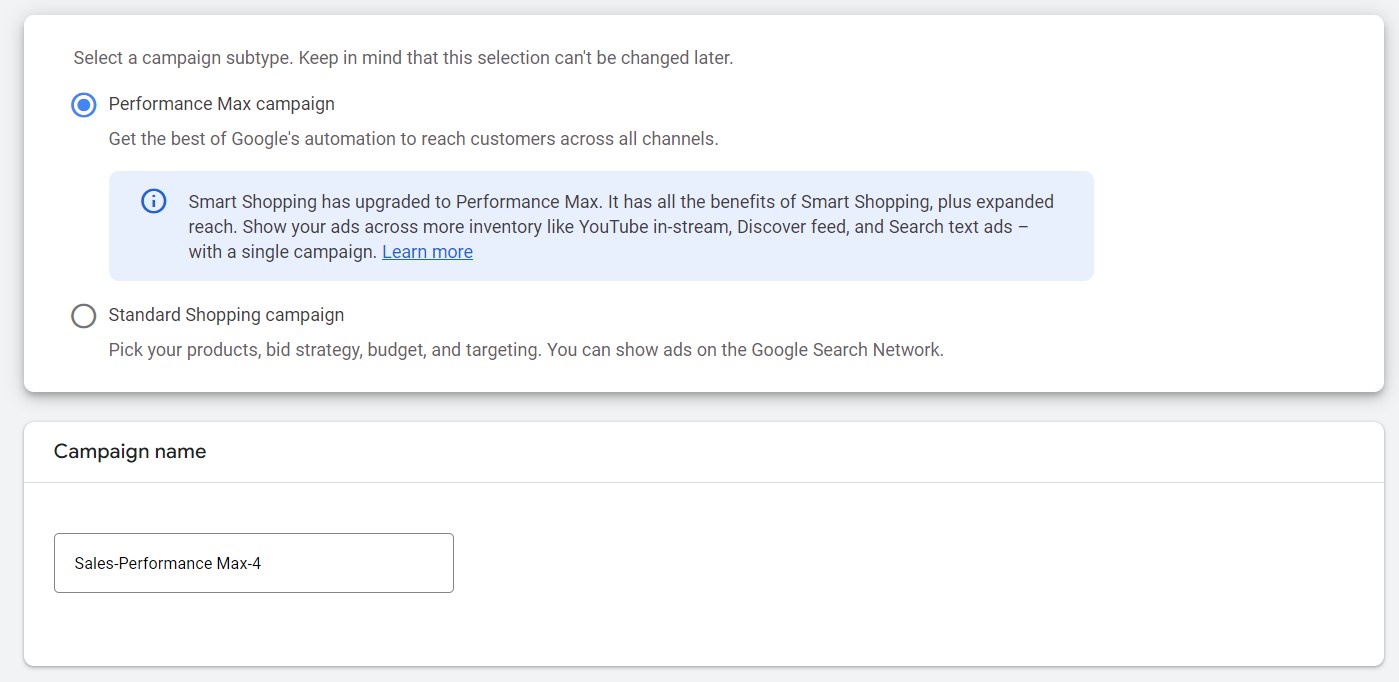
The standard option is more like a manual-gear car; you have to shift gears yourself.
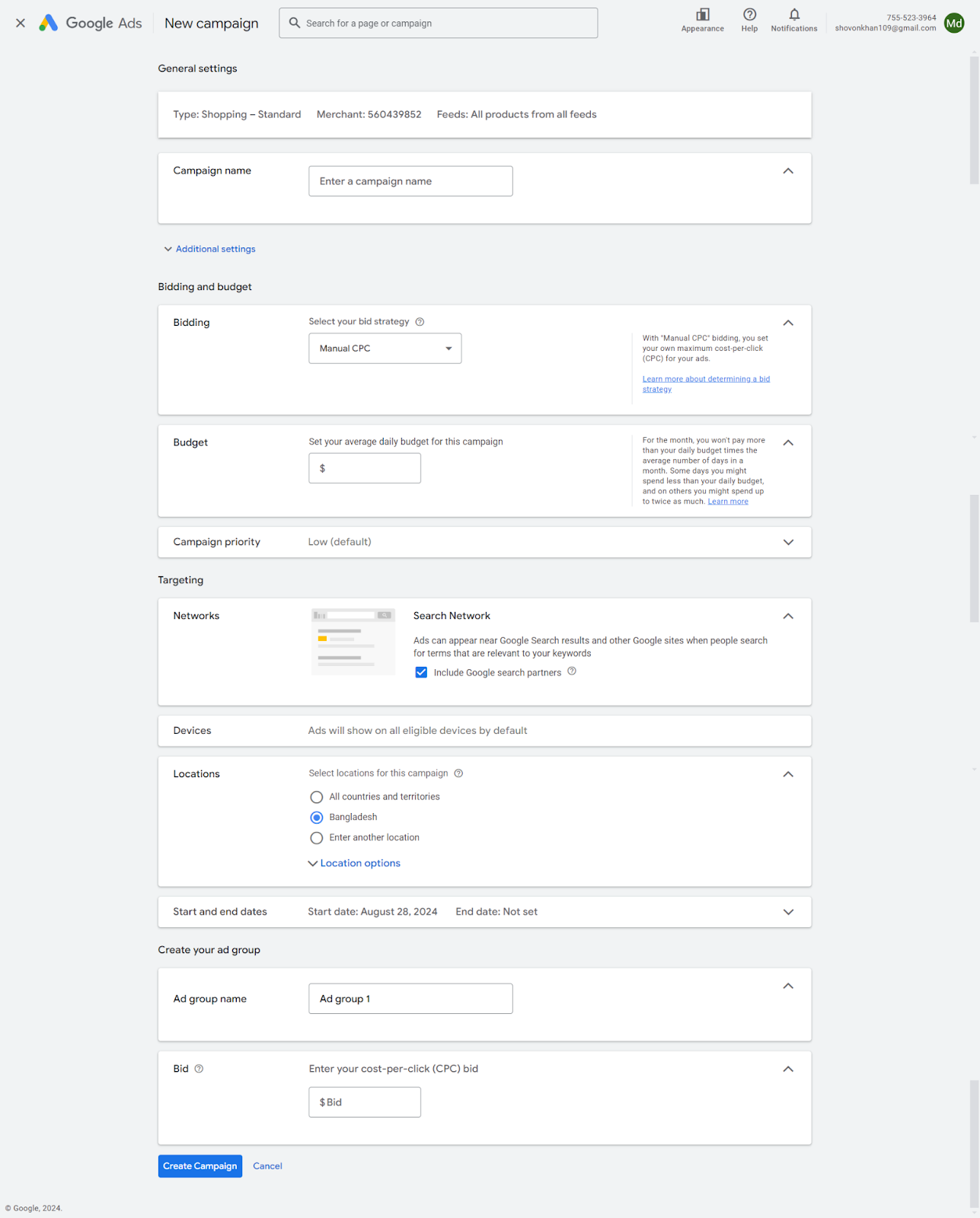
Set your campaign name, bid strategy, budget, and add Ad group and CPC bid to create your new Google Shopping ads campaign.
Check the following article for a complete walkthrough of WooCommerce Google Shopping integration and generating shopping ads.
Google Shopping Ads Optimization
As you know by now, Google Shopping Ads are generated automatically from the product feed in your GMC account. You don’t need to do any manual labor.
Once you connect GMC to the Ads account and create the Shopping campaign, Google Ads will generate and distribute shopping ads across Google platforms, including Google Shopping, Google search engine result page (SERP), Maps, Images, YouTube, and millions of partner sites.
Therefore, when you want to optimize Google shopping ads, you first need to optimize your WooCommerce product details and data feed. A well-optimized product feed will help you improve Google shopping ad performance and increase Google shopping ad conversions.
Along with Google shopping ad product feed optimization, you also need to focus on optimizing bidding strategies, targeting the right audience, and having a well-structured ad campaign.
Without further ado, let’s dive deeper into how to optimize Google shopping ads.
Optimizing Your Product Feed for Google Shopping Ads
To ensure your Google Shopping ads are effective, it’s crucial to have a well-optimized product feed. A high-quality product feed provides Google with accurate and comprehensive information about your products, which enables it to display relevant ads to potential customers.
Accurate and Up-to-Date Information
- Product Titles: You need to kick things off with Google shopping ad product titles optimization. Use clear and concise titles that accurately reflect your product’s main features and keywords. Avoid using excessive keywords, as it can make titles appear spammy.
- Product Descriptions: Next is Google shopping ad product descriptions optimization. Write detailed and informative descriptions that highlight the unique selling points of your products. Use keywords naturally to improve search visibility.
- Images: The first thing that your customer notices is your product images. High-quality product images yield a 94% higher conversion rate compared to lower-quality ones. You can imagine the importance of Google shopping ad images optimization. Images are essential for attracting attention and showcasing your products effectively. Use clear, well-lit images that accurately represent the product’s appearance.
- Pricing: Ensure your prices are competitive, accurate, and up-to-date. Consider offering discounts or promotions to make your products more competitive.
- Shipping Information: Provide accurate and detailed shipping information, including shipping costs, delivery times, and any applicable restrictions.
High-Quality Visuals
We cannot emphasize enough the importance of images for an eCommerce store and for Google Shopping Ads optimization. Let’s discuss some specific points to improve your product images.
- Image Resolution: Use high-resolution images to avoid pixelation when displayed in ads.
- Image Format: Choose a suitable image format (e.g., JPEG, PNG) that maintains image quality and file size. JPEG is most commonly used, and PNG is of higher quality but heavier in weight. Make sure you have image caching in your Woo store to ensure your products have lossless and light-weight images.
- Image Background: White is the color to go. Use white backgrounds for product images to ensure they display consistently across different devices.
- Multiple Angles: Your images should provide as many details as possible for customers to check. Provide images from different angles to give customers a comprehensive view of the product.
- Lifestyle Images: Consider using lifestyle images to show how the product can be used in real-world scenarios. For example, for a t-shirt product, provide images of someone wearing that product.
Compelling Product Descriptions
The most important content after the title that can significantly impact your SEO ranking and Google shopping ad optimization is your product descriptions. Not only your customers but also these descriptions inform search engines like Google about the product, and the keywords inside also help them appear on customer’s searches.
- Keyword Optimization: Incorporate relevant keywords naturally throughout your product descriptions to improve search visibility.
- Highlight Benefits: Focus on the benefits of your products rather than just listing features.
- Use Strong Language: Use persuasive language to convince customers to make a purchase.
- Address Common Questions: Anticipate customer questions and provide answers in your descriptions.
Competitive Pricing Strategy
- Monitor Competitor Prices: Regularly check the prices of similar products offered by your competitors.
- Adjust Pricing Strategically: If your competitors are offering lower prices, consider adjusting your pricing to remain competitive.
- Offer Discounts and Promotions: Use discounts and promotions to attract customers and increase sales.
- Consider Value-Based Pricing: If your products offer unique features or benefits, you may be able to justify higher prices.
Targeting and Bidding Strategies for Google Shopping Ads
Let’s talk about effective targeting and bidding strategies for Google Shopping Ads optimization.
Reaching the Right Audience
To ensure the most relevant potential customers see your Google Shopping ads, it’s crucial to utilize effective targeting strategies. Here’s how to reach your ideal audience:
- Demographic Targeting:
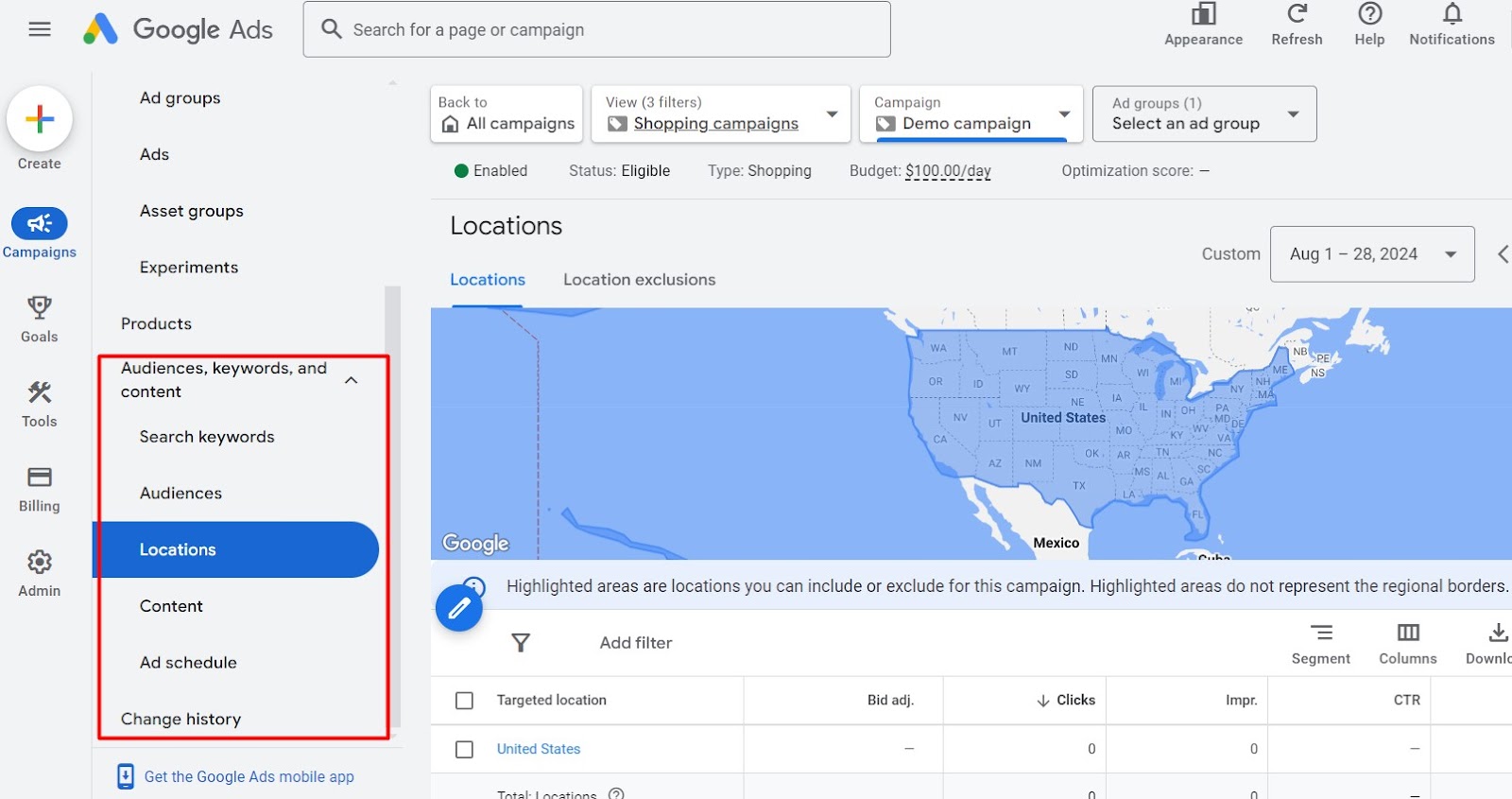
- Target specific demographics such as age, gender, and location to reach customers who are most likely to be interested in your products.
- Use Google’s demographic data to identify your target audience and tailor your ads accordingly.
- Geographic Targeting:
- Target specific geographic locations to reach customers in your local area or regions where your products are most popular.
- Utilize Google Maps to define target areas and adjust your bidding accordingly.
- Interest-Based Targeting:
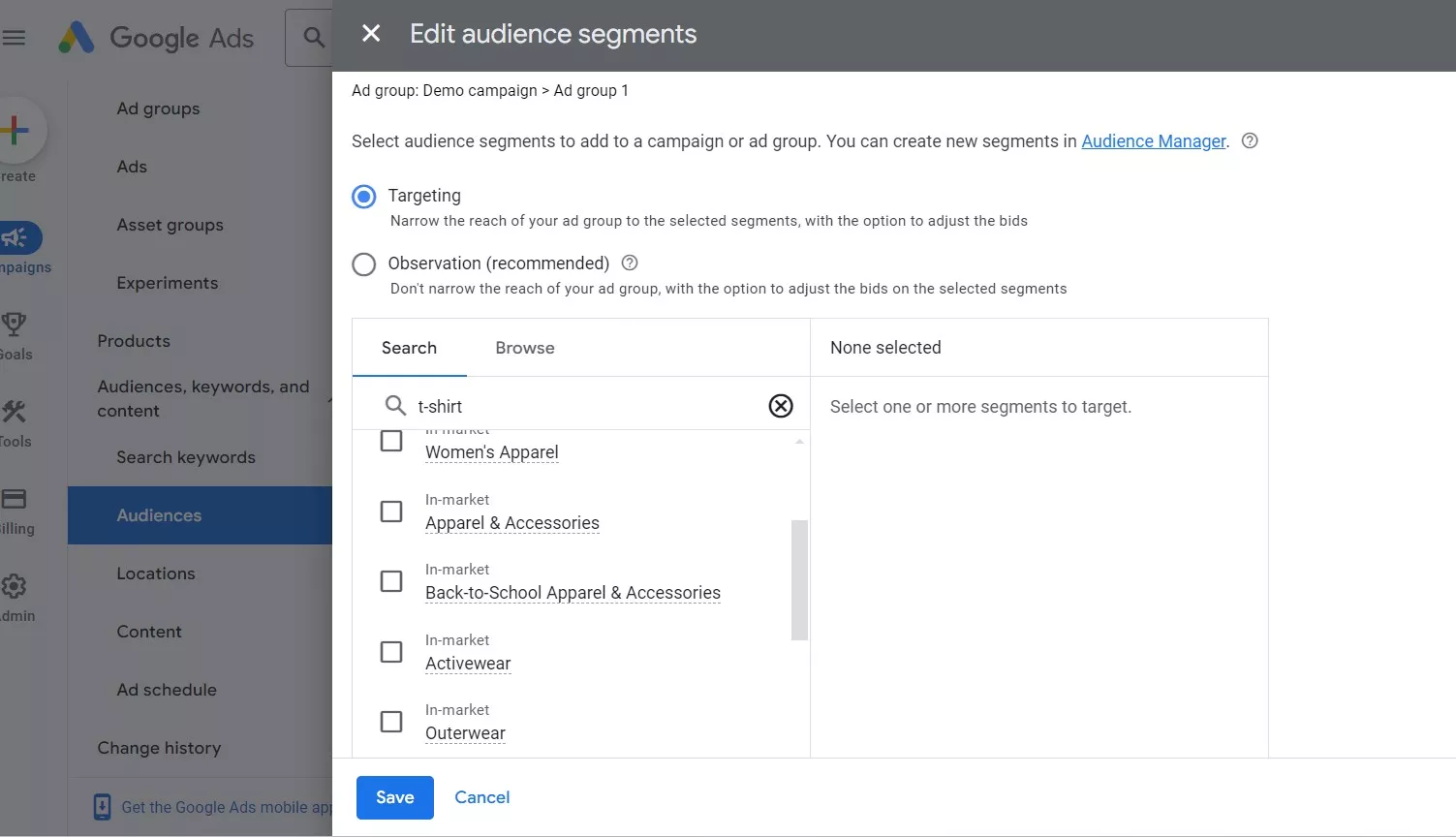
- Target customers based on their interests and online behavior. Google’s algorithms can identify users who have shown interest in similar products or topics.
- Use Google’s interest categories to create targeted campaigns and reach potential customers who are more likely to convert.
Google Shopping Ad Bidding Optimization
Your bidding strategy plays a crucial role in determining how often your ads appear and how much you pay per click. Experiment with different bidding strategies to find the most effective approach for your campaign:
- Manual CPC: Manually set your maximum bid for each keyword or product. This gives you full control over your spending, but it can be time-consuming to manage.
- Automated Bidding: Let Google’s algorithms automatically adjust your bids to achieve your desired goals, such as maximizing clicks, conversions, or ROI.
- Target CPA: Set a target cost per acquisition (CPA) and let Google adjust your bids to achieve that goal.
- Maximize Clicks: Google will automatically adjust your bids to get as many clicks as possible within your budget.
- Maximize Conversions: Google will focus on getting the most conversions possible, even if it means sacrificing some clicks.
Enhancing Ad Visibility with Extensions
Google Shopping Ad extensions can provide additional information about your products and make your ads more visually appealing. Consider using the following extensions:
- Sitelink Extensions: Add links to specific pages on your website, such as product categories, sale pages, or blog posts.
- Callout Extensions: Highlight key features or benefits of your products in short, attention-grabbing phrases.
- Price Extensions: Display specific prices or price ranges for your products directly in the ad.
- Product Reviews: Earn customer trust by showing product ratings and reviews from reliable sources with your Shopping ads. Positive reviews highlight the quality of your products and boost credibility, encouraging potential buyers to make a purchase.
By combining effective targeting, optimized bidding, and the use of ad extensions, you can increase the visibility and relevance of your Google Shopping ads, leading to higher click-through rates and conversions.
Crafting Effective Ad Copy and Landing Pages for Google Shopping Ads Optimization
You don’t have any control over your ad copy from the Google Ads account. However, you can optimize your feed and landing page to help Google create effective ad copies for your products.
Clear and Concise Ad Copy
While Google Shopping ads are automatically generated based on your product feed, you can still significantly influence their effectiveness by crafting compelling ad copy. Here are some tips:
- Highlight Unique Selling Points: Use your product feed to emphasize the most distinctive features or benefits of your products. This could be anything from a unique design, superior quality, or a special offer.
- Include Strong Calls to Action: CTA in Google Ads means inputting attractive lines that can grab their attention. Encourage users to click on your ad with a clear and compelling call to action, such as “Shop Now,” “Buy Now,” or “Learn More.”
- Use Relevant Keywords: Incorporate relevant keywords from your product feed into your ad copy to improve search visibility and relevance.
Google Shopping Ad Landing Page Optimization
Optimizing landing pages simply means optimize website pages for Google shopping ads. Google Shopping will lead your customers to your product pages which will act as the landing page. Your landing page should be designed to seamlessly follow up on the promise made in your ad. Here are some key Google shopping ads tips and tricks for landing pages:
- Relevance: Ensure your landing page is directly related to the product advertised in the ad. Visitors should be able to quickly understand the connection.
- Clear and Concise Messaging: Use clear and concise language on your landing page to reinforce the key benefits and features of the product.
- Strong Visuals: Use high-quality images and videos to showcase your product in the best possible light.
- Streamlined Checkout Process: Make it as easy as possible for visitors to complete their purchase. Minimize the number of steps required and offer clear instructions.
- Mobile Optimization: Ensure your landing page is optimized for mobile devices, as a significant portion of online shopping occurs on smartphones and tablets.
Prioritizing Website Speed for Google Shopping Ads Optimization
If your website takes more than 3 seconds to load, most of your customers will leave you and will not trust your brand. Website speed is that much significant and is a critical factor in user experience and conversions.
A slow-loading website can lead to high bounce rates and lost sales. Here’s how to optimize your website’s speed:
- Image Optimization: Compress images without sacrificing quality to reduce page load times.
- Minify Code: Minimize your HTML, CSS, and JavaScript code to reduce file size and improve loading speed.
- Leverage Caching: Use browser caching to store static assets and reduce server load.
- Choose a Reliable Hosting Provider: A fast and reliable hosting provider is essential for website speed.
- Optimize for Above-the-Fold Content: Ensure that the most important content is visible above the fold, encouraging users to scroll further.
Optimizing Campaign Structure
Organizing Campaigns and Ad Groups
To effectively manage your Google Shopping campaigns, it’s essential to organize your products into well-made Google shopping ads campaign structure and ad groups.
- Campaigns: Group related products into campaigns based on similar characteristics, such as product category, brand, or target audience. This allows you to focus your targeting and bidding strategies more effectively.
- Ad Groups: Within each campaign, create ad groups to further segment your products. Ad groups can be based on specific product categories, keywords, or other relevant criteria. This enables you to tailor your ads and bidding strategies to each group.
By organizing your campaigns and ad groups, you can improve your targeting, manage your budget more efficiently, and track performance at a granular level.
Subdividing Product Groups for Improved Targeting and Bidding
In Google Shopping, product groups are used to organize your products into manageable units. By subdividing your product groups, you can gain more granular control over your bidding and targeting strategies.
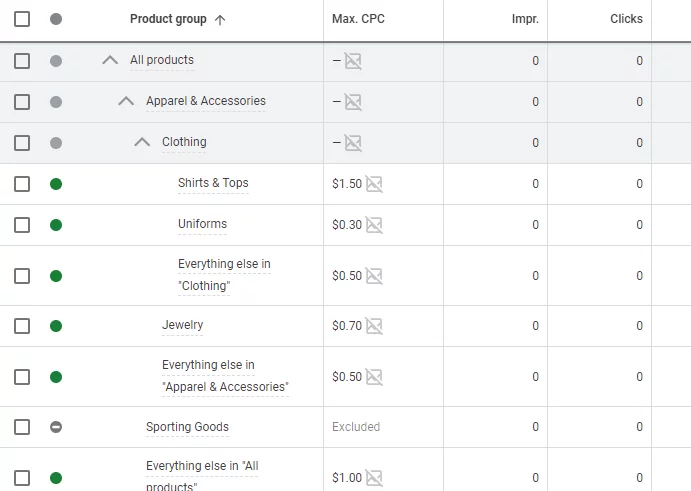
You can take a look at our complete guide for a complete walkthrough.
We must also mention the benefits to portray how significant dividing product groups can be.
Benefits of Subdividing Product Groups
- Improved Targeting: Subdividing product groups allows you to target specific subsets of your products with more precision. This enables you to reach the right audience with the most relevant ads.
- Optimized Bidding: By creating smaller, more targeted ad groups, you can allocate your budget more effectively and avoid wasting money on irrelevant clicks.
- Enhanced Performance: Subdividing product groups can lead to improved performance metrics, such as higher click-through rates and conversion rates.
- Better Insights: Analyzing the performance of individual product groups provides valuable insights into which products are performing well and which need further optimization.
Examples of Subdividing Product Groups
- Brand: If you sell multiple brands, create separate product groups for each brand to target specific audiences.
- Category: Subdivide your product groups based on product categories to tailor your ads to different customer segments.
- Price Range: Create product groups based on price ranges to target customers with different budgets.
- Custom Labels: Use custom labels to categorize your products based on specific attributes, such as color, size, or material.
By subdividing your product groups, you can create more targeted and effective campaigns that deliver better results.
A/B Testing
A/B testing is a powerful tool for identifying the most effective ad variations. While there isn’t any dedicated tool for A/B testing in the Google Shopping Ads campaign, you can still manually play with your feed to find the best ad copies that work for you.
- Experiment with Ad Copy: Test different content variations to see which messages resonate most with your target audience.
- Try Different Images: Experiment with different product images to see which ones attract more clicks and conversions. Creating feed with CTX Feed will help you achieve this.
- Adjust Bidding Strategies: Test different bidding strategies within the same ad group to determine the most effective approach.
Measurement and Analysis
To track the performance of your Google Shopping campaigns and identify areas for improvement, it’s essential to monitor key metrics and leverage data analytics tools.
Tracking Key Metrics:
- Clicks: The number of times users click on your ads.
- Impressions: The number of times your ads appear in search results.
- Click-Through Rate (CTR): The percentage of impressions that result in clicks.
- Conversion Rate: The percentage of clicks that result in purchases or other desired actions.
- Return on Investment (ROI): The profit generated from your advertising spend.
Leveraging Google Analytics:
- Integrate Google Analytics with your Google Shopping campaigns to gain deeper insights into customer behavior.
- Track metrics such as time on site, pages per session, and conversion paths to understand how customers interact with your website.
- Data-Driven Decisions:
- Use data analytics tools to identify trends, patterns, and areas for improvement.
- Make informed decisions based on data-driven insights to optimize your campaigns and increase ROI.
By regularly monitoring and analyzing key metrics, you can identify opportunities to improve your Google Shopping campaigns and achieve better results.
Using Negative Keywords to Improve Google Shopping Ad Relevance
Negative keywords are your secret weapon when appearing on more specific searches. As you know, you can’t manually input keywords in Google Shopping Ads. Negative keywords allow you to exclude the search terms that you don’t want your products to appear on.
So basically, negative keywords are search terms that you explicitly exclude from triggering your Google Shopping ads. By adding negative keywords to your campaigns, you can prevent your ads from appearing for irrelevant searches, reducing wasted ad spend and improving the overall relevance of your ads.
How to Use Google Shopping Ad Negative Keywords?
- Identify Irrelevant Search Terms: Analyze your search query reports to identify search terms that are not relevant to your products. These are potential negative keywords.
- Create a List of Negative Keywords: Compile a list of negative keywords based on your analysis. Consider factors such as brand names, competitors, and irrelevant product categories.
- Add Negative Keywords to Your Campaigns: You can either go to Tools >> Exclusion Lists and add negative keywords to apply to your campaigns.
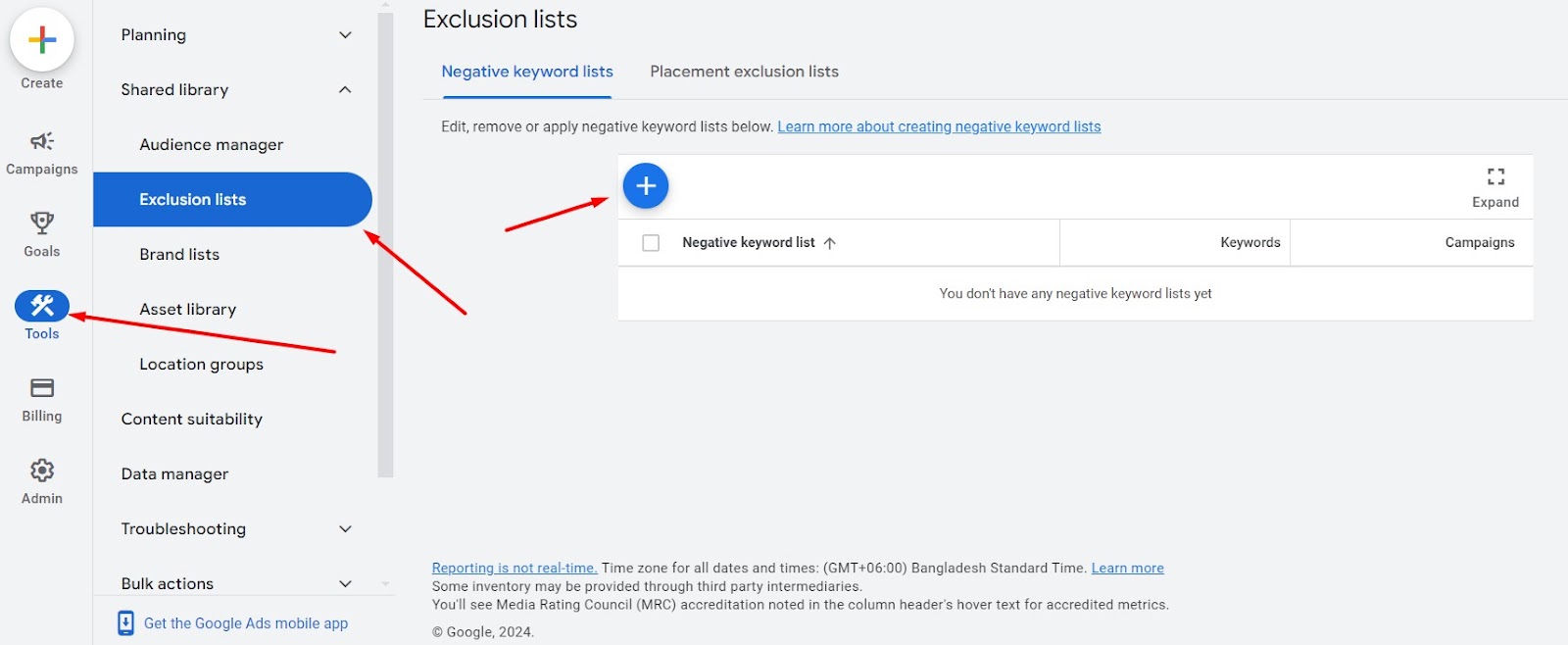
Or you can directly select the campaign and go to Campaign >> Search Keywords and add the keywords.
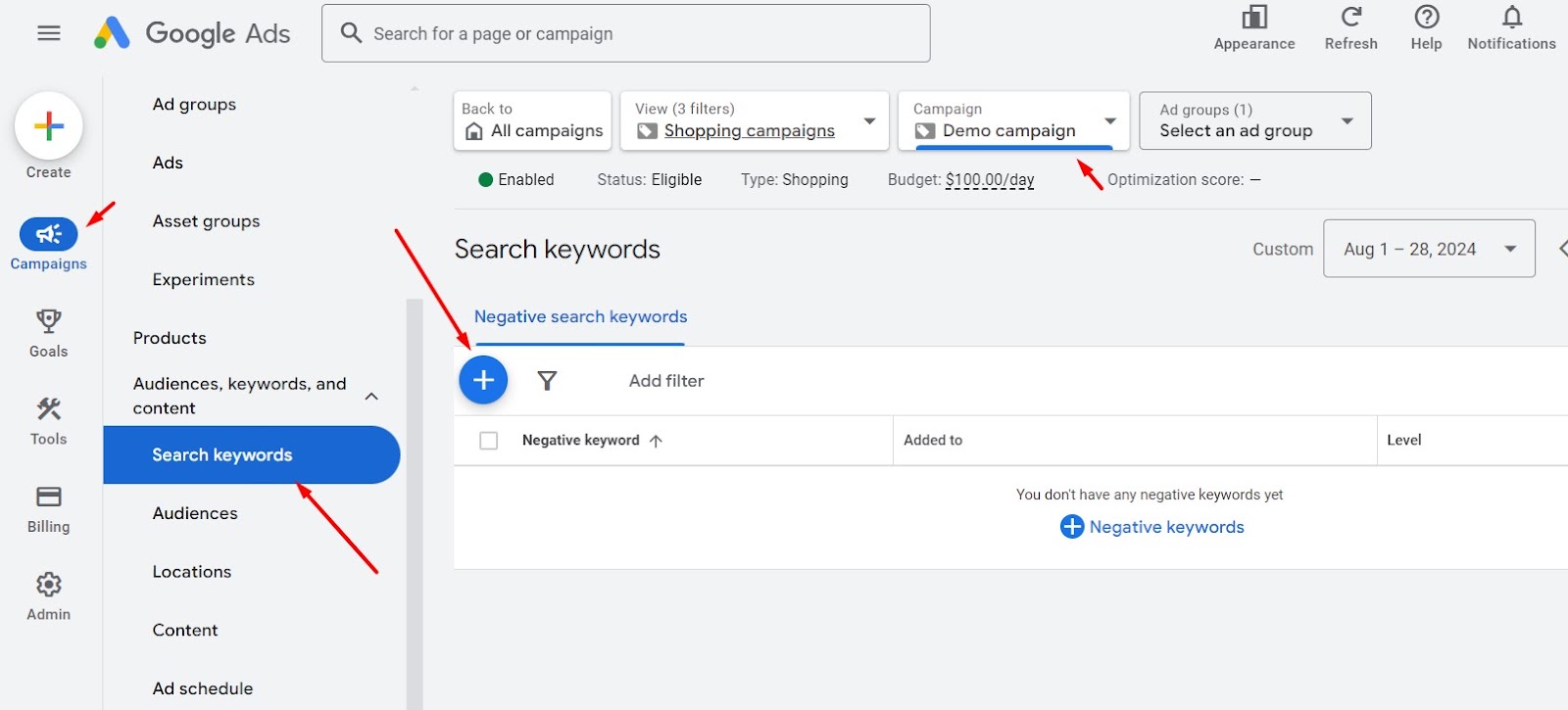
Examples of Negative Keywords:
- Brand names: If you sell a competing brand’s products, add their brand name as a negative keyword to prevent your ads from appearing for searches related to that brand.
- Irrelevant product categories: If you sell smartphones, you might add “laptops” or “tablets” as negative keywords to avoid showing ads for those categories.
- Generic terms: Avoid showing ads for overly broad or generic search terms that are not relevant to your products.
Wrap up
That was a long list, right? However, by implementing the Google Shopping Ads optimization strategies outlined in this guide, you can significantly improve the performance of your Google Shopping Ads and achieve your eCommerce goals.
