How to Set up Google Shopping Ads Tracking for Monitoring Performance
Setting up Google Shopping Ads tracking involves configuring conversion goals in Google Ads, enabling event-based measurement through the Google Tag, and integrating Google Analytics for deeper behavioral insights and attribution analysis.
In the tracking, these elements define key attributes—such as conversion actions, page-load events, transaction values, and cross-channel attribution signals—that determine how campaign performance is monitored.
Tools like CTX Feed – WooCommerce Product Feed Plugin further enhance tracking by automatically appending UTM parameters to product feed URLs, enabling granular campaign-level reporting across Google Analytics and improving the accuracy of Shopping ads performance measurement.
In this article, we will discuss Google shopping campaign tracking in detail and explore different Google shopping performance tracking tools.
Let’s get started.
What is Google Shopping Ad Tracking, and Why Do You Need It?
So does it mean you put a tracker to make sure if Google is actually displaying your product ads? Well, that’s not the case. You track your shopping campaign to analyze the performance of your ads and to make data-driven decisions.
This involves reaching the right customers at the perfect moment, organizing products into targeted groups, adjusting bids for better visibility, and retargeting potential buyers who showed interest but didn’t purchase. It’s all about using insights to refine your strategy and boost results!
Therefore, Google Shopping Ads tracking is a comprehensive process that involves monitoring and analyzing the performance of your Shopping campaigns. It goes beyond the standard Google Ads tracking by focusing specifically on the unique aspects of Shopping campaigns, such as product listings, bidding strategies, and customer interactions.
The Importance of Google Shopping Performance Tracking
Tracking is a crucial component of successful Google Shopping campaigns for several reasons. Before we get down to the reasons, we must mention that there is no dedicated Google shopping ads keyword tracking section in a Google Shopping campaign to directly monitor keywords as Google Shopping campaigns primarily rely on product data feed from your Merchant Center feed to determine relevance, rather than explicit keyword targeting.
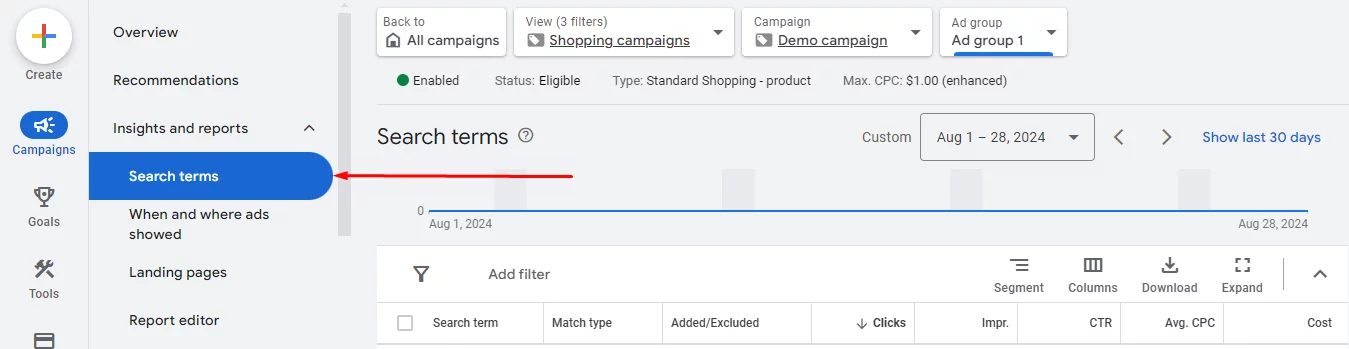
However, you can still analyze search terms users used to find your products through the “Search terms” report to identify relevant keywords and use negative keywords to exclude unwanted searches.
For a complete WooCommerce Google Shopping integration walkthrough, read our article here.
1. Optimization and Improvement:
- Identify underperforming elements: Tracking allows you to pinpoint specific areas of your campaigns that are not performing well, such as low-performing products or ad groups.
- Allocate budget effectively: By understanding which elements are driving the most conversions and ROI, you can allocate your budget accordingly, maximizing your campaign’s efficiency.
- Refine targeting: Tracking helps you identify the most effective targeting options, such as demographics, interests, and locations. This, in turn, allows you to reach your ideal customers more precisely.
2. Measuring ROI and Campaign Success:
- Calculate return on investment (ROI): Tracking enables you to measure the direct impact of your Shopping campaigns on sales, which allows you to determine whether they are generating a positive return.
- Compare performance: By tracking key metrics like conversion rates, click-through rates, and average order values, you can compare the performance of different campaigns and identify successful strategies.
- Demonstrate effectiveness: Tracking provides valuable data that can be used to demonstrate the effectiveness of your Shopping campaigns to stakeholders or management.
3. Understanding Customer Behavior:
- Analyze customer journeys: Tracking helps you understand how customers interact with your ads, from initial clicks to final purchases. This information can be used to optimize your campaigns for better user experiences.
- Identify conversion paths: By tracking attribution, you can determine which touchpoints (e.g., email, SERP, Maps) are most effective in driving conversions, allowing you to focus your efforts on these channels.
- Tailor offerings: Understanding customer preferences and behavior can help you tailor your product offerings and messaging to better resonate with your target audience.
4. Staying Competitive:
- Benchmark performance: Tracking allows you to compare your campaign performance to industry benchmarks and competitors, ensuring that you are staying competitive in the marketplace.
- Identify opportunities: By monitoring trends and changes in the market, you can identify new opportunities to optimize your campaigns and gain a competitive edge.
Overall, Google Shopping ads tracking is essential as it provides valuable insights into campaign performance, enables conversion optimization, measures ROI, and helps understand customer behavior. By effectively tracking your campaigns, you can make data-driven decisions to improve results and achieve your marketing goals.
Key Metrics to Measure for Google Shopping Ads
To effectively track the performance of your Google Shopping campaigns, it’s essential to monitor a variety of key metrics. These metrics provide valuable insights into your campaign’s effectiveness. With the insights gathered, you can make informed decisions to refine your strategy.
Google Shopping Conversion Tracking
Conversion tracking is a vital metric for measuring the effectiveness of your Google Shopping campaigns. It allows you to track the actions that users take after clicking on your ads, such as making a purchase, signing up for a newsletter, or filling out a contact form. By tracking conversions, you can directly measure the impact of your ads on your business goals.
How to Measure Conversion Rates
- Set up conversion tracking: In your Google Ads account, create conversion goals that align with your business objectives. For example, you might create a conversion goal for website purchases or lead generation.
- Add conversion tracking code: Add the conversion tracking code to your website, following Google’s instructions. This code will track user interactions and report conversions to your Google Ads account.
- Analyze conversion data: Use Google Ads reporting tools to view your conversion rate, which is calculated as the number of conversions divided by the number of clicks. You can also track other conversion-related metrics, such as cost per conversion and conversion value.
Tracking Revenue Generated from Ads
To track the revenue generated from your Google Shopping ads, you can use the following methods:
- eCommerce tracking: If you have an eCommerce website, you can set up eCommerce tracking in Google Analytics to track sales and revenue associated with your Google Shopping ads. Check out how to set up Google Analytics for WooCommerce.
- Custom conversion values: For other types of conversions, you can assign custom values to track the revenue generated from each conversion. For example, you might assign a value of $100 to a lead generation conversion.
Google Shopping Ads ROI Tracking
Return on investment (ROI) is a crucial metric for measuring the overall profitability of your Google Shopping campaigns. It calculates the return you receive on your ad spend.
Understanding ROI
ROI is calculated as follows:
ROI = (Revenue from ads – Ad spend) / Ad spend
For example, if you spend $100 on ads and generate $200 in revenue, your ROI would be 100%. A positive ROI indicates that your ads are generating a return on your investment, while a negative ROI means that your ads are costing you more than they are generating in revenue.
Google Shopping Ads Click Tracking
Click-through rate (CTR) is another important metric to track for Google Shopping ads. It measures the number of clicks your ads receive divided by the number of impressions. A high CTR indicates that your ads are engaging to users and relevant to their search queries.
Monitoring CTR
You can monitor your CTR in your Google Ads account. Look for the CTR column in your campaign and ad group reports. A high CTR can be a sign of effective ad copy, relevant keywords, and compelling product images.
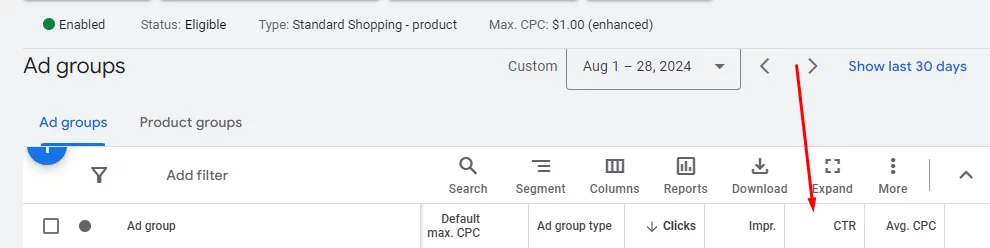
Google Shopping Ads Competitor Tracking
Monitoring your competitors’ Google Shopping ads can provide valuable insights into industry trends and best practices. You can use various tools and techniques to track competitor ads, such as:
- Google Search: Search for keywords related to your products or services and analyze the Shopping ads that appear.
- Spy tools: There are specialized tools available that allow you to track competitor ads, such as SEMrush and SpyFu.
- Manual monitoring: Regularly search for your competitors’ brand names and product names to see their ads.
Google Auction Insights
In addition to the previously mentioned methods for competitor tracking, Google Ads offers a valuable tool called Auction Insights. This report provides data on how your ads performed against your competitors in the auction.
Here’s how Auction Insights can be used for competitor tracking in Google Shopping Ads:
- Access Auction Insights: In your Google Ads account, navigate to the ” Insights and Reports” tab and select “Auction insights”. You can filter the report for specific campaigns or ad groups to see competitor data for your Shopping ads.
- Analyze Key Metrics: The Auction Insights report provides several metrics that can be used to understand your competitor landscape:
- Impression Share: This metric shows how often your ads were shown compared to the total number of times they could have been shown. A lower impression share compared to competitors might indicate they’re bidding more aggressively or targeting a wider audience.
- Overlap Rate: This metric reveals the percentage of times your ads appeared in the same auction as your competitors’ ads. A high overlap rate suggests you’re competing with the same set of competitors for the same audience.
- Top of Page Rate: This metric indicates the percentage of times your ads appeared at the top of the search results page compared to competitors. A higher top of page rate can lead to more visibility and clicks.
- Outranking Share: Outranking share reveals how frequently your ad ranked higher than another advertiser’s in the auction or appeared when theirs didn’t. For instance, if an advertiser in your auction insights report has a “20%” in the “Outranking share” column, it means your ad outperformed theirs 2 out of 10 times, or in 20% of the auctions where both ads were shown.
Benefits of Using Auction Insights:
- Compare Performance: Auction Insights lets you see how your ads rank compared to competitors in the same auctions.
- Identify Opportunities: It highlights areas where you can improve your ad visibility and capture more market share.
- Optimize Strategy: By analyzing metrics like impression share and outranking share, you can adjust bids and budgets to enhance your campaign effectiveness.
- Track Competitors: It provides insights into your competitors’ performance, helping you stay ahead in the competition.
- Make Data-Driven Decisions: The data helps you make informed changes to improve bidding strategies and campaign outcomes.
Remember: Auction Insights data is anonymized, so you won’t see specific competitor names. However, by analyzing the trends and metrics, you can gain valuable insights into the overall competitive landscape for your Google Shopping campaigns.
Tools for Google Shopping Ads Performance Tracking
To effectively monitor and optimize your Google Shopping campaigns, you’ll need a robust set of tools. Here are some of the most essential options:
1. Google Ads
- Built-in reporting: Google Ads provides comprehensive reporting features for tracking key metrics like clicks, impressions, CTR, conversion rate, and ROI.
- Auction Insights: This tool offers insights into how your ads performed against competitors in the auction.
- Campaign optimization: Google Ads offers features like automated bidding strategies and bid adjustments to help you optimize your campaigns based on performance data.
2. Google Analytics
- Customer behavior: Google Analytics provides detailed information about customer behavior, including website visits, time on site, and conversion paths.
- eCommerce tracking: If you have an eCommerce website, Google Analytics can track sales, revenue, and other relevant metrics associated with your Google Shopping campaigns.
- Integration with Google Ads: Google Analytics integrates seamlessly with Google Ads, allowing you to track the full customer journey from ad click to purchase.
3. Third-Party Tools
- AdWords Robot: This tool offers advanced reporting features and optimization suggestions for Google Shopping campaigns.
- CTX Feed: This WooCommerce plugin allows you to generate the perfect product feed for Google Shopping campaign. It also allows you to optimize your product feed seamlessly and improve your Google Shopping performance.
Find out Why CTX Feed is the Best Google Shopping Plugin.
4. Data Visualization Tools
- Tableau: Create custom dashboards and visualizations to analyze your Google Shopping data in a more intuitive way.
- Looker: A powerful data platform that can be used to analyze large datasets and uncover trends in your Google Shopping campaigns.
5. Excel or Google Sheets
While not as sophisticated as dedicated analytics tools, Excel or Google Sheets can be used to create custom reports and analyze your Google Shopping data. You can export Google Ads data to Google Sheets manually or by using third-party tools.
Choosing the Right Tools: The best tools for your business will depend on your specific needs and budget. Consider factors such as the level of detail you require, your technical expertise, and the features offered by each tool. It’s often helpful to try out different tools to find the best fit for your workflow.
How to Set Up Google Shopping Ads Tracking
Now that we have discussed the terms, let us walk you through the step-by-step process of adding Google shopping ads campaign optimization tracking. We will start with setting conversion tracking.
Create Conversion Goals in Google Ads
If you want to learn how to create Google Shopping Ads from scratch, read the following article.
Log in to your Google Ads account. Make sure you select your Shopping campaign.
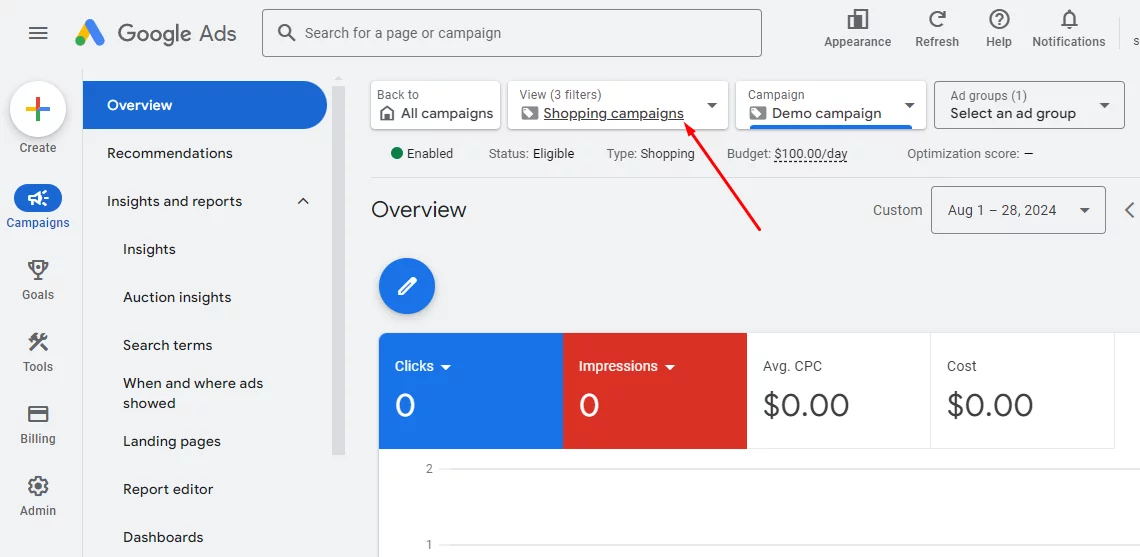
Click on the Goals tab, and you will see the option to create conversion tracking. Hit the button.
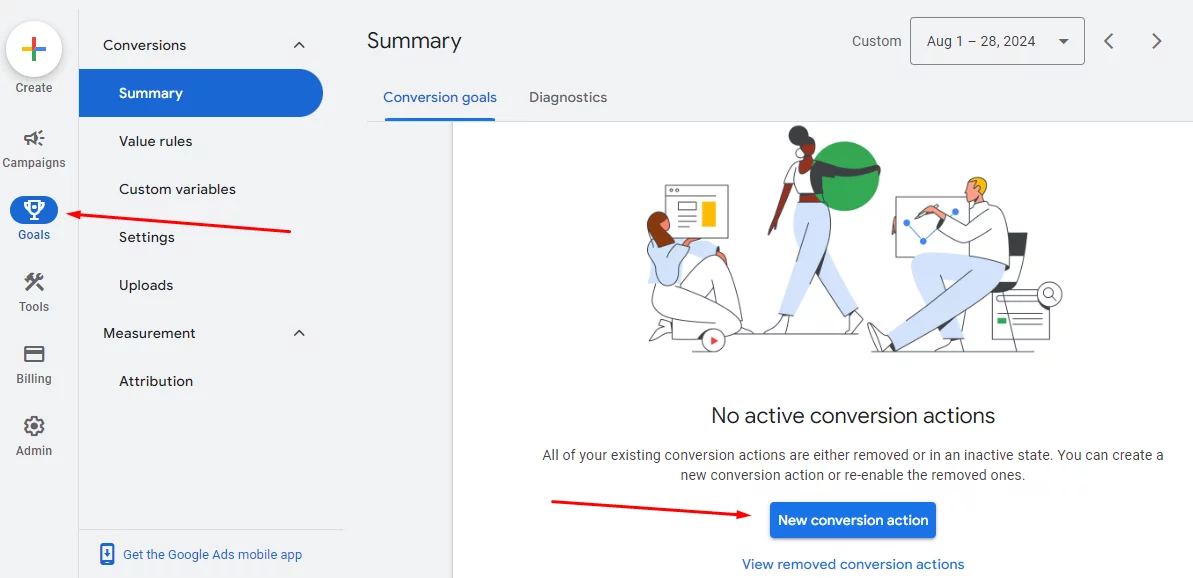
The following window will pop up. As a WooCommerce store, select the website option.
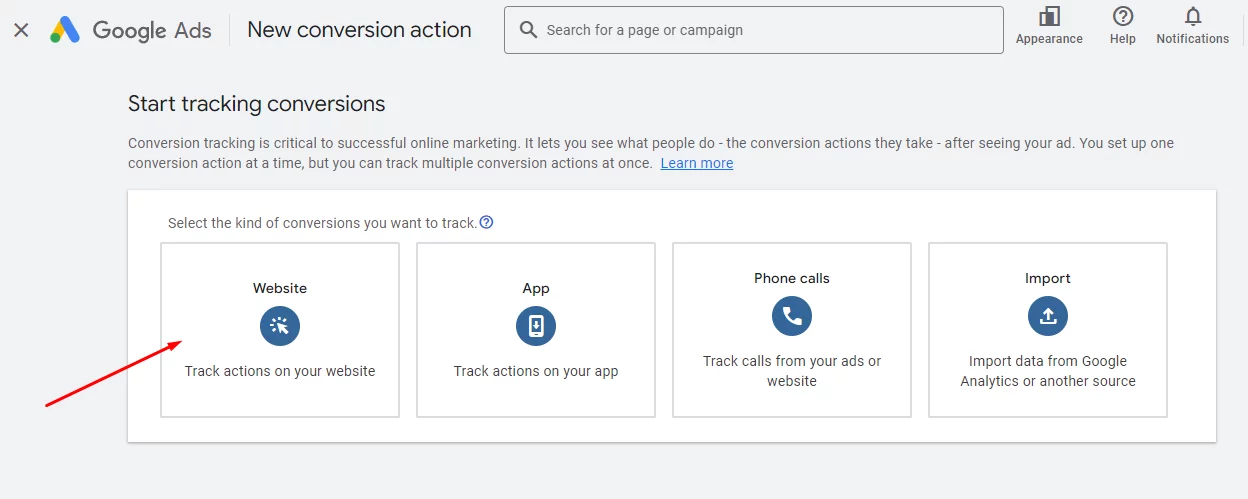
Enter your website name and hit Scan.
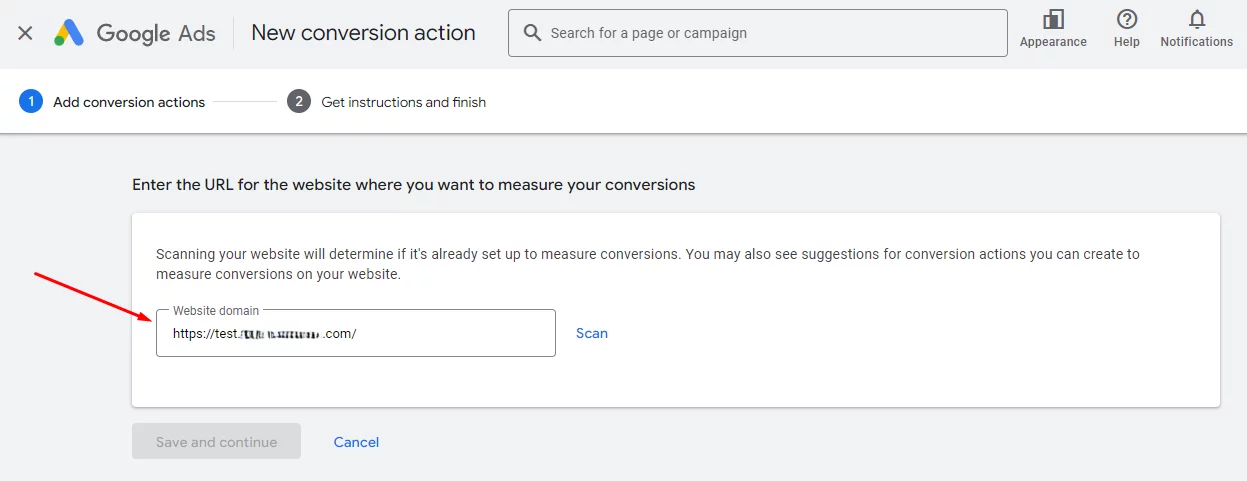
You have two main options to set up conversions:
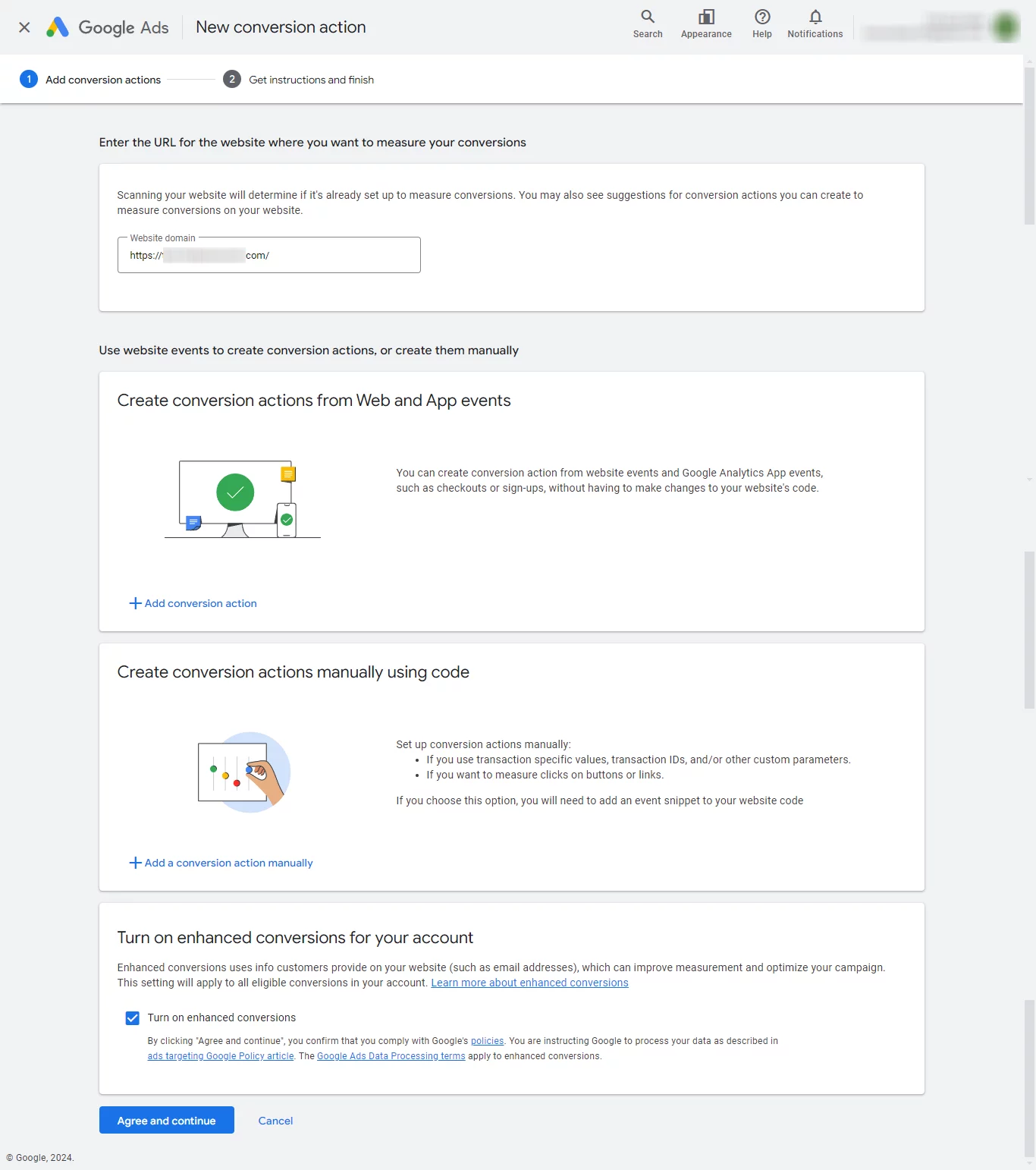
- Use Website and App Events: This allows Google to track actions on your site (like checkouts or form submissions) without requiring changes to your website’s code.
Hit the button and select Web.
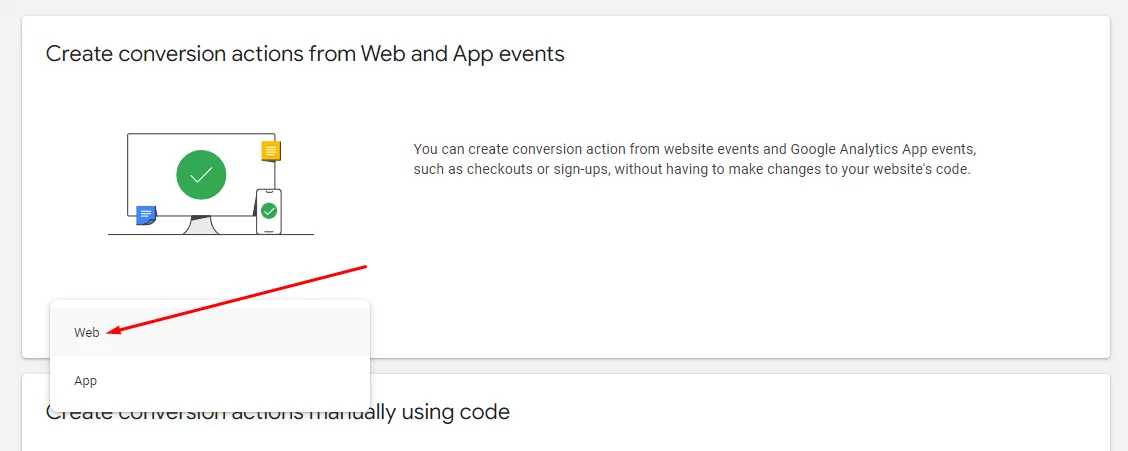
Select your conversion goal. We will go with Purchase.
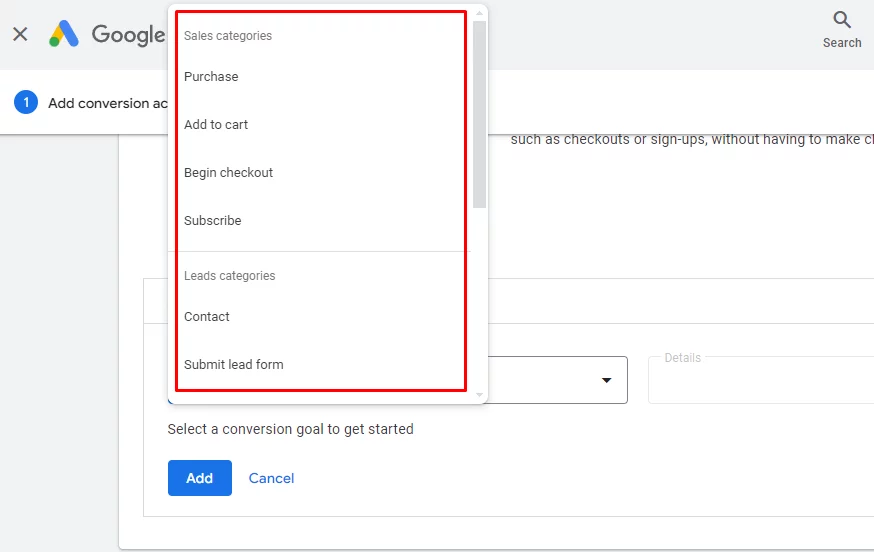
Select Page Load and enter your page address. Hit the Add button when done.
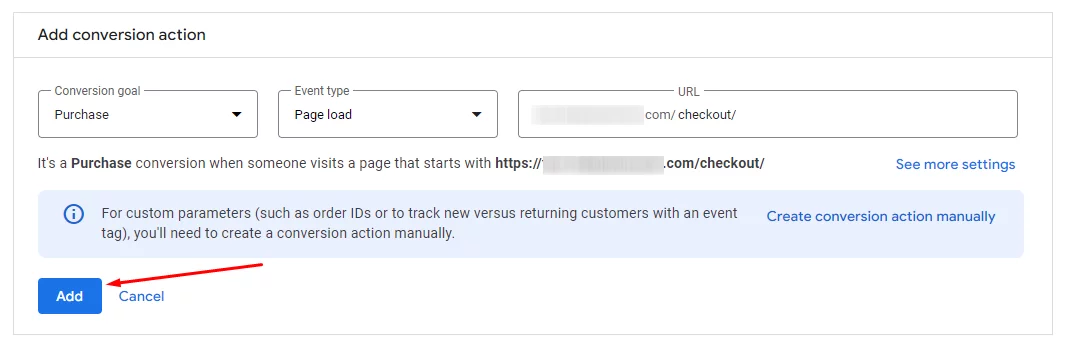
- Manually Set Up Conversion Actions: If you need more specific tracking, such as recording custom transaction values or tracking button clicks, you can manually add an event snippet to your website’s code.
Additionally, Google offers Enhanced Conversions, which uses customer data (like email addresses) that is voluntarily provided during transactions. Enabling this feature helps improve conversion tracking and optimize your ad campaigns.
Click Agree and Continue.
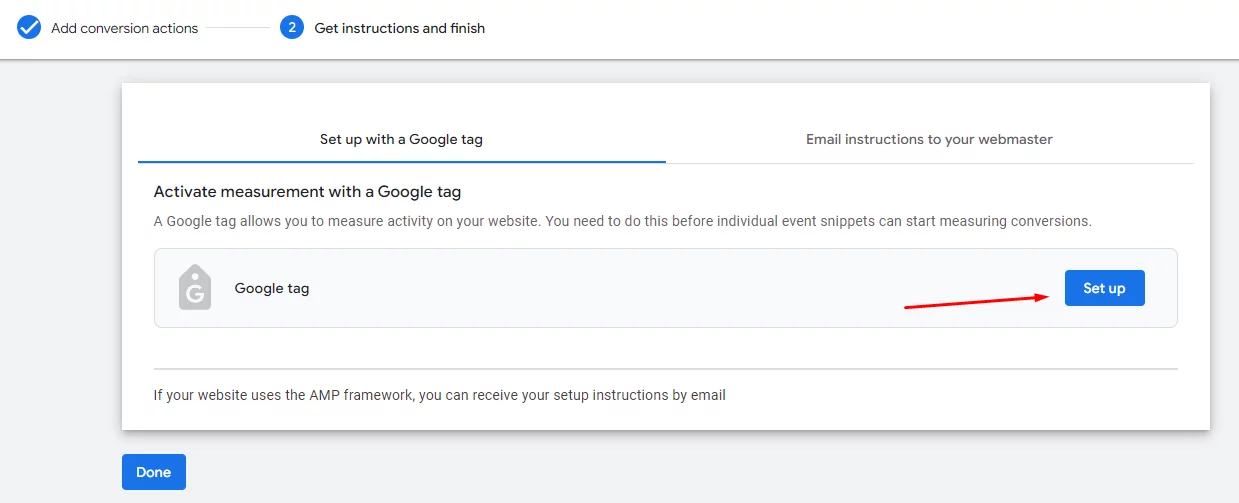
You can either set up a Google Tag or receive instructions via email. Let’s set up a new Google Tag.
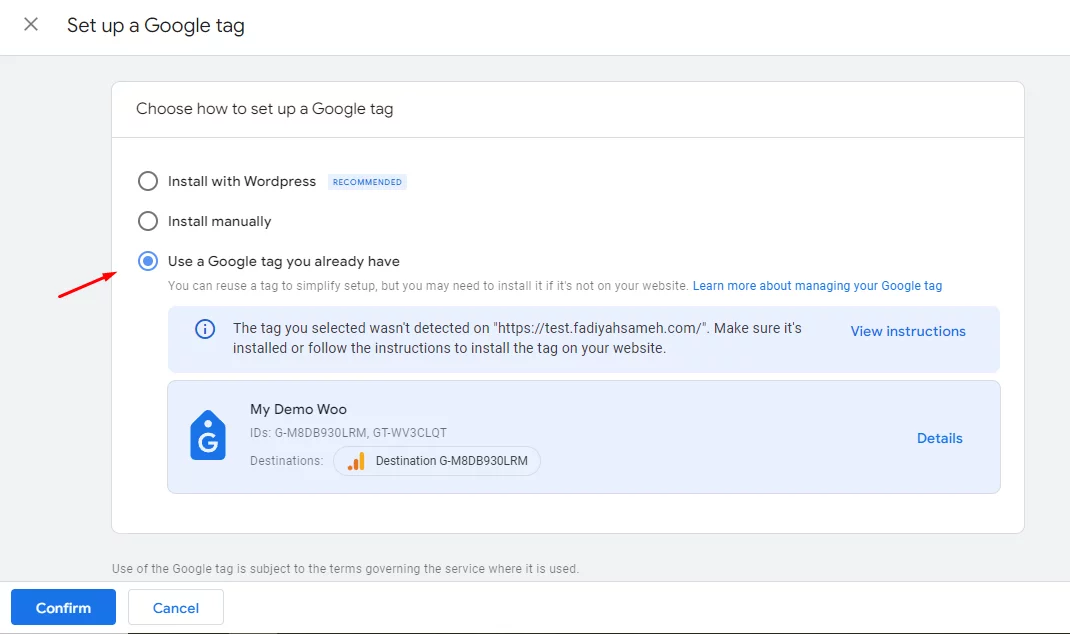
We already have a Google tag set up, so we will go with that. If you don’t have a tag, install it with WordPress.
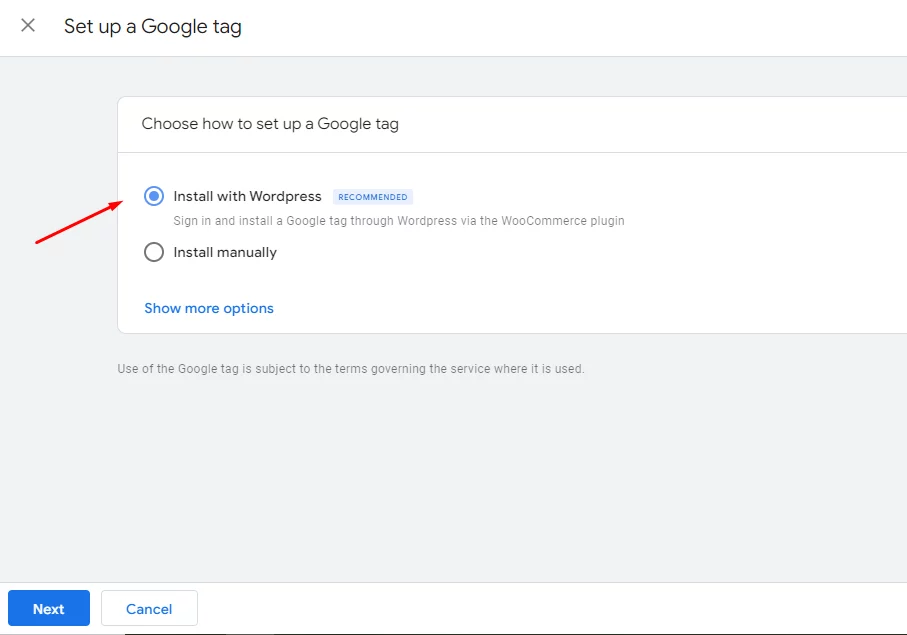
Select WooCommerce as your platform and copy the code.
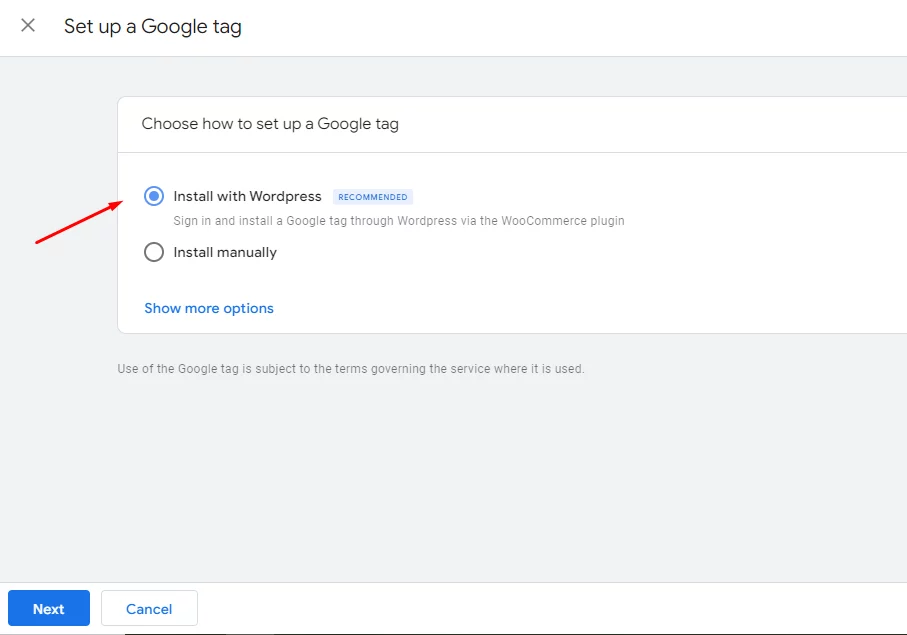
You can generate the tag directly from Google Tag Manager using the code and connect it with Google Ads account.
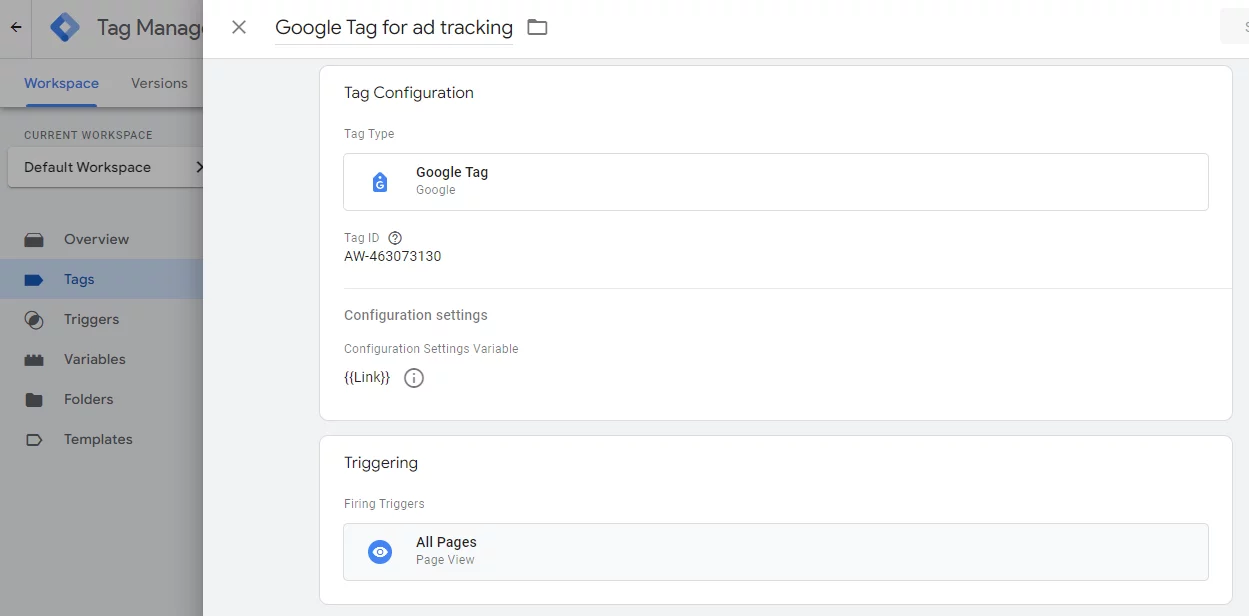
Once you are done setting up conversion goal, here’s how it will look.
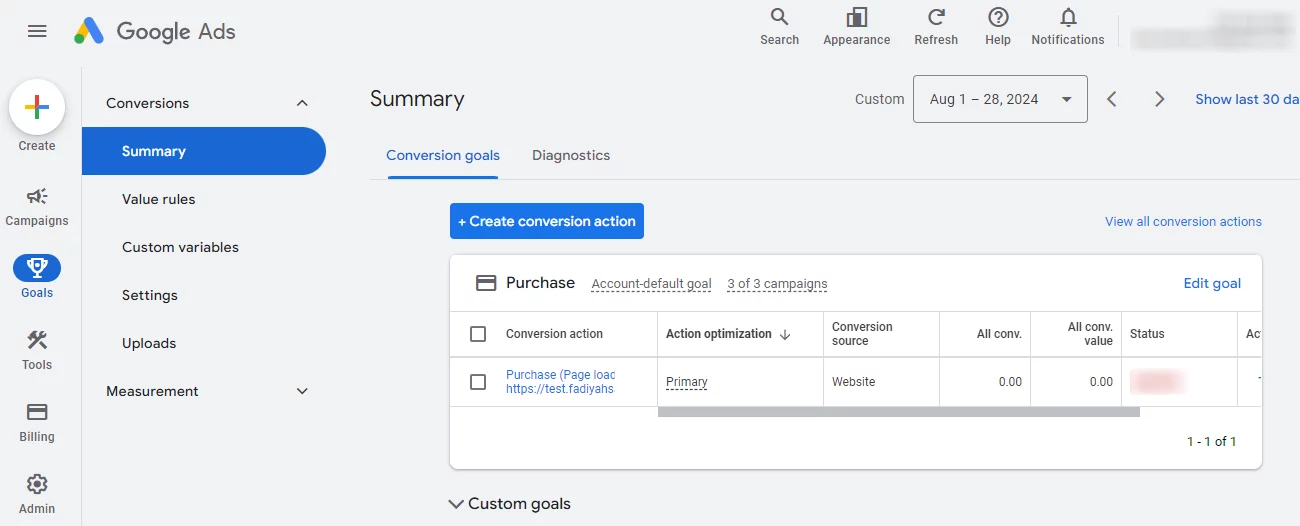
Google Analytics Integration for Google Shopping Ads (Including CTX Feed)
Integrating Google Analytics with Google Ads is a powerful way to analyze the full customer journey triggered by your Google Shopping ads. Here’s how Google shopping ads data analysis through analytics benefits your campaigns:
- Detailed User Behavior Tracking: Track user behavior on your website after clicking the ad, allowing you to analyze which products are most viewed, added to cart, or purchased.
- Enhanced Attribution Analysis: Understand the different touchpoints (e.g., email, social media) influencing customer decisions, providing a more comprehensive picture of campaign effectiveness.
- Custom Reporting: Create personalized reports that combine Google Ads data with website metrics for a more insightful analysis.
The following link offers a helpful guide on setting up Google Analytics for WooCommerce stores.
However, another option exists for advanced tracking:
CTX Feed offers a “Campaign URL Builder” feature within its feed management tool. This allows you to automatically add UTM parameters (Urchin Tracking Module) to your product links in your Google Shopping feed.
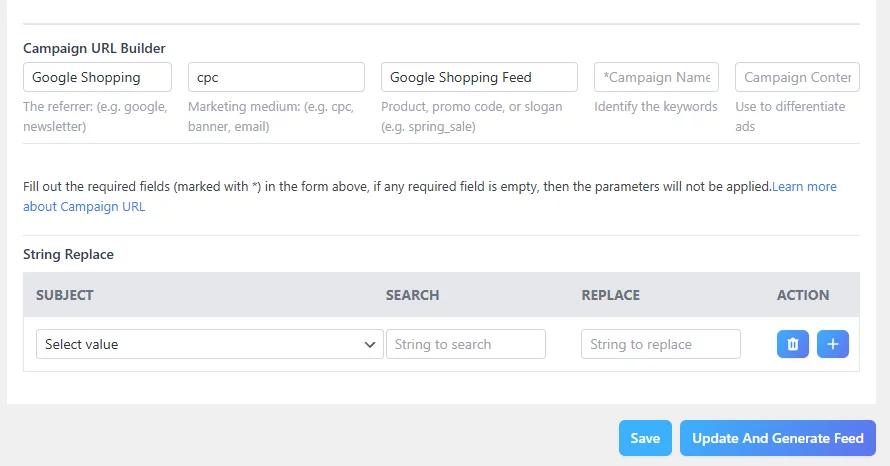
UTM parameters are tags appended to your URLs that track specific campaign details such as source (e.g., Google Shopping), medium (e.g., CPC), and campaign name. By leveraging CTX Feed’s tool, you can automatically track data within Google Analytics based on these parameters, providing granular insights into specific campaigns.
Combining both Google Analytics integration and CTX Feed’s UTM parameter tracking offers a robust solution for analyzing your Google Shopping campaigns. This allows you to understand user behavior, attribution, and campaign performance across multiple sources for a comprehensive view of your advertising efforts.
Monitoring and Analyzing Google Shopping Ads Tracking Data
We will start with the Insight page for the Google Shopping campaign.
Google Shopping Ads Insight page
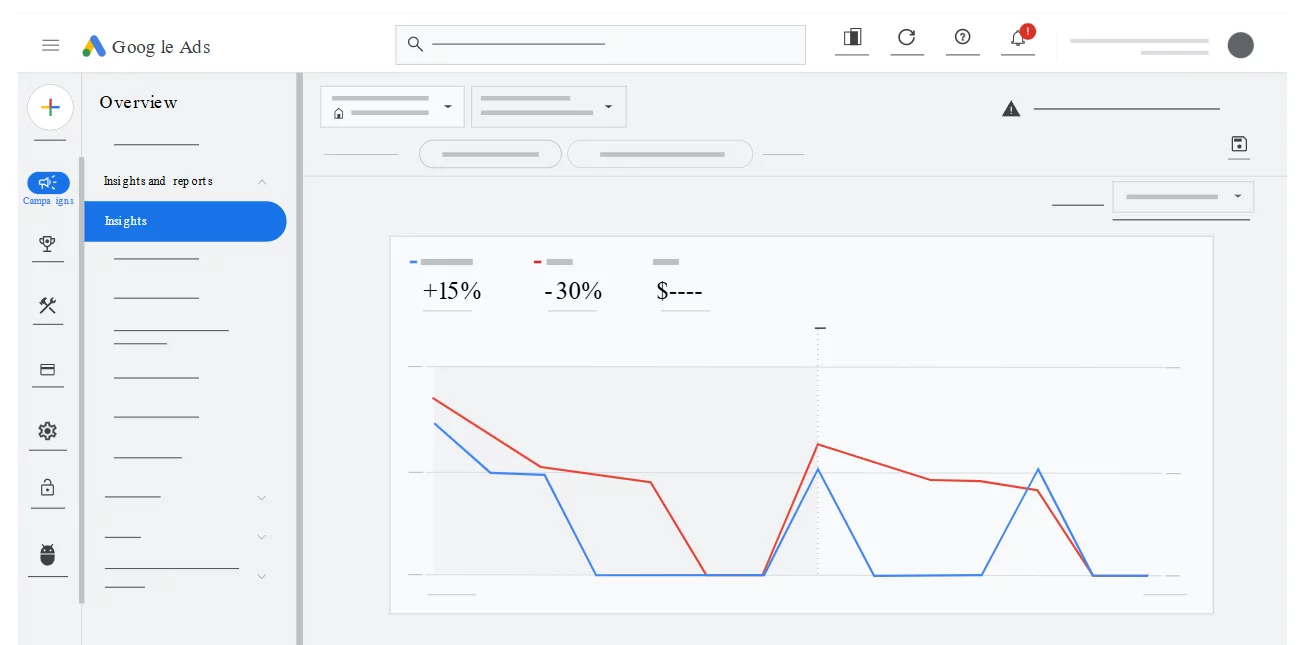
The Google Ads Insights page is a valuable tool specifically designed to help you understand market trends and your Google Shopping Ads performance. It provides insights tailored to your business based on your advertising data and overall search trends for the products or services you offer.
Here’s a breakdown of the key points:
Benefits:
- Identify Market Trends: Gain insights into current and upcoming customer interest in products or services relevant to your business.
- Understand Performance: Analyze your Shopping Ads performance and identify areas for improvement.
- Take Action: Get recommendations based on insights to optimize your campaigns.
Types of Insights Available:
- Budget Pacing: Monitor how your campaigns are spending their allocated budgets.
- Diagnostics: Identify potential issues affecting your campaign performance (e.g., paused ad groups, low Ad Strength).
- Search Trends: Understand search interest fluctuations for your products/services.
- Demand Forecasts: Predict upcoming search interest trends to help you prepare for potential demand surges.
- Search Terms: Analyze the search terms triggering your Shopping Ads and their performance.
- Audience Insights: Gain insights into the demographics of your customers who convert.
- Target Pacing (for Target CPA/ROAS): Track performance against your set bidding targets.
- Performance Insights: Understand significant changes in campaign performance and their root causes.
Accessing Insights:
- Accessible at both account and campaign levels (availability of some insights may vary).
- Navigate to Campaigns >> Insights and reports >> Insights.
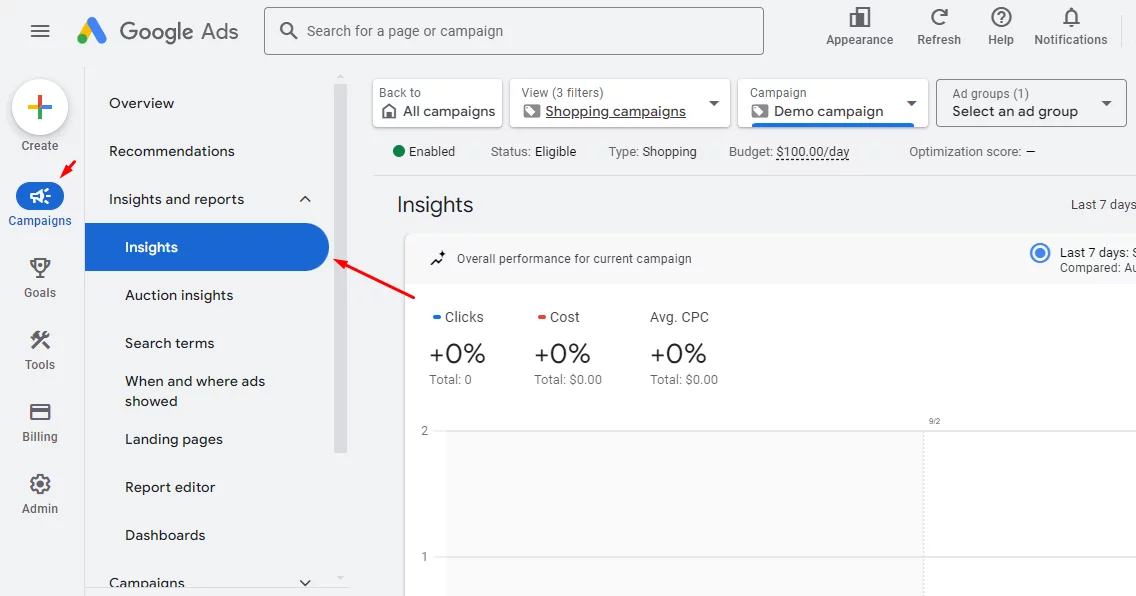
By utilizing the Google Ads Insights page effectively, you can gain valuable data to optimize your Google Shopping Ads campaigns and maximize their reach and success.
Google Ads Report Editor for Shopping Ads: Gain Deeper Insights
The Google Ads Report Editor empowers you to analyze your Google Shopping Ads performance in detail. It allows you to create custom reports with tables and charts, providing a more comprehensive view than pre-built reports. Here’s how it benefits your Shopping Ads:
- Uncover Hidden Trends: Go beyond basic metrics and visualize data patterns to identify areas for improvement or capitalize on opportunities.
- Advanced Filtering and Sorting: Filter your report to focus on specific campaigns, product categories, or other dimensions, allowing for granular analysis.
- Easy Sharing and Collaboration: Save and share your reports with colleagues or clients, fostering better communication and informed decision-making.
Predefined Reports in Google Ads Report Editor
Predefined reports are ready-made templates that provide a quick and easy way to analyze your Google Shopping Ads data. These reports are designed to answer specific questions and offer a starting point for your own custom reports.
Accessing Predefined Reports:
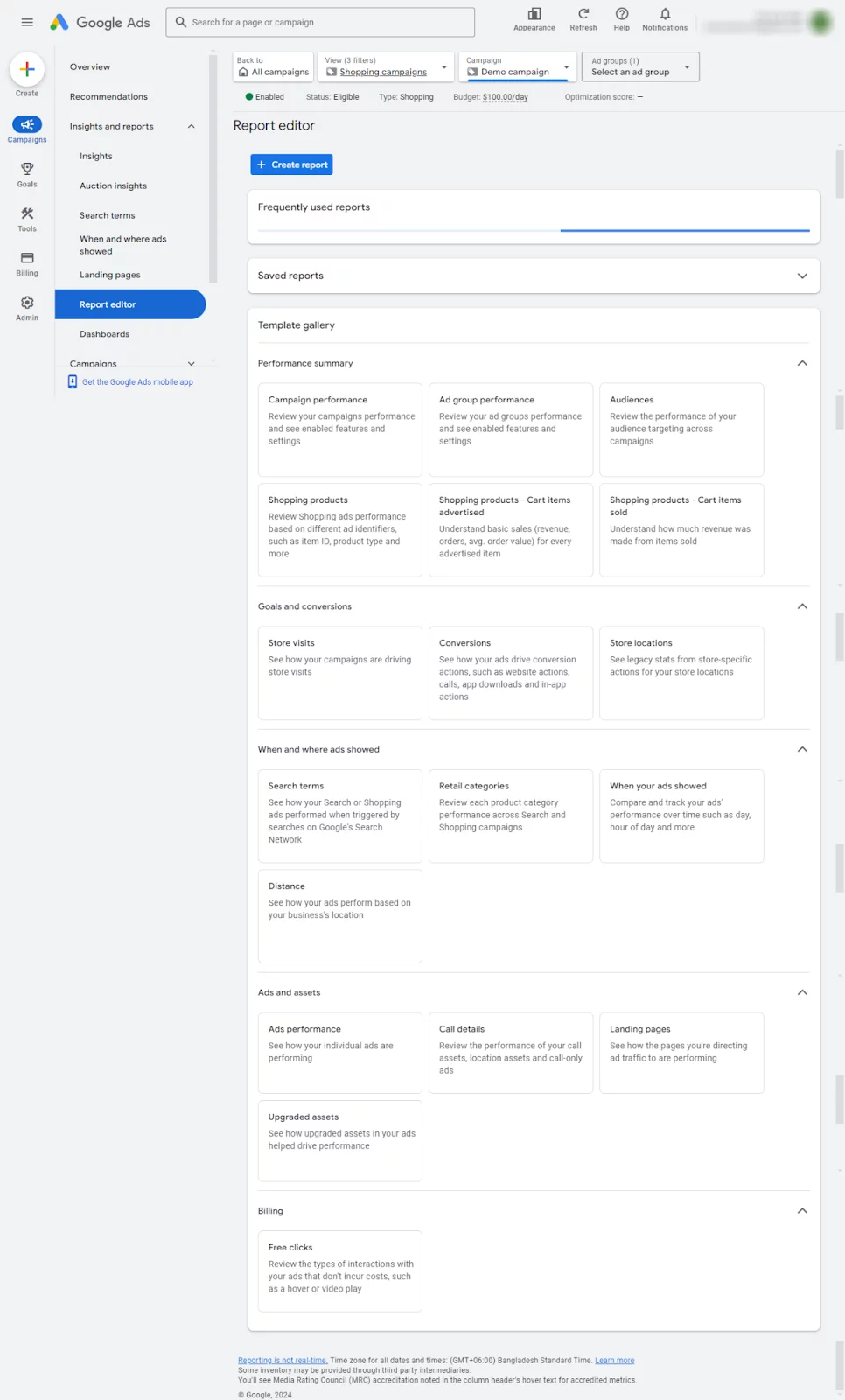
- Navigate to the Report Editor: In your Google Ads account, go to Campaigns > Insights & reports > Report Editor.
- Select a Predefined Report: Under “Predefined reports (dimensions),” choose the report that aligns with your analysis goals. You can view the full list by selecting “View all.”
Common Predefined Reports:
Performance Summary
- Campaign Performance: Provides an overview of your campaign performance, including key metrics like clicks, impressions, CTR, and conversions.
- Ad Group Performance: Delves into the performance of individual ad groups within your campaigns, offering insights into which ad groups are driving the most results.
- Audiences: Analyzes the performance of your audience targeting across different campaigns.
- Shopping Products: Provides detailed information on the performance of your Shopping ads based on various product identifiers, such as item ID and product type.
- Cart Items Advertised: Tracks basic sales data for every advertised item, including revenue, orders, and average order value.
- Cart Items Sold: Reports on the revenue generated from items that were actually sold.
Goals and Conversions
- Store Visits: Tracks how your campaigns are driving in-store visits.
- Conversions: Monitors conversion actions, such as website visits, calls, app downloads, and in-app actions.
- Store Locations: Provides legacy stats for store-specific actions (if applicable).
When and Where Ads Showed
- Search Terms: Analyzes the search terms that triggered your Search or Shopping ads.
- Retail Categories: Evaluates the performance of each product category across your Search and Shopping campaigns.
- When Your Ads Showed: Compares and tracks your ads’ performance over time (e.g., day, hour of day).
- Distance: Analyzes how your ads perform based on their distance from your business’s location.
Ads and Assets
- Ads Performance: Provides insights into the performance of individual ads within your campaigns.
- Call Details: Reviews the performance of your call assets, location assets, and call-only ads.
- Landing Pages: Evaluates the performance of the landing pages linked to your ads.
- Upgraded Assets: Analyzes the impact of upgraded assets on your ad performance.
Billing
- Free Clicks: Reports on the types of interactions with your ads that don’t incur costs (e.g., hovers, video plays).
Additional Tips:
- Explore different predefined reports: Experiment with different reports to find the ones that best align with your analysis goals.
- Combine predefined reports with custom reports: Use predefined reports as a starting point and customize them further to create tailored reports.
- Utilize filters and sorting: Apply filters and sorting to narrow down your analysis and focus on specific data points.
Creating Custom Reports:
- Sign in to your Google Ads account and navigate to Campaigns > Insights & reports > Report editor.
- Choose a report type: Select “Custom” and choose your preferred chart format (e.g., Table, Line, Column).
- Build your report: Drag and drop dimensions (like “Campaign” or “Product category”) into the “Row,” “X-Axis,” “Series,” or “Segment” sections.
- Similarly, drag and drop metrics (like “Clicks,” “Impressions,” or “Conversions”) into the “Columns,” “Y-Axis,” or “Value” sections.
- Save and Edit: Click “Save” to save your report or “Save as” to create a copy with a new name. You can further edit the report by filtering, formatting, or sorting data.
Additional Features:
- Schedule Reports: Set automated email delivery of reports to yourself or others at specific intervals.
- Hierarchical Tables and Charts: Visualize complex campaign structures with nested data (e.g., Account > Campaign > Ad Group).
- Download Reports: Export reports in various formats like CSV or XML for further analysis in external tools.
Google Shopping Ads Attribution Tracking: Understanding Your Customer Journey
While conversion tracking helps you measure the effectiveness of your Google Shopping Ads, attribution reports offer a deeper dive into how customers interact with your ads before making a purchase. These reports reveal the various touchpoints on the customer journey, providing insights into which channels and ad interactions contributed to a conversion.
Benefits of Attribution Reporting:
- Uncover Hidden Paths: Identify the paths customers take before converting, allowing you to see which ads assisted conversions even if they weren’t the last ad clicked.
- Optimize Campaign Strategies: Gain insights into which campaigns and ad groups are most effective at driving conversions, both directly and indirectly.
- Evaluate Attribution Models: Compare different attribution models to understand how credit is allocated for conversions and choose the model that best reflects your customer journey.
How to Find Attribution Reports:
- Sign in to your Google Ads account.
- Click the Goals icon.
- Select Measurements from the section menu.
- Choose Attribution.
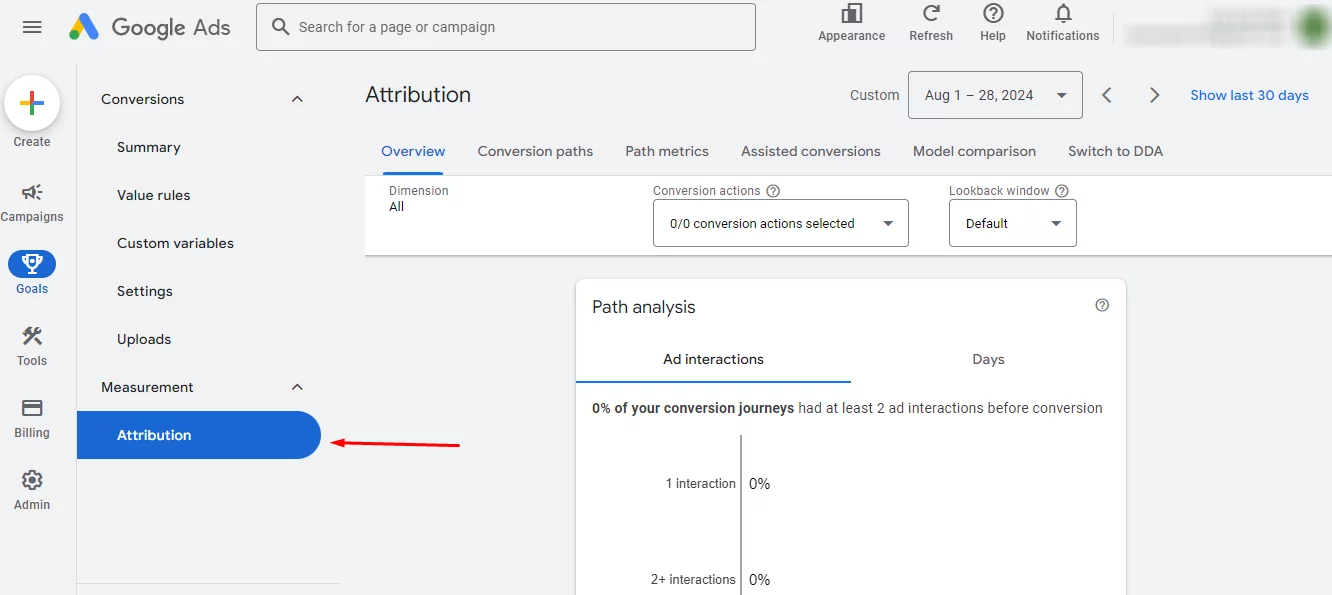
Types of Attribution Reports:
- Overview: Provides a high-level summary of conversion paths, including average time to conversion, number of interactions per conversion, and which campaigns contribute most as assists.
- Conversion Paths: Shows the most common sequences of ad interactions leading to conversions. Analyze paths by device or include YouTube impressions.
- Path Metrics: Analyzes the time and interaction frequency associated with conversions. This helps you understand your sales cycle length and ideal conversion window settings.
- Assisted Conversions: Identifies which campaigns and ad groups assisted conversions, even if they weren’t the last click.
- Model Comparison: Compares different attribution models to see how credit for conversions is distributed across different touchpoints.
Understanding Reporting Differences:
There may be slight discrepancies between conversion data in attribution reports and the “Campaigns” page. This is due to variations in how conversions are counted based on network, time of event, and source.
Leveraging Attribution Data:
By analyzing attribution reports, you can gain a comprehensive understanding of your customer journey for Google Shopping Ads. Utilize these insights to:
- Optimize campaigns: Allocate budget towards campaigns and ad groups that effectively contribute to conversions, both directly and through assisting roles.
- Adjust attribution models: Select or customize an attribution model that best reflects how your customers interact with your ads throughout their purchase journey.
- Refine your targeting strategy: Identify which audience segments are most receptive to your Shopping Ads based on their conversion paths.
By strategically using Google Shopping Ads attribution tracking, you can gain valuable customer insights, optimize your campaigns for better performance, and ultimately maximize your return on ad spend (ROAS).
Best Practices for Google Shopping Ads Tracking
To ensure accurate and effective tracking of your Google Shopping Ads, consider implementing the following best practices:
1. Set Clear Campaign Goals:
- Define objectives: Clearly outline your goals, such as increasing sales, improving conversion rates, or reaching a specific target audience.
- Align tracking with goals: Ensure your tracking efforts are aligned with your campaign objectives to measure the right metrics.
2. Use Consistent Naming Conventions:
- Standardize naming: Adopt a consistent naming convention for campaigns, ad groups, and keywords to streamline data analysis and reporting.
- Improve organization: Consistent naming makes it easier to identify patterns and trends in your data.
3. Track Competitor Campaigns:
- Identify competitors: Research your competitors to understand their strategies and offerings.
- Use tracking tools: Consider using tools like SEMrush or SpyFu to monitor competitor ad performance and bidding strategies.
4. Regularly Monitor and Analyze Data:
- Set up alerts: Create alerts for key metrics to receive notifications of significant changes.
- Review data regularly: Conduct regular reviews of your tracking data to identify trends, optimize campaigns, and address any issues.
5. Maintain Data Hygiene:
- Avoid duplicate entries: Ensure your tracking data is free from duplicates to prevent inaccurate analysis.
- Clean up data: Regularly review and clean up your data to maintain data quality and accuracy.
Wrap up
Google Shopping ads tracking and optimizing your campaign based on founded data is a significantly broad topic that can hardly be discussed in one article. We have tried to provide a summary so that you can learn the basics of the terms and metrics.
Follow our blog for in-detailed articles on Google Shopping and WooCommerce to grow your online business.
