
Google Shopping Availability Attribute: The Ultimate Guide (2025)
Are you worried about leveraging the Google Shopping Availability attribute on your product page and creating an optimized product feed to promote your products on the Google Shopping platform?
If yes, this is the guide you need to read. Just keep reading.
What is the [availability] attribute for product feed?
“Availability” is a product attribute that you use for Google Merchant Center to define the availability status of a product.
Using this attribute in a product feed is mandatory to promote your WooCommerce products on Google Shopping.
This attribute helps Google understand if any of your items are available or not for sale.
When it comes to the use of the availability attribute for product feed, you can choose one of the four product availability statuses: [in stock], [out of stock], [preorder], and [backorder].
If you’re not sure about what these attributes exactly mean, below is an easy-peasy explanation:
[in stock]
If a product is fully ready for sale and you’re in a state of accepting orders for a product, and you’re confident that you can deliver the purchase request fruitfully, you should choose the “In stock” attribute for that product. While selecting this attribute, ensure you can provide the product timely and to all the locations of your store’s coverage.
[out of stock]
It would help if you used this value for the availability attribute of a product that is not available in your store and you have no idea when the product will be back in stock.
Using this for a product implies that you are not accepting orders for that product as you don’t have the product in stock and you can’t guarantee the next stock availability date.
[preorder]
The preorder value for availability attribute is used for those products that are not released yet, but are going to get released soon. By the way, if you use this, make sure to use the [availability_date] attribute to mention the day when the product will be available for delivery to the customer.
[backorder]
There are products that are currently unavailable but you’re still taking orders to supply the products once they are available again. This is known as backorder in product availability. You should use the [backorder] value for these products.
How to Select Availability Attribute’s Value: Tips and Best Practices
If you’re not sure about which availability value to choose for your products, below are some best practices and tips for you to follow:
- To make sure your products are not disapproved, the availability status for any product should match both the Google Merchant Center and the product landing page.
- Use the value [out of stock] when a product is unavailable and you’re not sure if or when the product will be back in stock.
- You should use the [excluded destination] attribute if you want any product from appearing in specific Google destinations such as Google Shopping ads and free listings.
- When your product is not available either for free listings or Shopping ads, use the [out_of_stock] as an availability attribute value. But if you want to just show a product in one of these and exclude it in the other, use the [excluded_destination] value.
Is the Product Availability Attribute Required for All Products?
Yes. It is mandatory to use the availability product attribute for all the products you want to promote on Google Shopping. It doesn’t matter whether you’re trying to go with the free listing or shopping ads, you must use the product availability status or attribute to let Google Shopping segmentize your products.
Note that the product availability attribute’s value that you share with Google Shopping via your feed must match the availability attribute’s value of your product landing pages. It’s crucial to maintain a positive customer experience by keeping things matched.
What is “availability_date”?
When you use “preorder” and “backorder” as any product’s availability value, you must define the date and time when that product will be available again. To define the date and time, an additional value named “availability_date” is used.
- For preorders, the availability date indicates the date when the product will be available for delivery.
- For backorders, the availability date indicates the date when the product will be back in stock or resumed.
Below are some tips you should keep in mind while using the availability date attribute:
- When you use the “availability_date”, make sure that the availability date is not more than 1 year or 365 days ahead.
- If you’re planning to launch a product or sell a product after 2 years or so, you should use the “out_of_stock” attribute instead of “availability_date”. And those out-of-stock products won’t be shown on Google Shopping.
- Though you can set “availability_date” up to the exact minute, it will be quite complicated, especially if you sell your products across multiple time zones.
- If you don’t want to show your product to free listings or ads for up to 14 days, use the pause [pause] attribute for that product.
- If you’re not selling a product anymore, don’t use the [out_of_stock] attribute. Make sure to remove that product from your product data in the first place. You can do this using a plugin like CTX Feed Pro (from the filter option).
- Enable auto-updating on your product feed so that the availability status of your landing matches with the products in Google Shopping. You can do it with the CTX Feed plugin using the Manage Feed page.
What are the Accepted Formats of Availability Attributes for Google Shopping?
There are certain product data specifications for Google Shopping that you must follow for using any attribute including the availability.
For availability, you have to use any of the following 4 value formats:
- in_stock
- out_of_stock
- preorder
- backorder
However, if you use the value preorder or backorder for the availability attribute, you have to use the following value as well:
- availability_date
| File Format | Example Value |
| Text Feeds | in_stock |
| XML Feeds | <g:availability>in_stock</g:availability> |
Make sure that you avoid entering any format other than the ones mentioned above. If you do so, Google will not accept your products.
For example, you can’t replace the “in_stock” attribute with words like “stocked”.
How Do Use the Product Availability Attribute in Different Languages?
If you’re selling in different parts of the world where people speak different languages as well as use different currencies, you have to create a separate product feed based on their language and currency. You can do it easily with the CTX Feed Pro plugin for WordPress.
When you create a product feed in different languages, the availability attribute names such as in stock, out of stock, preorder, and backorder, are going to be different for each language.
So, if you’re trying to scale your Google Shopping and sell your products across the globe, make sure that you create a multilingual and multicurrency product feed using the CTX Feed Pro plugin first.
Examples of the Usage of Product Availability Attribute
| Attribute | When to Use | Value |
| [availability] | If your product is available for sale | in_stock |
| [availability] | If your product inventory ran out | out_of_stock |
| [availability] [availability_date] | If you’re taking preorders | preorder 2024-07-24T13:00-0800 |
| [availability] [availability_date] | If you’re taking backorders | backorder 2024-07-24T13:00-0800 |
How to Add Availability Attribute to a Product Page
When creating or editing a product, go to the “Product data” section and then “Inventory”.
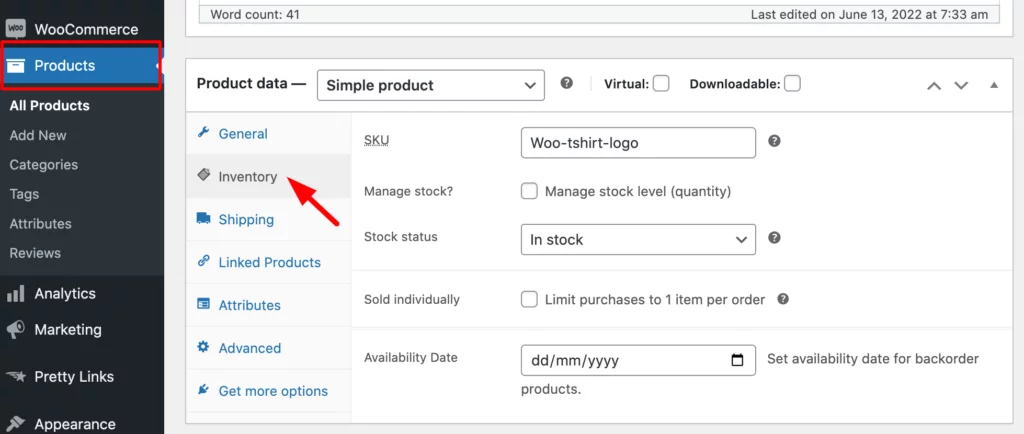
Here you will find the “Stock status” with three options: In stock, Out of stock, On backorder. You can choose the one applicable to the product.
It’s very important to note that WooCommerce doesn’t have the preorder feature by default. If you want to use the preorder as availability status, you have to install the WooCommerce Pre-Orders extension offered by WooCommerce.
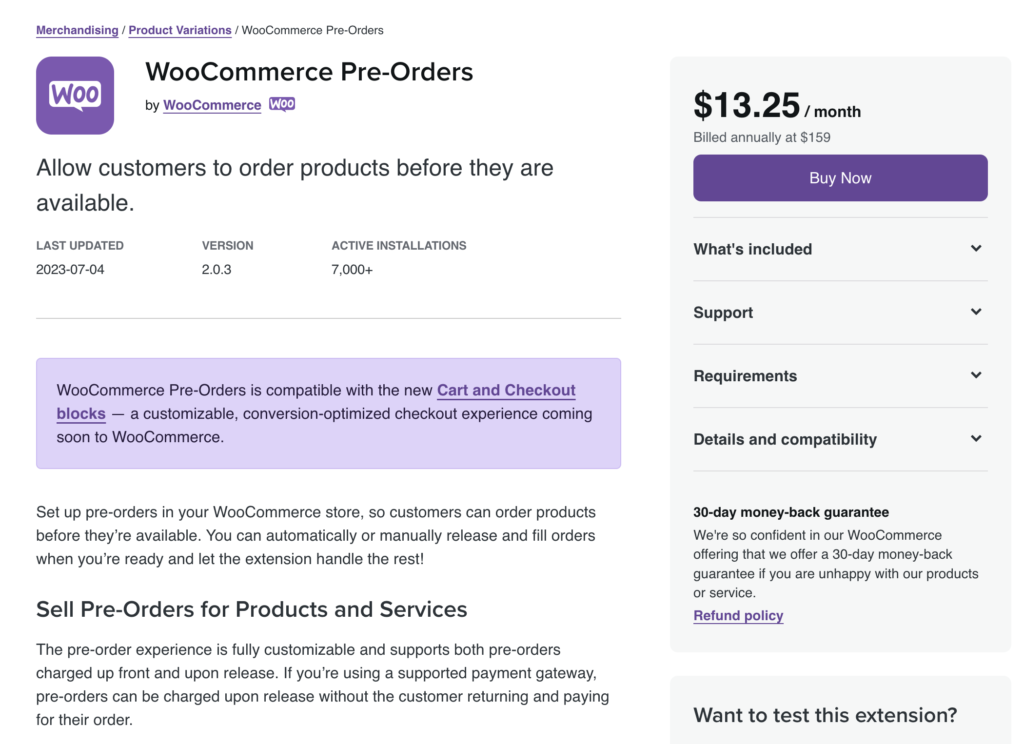
Now, if you want to set the availability date for backorder, you need to install CTX Feed first. The updated version of CTX Feed comes with the availability date feature preactivated.
However, in case you’re using an old version of CTX Feed, you can enable the availability date from CTX Feed >> Settings >> Custom Fields.
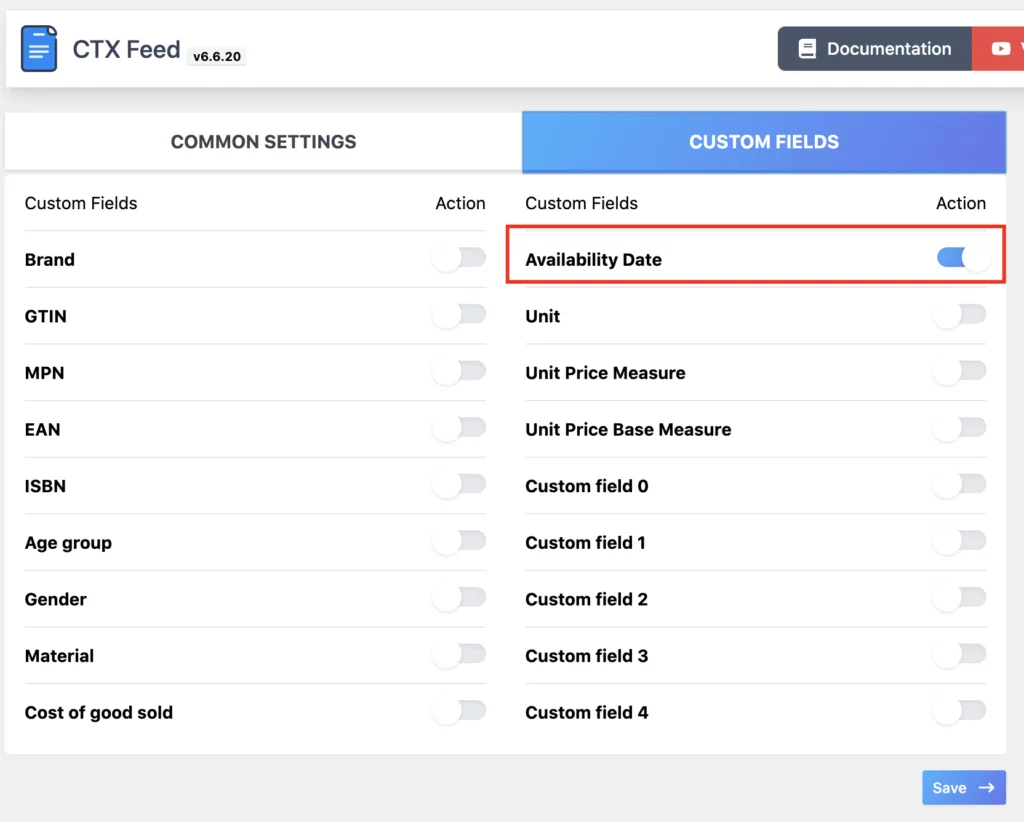
Learn more about enabling the availability date attribute properly from this documentation.
How to Add Availability Attribute to Google Shopping Product Feed Using CTX Feed
Once you’re done with enabling the stock status for your WooCommerce products for Google Shopping, it’s time to create a Google Shopping Product Feed with the availability attribute and availability date.
And believe me, there is not much work to do here.
Go to CTX Feed >> Make Feed. Now, choose Google Shopping Template to create a Google Shopping product feed along with file name, file type, and preferred variations.
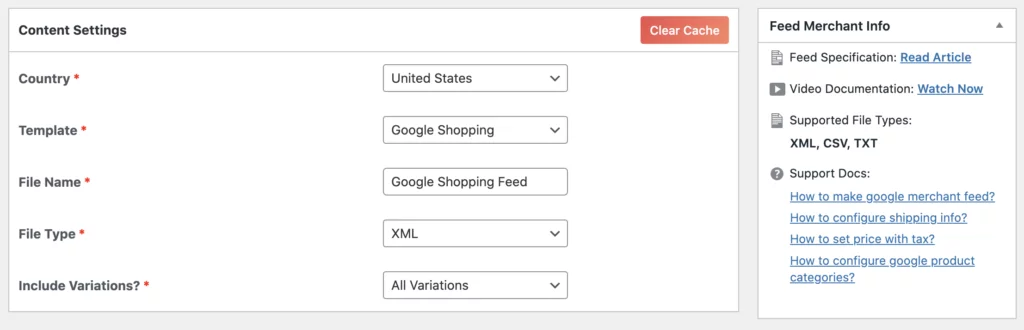
Go down and you’ll see that in the FEED CONFIG, there is a Stock Status [availability] attribute with the type as “Attribute” and the value as “Availability”.

And the fact of the matter is, you do not need to do anything here as this feed will take the stock availability information from your individual product pages and use them accordingly in the product feed you’re making for Google.
In case, you have backorder and preorder products, you have to just click on “Add New Attribute” to add the “Availability Date [availability_date] attribute. And here too, you need to do nothing as the values will be picked based on the date you set on the product pages.

When you’re all done, complete the feed creation process with the availability attribute and availability date by clicking on “Update and Generate Feed”. It’s that simple.
Final Thoughts
By now you know almost everything you needed to know about Google Shopping Availability attributes, how to use them on your product page, and how to add the availability attribute in Google Shopping product feed with CTX Feed.
Subscribe to our blog for more blogs like this and stay connected to our Facebook page for exclusive offers. You can also subscribe to our YouTube channel for video tutorials.
