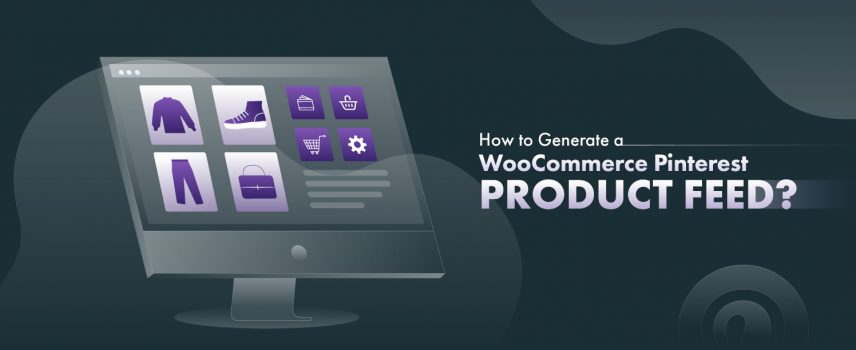
How to Generate a Pinterest Product Feed for Woocommerce Store: Easy Steps
A Pinterest product feed is a file that lists all your store’s products with details like titles, descriptions, prices, and images required for Pinterest marketing. This feed allows Pinterest to automatically pull product details and display them as shoppable pins for users to discover and buy your products directly on the platform.
Currently, Pinterest has more than 459 million monthly active users. Again, one study shows that a whopping 85% of weekly Pinterest users have made a purchase based on a pin they saw from a brand.
Pinterest can help Woocommerce businesses reach new customers and drive sales. For online stores, Pinterest can serve as both a marketing tool and a sales channel to convert casual browsers into loyal customers.
In this blog, we’ll discuss how to generate a free Pinterest product feed in the most optimized way for your WooCommerce store to make them more visible to potential customers.
Step 1: Create a business Pinterest account
Before starting to generate the Pinterest product feed, you’ll first need a Pinterest business account. To create a Pinterest business account, you’ve to
- Log in to your Pinterest account and go to Settings.
- On the left side, click Account management.
- Find Convert to a business account option and click on it.
- Finally, click Convert account to complete the process.
Now, you are ready to create your Pinterest product data feed. However, you can generate the product feed for Pinterest in 2 ways.
- Manually generate feed
- Use product data generator plugin for Pinterest
However, manually generating product feed is time consuming and prone to errors. SO, here, I’ll walk you through the whole product feed generation process with the best yet Free Pinterest Product feed generator plugin-CTX feed.
It’s completely free and the best part is, CTX feed allows you to optimize your feed with many advanced features.
Apart from that, you can generate feed for more than 130 channels including Facebook, Instagram, Google Shopping to take your marketing another lavel.
So, let’s start generating product feed for Pinterest marketing.
Step 2: Install free Woocommerce product feed generator plugin-CTX feed
To install the Pinterest product feed for WooCommerce Free plugin-CTX Feed for your WooCommerce store, go to your WordPress dashboard. Go to Plugins >> Add New Plugin.
In the search bar, type “CTX Feed. Once you get it, click Install Now and then Activate.
Once you successfully install CTX feed, it’ll automatically generate most optimized Pinterest product feed that’ll put you ahead of the competition as well.
But the best part of CTX feed is, just not for Pinterest; rather, you can create product feeds for more than 130 advertising channels with CTX feed even with multi-langual support.
Step 3: Generate product feed for Pinterest
Now, you’ll find a dedicated tab on the left side panel of your wordpress site. To generate Pinterest product feed, go to CTX Feed >> Make Feed.
Then, in the Make Feed section, select the Country (e.g., United States). Now, In the templates tab, click on the drop down and select Pinterest Catalog.
Well, when you select the Pinterest catalog template, CTX feed will auto-set the required attributes you need for data feed on Pinterest.
However, can you create Pinterest RSS feed?
To create RSS feed on Pinterest, go to CTX Feed >> Make Feed. From templates, choose Pinterest RSS board from the drop-down. And the CTX feed will create you an error-free RSS feed for Pinterest.
Move on to File Type. Here, only the file types will be enabled, which Pinterest allows. There’re XML, CSV, TSV, and TXT data source formatting options for Pinterest.
Finally, you can even set the variations of your products in the Pinterest feed. I’ll keep this option to All Variations.
Well, you’re half done. Now, let’s set up the required attributes for your product data feed.
Step 4: Set up Required Attributes
Before moving to set the attributes, do you know,
What are the requirements for setting up a Pinterest product feed?
You’ll need mainly two fields to approve the product data feed on Pinterest.
- Required fields (If only one required attribute is missing, product feed will be rejected.)
- Optional fields (You can add the optional fields to better up your product with additional information to target more specific customers with pin.)
Required fields for Pinterest Product Feed:
- Id (Unique product identifier of maximum 127 characters). Ex: WP0294-M
- Title (Name of the product with variants like color,size of max 150 characters). Ex: Women’s denim shirt, large
- Description (Product feature’s description of 10,000 charecters). Ex: Casual fit denim shirt made with the finest quality Japanese denim.
- Link (Landing page for the product of max 511 characters string link).
- Image_link (Link to the main product image of max 2,000 characters string link)
- Price (Price of the product of numeric value)
- Availability (in stock, out of stock, preorder)
- item_group_id (only required when products have multiple variants)
Optional fields for Pinterest Product Feed:
- General attributes (additonal image link, mobile link, sale price, product rating, etc)
- Product identifiers (Brand, GTIN, MPN)
- Product characteristics (Color, age group, material, size, etc)
- Tax and shipping data (Tax, shipping details, free shipping limit)
- Custom labels (custom label, custom number)
- Shopping ad fields (ad link, condition)
But, remembering these attributes and properly place them in the product data feed is really tough, right?
That’s where CTX feed is the best choice to auto generate product feed attributes for Pinterest.
Once you set up the country and Pinterest catalog feed, a data feed will automatically generate including all the required and even the optional field attributes of Pinterest.
This is amazing, right?
Again, you don’t even have to set the value manually. The Ctx feed will automatically grab all the data from your Woocommerce store site and place them in the required sections of the feed without any error.
In fact, you can delete or add any custom product field to your Pinterst data feed just with clicking the delete and add icon.
Finally, just hit Save and then Update and Generate Feed to get the error-free product feed for your Pinterest marketing.
Well, you Pinterest feed is generated. To find the product feed, just go to CTX feed >> Manage Feed. And, you’ll find all the feed you’ve generated using CTX feed including your Pinterest data feed. Here, you can have your Pinterest feed URL as well.
Now, what if you make a change in your Woocommerce product, then
how do you update your Pinterest feed?
To update your Pinterest feed, simply go to CTX Feed >> Manage Feed >> Auto update interval. There, select the time period of interval and enable the Auto Update option beside your Pinterest Product feed.
But, how often should you update your Pinterest product feed?
Well, it completely depends on your needs to update the product feed. However, Pinterest automatically ingests your data feed every 24 to 48 hours to ensure your entire catalog is kept up to date.
Step 5: Filter outdated products from pinterest feed
When you generated your product feed for Pinteret, it grab all your product lited on your tore. But, it’ very common that some products gone stock out, or currently available. So, you’ve to filter out such products from your Pinerest feed.
But how can you filter the Pinterest feed?
To filter expired products from Pinterest feed, go to CTX feed >> Manage feed >> Pinterest product feed. Then, you’ll redirected to the Make feed section and select the Filter tab.
In the filter section, you can remove all stock out, empty description. Barcoded products from your Pinterest feed. Even, you can filter out products according to the tax or shipping country.
After filtering your feed, just click on the Save button, and your feed will be automatically updated.
Step 6: Map WooCommerce Categories to Pinterest Categories (Optional)
Now, your feed is ready. But you have multiple types of products on your store.
So, how to manage your feed with thousands of products variants?
Proper product categorization helps your products arrange and manage effectively and reach the right audience on Pinterest to make your shopping campaigns more specific.
To map WooCommerce categories to Pinterest categories, go to CTX Feed >> Category Mapping. Now, in the Marchent, select Pinterest category from the list of existing categories in your store.
From the dropdown, choose the most relevant Pinterest category that matches your WooCommerce category.
For example, if you have a WooCommerce category called “Home Decor,” map it to a Pinterest category like “Home & Garden > Decor.”
And, to change the Product category, simply go to any product >> edit Product. And in the right side panel, you’ve all the categories there.
You can change the categories if you want. And your particular product category is right on the category mapping section. You can further edit it or even delete the category.
Step 7: Upload Product feed to Pinteest Retail Catalog (Bonus Step)
Well, you have categorized your products for your woocommerce store, but
how to show the product category on Pinterest?
To show your product feed on Pinterest, you need a Pinterest retail catalog and upload your feed in this.
And, to set up the Pinterest retail catalog, go to Pinterest >> Catalogues and product groups.
In this section, select the data sources and add your data source to the Pinterest catalog. You can either add the data with a feed URL link or even upload it manually.
I’ll recommend you upload with the URL link. To get the Product feed URL link, simply go to CTX Feed >> Manage Feed. Then, just copy the link to the specific product category you’ve just created.
Then, simply upload the link to the Pinterest catalog, and your Pinerest catalog will be shown like this.
So organized, right?
Here, all of my home decor products are categorized in specific Pinterest catalogs, like Vases. Again, Pinterest is auto suggesting other related product category like wall shelves, decorative bowls, storage cabinets, etc.
However, you can also use the Pinterest API to create and manage catalogs as an alternative to the Pinterest retail catalog.
How to optimize your product feed on Pinterest?
Just making a product feed for Pinterest isn’t enough to rule the Pinterest feed marketing. Optimizing your data feed on Pinterest is key to getting your products in front of the right audience and boosting your sales.
Here’s the best way to optimize your Pinterest feed to work better:
1. Enhance Your Metadata with Strategic Keyword Placement
To make sure your products are easily discoverable, use relevant keywords mainly in your titles and descriptions. Include the most searched or common words that your potential customers use when searching for your products.
For example, if you sell “handcrafted ceramic mugs,” include keywords like “handmade” and “ceramic mugs” in the product title and description. This helps your products appear in relevant searches and increase the product visibility on Pinterest.
2. Use Long-Form Content for Pinterest Product descriptions
Don’t be afraid to go into detail with your product descriptions. Detailed product descriptions that showcase the unique features and benefits can significantly boost engagement on Pinterest.
For example, instead of saying “Blue sweater,” try “Cozy blue sweater made from organic cotton, perfect for chilly evenings.” This extra detail makes your products more appealing to shoppers.
3. Proper set up of your Product Groupings
Organize your products into well-defined groups, like “Best Sellers,” “Seasonal Items,” or “New Arrivals.” This helps Pinterest understand how to categorize your products and makes it easier to run targeted shopping ads.
Proper groupings also ensure that users browsing similar items see your products to increase the chances of conversions.
4. Optimize Pinterest Product Images for SEO
High-quality images are a must on Pinterest. Make sure your product photos are clear, well-lit, and show your products from multiple angles.
Use lifestyle images that show the product in use or in a relatable setting, as these tend to get more engagement. Optimized images help your products stand out in the feed and make a strong first impression on potential buyers.
5. Avoid Targeting Restrictions on Pinterest
When setting up ads or targeting preferences, you should always be mindful not to overly restrict your audience. While it’s tempting to go for a specific customer base, keeping a broader reach can increase visibility.
For example, if you sell home decor, don’t limit your audience too much—let your products reach different types of users who may be interested in your offerings.
6. Trigger an Ingestion on Pinterest Feed
Every time trigger an ingestion whenever you make updates to your product feed, like adding new items or updating prices.
This injection in product feed ensures Pinterest fetches the latest version of your feed to keep information accurate and up-to-date. It’s essential for maintaining a consistent experience for your customers and avoiding issues like outdated prices or unavailable items.
Well, if you optimize your Pinterest shopping feed with these key strategies, you’ll reach more potential buyers with your Pinterest shopping campaigns.
How do I troubleshoot issues with my Pinterest product feed?
If you’re facing problems with your Pinterest product data, it can be frustrating.
So, here’re some common issues with the Pinterest product feed and the corresponding solutions:
1. Product Feed Not Yet Configured on Pinterest
If your product feed hasn’t been set up on Pinterest yet, it can be due to feed format doesn’t match with Pinterest’s requirements like product titles, descriptions, prices, and images.
So, double-check that you’ve added the feed URL correctly in your Pinterest catalog settings. To do this, navigate to WordPress >> CTX Feed >> Manage Feed > > Pinterest Product Feed. Make sure the Feed URL is copied correctly and pasted into the Data Source field under Pinterest Catalogs > Add Data Source. Again, manually check if all required fields like product title, description, are included in the feed settings.
2. Pinterest Product Feed Can’t Update
If your product feed isn’t updating as it should, it could be due to outdated feed URLs or incorrect settings in your feed management tool.
To solve this, navigate to Pinterest Product Feed and ensure that the Feed URL is still active by opening it in a new browser. If it’s working, try to Regenerate the feed to refresh the data.
3. Pinterest Catalog Sync Not Working
If your Pinterest catalog isn’t syncing, make sure that the scheduled sync settings in your feed tool are enabled. Sometimes, disabling and then re-enabling the feed in Pinterest’s settings can help to reset the connection. If this doesn’t work, it may help to delete the feed and re-add it to your Pinterest account to refresh the sync process.
4. Not All Products Show Up on Pinterest Catalog
If only some of your products are appearing in your Pinterest catalog, it might be due to missing information or errors in your data feed. You can also look for error reports in Pinterest’s Catalogs section.
Check the Product Filter settings to ensure that no products are being excluded accidentally. You can also review the Field Mapping section to verify that all necessary fields are properly mapped. Then, correct the errors and click Update Feed to push the changes to Pinterest.
FAQs
You can have up to 50 feeds on Pinterest of different categories.
CTX feed is the all in all tool to not only create, but also manage, even optimize your product feed for Pinterest. Again, you should have Pinterest tag manager to track your feed data for any issues.
Conclusion
Hopefully, this easy guide to creating a Pinterest product feed using an automated but free way helps you out. Again, it’s always recommended to apply the feed optimization tips to take your feed to all the potential customers from PInterest.

I have ctx feed plugins I did well all my Pinterest catalog creat on here,,, great plugins.. thank you so much..webappick.
Thanks for your feedback.