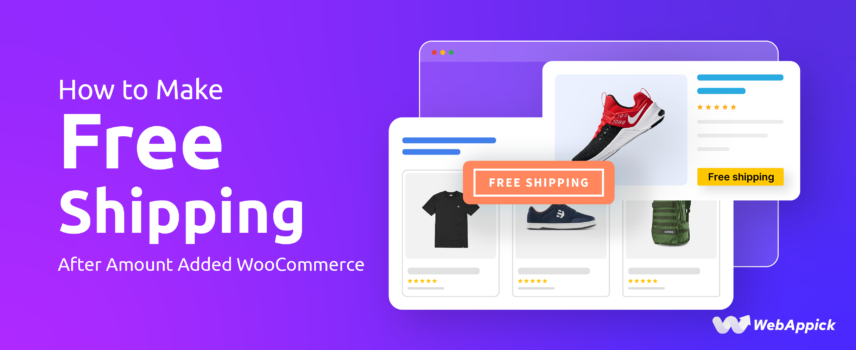
How to Make Shipping Free After A Certain Amount Is Added In WooCommerce? Two Easiest Ways
Across the globe, around 70% online shoppers say free shipping is the reason why they shop online, and 62% of them aren’t even willing to shop online without a “Free Shipping” offer.
However, offering free shipping on all of your products may not be economical for every eCommerce owner. In cases like this, a great alternative can be to offer free shipping once the shopper adds a certain number of products or cross specific purchase amount in their cart.
Offering free shipping after a certain purchase amount is reached can be a great way to increase your Average Order Value (AOV) and improve customer satisfaction. With WooCommerce, setting up this functionality is straightforward and requires minimal configuration.
In this guide, we’ll walk you through the step-by-step process to enable free shipping in WooCommerce when a customer’s cart total reaches a specific amount.
Without any further ado, Let’s dive in!
Method One: Using a Dedicated Discount Plugin (Disco)
For more flexibility and advanced control over your free shipping rules, a dedicated plugin like Disco – Dynamic Discount Plugin for WooCommerce is an excellent choice.
This freemium plugin allows you to set free shipping thresholds, customize rules (Ex: BOGO, customer specific deals), and even create multiple free shipping conditions tailored to your business.

Here’s how you can make shipping free after a certain amount is added on you shopper’s cart using Disco plugin:
- Go to your WordPress dashboard and navigate to Plugins → Add New.
- Search for DISCO – Free Shipping WooCommerce Plugin, then click Install and Activate.
- Open the plugin from your side menu bar and click on the “Create a Discount” button.
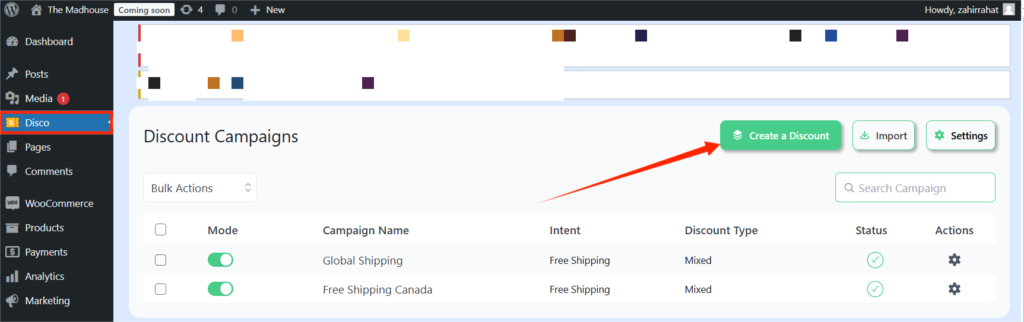
- In the “Campaign Setup” section, name your campaign and select the discount type.
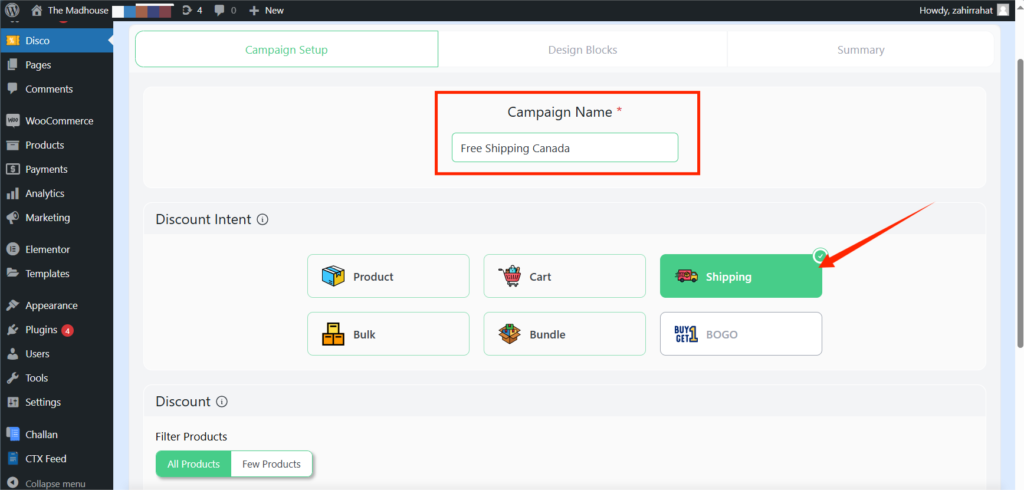
- Select whether you want to apply free shipping to all of your products or to a selected few only.
- Set the validity of your offer. You can also apply a label to your discount from here.
- Then, click on the add condition button below. Click the filter dropdown, browse to the cart section, and select “Cart Subtotal”.
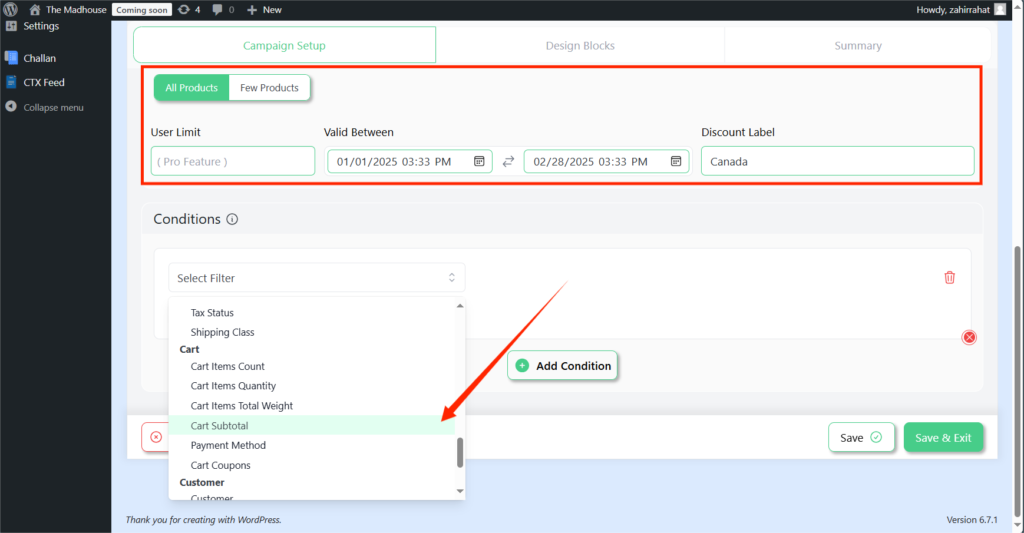
- In the next dropdown, select “Greater than or equal”, and provide your desired threshold (Ex: $100).
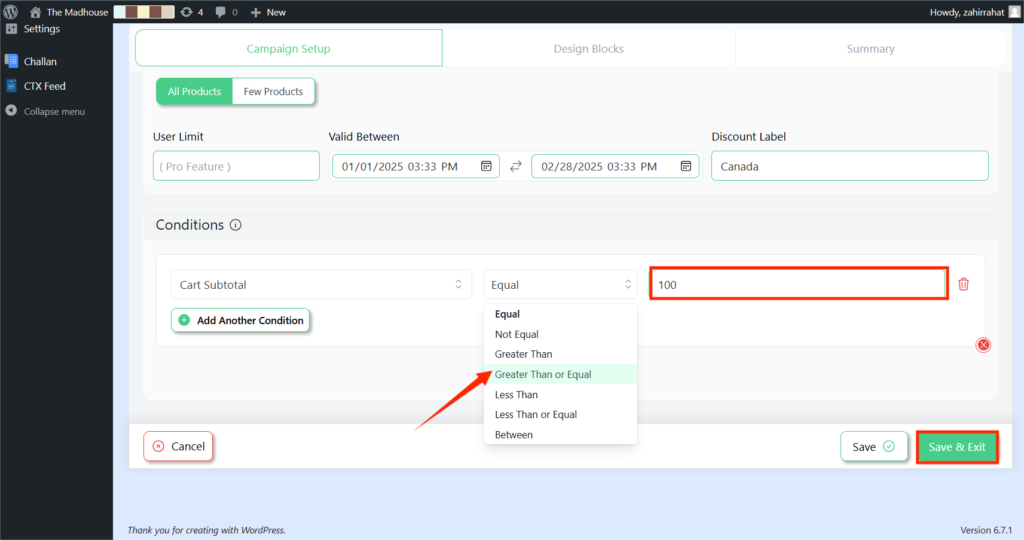
- Lastly, click on the “Save and Exit” button below.
See how easy that was?
Alongside allowing you to apply free shipping based on cart total or product count, dedicated discount plugins like Disco also helps WooCommerce owners like you to streamline their entire discount management from a simple and intuitive user interface.
The Pro version of this plugin comes with premium features like user limit, complex discount rules, BOGO/bulk order discount, custom texts/discount badges like “Add $50 more to your cart and get 10% off”, and so many more.
Method Two: From The Default WooCommerce Settings
If you need a more straightforward approach like offering free shipping after a fixed minimum cart value, the default WooCommerce settings are more than sufficient.
This built-in functionality allows you to enable free shipping without installing any additional plugins.
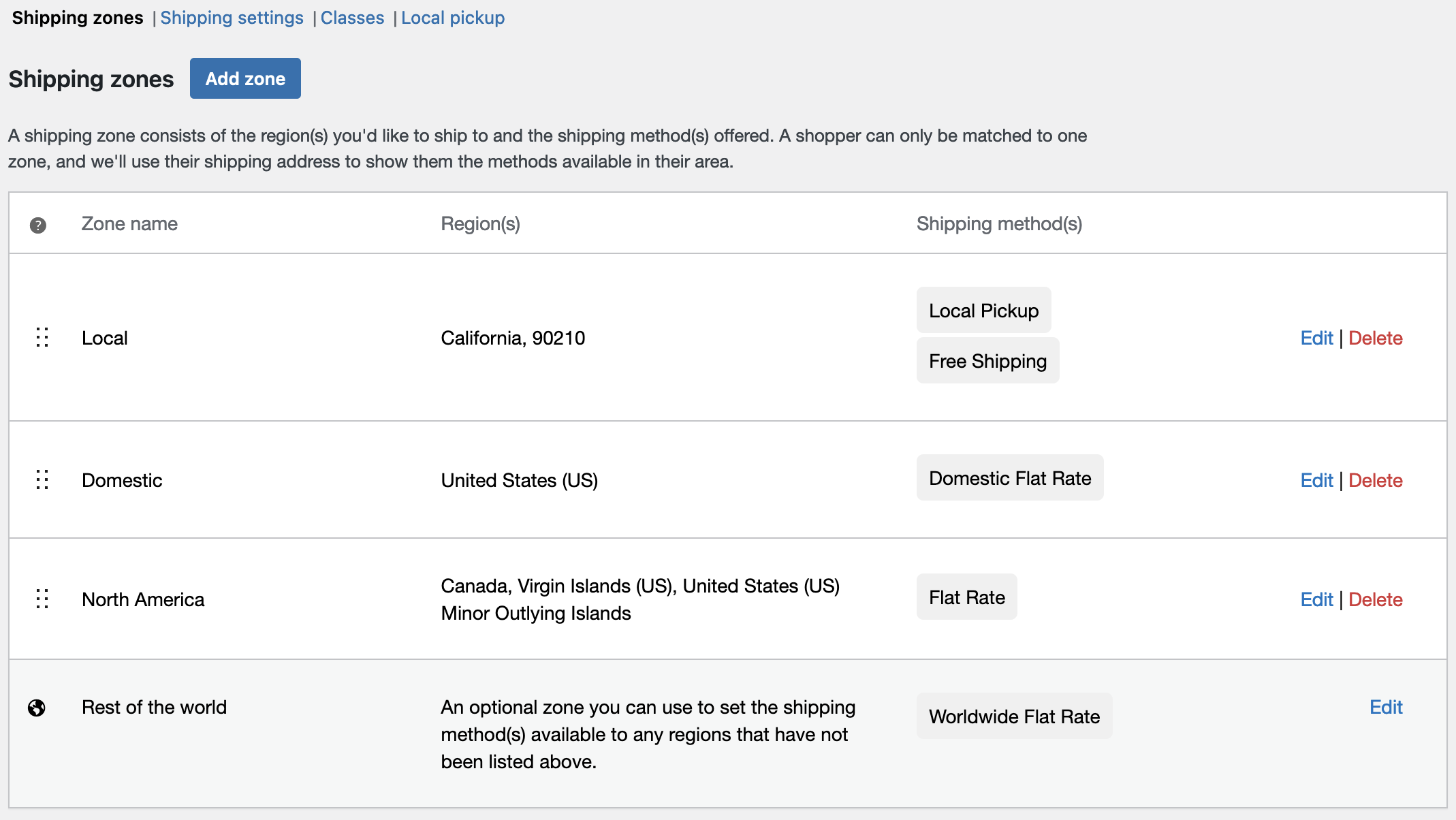
Here’s how you can enable free shipping once a certain amount threshold is reached from the default WooCommerce settings:
Step 1: Enable Free Shipping in WooCommerce Settings
- From your WordPress dashboard, navigate to WooCommerce → Settings → Shipping.
- Under the Shipping Zones tab, click Add Shipping Zone or edit an existing zone where you want free shipping to apply.
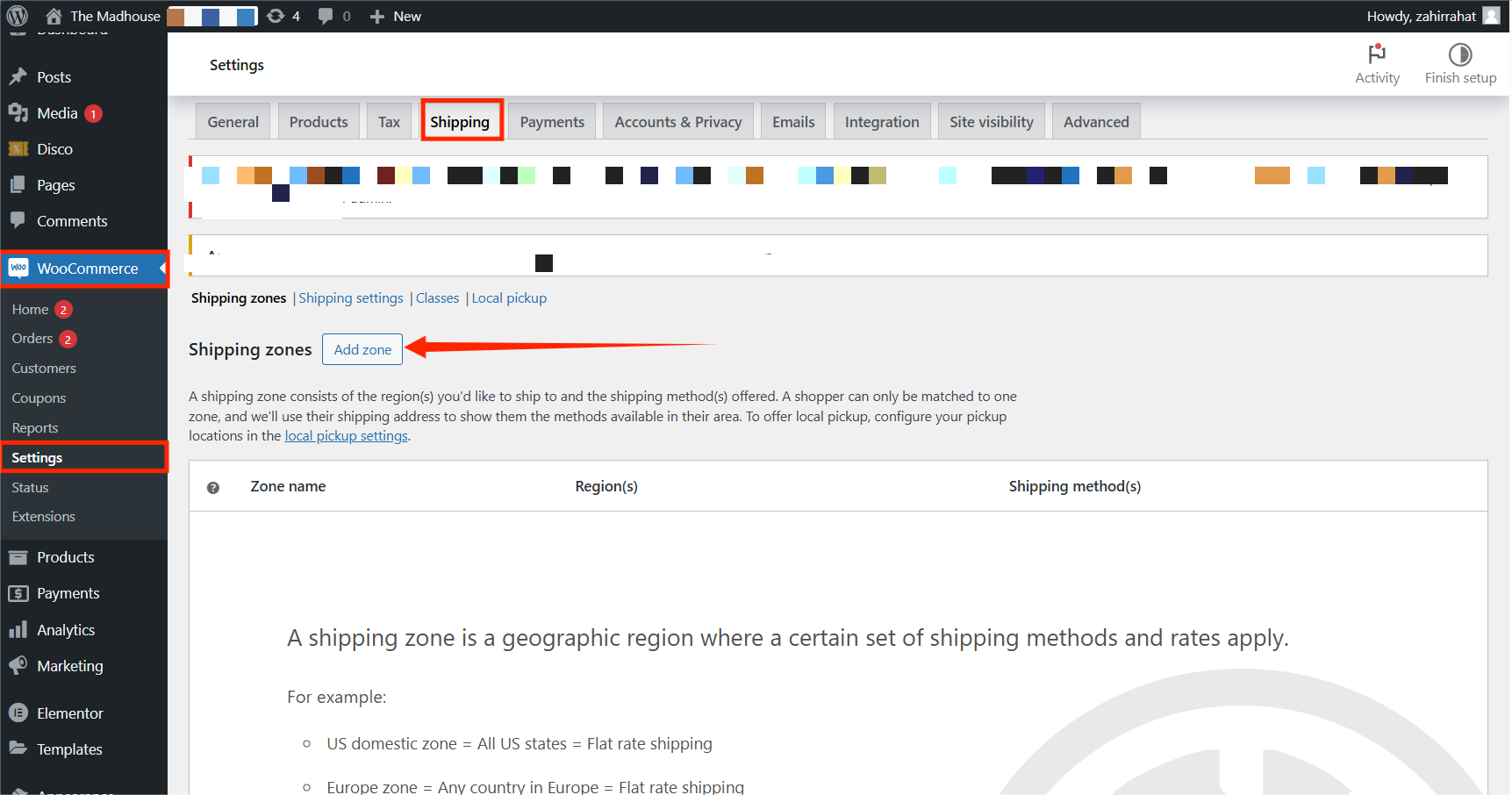
- If you’re adding a new zone, name the zone in the designated box and select your desired regions. You can also limit the free shipping offer to specific ZIP/postcodes.
Step 2: Add and Configure Free Shipping Method
- In the shipping zone settings, click Add Shipping Method.
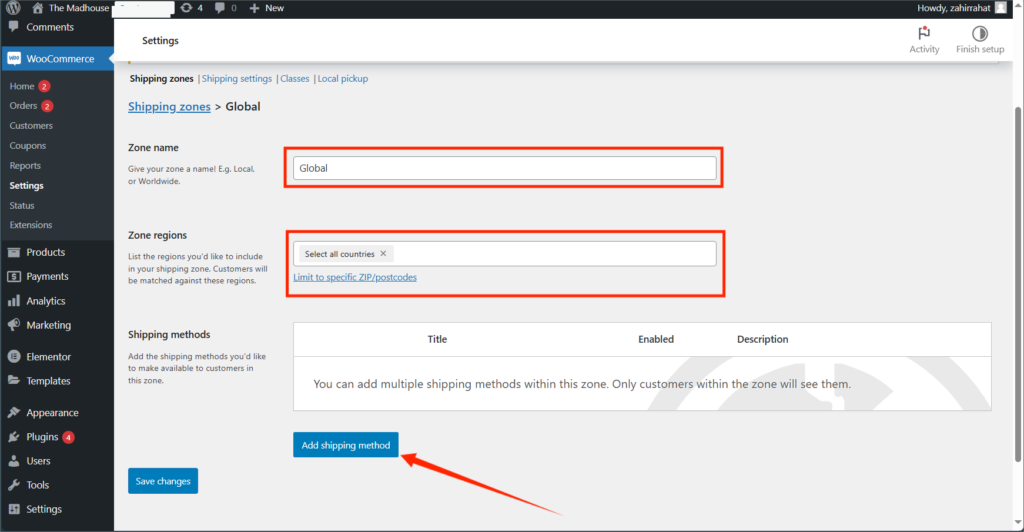
- On the next pop-up, select Free Shipping and click continue.
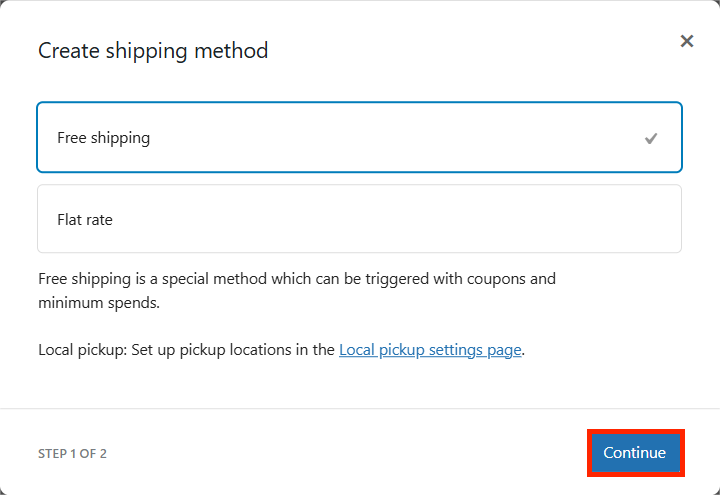
- Then, name your discount offer in the next screen, select “A Minimum Order Amount” from the “Free Shipping Requires” dropdown, and enter your threshold (e.g., $50).
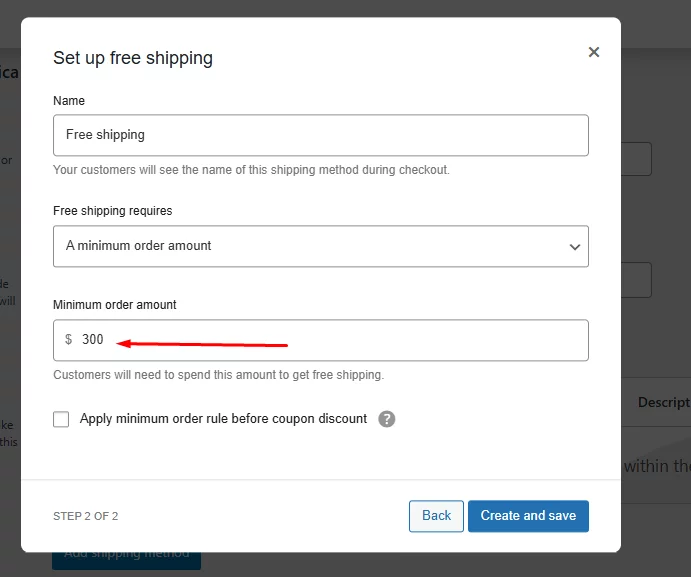
- If you want to activate the free shipping offer based on pre discount order amount, click on the checkbox below.
- Lastly, click on the “Create and Save” button.
Pro Tips: Don’t forget to add products to your cart on your WooCommerce store and see if the offer activates after you cross the threshold. Also, ensure that the free shipping option is hidden until the cart total reaches or exceeds the specified amount.
Using default WooCommerce settings to set up free shipping after a certain amount is reached is a quick and simple way to manage free shipping and discount rules.
This doesn’t rely on any additional tools or plugins, keeping your site lightweight and ensuring compatibility with WooCommerce core features.
Pro Tips on Enhancing Your WooCommerce Free Shipping Offer
Offering free shipping is a powerful way to increase eCommerce sales, but simply setting a threshold isn’t enough to maximize its potential. To truly leverage free shipping as a conversion booster, you need to make it enticing, visible, and customer centric.
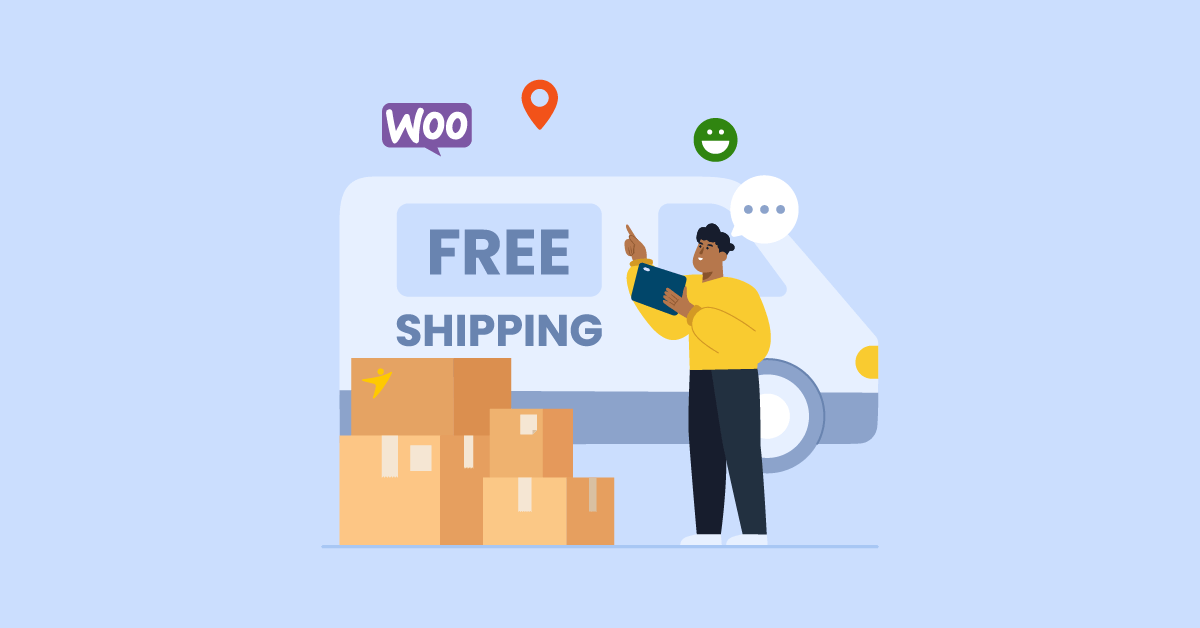
In this section, let’s explore some actionable tips to help you refine your WooCommerce free shipping strategy, ensuring it not only increases your average order value but also delights your customers.
Here’s how to unlock the full potential of your WooCommerce free shipping offers!
- Make sure customers know about your free shipping threshold by displaying it prominently through custom banners, texts, countdown timers, or badges (e.g., “Free shipping on orders over $50!”).
- Include a dynamic notification in the cart or checkout pages that updates as the customer adds items.
- Encourage even higher spending by offering discounts along with free shipping. For example: “Spend $50 for free shipping and get 10% off your order!”
- Use dedicated plugins like Disco to streamline your WooCommerce discount management. This will automate your discounts, allow custom conditional discounts, and create captivating badges in seconds.
- Test Your Rules Regularly. Ensure the free shipping logic and badges/banners work as expected, especially after regular plugin or WooCommerce updates.
Over to You
Both methods (using the DISCO plugin or WooCommerce’s default settings) I’ve mentioned here provide effective solutions to implement free shipping after a certain amount.
If you need advanced customization, DISCO is the way to go. For simpler setups, WooCommerce’s built-in tools get the job done quickly. No matter which method you choose, offering free shipping after a minimum cart value can help you increase sales and build customer loyalty.
Want more WooCommerce tips and tricks? Explore our blog section for actionable guides and strategies to grow your online store, boost conversions, and provide a smoother shopping experience.
Here’s to your eCommerce success!
