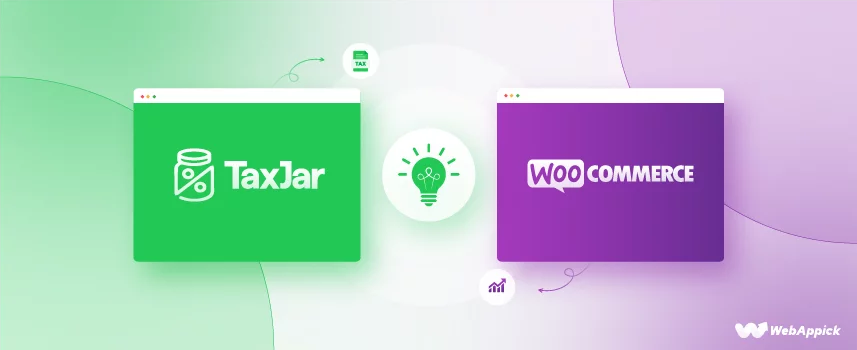
TaxJar WooCommerce – Best Solution for Automating Sales Tax
A lot of WooCommerce store owners find it challenging to collect customers’ sales tax accurately. You must take into account tax regulations applicable to both the location of your store and the customer’s location. TaxJar WooCommerce can relieve you from this hassle.
TaxJar for WooCommerce is a well-known plugin for automating WooCommerce’s sales tax calculation process. No matter how busy your site is or how many people visit it, TaxJar will always provide you with accurate sales tax calculations.
Before we get into details on TaxJar, first, let’s learn about sales tax for eCommerce/WooCommerce stores.
What is WooCommerce sales tax?
Sales tax is a small percentage of a sale that a WooCommerce online retailer tacks on to the end of the sale.
Sales tax is also referred to as a “consumption tax,” meaning that customers only pay sales tax on taxable items they purchase at a retail location.
Because 50% of the WooCommerce stores are owned by USA retailers, we will focus on US states sales tax regulations in this article.
45 out of 50 US states and Washington D.C. have sales tax. In addition to that, these states also allow “special taxing districts” like cities and counties to levy a sales tax.
As a result, when dealing with sales tax in different states across the United States, WooCommerce sellers may find themselves dealing with a wide variety of different sales tax laws and rules.
Are you required to collect sales tax on WooCommerce purchases?
It is your responsibility as an online retailer to collect and remit sales tax for a state in which you are operating and to charge your customers the correct amount of tax.
Defining eCommerce sales tax
Sales tax can be pretty simple to manage for physical store owners because of the predefined location. However, when it comes to operating an online Woo store, sales tax can be a headache due to the fact that you ship to customers all over the world.
Every state and municipality has a different sales tax law, which makes sales tax compliance even more difficult under US government regulations. Furthermore, if you have stores in more than one state, you must register with each state separately in order to collect and file taxes.
Sales tax nexus
eCommerce stores are required to collect sales taxes in states where they have a sales tax nexus. Now, what is the sales tax nexus?
Nexus refers to a physical presence that is established when you open a physical store in another city or state or when you reach a certain sales volume. Let me illustrate the sales tax nexus with some examples and how it binds you to the state’s rules and regulations.
Employee
You can collect sales tax from buyers who reside in the same state where your employees are employed if you have employee nexus. This pertains to multinational corporations that employ people from all over the globe. Not to mention, they must register and collect sales tax in the state where the employee lives.
Home
This is one of the most prevalent types of nexus, which requires you to collect and remit sales tax in states where you have a physical store.
Inventory
This is for businesses that do not maintain inventory in their home states and instead rely on third-party sellers. A sales tax nexus is set up in the state where your inventory is.
Economic
Sales tax nexus is also established when you exceed a certain threshold in a state. This could be determined by the number of sales, transactions, or the amount of money spent on the product.
Registration and tax collection can begin as soon as you determine which states you have sales tax nexus in.
Collecting and Filing WooCommerce Taxes
When you have a clear understanding of the sales tax nexus and register for a permit, you will need to begin collecting and filing sales tax returns.
Sales tax rules vary from state to state, and this becomes even more complicated if you have nexus in multiple states. As a result, you’ll either need to automate your tax preparation or hire someone to do it for you.
There are two categories of tax rates: the store’s location and the customer’s location. Due to the additional difficulties, the customer’s location tax is applied the least.
After you have collected the taxes, it is now necessary to return them because they do not belong to you. Every state has its own set of rules for calculating accurate sales tax rates, making this a difficult and time-consuming task that cannot be handled by a single person.
You must physically submit your tax payments in some states; however, other states prefer that you do so online.
WooCommerce tax settings
Setting up taxes in your WooCommerce store is pretty straightforward.
First, you need to go to WooCommerce>>Settings>>General. From there, checkmark the “Enable taxes” box and save.
After enabling that option, you will see a new menu tab called “Tax” which contains the following options.
WooCommerce provides a plethora of customization options for your website, including the ability to include taxes in your prices, shipping classes, additional classes, and much more.
WooCommerce supports three different tax calculation methods:
- Store base address,
- Customer billing address, &
- Customer shipping address
Additionally, you can also assign classes to your products so that a standard or additional tax class is applied when a customer purchases a product.
Tax prices can also be displayed on the product page, in the checkout, or on the cart page of your store. Moreover, you’ll find instructions on how to make changes to the tax rates, including how to add or remove them on their official website.
Automating the sales tax process with TaxJar WooCommerce
As you know by now, there are plenty of rules and regulations governing sales tax, and these rules and regulations differ from one state to the next. That is a lot of work and hassle, and it could result in a lot of mistakes, which a company cannot afford because of legal ramifications.
Therefore, there are numerous third-party WooCommerce sales tax plugins to automate the entire process and eliminate all manual work. TaxJar is one of the most popular ones among those.
Read More: 5 WooCommerce Tax Plugin to Automate Sales Tax Calculations
What is TaxJar WooCommerce?
TaxJar is a software as a service (SaaS) tool that assists with automatic sales tax calculations. Furthermore, it can be integrated with almost all eCommerce platforms, including WooCommerce.
The official TaxJar WooCommerce plugin is the best sales tax plugin for Woo stores. It streamlines and automates the entire process, making tax collection and sales tax reporting a breeze. It integrates seamlessly with your WooCommerce store and calculates taxes automatically based on customer location or sales threshold.
Furthermore, it also takes care of sales tax filings for you, so you never have to worry about missing a deadline again.
TaxJar plugin is available for free in the WooCommerce marketplace or the WordPress plugin repository.
Benefits of TaxJar WooCommerce
- It eliminates the need to manually upload new tax rates, saving time and effort.
- Every day, tax rates are collected and organized so that you can be prepared when the time comes for you to file your taxes.
- Management of sales tax nexus.
- Automatic refund filing to assist you in avoiding payment gaps and penalties.
- Additionally, you can connect with the TaxJar API to calculate taxes automatically.
- Overall 99.99% uptime.
- Integrates with payment gateways
- AI-driven tax categorization saves time and reduces errors, making it more efficient.
- A number of different types of information are also available on the Economic Nexus Insights dashboard, including information about existing nexus, approaching nexus, and more.
- Provides detailed sales tax report.
- Secures its clients’ data with data encryption, monitoring, and an incident response feature.
Setup TaxJar WooCommerce
To start the TaxJar WooCommerce integration, first, we need to install the TaxJar plugin.
You can either download the plugin from the WooCommerce store or go to Plugins>>Add New from your WordPress dashboard. Type in Texjar in the search box and install the plugin that says TaxJar – Sales Tax Automation for WooCommerce.
After activating the plugin, go to WooCommerce>>Settings. There’s a new tab there now named TaxJar.
Click on the Connect to TaxJar button and it will take you to a new window where you will be prompted to register a new TaxJar account.
After registering the TaxJar account, the following window will appear with the connect button. Click on Connect to activate TaxJar for WooCommerce.
TaxJar requires the name of your city and zip code where you ship your products in order to calculate sales tax on your behalf.
Now that you have activated TaxJar, the next step is to configure your sales tax settings. Enable sales tax calculations by check-marking the “Sales Tax Calculation” field.
Sync nexus address
Click the Sync Nexus Addresses button to import your nexus addresses into WooCommerce. If you haven’t added any addresses to your Texjar account, you can click on “Add here” or “Manage Nexus Locations.”
Straightaway it will take you to your TaxJar account. From there, you will need to fill up your business details and address. After that, you will get the following sales tax compliance settings.
Here you have the options to enable the calculations reporting and filing settings. Additionally, you can also assign other moderators for your account.
After you finish setting up the TaxJar account, you will be able to add Nexus locations. Once you are done, you can click on the “Sync Nexus Addresses” button in your WooCommerce TaxJar tab. You can now see the addresses there.
Product Taxability
You can use this section to create a new tax class and assign it to your items in order to exempt certain product categories.
Go to WooCommerce>>Settings>>Tax. In the “Additional tax classes” box, type in your new tax class—for example, Soft Drinks – 40050.
40050 is the exemption code for soft drinks products supplied to the sales tax API. However, if you are looking for a different category code, you can check this link to find out what categories and tax codes WooCommerce supports.
After that, you can change the tax class of your individual products from the “Product data” meta box on the product editor page.
TaxJar WooCommerce Customer Taxability
Additionally, you can also exempt customers from sales tax. From the WordPress admin panel, go to “Users” and then select the user you want to apply TaxJar settings on.
Change the exemption type and select states to exempt the client from. You can also exempt multiple states by selecting the states by using the Exempt States box.
Best WooCommerce sales tax plugins
Many businesses have switched to the WooCommerce sales tax plugins in order to streamline the process. In this section, I will talk about some of the best WooCommerce sales tax plugins in order to assist you in setting up, collecting, and submitting taxes with minimal effort.
1. WooCommerce Tax
This is the official extension from WooCommerce to automate sales tax calculations. WooCommerce Tax is powered by Jetpack and supports over 30 countries. The sales tax automation service is powered by TaxJar API.
Even though this plugin supports over 30 countries, each store is limited to a single tax location. So You may need a different tax plugin if you’re selling from multiple locations in multiple tax jurisdictions.
Features
- Straightforward sales tax automation process
- Powered by TaxJar API that helps to enable TaxJar calculations
- Supports over 30 countries
- Calculates the amount of sales tax that should be collected at checkout for WooCommerce orders based on their city, country, or state.
Price
Free
2. TaxJar WooCommerce
TaxJar is one of the best solutions to help you automate sales tax calculations. As I have mentioned above, the official WooCommerce Tax plugin itself is powered by TaxJar API.
However, the TaxJar WooCommerce plugin goes a long way beyond the official WooCommerce tax services tool for stores located in the United States.
Businesses in the United States may face difficulties in the economic nexus calculation. On the other hand, with 14000 tax jurisdictions under its belt, this will be a piece of cake for TaxJar.
Features
- TaxJar AutoFile submits sales tax returns automatically to the states in which you are registered on your behalf, ensuring that you never miss a filing deadline again.
- WooCommerce TaxJar organizes sales data into easy-to-read, exportable, and return-ready state reports, saving hours of time on sales tax filings.
- Even though TaxJar can handle heavy traffic load, it doesn’t impact website loading time or conflict with other WooCommerce tools.
- You can get all of your sales tax information in one place if you sell on any other platforms or marketplaces besides WooCommerce.
Price
The plugin is free to download, and there are no setup fees. The pricing is based on per order up to 1000 orders per month. When your store exceeds 1000 orders, you will need to sign up for an upgraded monthly plan. The monthly pricing plan starts from $19 per month. Contact TaxJar sales for more details.
3. WooCommerce Taxamo
You can use this plugin to connect your WooCommerce store to Taxamo, a European Union VAT calculation service. When a customer adds items to a cart, it will send that information to Taxamo, which will then return the tax information before your customer checks out.
In addition, the plugin assists with the collection of evidence and the registration of payments. Moreover, you will be able to effortlessly generate returns and audit files.
Features
- Taxamo is a popular EU VAT Calculation service that can be integrated into your WooCommerce store.
- Based on products and customer location, returns an accurate tax value at checkout.
- It assists in the generation of downloadable sales tax returns and audit files.
Price
WooCommerce Taxamo will cost you $79 per year.
4. Avalara AvaTax
Using Avalara AvaTax, you can be sure that the correct amount of sales tax is being applied at the appropriate time, thanks to several notable features. Allow Avalara AvaTax to handle the tedious work, and you’ll see a significant decrease in the likelihood of an error.
With this cloud-based WooCommerce plugin, you will be able to automate sales tax calculations for each and every purchase made on your WooCommerce store. Moreover, you will find excellent reporting and filing support.
Features
- Automatically calculate sales tax.
- The plugin automates the filing sales tax returns process.
- Extremely easy to configure and seamless integration with WooCommerce.
- Industry-leading support and detailed documentation.
Price
The plugin is free to download, and there is no setup fees. However, AvaTax cloud charges $50 per year for 250 transactions and $200 per year for 1,500 transactions.
5. Simple Sales Tax
By integrating with TaxCloud, the Simple Sales Tax plugin streamlines the taxation process on your website and saves you time. TaxCloud is a cloud-based service that keeps track of all the rules and regulations in every state and country. Therefore, there is no room for error.
This plugin has a wide range of features, including real-time tax calculation, tax reports, tax exemptions, and more.
Features
- Detailed tax reports are available in a table format and can be exported as well.
- Allows you to exempt certain users from tax.
- They update rules and regulations frequently to keep the process error-free.
Price
Their payment model is based on usage. The base price starts from only $10.
Frequently Asked Questions (FAQs):
TaxJar seamlessly integrates with WooCommerce stores and automates the entire sales tax process. It handles everything from calculating and tracking sales tax as well as reporting and filing with just one click.
You can only get a TaxJar API key if you have a professional account. There’s a dedicated API key button called “Generate API Token” on the TaxJar accounts page. You can generate your API key from there.
TaxJar professional plan starts from $99 per month. There’s also a starter plan with limited features that costs $19 per month. However, you only need to subscribe to monthly plans when you have over 1000 orders per month. Below that, the pricing is charged on a per-order basis.
Wrap up
The sales tax rules are constantly changing, making it challenging to stay on top of everything. That’s why the sales tax management on your WooCommerce store is a complicated process that should be handled by a professional. But even in that case, you still run the risk of human error.
Fortunately, you can automate the entire process and ensure that the correct taxes are collected, and that returns are filed on time without ever missing a deadline by utilizing the TaxJar WooCommerce sales tax plugin.
I hope this post on TaxJar for WooCommerce is of great help. Please feel free to get in touch with us in the comments section if you have any questions. We’d be happy to lend a hand.
Thank you for reading, and I’ll see you in the next one.
