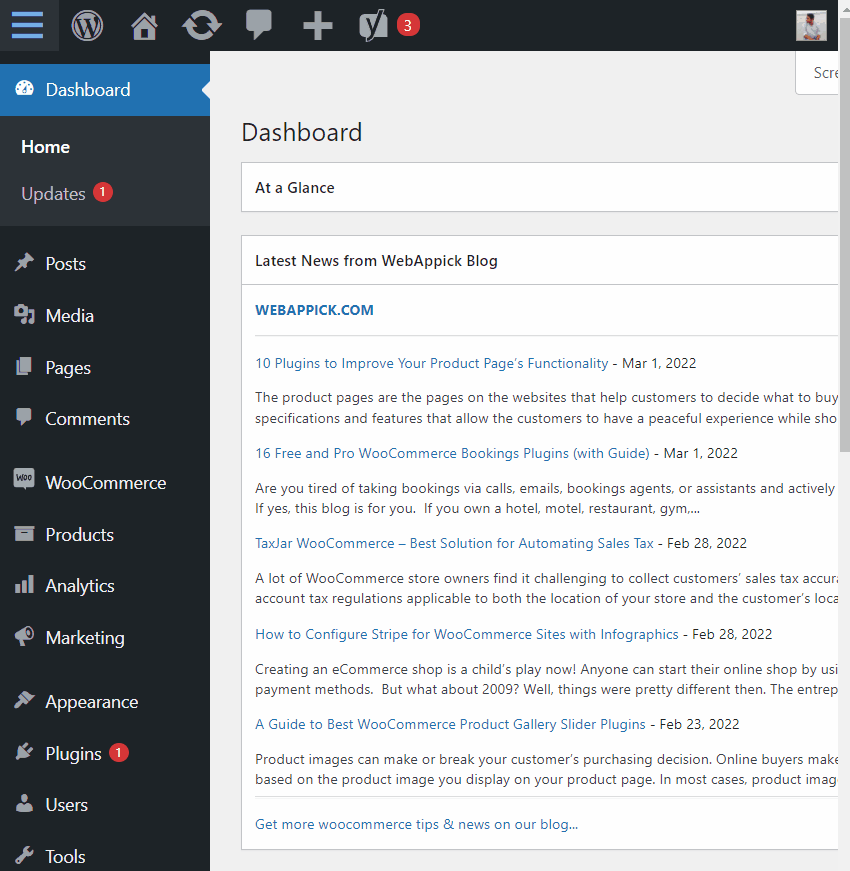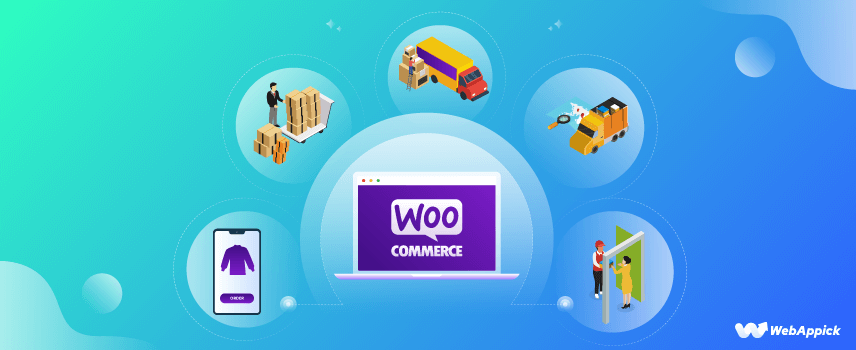
How to Automate the WooCommerce Order Management Process?
What’s the most satisfying fact about running an online store?
Getting plenty of orders, right?
Yeah!
But, it might become a boomerang if you fail to deliver those products on time. We’re not saying that you will do it, but 95% of companies are facing bottlenecks or delays with their order fulfillment process.
And, probably the most efficient methods of managing your WooCommerce orders are hiring a professional or using a full-fledged plugin.
Though we cannot hire a manager for you, we are planning to show you the automated order management process in the most efficient way possible.
Let’s start.
What is WooCommerce Order Management?
Before managing orders, let’s talk about the orders first. So, what actually is a WooCommerce order?
When a consumer wants to purchase something from your eCommerce website, what does he/she do? Well, he has to go through three steps –
- Visit your online store
- Choose the required product &
- Complete the checkout process
When this checkout process is done, it becomes a successful WooCommerce order.
So what is WooCommerce order management?
You might already know that, WooCommerce orders aren’t visible to everyone. Only the Admin and Shop Managers can view or update these order details.
The process of tracking those orders from order creation to delivering those to customers’ locations is known as order management.
The customers can also track the process of their orders via the order statuses. There are 7 different order statuses to track the placed orders.
WooCommerce Order statuses
WooCommerce uses 7 different statuses to manage the orders. Take a look at the flow-chart below to understand the sequence of changing statuses.
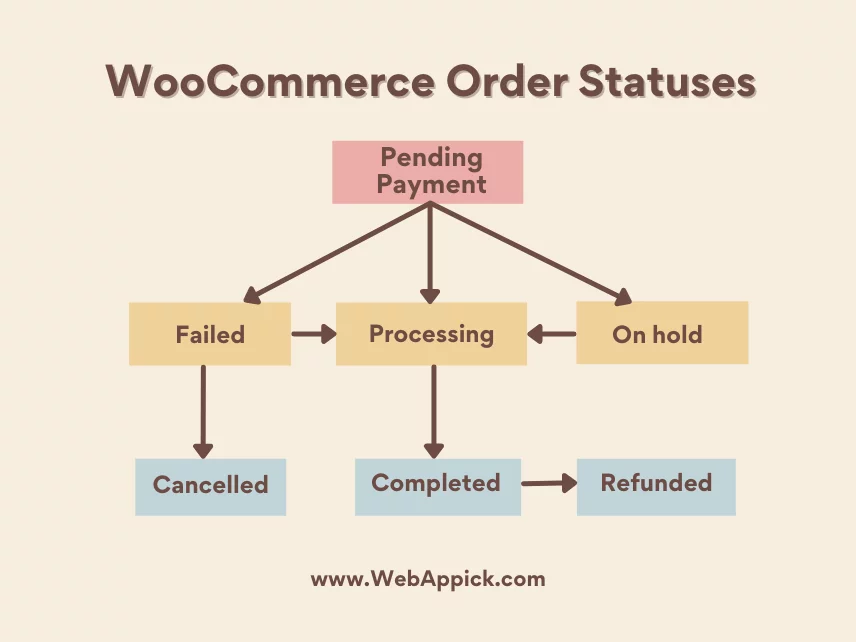
That’s the step-by-step process of how your order statuses change from time to time. Now let’s explain the meaning of these order statuses –
| Status Title | Status Description |
| Pending Payment | The owner receives the order. But, the payment is awaiting fulfillment. |
| Processing | Payment is done and the package is being prepared to ship to the customer’s location. |
| Failed | Payment is declined or failed from the payment processor gateway’s end. |
| On hold | The owner is waiting for the payment. The stock has been reduced, but delivery isn’t initiated yet as the payment isn’t confirmed. |
| Canceled | The order has been canceled by the customer or admin. |
| Completed | Order is successfully completed and the customer receives his product. No further action is required. |
| Refunded | The shop owner has refunded the payment. |
These are the available order statuses of WooCommerce. By the way, these are the default WooCommerce statuses. The admin or store managers can add a few other custom order statuses by using the WooCommerce custom order status manager.
However, if you want to check the official diagram of WooCommerce order management, here it is. Take a good look, and you will understand how the WooCommerce status changes.
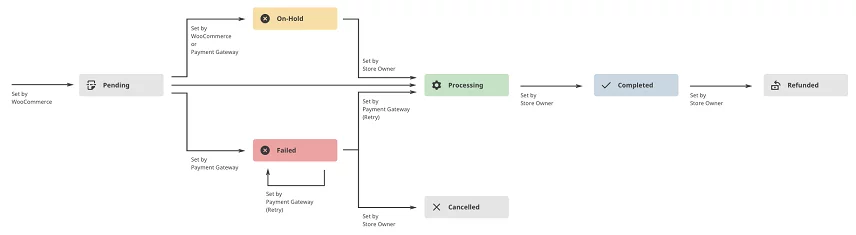
Now we are done with the different statuses you may face while tracking your WooCommerce orders. Hopefully, now you have a better idea about the order statuses and the meaning of your current order statuses.
5 Key Techniques to Improve the WooCommerce Order Management Process
Managing the WooCommerce orders appropriately is one of the most important things to consider to improve the business. But, before implementing those management techniques, you must understand the WooCommerce order processing sequence.
Check the infographics below to get a clear overview of the WooCommerce order management process.
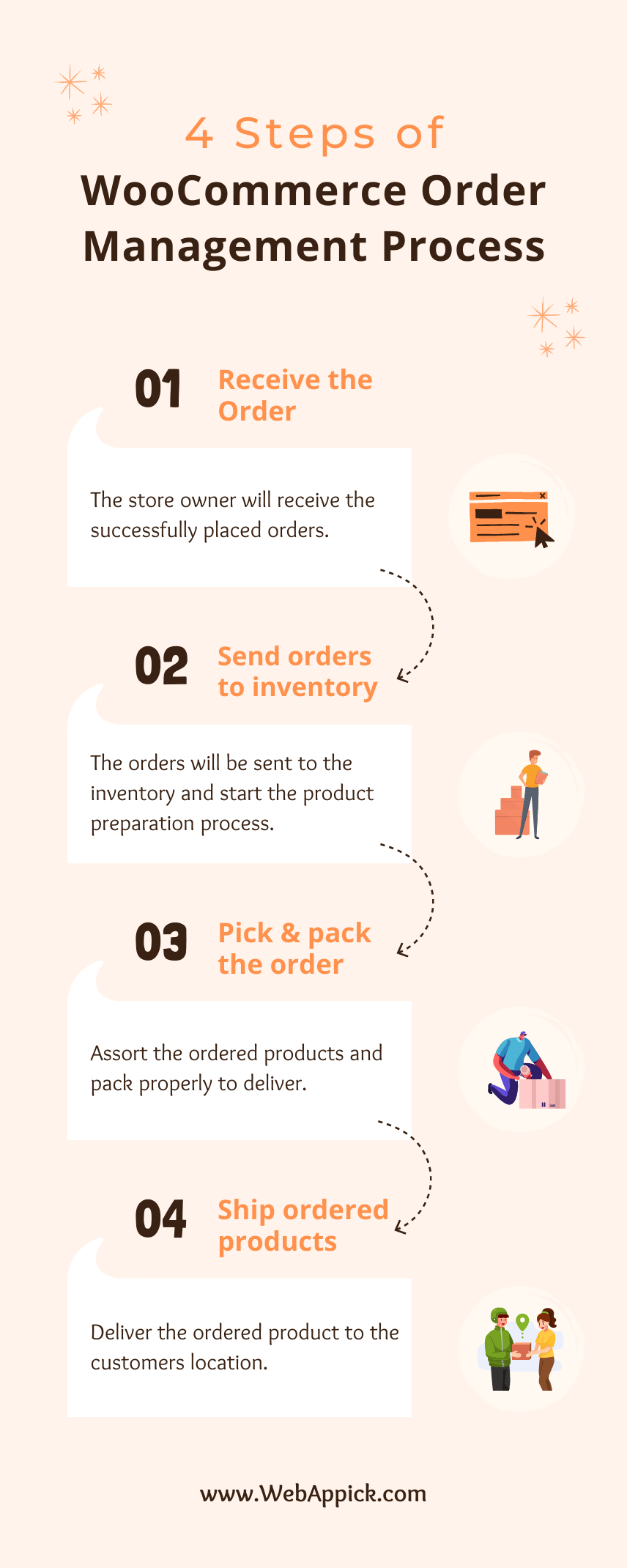
These are the core steps of managing the WooCommerce order statuses.
Now, let’s talk about the techniques of improving the overall WooCommerce order management process.
1. Choose an Omnichannel Order Management Service
The omnichannel order management service works by integrating all of your sales channels into one dashboard. Thus it becomes more efficient to manage all of your custom orders from a single platform.
Suppose, you sell both physical and digital products on multiple sales channels. How will you manage that?
Checking all of those orders by browsing those individual dashboards, right?
Nah, now you can make this management process easier only by integrating an omnichannel order management service. Most importantly, the omnichannel services can be integrated with popular channels such as Amazon, eBay, Zappos, Rakuten Advertising platform, etc.
Whenever the customers place an order with an appropriate customer address and confirm payment, you will be automatically notified about that purchase. You can also tweak the functionalities by using the APIs to add custom meta fields.
Overall, it will just make your management process smoother than ever. However, you can also use an order status manager plugin to manage custom statuses.
2. Speed up the WooCommerce Order Processing
Online shopping is the most popular shopping method right now. Especially after the COVID pandemic has started, the number of worldwide online shoppers just skyrocketed.
A report by Forbes says that 59% of people prefer to shop online on their holidays and the approximate number of these digital buyers is about 2.14 billion!
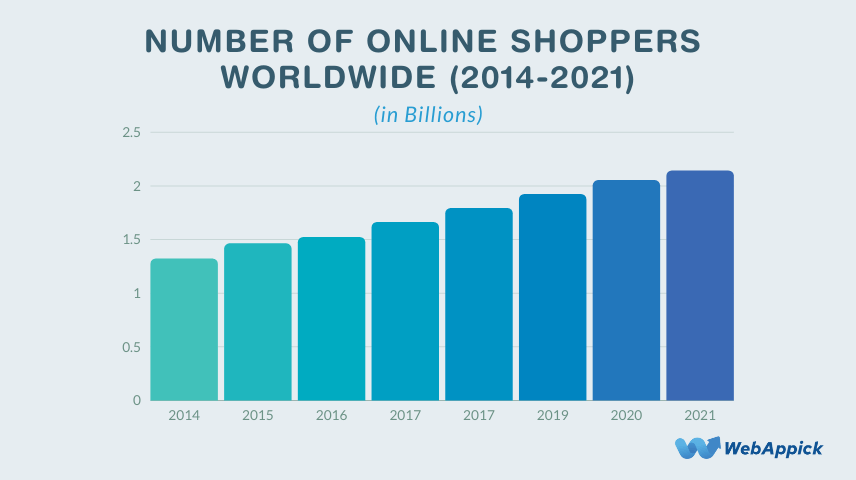
It’s really tough to handle such a massive growth in order management. However, 99% of US consumers agree that fast delivery is an important factor while making an online purchase. Even 88% of them are willing to pay a higher shipping cost if you can offer same-day delivery.
It clearly indicates how important it is to speed up the delivery process. It doesn’t matter whether you use an in-house delivery team or a third-party shipping method, you must process and deliver the products as fast as possible.
However, did you ever notice the most common reason for late delivery? If so, you might already know that it’s because of the delays during the WooCommerce order processing.
If you can somehow manage to fasten this processing service, you will definitely get more delivery than expected. So, process your orders first and win more customers.
3. Offer an Easy Return Facility
There are hundreds of reasons to return a product. So, it’s not wise to detect the reasons behind returning a product. As a WooCommerce store owner, you have to ease the total return policy.
A report says that about 92% of consumers are willing to re-order more products from a store if it offers an easy return process. So, if you can offer the easy return process to the customer’s shipping address or billing address, it will definitely increase your business revenue.
However, while making the returning process easier, you also need to find products that can fulfill the customer’s requirements. After all, the WooCommerce store owners not only sell a product, they actually sell the solution to a problem.
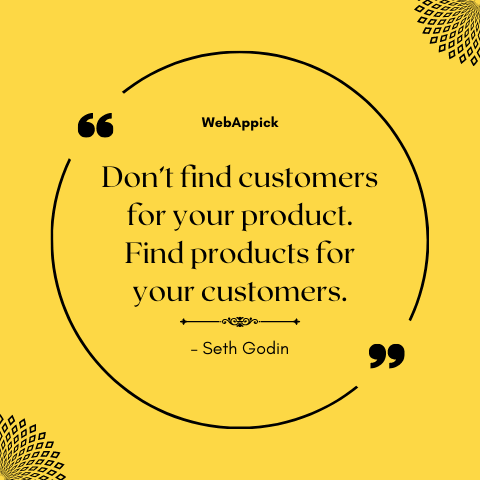
By the way, an order status management plugin can also help you to ease this problem. Most of these plugins can automatically complete WooCommerce orders as well as initiate the return process by setting the order to a WooCommerce custom status.
That’s how you can solve your product returning issue as well as increase the sales growth by using an appropriate WooCommerce order management software.
4. Overcome Communication Barriers
A clear line of communication is a quick way to improve the order management process along with the user experience with your WooCommerce store. The most efficient way to communicate with your customers is using the customer’s order note.
Whenever consumers purchase something, they can add customized order notes with their product. This private note contains some custom requirements about their ordered products. As a WooCommerce store owner, you can enable this feature by using the WooCommerce purchase notes feature.
Besides that, you can also use third-party messaging services like Slack, WhatsApp, Messenger, Telegram, etc, to maintain clear communication with your clients.
5. Automate the Orders Management
The last but not the least technique for improving the WooCommerce order management process is the automation process. You can integrate a WooCommerce order management plugin with your online store and automate order processing along with the status changes.
These third-party order automation tools can change the custom order status for WooCommerce stores. The automation plugins also allow you to add an order manually, edit order details, shipping details, order details, shipping tax calculations, and other bulk actions from the dashboard.
These are the top 5 techniques to improve your business by automating the custom order statuses.
Best WooCommerce Order Management Plugins to Automate the Management Process
Managing every online order in a methodical order sequence is a truly tiresome task for the shop owners. In this section, we are going to share the 5 best WooCommerce order management plugins to handle the orders effectively.
1. Advanced Order Export For WooCommerce by AlgolPlus
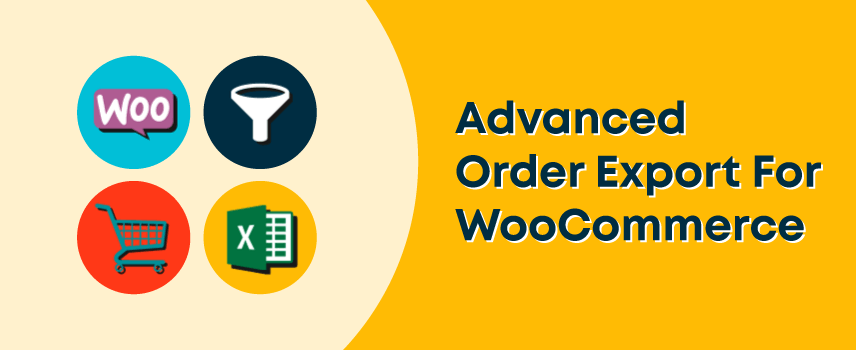
The sole purpose of AlgolPlus Advanced Order Export For WooCommerce plugin is exporting bulk order data. It allows you to export the product information, custom fields, or other related data from your WooCommerce product page.
Besides exporting the orders information, it also allows downloading product and coupons information within a specified time period. You can even export the files in different formats such as JSON, XML, CSV, HTML, PDF, TSV, and XLX.
You can use this data for multiple purposes, such as uploading it to third-party websites, analyzing your order data, updating your store’s accounting system, etc.
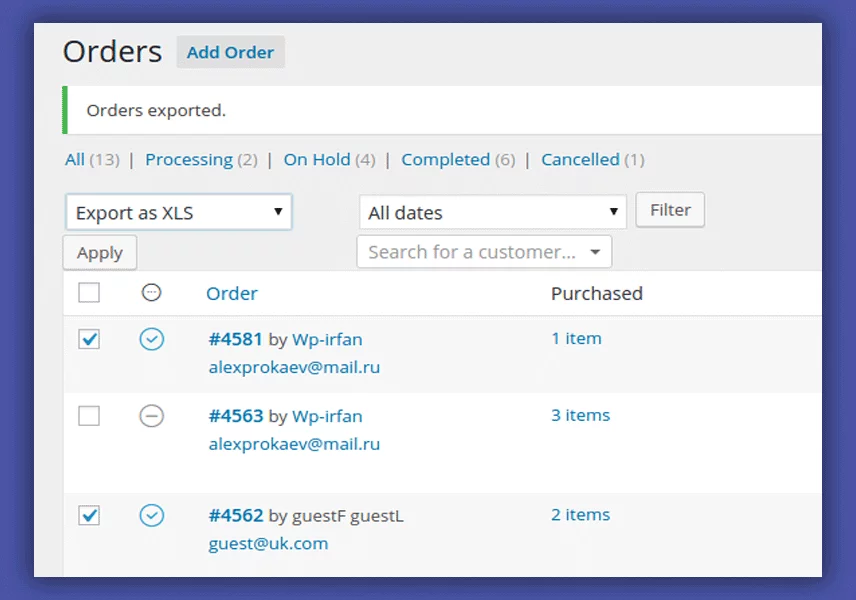
Let’s have a look at the step-by-step process of exporting WooCommerce orders by using this AlgolPlus Advanced Order Export plugin –
- Navigate to WooCommerce -> Orders
- Select the orders you want to export
- Choose Export as XLX or your preferred format from the dropdown menu
- Set specific dates
- Export the orders
That’s how you can export the WooCommerce orders with custom fields by using this AlgolPlus Advanced Order Export WooCommerce extension.
Key features of AlgolPlus Advanced Order Export for WooCommerce
- Exporting WooCommerce custom fields
- Download bulk operation
- Rearrange columns
- Rename labels
- Export bulk orders, coupons, or product information etc
- Supports multiple data exporting formats
Active installations: 100,000+
Average ratings: 5 out of 5 stars
2. Challan – PDF Invoice & Packing Slip for WooCommerce
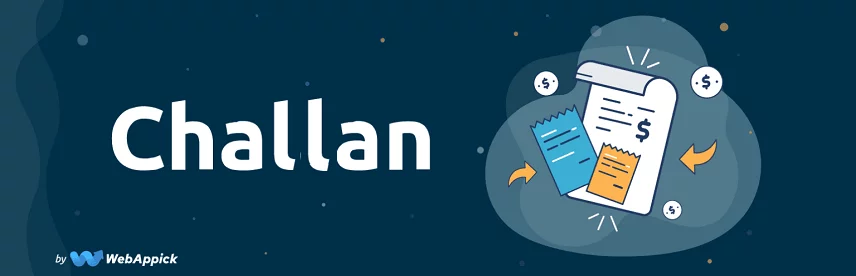
You know, how important it is to manage the order invoices while managing WooCommerce orders. Well, there’s a decent solution to solving these invoicing issues. And, the solution is none other than the Challan plugin!
Challan is basically a multipurpose plugin for the WooCommerce stores. Besides generating invoices and packing slips, it can ease lots of other tasks for the WooCommerce online store owners.
For example, you can download bulk invoices, generate sequential invoice numbers, resize logos on packing slips or invoices, adding custom date formats, etc.
Besides that, you can also remain transparent with your customers by adding sales tax on their invoices by using Challan. Challan is capable of displaying the cart tax information with or without the pre-tax discounts.
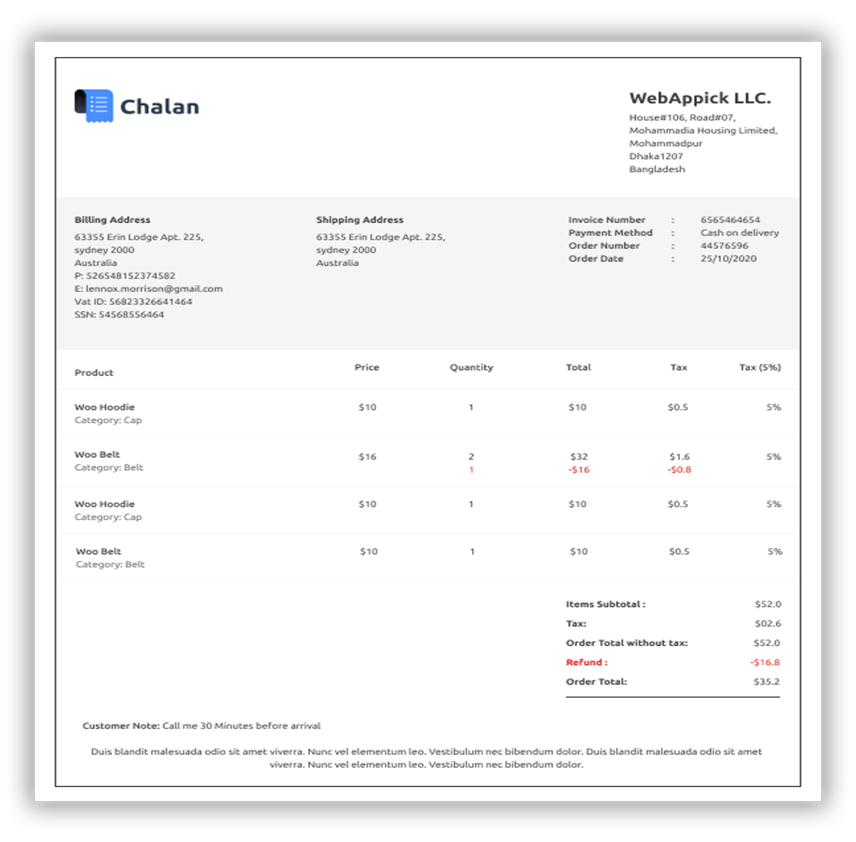
It becomes comparatively handy while managing the orders with foreign addresses. Thus, customers can check how much they are paying for the products after reducing the pre-tax discounts and total tax.
Key features of Challan plugin by WebAppick
- Generating sequential order numbers
- Downloading bulk invoices
- Get information about order items
- Adding a customer note on invoices
- Displaying shipping tax and line tax etc.
Active installations: 1,000+
Average ratings: 4.4 out of 5 stars
3. WooCommerce Order Status Manager by SkyVerge
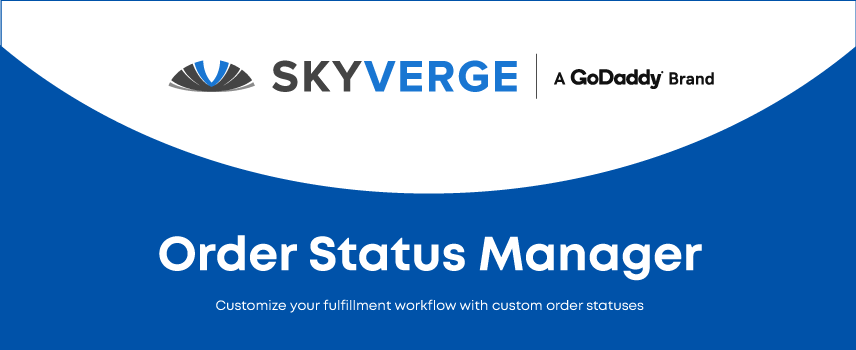
Maintaining the order management flow in the order page is a crucial fact for every eCommerce store owner. This plugin can single-handedly create, update, and delete the statuses of ordered products.
Besides handling the new statuses, it can also modify the core orders status by managing the overall accounts.
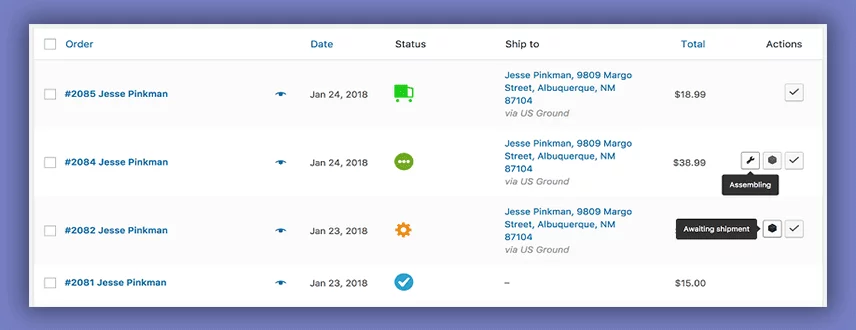
Want to send a notification email to the audiences, this plugin also got you covered there. By using the latest version of this plugin, you can send notification emails to the buyers.
You can include several information on that email such as order data, order summary, customer name, unique order id, tracking number, order notes, order number, additional fees or order discount, etc.
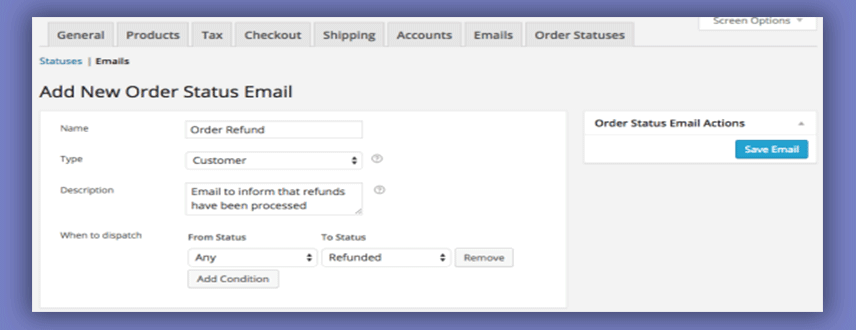
Most importantly, you can set different emails for different order actions and get relieved from the pain of manually creating email newsletters for each order. Overall, we can say that this is a really powerful tool to manage orders and stock levels from the WooCommerce dashboard.
Even the use of this status manager is pretty easy. Here are the steps to follow to use this SkyVerge plugin –
- Purchase and install the official extension to your store
- Navigate to WooCommerce -> Settings -> Order Statuses
- Set up email triggers or new statuses and
- Add email body content (need to input manually)
That’s it! Now you can manage your orders and notify your customers whenever their order statuses change via email.
Key features of SkyVerge WooCommerce Status Manager
- Seamlessly integrates with WooCommerce
- Can perform bulk actions
- Available email templates
- Importing existing custom statuses
- Modifying core statuses etc.
Price at WooCommerce store: $49 (billed annually)
WooCommerce customer reviews: 4.3 out of 5 stars
4. Autocomplete WooCommerce Orders by QuadLayers
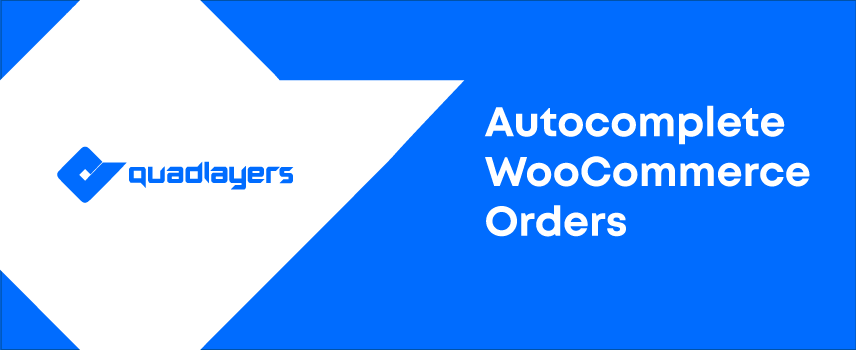
Though you can manage every WooCommerce order manually, it is always worthwhile to use automation to manage an online store. We are especially talking about the WooCommerce autocomplete orders feature for virtual products.
This is the main functionality of the QuadLayers WooCommerce Auto Complete Orders plugin. Whenever a customer pays for a digital product, the status will be automatically changed from ‘processing’ to ‘Completed’.
By the way, you can set three different autocomplete modes by using this plugin. These are –
- All paid orders of any product
- Paid orders of virtual products only &
- Any paid or unpaid order
Check the image below to have a better understanding of these features.
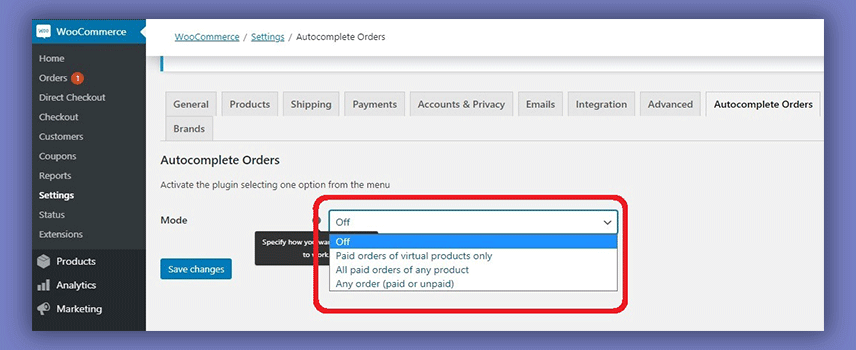
Moreover, using this plugin isn’t a hassle anymore. You can use this plugin only by testing the two following sections. These are –
- Enable Autocomplete orders from WooCommerce -> Settings -> Autocomplete Orders
- Set primary PayPal email from WooCommerce -> Settings -> Payments -> PayPal and
- Activate PayPal Payment Data Transfer
That’s it! This automated order management plugin is now ready to use.
Key features of QuadLayers order management plugin
- Complete WooCommerce multi-site orders automatically
- Works with all product variations
- Seamlessly integrates with WooCommerce
- Supports Stripe, PayPal, and SagePay payment gateway
Active installations: 30,000+
Average ratings: 4.2 out of 5 stars
5. Smart Manager for WooCommerce by StoreApps
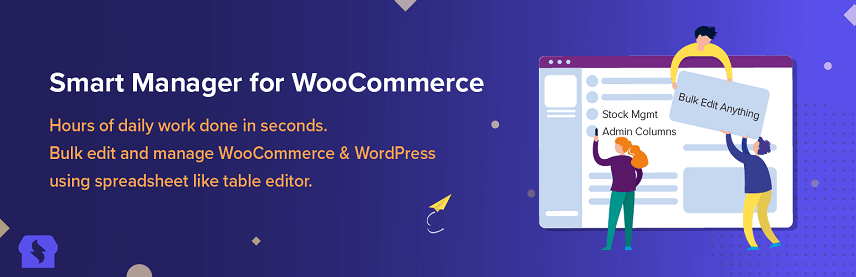
There is a proverb that says, “Work Smarter, Not Harder”! Probably, this was the motto of StoreApps while developing the WooCommerce Smart Manager plugin.
This plugin provides an excel-like spreadsheet to manage and bulk edit the WooCommerce product, orders, coupon codes, etc from a single page.
The feature we like the most about this smart plugin is its single-screen interface. You can perform all of the changes without navigating to the next panel or browsing multiple pages.
However, there’s a limit to performing only 3 changes without saving the changes. But, the facility of modifying such a wide range of functionality beats that limitation.
Check the table below to know the editable post-type fields.
| Post types | Available fields |
| Orders | Switch currency, billing and shipping details, customer name, change status, shipping fields, etc. |
| Posts | Post image, title, publish date, etc. |
| Coupons | Setting up the coupon expiry date, updating coupon usage, coupon type, etc. |
| Products | Changing product description, stock management, updating sale price, SKU, attributes, product categories, edit product variations, taxes, etc. |
Most importantly, the StoreApps authority enables the option to bulk edit these fields without saving your customized entries every time.
If you are confused about the process of bulk editing these fields, check the official tutorial below. It explains the editing feature in the easiest way possible.
That’s how you can manage every WooCommerce order by using this smart WooCommerce manager.
Key features of StoreApps Smart Manager for WooCommerce
- Single-screen interface
- No restrictions on editing
- Advanced searching conditions
- Bulk edit and batch update
- Export data in CSV etc.
Active installations: 10,000+
Average ratings: 4.3 out of 5 stars
Huh!
This is the end of our list of the top 5 best WooCommerce order management plugins to manage your online store’s mundane.
If you want to operate your online store easily, quickly, and flawlessly, there is no alternative to WooCommerce order management services.
FAQ
Here are some of the frequently asked questions about the WooCommerce order management process.
WooCommerce has a default option to check all of the orders with a particular status. You can check these settings within two steps.
Let’s check how we can find out statuses with pending payment status.
1. Proceed to WooCommerce -> Orders &
2. Click on the Pending Payment tab
And that’s it! Now, all of the orders with pending payment statuses will be visible.
There are two different methods of adding custom order statuses in WooCommerce. You can either add it by raw coding or using a third-party plugin.
In this section, we will go you through the process of adding a custom order status by using the SkyVerge Order Status Manager plugin. Here’s the step-by-step process –
1. Upload and install the SkyVerge plugin on your WooCommerce store
2. Navigate to WooCommerce -> Settings -> Order Statuses
3. Set up a new status
4. Update the email content, and that’s it!
That’s how you can add or delete custom order statuses from the WooCommerce dashboard.
A point to remember, you can also attach a customized email that will be delivered to the customers whenever the order status changes.
The easiest way to change the order status for a WooCommerce order is to do it from the WooCommerce dashboard. You will get every order on there and change order statuses from there.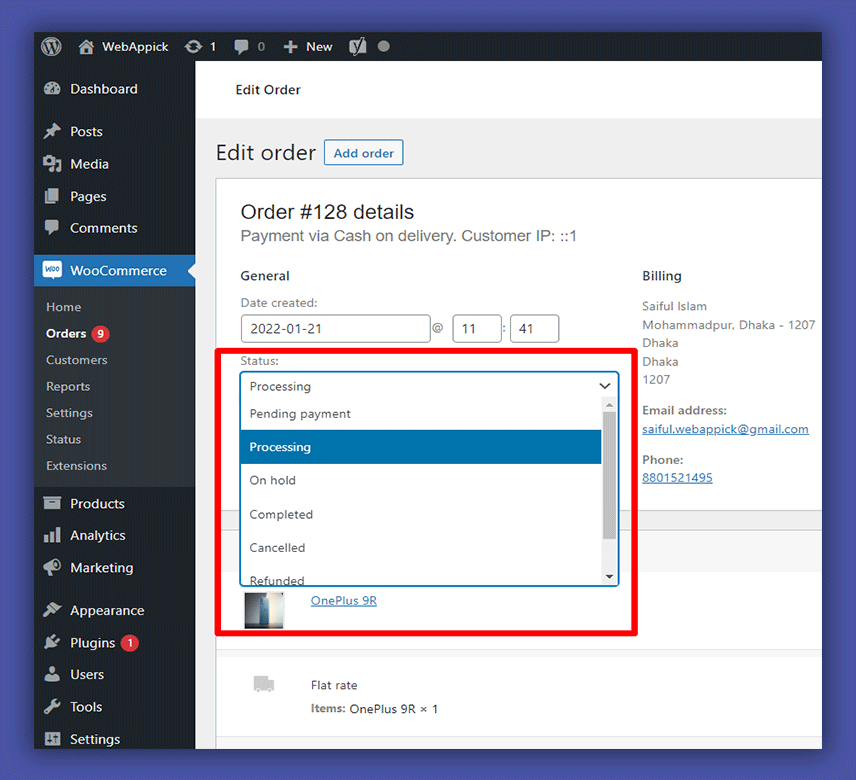
Follow the steps below to do this change –
1. Navigate to WooCommerce -> Orders
2. Select that particular order
3. Search for the Status option
4. Choose your preferred status
5. Click Update
That’s how you can change order statuses for each order.
Emailing the order details to the customers isn’t a hard nut to crack. Especially if you use WooCommerce as your eCommerce platform, you can send email details automatically.
Use an order management plugin we have described above, and those will send those emails right after an order has been changed.
The admin can change the payment method order from the WooCommerce settings page. Follow the steps below for changing the sequence –
1. Navigate to WooCommerce -> Settings -> Payments
2. Select your preferred payment method
3. Click and hold on the hamburger icon from the left side of payment gateways
4. Move the selected gateway up or down
5. Click Save changes button
Check the GIF below to get the graphical overview of the steps.
That’s how you can change the sequences of your selected payment methods.
Wrapping Up
Managing a full-fledged online store isn’t an apple pie. You have to invest your time, energy, and money to keep it fully running. However, you can reduce some of those hassles by using a perfect WooCommerce order management extension.
So, follow the automation hack we’ve described above, use a plugin, get more control over your store management, and soar up your business performance.
Until next time, happy order management!