
What is the Shipping Attribute in Google Shopping Feed?
When you run product listings via Google Merchant through Google Shopping ads or free listings, one of the most critical pieces of your product feed is the shipping [shipping] attribute.
This attribute is defined within the Google Merchant Center (GMC) product feed specification and allows you to provide detailed shipping information cost, speed, and availability at the product level.
In this article, we’ll walk through:
- What the shipping attribute means in the context of Google Shopping
- When and how to use it
- Its format and sub-attributes
- Minimum requirements and best practices
- Common additional shipping-related questions many merchants ask (shipping cost, shipping rates, tracking orders, etc.)
- Practical examples and how to avoid mistakes
This is especially useful for you as an e-commerce merchant (for example, using WooCommerce and plugins like CTX Feed) because accurate shipping data builds trust, avoids disapprovals, and supports better performance of your product listings.
What does “shipping” mean in Shopping?
In the context of Google Shopping / Google Merchant Center, shipping refers to two main elements:
- Cost — the amount you charge a customer for shipping (and/or handling, delivery, logistics, carrier fees) of a product. According to Google, a charge is considered a shipping cost if it includes the words “handling”, “delivery”, “shipping”, “logistics”, or “carrier”.
- Speed/time — how long it takes from the customer placing the order until they receive the product. This breaks down into:
- Handling time (order placed → handed off to carrier)
- Transit time (carrier handoff → delivery to customer)
Why this matters: Shoppers abandon carts when shipping costs or transit times are unclear or too high. By providing accurate shipping data in your product feed, you reduce friction, increase transparency, and improve ad/listing performance.
In many countries (e.g., the US, UK, Australia, Germany, and more), shipping costs must be included or accounted for in your feed settings for your product listings to be valid.
What is the shipping [shipping] attribute in your Google Shopping feed?
The shipping attribute named shipping in the feed specification is a product-level attribute you can include in your product data feed submitted to Google via the Merchant Center.
Key point: It lets you provide shipping details (cost, speed, service, region) for a specific product, particularly when you either haven’t defined generic account-level shipping settings or you want to override them for that product.
For example, imagine you sell standard items that ship under your general flat-rate shipping policy, but you also sell oversized or fragile items (e.g., large furniture, glass items) that require special handling and a higher shipping cost, and longer transit.
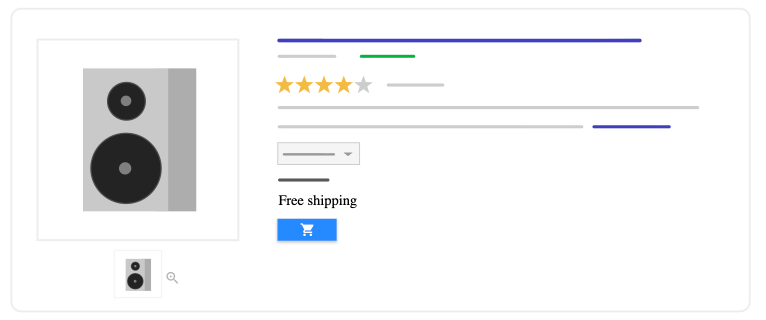
In that case, you’d use the shipping attribute to specify the higher cost + longer handling + transit for just that product.
Read our guide on How to Set Up Google Shopping Shipping in the Google Merchant Center
When to use the shipping attribute
You should use the shipping attribute in your feed in the following scenarios:
- If you don’t have shipping settings defined at the account level in Google Merchant Center. Then your feed must supply shipping info.
- If you do have account-level shipping, but you have certain products that require different shipping costs or speeds (bulky items, fragile items, shipping to remote zones, special services). Then you override via the shipping attribute.
- If you want to specify shipping to additional countries not covered by your account-level settings.
If none of these apply (you have uniform shipping cost/speed for all products and your account-level settings cover all destinations), you might not need to include the shipping attribute on every product (but you still need to ensure your account settings are valid).
Format and sub-attributes of the shipping attribute
The shipping attribute is composed of several sub-attributes which allow you to specify details such as country, region, service, price, handling time, transit time, etc.
Here’s a breakdown:
- Country [country] (required) — an ISO 3166-1 country code (e.g., US, IN, UK) specifying where the product can be delivered.
- Delivery area (optional) — one of:
- Region [region] — e.g., state or province code (for supported countries)
- Postal code [postal_code] — a zip/postal code or range for a more granular area
- Location ID [location_id] or Location group name [location_group_name] — for some advanced setups.
- Service [service] the shipping service name, e.g., “Standard”, “Express”. This is conditionally optional unless you provide multiple shipping options for a single location.
- Price [price] (required if you are overriding shipping speed) — the shipping cost for that product in the given country/area, using the format (e.g.
6.49 USD). Use a period as the decimal separator; avoid commas. - Handling time (optional) — e.g.,
- min_handling_time [min_handling_time]
- max_handling_time [max_handling_time]
- handling_cutoff_time [handling_cutoff_time] (time of day)
- handling_cutoff_timezone [handling_cutoff_timezone]
- Transit time (optional) — e.g.,
- min_transit_time [min_transit_time]
- max_transit_time [max_transit_time]
Example text-feed formatting
If you use a text (TSV) feed, the name of the attribute might look like:
shipping(country:postal_code:price:min_handling_time:max_handling_time:
min_transit_time:max_transit_time:handling_cutoff_time:handling_cutoff_timezone)
and a value can be, for example:
US:80302:6.49 USD:1:3:2:5:"1530"
In an XML feed, you would use <g:shipping> with nested sub-elements for each sub-attribute.
Minimum requirements for the shipping attribute
Google outlines minimum requirements to avoid feed/product disapprovals. Key ones:
- You must submit complete and correct shipping information, including cost and/or speed, for each relevant product.
- If you override account-level settings (i.e., use shipping attribute with price or handling/transit), you must provide the price sub-attribute. Without price, handling/transit may not be used.
- You must include the country sub-attribute. Omitting it may lead to disapproval.
- The price must use a valid currency code and format.
- If your shipping settings are at the account level for all products and destinations, and you are not overriding for specific products, you may not need to include the attribute on every item — but you still must cover all shipping destinations and ensure compliance.
- Avoid overly underestimating shipping cost; overestimate if necessary, but be aware that excessively high cost may harm performance.
Best practices for using the shipping attribute
To get maximum benefit — build trust, reduce abandonment, and improve performance — here are some best practices:
- Use account-level shipping settings first, then only use the shipping attribute to override exceptional cases. This keeps maintenance simpler.
- Ensure accuracy: shipping price, handling time, and transit time should reflect reality. A mismatch between what’s shown on Google and what happens at checkout can cause issues.
- Round properly: ensure price is formatted according to the currency; e.g., don’t submit
1.0012 USD, instead1.01 USD. - Avoid conflicting entries: if you submit multiple shipping entries for the same product, make sure they don’t overlap or contradict (e.g., two different prices for the same region).
- Include all additional shipping-related charges you charge (e.g., handling, service fees) within the shipping attribute or account settings — but do not include government-imposed fees (import duties, recycling fees) in the shipping cost.
- Align your ad campaigns and product availability: if you run campaigns via Google Ads / Shopping and your shipping settings don’t cover certain countries or products, you could get mismatches.
- Segment products with special shipping: use the attribute (or a shipping label
[shipping_label]attribute) to group by special shipping needs (oversized, fragile, express). - Monitor diagnostics & enforce update: Use the “Needs attention” tab in Merchant Center to detect missing shipping data.
How do I track a Google Shopping order?
Although the shipping attribute and Merchant Center relate to feed data rather than order fulfilment, merchants still often ask: “How do I track a Google Shopping order?”
Here’s how it works:
- A customer clicks your Shopping ad or free listing, arrives at your site, and places an order through your checkout.
- Your order fulfilment system (e-commerce platform, ERP, etc.) generates a shipping/tracking number once you hand it off to a carrier.
- You then update the order status (or send an email) with the carrier tracking number.
- In the context of Google Shopping, the shipping attribute you submitted earlier doesn’t automatically provide tracking; it simply informs the user of cost and speed ahead of purchase. Tracking is still your operational/checkout process.
- If you are utilising Google’s order tracking features (via Merchant Center or checkout integration), ensure that the shipping settings correspond to what you promised so that Google can display accurate “Arrives by” or “Ships within” dates.
In short, the shipping attribute sets expectations; the actual tracking is handled by your fulfillment and carrier service.
How to check the Google order number?
If a customer purchases via a Shopping ad from your site, you’ll receive an order number from your own system (not Google). Google does not generate the order number for you in standard Shopping flows.
If you’re using advanced checkout or Google’s “Buy on Google” features, then order numbers may be integrated with Google services — but for typical e-commerce flows you maintain your own order numbering.
If a customer asks you, “What is my Google order number?” you should explain:
- “Here’s our order number: XXX” (your system)
- “You purchased via a Google Shopping listing, but the order is fulfilled by us, so our tracking number is ___.” Always ensure the shipping attribute accurately reflects the shipping cost and time you promised, so you don’t run into mismatches.
Google Shopping shipping cost/shipping rates/shipping charge
These are interrelated concepts, and important for your feed and business model.
Shipping cost
This is the actual amount you charge the buyer for shipping/handling. In your feed, it will appear in the shipping attribute price sub-attribute.
Accurate cost helps avoid surprises at checkout and supports user trust.
Shipping rates
This is more like a rule or table for shipping — e.g., “$5 flat for orders under $50”, “Free shipping for orders over $100”, or “$10 shipping to remote areas”.
These rules can be managed either in your account-level shipping settings in Merchant Center or overridden per product via the shipping attribute.
Shipping charge
Another way to say shipping cost; sometimes you might see “shipping charge” meaning the same thing. When you set up shipping in GMC, you choose how you charge (flat, weight-based, price-based, table). Your shipping attribute must reflect that charge if overriding.
Important: Consistency
Your shipping attribute (or account setting) must match what happens at checkout. If you show “Free shipping” in Google but charge $10 at checkout, you risk disapprovals or user dissatisfaction. If you charge $0 in feed but actually charge $10 after checkout, you could get suspended.
Strategy tip for your WooCommerce store
Since you build WooCommerce plugins and calculators, consider:
- Define a default shipping cost in Merchant Center for the majority of products
- Use your feed (via a plugin like CTX Feed) to add the shipping attribute only for high-cost items (oversized, heavy)
- Show “free shipping” thresholds clearly in your feed and promotions (e.g., via shipping promotions feed)
- Monitor “Needs attention” in GMC for shipping-related issues (missing cost, conflicting rules)
Google Merchant Center shipping settings
Because the shipping attribute interacts with the account-level shipping settings in Merchant Center, it’s useful to understand the broader setting. In the Google Merchant Center:
- Navigate to Products → Shipping and returns (in the left navigation menu) to create shipping policies.
- You can create up to 20 shipping policies per country.
- In the policy you choose: the country (or multiple countries), the service (carrier or manual), the cost model (flat, weight, price, carrier-calculated) and optionally handling/transit times.
- If you use account-level settings, then you don’t have to include shipping attribute for each product — but you must ensure all shipping-destinations are covered and costs/timing are accurate.
- If you decide to use the shipping attribute to override some products, the attribute takes precedence for those products.
Tip for WooCommerce merchants: In your plugin or feed generation logic, you can map your WooCommerce shipping classes to shipping_label or shipping attribute overrides, so your feed reflects your real shipping logic.
Google Shopping shipping tracking/shipping label/shipping list
Some other related terms:
- Shipping tracking: While the shipping attribute handles cost/speed pre-purchase, tracking is the post-purchase process of letting the buyer follow the package. Your feed doesn’t directly cover tracking numbers — that’s your checkout/carrier process. But an accurate shipping promise helps set expectations for tracking and delivery.
- Shipping label (
[shipping_label]attribute): This is another attribute in the feed that lets you group products into shipping categories (e.g., “oversized”, “fragile”, “free-ship”, etc.).Using shipping_label plus account shipping policies can simplify per-product shipping rules without having to specify full shipping attribute details for each item. - Shipping list: Although not an official attribute name, this term often refers to your list of shipping settings or shipping destinations in Merchant Center — i.e., your configured shipping policies + feed overrides. Ensuring your “shipping list” (countries, cost models) is complete helps avoid disapproval for missing shipping info.
Putting it all together: why this matters for your eCommerce site
Since your website is geared towards eCommerce tools and plugins (WooCommerce, calculators), here are some practical implications:
- If you ignore shipping cost/speed in your feed, you risk product disapproval or showing misleading shipping, which affects performance.
- If you keep account-level shipping simple (flat rate, free above threshold) and only override using the shipping attribute for exceptions, you reduce complexity.
- By aligning your feed shipping cost/speed with what your website states (and what the customer will actually pay/receive), you build user trust — fewer cart abandonments.
- Use the shipping attribute intelligently in your feed generation (via plugin, feed management) — e.g., map shipping classes, shipping zones, remote/oversized costs from WooCommerce into feed overrides.
- Monitor diagnostics inside Google Merchant Center (especially “needs attention”) for shipping attribute issues (e.g., missing country, conflicting price) and fix them.
- Consider using the shipping_label attribute to simplify grouping and to reduce repeated shipping attribute entries for similar products.
- Remember: Good product feed data = better ad/listing performance. Since you provide WooCommerce plugins and calculators for store owners, educating them on why shipping attributes matter can help your customers succeed — and that reflects on your tools (e.g., CTX Feed plugin).
Summary
In summary, the shipping [shipping] An attribute in your Google Shopping feed is a powerful tool to supply shipping cost and speed information at the product level.
Use it when you either don’t have full shipping settings at the account level in the Google Merchant Center, or when you need to override for individual products (oversized, fragile, remote). Its proper use ensures accurate expectations, reduces cart abandonment, improves listing performance, and avoids feed disapprovals.
