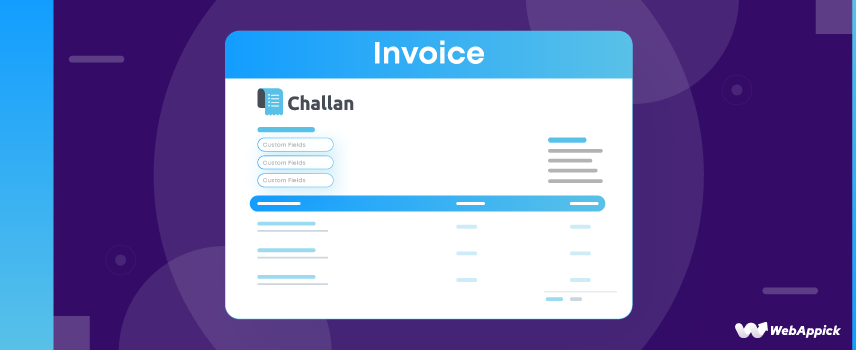
How to Add Custom Fields to WooCommerce PDF Invoices
Whether you are running a physical product’s online store (single or multiple products), or multi-vendor store, a virtual product store, or even a subscription-based membership website, whether you take payments before or after delivering the products, in any circumstances, you will need to create invoices.
Invoices are an integral part of the order fulfillment process, and it’s not only a piece of paper you keep for the sake of records. If done well, it can serve a lot more purposes.
Custom invoices even can increase return customer rates. We will learn what impacts can a custom invoice make and how you can achieve a WooCommerce pdf invoice add custom field in this article.
Let’s begin.
What is an Invoice?
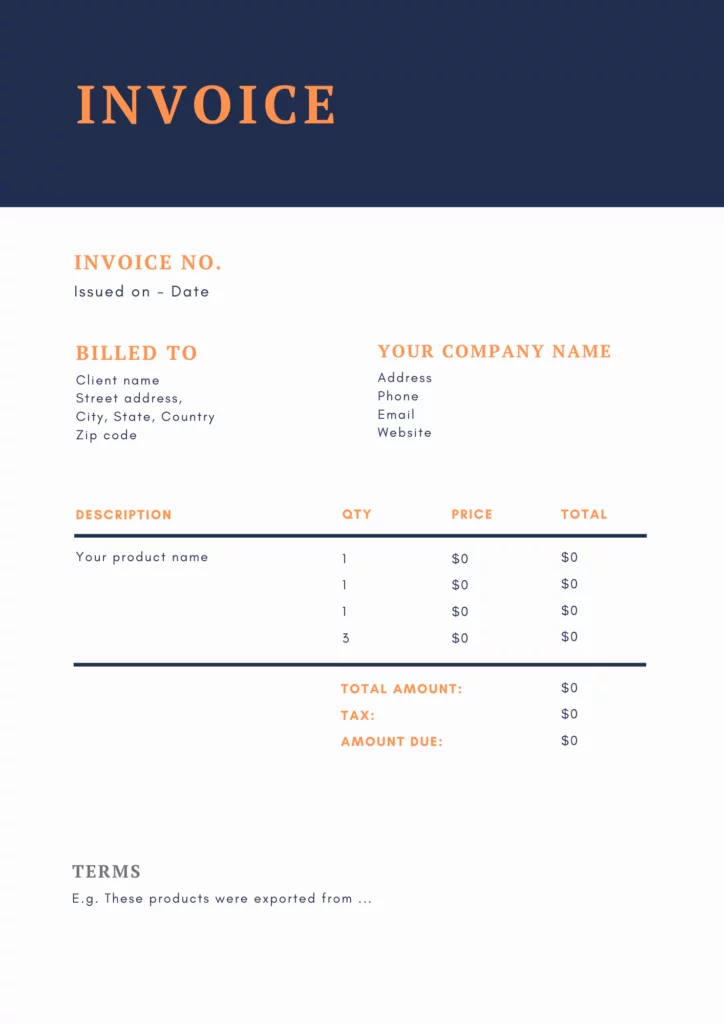
The purpose of an invoice is to request payment from or to acknowledge receipt of payment from customers who have purchased your goods or services.
The invoice acts as a receipt for the products purchased by the customer. Therefore, you can bill the client either before or after you ship the goods.
Depending on the context, an invoice may be referred to as a bill or a tab. It also serves as proof in the event that you need to issue a refund because of an error or damaged goods.
The invoice also acts as proof in case the client makes a false claim.
There are some essential elements every invoice should include.
Here are some of them:
- Company information
- Customer’s information
- Invoice number
- Date
- Purchased product table
- Price and quantity
- Tax information
- Subtotal and Total amount charged
In addition to these, you can add more WooCommerce invoice custom field to personalize your invoice template.
You don’t need to design and create invoices for every order individually in WooCommerce. You can set a custom invoice template, and WooCommerce will generate invoices automatically with the help of a plugin.
We will find that out later in the article but first, let’s talk about the WooCommerce pdf invoice add custom field.
What is custom field in invoice?
First, let’s learn what a custom field is.
Using custom fields, you can add a wide variety of extra data and information to your WordPress posts and pages. Many of the most widely-used WordPress plugins and themes use custom fields to keep track of relevant information.
Custom fields also allow you to collect and utilize user-specific information on your website.
However, we are not collecting data but rather displaying order-related data in the invoices. Users/customers have already given their data on the checkout page.
Generally, all standard invoices have the common elements we mentioned above. But when it’s possible to include more different data to our invoice template, the extra data placements will be called the WooCommerce pdf invoices custom field.
You must be asking yourself, how do I add a custom field to an invoice, right?
Before jumping to that, we need to know how to create WooCommerce invoices. Let’s start with that.
How to create invoices in WooCommerce?
With its vast range of tools and settings, WooCommerce is a one-stop solution for building eCommerce sites. However, you can’t expect the core plugin to have just about anything you need.
Nevertheless, the astounding amount of available extensions cover whatever you are missing.
Even though the core WooCommerce system doesn’t have the tools to create invoices, a number of extensions are available to do the task for you. Almost all of the plugins will give you the ability to add a WooCommerce print custom field on invoice.
However, not all of them are as user-friendly as you expect when it comes to WooCommerce pdf invoice add custom field. For this article, we have picked the best plugin that can automatically generate and send invoices, and you can add custom fields without any technical knowledge.
The best plugin for this task is Challan.
Challan PDF invoicing plugin
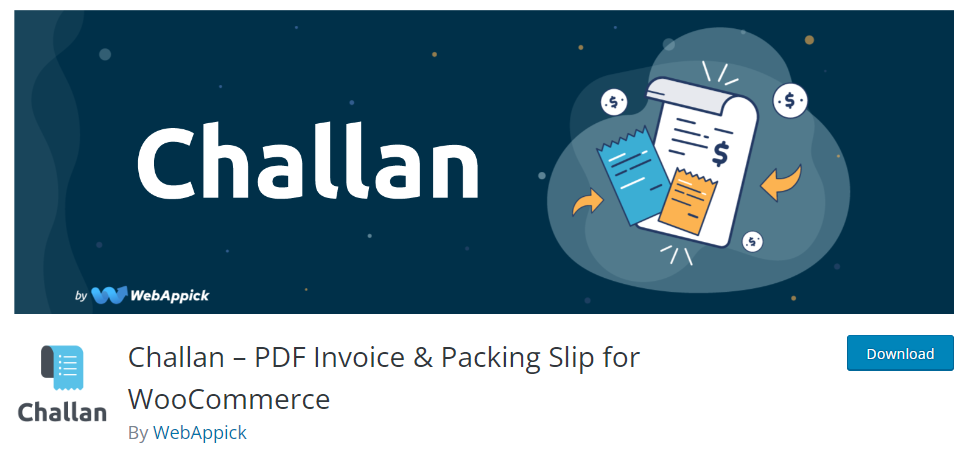
Challan is by far the most advanced invoicing plugin that automatically generates invoices and attaches to your order confirmation emails. In addition to that, it also creates shipping labels, packing slips, and credit notes which you can download with a click of a button.
Challan is extremely user-friendly and offers you to customize your invoices extensively. You can add the WooCommerce pdf invoices custom field and WooCommerce packing slips custom field within a couple of clicks and without any technical knowledge.
You can truly bring your personalization game to your invoices with the help of Challan. It lets you add brand elements such as your logo, paid stamps, authorized signature, etc.
Challan has a wide range of options to add custom fields in your WooCommerce invoices and display a variety of data as per your liking. It offers pre-made templates and lets you upload a background image.
Additionally, you can also customize the invoice template thoroughly with CSS. You can bulk download all your invoices and packing slips with a click of a button from Challan’s dedicated bulk download settings.
Key features
- Generates and attaches WooCommerce invoices to the order confirmation email immediately and automatically.
- Generates packing slips, shipping labels, and credit notes in addition to invoices.
- Allows adding brand elements such as logo, footer notes, signature, background, etc.
- Supports WooCommerce pdf invoice add custom field.
- Allows you to add product and order meta data to your invoices.
- Enables you to customize the invoice template using CSS.
- Lets you add product attributes such as SKU, category, description, etc., in the invoice.
- Allows you to attach static files such as terms & conditions documents.
Price
Challan is a freemium invoice and packing slips plugin. You can find the free version in the WordPress repository. However, to enjoy the maximum features and add as many custom fields as you may need, we recommend you use the pro version of Challan.
Challan offers both annual and lifetime licenses.
Annual cost –
Single Site – $29.00
Five Sites – $59.00
Ten Sites -$129.00
Lifetime cost –
Single Site – $119.00
Five Site – $229.00
Ten Site – $457.00
How to create an invoice using Challan
As we have mentioned already, Challan auto-generates invoices for every order. Let’s first install the free plugin.
From your WordPress admin dashboard, go to Plugins>>Add New. Search the plugin by typing its name and install & activate it.
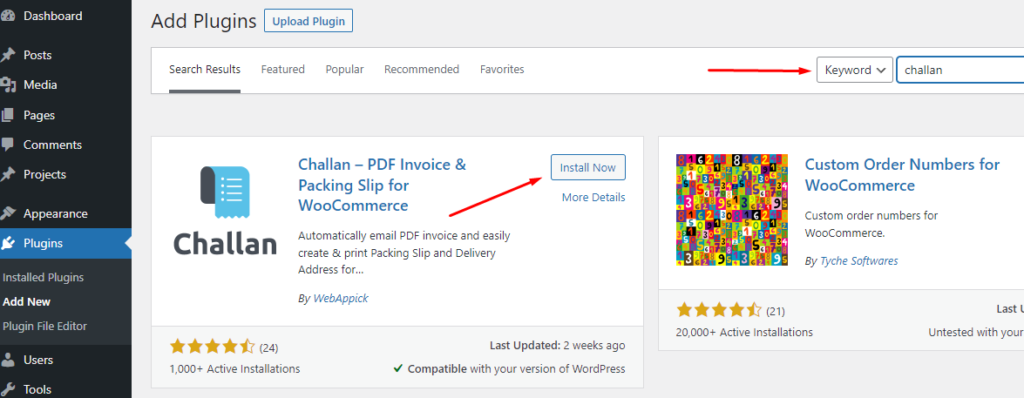
As soon as Challan is enabled, invoices will be created for the subsequent order. Your customers can also download the invoice from the order complete page or from their My Account page.
In addition, each order’s invoice is available for manual download. Select an order that is in the “processing” status in WooCommerce>>Orders to view its details.
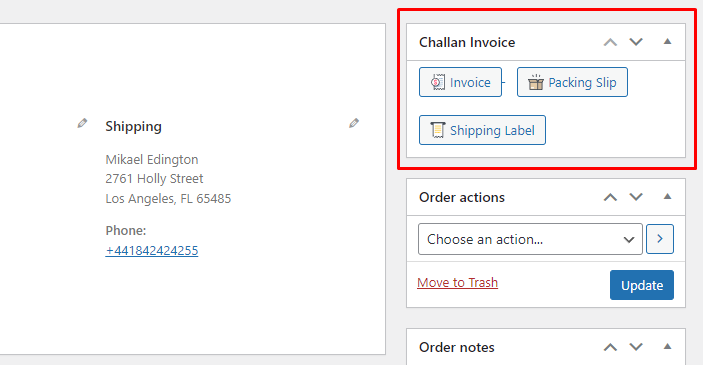
As you can see, the plugin has created a new section called “Challan Invoice.” Invoice, packing list, and shipping label download buttons are all conveniently located in this section.
Here’s how the invoice looks without any settings changes:
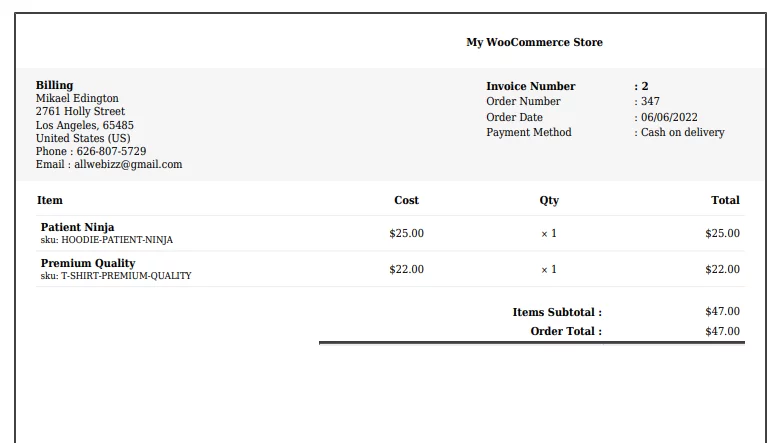
We have already mentioned you can modify any and every corner of the invoice using Challan’s different settings. We have already covered how you can customize your invoice template here.
Today we will focus on the WooCommerce pdf invoice add custom field using Challan.
How to add custom fields in WooCommerce invoices using Challan
Let’s check how and what custom fields you can display using the free and pro version of Challan.
Using Challan free version to add custom fields in invoices
If you haven’t already checked our article on essential elements of an invoice, we recommend you check that. We have talked about the must-have information in a WooCommerce invoice and how to add them to your invoice template using Challan in that article.
Today, we will check what more we can display using Challan’s WooCommerce pdf invoice add custom field. After you install the plugin, go to its dedicated settings page.
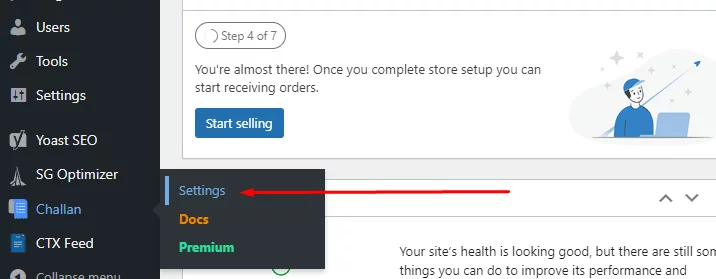
You’ll see that some options are already turned on. The preview panel on the right side of the screen lets you preview the adjustments you make to the settings.
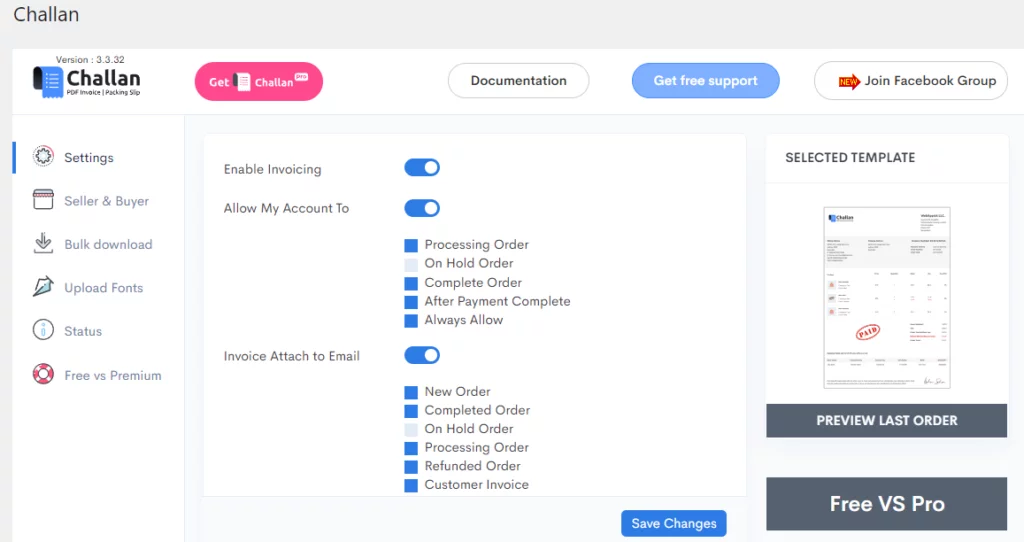
Scroll down a bit, and you will find a toggle button to enable currency code. This will show the currency code, such as USD, EUR, etc., in your invoices. Go ahead and turn it on.
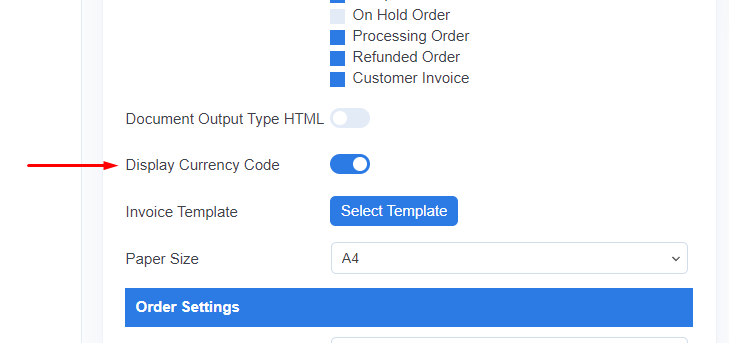
This is how it looks in your invoices.
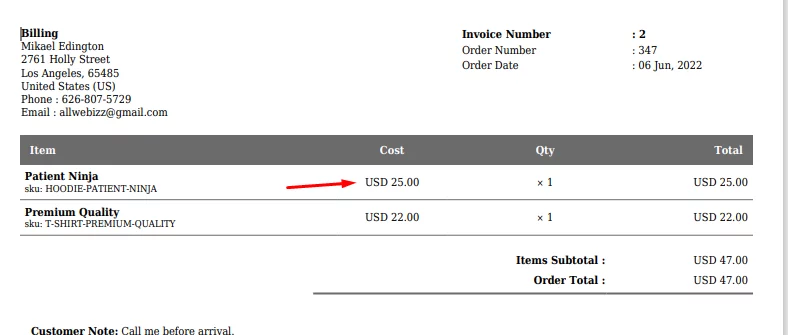
Order settings custom fields
Now scroll down to the order settings. You will find another toggle button for displaying payment methods.
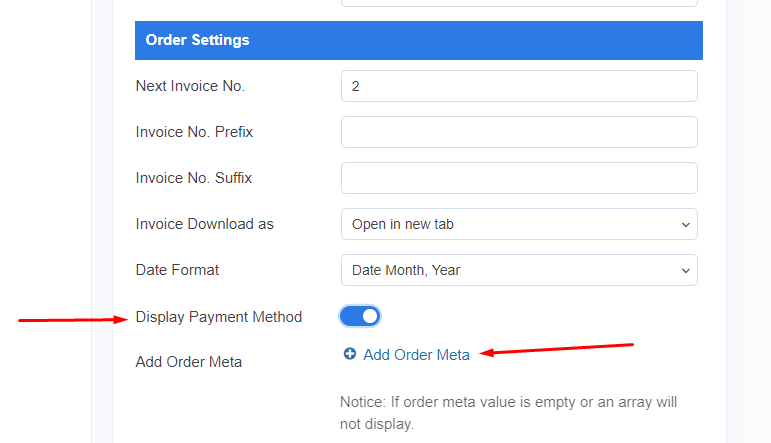
The option “Add order meta” is where the game begins. You will experience what differs Challan from others in terms of adding custom fields in invoices and how user-friendly it is from here.
Go ahead and click on the option. Three fields will pop up, the first one is for giving your custom field a name. Click on the third field.
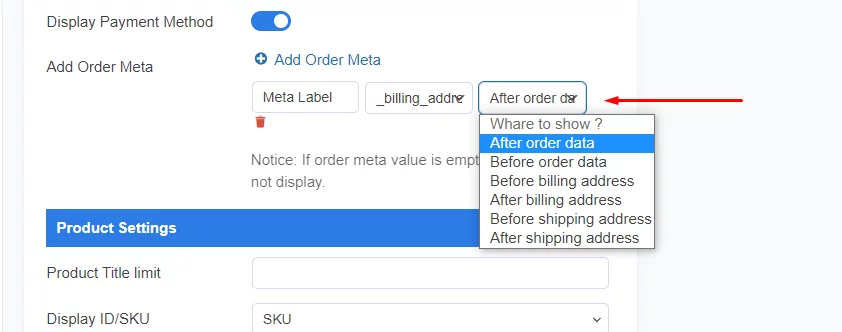
You can select where you want to show your custom field data. Available options are:
- After order data
- Before order data
- Before billing address
- After billing address
- Before shipping address
- After shipping address
Now let’s click the 2nd field, which will let you choose your custom field.
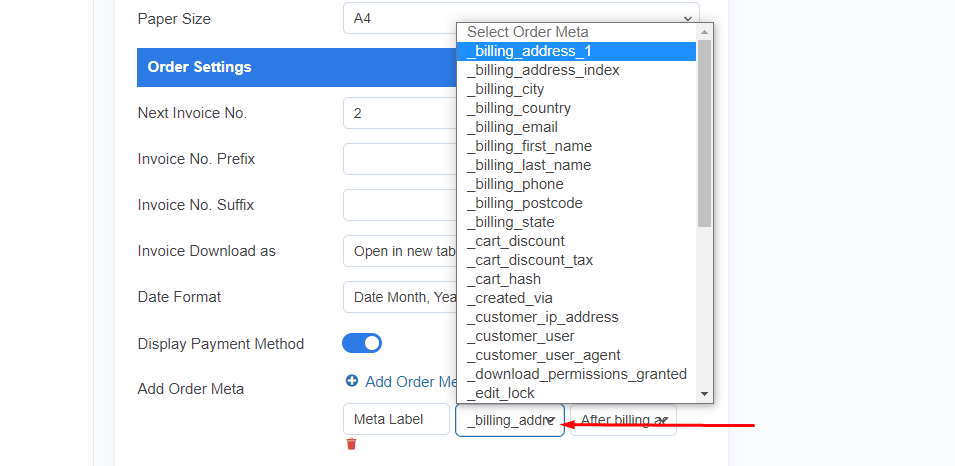
As you can see, you can choose from a number of custom fields you can display in your invoice and packing slip. Here’s the full list:
- billingaddress_1
- billingaddress_index
- billingcity
- billingcountry
- billingemail
- billingfirst_name
- billinglast_name
- billingphone
- billingpostcode
- billingstate
- cartdiscount
- cartdiscount_tax
- carthash
- createdvia
- customerip_address
- customeruser
- customeruser_agent
- downloadpermissions_granted
- editlock
- neworder_email_sent
- ordercurrency
- orderkey
- ordershipping
- ordershipping_tax
- orderstock_reduced
- ordertax
- ordertotal
- orderversion
- paymentmethod
- paymentmethod_title
- pricesinclude_tax
- recordedcoupon_usage_counts
- recordedsales
- shippingaddress_index
- is_vat_exempt
- wpifw_invoice_no
WooCommerce collects information when an order takes place or happens around it. Let’s test with one.
For instance, you want to display your customer’s IP address in your invoices. Select the option -_customer_ip_address and select where to display.
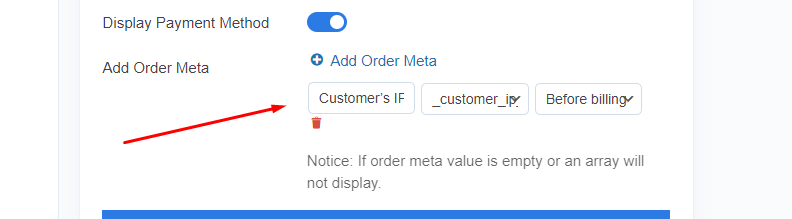
We chose before billing address and named our custom field – Customer’s IP. Save the changes, and here’s how it looks in the invoices.

As you can see, the invoice is showing that particular customer’s IP address and the payment method we enabled earlier. Displaying the customer’s IP in the invoice can save you from false claims and help you immensely in lawsuits.
Product settings custom fields
Scroll down Challan’s settings page (Free version) to find the product settings section.
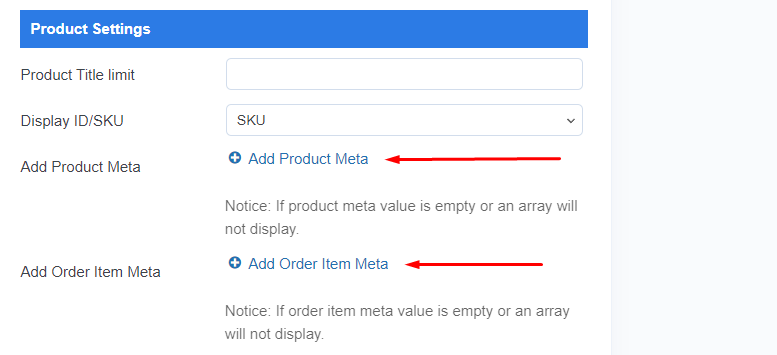
As you can see, you can add a number of custom fields from Add Product Meta and Add Order Item Meta options. We will begin with the product Meta option.
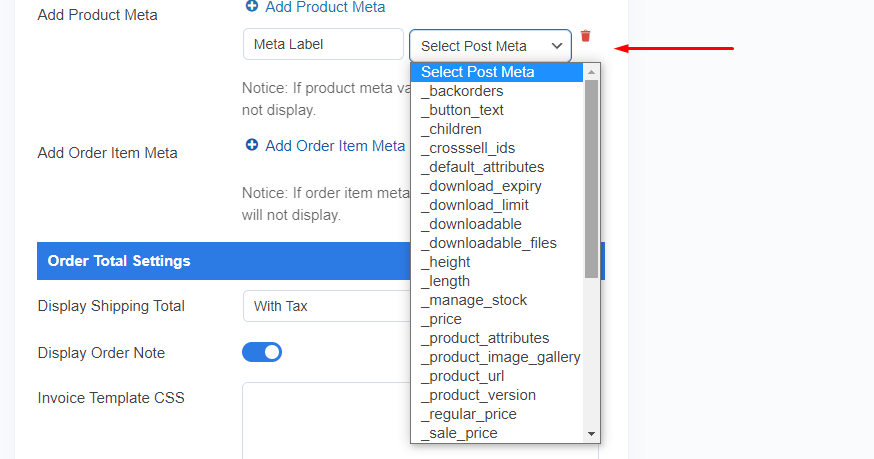
From here, you can add various product attributes or product-related data to your product table in the invoices.
Here’s the list:
- _backorders
- buttontext
- _children
- crosssellids
- defaultattributes
- downloadexpiry
- downloadlimit
- _downloadable
- downloadablefiles
- _height
- _length
- managestock
- _price
- productattributes
- productimage_gallery
- producturl
- productversion
- regularprice
- saleprice
- _sku
- soldindividually
- _stock
- stockstatus
- taxclass
- taxstatus
- thumbnailid
- upsellids
- _virtual
- wcaverage_rating
- wcreview_count
- _weight
- _width
- wpold_slug
- total_sales
For instance, you want to display product height in the product table. Add a product Meta field and select the options like these:
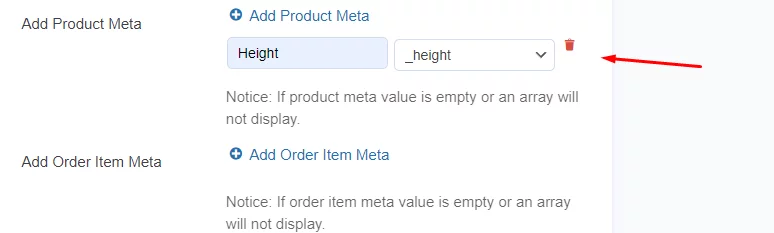
This is how it will look in the invoices.
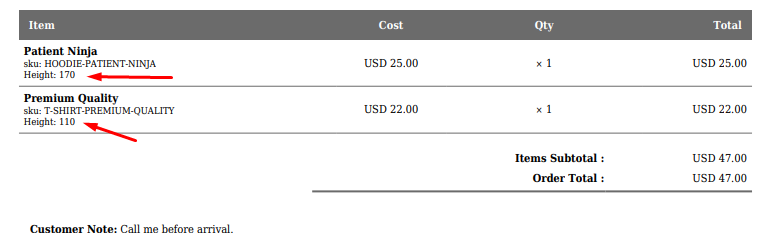
Similarly, you can add different order meta custom fields in your invoices. Available fields are:
- productid
- variationid
- _qty
- taxclass
- linesubtotal
- linesubtotal_tax
- linetotal
- linetax
- linetax_data
For example, if you want to add a product id to the product table, it will look like this.
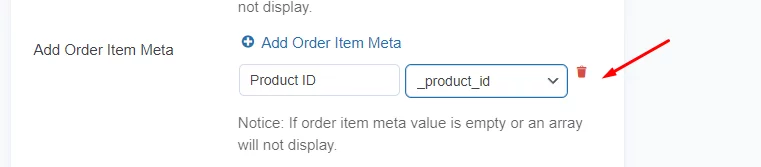
And the invoice will display it like this:
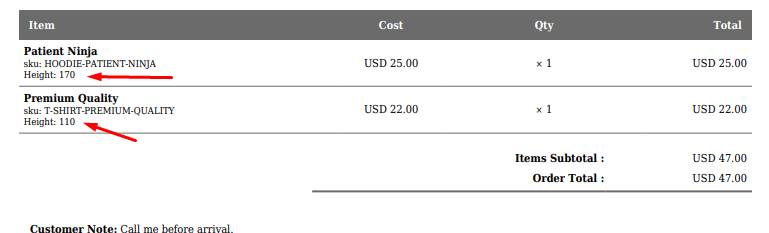
Additionally, in the order settings, you can select to display custom notes customer leaves during the checkout process.
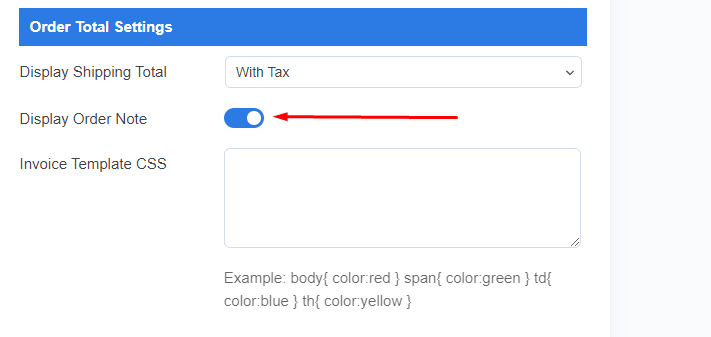
Here’s how Challan displays them in the invoices.
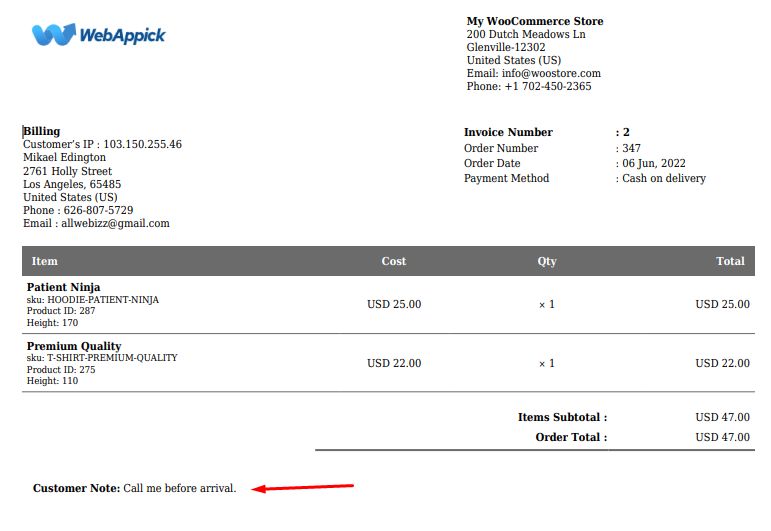
Using Challan pro to add custom fields in invoices
It’s a completely different ball game with Challan pro. Challan pro doesn’t just upgrade some features like other plugins, it adds a whole bunch of advanced options for customizing your invoice template.
The pro version offers you a dedicated settings panel for your documents, such as invoices, packing slips, and shipping labels.
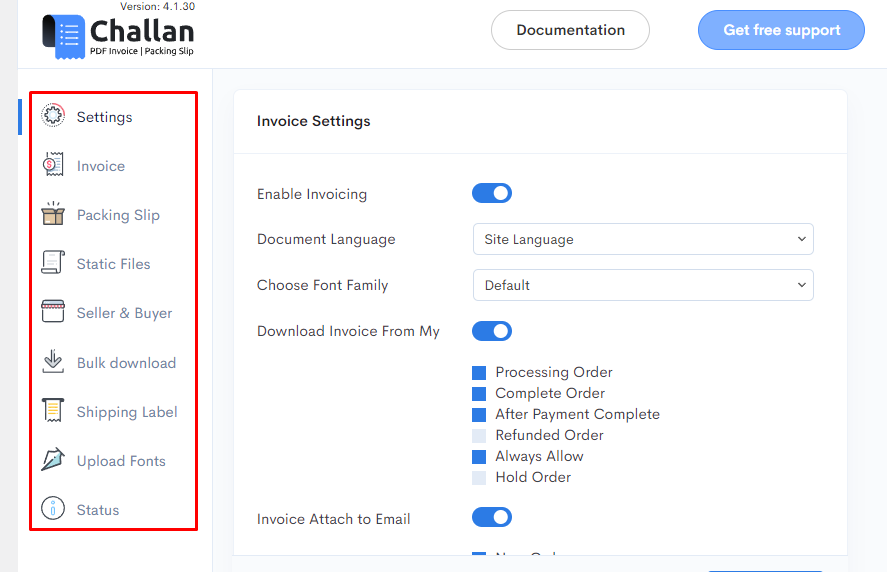
Go to the Invoice tab and find the Add Order Meta under the order info section.
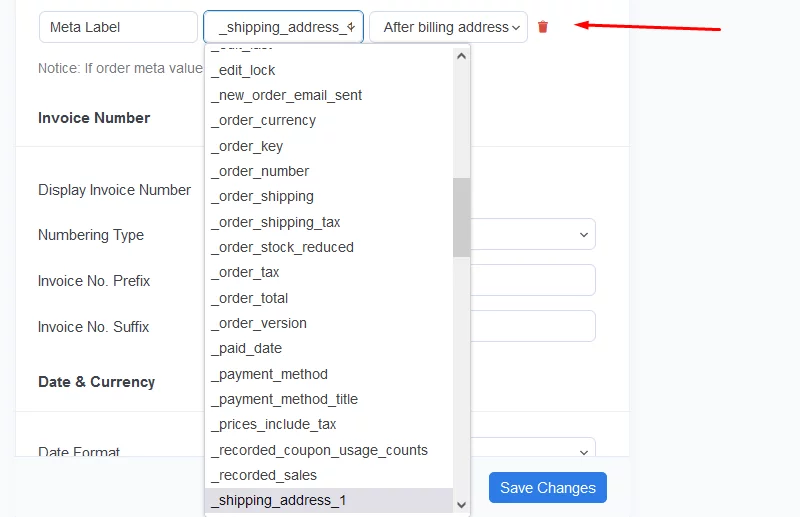
Challan pro adds a whole bunch of custom fields for you to add to your invoice template. You can also attach other invoice information along with the current one. Play with different attributes to test what serves what information.
Similarly, you will find a wide range of custom field options in Add Product Meta section.
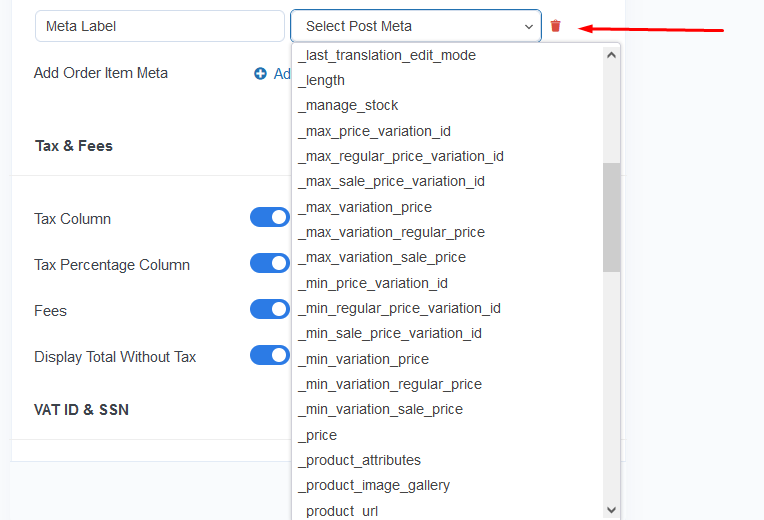
The same goes for Add Order Item Meta section.
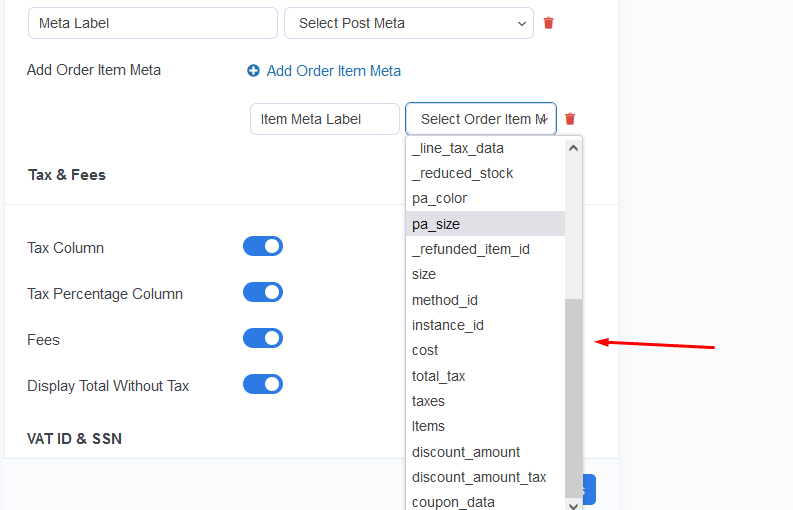
One thing we would like to mention is that, in the pro version, you can add multiple custom fields for every section. For example, in the Add Product Meta section, you can only add one field in the free version.
However, you can add multiple fields in the pro version. Let’s take the previous example from the free section and add width and weight along with the height.
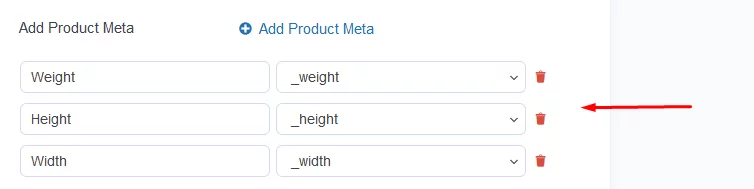
Here’s how it looks in the invoice.
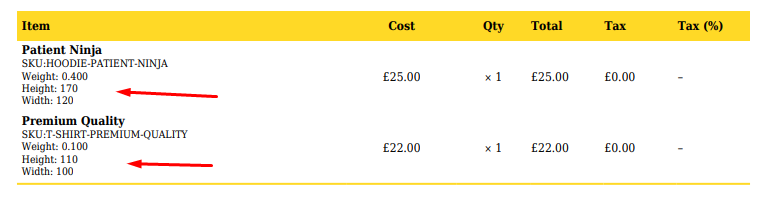
Challan pro built-in custom fields
There are a number of additional elements you can display in your invoice and packing slips with Challan pro. These custom fields are integrated into the settings of Challan pro.
Let’s check out some of the integrated custom fields.
You can add paid stamp sign in your invoices.
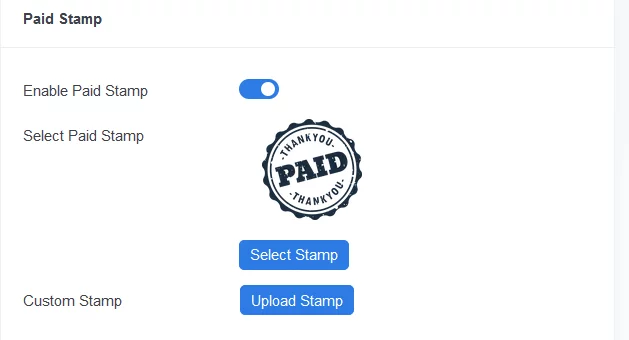
Challan pro offers you a number of pre-made stamp signs. You can also upload your own custom stamp sign.
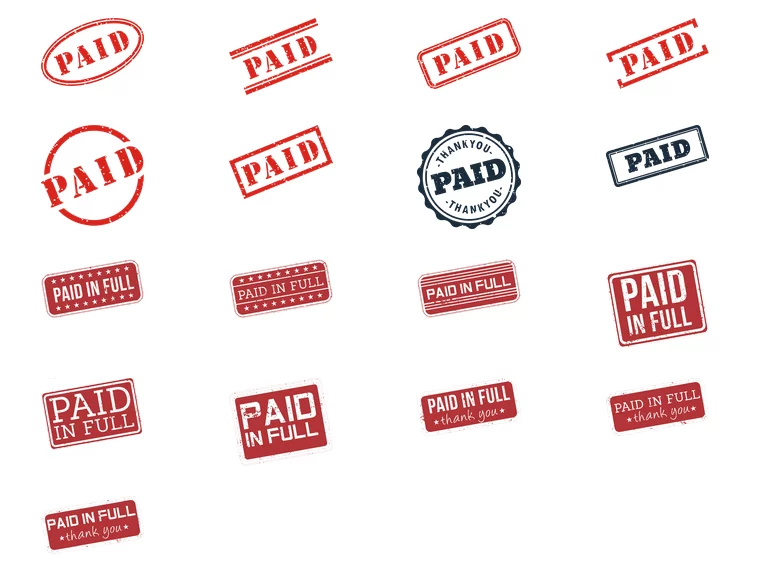
You can also upload a signature. It will be displayed as an authorized signature in the invoices.
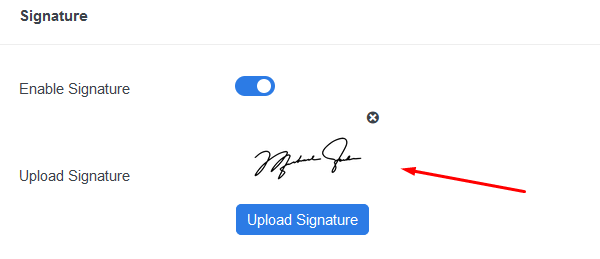
You can display order status along with order notes. In addition to order numbers, you can add prefixes and suffixes with them.
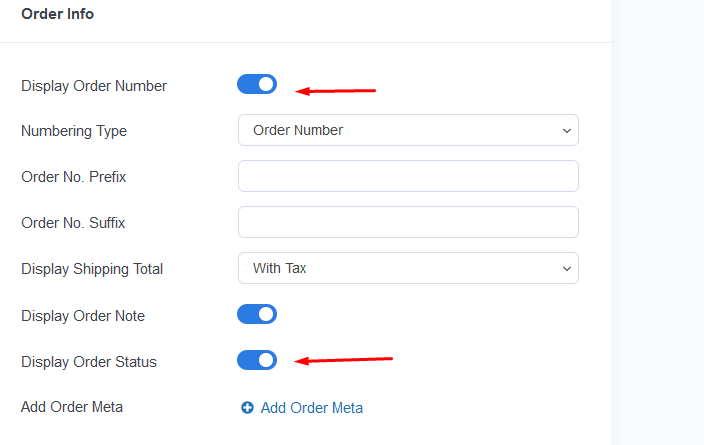
The product info section is what makes Challan unique. You can display your product images along with short or long product descriptions.
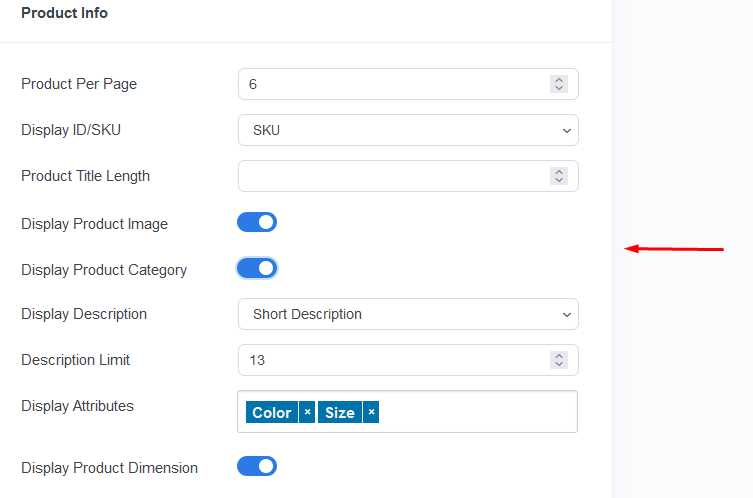
You can also display product categories along with other attributes like color and size.

In addition to those settings, you can choose to display custom field options such as tax & vat information, bank details, SSN, and discount amounts by just toggling and enabling the integrated dedicated options.
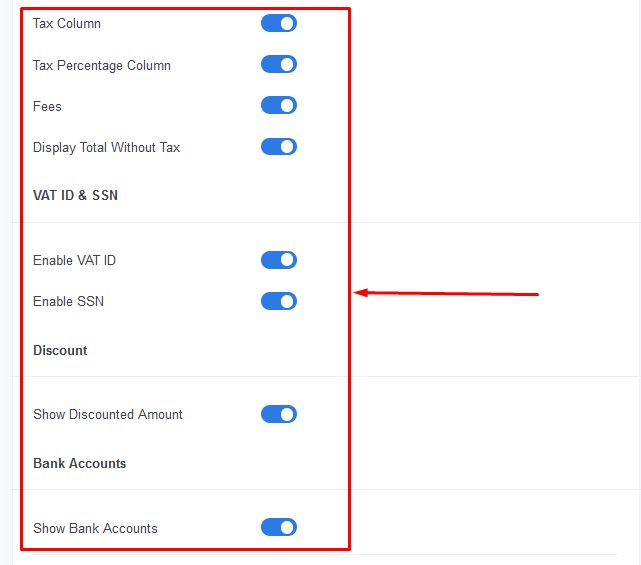
You can play with different settings and custom fields to create a completely custom invoice template unique to your brand. Here’s how it may look:
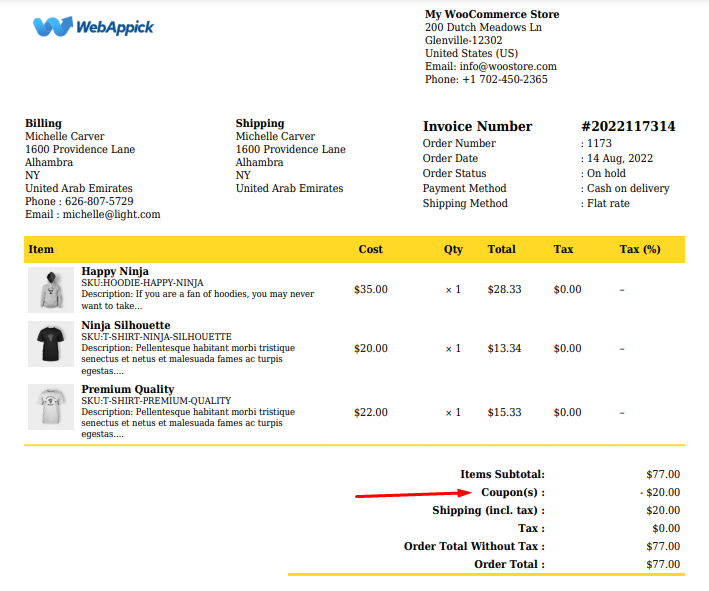
Why do you need a custom invoice in WooCommerce?
In most cases, WooCommerce online store customers pay in advance when buying the products. So, do you really need to create invoices for the orders? Are there any benefits of creating custom invoices?
Let’s find out.
Flexibility
WooCommerce pdf invoice add custom field can bring so much more to your plate. As opposed to a plain invoice, custom fields allow you to display so much more information as per your requirements.
With the help of Challan, you can add so many different attributes in so many different places on the invoice. You are no longer limited to basic invoice format.
The more information you put in your invoice, the more proof you keep of the order and transaction. As a result, it will help you immensely in case of disputes.
Increase brand value and professionalism
Leaving a positive impression on your clientele should be your top priority when designing a WooCommerce invoice template.
With the help of custom fields, you can incorporate brand elements such as your logo, brand colors, header/footer, and a wide range of attributes into the invoices. It’s a great way to demonstrate to consumers that your company takes its brand seriously and operates at a high level of competence and professionalism.
Thus, a tailored invoice template will boost both customer confidence and loyalty to your brand.
Business Analytics
Adding different custom fields related to the order in your invoices can help you better understand your customers.
By looking at the data on your customers’ invoices, not only can you learn a lot about the purchasing patterns of your customers, but you can also use this information to spot trends, popular products, and peak times for purchasing.
This will assist you in developing marketing strategies that are more likely to be successful.
Works as a marketing tool
A WooCommerce custom invoice template with custom fields can also act as a marketing tool.
You can grab the attention of your buyers and turn them into loyal, repeat customers by putting more detailed information and personalized messages on your invoices.
Legal protection
An invoice generated by WooCommerce is a binding financial instrument that can be used as evidence in a court of law if a dispute arises. Invoices protect businesses from fraudulent legal action by providing legal proof of agreements with their clients.
The more custom fields you add and display related to the order in your invoices, the more it will help in case of disputes.
Frequently Asked Questions (FAQs)
When you want to add additional information alongside your existing invoice elements in the preformatted invoice template, these are called custom fields in the invoice.
You can’t create invoices using the standard WooCommerce plugin, unfortunately. However, you can use a plugin called Challan to create invoices along with additional custom fields.
Wrap up
Custom fields open a whole new door of opportunities for your invoice template. You can add so much more useful information along with your existing necessary elements.
Hope this article on WooCommerce pdf invoice add custom fields helped you understand what custom fields are in an invoice and how to add them to personalize your invoices.
