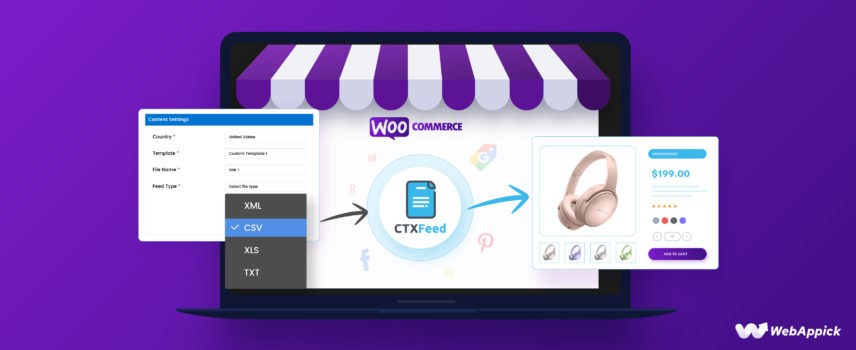
How to Export WooCommerce Products to CSV and XML Files for Product Listing
Exporting WooCommerce products into structured CSV or XML files helps you organize, migrate, or list your products across marketplaces, catalogs, and marketing channels.
WooCommerce and WordPress offer built-in export tools, but for more control over attributes such as ID, SKU, title, description, price, stock status, categories, and custom meta fields, many store owners use automation plugins like CTX Feed – WooCommerce Product Feed Plugin.
These tools follow proper data and formatting rules to generate channel-ready export files, support large catalogs, and create optimized product feeds for platforms like Google Shopping, Facebook, or custom integrations—saving time, reducing errors, and simplifying product management.
In this article, we will explore the best ways to export WooCommerce products and also suggest the best plugin for this task. But first, let’s find out why you need to export your products.

Why would you need to export WooCommerce products?
Exporting WooCommerce products serves many purposes crucial for maintaining an online store efficiently and effectively.
Here are several reasons why exporting WooCommerce products is essential:
Data backup and migration
Exporting your product data serves as a valuable backup. A backup ensures you have a copy in case of unexpected events like server crashes or data loss.
Additionally, if you’re migrating your WooCommerce store to a new hosting provider or a different CMS platform, exporting your products allows you to seamlessly transfer your product catalog to the new environment.
Product feed generation for product listing
Product feed marketing is the most effective marketing method for generating organic traffic and growing brand reputation. With minimum effort, you can reach millions of potential customers and increase your conversions and revenue manifold.
Product feed marketing means exporting WooCommerce products to another site in bulk.
By another site, we mean marketplaces, affiliate sites, social media sites, and price comparison engines.
A product feed file is a data file that contains all your WooCommerce product information. You can generate product feed files in formats like CSV, XML, etc.
Example of a product feed file –
You can then export WooCommerce products to Google Shopping, Amazon, Facebook, Snapchat, Bing Shopping, etc., and list your products on those platforms. You know very well how enormous the reach of those platforms is, and you can reach those platforms’ audiences by listing your products there.
Inventory management and pricing updates
Exporting your product data to a spreadsheet program like Excel or Google Sheets allows you to manage your inventory levels, update product prices, and make bulk edits to product descriptions and other attributes. This can be particularly useful when managing an extensive product catalog or adjusting seasonal prices.
Dropshipping and affiliate marketing
If you’re using dropshipping or affiliate marketing models, exporting your product data allows you to share product information with your suppliers or affiliates easily. This can streamline creating product listings and ensure accurate product details are displayed across multiple platforms.
Data analysis and business insights
Exporting your product data into a structured format enables you to perform data analysis and gain valuable insights into your product performance, customer preferences, and sales trends.
This can inform your business decisions regarding product development, marketing strategies, and inventory management.
Third-party integrations and customizations
Exporting product data can facilitate integrations with third-party tools and services, such as accounting software, CRM systems, or product recommendation engines.
Additionally, exporting your product data allows you to customize product listings for different marketplaces or create custom product catalogs for specific purposes.
Compliance and regulatory requirements
In certain industries or for specific product categories, there may be regulatory requirements for reporting product information or maintaining audit trails. Exporting your product data can simplify compliance efforts and ensure you have a record of your product catalog for reference.
Troubleshooting and problem diagnosis
If you encounter issues with your product listings or are experiencing discrepancies in your product data, exporting your product information can aid in troubleshooting and problem diagnosis. Comparing the exported data with your store’s product listings or analyzing the data in a spreadsheet can help identify inconsistencies or errors.
Product archiving and retirement
When phasing out specific products or discontinuing product lines, exporting your product data allows you to archive the information for future reference or historical records. This can be useful for tracking sales trends, analyzing product performance over time, or maintaining a record of your product offerings.
Data security and backup strategies
Exporting your product data regularly and storing it securely is essential for maintaining data integrity and protecting your business from potential data loss. This practice can serve as a contingency plan in case of system failures or cyberattacks, ensuring you can restore your product catalog and resume operations promptly.
How to export WooCommerce products
There are multiple ways to export WooCommerce products. You can use WordPress’s built-in export options or WooCommerce’s product export options.
Additionally, you can use product export plugins to generate export product list WooCommerce files. In the following sections, we will walk you through the available ways to export WooCommerce products.
But first, you must be familiar with the most common file formats, CSV and XML.
What is a CSV file?
Think of a CSV file as a neat and organized way to store information, like a list you’d make on paper. CSV stands for “Comma-Separated Values,” which means it’s a type of file where a comma separates each piece of info.
In simple words, CSV files are spreadsheet files. If you are familiar with tools like Google Sheets and Microsoft Excel, you already know what a CSV looks like.
Imagine you’re listing your friends’ names, ages, and where they live. In a CSV file, the first line usually says what each column is about—like “Name,” “Age,” and “City.” After that, each line below has the details for each friend, separated by commas.
For instance:
Name, Age, City
John, 25, New York
Lisa, 30, San Francisco
David, 35, London
It’s like an organized table where the first line tells you what each column holds, and the lines below give the specific details for each item in those columns.
People use CSV files a lot to move info between different computer programs or to keep things tidy in spreadsheets.
What is an XML file?
This is more of a complex version compared to CSV files. You can’t create or open them on Excel sheet softwares.
You will need text editors or code editors to create, edit, and manage these files.
An XML (Extensible Markup Language) file is a plain text file that uses tags to define and organize data. It is a flexible and widely used format for storing and exchanging data between different systems.
XML files are human-readable and machine-readable, making them easy for both humans and computers to understand and process. WordPress’s default file format for export WooCommerce products is XML.
How to export WooCommerce products using the WordPress export tool
Log in to your WooCommerce WordPress admin panel and go to Tools >> Export.
You can export your entire website using this tool. If you only want to export WooCommerce products, select the Product option.
Finally, click the download button. WordPress will generate the WooCommerce export products XML file and download it.
Here’s an example –
WordPress’s default XML export file is not as easy to read for humans as you expect. This file is basically for machines to read, and you can quickly import this file to any other WordPress site or system that supports XML files.
To import on WordPress, you will need to activate the importer plugin.
How to export WooCommerce products in CSV using the WooCommerce export feature
WooCommerce provides import and export options on the Products page. Through this option, you can export all your products on a CSV file.
To WooCommerce export products to CSV, go to Products >> All Products.
Click the Export button, and it will take you to a new window.
Let’s explore different options of this window.
Column filtering
When exporting WooCommerce products to Excel, the “Which columns should be exported?” dropdown typically provides options to select which fields or columns the system should include in the export file.
The available options can vary based on the specific version of WooCommerce or any installed plugins. However, here are some common options that you might find in the dropdown:
| Field Name | Description |
| ID | The shipping class assigned to the product determines the shipping rates. |
| Type | The type of product (simple, variable, grouped, external/affiliate, downloadable, virtual) |
| SKU | The unique stock-keeping unit for the product |
| Status | The current status of the product (draft, published, pending review, private) |
| Short Description | A concise overview of the product |
| Description | A detailed description of the product |
| Tax Status | The tax status of the product (taxable, non-taxable, taxable at a reduced rate) |
| Stock Status | The current stock status of the product (in stock, out of stock, on backorder) |
| Price | The regular price of the product |
| Reviews | Customer reviews for the product |
| Tags | Keywords or labels associated with the product |
| Shipping Class | The shipping class assigned to the product which determines the shipping rates. |
These are just some examples of the possible options. Depending on your WooCommerce setup and any additional plugins or customizations, there might be more specific or additional columns available for selection in the dropdown.
Product types filters
The “Which product types should be exported?” dropdown options may vary depending on your specific setup, installed plugins, or customizations.
However, here are some common product types that you might find in the dropdown:
| Product Type | Description |
| Simple Product | A standard individual product with no variations or options |
| Variable Product | A product with variations that have different attributes, such as size or color |
| Grouped Product | A group of related products that are sold as a single offering |
| External/Affiliate Product | A product that is sold on an external website or platform |
| Downloadable Product | A product that can be downloaded, such as software, e-books, or digital files |
| Virtual Product | A non-physical product or a service that does not require shipping |
Category filtering
The “Which product category should be exported?” dropdown options depend entirely on your store’s available product categories.
Export custom meta
The “Export custom meta” feature lets you include custom details connected to your export WooCommerce products file. These details, also known as custom fields or attributes, allow you to add extra information beyond what WooCommerce typically offers.
You can create these fields using different methods like custom code, plugins, or themes.
When you turn on the “Export custom meta” option, you’re telling the export process to add any custom details linked to your products into the CSV file. This ensures that any extra information you’ve added to your products will be included in the exported file.
What kind of custom details are included?
Well, it depends on how you’ve set up your store and the custom fields you’ve created. These custom fields might contain things like additional product characteristics, special ID numbers, unique pricing, or any personalized data attached to your products.
By using this option, you can export not just the usual product information but also any extra custom details you’ve added. This helps create a thorough export of your product data, which can be used for analysis, reports, or integration with other systems.
After you are done selecting the filtering, you can click the generate button to complete the process. WooCommerce will export WooCommerce products to Excel and download it on your computer.
Here’s an example –
Very much comfortable to read, right? However, generating export files using the built-in methods has some drawbacks.
Let’s discuss them.
Downsides of default export WooCommerce products tools
While the default WooCommerce export products feature is a convenient tool for extracting product data, it has some limitations that make it less suitable for certain use cases. Here are some of the drawbacks of using the default feature:
Limited customization
The default export options are relatively limited, providing only a basic set of fields to include in the exported CSV file. This lack of customization can be problematic if you export specific custom fields, product attributes, or additional data associated with your products.
Difficulty with large exports
When exporting many products, the default export process can become slow and inefficient. The CSV file generated may also become excessively large and difficult to manage, especially if you have included a wide range of fields and custom data.
Limited data formatting
The exported CSV file may not always be formatted in a way that is compatible with other systems or tools. You may need to perform additional data manipulation or formatting to prepare the CSV file for further analysis or integration.
Lack of error handling
The default WooCommerce export products process does not provide robust error handling, making it difficult to identify and troubleshoot issues that may arise during the export. This can lead to incomplete or inaccurate data exports.
Limited scheduling or automation
The default export feature does not allow for scheduling or automation of export tasks. This can be inconvenient if you need to regularly export your product data for reporting, analysis, or inventory management purposes.
Lack of integration with third-party tools
The default export feature does not provide direct integration with third-party tools or services, such as accounting software, CRM systems, or product management platforms. This can make it more challenging to integrate your exported product data into your existing workflows.
Limited support for custom product types
The default export feature may not handle custom product types or complex product variations effectively, potentially leading to data inconsistencies or inaccuracies in the exported CSV file.
Performance and scalability
The default WooCommerce export feature may not be able to handle large amounts of data efficiently. If you have a large product catalog, exporting your products using the default feature could lead to performance issues or timeouts, as the export process may exceed the system’s resource limits.
Product feed marketing
The default WooCommerce export feature may not meet the specific requirements for product feed marketing. Different product feed channels often require unique sets of attributes in their feed files, and some may even request attributes that are not readily available in WooCommerce’s built-in product page system.
Additionally, many channels do not support CSV file formats, preferring XML, JSON, or other formats instead. Consequently, the default WooCommerce export tool may not be adequate for effectively submitting product feeds to various marketing channels.
To address these limitations, consider utilizing alternative methods for exporting your product data. There are several export WooCommerce products plugins and tools available that can provide more advanced export capabilities, greater flexibility, and improved data handling.
These tools can help you overcome the limitations of the default export feature and ensure a more efficient and accurate export process. The best one in the market is CTX Feed.
This plugin is super user-friendly and packed with advanced features to craft the perfect export file for your products.
CTX Feed: A comprehensive product feed management solution for WooCommerce
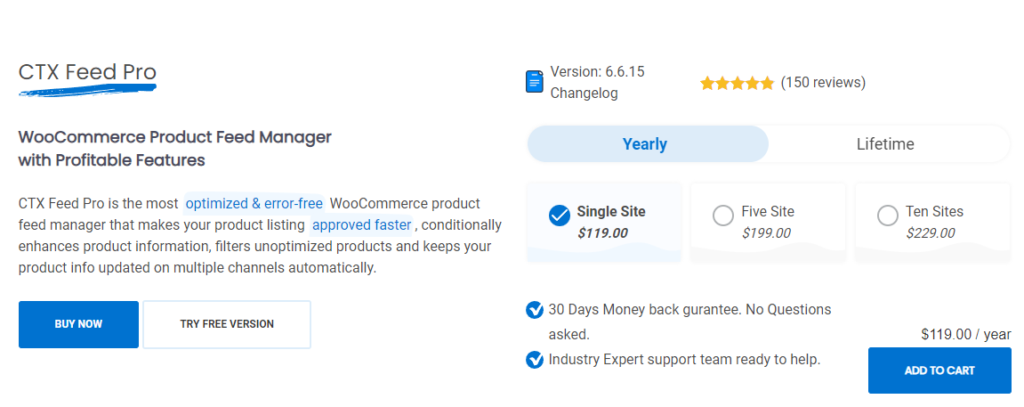
If you’re looking for a reliable and efficient way to export your WooCommerce products or generate product feed files for various marketing channels, look no further than CTX Feed. This powerful plugin offers a comprehensive suite of features to streamline your product feed management process and ensure your products are effectively promoted across a wide range of platforms.
When it comes to product feed marketing, every channel has its own set of guidelines and a list of attributes you need to follow when creating a feed file. Without properly following the guidelines and including the attributes, you cannot list your products on those channels.
The default tools to export WooCommerce products don’t contain the required functionalities to encompass these attributes or adhere to the specified guidelines.
This is where CTX Feed excels. The plugin comes packed with templates for over 130 channels.
The developers have installed all necessary guidelines and attributes inside these templates. Therefore, you can simply select the template, and the plugin will generate the attributes.
Additionally, you can add as many attributes as you like or edit the existing ones as per your requirements. You can even export product reviews WooCommerce.
CTX Feed also automatically collects the product data and organizes them according to the attributes in the feed file. Overall, the plugin eliminates almost all manual labor.
In addition, CTX Feed Pro offers a vast range of features like advanced filtering, category and attribute mapping, multi-currency and multi-language feed, etc.
The most notable feature we found is automatic updates and connecting channels through URLs. These features make this plugin second to none, as it completely automates the entire product listing and managing process.

Key Features
- Effortless Excel export: CTX Feed makes it incredibly easy to export your WooCommerce products to Excel, saving you time and effort.
- Comprehensive product feed management: Manage and optimize product feeds for various marketing channels, including Google Shopping, eBay, Facebook, Bing, and many more.
- Multi-channel support: Expand your product reach by generating product feeds compatible with over 130 marketing channels.
- Feed optimization: Enhance product visibility and reach by optimizing product feeds according to specific channel requirements.
- Dedicated customer support: Enjoy exceptional customer support from a team of experienced coders and WordPress experts.
- User-friendly interface: Navigate the plugin’s user-friendly interface with ease, making configuration and setup a breeze.
- Regular updates: Stay up-to-date with the latest features and compatibility enhancements through regular plugin updates.
- Customizable feed templates: Create personalized feed templates to meet specific channel requirements and preferences.
- Automated feed updates: Automate feed re-generation and synchronization to ensure your product information is always up-to-date.
- Advanced filtering and category mapping: Utilize advanced filtering and category mapping options to refine your product feeds.
- Variable product support: Manage and export variable products and their variations seamlessly.
- Multi-language and currency support: Reach a global audience by generating product feeds in multiple languages and currencies.
Pricing
CTX Feed Pro is available in various annual subscription plans:
- Single Site: $119.00
- 5 Sites: $199.00
- 10 Sites: $229.00
A lifetime license option is also available.
How to export WooCommerce products using CTX Feed
Let’s say you want to export WooCommerce products to Facebook. Let’s do that with CTX Feed.
We are using the pro version. However, you can test the plugin out with the free version.
The plugin creates a dedicated menu on the left. Click Make Feed from that menu.
This is what a fresh window looks like.
Now, the Template dropdown holds the magic inside. It has a list of channels, and when you select one, it will populate the necessary attributes for that channel. Let’s select Facebook.
The plugin supports all possible file types. Select your preferred one.
As we have mentioned, the plugin already generated the attributes.
You can now click generate, and CTX Feed will export WooCommerce products to Facebook feed.
You can find the feed files on the Manage Feeds page. On that page, you can find automatic updates and individual feed settings.
You can also create a complete custom feed to export WooCommerce products on channels that are not listed.
Benefits of exporting WooCommerce products to a feed
Exporting WooCommerce products to a feed offers several benefits for businesses, including:
Increased product visibility
Exporting your product data to a feed allows you to submit your products to a wide range of marketing channels, such as Google Shopping, Amazon, eBay, and social media platforms. This exposure increases the visibility of your products and makes them discoverable to a wider audience of potential customers.
Improved search rankings
By optimizing your product feeds with relevant keywords and product information, you can improve your product listings’ ranking in search engine results pages (SERPs). This increases the likelihood of your products appearing in relevant searches, leading to more organic traffic and potential customers.
Enhanced brand awareness
As your products are displayed across multiple marketing channels, your brand name and logo are exposed to a broader audience. This consistent exposure helps establish brand awareness and recognition, making your brand more familiar to potential customers.
Targeted product promotion
Product feeds allow you to target your product promotions to specific audiences based on their interests, demographics, and online behavior. This targeted approach ensures that your products are seen by the right people, increasing the likelihood of conversions and sales.
Simplified inventory management
Product feeds can be integrated with your inventory management system, allowing you to keep product information and availability up-to-date across all marketing channels. This real-time synchronization prevents out-of-stock products from being advertised, saving you from potential customer frustration and lost sales.
Data-driven marketing decisions
Product feed marketing provides valuable data and insights into product performance, customer engagement, and sales trends. This data can be used to make informed decisions about product development, pricing strategies, and marketing campaigns.
Increased ROI
Product data feed marketing can significantly improve your return on investment (ROI) by driving more qualified traffic to your website and increasing conversion rates. By reaching the right audience with the right products at the right time, you can maximize the effectiveness of your marketing efforts.
Compatibility with multiple marketplaces
Exporting your product data in a standardized format, such as CSV or XML, ensures compatibility with a wide range of marketing channels and marketplaces. This flexibility allows you to reach a broader audience and expand your product reach without the need for manual data entry or conversion.
Streamlined product updates
Exporting your product data to a feed allows you to make bulk updates to your product information and pricing. This can save time and effort compared to manually updating individual product listings across multiple platforms.
Enhanced product discoverability
Product feeds often include additional product attributes, such as images, descriptions, and specifications, which can enhance the discoverability of your products in search results and product listings. This can lead to more clicks and increased conversion rates.

Wrap up
Exporting your WooCommerce products offers a world of advantages for your online store. It’s like shining a spotlight on your products across various marketing channels, making them more visible to potential customers.
This not only increases your brand’s recognition but also improves search rankings and helps in managing your inventory more efficiently. By using tools like CTX Feed, you can effortlessly navigate the complexities of exporting.
As a result, you can ensure your products reach the right platforms with ease. Overall, it’s a game-changer, empowering you to make data-driven decisions, boost sales, and ultimately grow your business.
