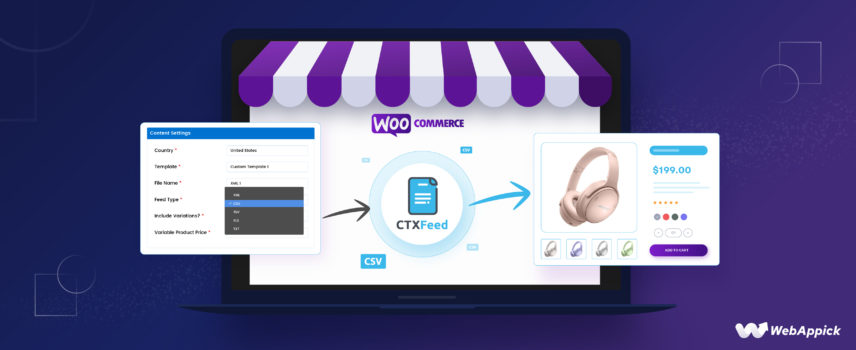
How to Export WooCommerce Products to Excel (CSV) for Product Listings
eCommerce is slowly taking over brick-and-mortar store sales.
People love the comfort of ordering and receiving products from anywhere in the world and receiving them at their doorsteps.
If you plan to open a new eCommerce store, you must be wondering where to start.
There are plenty of options for you, such as Shopify, Big Commerce, Squarespace, etc., which provide built-in options to design and launch your store very quickly and easily.
However, they are costly and, most importantly, very basic.
You don’t have much freedom on those platforms, and things will get challenging when you run a large store.
Also, the expense will rise with your store’s growth.
You can also take the complete custom route and develop a full-stack eCommerce website for your brand. But that needs technical skills or loads of green bucks.
?The best solution on the market is WooCommerce.
It’s a free plugin for WordPress and is the king of eCommerce platforms.
- WooCommerce has a market share of 38.74%, which is more than Shopify,Squarespace.
- WooCommerce now powers over 6.5 million websites worldwide.
- It is estimated that WooCommerce Checkout is used for 23% of all eCommerce transactions conducted on the Internet.
- The plugin has been downloaded more than 211 million times.
The reason behind Woo’s dominance lies in its wide range of features.
From shop layout design to handling payments, shipping, tax, and stock, WooCommerce covers everything.
Moreover, the plethora of third-party plugins makes it the most flexible platform to fit the needs of any size eCommerce store.
⭐ While managing your store, you may sometimes need to export WooCommerce products to Excel.
? In this article, we will learn how to export CSV files of WooCommerce products using default options as well as with a plugin called CTX Feed- WooCommerce Product Feed Manager.

What is a CSV file?
We are sure you have come across Excel files when using computers or online. These files, whether created in Microsoft Excel, Notepad, or Google Sheets, contain structured data that people utilize for a wide range of purposes.
CSV is the simplest version of structured data.
A CSV (Comma-Separated Values) file is a plain text format commonly used to store tabular data. It is a simple and widely supported format for data interchange between different software applications.
In a CSV file, each line represents a row of data, and the values within a row are separated by commas (or sometimes other delimiters, such as semicolons or tabs).
Typically, the first line of a CSV file contains the headers or column names, which describe the data in each column. The following lines contain the actual data values, with each value corresponding to a specific column.
Here’s an example of a CSV file:
Name, Age, City
John, 25, New York
Lisa, 30, San Francisco
David, 35, LondonIn this example, “Name,” “Age,” and “City” are the column headers, and each subsequent line represents a row of data with corresponding values for each column.
CSV files are commonly used for various purposes, such as data import/export, data analysis, and data storage.
✅ WooCommerce’s default option for exporting product data is in CSV format.
How to export WooCommerce products to CSV without a plugin
WooCommerce has built-in options to export WooCommerce products to Excel or to be more specific to CSV files.
? Let’s find out how you can do that.
Login to your WordPress WooCommerce admin panel. Go to Products>>All Products from the left menu panel.
You might have noticed by now that at the top, there are options for product import and WooCommerce export products.
Click on Export.
This is the WooCommerce export products CSV window.
Let’s break down and explain the available options.
Column filtering
When you export WooCommerce products to Excel or CSV, the “Which columns should be exported?” dropdown typically provides options to select which fields or columns should be included in the exported CSV file.
The available options can vary based on the specific version of WooCommerce or any installed plugins. However, here are some standard options that you might find in the “Columns” dropdown:
- ID
- Type
- SKU
- Status
- Short description
- Description
- Tax status
- Stock Status
- Price
- Reviews
- Tags
- Shipping class
These are just some examples of the possible options.
Depending on your WooCommerce setup and any additional plugins or customizations, there might be more specific or additional columns available for selection in the dropdown.
Product types filters
“Which product types should be exported?” dropdown options may vary depending on your specific setup, installed plugins, or customizations.
However, here are some common product types that you might find in the dropdown:
- Simple Product: This refers to a standard individual product with no variations or options.
- Variable Product: This represents a product with variations that have different attributes, such as size or color.
- Grouped Product: This type is used when multiple related products are grouped as a single offering.
- External/Affiliate Product: This refers to a product sold on an external website or platform.
- Downloadable Product: This type is used for products that can be downloaded, such as software, e-books, or digital files.
- Virtual Product: This represents a non-physical product or a service that does not require shipping.
Category Filtering
The “Which product category should be exported?” dropdown options totally depend on your store’s available product categories.
If you want to export WooCommerce products to Excel, including all attributes, categories, and types, leave the options as they are.
It will export all your product data to a CSV file.
Export custom meta
There’s a checkbox at the bottom that lets you enable custom meta in your CSV file.
The “Export custom meta” option refers to the ability to include custom metadata fields associated with your products in the exported CSV file.
Custom meta, also known as custom fields or custom attributes, allows you to add extra information or data to your products beyond the standard fields provided by WooCommerce. These custom fields can be created and assigned to products using various methods, such as custom code, plugins, or themes.
By enabling the “Export custom meta” option, you are instructing the export process to include any custom metadata associated with your products in the exported CSV file. This ensures that the additional custom information you have assigned to your products will be included in the export.
The specific custom meta fields available for export will depend on your setup, the custom fields you have defined, and any additional plugins or customizations you may have implemented.
Examples of custom metafields could include additional product attributes, unique identifiers, custom pricing or discount information, or any other custom data you have associated with your products.
Enabling this option allows you to export the standard product information and any custom metadata fields, providing a comprehensive export of your product data for further analysis, reporting, or integration with other systems.
✔️ Click the generate button at the bottom to export WooCommerce products to Excel.
Here’s how it looks-
Drawbacks of default WooCommerce export products to Excel feature
While the default feature is a convenient way to export product data, it does have some limitations and potential drawbacks:
Limited customization
The default export options in WooCommerce may not offer extensive customization features. You might not have fine-grained control over the specific fields or data included in the export, the column order, or the formatting of the CSV file.
If you require more advanced customization, such as including specific custom fields or rearranging the data structure, you may need to rely on third-party plugins or custom development.
Lack of filtering and sorting
The default export feature may not provide robust filtering and sorting options.
For example, you want to export only a subset of products based on specific criteria (e.g., by category, stock status, or date range). Or let’s say you need to sort the exported data in a particular way.
In that case, you may need to explore alternative export methods or plugins that offer advanced filtering and sorting capabilities.
Limited compatibility
The default export feature is designed to export product data from WooCommerce specifically. While CSV files are widely supported, the format generated by the default export may not be fully compatible with all other systems or software.
Depending on your specific needs, you might need to further manipulate or reformat the exported CSV file before using it in other applications or platforms.
Complex data structures
If you have complex product data structures, such as products with multiple variations, custom fields, or custom taxonomies, the default export feature may not handle them optimally. It may flatten the data or provide limited options for exporting nested or hierarchical data structures.
In such cases, you might need to explore alternative methods that better support complex product data.
Performance and scalability
Depending on the size of your product catalog, the default export feature might not be suitable for exporting large volumes of data. It could potentially lead to performance issues or timeouts if the export process exceeds the system’s resource limits.
Possible solutions include thinking of different ways to export data or using export-specific plugins or tools.
Product feed marketing
The different channel requires a different set of attributes in their product feed file. They also ask for attributes that are not available in WooCommerce’s built-in product page system.
Also, many channels don’t support CSV file format. They ask for different formats such as XML, JSON, etc.
Therefore, the default export of WooCommerce products to the Excel feature cannot fulfill all the requirements of a channel.
? To overcome these limitations, consider exploring third-party plugins such as the CTX Feed Plugin.
This plugin offers more advanced and customizable export options tailored to your specific requirements.

CTX Feed – WooCommerce product export plugin
You cannot find a better plugin than CTX Feed if you are trying to export WooCommerce products to Excel or generate product feed files for product listing on different channels.
The plugin provides you with the ability to create optimized and error-free product feeds for various marketing channels such as Google Shopping, eBay, Facebook data feed, Snapchat, Bing smart shopping ads, Pinterest, Instagram, TikTok, PriceGrabber, Rakuten, Idealo, Kelkoo, and many more.
Here are some notable features of the CTX Feed plugin:
Support for over 130 recognized channels
CTX Feed allows you to reach out to a wide range of marketplaces, search engines, affiliate sites, and price comparison sites to promote your products effectively.
It supports over 130 channels to create product feeds.
Additionally, you can create complete custom CSV Product feed or XML Product feed files to export WooCommerce products to Excel.
Unlimited products and feeds
There are no restrictions on the number of products you have or feeds you can generate. Whether you have hundreds or thousands of products, CTX Feed can handle them all.
Pre-configured templates
The plugin offers 130+ built-in templates designed specifically for different marketplaces.
Remember the 130+ channel support we mentioned above?
The plugin has built-in templates that come integrated with guidelines and attribute requirements. In simple words, these templates know what attributes a particular channel wants.
When you select a channel, the plugin will automatically generate the attribute it needs for you. Thus, these templates save significant time and effort.
Automatic feed update
The Auto Feed Update feature of the CTX Feed plugin is designed to simplify the process of keeping your WooCommerce product feed up to date. Instead of manually logging in and checking for updates, this feature automatically updates your product feed at specified intervals.
With the free version of the plugin, you can set up to 5 intervals for feed updates.
However, if you opt for the pro version, you get the advantage of three shorter intervals, allowing for quicker feed updates.
Overall, the Auto Feed Update feature of the CTX Feed plugin provides convenience and efficiency by automating the process of keeping your product feed updated, saving you time and effort.
Support for multiple feed file types
CTX Feed supports five different feed file formats: XML, CSV, TSV, XLS, and TXT.
This flexibility ensures compatibility with various marketing channels and their specific requirements.
User-friendly interface
The plugin features a user-friendly interface where users can easily create and customize their product feeds without requiring technical knowledge.
All the attributes and fields are conveniently located on the same page, streamlining the feed creation process.
Support for WooCommerce product types
CTX Feed supports various WooCommerce product types, including Bundle products, Composite products, mix-and-match products, and Subscription products. This ensures compatibility with popular plugins and allows users to include many products in their feeds.
Variable and variation features
Users can include multiple variable child products and variations in their feeds. The plugin offers flexibility in selecting which products and variations to include, allowing for precise control over the feed content.
Custom templates
Users can create custom templates for personalized marketplaces or more complex XML feed files.
CTX Feed Pro premium version plugin, provides advanced features for developers to create tailored templates.
Product Attributes
CTX Feed supports a wide range of product attributes. This includes product ID, title, description, image link, brand, price, MPN, tax, shipping, gender, height, material, availability, stock availability, size, delivery cost, and more.
You can choose from pre-configured attributes or create your own.
Output types
The plugin offers over 20 output types that allow you to manipulate attribute values to meet channel requirements. Output types include strip tags, removing special characters, CDATA, removing shortcodes, price formatting, and spaces.
Prefix and suffix
You can add prefixes and suffixes to attribute values, such as currency symbols or codes, to customize the appearance of the feed data.
Static value
You can choose to apply the same value for all products in the feed or set individual values for each product.
This feature is helpful for attributes like brand or SKU.
Category mapping
CTX Feed allows users to create categories for their products and map them to relevant marketplace categories.
This ensures that products appear in the right search results and improve their discoverability.
Table rate shipping compatibility
The plugin is compatible with WooCommerce shipping plugins such as Bolder Element’s Table Rate Shipping and Shipping plugin by Sormano, allowing for optimized shipping options.
Facebook catalog feed/Instagram shopping feed
The plugin helps create optimized product feeds for Facebook and Instagram, ensuring that your products match relevant keywords and increase visibility on these platforms.
Facebook pixel tracking
CTX Feed lets you set up Facebook pixel tracking without manual coding or additional plugins. It allows you to track online visitors and monitor the progress of your ad campaigns.
Facebook Country/Language override feed
This feature lets you create Facebook product feeds in different languages and override the default language settings, ensuring a global audience quickly understands your products.
Pinterest catalog product feed
The plugin provides a pre-built Pinterest Feed template with all the necessary attributes for creating a product feed specifically for Pinterest Catalog.
Bing shopping product feed
With CTX Feed, you can create a product feed for Bing Shopping by selecting the BING Shopping template, which includes all the required attributes for a successful product feed.
Dynamic discount & pricing
You can also include your dynamic pricing and discounts in the CSV to export WooCommerce products to Excel.
The plugin is compatible with various discounting and pricing plugins, allowing for automatically including discount and pricing information in your product feed.
SEO title & meta description
CTX Feed integrates with popular SEO plugins like Yoast SEO, All in One SEO, and Rank Math SEO.
This allows you to assign SEO Meta Titles and Meta Descriptions for your products instead of using the default product title and description.
Built-in plugin cache
The plugin features a built-in caching mechanism that reduces server load and speeds up the generation of product feeds by minimizing the need for multiple database queries.
Great customer support
CTX Feed is very popular among its user base. The plugin prides itself on providing exceptional customer support.
They have a dedicated team of coders and WordPress experts committed to making the user experience friendly and error-free. Whether you are interested in using their plugin or encountering any issues, they encourage users to contact them.
By offering a direct communication channel, CTX Feed aims to address any concerns or inquiries promptly and ensure a positive customer experience.
CTX Feed plugin offers a comprehensive solution for managing and optimizing product feeds for WooCommerce stores. It helps businesses effectively promote their products across multiple marketing channels.
? Overall, it is the best choice when you want to export WooCommerce products to Excel.
Key features
- It makes it super easy to create and export WooCommerce products to Excel.
- Comprehensive product feed management for WooCommerce stores.
- Supports multiple marketing channels for product promotion.
- Optimizes product feeds to enhance visibility and reach.
- A dedicated team of coders and WordPress experts for customer support.
- User-friendly interface for easy configuration and setup.
- Regular updates and improvements to ensure compatibility and performance.
- Customizable feed templates to meet specific requirements.
- Automated feed re-generation and synchronization.
- Advanced filtering and category mapping options.
- Supports variable products and product variations.
- Multi-language and currency support.
Price
The CTX Feed Pro comes in different annual packages.
- Single Site – $119.00
- 5 Sites – $199.00
- 10 Sites – $229.00
It also has a lifetime license as well.

How to export WooCommerce products to Excel (CSV) using the CTX Feed plugin
Let’s start by installing the accessible version of CTX Feed.
Log in to your WooCommerce back panel and from Plugins>>Add New search for the plugin.
After you activate, click on CTX Feed>>Make Feed.
This is how you will see an empty/new CTX Feed window.
First, let’s try and create a feed for a channel.
Let’s say you want to export WooCommerce products to Excel for the Dutch giant Bol.com.
In the Template dropdown, you will find all the channels CTX Feed supports.
Select the Bol.com template and choose your file type CSV.
CTX Feed will automatically generate the necessary attributes Bol.com requires at the bottom section. Now, if you click the generate button, the plugin will automatically collect all your Woo Store product data and create a CSV feed file.
Afterward, you can go to Manage Feeds and edit, delete, re-generate, copy, or download your CSV file.
But what if we don’t want to create a feed for any specific channel?
We want to create a CSV file to export WooCommerce products to Excel for custom product listing or backup. We also may want to include specific products or specific attributes in the feed file.
Let’s find out how we can do that with CTX Feed.
How to create a custom CSV to export WooCommerce products to Excel
Click on Make Feed to open another new window.
From the Template dropdown, select the custom template and select file type CSV.
Again, CTX Feed will generate some basic and common attributes for your help.
Let’s remove them and start from scratch.
Click on the Add New Attribute button to add a new attribute.
First, we will add product ids. Name your custom attribute ID, and from the Value dropdown, select the appropriate field.
Next SKU. Each item in an online store has what is called an SKU, which is an abbreviation for “Stock Keeping Unit” and a unique identifier. SKUs are a key component of WooCommerce’s inventory management system.
After that, bring in your basic product details, such as title, description, short description, categories, tags, product link, image link, etc.
If you have multiple images, the plugin allows you to add all of them.
Your Woo store products can have different pricing depending on your different conditions.
For example, you are running a sale or discount on specific products for a limited time.
You would want to include the sale price as well as the regular price of the product in the CSV.
CTX Feed gives you multiple price options. As we mentioned before, you can also include dynamic pricing and discounts in your feed as well.
You can add a bundle of attributes by selecting from the dropdown. You can also add static value if you want to add specific data for all products.
For example, let’s say you want to include currency and declare USD as the value for all products. You can select Static Value from the Type dropdown and input your value in the Value box.
Adding custom fields in CSV to export WooCommerce products to Excel
You may find that some channels require information that is not on WooCommerce product pages. Those channels will reject the feed files if these fields are missing.
Different channels may ask for fields like GTIN, ISBN, MPN, Brand, EAN, Unit, etc. You may also need to add some extra fields for your record keeping.
Therefore, you need to add these custom fields or add custom fields to your Woo product pages. Adding codes to your website or using a custom field plugin like ACF are two ways to add these fields.
However, this calls for a certain level of technical expertise. Fortunately, CTX Feed is well aware of these custom fields.
The plugin has built-in custom fields different channels may require. In addition to that, it has a number of extra custom fields you can add and use for your fields.
Go to Settings from the CTX Feed menu and click the Custom Fields tab.
Here, you can see the list of available custom fields with additional empty ones.
Let’s test them out. Enable MPN and save settings.
Go to a product page and then jump to the Product Data section. Click on the Inventory tab.
As you can see, CTX Feed has added an MPN field. You can input the value here, and the plugin will include the value in the feed when you insert the attribute.
You can also make your fields from scratch, label them however you like, and fill them out with whatever information you need. For example, you want to add a model/version number for your products.
Enable an empty custom field.
Add value to the product page.
Finally, create the attribute in the feed window.
Filter options to further customize CSV to export WooCommerce products to Excel
Click on the Filter tab from the feed window.
From here, you can further customize your CSV feed. You can exclude stock-out products, which is significantly essential when doing feed marketing.
You can exclude incomplete products that don’t have a description, image, or price. Most importantly, you can create a feed file for specific products.
From filter settings, you can select specific product IDs you want to include in your CSV file.
You can also select products by status, categories, shipping, and tax country.
Additionally, the plugin allows filtering by different conditions from Advanced Filter settings.
? Once done, click the generate button to export WooCommerce products to Excel.
Why do you need to export WooCommerce products to Excel?
Exporting WooCommerce products is crucial for several reasons. Here are some reasons:
Data backup
Exporting products ensures a reliable backup of your WooCommerce store’s product data. This backup comes in handy if you encounter data loss or system failures, allowing you to restore your product information quickly.
Store Migration
When you plan to migrate your WooCommerce store to a different platform or a new website, exporting products becomes vital. It enables you to import your products seamlessly into the new platform, eliminating the need for manual data entry.
Product feed marketing / Product listing
The CSV file that contains your product data is also called a product feed. You can use a product feed to list and promote your products on multiple channels.
With a product feed, you can list your products on giant marketplaces like Amazon, eBay, Target, etc. You can also promote and advertise on price comparison platforms such as Google Shopping, Bing Shopping, PriceGrabber, etc.
In addition to that, you can run dynamic ads or display your products on social media sites with product feeds. For example, you can advertise on Facebook, Instagram, Snapchat, etc.
As a result, you can reach millions of potential customers and grow your revenue and brand. We will cover more on how you can create a CSV product feed for product listing in the later of the article.
Inventory management
Exporting product data provides a comprehensive inventory report, which can be analyzed and managed offline. This helps you gain insights into stock levels, track product availability, and make informed decisions regarding restocking, pricing, and promotions.
Bulk updates
Exporting products facilitates bulk updates and edits to your product catalog. By exporting your products, making changes using spreadsheet software, and importing the modified file back into WooCommerce, you can efficiently modify product information on a large scale.
Integration with third-party systems
Exporting product data enables seamless integration with third-party systems such as accounting software, inventory management tools, or marketplaces. By exporting data in a compatible format, you can synchronize and update information across different platforms effortlessly.
Product analysis and reporting
Exported product data serves as a valuable resource for in-depth analysis and reporting. By exporting sales data, you can perform detailed sales analysis, identify trends, measure product performance, and make data-driven decisions to optimize your product offerings and marketing strategies.
Compliance and regulatory requirements
In certain industries or regions, there may be regulatory requirements to maintain product data records. Exporting WooCommerce products ensures compliance with such regulations and allows you to provide necessary information when requested.
Collaboration and communication
Exporting product data facilitates collaboration with team members, suppliers, or partners. By sharing exported files, you can work together on product updates, receive feedback, and ensure everyone has access to accurate and up-to-date information.
By considering these points, WooCommerce products export to CSV becomes a valuable practice that contributes to data security, operational efficiency, decision-making processes, and the overall success of your WooCommerce business.
Frequently Asked Questions (FAQs)
WooCommerce has built-in options for exporting products to CSV files. Go to Products>>All Products and click on Export. You can then select your filter settings and export WooCommerce products to Excel/CSV.
In order to set up advanced feed files such as Google Shopping feed, you will need a product feed plugin. CTX Feed is the best available plugin for the job that can generate the feed in two clicks.
Wrap up
WooCommerce is a robust eCommerce platform with all the features you need. If you can’t find any feature you require, you will certainly find some plugins for it.
That’s why it has been dominating the eCommerce platform world. And with product feeds, you can integrate it with multiple marketplaces and promote your brand there. As a result, you will be able to reach millions of potential customers.
A CSV file is also helpful for your data backup, inventory management, store migration, and bulk updates as well.
We hope this article on how to export WooCommerce products to Excel was helpful to you. Let us know in the comments if you have any questions.

Read More
- Guide To Generate Custom Product Feed on WooCommerce (The Easy Way)
- How to Generate XML Product Feed for WooCommerce Store (The Best Way)
- How to Generate Google Product Review Feed on Google Shopping
- How to Create Google Dynamic Remarketing Feed on WooCommerce (Easy Way)
- The Ultimate Guide to Google Shopping Title Optimization (The Best Way)
- Google Shopping Annotations: Tips and Tricks to Improve Your Product Listings
- How to Generate Google Local Inventory Feed on WooCommerce
- Google Shopping Automation and Optimization for WooCommerce Store
