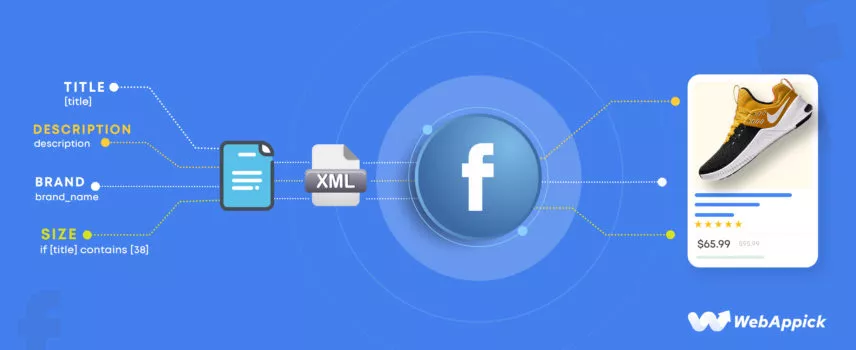
How to Generate Facebook XML Product Feed for WooCommerce Store
Believe it or not, a large number of people think that the internet means Facebook. That’s how dominating it is in some parts of the world.
Actually, not in some parts, but Facebook is popular in every corner of the world. From new brands to old ones, every eCommerce business wants to promote its products or brand on this giant platform.
Why wouldn’t they?
- With almost 3 billion monthly active users, Facebook is the third most visited website in the world.
- It is the 7th most valuable brand in the world.
- The Facebook mobile app is the 2nd most-used app in the world after YouTube.
- 53% more people will buy from a company if they can contact it via text message on Facebook.
- 54.9 percent of Facebook users either actively follow a brand or do product research on the site.
- In 2023, 37% of Facebook users are expected to make a purchase while using the site.
- Every month, an average retail Facebook page receives 974,000 impressions.
- Facebook is the first stop for 19% of online shoppers in the United States.
The above statistics clearly state Facebook’s domination in the social media industry. As a WooCommerce store owner, you will certainly not want to fall behind in competing with your rivals.
In this article, we will discuss how you can sell products on Facebook and how you can list your Woo products on the platform using a Facebook XML product feed.
We will also learn how to create a Facebook shop XML feed using a plugin called CTX Feed – WooCommerce Product Feed Manager.
Without further ado, let’s dive in.

How to promote products on Facebook
There are multiple ways you can list, promote, and sell products on Facebook. We will review each of them in the following sections.
Facebook Shop
You can now create your storefront on Facebook and Instagram. Facebook (now Meta) calls it Shop.
People can browse, explore, and buy your products directly from the platform. You can also choose to redirect them to Messenger or your WooCommerce site.
Store owners like you can upload your product details in Facebook/Meta catalog manager. You will need to create a Facebook XML product feed for your WooCommerce store and then upload/export the Facebook feed XML URL to connect.
Facebook has changed the layout and user experience of the Shop feature significantly this year. Previously, they displayed the product details in a regular tab named Shop.
And store owners had to write product details manually as image post details. Now they have a proper product detail page.
Let’s check out the official page of Rothy’s.
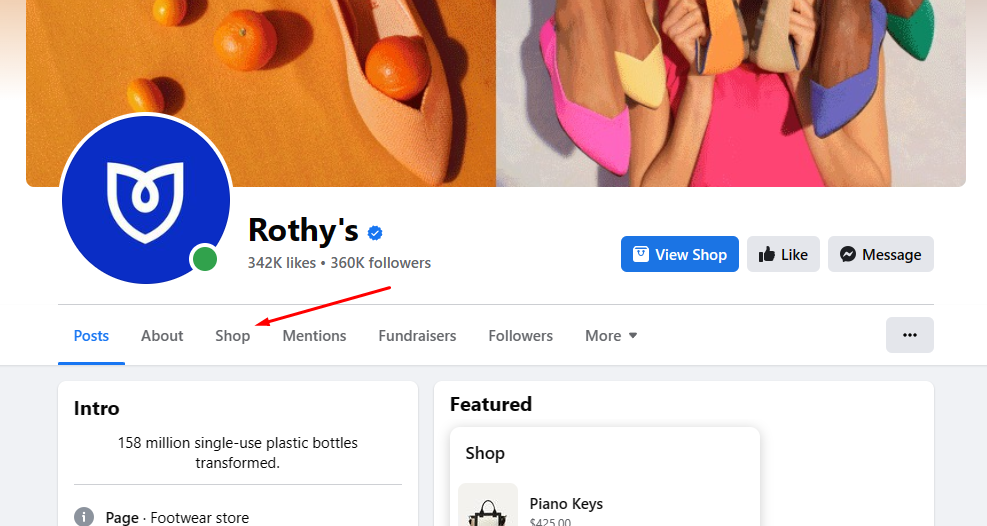
If you click on the Shop tab, it will display the older version view of Shop.
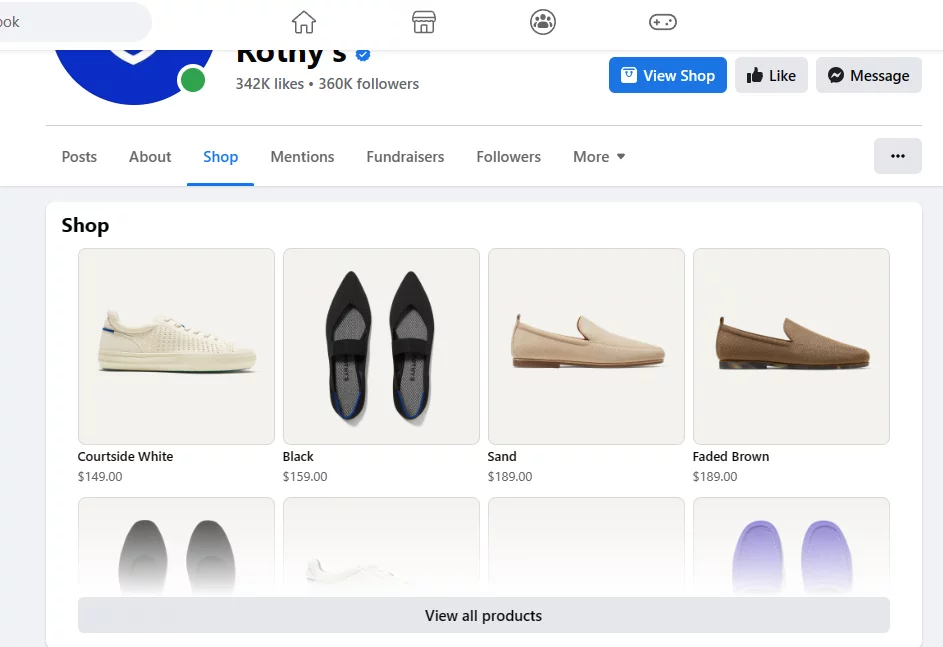
However, if you click on any product or click on the View All Products button or the View Shop button, it will take you to the storefront version.
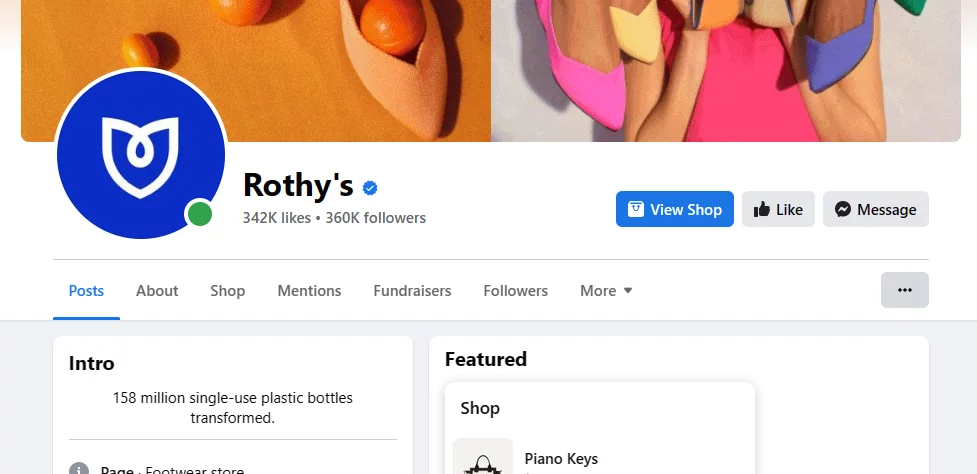
You can customize your collections by tags like Best Seller, Recently Viewed, New Arrival, etc. As we all know, these personalized tags make notable differences in customers’ purchase behavior.
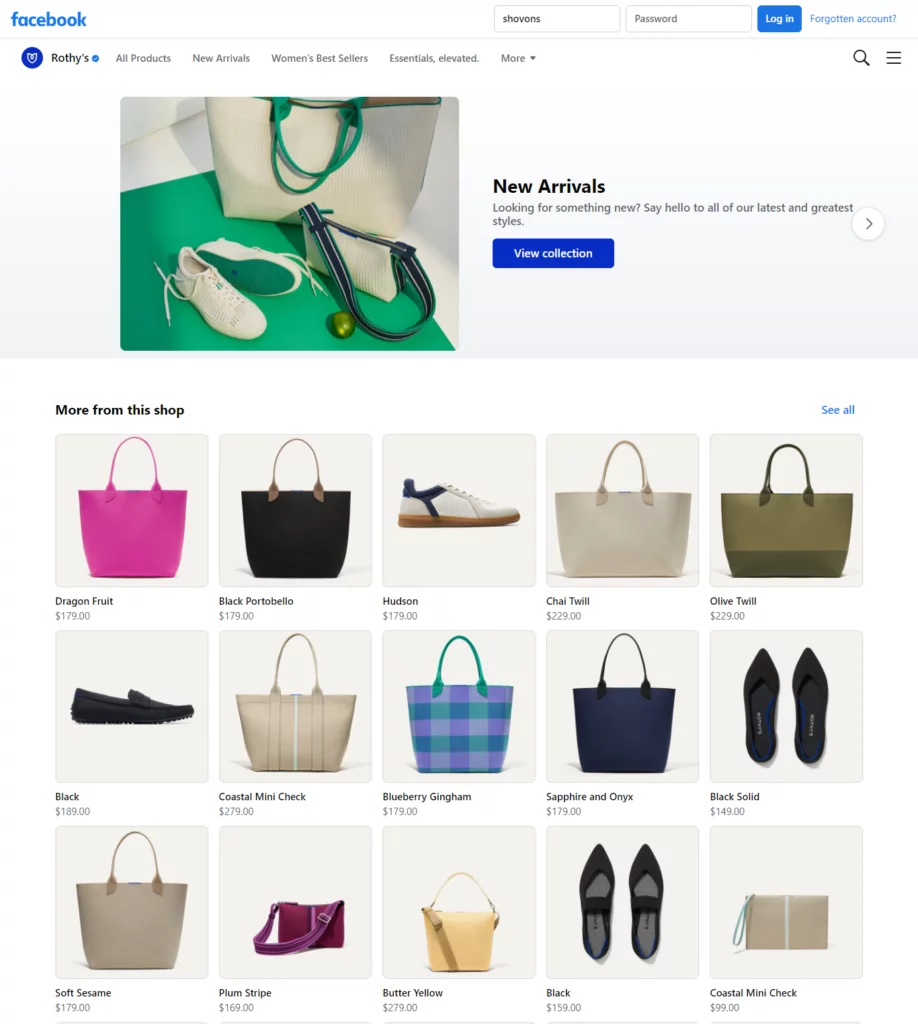
Along with those, you can display a sliding header at the top displaying your best collections. If you click on any product, it will take you to the product detail page.
The product detail page contains the product description and shipping and return details. Along with that, it displays a View on Website button and also has a direct message option.
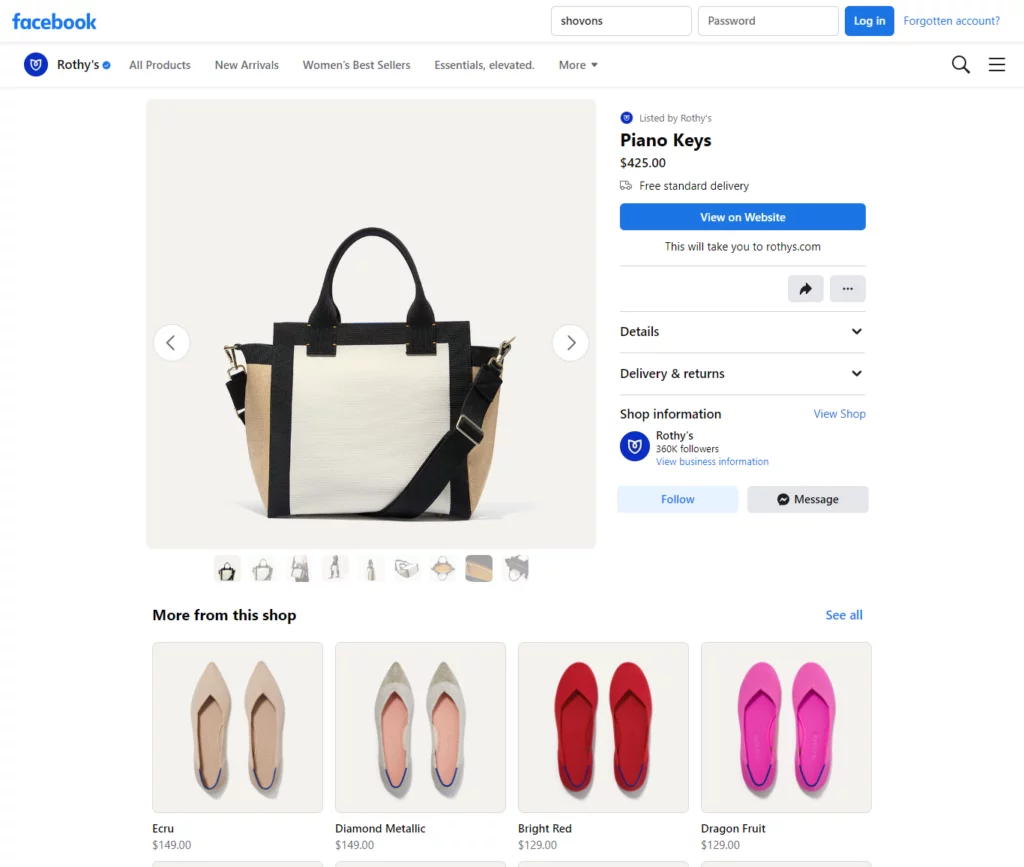
Additionally, it also displays recommended products at the bottom. Overall, Facebook allows you to create a fully functioning shop on its platform.
Facebook dynamic ads
Facebook’s paid advertising options range from boosting posts to customizing audiences for images and videos based on demographic and interest data. Facebook ads are a fantastic way to introduce your page or website to people who might not have come across it otherwise.
Dynamic Ads are one of the options that many shops will find extremely helpful. The target audience for these ads consists of people who are likely to make a purchase from or interact with your brand.
These ads rely on machine learning to determine which products a given individual is most likely to be interested in purchasing. FDAs’ rising popularity can largely be attributed to the fact that they eliminate the need for manufacturers to create advertisements for each product individually.
The products are sourced from the Facebook catalog. Again, you will need a Facebook catalog XML feed to connect to the commerce manager catalog.
Facebook Marketplace
Facebook Marketplace is an online marketplace created by Facebook for users to trade goods and services locally. Marketplace, which debuted in 2016, has rapidly grown in popularity and is now a major player in the online shopping sector.
Facebook’s massive user base is a major selling point for its Marketplace feature. With billions of active users worldwide, Facebook provides a vast pool of potential buyers and sellers, making it an attractive platform for individuals looking to engage in local trade.
Sellers can easily reach a large audience, while buyers can discover a wide range of products and services available in their vicinity.
Setting up an account and listing items for sale on Facebook Marketplace is relatively simple. Users can create detailed listings by adding descriptions, photos, and prices for their items.
What is a Facebook XML product feed?
As we have mentioned already, for listing your products on Facebook, you need a Facebook XML feed. But what is an XML Facebook product feed?
A Facebook XML product feed, also known as a Facebook product data feed or simply a product feed, is a structured file in XML format that contains detailed information about your products. It serves as a data source for Facebook’s eCommerce features, allowing you to sync and display your product catalog on the platform.
The XML format is commonly used for product feeds because it provides a standardized structure that can be easily understood and processed by various systems. Facebook requires specific attributes and formatting guidelines in the XML product feed to ensure accurate and consistent representation of your products.
To create a Facebook XML product feed, you can generate the file manually by following Facebook’s guidelines and specifications for the required attributes and structure. Alternatively, you use an eCommerce platform such as WooCommerce to create and connect an XML product feed on Facebook.
Once you have your Facebook XML product feed ready, you can submit it to Facebook through the Business Manager or Commerce Manager interface. Facebook will process the feed, validate the data, and use it to populate your product catalog.
As a result, it will enable you to leverage various eCommerce features and advertising options on the platform.
Facebook XML product feed specification
Every channel has its own guidelines and attribute requirements for the product feed files. Similarly, there’s a particular Facebook feed product XML format and set of attributes you need to put in your feed file.
The Facebook catalog feed XML attributes have some differences depending on where you are promoting.
Facebook XML product feed attributes for Facebook Shop
- id
- title
- description
- availability
- condition
- price
- link
- image_link
- Brand, MPN, or GTIN (include at least one)
XML product feed attributes for Facebook Marketplace (USA only)
- id
- title
- description
- availability
- inventory
- condition
- price
- link
- image_link
- Brand, MPN, or GTIN (include at least one)
- google_product_category
Facebook XML product feed attributes for page shop, dynamic ads, Instagram shop
- id
- title
- description
- availability
- condition
- price
- link
- image_link
- Brand, MPN, or GTIN (include at least one)
How to create a Facebook XML product feed for WooCommerce?
As we have mentioned before, you can create a Facebook XML product feed manually once you learn the attributes. There are plenty of free and paid XML editors available online.
Additionally, you can create XML files with any text editor of your choice, such as Notepad. However, you need some technical skills to write XML files.
Most online store owners don’t have the skills or time to write coding languages for their websites. We also don’t recommend investing time in this.
One big reason to discourage manual XML feed creation is the possibility of errors that may occur. If you have a large and busy WooCommerce store, then this task would be more daunting.
First, you will need to learn all the attributes and then learn how to write XML tags for them. After that, you need to copy-paste your Woo product data one by one.
This will take a huge amount of time and effort. Also, when you need to make an update, you will have to edit it manually and re-upload it to the channel again.
If you regularly add new products or make changes to the existing ones, you will need to edit your Facebook XML product feed every time. Manual labor is never a practical solution in this case.
Fortunately, when you have a WooCommerce store, a product feed plugin can save your day. A plugin can completely automate the process of generating and managing a Facebook XML product feed.
And the best plugin for the job is CTX Feed – WooCommerce Product Feed Manager Plugin.

CTX Feed – Facebook XML product feed plugin
The CTX Feed – WooCommerce Facebook Product Feed Plugin that allows you to create optimized and error-free product feeds for various marketing channels and platforms. It supports over 130 recognized channels, including Facebook, Instagram, Google Shopping, TikTok, Snapchat, Pinterest, eBay, Bing Smart Shopping, PriceRunner, PriceSpy, Idealo, etc.
With this plugin, you can reach out to different marketplaces, search engines, affiliate sites, and price comparison sites to promote your products extensively. It aims to simplify the process of creating product feeds and distributing them across multiple channels.
You can schedule updates for product information and automatically sync the updates to the appropriate channels via HTTP or FTP/SFTP.
Here are some key features and functionalities of the plugin,
Feed generation
The plugin allows you to generate product feeds in multiple formats, including XML, CSV, and TXT. These feeds contain essential information about your products, such as titles, descriptions, prices, images, and availability.
Feed generation or generating a Facebook XML product feed with CTX Feed is as easy as clicking a couple of buttons.
Platform compatibility
The plugin supports a wide range of platforms and marketplaces where you can submit your product feeds.
The plugin supports 130+ channels. This includes popular channels like Google Shopping, Facebook, Amazon, eBay, Bing, and more.
It has built-in templates for all of these channels.
Every channel has all guidelines and attributes integrated into it. You only need to select the template and click the generate button.
As a result, it enables you to expand the reach of your products and increase their visibility across different platforms.
Customization options
You can customize your product feeds by selecting the desired attributes, variations, and categories to include in the feed. This allows you to tailor the feed according to the requirements of each platform or advertising channel.
Feed scheduling and updates
The plugin provides options to schedule automatic feed updates. This ensures that your product information remains up to date on external platforms, reflecting changes in prices, stock availability, and other attributes.
You can set specific intervals after which all your feeds will be updated automatically. Real-time updates help maintain accurate and consistent product data across different channels.
Advanced filtering and mapping
You can apply advanced filtering and mapping rules to modify and optimize your product data before generating the feeds. This allows you to ensure that the feed complies with the specific requirements of each platform, enhancing the accuracy and quality of your product listings.
User-friendly interface
The plugin offers a user-friendly interface where you can create and customize your product feeds without the need for technical knowledge. All attributes and fields can be easily accessed and modified within the same window.
Unlimited products
You can upload an unlimited number of products from your WooCommerce store to the supported channels.
Unlimited deeds
You can create an unlimited number of feeds, each containing any number of products. The feeds can be easily managed and accessed from the plugin’s interface.
Multiple feed file formats
The plugin supports five different feed file formats, including XML, CSV, TSV, XLS, TXT, and JSON. This ensures compatibility with various marketing channels and their specific requirements.
Support for different product types
The plugin supports various WooCommerce product types, including Bundle products, Composite products, mix-and-match products, and Subscription products. This ensures compatibility with popular plugins that extend WooCommerce’s functionality.
Variable and variation features
You can include multiple variable child products and their variations in your product feeds. The plugin provides options to select which variations to include or exclude.
Custom templates
The plugin allows you to create custom templates for personalized marketplaces. You can also customize XML feed files using the premium version of the plugin CTX Feed Pro.
Output types
The plugin offers over 20 output types that allow you to format and manipulate attribute values to meet the requirements of different channels. For example, you can remove HTML tags, remove special characters, add CDATA, remove shortcodes, format prices, remove spaces, and more.
Prefix and suffix
You can add prefixes and suffixes to attribute values, such as currency symbols, to provide context and formatting in the feed.
Static value
You can set attribute values to be the same for all products (Static) or individually defined for each product (Attribute). This feature is useful when dealing with a large number of products.
Category mapping
The plugin allows you to create categories for your products and map them to the appropriate categories of different marketing channels. This ensures that your products are categorized correctly and more discoverable to potential buyers.
Batch feed making
The plugin provides batch feed-making functionality to handle large product catalogs efficiently. It automatically splits the feed creation process into smaller batches to overcome PHP execution time and memory limitations.
Overall, we can safely say you cannot find a better plugin to create a Facebook XML product feed for your WooCommerce store.
Key features
- Only requires a couple of clicks to generate a Facebook XML product feed.
- Unlimited products and feed support.
- 130+ pre-configured templates for different marketplaces.
- Multiple feed file types: XML, CSV, TSV, XLS, TXT, JSON.
- Has a number of built-in custom fields for WooCommerce.
- User-friendly interface for easy feed creation and customization.
- Compatibility with all WooCommerce product types.
- Variable and variation support.
- Over 20 output types to ensure error-free formatting.
- Prefix and suffix options for attribute values.
- Static value assignment for all or pattern-based customization.
- Category mapping for improved visibility.
- Batch feed creation to overcome limitations.
- Custom template creation in the premium version (CTX Feed Pro).
Price
There’s a very popular free version available in the WordPress repository. The pro version has a lifetime license along with the following annual prices.
- Single Site – $119.00
- 5 Sites – $199.00
- 10 Sites – $229.00

How to generate Facebook XML product feed using CTX Feed
Let’s install the free version of the plugin. Login to your WordPress back panel, search for the plugin and install it.
After you activate, go to the CTX Feed menu and click on Make Feed.
Here’s the new feed window.
From the Template dropdown, select your channel, which in our case is Facebook Catalog/Instagram.
Select the file type XML.
Right after you select the channel, the plugin will automatically bring all the necessary attributes for Facebook at the bottom. Your job is pretty much done.
Click the generate button, and CTX Feed will collect all your WooCommerce product information and generate the Facebook XML product feed for you. That was simple, right?
You can also apply different filters if you want to create a specific product feed.
For example, you want to exclude out-of-stock products from the feed. This is very important for any store that removes out-of-stock products from every channel.
Manually doing/managing it would be very challenging. With CTX Feed, you need one click to apply the settings from the Filter settings.
You can also generate feed for specific categories, products, or product conditions.
How to enable custom fields for Facebook XML product feed
There are certain fields different channels want in their feed that are not available on Woo product pages. For example, Facebook wants Brand, MPN, or GTIN.
These fields are not available in WooCommerce. We all know that to add custom fields, you can either insert code or install a custom field plugin.
However, both require some technical skills. Luckily, CTX Feed developers are already aware of these fields.
So, they have integrated all the custom fields in the plugin settings that different channels may require.
Go to CTX Feed>>Setting and click on the Custom Fields tab.
Here, you will find all the different custom fields you may need. Additionally, there are 4 extra custom fields in case you need to create any new custom fields.
Let’s turn on MPN for Woo product pages.
Now, visit any of your product pages and jump to the product data section. Then click on the Inventory tab, and there you will find the CTX Feed custom fields.
You can input your value here. CTX Feed will automatically insert it in the Facebook XML product feed.
How to download/copy Facebook XML product feed
After you generate the feed, go to CTX Feed>>Manage Feeds. You will find your feed file there, along with all other feeds.
Notice the Update Interval setting?
This means that after every 30 minutes, CTX Feed will update all your product feed files. If you have made any changes during this time, the plugin will fetch those changes and insert/update them in the feed.
The plugin gives you the option to edit, regenerate, delete, duplicate, view, download, export feed configurations, and copy feed URLs from the settings.
Facebook product XML feed example
Let’s click on the View Feed button from the feed settings. It will open a new window where you can see the Facebook RSS XML feed data.
Here, you can see CTX Feed automatically collected the WooCommerce product data from the store and inserted them according to the Facebook attributes.
How to upload products to a catalog with a Facebook XML feed
Go to Facebook/Meta commerce manager. Click on Get Started to kick things off.
For now, we want to create a catalog to promote our products in multiple ways. So we are choosing the second option.
If you want to create a Facebook Shop and upload your feed, then you can select the first option.
From the next window, select eCommerce, as we have a WooCommerce store. Click next after selecting.
Now select the Upload Product Info option.
Click on the Create button. This will create your catalog.
Add XML product feed to Facebook
Right now, your catalog is empty because we haven’t added any products yet.
From the left catalog menu, click on Data Sources. This window will give you various options to add products to your catalog.
Select the Data Feed option and click next.
Select Yes, as we already have a Facebook XML product feed.
Facebook gives you three options to upload a feed file.
- Upload from your computer – You can download the CTX feed file and upload it.
- Use a URL – You can copy the Facebook XML product feed URL. This is the most preferred option.
- Use Google Sheets – This is actually another manual method of creating a feed.
Click on the URL tab and paste your XML feed URL here.
You can also set a schedule for automatic feed updates from the Facebook commerce manager.
For example, you made some changes in your product information in your Woo store.
CTX Feed will collect the changes and update the feed file after your set interval. Facebook will fetch the updates from the Facebook XML product feed URL and update its listings at the scheduled time you set in the above window.
Overall, once you create and connect your Facebook feed with the help of CTX Feed, you will no longer need to worry about it anymore. Facebook and CTX Feed will handle everything from there automatically.
Review your settings and click on Save Feed and Upload when you are sure.
Benefits of generating a Facebook XML product feed for the WooCommerce store
Here are some benefits of generating a Facebook XML Product Feed for your WooCommerce store.
Expanded reach
Facebook has billions of active users worldwide, making it an incredibly powerful platform for reaching a vast audience. By creating an XML product feed, you can showcase your WooCommerce store’s products to a wider range of potential customers.
As a result, this will increase your brand’s visibility and attract new buyers.
Targeted advertising
Facebook ads are a powerful way to reach potential customers. With a product feed, you can create super-targeted ads based on your product catalog.
This means showing the right products to the right people, increasing the chances of them clicking that “Buy Now” button.
Seamless integration
Integrating your WooCommerce store with Facebook using a product feed ensures a smooth and seamless process. You can automate the synchronization of your product information between your WooCommerce store and Facebook.
This eliminates manual data entry and reduces the risk of errors or outdated information. Also, it ensures a consistent and accurate representation of your products on Facebook.
Real-time updates
The Facebook XML product feed enables real-time updates of your product catalog on Facebook. Any changes you make to your WooCommerce store, such as adding new products, updating prices, or modifying descriptions, will automatically reflect in the XML feed and subsequently on Facebook.
This real-time synchronization ensures that your customers always have access to the latest and most relevant product information.
Improved shopping experience
By leveraging the product feed, you can enhance the shopping experience for your customers. Facebook provides features like dynamic product ads, where users see personalized ads showcasing products they have previously shown interest in.
This personalized approach increases engagement and encourages customers to return to your store, ultimately driving more conversions and revenue.
Tagging and product promotion
With the XML product feed, you can tag your products in Facebook posts, photos, and videos. This tagging functionality allows you to showcase your products organically and generate interest among your followers.
By seamlessly integrating your product catalog into Facebook’s ecosystem, you can tempt and entice potential customers with visually appealing content and conveniently direct them to your WooCommerce store for purchase.
Remarketing opportunities
Ever had a customer show interest in a product but not make a purchase? With the XML feed, you can set up remarketing campaigns on Facebook, targeting those users who have interacted with specific products.
It’s a gentle nudge that says, “Hey, remember that cool thing you liked? It’s still available!” By reminding them of the products they showed interest in, you can increase the likelihood of conversion and recapture lost sales opportunities.
Performance tracking and optimization
Curious about how well your Facebook campaigns are doing?
By integrating your WooCommerce store with Facebook using a feed, you gain valuable insights into key metrics. You can track conversion rates, monitor the success of your ads, and make data-driven decisions to optimize your advertising strategy. It’s like having your own marketing crystal ball.
These analytics help you evaluate the effectiveness of your Facebook marketing efforts, make data-driven decisions, and optimize your campaigns for better results.
Cost-effective advertising
Compared to traditional advertising channels, Facebook advertising is cost-effective and offers a higher ROI. You can target specific audience segments and gain analytical insights through the XML product feed integration.
This helps you optimize your ad spending and allocate resources to the most promising campaigns, maximizing your advertising budget.
Competitive advantage
Incorporating a Facebook XML product feed for your WooCommerce store gives you a competitive edge in the online marketplace. By leveraging the power of Facebook’s vast user base and advanced advertising capabilities, you can effectively promote your products, attract new customers, increase sales, and establish your brand as a leader in your industry.
Frequently Asked Questions (FAQs)
Go to Facebook Commerce Manager and click on Catalog>>Data Sources to upload your XML feed there.
You need to update your Facebook XML product feed regularly. It can be daily or even every hour, depending on how often you make changes to your store. If you use plugins like CTX Feed, you won’t need to worry about updates. This plugin has automatic feed update options.
Wrap up
Facebook is undoubtedly the most popular social media platform, with a massive user base and a significant number of monthly active users. Given its widespread reach, it is a platform that cannot be ignored when it comes to promotional activities.
We hope this article will guide you on how to create a Facebook XML product feed with ease and list your products on this platform. Let us know all the questions you have on the topic in the comments.
You May Also Read
- How to Generate Google Product Review Feed on Google Shopping
- How to Generate XML Product Feed for WooCommerce Store
- How to Generate Google Local Inventory Feed on WooCommerce
- How to Create Amazon Product Feed for WooCommerce Store
- How to Generate Pinterest RSS Feed for WooCommerce Store

