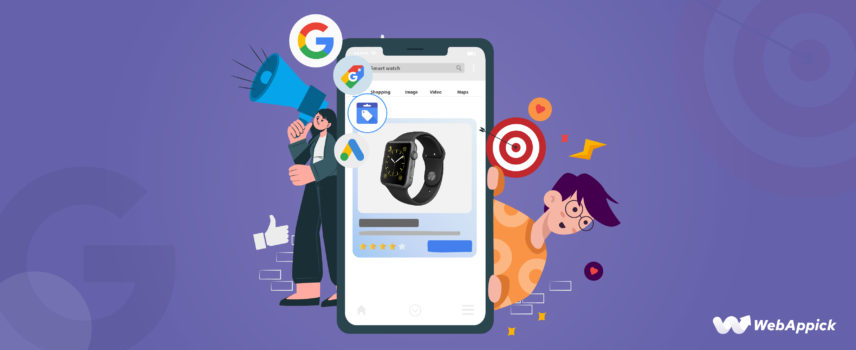
How to Create Google Dynamic Remarketing Feed on WooCommerce (The Easiest Way)
Picture this: a potential customer visits your site, browses through a few products, but leaves without making a purchase.
Frustrating, right?
Did you know that only a mere 2% of users end up buying something from an eCommerce store on their first visit, and 97% of them never return?
How do you make sure that doesn’t happen with your WooCommerce store?
The answer lies in recapturing the interest of those potential customers. Google Ad’s Dynamic Remarketing feature can help you do just that. WooCommerce, being one of the most popular eCommerce platforms, integrates seamlessly with Google’s dynamic remarketing capabilities.
This means you can effortlessly create and manage dynamic remarketing feeds, track user behavior, and run highly targeted ad campaigns — all designed to boost your sales and drive business growth.
Today, we’re diving into the world of dynamic remarketing and how you can create a Google dynamic remarketing feed AKA dynamic ad feed specifically for your WooCommerce store.

This guide will walk you through the step-by-step process of generating a Google dynamic remarketing feed for your online store. We’ll also share some pro tips on how you can optimize your google ads data feeds for the optimum result.
Whether you’re a tech-savvy entrepreneur or just getting started with online marketing, we’ve got you covered. By the end of this guide, you’ll have all the necessary insights to harness the full potential of Google’s dynamic remarketing feature and watch your WooCommerce sales soar.
Ready to dive into the world of Google dynamic remarketing feed? Let’s get started!
Understanding Google’s Dynamic Remarketing Feature
Simply put, Google Dynamic Remarketing is a powerful tool that allows you to show highly personalized ads to people who have previously visited your website. Commonly known as Google Ads, these promotional campaigns feature the products your visitors viewed, added to cart/wish list, or engaged with.
This personalized approach significantly increases the chances of converting those window shoppers into paying customers.
Unlike traditional remarketing, which shows generic ads to past visitors, dynamic remarketing uses data from your site to display highly relevant ads featuring specific products or services that the users have viewed or expressed interest in.
To simplify, the term “Dynamic” means that the ads are continuously updated to show the products or services that are most relevant to each user at any given time.
Google will change the contents and messaging of your advertisements to showcase your products to individual visitor based on their preferences and browsing behavior.

When you launch your dynamic Google ads campaign, your ads will appear across the vast Google Display Network. The Google Display Network (GDN) is a collection of over 2 million sites, videos, and apps where your remarketing ads can be displayed.
So, when you run dynamic display remarketing Google ads, anywhere your customers go within the GDN, your ads will follow them.
And the result is nothing short of outstanding! According to a recent study, Google Remarketing Campaigns can increase your conversion rate by an astounding 161%.
Now that’s something!
Leveraging Google Dynamic Remarketing is particularly beneficial for WooCommerce store owners. WooCommerce provides plugins and tools that simplify the process of creating and managing product feeds, setting up tags, and linking to Google Merchant Center.
With WooCommerce and Google Dynamic Remarketing working seamlessly together, online store owners can effortlessly run highly targeted ad campaigns that drive traffic and boost sales.
How Google Dynamic Remarketing Works
If you leverage Google’s dynamic remarketing feature, you’ll be able to track your website visitors and send personalized ads to remind them of their favorite product, enticing them to come back and complete the purchase.
Let’s say you run a successful online store specializing in high-quality work boots. You’ve got a great selection, competitive prices, and your website looks fantastic. But there’s one problem: visitors come to your site, browse through your collection, and then abandon their cart without making a purchase.
How can you bring them back and convert them into paying customers?
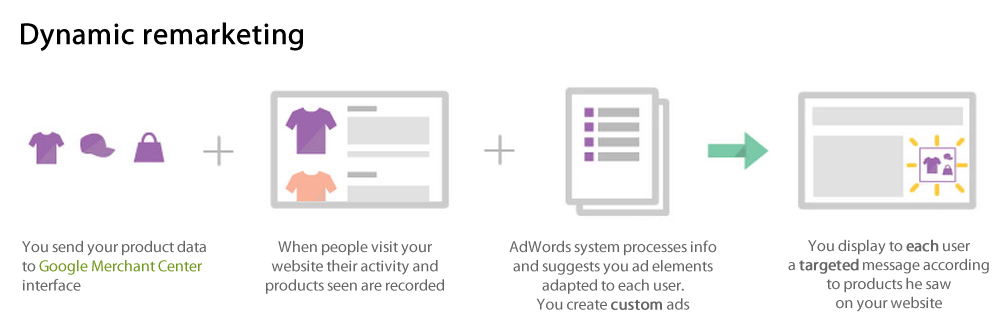
Google’s dynamic remarketing feature can help you re-engage all those customers and turn those lost opportunities into sales without sounding overly promotional.
Here’s how it all goes down:
- You add a small piece of code (a remarketing tag) to your website that tracks user behavior. You can measure actions like browsing product pages, adding items to carts, or viewing specific services.
- You create dynamic remarketing ads for that specific user behavior. This will help you build an audience list of website visitors who have shown interest in your offerings.
- You provide Google with a product data feed containing detailed information (ideally through Google Merchant Center) about your products or services.
- Whenever a visitor comes to your store, the code starts tracking. You can see who’s looked at which boots, who’s added them to their cart, and who’s left without buying.
- When someone on your audience list visits another website that displays Google Ads, Google matches their browsing history with your product feed through browser cookies.
- This allows Google to automatically generate dynamic ads. These are not your average, run-of-the-mill advertisements. They are customized for each user, showcasing the exact products/services they viewed or added to their cart. This level of personalization makes the ads highly relevant and engaging for your potential customers.
- Your visitors get a gentle reminder of your great product/service. When these customized ads catch their eyes, they are enticed to click through and return to your website, being better equipped and more likely to make a purchase.
In a nutshell, Dynamic Remarketing from Google is a powerful way to turn window shoppers into loyal buyers, all through the seamless integration of WooCommerce and Google’s dynamic remarketing capabilities.
It ensures that your brand stays top-of-mind for potential customers, increasing your ROI and optimizing conversion rates while minimizing the number of abandoned carts.
Getting Started with Google Dynamic Remarketing: What You’ll Need
Ready to leverage the power of dynamic remarketing for your WooCommerce store?
Before you can harness the power of Google Dynamic shopping/display ads to boost your WooCommerce store’s sales through remarketing, there are a few essentials you’ll need to have in place.
This section will walk you through the key prerequisites and tools required to set up and run a successful dynamic remarketing campaign.
Let’s dive right in!
Absolute Essentials
To successfully set up and run Google Dynamic Remarketing ads, there are several core components that you simply cannot do without. These essentials form the backbone of your remarketing efforts, ensuring that your ads are accurately targeted, relevant, and effective.
Here are the must-have critical tools and prerequisites you need to get started:
A WooCommerce Store
This may sound like a no-brainer (duh!). But a WooCommerce store is the foundation of your online business and is essential for setting up Google Dynamic Remarketing ads.
The product information displayed on your WooCommerce store (titles, descriptions, images, etc.) becomes the source material for your dynamic remarketing ads. Google Ads uses this data to automatically generate personalized ads that showcase the specific products visitors interacted with on your site.
Aside from hosting product details, A WooCommerce store will also enable you to track user interactions such as browsing products, adding items to the cart, and making purchases. This data is crucial for creating personalized and effective remarketing ads.
Google Ads Account
Your Google Ads account acts as the mission control for your dynamic remarketing campaigns.
This is where you define the parameters of your dynamic remarketing campaign. You’ll set your budget, choose your target audience (based on behavior data), and configure how your dynamic ads will be displayed on the Google Display Network (GDN) or other partner websites.
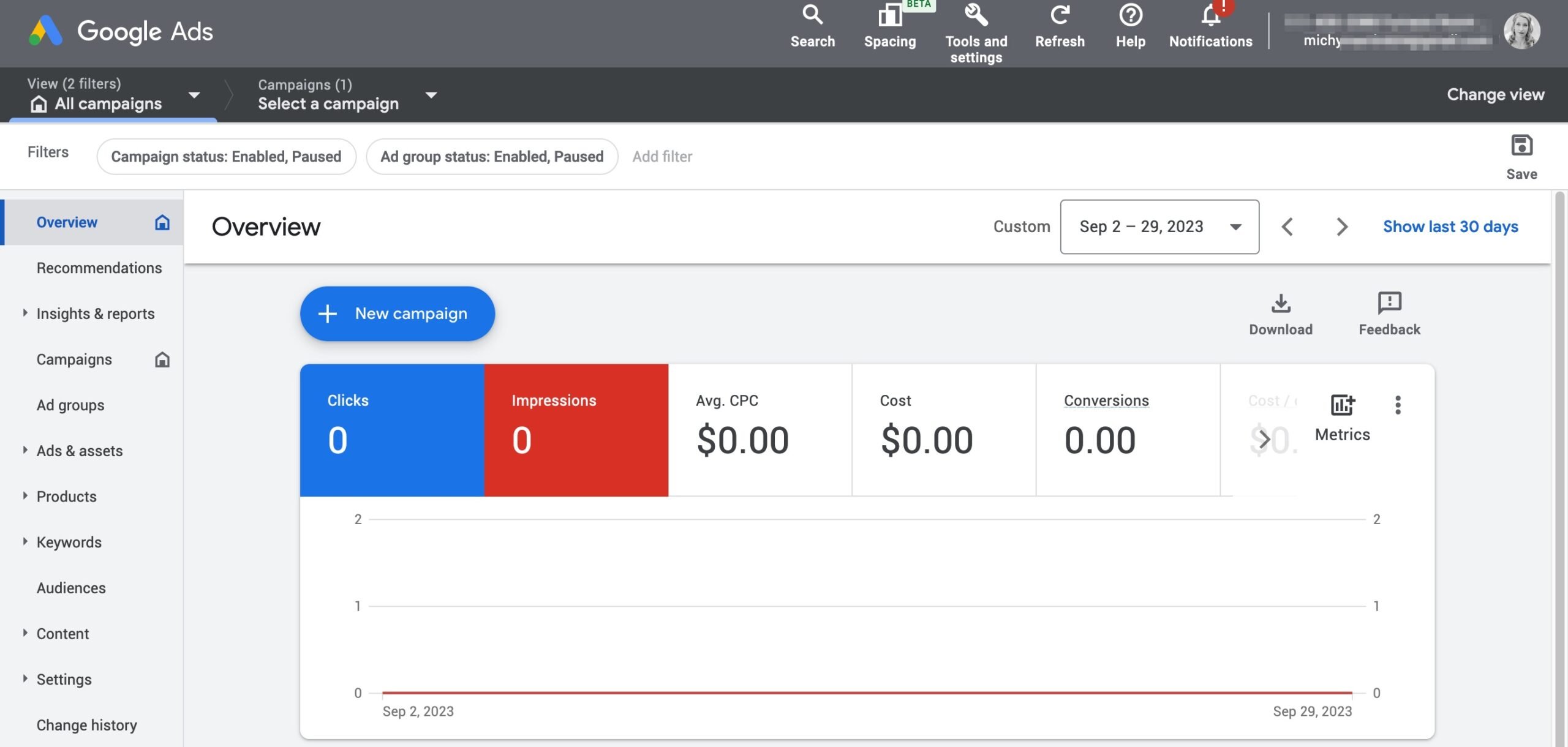
Aside from creating and managing dynamic ads, Google Ads will also help you build targeted audiences based on various criteria, including specific actions visitors took on your store.
Google Ads also offers a wide range of robust analytics and reporting tools. These tools help you monitor performance metrics like impressions, clicks, conversions, and cost-per-acquisition (CPA) to understand how your ads are performing, understand user engagement, and make data-driven decisions to improve your ads’ effectiveness.
High-Quality Product Data Feeds
A high-quality product data feed is the lifeblood of your dynamic remarketing campaigns. It’s the source of information that populates your dynamic ads with details about the products users interacted with on your WooCommerce store.
So, what’s a product data feed?
To put it simply, a product feed file AKA a product feed is like a product catalog where you put all your product data under different attributes such as title, description, price, condition, etc. As they are used to create Google dynamic ads, these feeds are also known as Google Shopping Feeds, or Dynamic Ads Feed.
This is what a standard product data feed looks like:
You can create product feed files in various (CSV, XML, JSON, TXT, etc.) formats. Different channel requires different attributes, file formats, and guidelines for their product feeds.
Here are some of the most commonly required attributes mentioned in Google’s product feed specifications:
- ID: Unique identifier for each product.
- Title: Clear and descriptive product name.
- Description: Detailed and accurate product description.
- Link: URL to the product page on your website.
- Image Link: URL to the product image.
- Price: Accurate product price.
- Availability: Stock status (e.g., in stock, out of stock).
- Brand: Manufacturer or brand name.
- GTIN: Global Trade Item Number, if applicable.
There are many more necessary attributes you may need to include depending on your niche, industry, platform, or condition.
Furthermore, some product attributes in your feed (brand, color, category) can be used for advanced audience targeting within Google Ads. A comprehensive feed allows you to target users based on specific product characteristics, leading to more precise ad delivery and potentially higher conversion rates.
Think of your product data feed as a dedicated salesperson. Just like a knowledgeable salesperson have all the necessary information to personalize their pitch based on customer interest, a high-quality feed all the information to help google ads showcase the right products to the right people.
This ultimately drives engagement, clicks, and sales through your eCommerce marketing campaigns.
Google Tag Manager Account (Remarketing Tag)
While you explicitly don’t need Google Tag Manager (GTM) for your dynamic remarketing ads, you’ll need to incorporate the remarketing tag into your website, and the easiest way to do it is through GTM.
This powerful tool allows you to manage all your tracking tags (including the Google Ads remarketing tag) from a single interface without needing to modify your website’s code directly. This simplifies the process of adding, updating, and managing tags.
While you can technically add the remarketing tag manually, GTM offers a more user-friendly, flexible, and efficient approach, especially for those managing multiple tags or wanting a centralized tag management system.

What sets GTM apart is that it offers granular control for setting up triggers that determine when the remarketing tag activates. You can configure triggers based on specific user actions (page views, button clicks) or website events to capture relevant visitor behavior for your remarketing approach.
GTM also helps streamline the process of tracking user interactions on your WooCommerce store. This setup ensures that you collect accurate and comprehensive data, which is essential for creating effective and personalized dynamic remarketing ads that re-engage your visitors and drive conversions.
Optional Yet Recommended Tools
While the essentials will get you up and running with dynamic remarketing ads, some additional tools and strategies can significantly enhance the effectiveness of your campaigns.
These optional yet highly recommended elements can help you fine-tune your targeting, improve your ad performance, and gain deeper insights into your audience.
Here’s what our expert team highly recommends:
Google Merchant Center (GMC) Account
This part is optional, but highly recommended!
Although the main goal of Google Merchant Center is to help ensure your product data complies with Google’s advertising policies and standards, it can also help improve your click-through rates and conversions.
With the help of your GMC account, you can easily upload detailed product data (titles, descriptions, images, prices, etc.) in a structured format that Google understands.
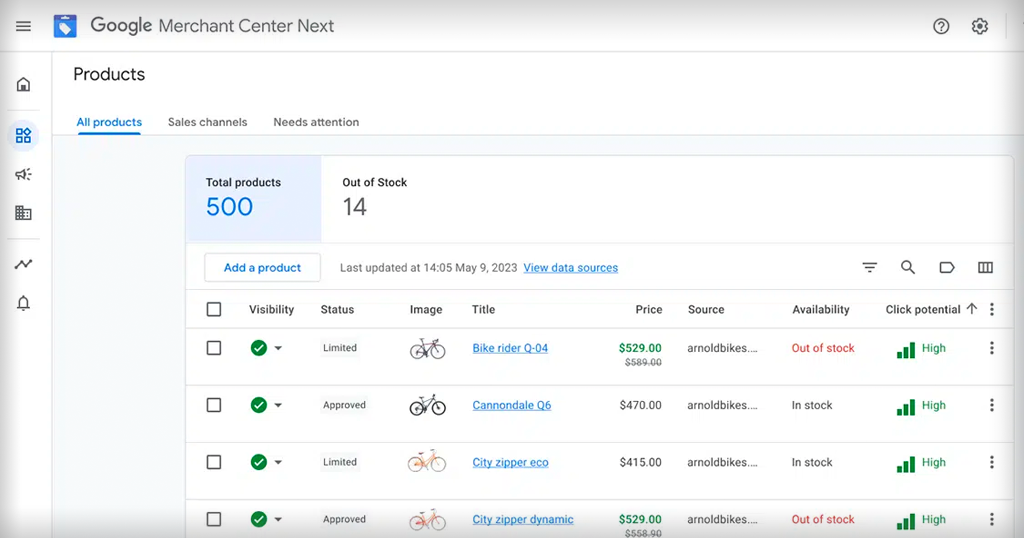
The real magic starts when you combine your Google Ads account with your GMC account. It acts as a bridge between your product data and your Google Ads campaigns, allowing you to simplify feed management for Google Ads, ensure data quality, and unlock additional targeting options for your remarketing efforts.
When integrated with Google Ads, Google Merchant Center can provide up-to-date product feeds to make sure your dynamic ads display the most relevant and up-to-date product information to potential customers.
Google Analytics Account
Think of Google Analytics as the research arm for your dynamic remarketing campaigns. It provides the data and audience insights that help you tailor your ad targeting and messaging to resonate better with your website visitors.
Google Analytics provides detailed insights into how users interact with your WooCommerce store. Understanding user behavior, such as which products are viewed most often or which pages have high drop-off rates, helps you tailor your remarketing efforts more effectively.
Setting up goals and eCommerce tracking in Google Analytics also allows you to monitor key conversion actions, such as purchases, sign-ups, or downloads. This data is crucial for optimizing your dynamic remarketing campaigns to focus on actions that drive the most value.
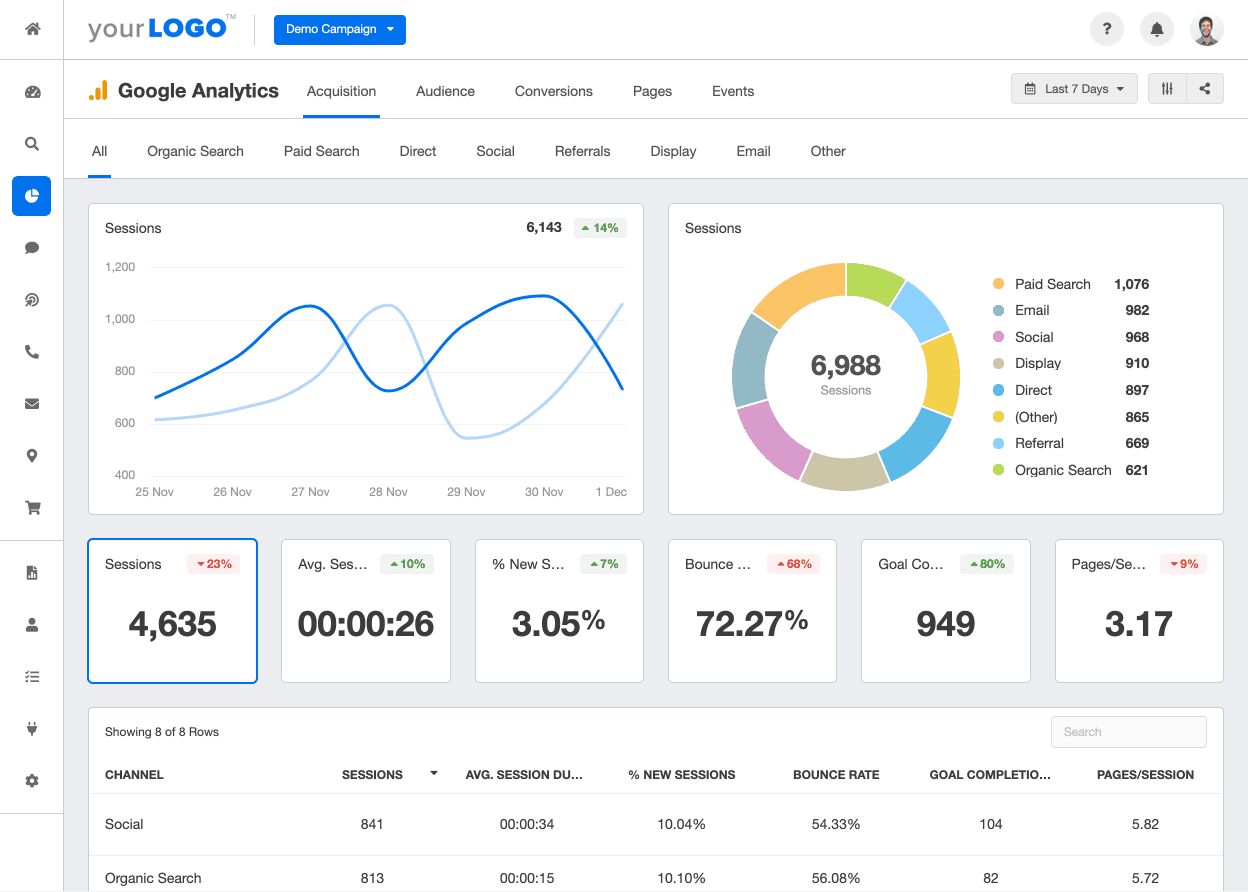
By linking Google Analytics with Google Ads, you can measure metrics such as bounce rates, session durations, and conversion paths, providing a comprehensive view of how your remarketing ads influence user behavior.
With that being said, let’s now jump into the section you’re here for today: exploring how you can create Google dynamic remarketing feeds for your online business.
The Easiest Way to Create a Google Dynamic Remarketing Feed
Now that you understand the essential ingredients for Google Dynamic Remarketing, it’s time to roll up your sleeves and create the magic sauce – your product data feed!
Imagine being able to reignite the passion of your potential buyers for purchasing the exact products they were eyeing on your WooCommerce store, just as they browse their favorite websites inside GDN or check their emails.
Sounds powerful, right?
In this section, we’ll break down the easiest and most effective way to set up your remarketing feed, step by step. Although you can manually create and optimize your product feed, that process is labor and time-intensive, especially if you need to manage a large inventory.
But we promised you the easiest way, didn’t we?
So we’re going to take you through the simplest way to create and optimize your product feeds for Google dynamic remarketing ads – using a dedicated product feed manager plugin.
Although many plugins are available to help you with this, we’ll be talking about the best WooCommerce Google Shopping plugin across the globe named “CTX Feed”. This free plugin can help you create and optimize thousands of product feeds in mere seconds.
Besides Google’s dynamic remarketing feed, the plugin also supports 130+ other channels, including marketplaces, price comparison engines, and social media platforms.
This means you can generate product feed for 130+ channels right from your WooCommerce admin panel and reach millions of potential customers with minimum effort.
Get ready to transform your website visitors into loyal customers with the power of personalized ads! Here’s how you can create your first Google dynamic remarketing feed aka Google shopping feed using CTX Feed:
Step 1: Install and Activate CTX Feed
Although CTX Feed is a premium plugin, there is a free version available that you can download and use from your WordPress dashboard.
To do this, log in to your WordPress admin panel and go to Plugins>>Add New. In the search box, type “CTX Feed” and press enter.
When the plugin appears, click on the “Install Now” button. The plugin will take a couple of minutes to install. Once the installation is complete, click on the ”Activate” button.
Step 2: Generate Google Dynamic Remarketing Feed
See how easy that was? Now, let’s get on with generating your first product feed. Here’s how to do this:
- Navigate to “CTX Feed” on the left-hand menu from your WordPress dashboard. Click on “Make Feed”. It will take you to a new window where you can generate your product feed as per your need.
- Select the targeted country in which you want to display your remarketing ads. Let’s use United States for our example.
- The “Template” dropdown is where the magic lies. There are more than 130+ pre-configured templates that can help you display your products on almost any major online marketing platform. For our purpose today, select the “Google Shopping” template. CTX Feed will automatically populate/generate the necessary attributes at the bottom section.
- Give your product feed a name in the box below.
- The plugin will automatically select the file type that is suitable for your selected marketing channel. You can also choose from XML, CSV, TSV, XLS, TXT, and JSON, depending on the platform you are using.
- If you work with multiple product variations (SKUs), select whether you want to include or exclude them.
- Check all the necessary attributes in the generated field below. Once you are satisfied with the result, click the “Update and Generate Feed” button below. CTX Feed will automatically collect and paste your product data under the attributes and create the feed file.
And that’s about it. This is how you can generate unlimited Google Dynamic Remarketing Feed with just a few clicks.
In you are interested in a more hands on approach, here’s a video guide on how to create Google Dynamic Remarketing Feed for you:
Step 3: Optimize Your Google Dynamic Remarketing Feed
The most hyped feature of CTX Feed is that you can say your Google dynamic remarketing feed is ready as soon as you select the template.
With the pre-configured templates, this plugin will make sure your feeds are optimized and free from common product feed errors.
The Pro version of this plugin will enable you to extensively filter products, optimize WooCommerce product feeds, map attributes, and configure/add custom attributes or fields (like GTIN, Brand, or MPN) for the optimum result.
However, the free version will be enough to complete all the basic feed optimization tasks you need for now.
If you want to get into the process of setting up dynamic remarketing campaigns for your WooCommerce store, you can visit the support documentation on Google Ads Help or our in-depth blog section.
Why Your WooCommerce Business Needs Dynamic Remarketing
In today’s highly competitive eCommerce landscape, simply attracting visitors to your site isn’t enough. The real challenge lies in converting those visitors into loyal customers.
This is where dynamic remarketing steps in, offering a powerful solution to re-engage past visitors with personalized ads that highlight the very products they were interested in.
Studies show that a whopping 70% of shopping carts get abandoned online. That’s a massive chunk of potential sales just vanishing into thin air!
Dynamic remarketing is your secret weapon to reclaim those abandoned carts and convert website visitors into loyal customers.
In this section, we’ll explore the benefits of Google’s dynamic remarketing for your WooCommerce business. Let’s dive into why this powerful marketing tool is essential for your business and how it can turn casual browsers into dedicated buyers.
Highly Personalized Ad Experiences
Dynamic remarketing enables you to create highly personalized ads tailored to individual users. This level of personalization increases the chances of capturing users’ attention, reigniting their interest, and driving click-through rates (CTR).
For example, A visitor who checked your site for a specific pair of work boots, will see ads showcasing those exact boots, along with similar products, as they browse other websites or use apps within the Google Display Network (GDN).

By showcasing the specific products that users have previously shown interest in, you can deliver a more relevant and engaging ad experience.
In other words, Google’s dynamic remarketing ensures that the ads users see are highly relevant and timely.
Whether they were comparing prices, reading product reviews, or simply window shopping, dynamic remarketing helps you reconnect with potential customers at the right moment, with the right message.
Increased Conversion Rates
Dynamic remarketing can significantly improve your conversion rates because it shows ads for products that users have already shown interest in.
These targeted reminders are like gentle nudges that remind users of how they’ve visited your online store before and encourage them to move forward with the purchase, driving your conversion rates.

Also, Dynamic remarketing allows you to showcase abandoned cart items in targeted ads. This can bring visitors back to your store and potentially complete their interrupted purchase.
This personalized approach keeps your brand and products always on the top of your visitors’ minds, increasing the likelihood that they will return to your store and buy your product.
Wider Target Audience
Dynamic remarketing ads can be displayed across the Google Display Network, including partner sites, apps, and even YouTube, extending your reach and increasing the chances of re-engaging potential customers.
With dynamic remarketing, you can reach users on Google’s huge Display Network, which includes over 2 million websites and mobile apps, and the number is rising every single day.
Did you know that a whopping 90% of global internet users are reached by Google’s Display Network, including up to 94% of US internet users?
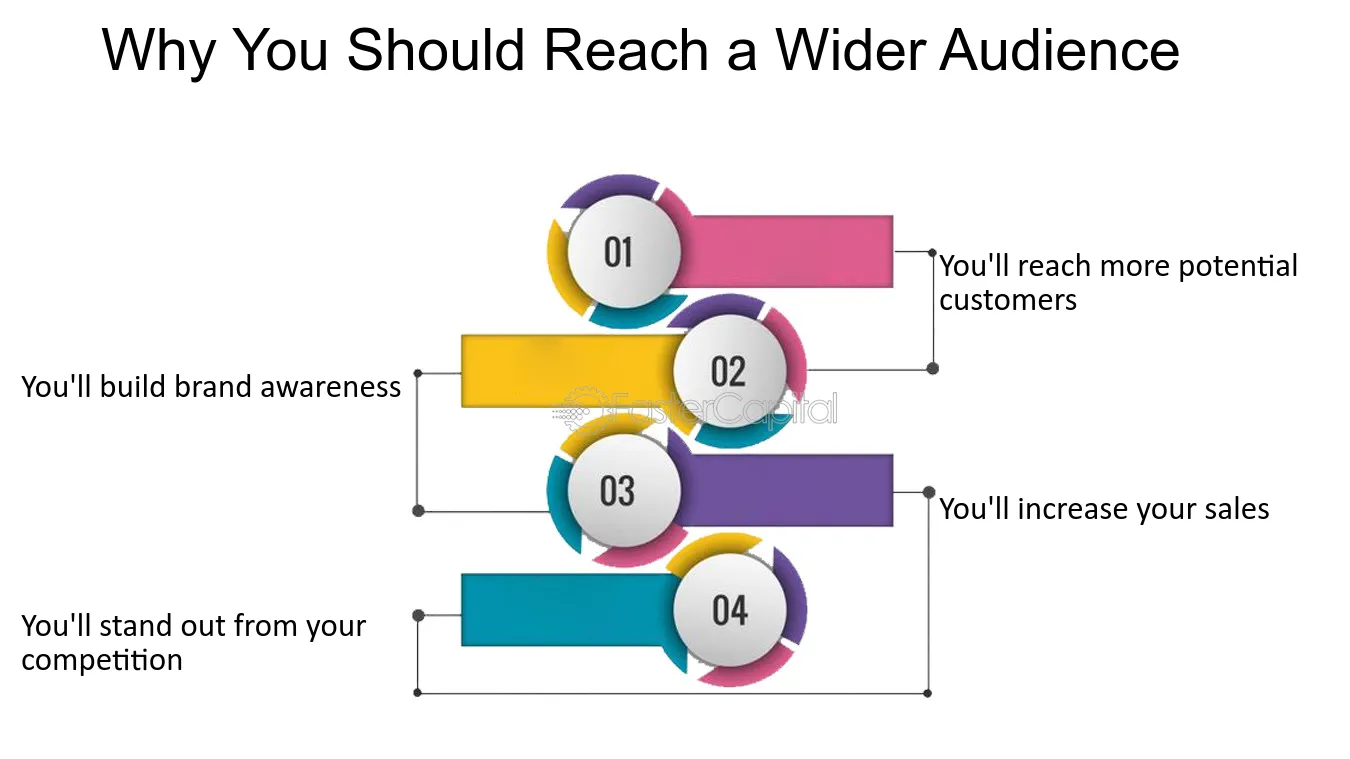
With such a wide audience, you can rest assured that many people who are likely to buy your products will see your advertisements.
This will massively improve your product visibility across the internet. More exposure means more people will get in touch with your brand, driving more sales for your WooCommerce store.
This way, you can also increase the likelihood of reaching users who are more likely to convert, maximizing the effectiveness of your advertising efforts.
Cost-Effective Advertising
One of the key advantages of dynamic remarketing is its cost-effectiveness. Targeting users who have already interacted with your site is more cost-effective than attracting new visitors.
Dynamic remarketing often yields a higher ROI and ROAS because it focuses on users with a higher purchase intent. This optimizes your advertising budget and avoids wasteful ad spend.
For example, you can increase your Return on Ad Spend (ROAS) by 181% just by excluding out-of-stock products from your Google Ads data feed.
This, alongside increasing your ad performance, also helps you to target a more qualified and engaged audience.

Additionally, Dynamic remarketing campaigns are highly scalable. As your product catalog grows, your feed automatically updates, ensuring your ads always reflect your current offerings. This streamlines your feed management for google ads, saving you time and effort.
Cross-Device Engagement
In today’s digital landscape, users interact with websites and online platforms across multiple devices. Dynamic remarketing offers the flexibility to engage users on various devices, including desktops, mobile devices, and tablets.
This versatility ensures that your ads are displayed to users wherever they are, providing a seamless and consistent brand experience across different devices and touchpoints.
By reaching users on their preferred devices, you can enhance engagement, provide a positive user experience, and increase the chances of converting them into paying customers.
Dynamic remarketing can also suggest related products or complementary items. Alongside reducing your cart abandon rate, this can also encourage customers to add more to their cart, increasing the average order value.
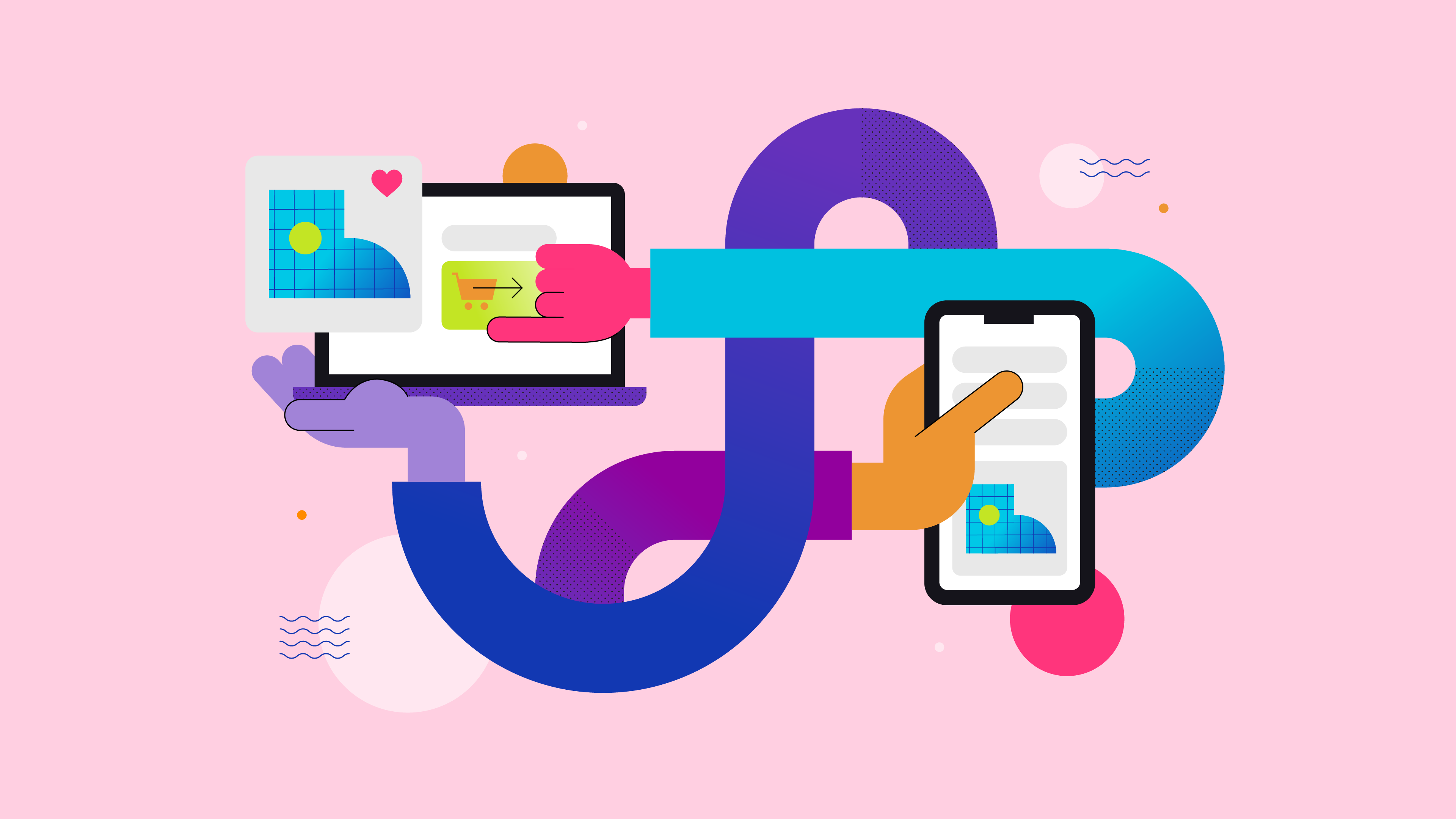
There is a lot of room to grow when it comes to abandoned carts.
A recent study shows that product value in abandoned carts adds up to $4 trillion per year worldwide, among which as much as $260 billion worth of revenue is recoverable.
Google dynamic remarketing ads can be a great way to recover those abandoned carts.
Real-Time Ad Customization
Dynamic remarketing leverages your WooCommerce product feed to create ads that are always up-to-date with your latest offerings, prices, and availability, ensuring consistency across all touchpoints.
By combing user behavior data and updated product feed, you’ll be able to adjust your remarketing ads in real time.
For example, if a user views a specific product on your website, dynamic remarketing can dynamically generate an ad featuring that exact product.
This level of customization makes ads more interesting and personal for users, which makes it more likely that they will pay attention and make a purchase.
Dynamic remarketing campaigns are also highly scalable and can handle large product inventories. This makes it easy to manage and update ads for numerous products automatically.
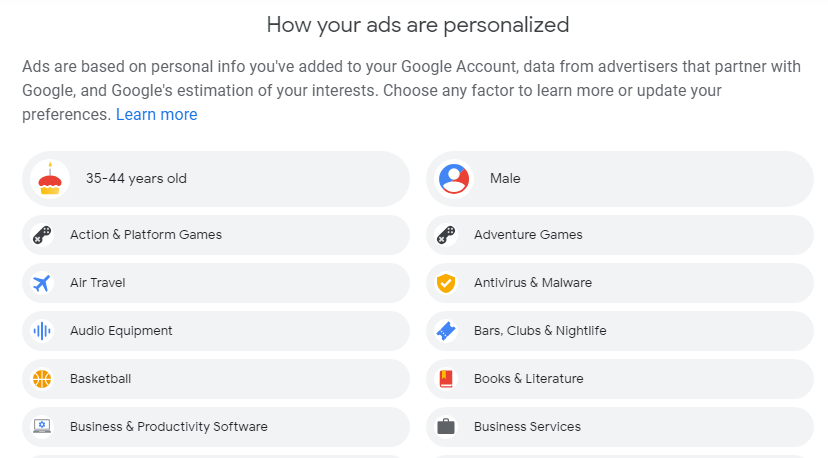
Additionally, Dynamic remarketing can help you build targeted audience segments. This data-driven approach allows you to fine-tune your advertising efforts, maximize your reach, and optimize your campaigns for better results.
Easy Integration With WooCommerce
As a WooCommerce business owner, you juggle a million things – managing inventory, fulfilling orders, and keeping your online store humming. The last thing you need is a complicated advertising setup process.
WooCommerce, being a popular eCommerce platform, is designed to work effortlessly with Google’s suite of tools.
This means you can quickly and easily set up dynamic remarketing without needing extensive technical knowledge or hiring expensive developers.
A variety of plugins and extensions available for WooCommerce streamline the process of creating and managing your product feeds, setting up tracking codes, and linking your store to Google Merchant Center and Google Ads.
That’s not all. As your WooCommerce store grows, the integration with Google’s tools also scales with you.
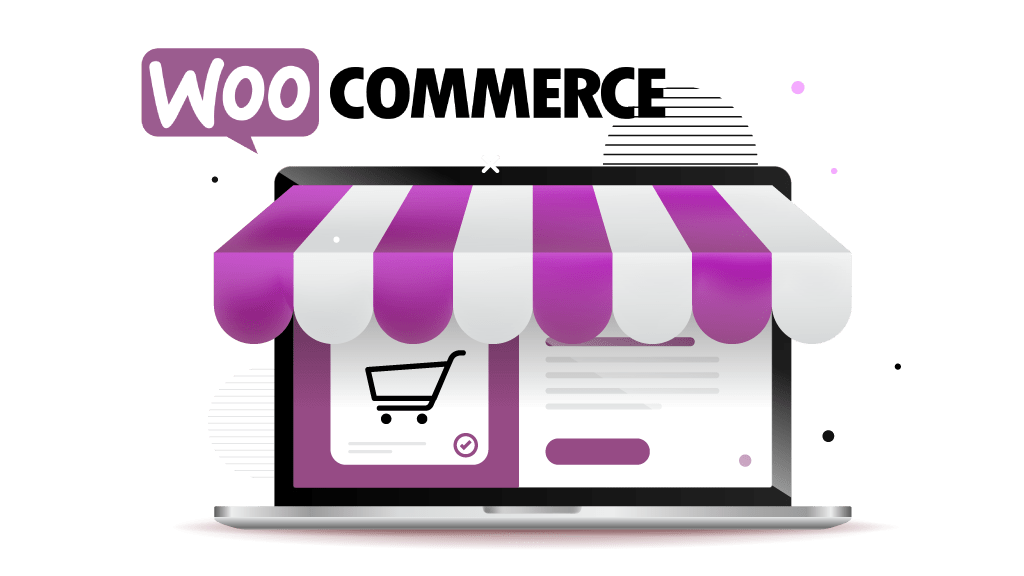
Whether you have a small catalog or thousands of products, the integration supports your dynamic remarketing efforts, making it easy to manage and optimize campaigns regardless of your store’s size.
This easy integration saves you valuable time and effort. You can focus on what truly matters – crafting compelling product descriptions, optimizing your store, and delivering exceptional customer service.
Google Dynamic Remarketing Campaign Optimization Tips
Congratulations! You know how to create a Google Dynamic Remarketing Feed in seconds. But, creating covers only half of the equation. Now it’s time to fine-tune it for peak performance. Optimization is the key to turning good performance into great performance.
In this section, we’ll share some actionable tips and expert strategies to help you fine-tune your dynamic remarketing campaigns for the maximum impact.
From refining your audience targeting to crafting compelling ad creatives, these tips will ensure you get the most out of your marketing efforts and drive higher conversions for your WooCommerce store.
So, here goes:
1. Keep Your Product Feeds Up-to-date
To ensure the success of your dynamic remarketing campaigns, it’s crucial to keep your product feeds up to date at all times. Google personalizes dynamic remarketing ads and targets individuals using information from your product feed.
Use a WooCommerce product feed manager plugin like “CTX Feed” to regularly optimize and update your product feed.
Ensure all required fields are filled out correctly and include additional attributes such as product categories and custom labels for better targeting.
Also, Double-check your product data feed for any errors or missing information before you launch your Ad campaigns. Use clear, concise, and keyword-rich product titles and descriptions that accurately reflect your products while incorporating relevant search terms.
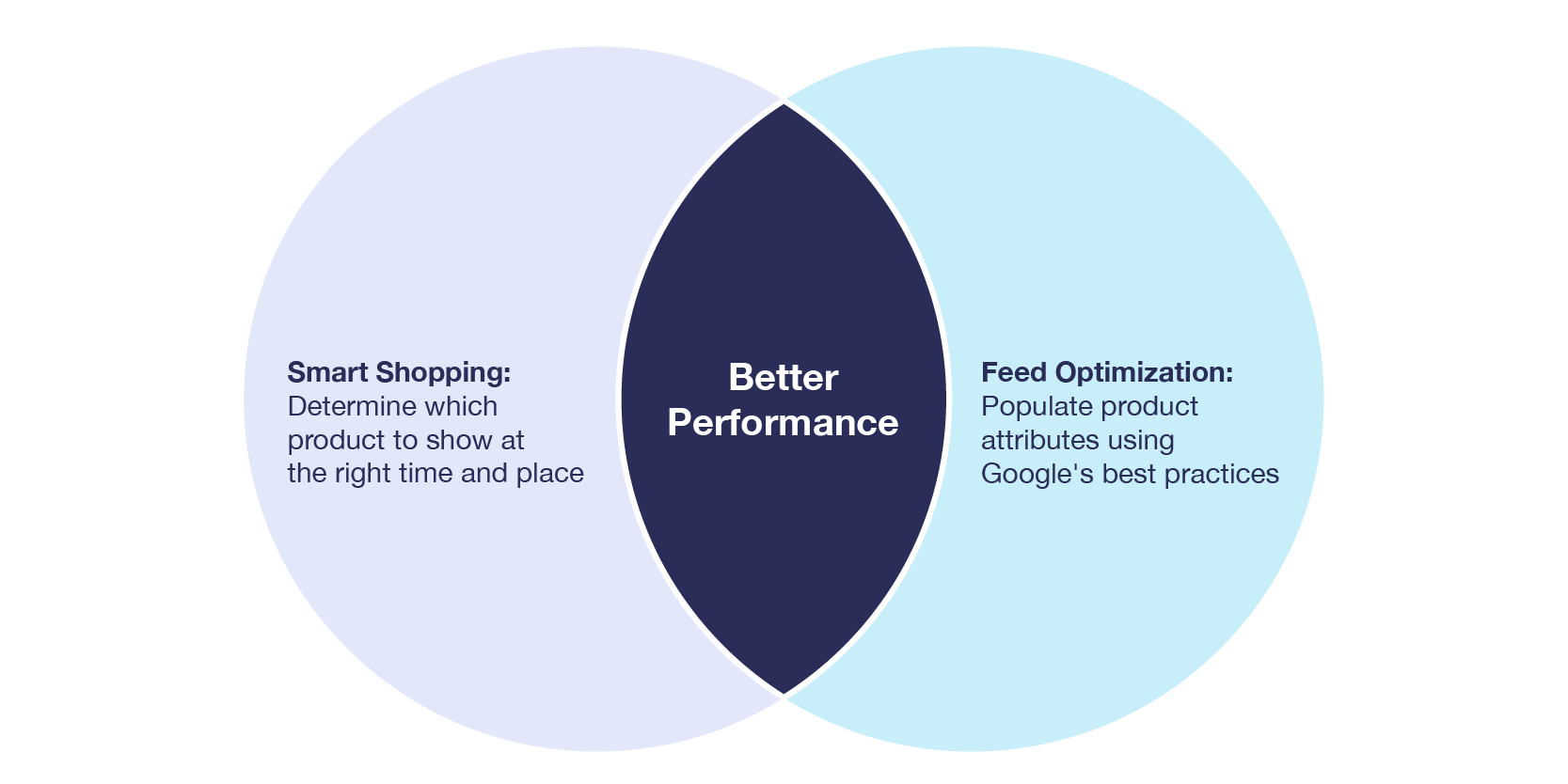
Don’t forget to Include as many relevant product attributes (brand, color, category) as possible in your feed to unlock advanced targeting options within Google Ads.
This not only helps in keeping your data accurate but also allows you to exclude out-of-stock products from your ads easily using rule-based exclusions.
2. Choose Optimal Ad Placements
With Google Ads, you can restrict where your dynamic remarketing ads show up with specific pages, posts, or content types. Take advantage of this feature to ensure that your ads are displayed in relevant and suitable contexts only.
Poor ad placements can lead to wasted ad spend and lower conversion rates. Use the placement reports in Google Ads to analyze where your ads are being shown. Identify which placements are driving the most clicks and conversions and which ones are underperforming.
For example, Let’s say you run an online store selling high-quality outdoor gear. You notice from your Google Ads placement report that your ads perform exceptionally well on popular outdoor enthusiast blogs and forums but perform poorly on generic news sites.
By excluding the low-performing news sites and focusing your budget on high-traffic outdoor blogs, you can ensure that your ads are reaching a more relevant audience, leading to higher engagement and conversion rates.
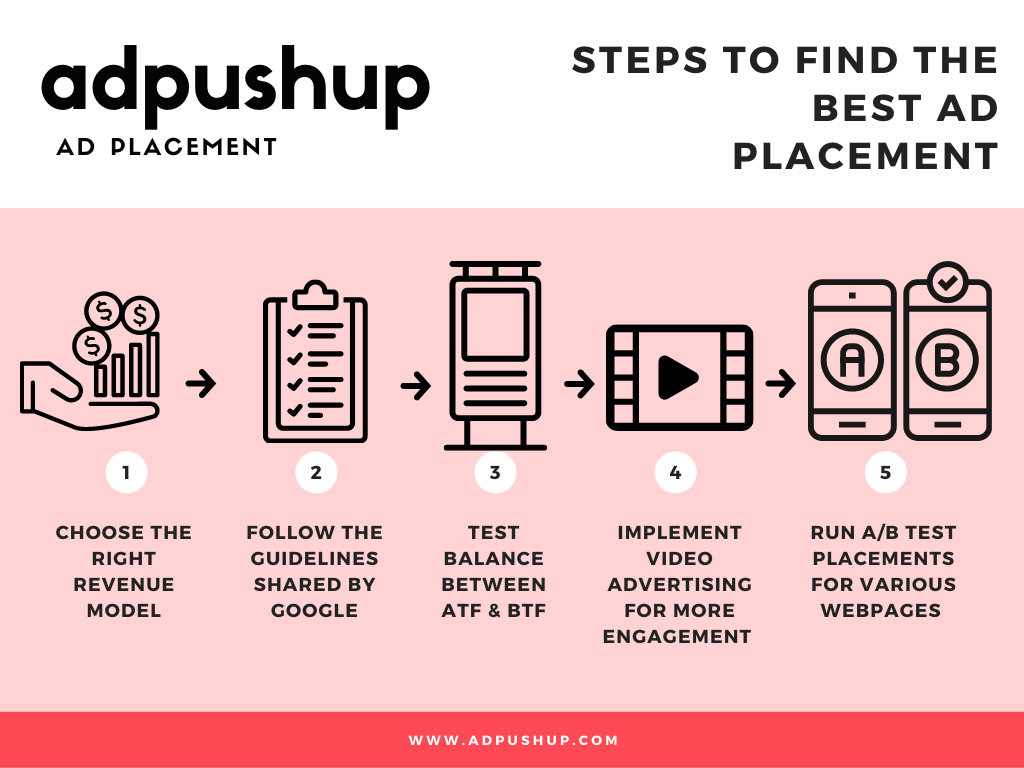
Additionally, Instead of relying solely on automatic placements, consider using managed placements where you manually select the websites, apps, and YouTube channels where your ads will appear.
You can also use tools like SEMrush or AdBeat to analyze where your competitors are placing their ads to get a general idea and ensure a competitive advantage.
3. Segment Your Audience
Don’t treat all website visitors the same. Segment your audience based on user behavior (abandoned carts, specific product views) to tailor ad messaging and offers accordingly. Use Google Analytics to create detailed audience segments based on user behavior.
For example, segment users who abandoned their carts from those who only viewed products. Tailor your ads to address specific stages of the customer journey, such as offering discounts to cart abandoners.
You can target all users from a preconfigured “All Users” list. However, it’s better to make remarketing lists based on how visitors behave on your site.
By dividing your audience into groups, you can plan your campaigns and make unique remarketing lists that let you send bids and ads that are more relevant to certain groups of users.
This approach enhances the relevance and personalization of your ads, boosting your engagement and conversion rates.

Also, customize your ad copy to address specific customer needs and behaviors. Use dynamic ad templates that pull in relevant product information and personalize the ad text based on the user’s previous interactions with your store.
Consider creating a separate audience segment for high-value customers who have placed larger orders or purchased premium products. This allows you to tailor special offers or loyalty rewards to incentivize repeat business.
Also, Don’t forget to exclude users who have already converted or consistently do not convert. This will help you avoid ad fatigue and wasted impressions.
While some context-specific exclusions like locations or languages may seem relevant, remember that online shoppers primarily focus on the products they need and their prices.
4. Test Different Ad Elements (A/B Tests)
Google offers various ad layouts and formats for dynamic remarketing campaigns. To identify the most effective layout/format for your business, consider setting up and running multiple campaigns simultaneously.
Also, by trying out different ad elements (like headlines, images, and CTAs) you can learn a lot about which ones resonate best with your target audience, which can lead to higher click-through rates and more sales.
However, With a wide range of options available for dynamic remarketing, it can be challenging to choose the best option for your business.
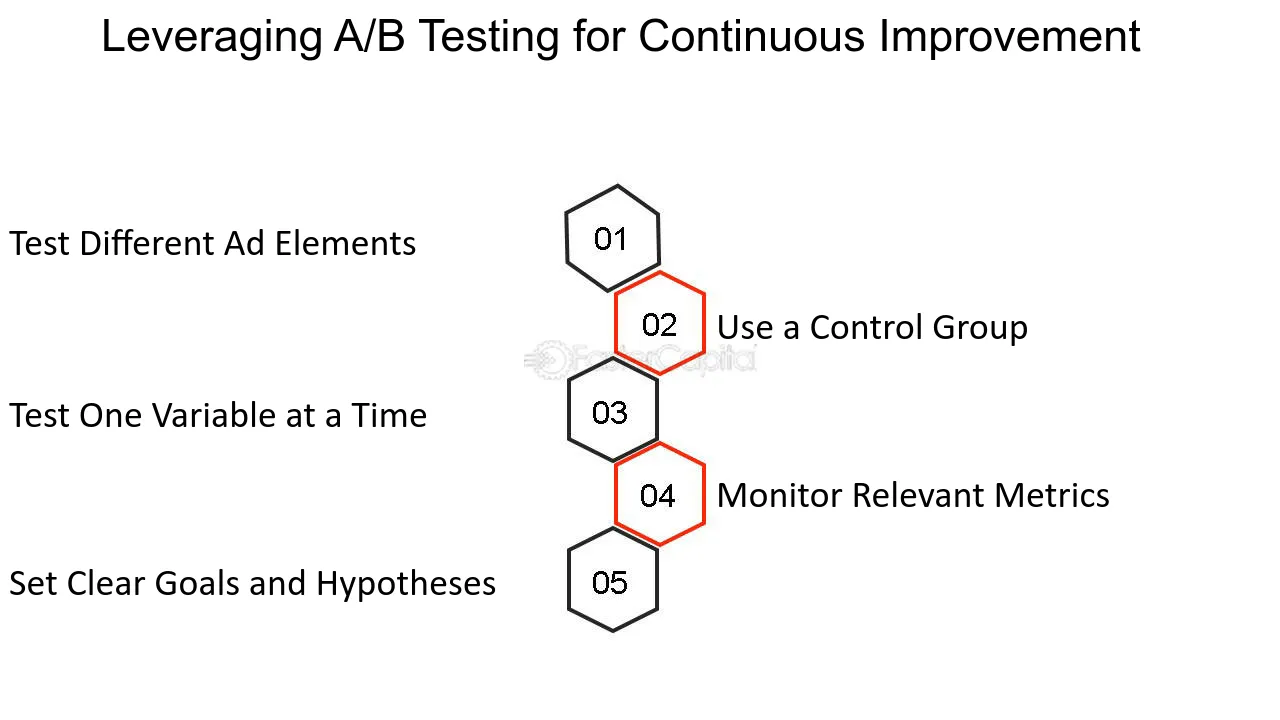
To overcome this, conduct A/B tests by duplicating ad groups, maintaining the same audience and bids, and changing the ad format. This will help you to identify which combinations drive the highest engagement and conversion rates.
By running these tests and collecting statistical information, you can identify the ad formats and elements that deliver the highest performance and optimize your campaigns accordingly.
5. Use High-Quality Images, Description, and Proper Tags
Make sure your product feed contains high-resolution images and detailed, compelling product descriptions. Regularly update your feed to reflect any changes in your inventory, prices, and product details.
High-quality, engaging product images that showcase your products from the best angle will entice your visitors to come back to your store. Consider lifestyle or product-in-use shots to enhance visual appeal.
Don’t just list features – emphasize the benefits and value proposition of your products in your ad copy, highlighting the Unique Selling Points (USPs) of your products/services.

If you work with seasonal products, Align your dynamic remarketing ads with seasonal trends and promotions. Highlight special offers, discounts, or limited-time deals in your ads to attract attention and encourage purchases.
Also, Use Google Tag Manager to accurately set up and manage dynamic remarketing tags on your WooCommerce store. This ensures all user interactions, such as product views and cart additions, are tracked correctly.
6. Adjust Bids Based on The User’s Buying Cycle Position
Use automated bidding strategies in Google Ads, such as Target ROAS (Return on Ad Spend) or Enhanced CPC (Cost Per Click), to optimize your bids based on real-time performance data.
Adjust your bidding strategy based on the value of the products being advertised and the likelihood of conversion.
For example, visitors who have abandoned their carts are often closer to making a purchase compared to those who are merely browsing. To maximize your return on investment (ROI), consider bidding higher for this audience segment.
Experiment with bidding strategies like “Maximize Conversions” or “Target CPA” to optimize your ad spend for your desired outcome (sales, leads).

By optimizing your bids, you increase the visibility of your ads to users who are more likely to convert. This will improve the overall effectiveness of your dynamic remarketing campaigns.
7. Set Frequency Caps
Implement frequency capping to limit the number of times your ads are shown to the same user. This helps maintain a positive user experience, reduces ad fatigue, and ensures that your marketing budget is used efficiently.
This feature lets you set limits on how many times a person can see your dynamic remarketing ads every day.
By putting a limit on how often an ad can be shown, you can keep your remarketing strategy balanced and effective, without overwhelming your visitors with repetitive ads.
Analyze your campaign performance data to determine the optimal frequency cap. Look at metrics like click-through rates (CTR) and conversion rates to find the point at which ad performance starts to decline due to overexposure.
A common starting point is capping impressions at 3-5 times per user per day, but this can vary based on your industry and audience.
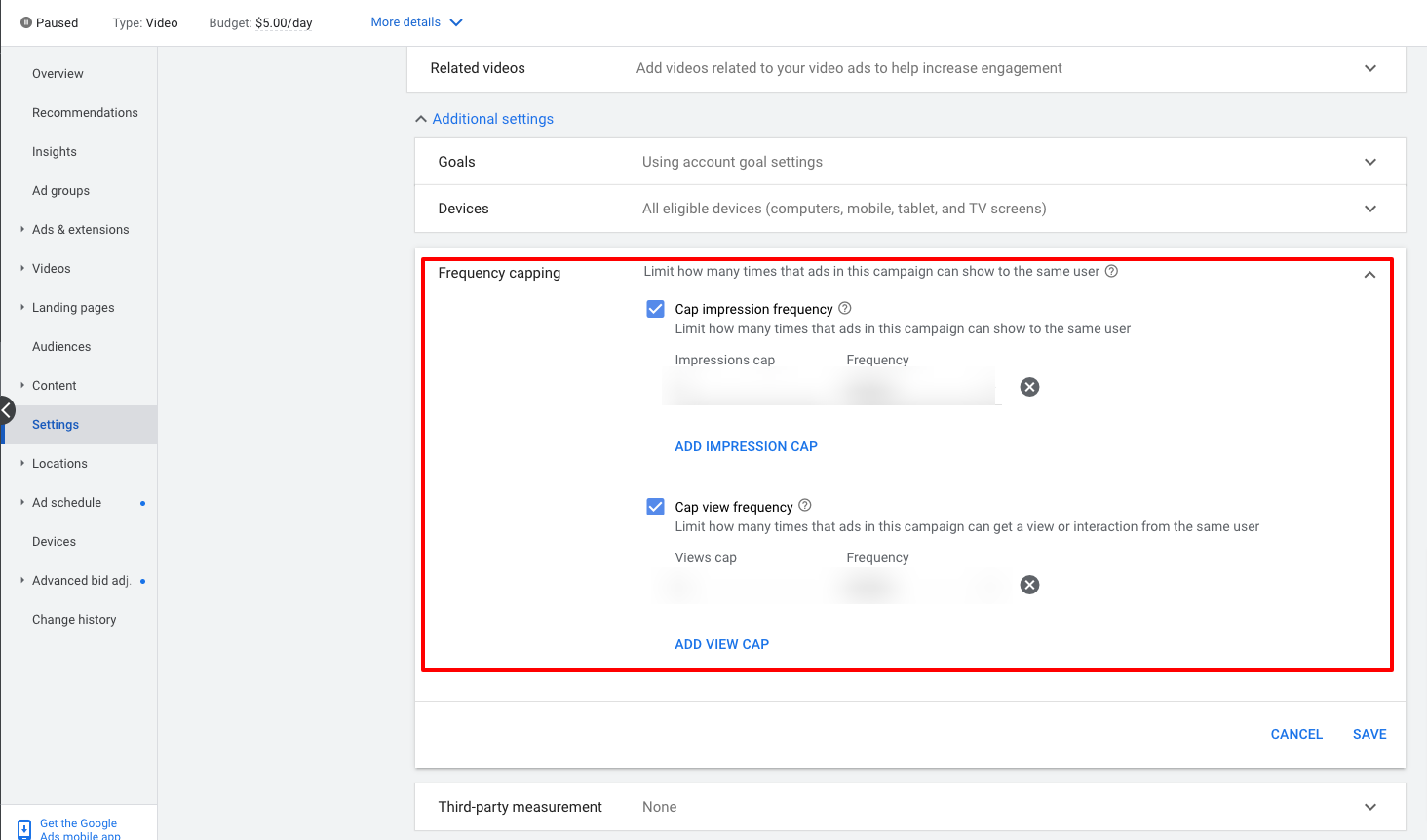
Also, Rotate different ad creatives within your frequency cap to keep your ads fresh and engaging. This can help mitigate ad fatigue even if the same users see multiple ads from your campaign.
Don’t forget to regularly review your campaign performance and adjust your frequency caps as needed. If you notice a drop in performance or an increase in ad fatigue indicators (like a higher bounce rate), consider lowering your frequency cap.
By carefully monitoring and adjusting your frequency caps, you can maintain the effectiveness of your ads, keep your audience engaged, and drive more conversions for your WooCommerce store.
8. Cross-platform and Cross-device Retargeting
In today’s digital world, consumers seamlessly switch between devices throughout their day. They might browse products on their phone during their commute, then switch to their laptop at home to complete a purchase.
This multi-device behavior presents a challenge for traditional advertising, which often operates in silos.
By retargeting across devices, you create a cohesive customer journey. Imagine someone browsing a dress on their phone and then seeing the same dress ad on their laptop later that evening. This consistent reminder keeps your brand top-of-mind and reinforces their purchase intent.
Ensure your ads are optimized for both mobile and desktop placements. Different placements may perform better on different devices, so tailor your ad creatives and bidding strategies to suit each environment.
A significant portion of traffic comes from mobile users. Use responsive ad designs that look great and perform well on multiple platforms and devices.
This will help you engage your customers on different devices and platforms, so you can always reach them, keeping their interest fresh.
Within your Google Ads settings, ensure “Enable Device Targeting” is checked. This allows your ads to be shown across all devices a user might be browsing on.
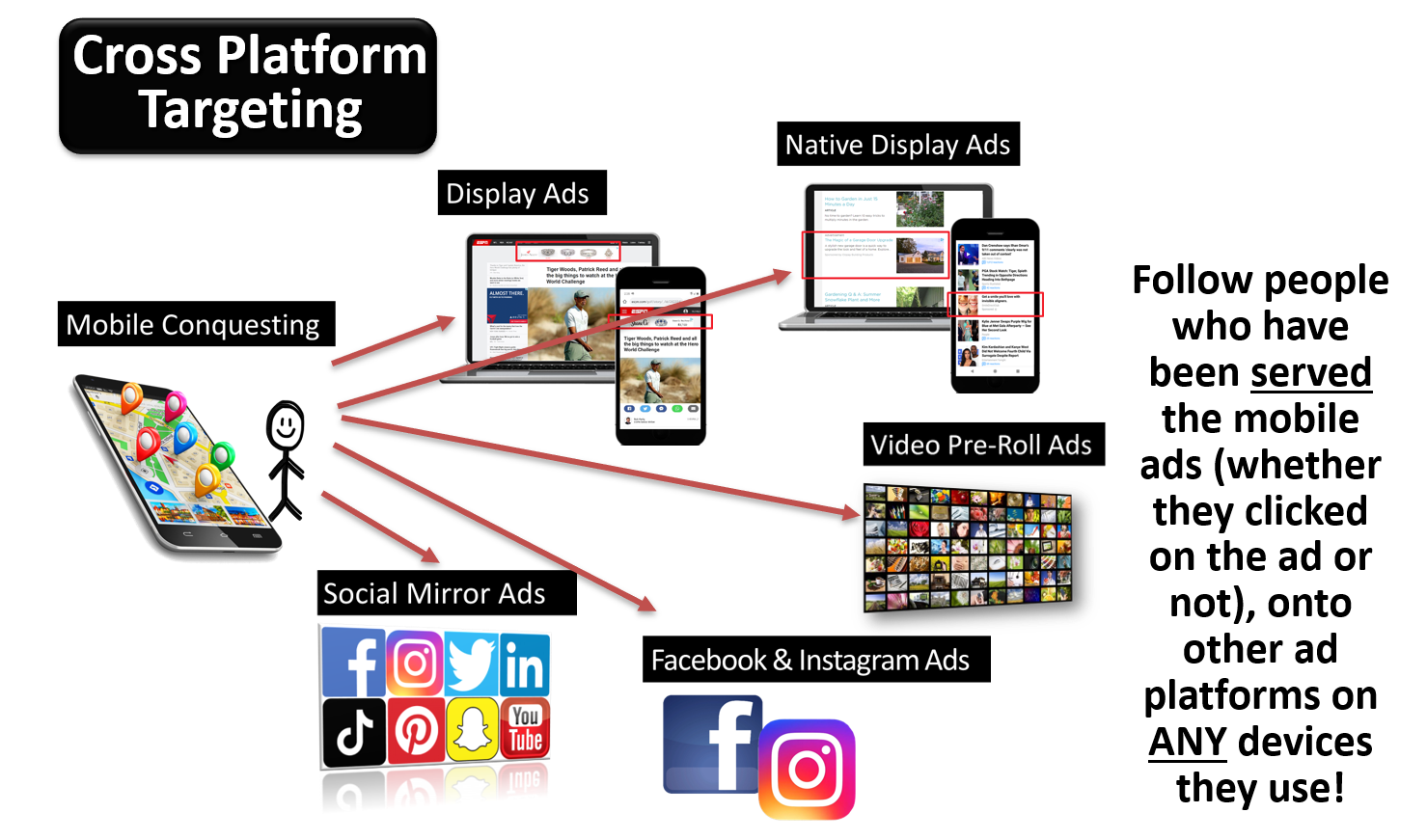
For advanced users, a Customer Data Platform (CDP) can unify customer data from various sources (website, email, CRM) to create a single customer profile. This allows for even more precise targeting across devices.
Also, don’t forget to leverage Google Analytics to gain insights into user behavior across devices. This data can help you understand common browsing patterns and tailor your remarketing strategy accordingly.
9. Monitor Performance and Make Adjustments
Continuously monitor key performance metrics such as click-through rates (CTR), conversion rates, return on ad spend (ROAS), and cost per acquisition (CPA). Use Google Analytics and Google Ads reports to identify trends and make data-driven adjustments to your campaigns.
Data can reveal hidden insights you might miss otherwise. Maybe a specific product category resonates more with a particular audience segment, or a certain ad format drives higher click-through rate. By analyzing your data, you can identify these winning elements and double down on what works best.
Also, not all campaigns perform perfectly. Data analysis helps you pinpoint areas that need improvement.
- Are certain audiences not converting as expected?
- Is a particular ad format underperforming?
- Are you not getting enough returns on your ad campaigns?
- Is the checkout process too complicated?
- Are people bouncing before completing a purchase?
By identifying these issues, you can adjust your targeting, bidding strategies, or ad creative to address them.
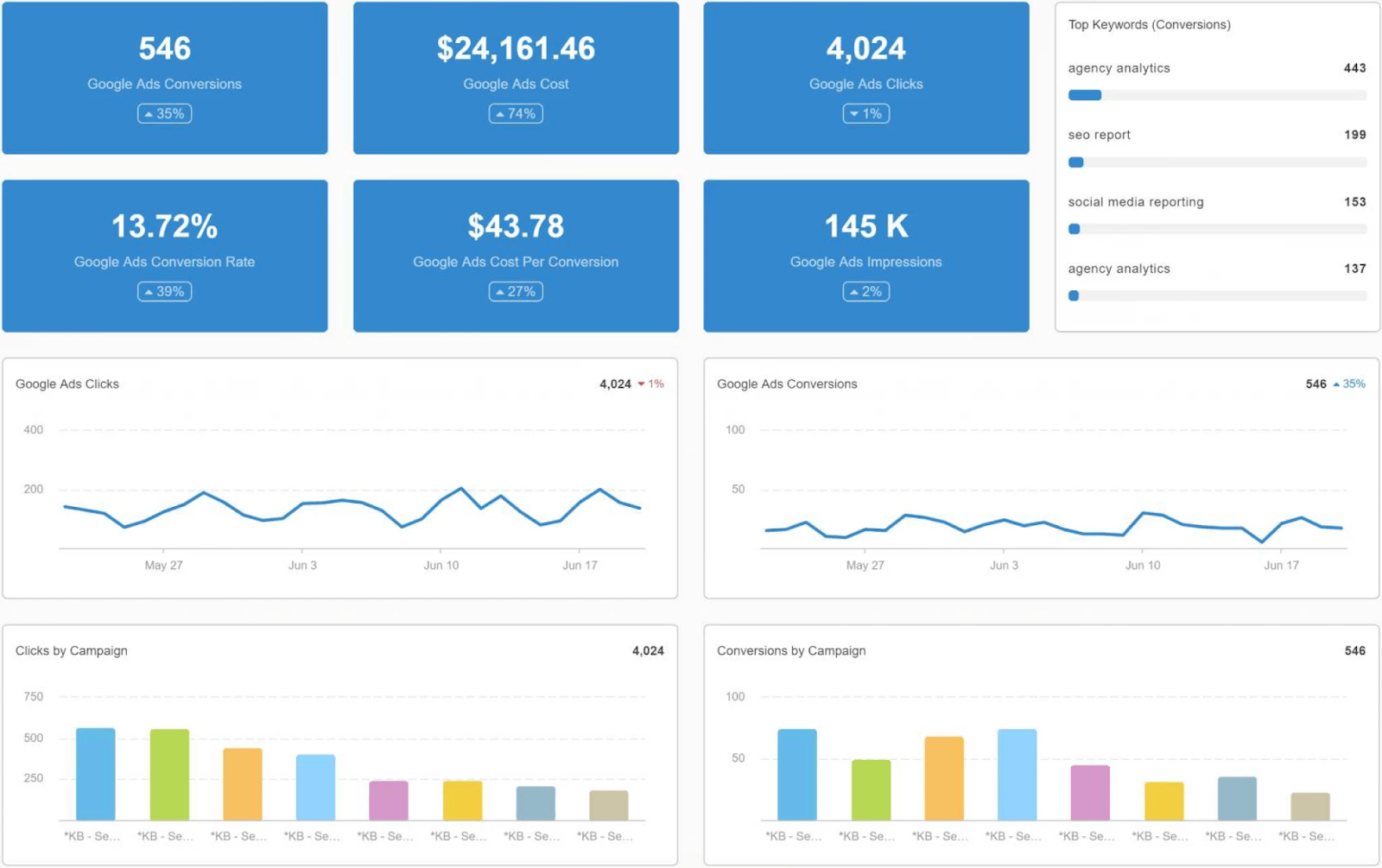
Identify the top-performing ads and ad placements that generate the highest engagement and conversions. Based on your analysis, make informed adjustments to your campaign settings, targeting, and ad creative to continually improve results.
Allocate more budget and increase bids for successful ads and remove low-performing placements to optimize your campaign’s performance.
10. Optimize Your Privacy & Refund Policy
Optimizing your privacy and refund policies is crucial for building trust with your potential customers. Transparent and well-communicated policies can significantly reduce hesitation and increase the likelihood of conversions.
Use simple, straightforward language that customers can easily understand. Avoid legal jargon that might confuse or intimidate potential buyers. Write your policies with the customer in mind.
Address common concerns and questions directly. Review and update your policies regularly to reflect any changes in your business practices or legal requirements.
Include an explanation of how and why you use cookies to track user behavior in your website’s privacy policy or terms and conditions.
Also, in case anyone dislikes your product, they should know that you’re on their side through a clear, easy-to-understand refund policy.
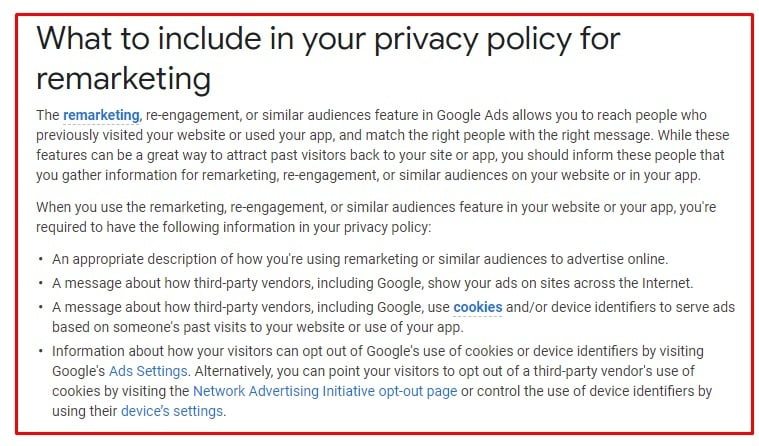
Highlight key aspects of your privacy and refund policies in your dynamic remarketing ads. For instance, include phrases like “Easy Returns” or “Your Privacy Guaranteed” to reassure customers and reduce any friction that might hold them back from clicking on your ad.
Don’t forget to ensure that your privacy and refund policies are easily accessible from multiple points on your website, such as the footer, checkout page, and product pages. This transparency shows that you’re open and honest about your business practices.
Over To You
Congratulations! You’ve now got the inside scoop on how to create a Google Dynamic Remarketing Feed for your WooCommerce store. Creating a Google Dynamic Remarketing feed is your ticket to personalized, high-impact ads that follow your visitors wherever they go online.
Dynamic remarketing is more than just a marketing tool; it’s a way to create meaningful connections with your audience by delivering personalized and timely ads that resonate. And the key to running successful remarketing campaigns are optimized Google Dynamic Remarketing Feed.
Whether you’re just starting or looking to refine your existing campaigns, these insights we’ve shared today will help you maximize the outcome of your marketing efforts and drive impressive results.
By following the tips and strategies, you can easily transform casual browsers into loyal customers, boost your sales, and outshine your competition.
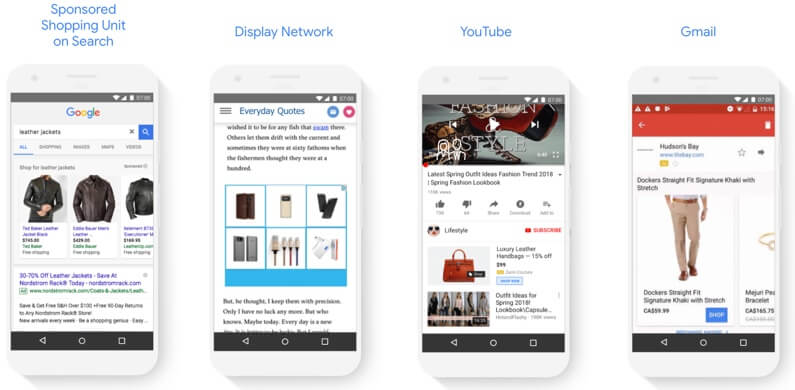
And with this, we’ve reached the end of our today’s discussion. Thank you for taking the time to read this far. Please feel free to share your thoughts and opinions in the comment section below.
Hungry for more tips and tricks to take your WooCommerce business to the next level? Explore our other articles packed with actionable advice, expert insights, and the latest trends in WooCommerce Optimization.
Stay tuned for more blog posts where we dive deeper into the world of WooCommerce optimization, conversion rate optimization (CRO) strategies, and cutting-edge advertising tactics to help you take your online store to the next level.
And if you have any questions or need personalized guidance, don’t hesitate to reach out to us. We’re here to help you every step of the way on your journey to eCommerce success.
Ready to supercharge your online store? Let’s make it happen together!
Happy Selling to you all!
You May Also Read
- How to Generate Google Local Inventory Feed on WooCommerce
- How to Use Google Shopping Automation and Optimization for WooCommerce Store
- Google Product Feed Specifications: A Comprehensive Guide (2023)
- Guide to Google Shopping Title Optimization (The Best Way)
- Google Shopping Annotations: Tips and Tricks to Improve Product Listings
- Google Smart Shopping vs. Standard Shopping Ads- Which One Is The Best Choice?
