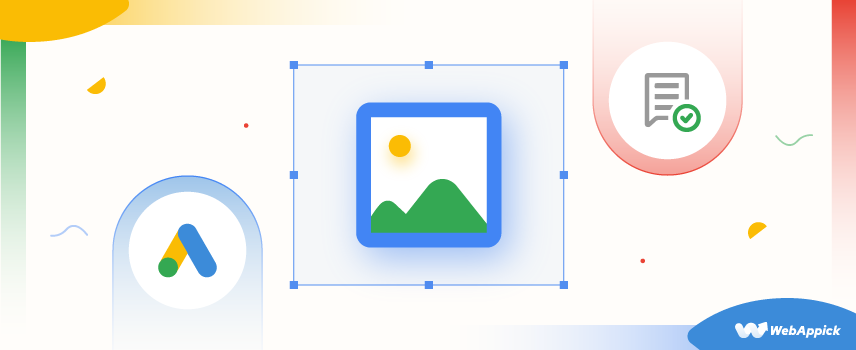
Google Shopping Ads Image Requirements: The Ultimate Guide
Are you gonna run ads on Google Shopping? Do you need to know the minimum image requirements along with the best practices for Google Shopping Ads? If yes, this blog is for you.
After reading this blog, you will know:
- The importance of images for Google Shopping
- The formats that are allowed on Google Shopping
- The ways to optimize an image for the best performance
- Google Shopping Ads minimum image requirements (Do’s and Don’ts)
- Google Shopping Ads best practices (Do’s and Don’ts)
- Google Shopping Ads Image URL guidelines, and more.
So, are you ready to get started? Let’s dive right in.
Why are Images Important for Google Shopping Ads?
We know that humans are highly visual creatures. We can keep visual elements in our memory far longer than any textual information.
As online buyers can’t touch or feel your products physically, it’s super important to give them a good impression and complete picture of your products.
It lets the potential customers clearly visualize how the product will meet their needs.
And that’s when high-quality and eye-soothing images of your product come into play.
No matter whether you are going for free listing or product ads on Google Shopping, image is one of the essential elements. The first thing that catches the attention of your customers is the product image and then comes the price, title, description, etc.
If you can select a high-quality product image to display your product to potential customers, the possibility of better ROI increases to a great extent.
However, if you want to know about the ideal image format and Google Shopping Ads image requirements and best practices, keep reading this blog.
If you want to read a complete guide to Google Shopping, go here
What Image Formats are Allowed on Google Shopping?
You should follow the formatting guidelines to display your products uploaded and promoted on Google Shopping.
| Type | URL(either https:// or http://) |
| Limits | From 1 to 2000 characters |
| Supported File Formats (6 types) | 1. BMP (.bmp) 2. JPEG (.jpeg/.jpg) 3. TIFF (.tif/.tiff) 4. WebP (.webp) 5. PNG (.png) 6. GIF (.gif) |
| Repeated Field | No |
| File Format and Example Entry | 1. XML feeds: <g:image_link>https://www.domainname.com/image1.jpg</g:image_link> 2. Text feeds: https://www.domainname.com/image1.jpg |
How to Optimize Your Product Image for Best Performance on Google Shopping: Video Guideline
Below is a video for you to show how you can optimize your product image to get the maximum benefit out of them:
Google Shopping Ads Minimum Image Requirements: What You Must Do
There are certain image requirements you must meet to get your products live on Google Shopping.
In case you don’t meet them, your products will not be approved. You can see the disapproval in the Diagnostics section of your Google Merchant Center account.
✅ Follow the Image size requirement for Google Shopping Ads
- At least 250 x 250 pixels for apparel images
- At least 100 x 100 pixels for non-apparel images
- No image should be larger than 64 megapixels
- No image file size should exceed 16MB
Most importantly, the image should be displaying your products at their best.
Have a look at the example below. The first three images show the product clearly visible, while the last image is blurry and obscure. You should always focus on uploading clear and easily-visible images for Google Shopping Ads.
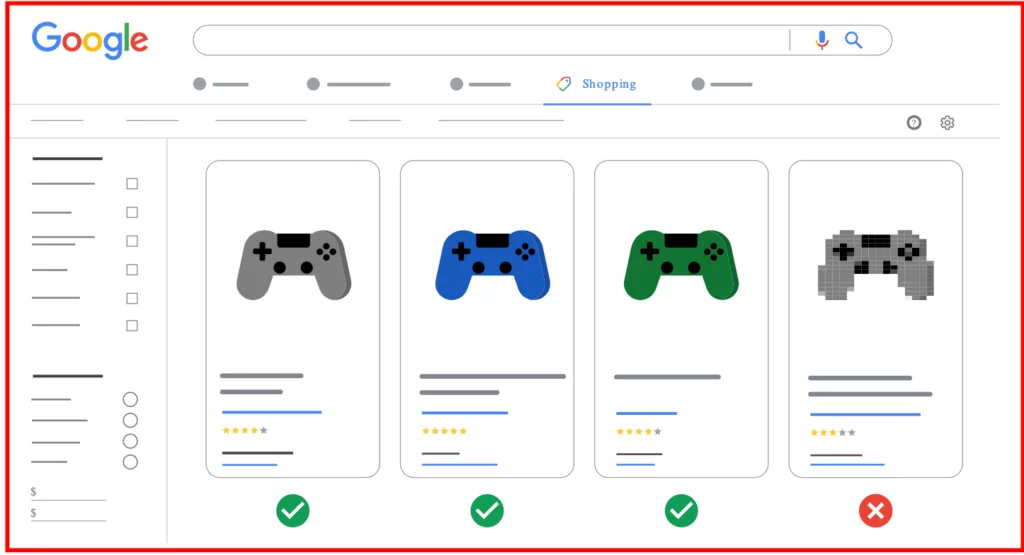
Image source: Google Merchant Center Help
✅ Display the entire product accurately
- Make sure that the viewers can see the actual image of the full product clearly
- Keep the product staging minimum. It’s best if you can avoid product staging completely.
- If you upload images in their original packaging, display the product packaging multi-dimensionally.
- Your image should not merely display a part of the packaging.
See the image below to understand what we mean:
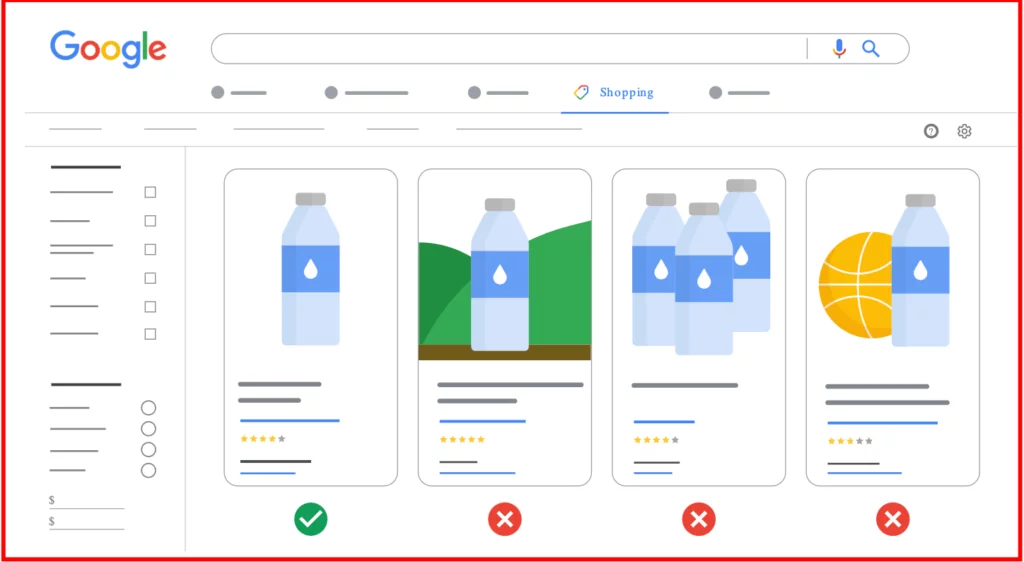
✅ Show all products in the bundle
If you use the bundle [is_bundle] attribute, you have to make sure that the image you upload displays all the products in the bundle. It helps the buyers know exactly what you’re offering in the bundle.
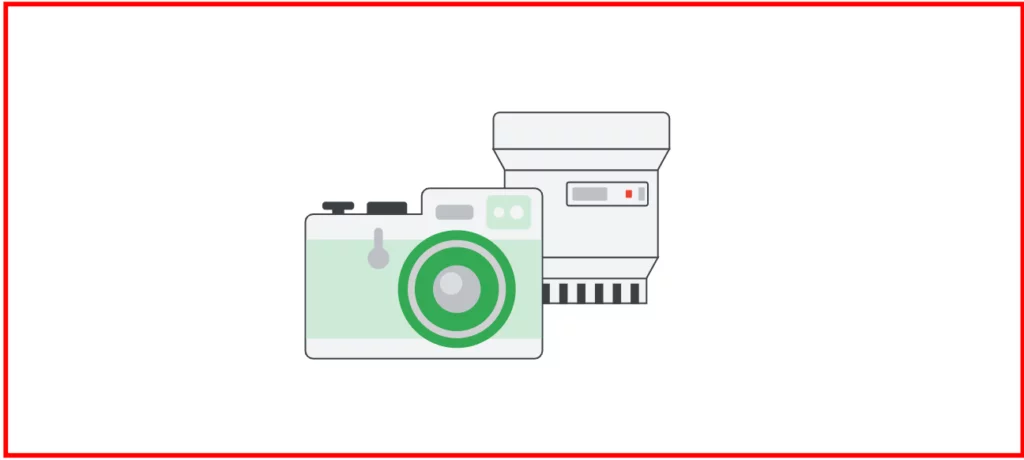
Image source: Google Merchant Center Help
Google Shopping Ads Minimum Image Requirements: What You Must Avoid
❌ Placeholders and Fake or Unreal Images
You should avoid using a placeholder instead of a product image or any wrong or fake product image that does not represent your products. Placeholders do not give the customers proper information about the product you sell. The same is true for the wrong, random, or fake images.
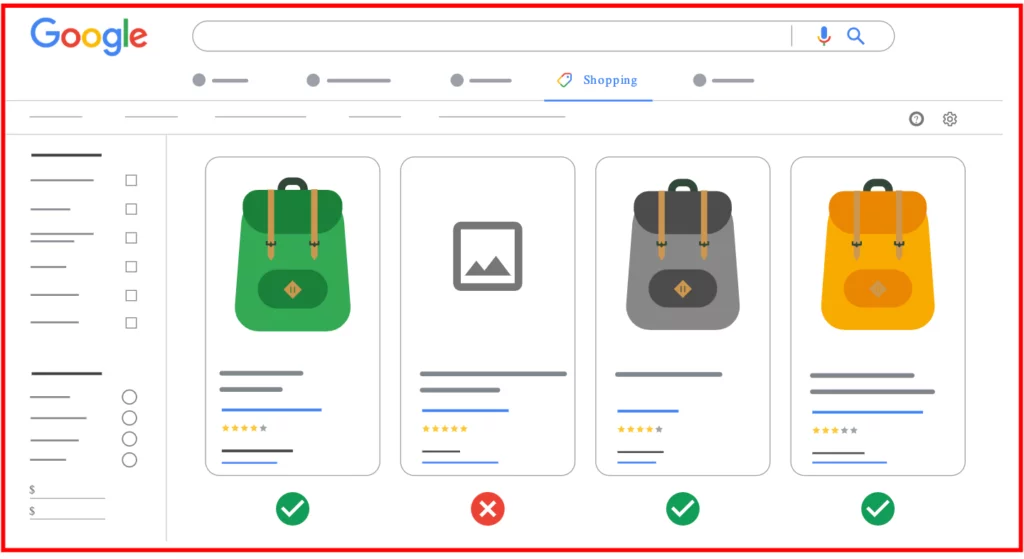
Image source: Google Merchant Center Help
❌ Generic Image, Graphic, or Illustrations
Avoid using an image that does not represent the real product. Using a generic image as the main product image might cause product disapproval.
If you want to add any generic image, graphic, or illustrations, you can do so by using the additional_image_link attribute.
However, Hardware, Vehicles and parts, and Software > Computer Software categories are exceptions. You can use generic images, graphics, or illustrations to represent these kinds of products on Google Shopping.
❌ Icon or Logo
Except it’s a software product, you should not use an icon or logo as a product image. You should also avoid using a watermark for branding or other purposes.
❌ Single-color Image
Google discourages using any single-color image that comes with a square of color. However, exceptions are applicable for painting-related Google product categories.
❌ Promotional Elements or Anything That Covers the Product
Using promotional elements or any content that might cover the real product should be a no-no. Your product should not use any CTA, warranty information, free shipping, barcodes, brand logo, and anything meant for the promotion of your product.
❌ Bordered Image
Adding borders around your images is not standard practice for Google Shopping. To make sure your product image goes hand-in-hand with a wide range of design elements, you should upload only a borderless image as your product image.
Google Shopping Ads Image Best Practices
Apart from following the minimum image requirements, there are some best practices you can follow for Google Shopping Ads image optimization. Check those Google Shopping ads image best practices below:
? Give A Clear View of the Main Product
Make sure to use an image that offers a clear view of your main product.
However, you can always offer images with different views and angles for a product using an additional image link [additional_image_link] attribute.
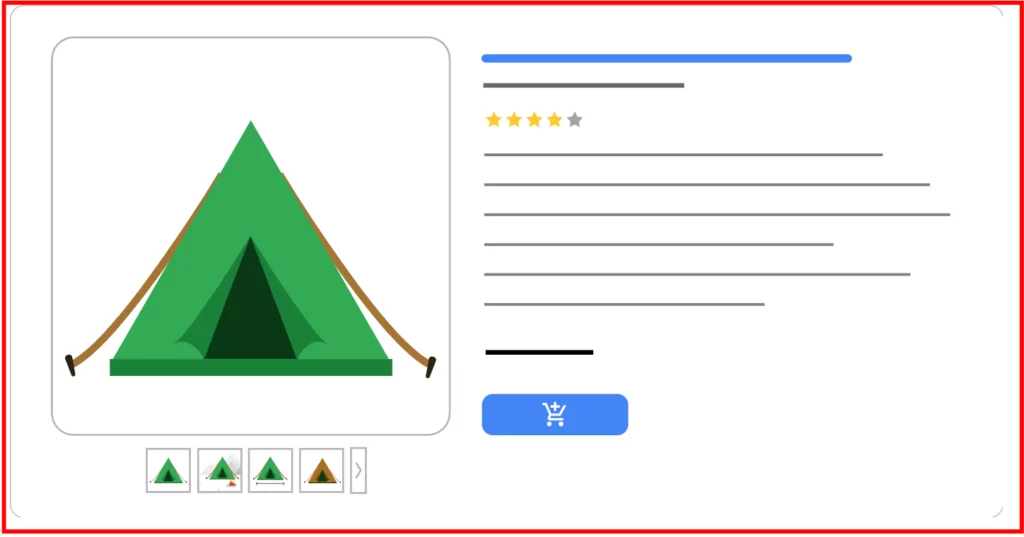
Image source: Google Merchant Center Help
? Show Distinguishing Details of Each Variant
If you sell different variants of a product, it’s important to show a unique image for each variant.
Suppose you are selling a couch having green and blue variants.
In that case, you should submit each variant differently so that the visitors can distinguish them properly.
The green coach should use an image of the green couch and the blue coach should use an image of the blue couch. And never otherwise.
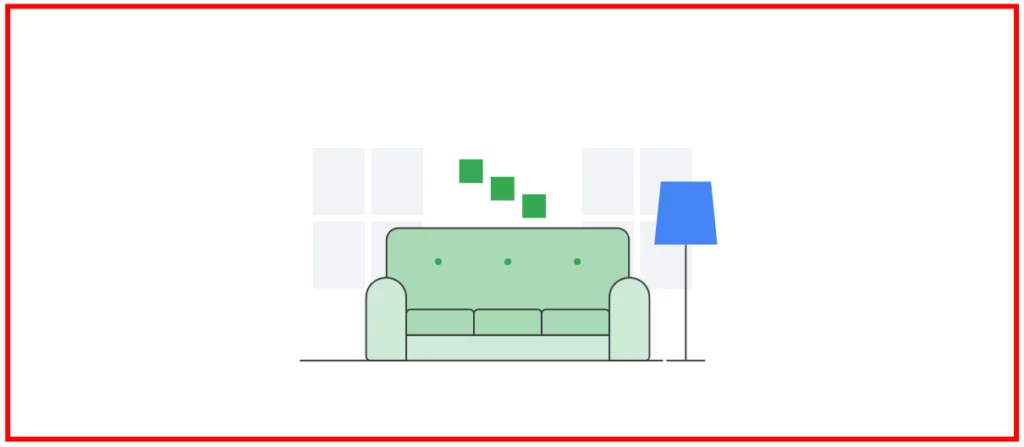
Image source: Google Merchant Center Help
Show the right variant: When submitting an image for a certain product, make sure that the image displays the right color, material, and pattern of the original product you’re selling.
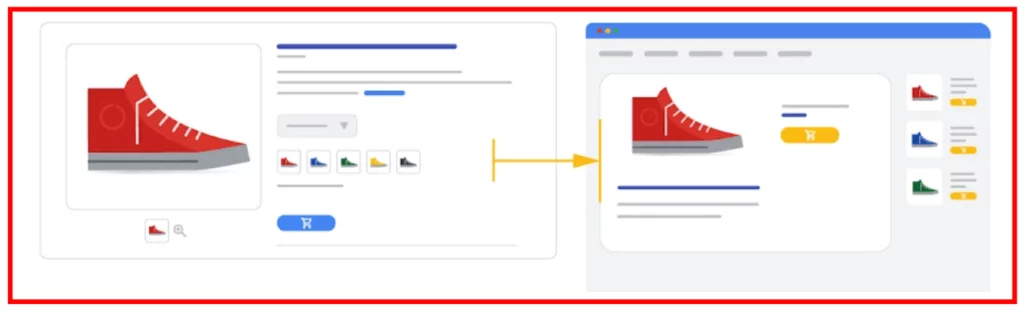
Image source: Google Merchant Center Help
Show 1 variant for color-based variants: You should not use any image that shows multiple variants simultaneously.
Show the right image: Use appropriate images for both customized and non-customized products.
? Use Highest Quality Images
When it comes to image submission for a product, go with the high-resolution, largest, and full-size image. You can submit an image of up to 64 megapixels and 16MB file size. Google recommends using an image of at least 800 x 800 pixels.
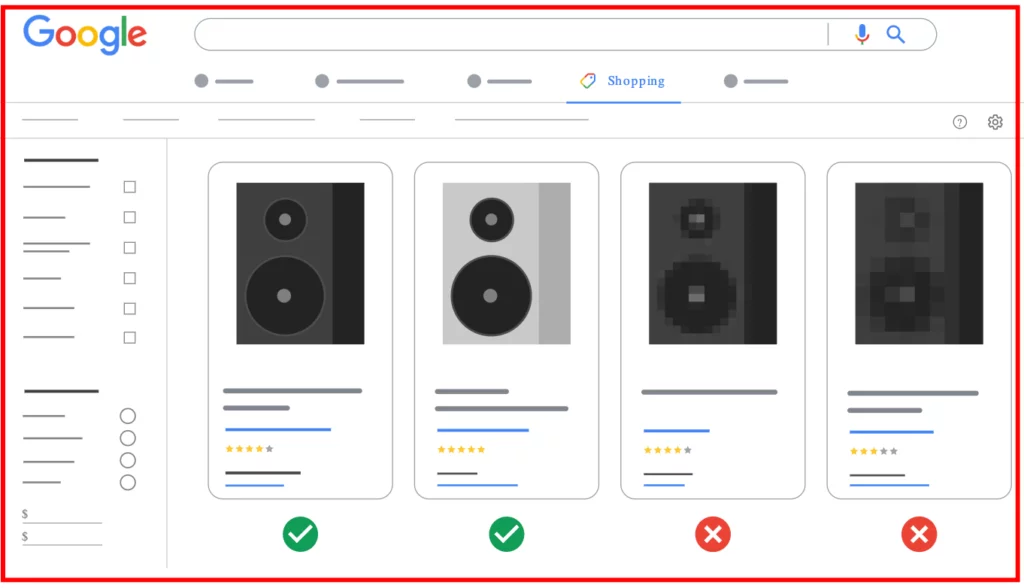
Image source: Google Merchant Center Help
? Frame the Product in the Image Properly
You should frame your product in the image space in such a way so that the product covers no less than 75% and not more than 90% of the entire image space. In short, your product should ideally take 75% to 90% of the image space in the image frame.
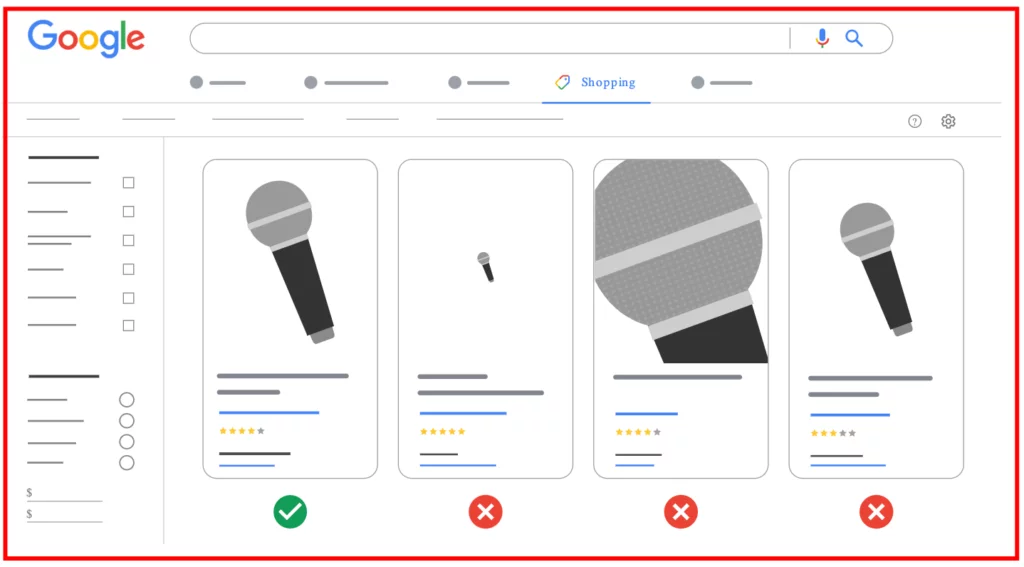
Image source: Google Merchant Center Help
? Use Either Solid White or Transparent Background
Using a solid white or transparent background will help your products catch the full attention of your audience instead of distracting them.
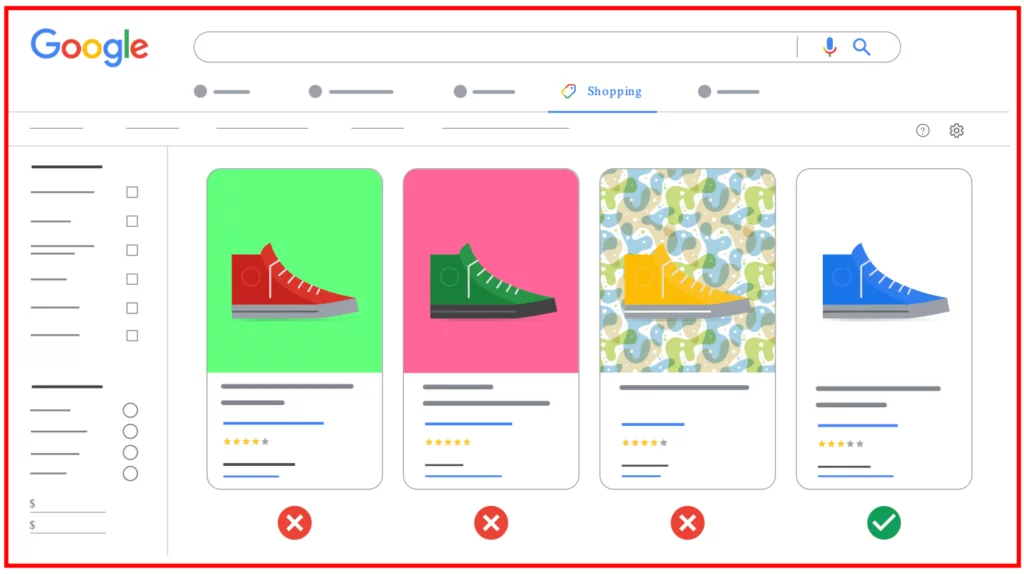
Image source: Google Merchant Center Help
? Show Only a Single Unit of Product
While using the multipack [multipack] attribute, you should use just a single unit of the product as the main image. You can always insert additional product images with the additional image link [additional_image_link] attribute.
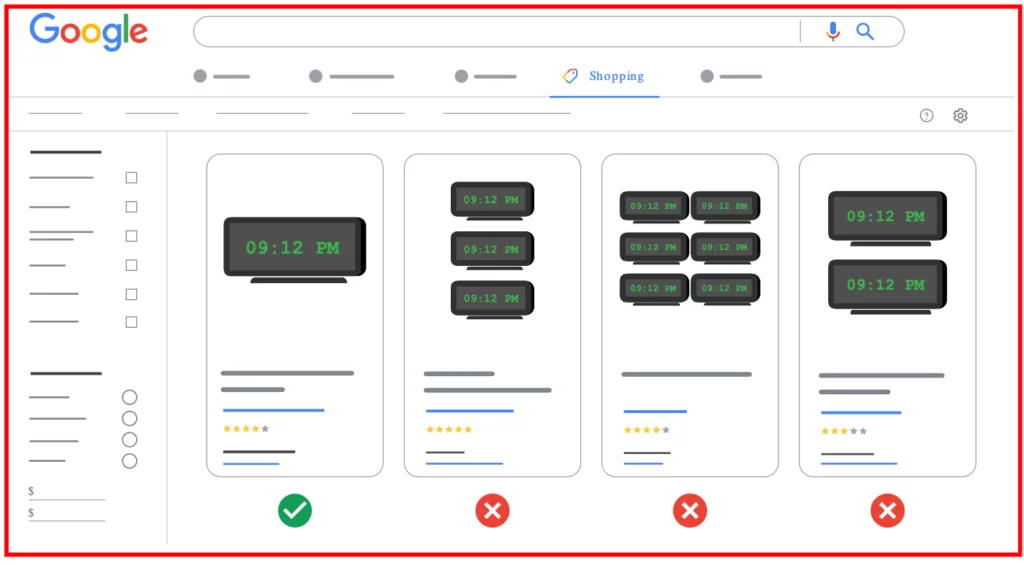
Image source: Google Merchant Center Help
If your image does not correspond to the guideline given above, Google may crop up your image to make your image focus more on the product.
? Don’t Upload Any Products that You Don’t Sell Together
If you sell only a pencil, include the image of the pencil only in the product image. Don’t use any associated product like a ruler or attachment pin that you sell them together with the pencil.
? Don’t Submit Thumbnail or Scale Up and Image
It’s discouraged to scale up an image. Similarly, you should not submit a thumbnail instead of a product image on Google Shopping.
What is an Image Link in Google Shopping and When to Use It?
An image link consists of a URL that when clicked redirects the users to the main product image. To display the image link on Google Shopping, merchants need to use the [image_link] attribute.
Using a main product image with the [image_link] attribute is a compulsory prerequisite to showing your products on Google Shopping in ads and free listings. It is required to use an image link for all the main product images to get the products live on Google.
Remember that you use the [image_link] attribute only when you submit the main image to Google Shopping. If you want to submit additional product images to Google shopping, you have to use the additional image link [additional_image_link] attribute.
Image URL Guidelines for Google Shopping: Requirements and Best Practices
There are certain requirements and best practices you have to follow to make sure Google Shopping shows your products to visitors. Let’s explore them in brief:
- Your URL should point to an image that comes with any of the supported file formats such as PNG, JPEG, GIF, WebP, BMP, and TIFF
- The URL should have either an https:// or http:// prefix at the beginning
- Make sure to use URL encoded entities for replacing the spaces and symbols
- Use a URL Google can crawl
- For each product image, Google recommends to use one value only
- Make sure the product image URL is stable
- Let Google know about adding any new image or image update
- Allow Google to improve the image automatically
Frequently Asked Questions (FAQs)
Google has specific recommendations for Google Shopping images. For non-apparel product images, the minimum image size should be 100 x 100 pixels. On the other hand, for non-apparel product images, the minimum image size should be 250 x 250 pixels.
Google also has specific guidelines for image resolutions and size. Google requires an image no larger than 64 megapixels and a file size no larger than 16MB.
You can use only one image as the main image with the image_link attribute. If you want to add more images for your products as secondary, then you do so by using the additional_image_link attribute.
We encourage you to use additional images to display your products from different angles. Using additional product images also increases the possibility of higher sales and revenue.
Wrapping Up
By now you pretty much know the Google Shopping Ads image requirements.
Now, just create a product feed with CTX Feed within a few minutes and submit selected or all your WooCommerce store products to Google Merchant Center to get your products live on Google Shopping.
