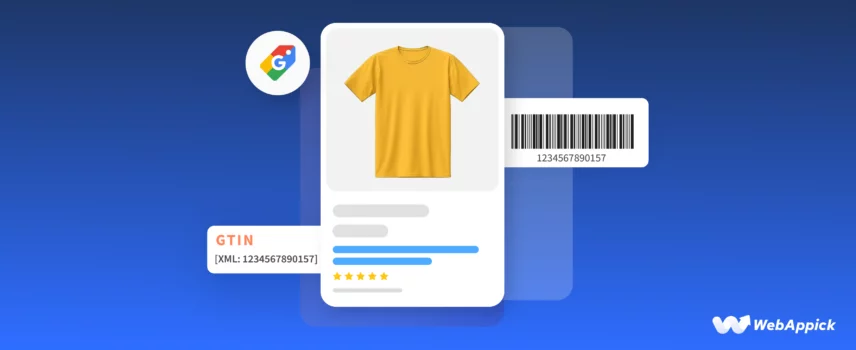
Google Shopping GTINs: The Ultimate Guide for Sellers
Did you know you can increase your Google Shopping campaign conversions by 20% just by adding GTIN numbers to your products?
Google Shopping; is already a lucrative marketing channel, and its product ads are 30% more effective than traditional ads, a 20% conversion boost can skyrocket your WooCommerce store growth.
Join us to find out what GTINs are, what a Google Shopping GTIN is, and how to add them to Google Shopping automatically with the best possible tool in this article.
Let’s dive in.
What is GTIN?
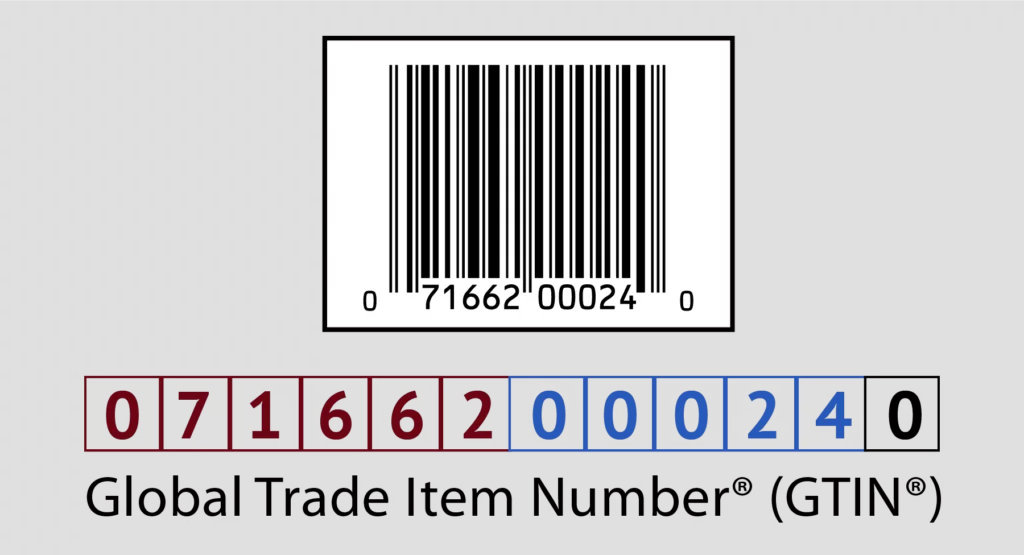
GTIN is the abbreviation of Global Trade Item Number. This is a number assigned to products that are internationally recognized and unique to every product.
In simple words, a GTIN is a unique ID number that confirms your product is original. You will find them in the product’s packaging or on the cover of a book.
Manufacturers of products assign GTIN numbers to every product. A regular GTIN number is typically 14 digits long, however, it can be short or long depending on the product type and location of sales.
What is a Google Shopping GTIN?
Google Shopping’s product management platform Google Merchant Center requires you to include GTIN for Google Shopping.
Now, what is GTIN Google Shopping? It’s the same as any other product or service GTIN, a unique ID number.
You can only promote physical products on Google Shopping ads and every physical product generally has a GTIN number. Therefore, you must include them in your Google Shopping product data feed.
Types of Google Shopping GTIN numbers
GTINs are unique product identifiers and they have different names and lengths in different parts of the world. It means GTIN is a category of unique product identifiers and it has different names in different locations.
Here are the types of Google Shopping GTIN you can include in your product data feed:
- UPC (Universal Product Code) / GTIN-12: Primarily used in North America, this 12-digit code identifies individual products.
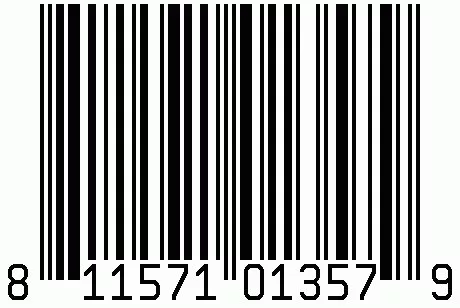
- EAN (European Article Number) / GTIN-13: This 13-digit code is prevalent in Europe and other regions. It serves the same purpose as UPC but with an additional digit for wider global applicability.
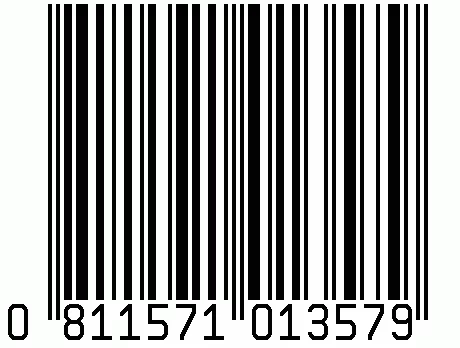
- JAN (Japanese Article Number) / GTIN-13: Used in Japan, JAN can be either 8 or 13 digits. Similar to UPC and EAN, it identifies individual products.
- ISBN (International Standard Book Number): A 13-digit code specifically assigned to books and publications. It’s important to note that older ISBN-10 codes need conversion to ISBN-13 for global recognition.
- ITF-14 (International Transport Federation code 14) / GTIN-14: This 14-digit code is used to identify bundles or multipacks containing multiple individual items.
In essence, these GTIN variations function as unique identifiers for products across the supply chain. As a result, they streamline processes like inventory management, order fulfillment, and global trade.
How to find GTIN number for Google Shopping feed (locating GTIN numbers)
If as a retailer, you are buying products from a supplier or manufacturer, then your products should already have the GTIN number Google Shopping. You can ask them to provide GTIN codes.
Generally, the GTIN number of a product is placed below the bar codes. Take any product box or book and try to find out the GTIN number.
I brought out my DJI drone and my smartphone box in search of GTINs. Let’s check what I found.
Here’s the drone box.
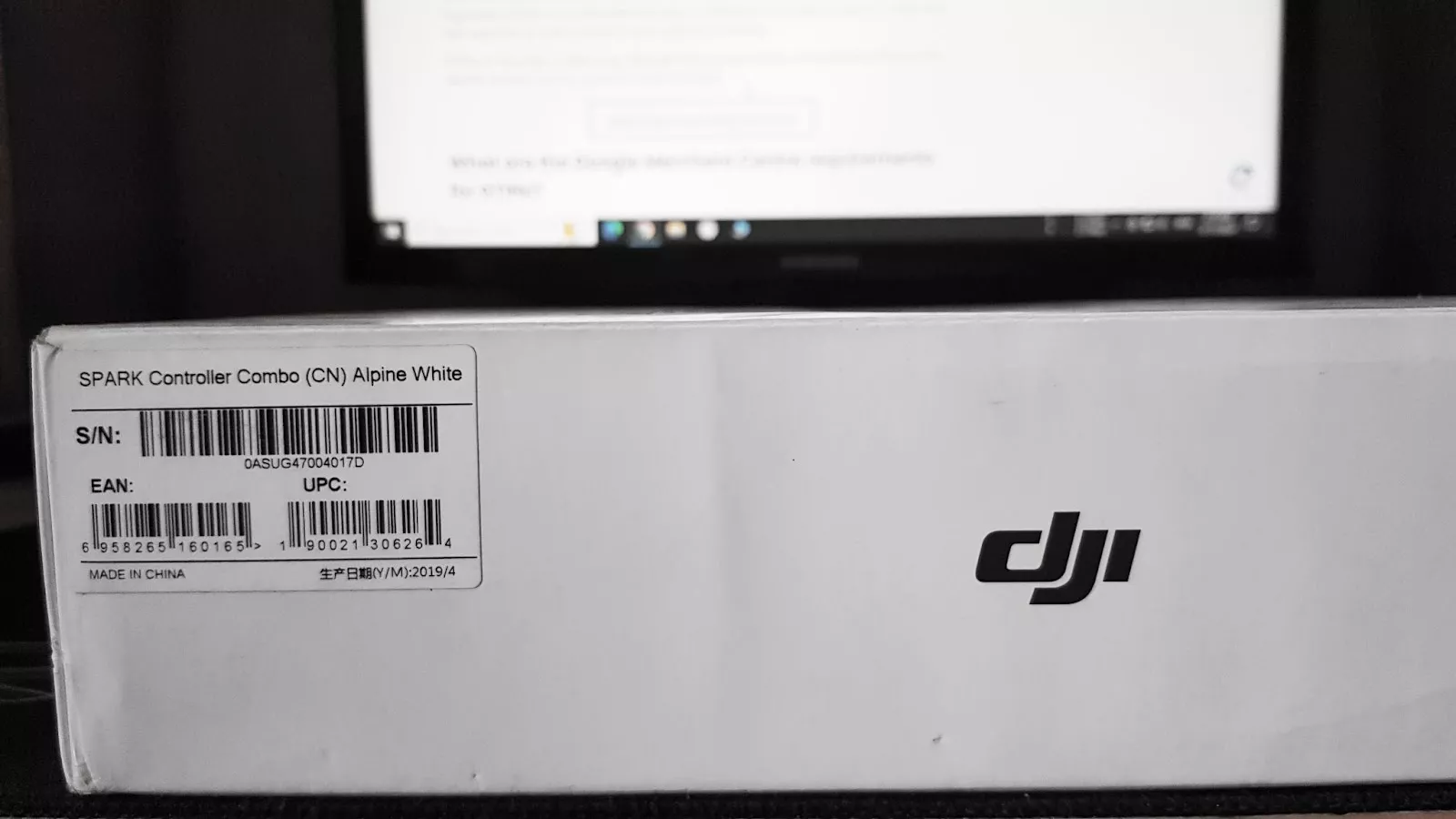
If you take a closer look, the box includes two types of GTINs – EAN and UPC. This means both European and American retailers can sell this product.
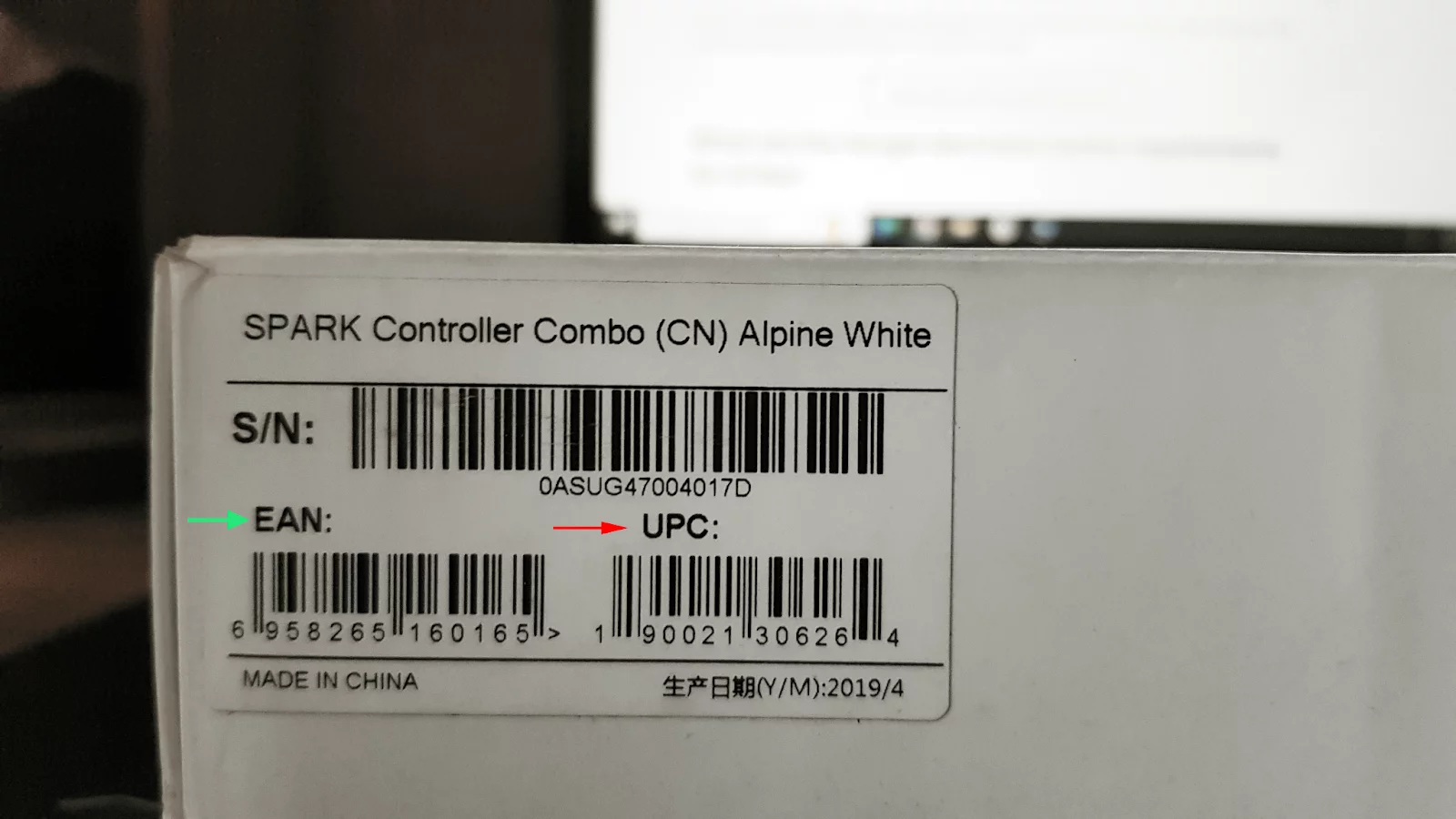
Now, let’s download the Google-recommended barcode scanner app and scan a GTIN code.
Here’s what my old smartphone box shows.
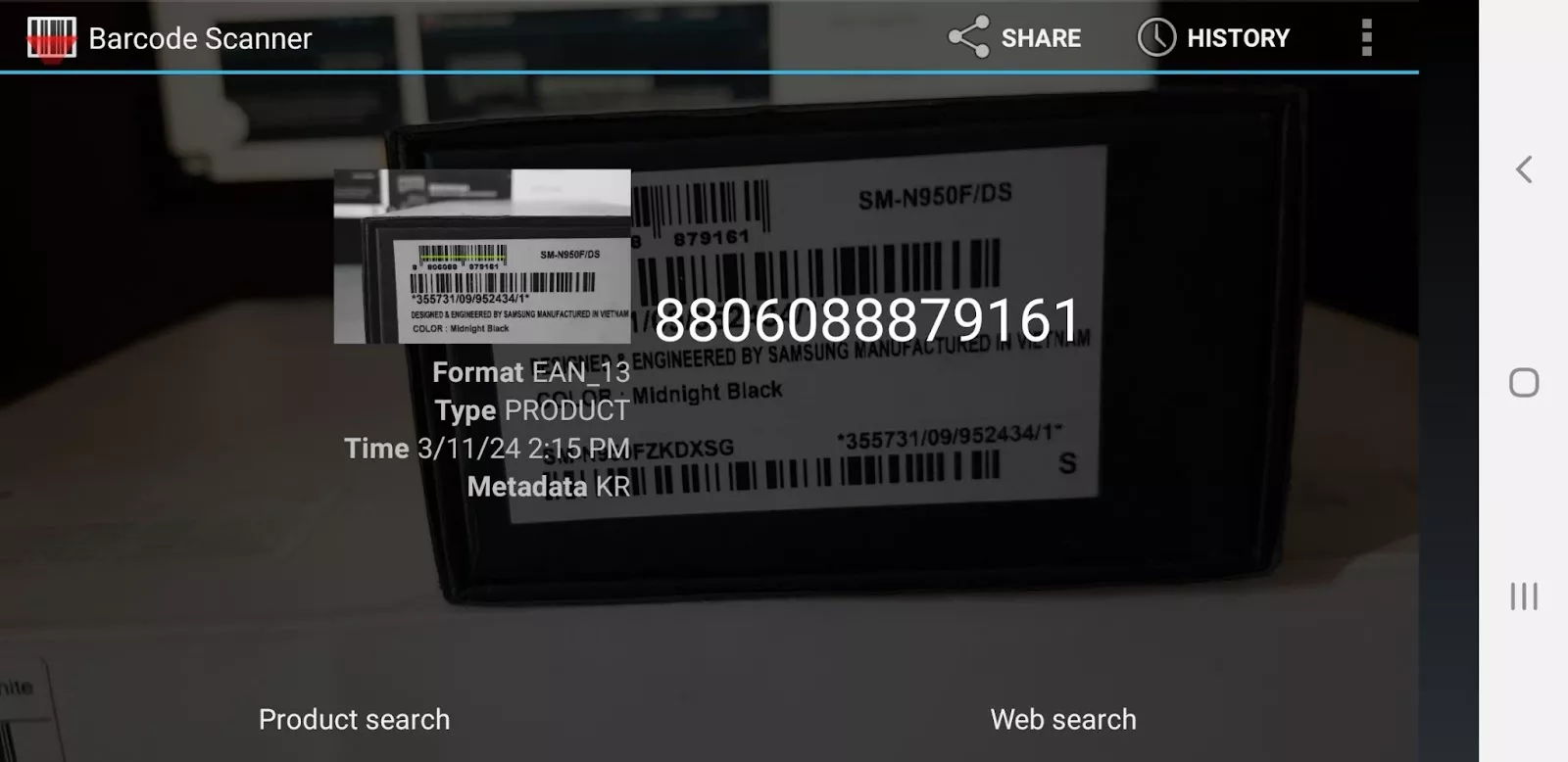
It’s displaying that the box has an EAN GTIN code. Let’s hit the product search button from the app.
Here’s the result –
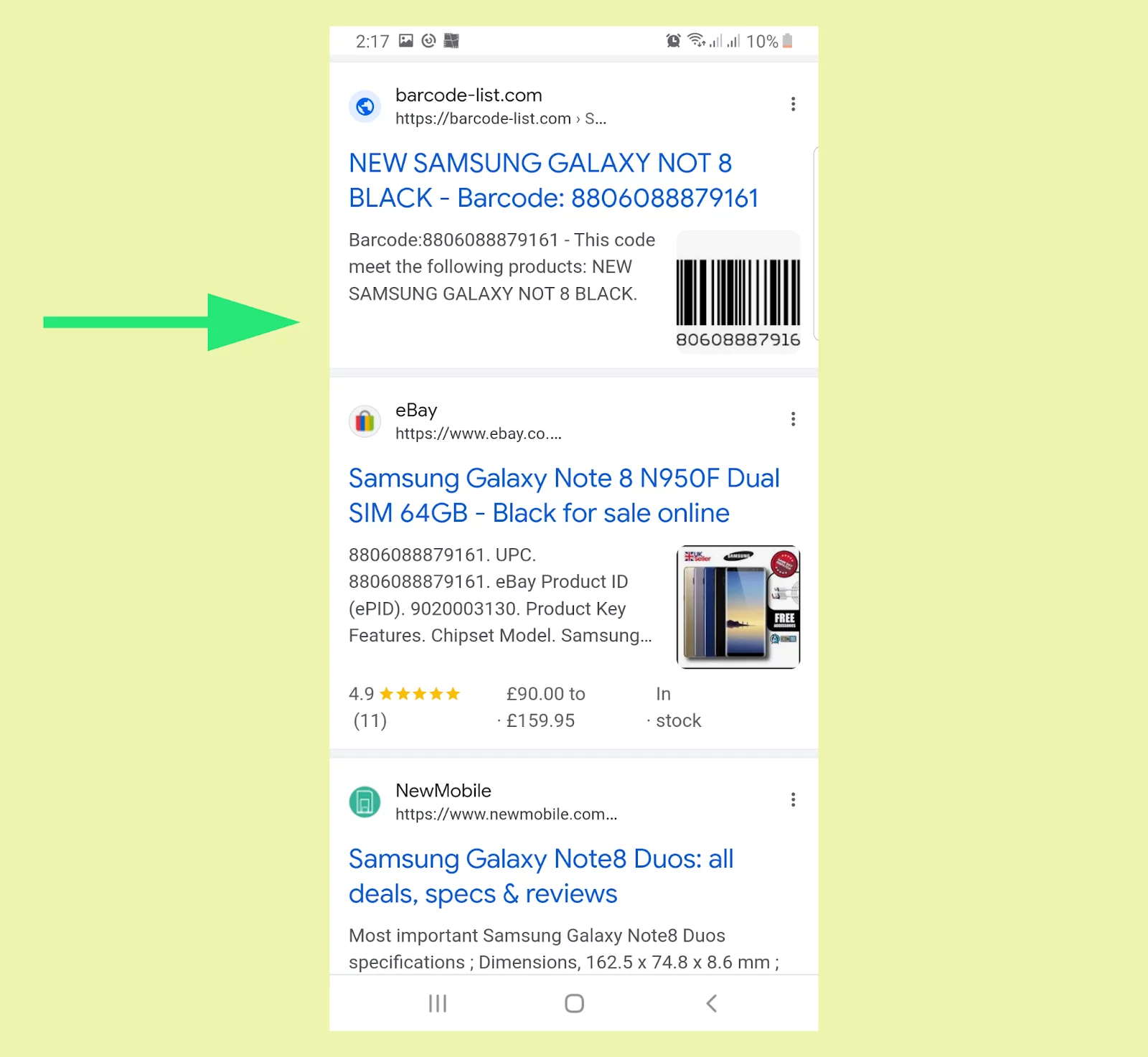
As you can see, the search is confirming the product details and mode. We will go to barcode-list.com from the top and check the validity of the GTIN.
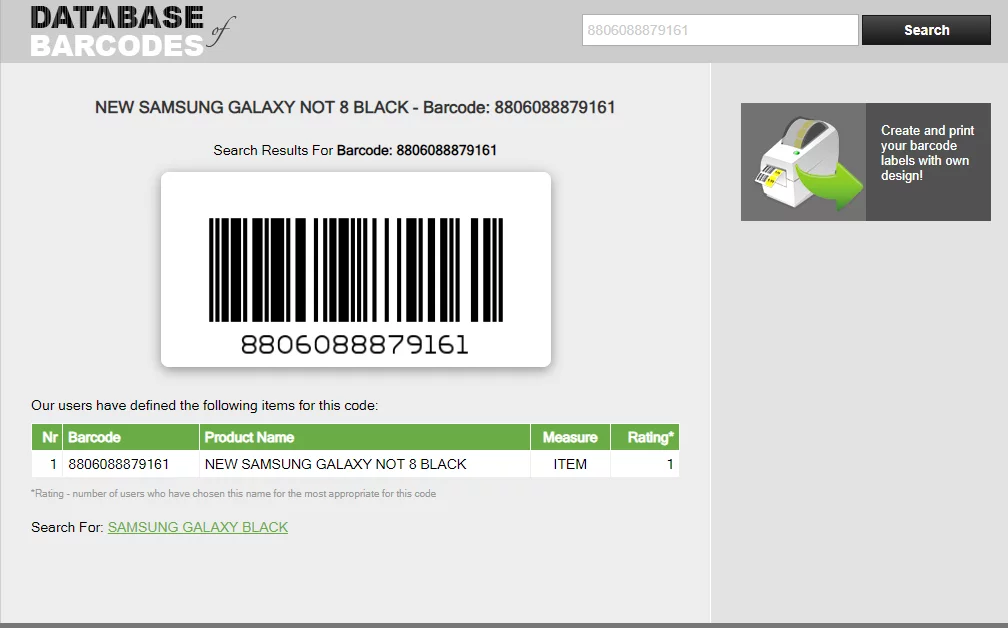
The database confirms it is an original new product from the unique GTIN code. If your manufacturer doesn’t provide the list of GTIN or Google Shopping GTIN numbers, you can use this method to find them.
Google Shopping GTIN requirements
Here’s a breakdown of Google Shopping GTIN requirements –
When are GTINs required on Google Shopping?
- New products with assigned GTINs: Google now mandates GTINs for all new product listings where the manufacturer assigns a GTIN.
- Existing products: If your product already has a GTIN, you must include it when submitting your product information to the Google Merchant Center.
Additional Information:
- Brand: When including a GTIN, the brand attribute is also mandatory. This helps Google identify the product’s manufacturer.
- MPN (Manufacturer Part Number): While not mandatory, including the MPN is highly recommended. It provides an extra layer of detail for specific product variations.
Google Shopping feed variants GTIN:
- Unique GTIN per Variation: Products with multiple variations (size, color, etc.) require unique GTINs for each variation.
Example: Imagine you sell a shoe brand “ActiveStep” with various color options (red and blue) and sizes (7, 8, 9). Each shoe variation (e.g., Red size 7, Red size 8, Blue size 7, Blue size 8) must have its own distinct GTIN.
Consequences of not using GTINs:
- Product disapproval: Google Merchant Center might not approve your product listings if they lack Google Shopping no GTIN information.
- Limited visibility: In search results, Google prioritizes products with accurate GTINs. Without a GTIN, your products might have limited visibility or be excluded from price comparison features.
Why Google Shopping requires GTINs
Google Shopping requires GTINs because they help Google understand exactly what you’re selling. When Google knows your product well, it can show your product ads to people who are more likely to be interested.
This means your ads can appear in more places like Google, YouTube, and partner sites, giving you more chances to reach potential customers. Adding GTINs also helps boost your ad performance.
Merchants who provide accurate GTINs in their product data feed have seen their conversion rates go up by as much as 20%. So, including GTINs in your product feed is crucial for making your Google Shopping ads more effective and reaching more customers.
Can you sell on Google Shopping without GTIN?
You must submit GTINs if your products already have GTINs. There are GTIN databases available online to verify if a product has GTIN and is original as you have already seen in our screenshots above.
Google is connected to GTIN databases and already is aware of all GTINs. Therefore, if your product has a GTIN and you didn’t submit the codes, they will simply reject your product feed and products.
This means Google Shopping will not even list your products if you don’t submit GTINs.
If your products are manufactured by someone else, they likely already have a GTIN assigned. You can inquire directly with the manufacturer to obtain the relevant GTINs for your products.
What if I don’t have a GTIN for Google Shopping?
If you are producing your own products and don’t have a supplier or manufacturer and don’t have a GTIN number, in that case, you will not have to submit Google Shopping GTIN.
How to obtain your own GTINs
If you manufacture your own products or the manufacturer doesn’t provide GTINs, you can acquire them yourself. You can get one from GS1 Organization.
GS1 is a global organization responsible for issuing GTINs. You can join GS1 and purchase GTINs directly through their membership options. Their website provides detailed information on the process.
If your product is a book, you can acquire an ISBN (International Standard Book Number) through an ISBN agency authorized by your country’s national ISBN program.
Can you create GTIN on your own?
You cannot create GTIN or Google Shopping GTIN for your products on your own. These numbers are internationally recognized and maintained by dedicated databases.
If you make up random numbers and include them in your feed as GTINs, Google will realize immediately you are trying to cheat with fake numbers. They will not only reject your product feed but also may ban your Google Merchant Center account where you verified and connected your Woo store.
How to Add Google Shopping GTIN on a WooCommerce Google Merchant Center Feed
As you know by now, Google Merchant Center (GMC) is the platform that manages product feeds and product distributions across all Google networks. Google Shopping integration for WooCommerce requires you to submit a product feed to GMC.
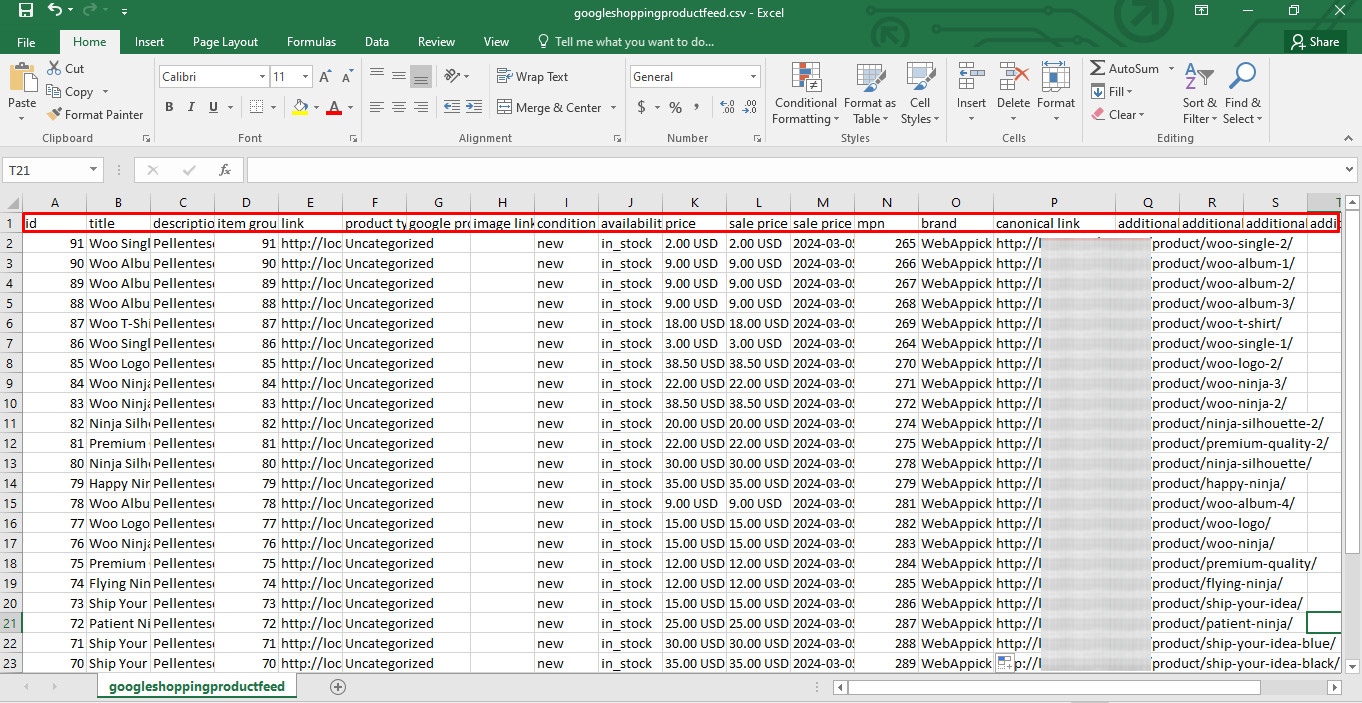
The product feed contains all your product information in a single file including your product titles, SKUs, descriptions, categories, prices, links to images, product types, etc.
These are different characteristics of your products that you fill in when creating a product in WooCommerce. In a product feed, these are called Attributes.
Google Shopping supports an impressive 55 attributes in total.
Let’s quickly take a look at the most essential attributes you must include in a Google Shopping product data feed.
- Product ID
- Title
- Description
- Product URL
- Category
- Image URL
- Stock Availability
- Regular Price
- GTIN/MPN
- Product Condition
- Brand
As you can see, GTIN is a must-add attribute. However, unfortunately, WooCommerce doesn’t have a built-in field for adding attributes such as MPN, Brand, and most importantly Google Shopping feed GTIN.
You need to add these fields in WordPress as custom fields and then add their values to product pages. You can add custom fields using manual coding or use a plugin like ACF to add them.
After that, create a product feed and insert those GTIN Google Shopping feed codes one by one. Sounds complex and time-consuming task, right?
No worries!! We have the perfect solution that can take the hurdles off your shoulders. You can install a product feed management plugin like CTX Feed and automate the process.
How to add Google Shopping GTIN attribute on WooCommerce
CTX Feed is a brilliant tool that can streamline your overall Google Shopping campaign. Most importantly, it comes integrated with all possible custom fields and lets you enable them with just a toggle, no skills required.
It has a dedicated Google Shopping template that knows what guidelines to follow and what attributes to work with. It automatically populates the necessary attributes for you.
Not only that, but the plugin also automatically collects all your data according to the attributes and generates the feed without you worrying about anything.
Let’s install the plugin and enable the necessary custom fields.
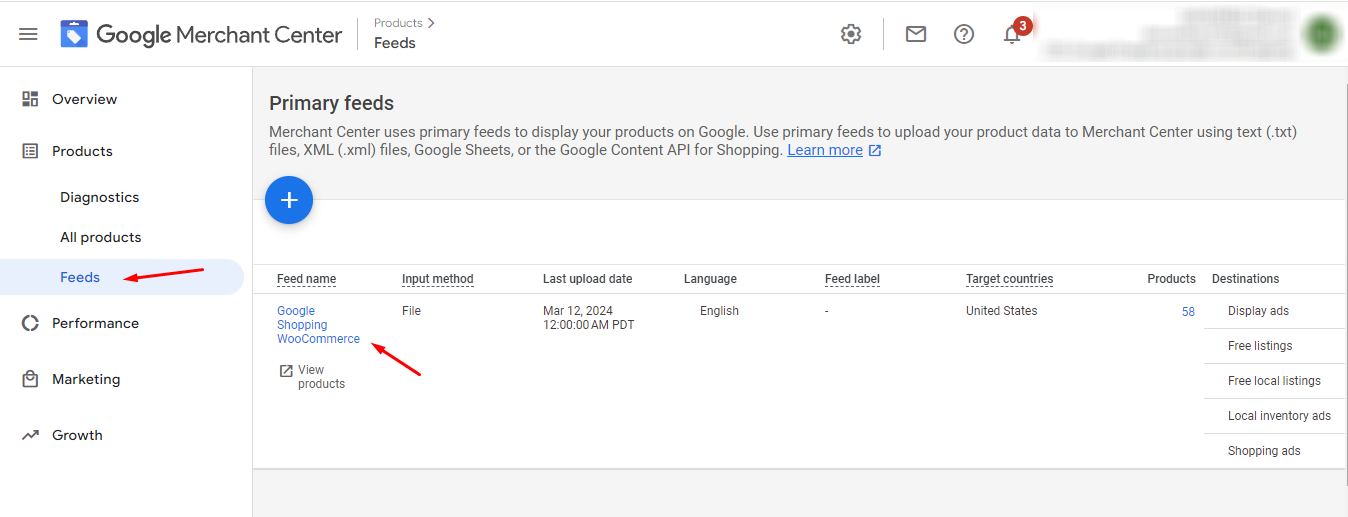
Go to plugin Settings and click on Custom Fields.
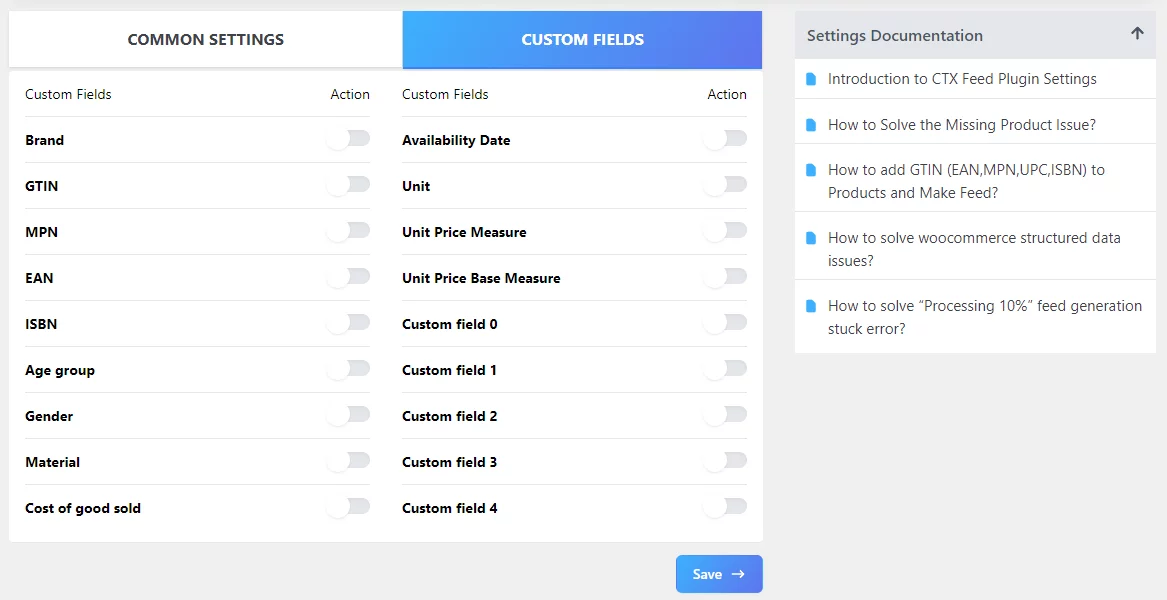
Toggle to enable.
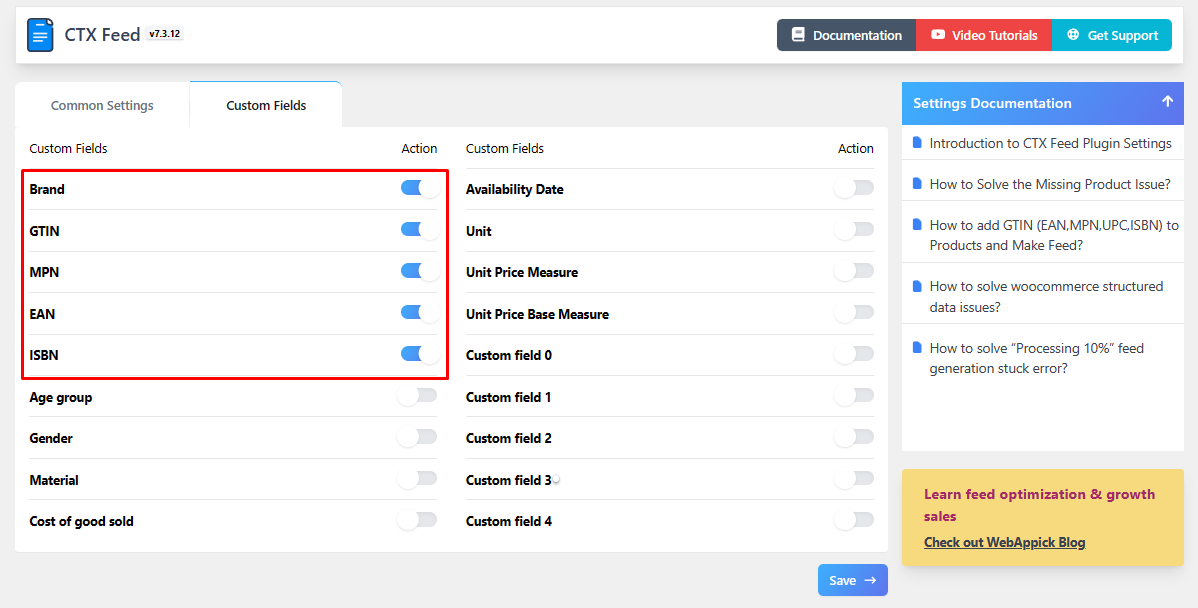
Now, you can find these fields on product pages under Product Data >> Inventory section.
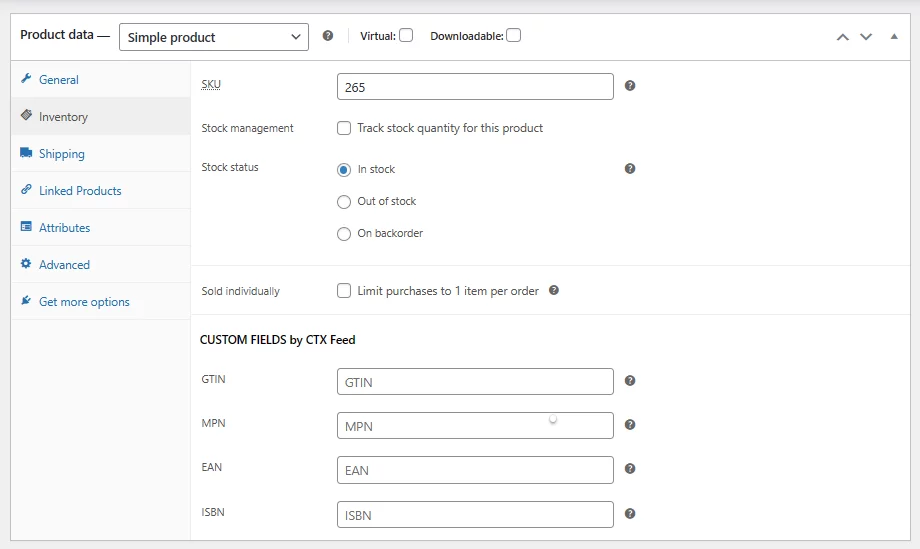
You can enter your GTIN code Google Shopping now. To create a Google Merchant Center feed, click on Make Feed.
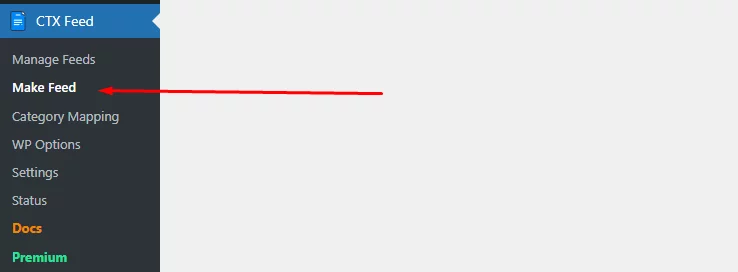
Select your country, file name, and format.
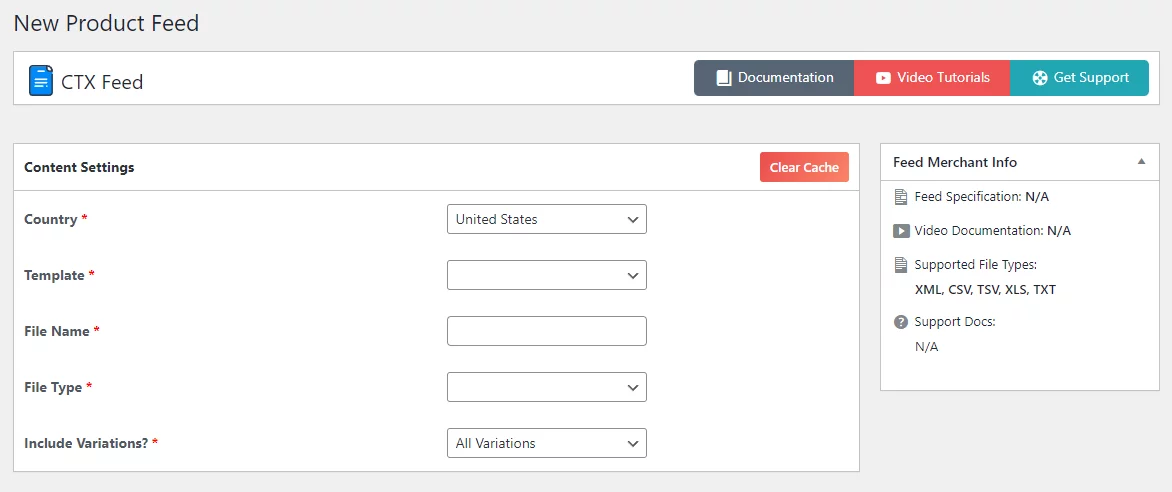
Select the Google Shopping template from the dropdown and the plugin will automatically populate the attributes.
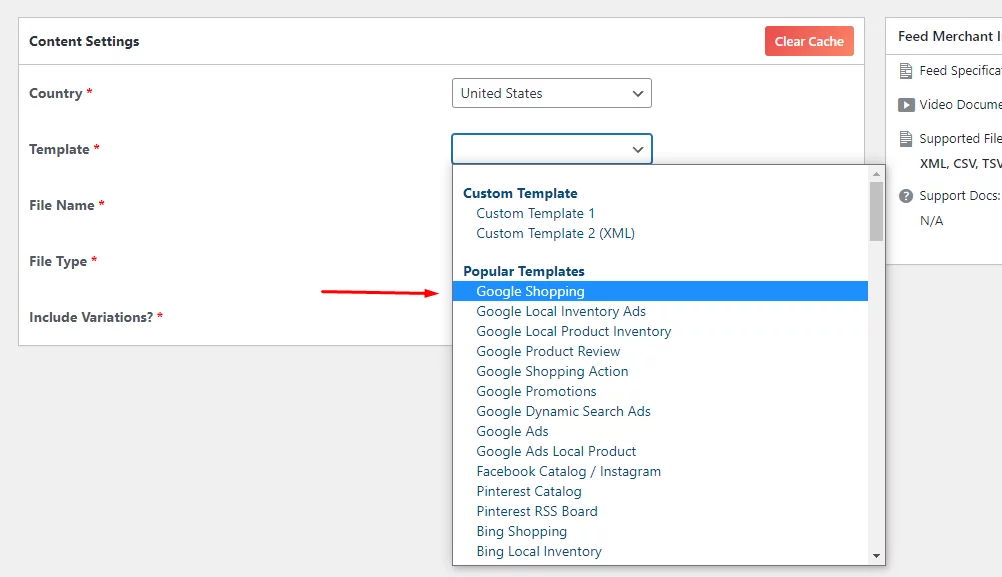
If you want to insert additional attributes, click on the (+) icon.
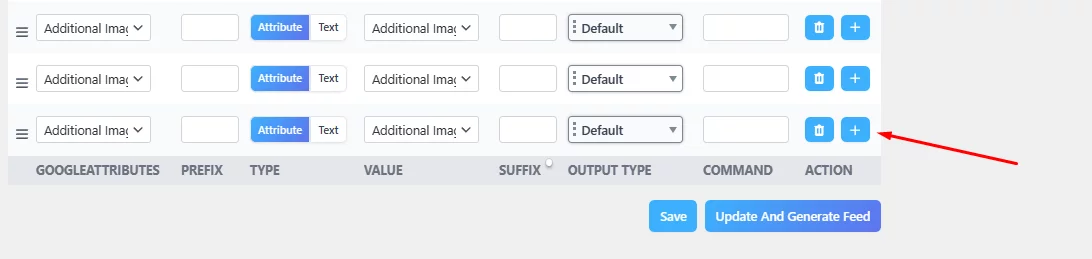
Select Google Shopping GTIN from the attribute dropdown.
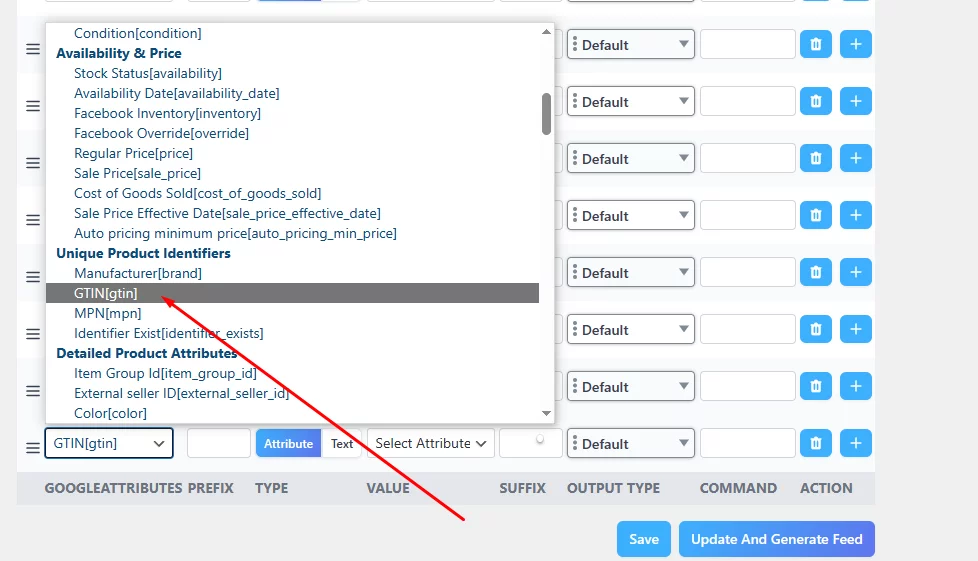
After that, select the appropriate value from the Value dropdown.
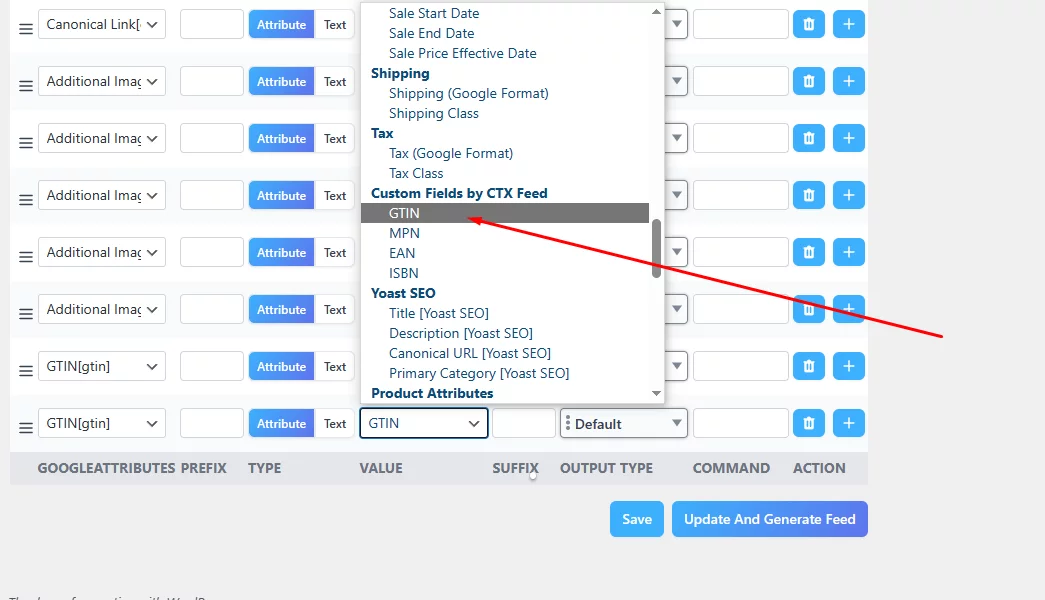
As we know, EAN and ISBN are types of GTIN, therefore, the attribute will be the same for all fields.
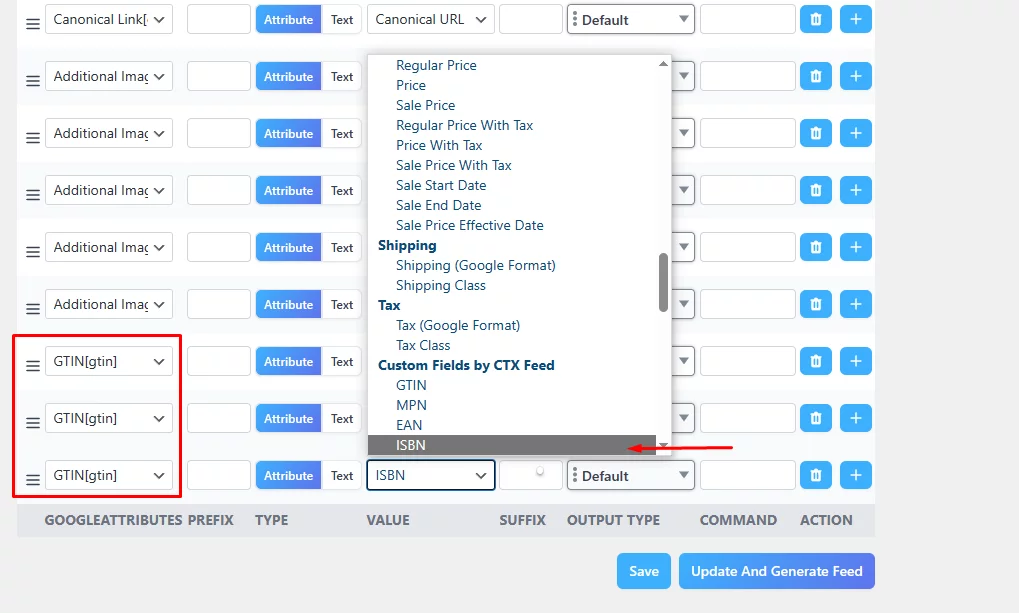
This is just an example. In real-life scenarios, you may not need more than one GTIN type.
After you hit the generate button, the plugin will generate the feed for you and of course, auto add GTIN for Google Shopping in the feed.
Here’s how it looks in a feed.
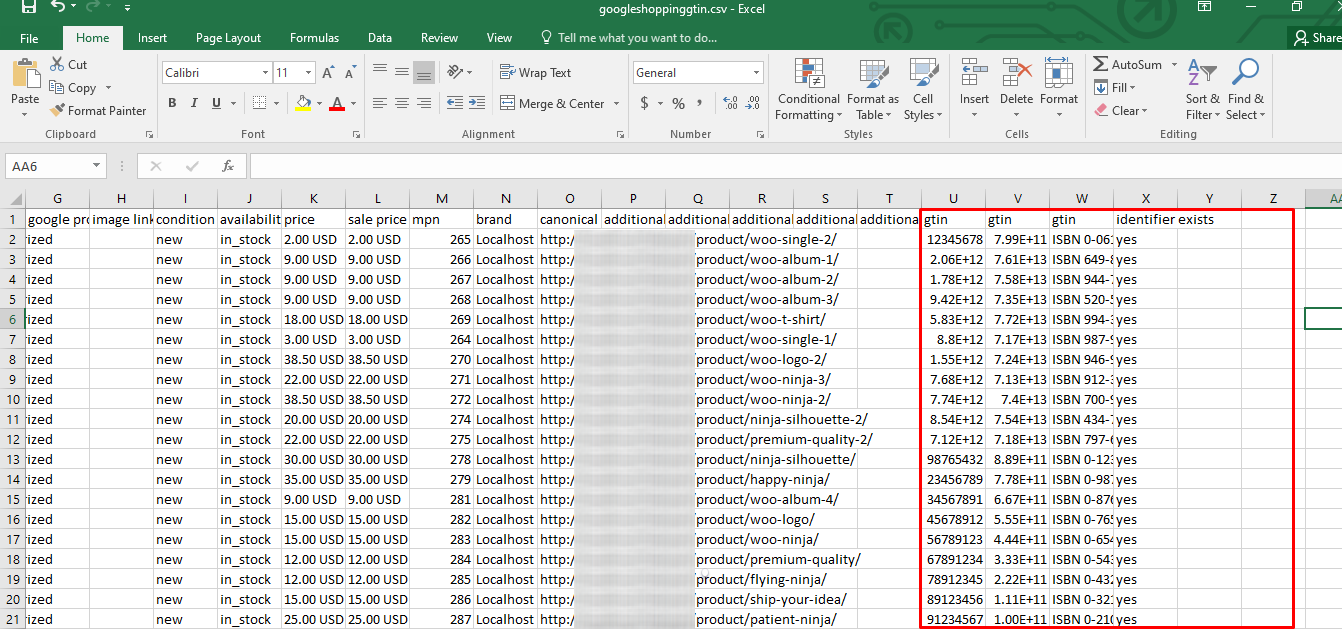
The ”identifier exists” attribute and value ”Yes” declare to Google Shopping that you have a valid Google Shopping GTIN.
How to declare you have no GTIN for your products on Google Shopping
For certain categories, you can simply leave the GTIN field blank in your feed and Google may accept it as GTIN not available. However, we discourage you to take this route.
When you don’t have any GTIN for your products you need to declare it using the “identifier_exists” attribute. You can do it from your Google Shopping feed using the CTX Feed plugin.
We have already seen how CTX Feed automatically adds the “identifier_exists” attribute when you generate feeds with Google Shopping GTIN. You must set the attribute value to No/False to announce you have no GTIN.
Let’s go back to the CTX Feed data feed window and add a new field. You can find the Identifier Exist attribute in the dropdown.
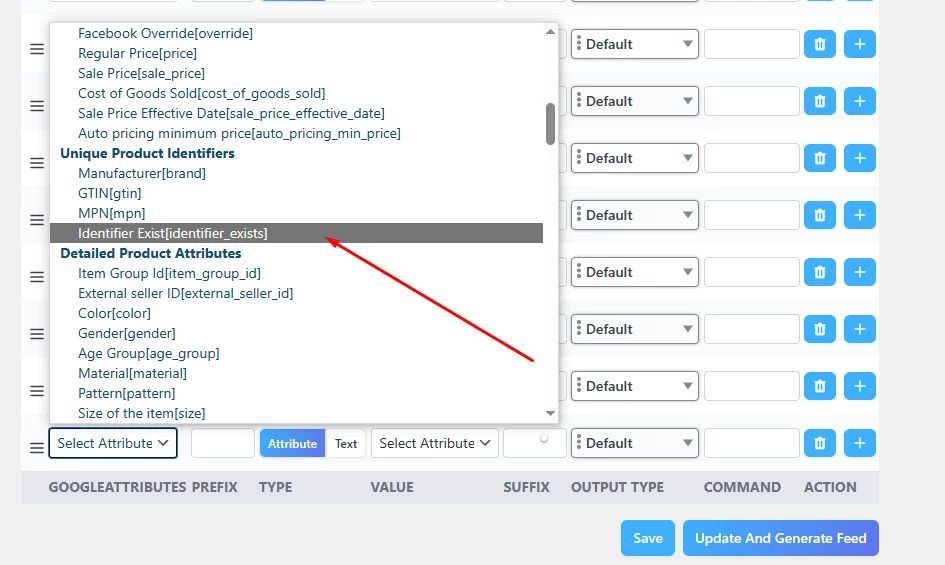
Toggle the value to Text and write down your value.

Update this file and regenerate the feed. Your feed will include a “no/false” value for the “identifier_exists” attribute and GMC will recognize you don’t have GTINs.
How to declare you have no GTIN on Google Merchant Center
Another way to do this is from Google Merchant Center feed rules. Log in to your Google Merchant Center account where you have uploaded your product feed.
Go to Products >> Feeds and then select your feed.
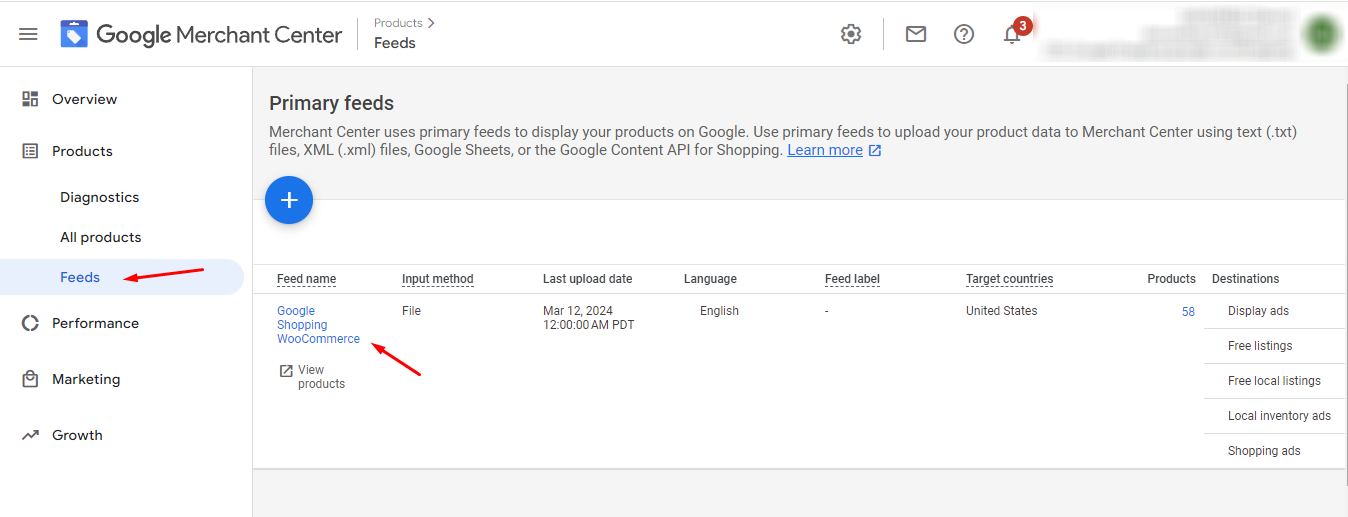
Click on Feed Rules.
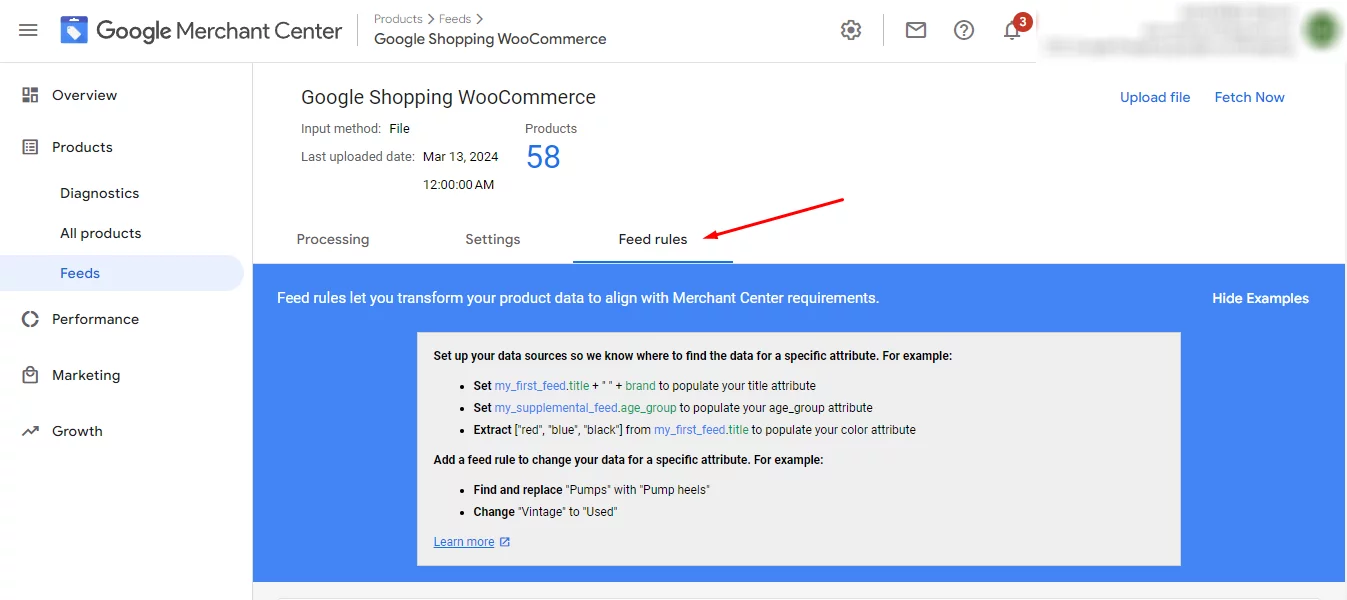
Click the (+) icon to add a rule.
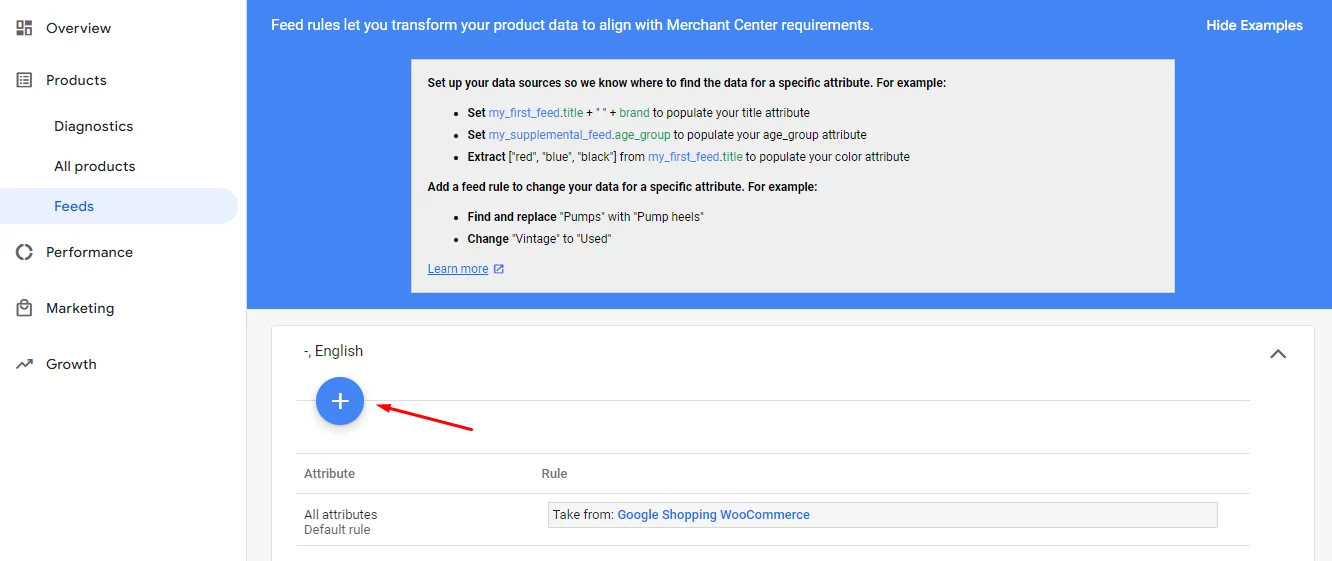
In the search box type in your attribute and select from the list.
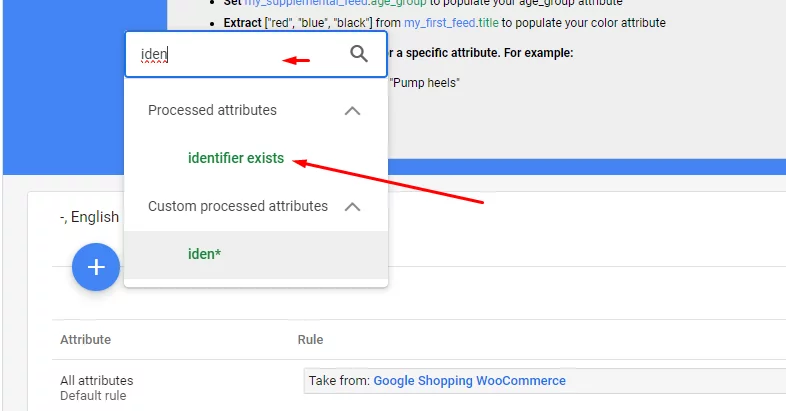
Now, you need to set the value for the attribute. Click on Set to.
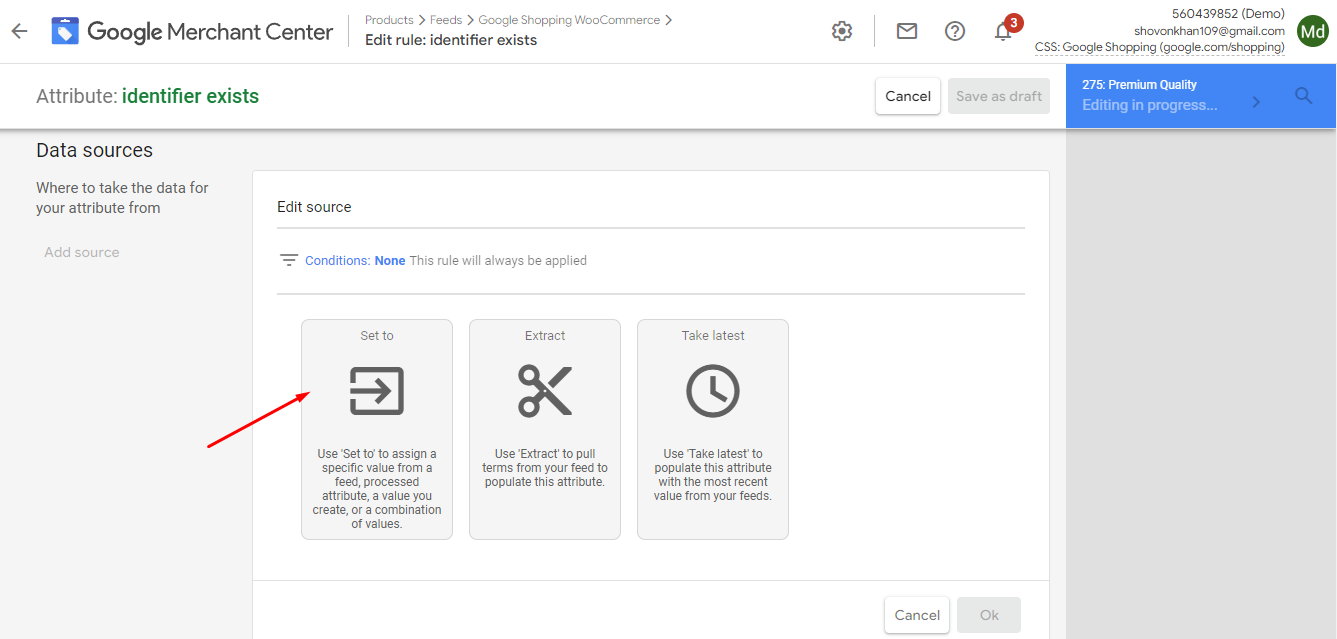
Next, click on the Add Value dropdown and select No as the value.
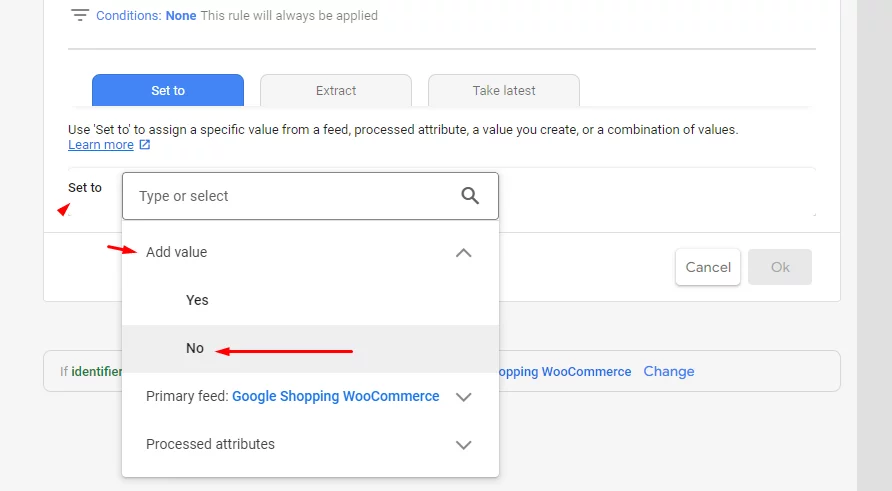
Click on Save Draft.
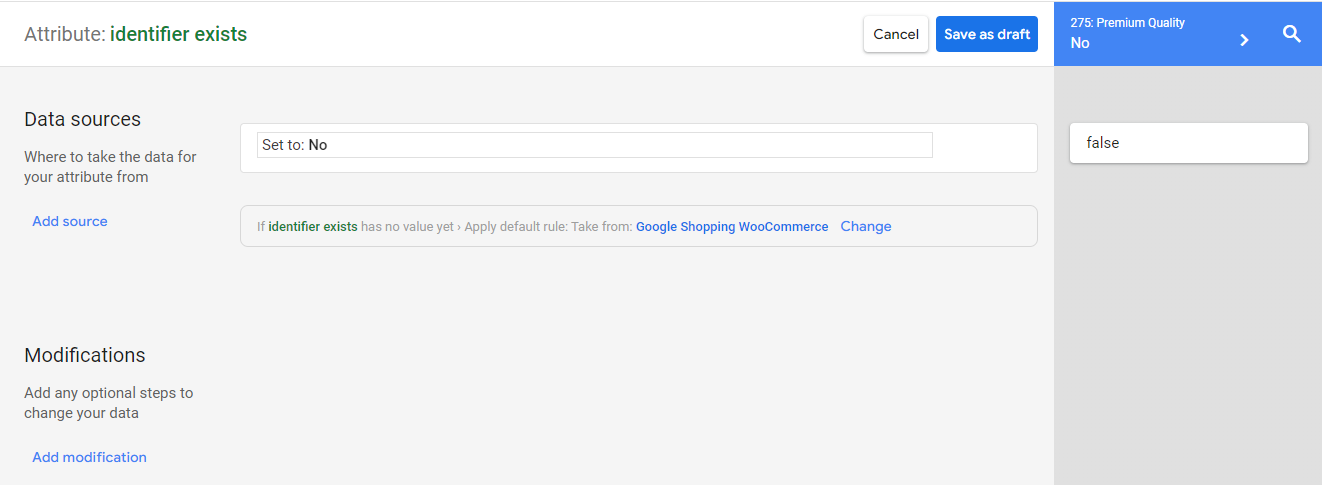
Finally, click on Apply for the changes to take effect.
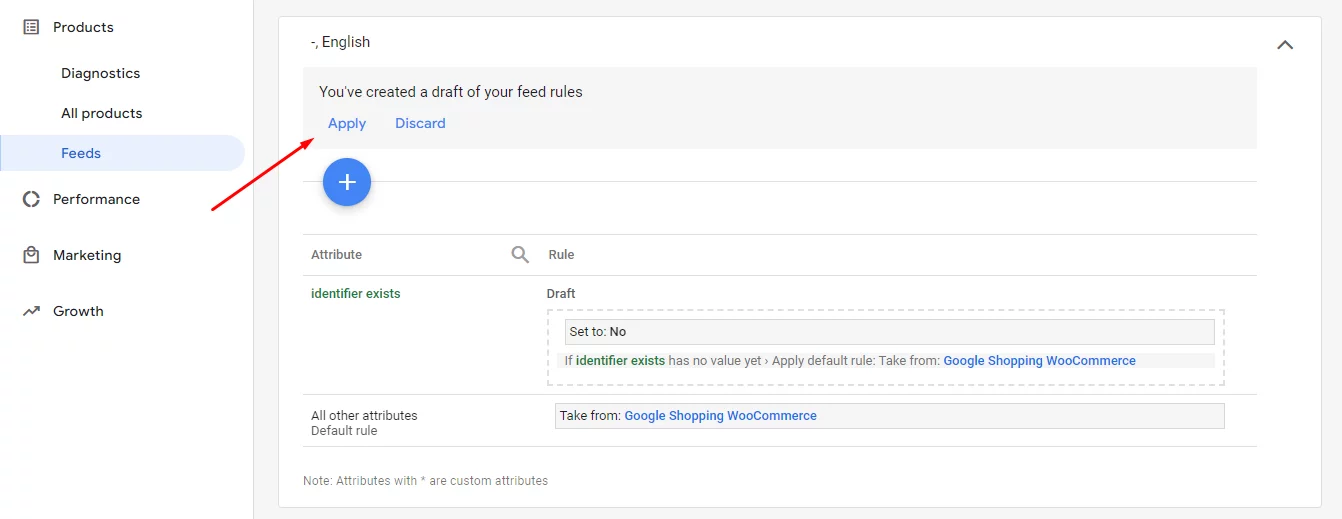
If you already have the Identifier Exist attribute in your feed then follow these steps. Click the plus icon.
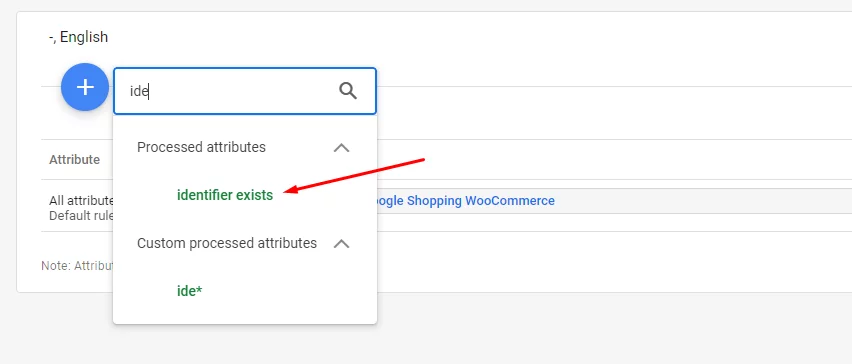
Click set to and select your primary feed.
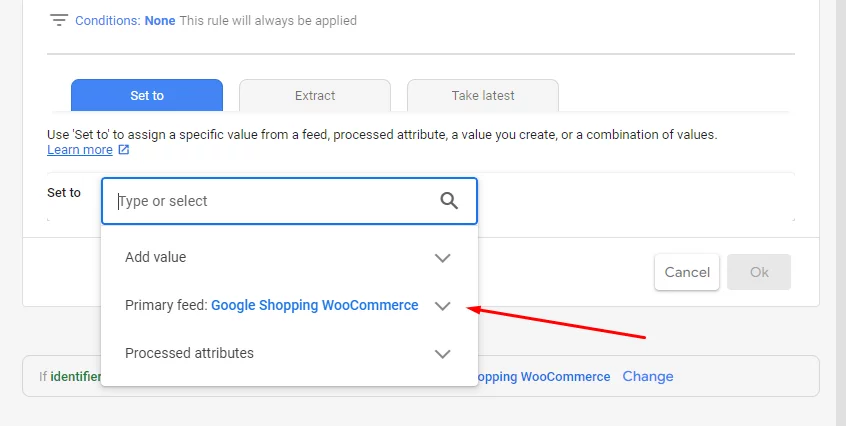
Search and find the attribute from your feed’s attribute list and hit ok.
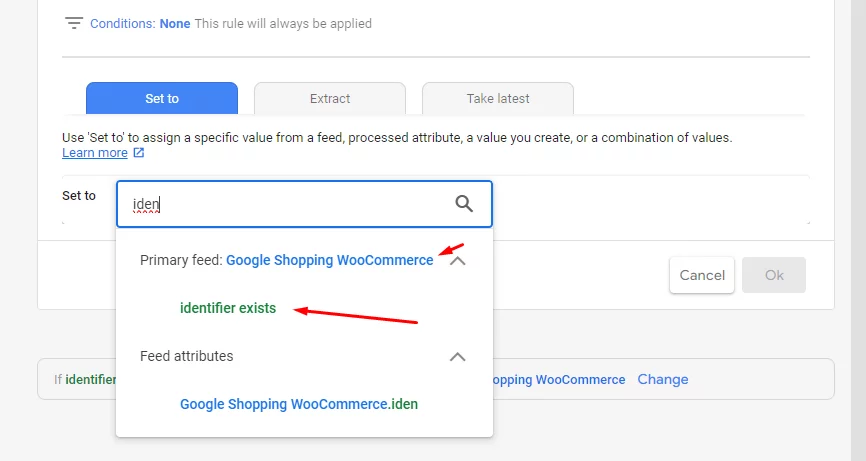
Google Shopping GTIN Identifier Exist value is still set to yes which means GMC will search for GTINs in your feed.
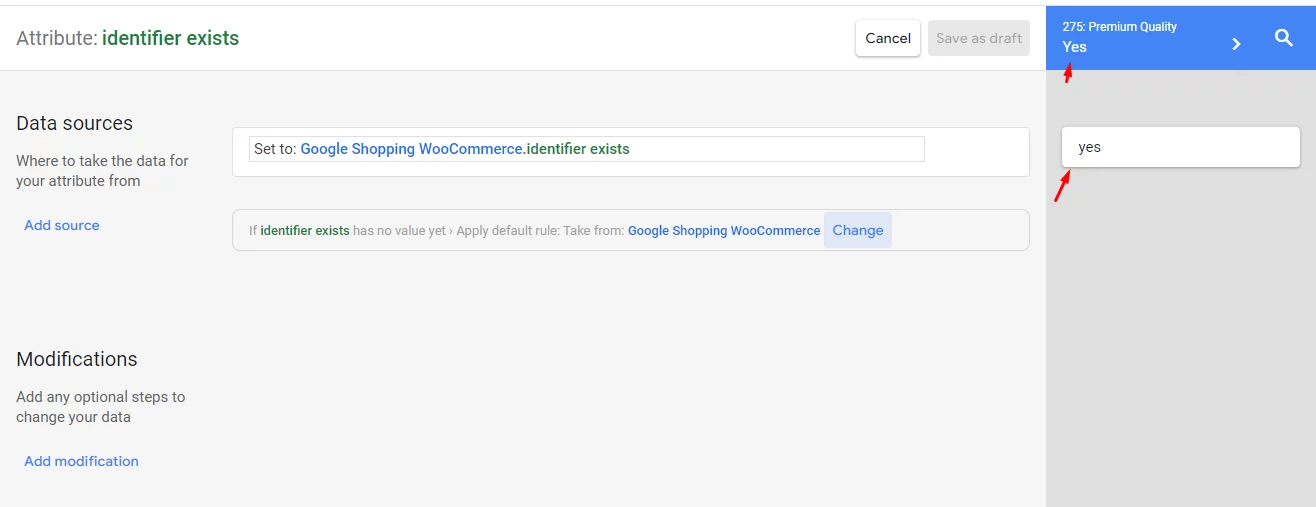
To change that value to No, we will have to add a modifier. Click on Add Modifications.
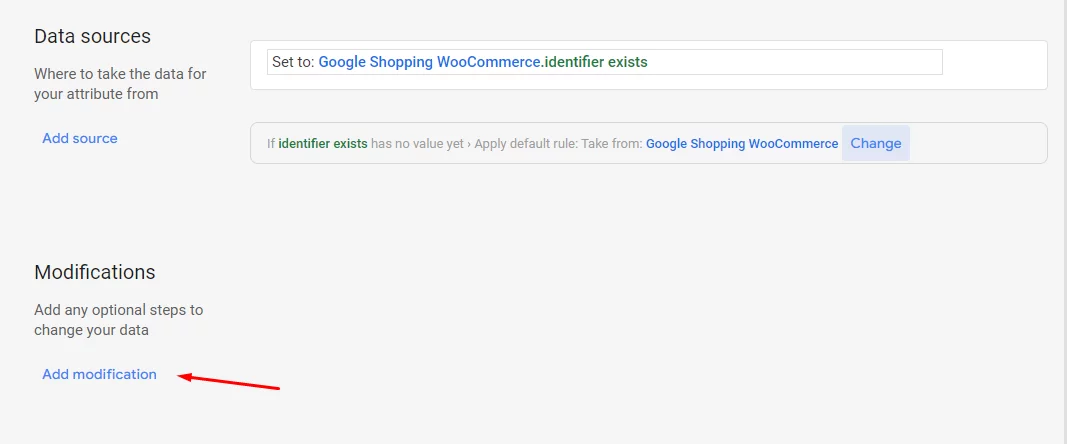
Click on the Standardize tab. Write down your current value and select No from the dropdown. Hit ok and save the draft.
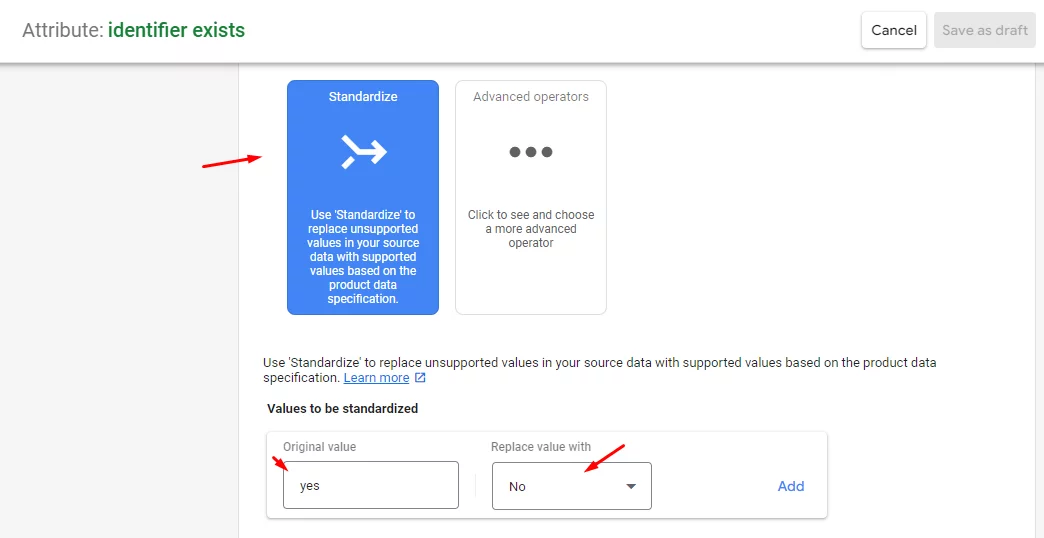
Apply your rule.
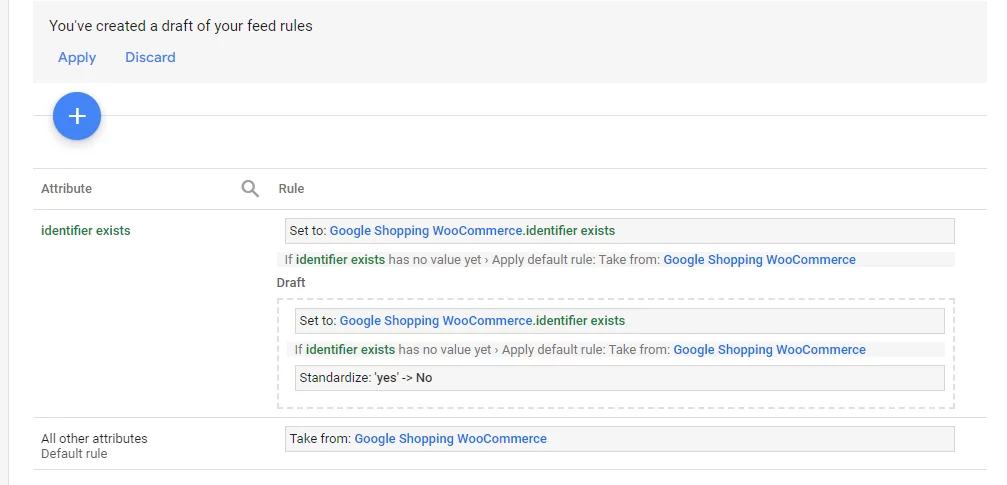
If you check now you will see that the Identifier Exist attribute is set to No.
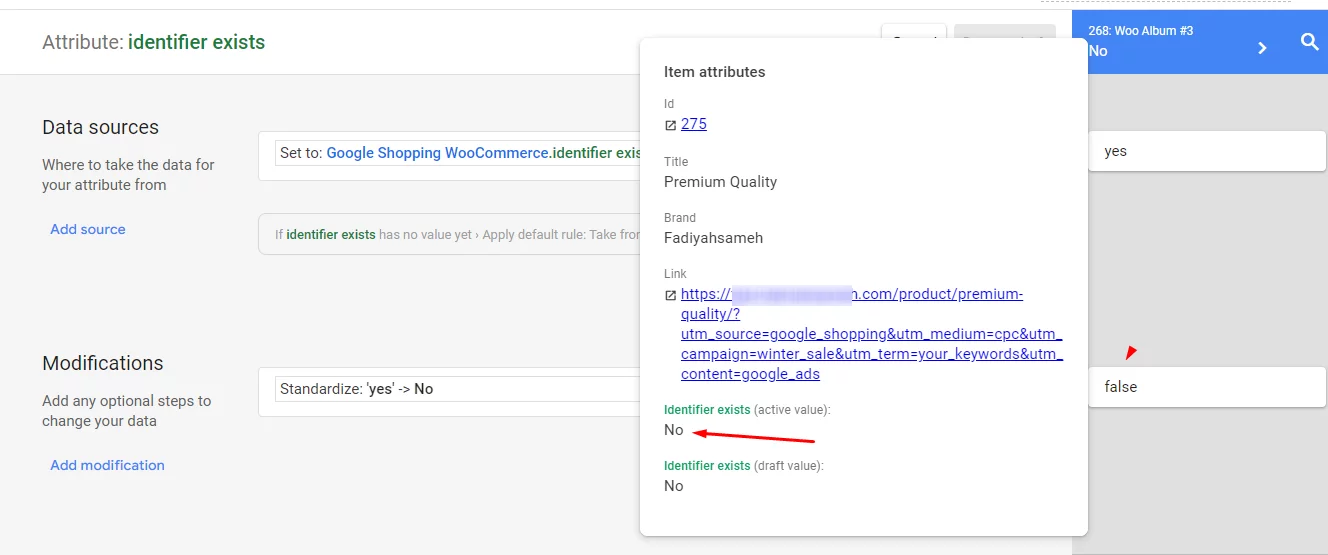
If you are facing the question – why does Google Shopping say my products are missing GTIN, we hope you already got the answer.
Benefits of Google Shopping GTIN
Google Shopping GTINs offer a multitude of advantages for both sellers and consumers, leading to a more efficient and informative shopping experience. Here are some key benefits:
Improved product visibility
By including accurate GTINs, your products are more easily identified by Google. This allows them to be displayed in relevant search results and potentially increases their visibility to interested buyers.
Richer product information
Google Shopping GTIN acts as a unique identifier, enabling Google to match your products with additional information from various databases. This can enrich your product listings with details like specifications, reviews, and high-quality images. As a result, this makes your offerings more appealing to potential customers.
Enhanced Ad targeting
With a clear understanding of your products through GTINs, Google can better target your ads to users actively searching for similar items. This ensures your products reach a more relevant audience, potentially leading to higher click-through rates and conversions.
Wider Ad reach
Including GTINs opens doors for your ads to appear in more prominent locations across Google platforms. This includes not just Google Search but also YouTube and partner websites. This will significantly expand your potential customer base.
Potential conversion boost
Studies suggest that merchants using accurate GTINs have witnessed conversion rates climb up to 20%. This translates to a direct increase in sales generated through your advertising efforts.
Wrap up
GTINs confirm your products are original, not old, used, or refurbished. They create better chances for your products to appear on relevant searches and increase your sales.
Therefore, you must include Google Shopping GTIN when it is available. We hope this article will guide you to achieve that with ease.
