![Google Shopping Not Showing Products [How to Fix]](https://webappick.com/wp-content/uploads/2025/08/Google-Shopping-Not-Showing-Products-How-to-Fix_Blog-Featured-Image-856x350.png)
Why is Google Shopping not showing my products? How to Fix
If your Google Shopping products are not showing, it usually means there’s an issue with your Google Merchant Center feed, such as disapproved products, missing attributes, or policy violations. Check your product data feed, feed rules, and account status in Google Merchant Center to identify and fix the issue.
You have finally uploaded your feed to Google Merchant Center and are thrilled because Google Shopping will now place your products in front of billions of ready-to-buy customers for absolutely free.
But, nothing shows!
Even your shopping ads run zero impressions, and your product pages do not appear in Google Shopping. That shoulder-dropping, sinking feeling is real.
No worries, every Google Shopping problem has a solution.
This guide will help you diagnose and fix Google Shopping not showing products. I’ll walk you from quick checks you can do right now to deeper fixes for feed errors, disapprovals, price mismatches, and account-level problems. You’ll also learn where Google shows the exact reasons and how long fixes usually take.
Some problems clear in hours. Others need manual review and can take days. Follow this guide, and you will be able to find the issue and fix it yourself.
Let’s get started.
Reasons Behind Google Shopping Not Showing Products
Below are the most common reasons products stay invisible and what each one actually means.
Common Feed and Data Errors (Google Shopping Feed Errors)
When you have a WooCommerce store with a decent number of products, the best way to upload them accurately is by uploading a product feed. A feed file basically contains all your product information in a spreadsheet following Google’s guidelines.
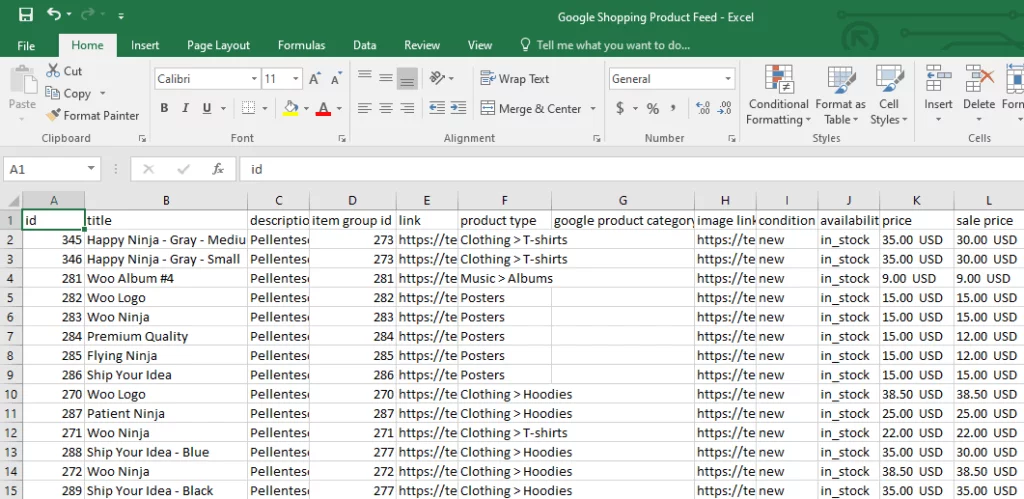
For example, a Google Shopping product feed contains product title, description, price, availability, GTIN/MPN/brand, category, link to images, and more. You need to upload this file or the file’s URL to Google Merchant Center (GMC).
GMC will then distribute your products across Google platforms, including Google Shopping. If any required field is missing or formatted wrong in your feed file, Google may reject or limit the product.
Here are some Typical Feed/Data Problems to Check First:
Missing Required Attributes
GTIN, brand, and product ID are required attributes you need to include in a Google Shopping feed. If these are blank or incorrect, the product can be disqualified or limited.
Invalid GTIN is one of the most common issues for feed rejection, and the reason behind Google Shopping not showing products. Nearly half of all merchants (48.43%) are affected, and over 4% of submitted products experience this error.
Fields like GTIN, MPN, etc., are not available by default in WooCommerce. You need to create custom fields for them and assign their values to each product.
Price or Availability Mismatch
If the price in your feed differs from the price on the landing page, Google will flag the product and possibly disapprove it. Always keep feed values identical to your product page. Google documents step-by-step fixes for mismatched prices.
Incorrect Product Category or Attributes
Every website has its own category and URL structure.
For example, you may have a category structure for hoodies such as this – Clothing / Tops / Hoodies.
Your competitor may have the same in a different structure – Clothing / Men / Hoodies.
Similarly, Google has its own category structure, such as – / Apparel & Accessories / Clothing / Shirts & Tops /.
You need to map your site’s category with Google’s category in the feed file. Otherwise, Google may reject or misplace your products, resulting in products not appearing on Google Shopping.
Therefore, using the wrong Google product category, bad item conditions, or wrong availability values causes poor classification or rejection.
Bad Formatting or Parsing Errors
CSV, XML, or Google Sheets feeds that use wrong delimiters, currencies, or date formats will fail to import correctly. Use Merchant Center’s feed diagnostics to spot parsing problems.
Disapproved Products and Account Suspension (Google Merchant Center Product Not Approved)
There’s a big difference between a single product disapproval and a full account suspension.
A disapproved product won’t show until fixed. A suspended account may block many or all of your listings and needs a broader fix and review.
Google may suspend accounts for repeated or serious policy violations. Policy violations impact approximately 44% of merchants. Therefore, you must be aware of the policies to avoid suspensions.
Common Policy Reasons for Disapproval or Suspension:
- Counterfeit or illegal products. Selling fake goods or restricted items triggers immediate action.
- Misrepresentation/trust issues. Sites that hide fees, do not deliver as promised, or lack contact/return info can face suspension.
- Unsupported business models. Some models (certain lead-gen, membership-only offers, or drop-shipping patterns) need extra setup or are disallowed.
- Missing or unclear return/refund policy and contact details. Google expects a clear way for buyers to return goods and contact sellers.
Technical & Visibility Glitches (Google Shopping Troubleshooting)
Not every visibility problem is a feed or policy issue. Some are technical or configuration problems that stop products from entering campaigns or surfacing across Google.
Key Technical Checks:
- Website Not Verified or Claimed. Google Merchant Center requires that you verify and claim your website domain. If this step is missing, listings may not be eligible.
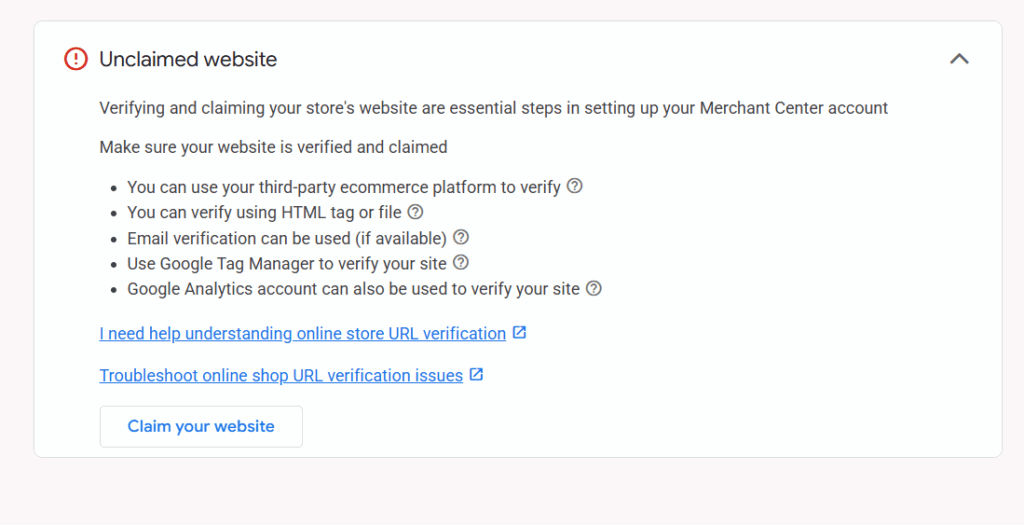
- Shipping, Tax, Or Eligibility Settings Missing or Wrong. If shipping or tax settings in Merchant Center don’t match your checkout, Google may disallow listings for certain regions.
- Products Not Opted into The Destination. Free listings show on “Surfaces across Google” only if the product and account meet destination requirements. Ads require a correct campaign setup and linking between the Merchant Center and Google Ads.
- Campaign-Level Issues. Your Shopping campaign or Performance Max campaign may exclude products through filters, negative keywords, or low budget/bids that prevent impressions. Check the campaign’s product groups and status.
- Fetch or Scheduled Feed Errors. If Google scheduled a fetch and the file was unreachable (404) or blocked, the feed may not update. Check fetch logs and access permissions.
Fix approach: verify and claim your domain in Merchant Center, confirm shipping and tax settings, ensure products are enabled for the right destination, and check campaign product-group mappings and budgets. We will cover the fixes in detail in the following sections of the article.
Quick recap
Most visibility problems come down to three buckets:
- Data Quality (Feed Errors)
- Policy (Disapprovals/Suspensions)
- Configuration (Technical or Campaign-Level Issues)
Start with Merchant Center diagnostics, fix the flagged items, and request reprocessing or review as needed. For step-by-step fixes on price mismatches, required attributes, and remediation steps, see Google’s product data and issue help pages.
How to Fix Google Shopping Not Showing Products Issues (Step-by-Step)
Generally, Google Merchant Center displays the errors or issues right on the Overview window after you log in to your account. You can also find all error notices in the Notification page or in your email.
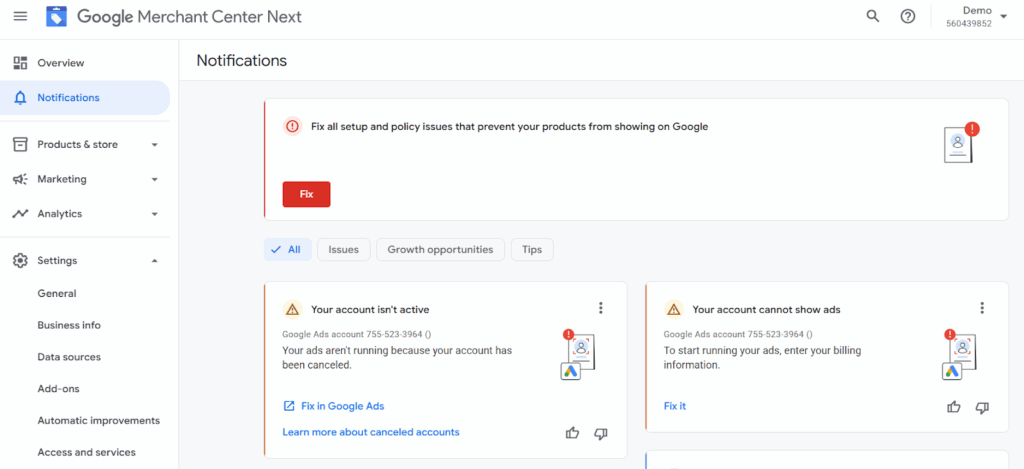
In the following sections, we will guide you step by step to fix Google Shopping not showing products.
Step 1: Check Your Google Merchant Center Diagnostics
Here’s how to fix disapproved products in Google Merchant Center
Where to go: Google Merchant Center > Products > Needs Attention (formerly Diagnostics).
This dashboard groups problems into errors, warnings, and notifications so you can focus on the highest-priority issues first.
Account issues (sub-section):
- Look for account-level notices at the top. Suspensions or serious account problems show prominently. If the account is suspended, you must follow the remediation steps shown in Merchant Center before your listings can run.
Product issues (sub-section):
- Use Item issues or the filters to show disapproved, limited, or under review items.
- Note the exact reason text for each SKU (e.g., “Mismatched price,” “Missing GTIN,” “Policy violation”). Google often gives example SKUs to inspect.
Quick Action
Export the Diagnostics CSV for your problem items. Fix the source values in your feed or on the product page.
Re-upload or request a re-fetch. For disapprovals, you can click Fix and follow the guided steps to request a review once you’ve corrected the problem.
Step 2: Troubleshoot Your Product Feed
Let’s discuss how to fix product data issues in Merchant Center.
A clean feed is the most common fix. Do this checklist for your feed source (CSV, XML, API, or platform connector). For a complete walkthrough of how to fix Google Shopping feed errors, read our following article –
Guide on Fixes to Google Shopping Feed Not Working
Feed Checklist:
- Verify Required Attributes: id, title, description, link, image_link, price, availability. Submit unique product identifiers such as GTIN, brand, and MPN when available. These help Google match and surface your items.
- Price & Availability: Make sure the feed price and availability exactly match the product landing page. Price mismatches are a frequent cause of disapproval. After you correct them, resubmit the feed or use the URL connection for faster updates.
- Images & URLs: Confirm image_link works, loads, and meets Google’s image quality rules. Confirm link points to the canonical product page (not a 404 or blocked resource). Use Merchant Center’s feed processing logs to spot parsing or fetch errors.
- Correct Categories & Attributes: Map your store’s category structure to align with Google’s category structure. Set accurate conditions, size, color, and other attributes to avoid misclassification.
- Formatting & Encoding: Check delimiters, currency codes, and date formats. Parse errors will appear in the feed processing report.
How to Apply Fixes
The best fix for product feed errors is to use a dedicated product feed plugin in WooCommerce. The best plugin for the job is CTX Feed.
In fact, when you use CTX Feed, there’s little to no possibility of getting feed errors in Google Merchant Center. This plugin fetches all your product data and organizes them in a feed file according to the right attributes, all automatically.
The plugin lets you add custom required fields like GTIN, MPN, and Brand with a few clicks.
It also allows you to efficiently and quickly map your categories and attributes.
The best thing is that it comes with a Google Shopping template that is integrated with all Google attribute requirements and guidelines. You simply select the template and hit the generate button, and the plugin does everything for you automatically.
Moreover, you can connect to Google Merchant Center through a feed URL. CTX Feed provides an Automatic Update based on your selected interval.
This means no matter what changes you make to your products at your Woo store, the plugin will fetch them and automatically update them in GMC. Overall, CTX Feed is your go-to solution to avoid any feed errors from appearing in the first place.
Read this article to find out how to create a error free Google Shopping feed within minutes.
Merchant Center shows feed processing status and errors under Settings > Data Sources > Product Sources.
Step 3: Resolve Policy Violations and Request Reviews
After you optimize product feed for Google Shopping, the next issues you should be aware of are GMC account-level problems.
Understand The Difference:
- A product disapproval affects specific SKUs. Fix the item data or landing-page issue and request reprocessing.
- An account suspension is broader and usually needs more evidence, policy changes, and a full account review.
Common Policy Triggers:
Counterfeit goods, unclear returns/refunds, misleading pricing or delivery promises, or disallowed business models. Google lists the policy reason when it disapproves of an item—use that text as your checklist.
How to request a review in Google Merchant Center
- Fix the issue completely on both the feed and the landing page.
- In Merchant Center, go to Products > Needs attention (or the individual product row) and click Fix or Request review. The support article shows the exact flow. Don’t request a review until you’ve corrected the root cause—repeated failed requests slow the process.
Step 4: Optimize for Visibility
Once items are approved, improve feed quality to increase visibility and impressions.
Practical tips:
- Write clear, keyword-rich product titles that match shopper intent but stay natural. Put the most important words (brand, model, product type) up front. Use the primary keyword strategy in your titles and descriptions.
- Include unique product identifiers (GTIN/MPN/brand) where possible to help Google classify and rank your product. Items with valid identifiers generally perform better.
- Use high-quality images and multiple images if possible. Ensure images match the product being sold.
- Keep product data fresh. Google typically processes updates within 24–48 hours, though many feed updates appear sooner. For very frequent changes, use CTX Feed Update Interval and GMC’s Automatic Update Scheduler.
Again, when you are using a plugin like CTX Feed, it takes away the headache of learning how to optimize a Google Shopping product feed. However, you must be in the know to identify the errors in case they appear.
Step 5: Address Campaign-Specific Issues
This is more of a Google Shopping ad not running issue, which also relates to Google Shopping not showing products. Your approved products still need correctly configured Google ads campaigns and budgets.
Quick Checks:
- Linking: Confirm Merchant Center is linked to the correct Google Ads account. In your Google Ads account, go to Tools > Data Manager and confirm the right Google Merchant Center account is linked. Then ensure the Shopping campaign uses the correct Merchant Center feed.
- Campaign Status & Budget: Campaign paused? Budget too low? Low bids or narrow targeting can cause zero impressions. Google Ads Help lists 16 common reasons for Shopping ads not running.
- Product Group Exclusions & Negatives: Product groups can be filtered out accidentally.
- In Google Ads, go to Campaigns > (your Shopping campaign) > Ad Groups > Product Groups. Confirm the campaign is active, not paused, has a realistic budget, and that product groups are not accidentally excluded by filters or negatives.
- Check for overlapping negative keywords or overly strict product filters that exclude SKUs.
- Performance Max / Automation: If you use Performance Max, ensure asset groups include the Merchant Center feed and that the feed items are eligible for the campaign type. Automated strategies can limit impressions if signals are weak.
If impressions are low but items are approved: raise bids, broaden targeting, check daily/monthly spend caps, and verify there’s no competing exclusion logic. Monitor the campaign for 24–48 hours after changes.
Quick Recap: How to Fix Google Shopping Not Showing Products
- Run Step 1 Diagnostics and export issues.
- Fix feed errors in Step 2 and resubmit.
- Resolve any policy items in Step 3, then request review.
- Improve titles, identifiers, and images in Step 4.
- Confirm links, budget, and product group settings in Step 5.
Frequently Asked Questions (FAQ Section)
Most of the time, products don’t appear because of one of three reasons: feed errors, policy disapprovals, or campaign settings. Check your Merchant Center diagnostics (Need Attention tab) first, then make sure your ads or free listings are set up correctly.
When you submit new products or update existing ones, Google often puts them under manual or automated review. This usually takes 24–48 hours, but can sometimes take longer if Google is checking for policy compliance. During this time, your products won’t appear.
“Surfaces across Google” refers to the Google platforms such as Google Search, Google Images, and the Shopping tab, where it displays your free product listings. If your products don’t appear here, check that your account is opted into free listings and that the feed meets all requirements.
If your Google Merchant Center account is suspended, you’ll see a clear notification banner at the top of your Merchant Center dashboard. Google also usually sends an email to the account owner explaining the suspension reason. Suspensions are different from individual product disapprovals. They affect your whole account, meaning no products can appear until the issue is fixed.
To confirm, log in to Merchant Center > Overview/Notifications. If your account is suspended, you’ll find details under “Account issues” with the specific policy violation and next steps.
No, not every product requires a GTIN (Global Trade Item Number). But whenever a valid GTIN exists for your product, Google strongly recommends providing it. GTINs help Google identify your product more accurately, which can improve how and where it shows in Shopping results.
If your product has a manufacturer-assigned GTIN (like books, electronics, branded items), you should include it in your feed. For custom, handmade, vintage, or private-label products that don’t have GTINs, you can leave this field blank and instead provide brand and MPN (Manufacturer Part Number) if available.
In short: If your product has a GTIN, submit it. If it doesn’t, make sure you give Google as much identifying information as possible.
Once you correct errors in your feed or product pages, Google needs to re-crawl and reprocess the data. This usually happens within 24–48 hours. For disapproved items, you’ll need to click Request Review in Merchant Center. Don’t request a review until the issue is fully fixed, or it may take longer.
When to Seek Professional Help to Fix Google Shopping Not Showing Products
Sometimes, fixing Merchant Center and Shopping feed issues can be complicated. Especially if you’re running a large store, using multiple platforms, or facing repeated suspensions.
If you don’t have the time or technical knowledge, getting professional support can save you money and frustration.
For example:
- Expert Google Merchant Center feed optimization service can identify and fix feed errors, set up policies correctly, and improve product data for better visibility.
- Running a Shopify store? Experts can also provide Google Shopping product visibility help for Shopify users. They know the common sync problems with Shopify–Google integrations and can resolve them quickly.
If you’ve tried everything and products still don’t appear, it may be time to let experts step in. This way, you can focus on running your business while they make sure your products get in front of shoppers.
Wrap Up
Running into the problem of Google Shopping not showing products can feel frustrating, especially after you’ve invested time setting up your feed and campaigns.
The good news is that the causes are usually clear and fixable. By checking diagnostics, correcting feed errors, resolving disapprovals, and fine-tuning your campaign settings, you can restore visibility and keep your listings running smoothly.
Think of it as a process: first, identify what’s blocking your products, then fix the root cause, and finally, optimize your feed so issues don’t return. With consistent upkeep, your products won’t just appear on Google Shopping, they’ll reach the right audience at the right time, driving more sales for your business.
