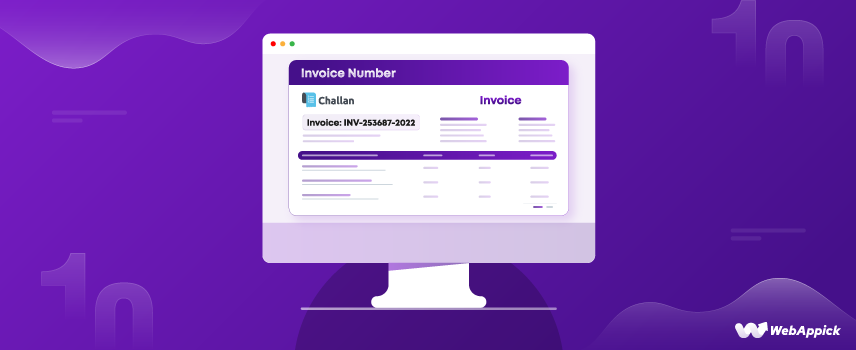
How To Create and Customize WooCommerce Invoice Number: A Step-by-Step Guide
An invoice plays a really important part in after-sales order management for any store. We all know that. Now, what if I asked you, what’s the most important part of an invoice?
People often go for customer or company details, pricing, and tax information. And yes, they are all vital.
However, one of the most critical elements of an invoice(if not the very most) is the invoice number. It’s a unique identifier assigned to an invoice to track and manage transactions. It ensures accurate record-keeping and facilitates efficient order processing.
So, if you’re running a WooCommerce store, a structured and customizable invoice number system is essential. But, here’s the challenge: WooCommerce doesn’t automatically generate invoices or invoice numbers.
Then, what’s the solution?
In this guide, we’ll break down the steps to easily generate and customize WooCommerce invoice numbers. From basic configuration to advanced customization of invoice numbers, you’ll get everything. Let’s Go!
What is an Invoice Number and Why is it Important?
An invoice’s invoice number (or invoice ID or reference number) is a special, sequential number that acts as a unique identifier for each transaction. It can consist entirely of digits or a combination of digits and letters.
So, a WooCommerce invoice number is a unique identifier assigned to each invoice generated within a WooCommerce store. Using invoice numbers in WooCommerce can help track and manage orders. It can also ensure accurate record-keeping and facilitate efficient processing and customer service.
Why are invoice numbers important for WooCommerce stores?
Invoice numbers come with many advantages and can help your WooCommerce store in numerous ways. Like how, you ask? See for yourself.
- Easy Order Tracking: Invoice numbers allow you to quickly locate and manage specific orders, saving time and effort.
- Estimate Total Orders: Sequential invoice numbers make it simple to estimate the total number of orders at a glance.
- Accurate Record-Keeping: Invoice numbers help maintain organized records. It’s crucial for tracking sales and business decisions.
- Tax Compliance: Invoice numbers are vital for filing taxes and ensuring accurate financial reporting.
- Professionalism: Numbered invoices enhance professionalism, boosting customer trust and satisfaction.
- Branding and Marketing: Customizable invoices with Unique invoice numbers WooCommerce can serve as a marketing tool, promoting upsells or offers.
- Consistent Experience: A standardized invoice number system ensures a seamless and professional customer experience.
How do you create an invoice with an invoice number in WooCommerce?
The best way to generate an invoice number in a WooCommerce invoice is by using a plugin. It will save you a lot of time and make sure it’s error-free.
So, what is the best plugin for managing WooCommerce invoice numbers?
One of the most popular and best WooCommerce invoice generator plugins is – Challan.
Why Should You Use the Challan Plugin?
- Create custom invoices, packing lists, and shipping labels.
- Freemium Plugin
- Auto-attach invoices and packing slips to order emails.
- Allows you to generate invoice numbers in WooCommerce for the PDF invoices.
- Lets you add prefixes and suffixes to your invoice numbers.
- Supports adding your brand elements such as logo, custom notes, signature, paid stamps, etc.
- Allows you to add custom fields in the invoice template.
- Choose from premade templates.
- Lets you download your documents in bulk.
How to Generate Invoice Numbers in WooCommerce using Challan Free Version
Challan comes as a freemium plugin. So, let’s try the free version and generate some unique and efficient invoice numbers.
So, the first thing you need to do is from your WordPress admin panel go to Plugins>>Add New Plugin.
Type in the plugin name “Challan” in the search box and install & activate the plugin.
Your job is pretty much done. This invoice number generator plugin will create an invoice number along with the invoice itself for all future orders and attach them to the order confirmation emails automatically.
Let’s create a demo order and check the invoice.
Keep in mind that your customers can also download the invoice and credit notes from their My Account page or from the order complete page. Here’s how it might look:
As you can see, the invoice number is 2 here. You can change the WooCommerce invoice number sequence very easily from Challan’s settings.
Also, many people ask, “Can I add prefixes or suffixes to WooCommerce invoice numbers?”
The answer is “YES!”. In fact, it will take you a couple of minutes to do it using this Invoice numbering WooCommerce plugin. Let’s check how to do that.
After you install Challan, you will find a new menu for Challan in your WordPress menu panel. Hover over and click on settings.
This is how the settings page initially looks like when you install the Challan free version. You can preview all your changes in the right panel.
So, how do you create unique invoice numbers in WooCommerce?
Simply scroll down to the “Order Settings” section below.
There you will find the following invoice number settings.
- Next Invoice No.
- Invoice No. Prefix
- Invoice No. Suffix
From “Next Invoice No.” you can set a custom invoice number. You can set a digit, and from the next order, Challan will follow that number sequence. Let’s find that out with an example.
For instance, suppose you want to set the number 101 as your next order’s Invoice No. So, all you have to do is put 100 in the “Next Invoice No.” box and remember to save your changes.
Let’s create another demo order and check the invoice.
As you can see, the invoice number is now next to 100, which is 101.
How do I change the invoice number in WooCommerce?
To change invoice number WooCommerce just simply change the digit or number in the “Next Invoice No.” section and your invoice number will be changed. For example, if you had put 5 in the box, the next invoice number would be 6.
Let’s see what suffixes and prefixes can do for us. Let’s say you have a special SKU code – WST, and you want to place the year in your invoices.
Here’s how the invoice number will look in your next invoice.
Now that we have checked how to create invoice numbers in WooCommerce with the Challan free version let’s find out what the pro version offers.
How to Create an Invoice Number in WooCommerce Invoices using Challan Pro Version
The premium version of Challan is completely a different player and it can literally take your invoices to a whole new level.
As a matter of fact, the Challan Pro plugin offers a separate menu panel for invoices, packing slips, and shipping labels.
Can I customize invoice numbers in WooCommerce?
Of Course, you can! Creating and customizing the invoice numbers is a piece of cake with this WooCommerce invoicing plugin. Let’s see how.
Key Note:
With the Challan Pro plugin, you can not only manage invoice numbers but also perform full WooCommerce invoice customization easily. You can choose from pre-made WooCommerce invoice templates, and add signatures, stamps, and whatnot. It can offer a seamless and professional invoicing experience for users.
From the menu, click on “Invoice”.
Now, scroll down and you will find a separate ‘Invoice number’ section.
In the Numbering type dropdown, you will find three options.
- Prefix + Custom Sequence + Suffix
- Prefix + Order Number + Suffix
- Order Number
Let’s start with just the order number. Select that and save the changes. Create a demo order now and download the invoice.
As you can see, the invoice number is created according to the order number.
Now select the Prefix + Order Number + Suffix option from the dropdown. You can set your own custom prefixes and suffixes or set date macros. Available date macros are –
- {{day}}
- {{month}}
- {{year}}
Let’s give day as WooCommerce invoice prefixes and month and year as WooCommerce invoice suffixes.
Here’s how it looks in the invoice.
Now, if we choose the custom sequence option, the Next Invoice No. option will pop up.
So, put a number there. As you see we have gone for the number “100”. We have already seen how it works in the free version of Challan. Let’s check an invoice now.
Looks awesome right? Well, it actually does. Hopefully, now you know how to make invoice numbers in WooCommerce invoices. So, generate and customize invoice numbers WooCommerce according to your needs so that your customers remain satisfied.
Existing Content Relevance:
WooCommerce Print Invoices: Quick and Easy Guide
Why is the PDF invoice number different from the WooCommerce order number?
We all know that WooCommerce is a part of WordPress. Now, by default, WooCommerce order numbers are assigned through the main WordPress post numbering system.
And, it includes different other things like posts, pages, images, products, etc alongside the orders. As a result, order numbers are not sequential.
For example, if you place two orders between the creation of a new product and the uploading of an image for that product, the order number will not be sequential. For instance, if the first order was #50, the new product would be #51, the image would be #52, and the next order would be #53.
That is why the WooCommerce invoice PDF number is different from the WooCommerce order numbers. Keep in mind that, this is not the best approach for invoices. But why, you ask?
Because the majority of tax authorities require that the numbers on invoices be consecutive and uninterrupted. However, the good news is that you can make the order number in WooCommerce sequential with the help of the same plugin we used to create invoice numbers.
8 Best Practices for Generating WooCommerce Invoice Numbers
Creating clear and organized invoice numbers is important for keeping track of orders and staying tax-compliant in your WooCommerce store. Here are 8 simple tips to help you set up invoice numbers.
Use a Sequential Numbering System
Ensure that your WooCommerce invoice numbers follow a sequential order without gaps. This helps maintain clear record-keeping and is often required by tax authorities.
Here’s something you can do:
- Try to begin with a number large enough to accommodate your expected invoice volume for a significant period.
- Also, each new invoice should have a number that is one higher than the previous one.
Add a Prefix or Suffix
Use unique prefixes or suffixes to categorize invoices by year, client, or project. For example, “2024-001” or “INV-001” makes it easier to identify invoices.
Consider Customization Options
Some invoicing plugins or platforms offer customization options. The Challan plugin does it too as you know. So consider customizing your invoice numbers in WooCommers according to the clients and customers. This will allow you to create invoice numbers that meet specific requirements or preferences.
Stay Compliant
Follow any specific rules or regulations regarding invoice numbering in your country, especially for tax purposes.
Automate Invoice Numbering
This one’s a no-brainer! Always try to use plugins or accounting software that automatically generates invoice numbers. This reduces human error and saves time.
Skip Unpaid Orders
Ensure your system only assigns invoice numbers to completed transactions, avoiding gaps caused by abandoned or unpaid orders.
Consider International Standards
If you do business internationally, consider using standards like ISO 8601 for date and time formats, which can help with global invoice recognition.
Test and Review
Regularly test your invoice numbering system to ensure it’s functioning correctly and meets your needs.
Frequently Asked Questions
You can use the Challan plugin to automatically generate invoice numbers in WooCommerce.
Well, the best practice is to keep the WooCommerce invoice numbers consistent and sequential.
There is no universal standard. It can vary based on the business’s needs and local regulations. While some invoices might have as few as 5 digits, others might have 10 or more. The key requirement is that each invoice number must be unique to ensure proper tracking and avoid duplication.
Wrap up
A major factor in your store’s productivity is how well you handle orders and related issues. It is crucial that you equip your WooCommerce store with the means to generate sequential or custom invoice numbers in order to efficiently manage the orders placed through it.
WooCommerce’s invoice numbers provide easy access to your purchase order information, facilitating the tracking and resolution of any issues that may arise.
Hope this article on how to generate an invoice number was of help. Let us know if you have any questions or suggestions regarding the topic.
