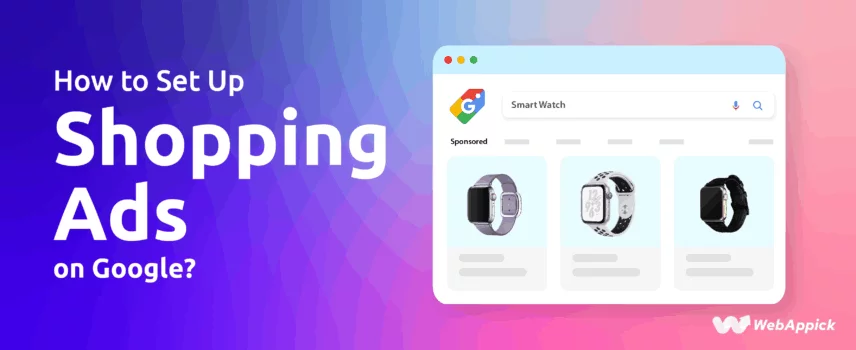
How to Set Up Shopping Ads on Google?
To set up Google Shopping Ads, first create a Google Merchant Center account, upload your product data via a product feed, and then link this account to your Google Ads account.
In Google Ads, create a new campaign, select Shopping as the type, and choose your Merchant Center account and products to start promoting.
Once these steps are completed, your products can appear in Google Shopping ads when users search for the items you offer.
Prerequisites Before Setting Up Shopping Ads
Before you dive into creating your first Google Shopping campaign, you need to make sure your accounts, product data, and store setup meet Google’s requirements. Skipping these steps often leads to product disapprovals or underperforming ads.
Here’s what you need to prepare:
Create a Google Merchant Center Account
The Google Merchant Center (GMC) is where you upload and manage your product information. It acts as the “home” of your product feed.
Here are the short steps to create a Google Merchant Center account:
- Sign in / Create Google Account
- Open Google Merchant Center & Create Account
- Enter Business Info (name, country, time zone)
- Verify & Claim Website
- Set Up Shipping (now supports carrier_shipping, handling_days, transit_days)
- Configure Taxes (U.S. sellers: no tax attributes required after July 1, 2025)
- Upload Products – follow 2025 spec updates:
- Use down payment under installment (not in price)
- Member pricing → loyalty_program attribute
- EU: use certification instead of energy_efficiency_class
8. Review Policies & Submit for Approval. Ensure compliance with Google’s Product Data Specification (updated 2025), which defines the structure of product attributes (title, description, GTIN, price, availability, etc.).
Google Ads Account
To run Shopping Ads, you’ll need a Google Ads account.
- Create or log into your Google Ads account.
- Link it with your Merchant Center account.
- Choose your campaign type:
- Standard Shopping — more manual control, fine‐tuned bidding, product group management.
- Performance Max — AI‐driven, cross‐channel reach (Search / Shopping / YouTube / Display / Discover / etc.), improved reporting & controls (negative keyword lists, asset group performance, channel breakdowns).
4. If you run both types, understand how they interact: overlapping products are won by ad rank, so you still need to set good bids, feed quality, and campaign structure.
Product Feed
Your product feed is your catalog in structured form — CSV, XML, Google Sheets, or via API / Merchant API. Include key attributes: title, description, price, availability, brand, GTIN/MPN, high-quality images.
Upload / Update Options:
• Manual uploads or Google Sheets (for small catalogs)
• Scheduled fetch (HTTP, HTTPS, FTP, SFTP)
• Content API / Merchant API (best for large or frequently changing inventories)
• Automatic item updates (for price, availability, condition using structured data or page source) to reduce mismatches
If you run a WooCommerce store, CTX Feed Pro, the essential Google Shopping product feed plugin lets you easily create and manage your product feeds.
Here is a guide on how to generate a Google Shopping Ads Feed (Easy Steps)
Store & Policy Compliance
Make sure your store meets Google’s latest Merchant Center / Shopping Ads policy requirements:
- Only promote physical goods via Shopping Ads; services or purely digital goods are usually not eligible.
- Clearly display your return & refund policy on your website:
- Include a standard return window (e.g. 30 days) and exceptions if any.
- Provide full details: how to request a return/refund, under what conditions, return shipping, etc.
- Use the return_policy_label attribute for products with different policies.
- Make the policy accessible without requiring login.
- Provide reliable contact information and ensure your “Contact Us” page, email/phone are visible.
- Use secure checkout (HTTPS) and handle user data responsibly.
- Ensure the site, product data, and policies submitted in Merchant Center are consistent to avoid disapprovals.
Step-by-Step Setup Guide for Google Shopping Ads
Now that your Google Merchant Center and Google Ads accounts are ready, it’s time to set up your first Shopping Campaign. Follow this step-by-step process to launch successfully.
Linking Google Merchant Center & Google Ads
- Log in to your Google Merchant Center account with Admin access.
- Navigate to Settings & Tools → Linked accounts (or Apps & Services) in the left or top menu.
- Select Link account (or “Add Google Ads account”).
- Enter the Google Ads Customer ID of the Google Ads account you wish to link (if it’s one you do not manage yourself, choose that option).
- Send the link request.
- Log in to the Google Ads account that will receive the request (administrator access required).
- Go to Tools & Settings → Linked Accounts (or in some interfaces, “Data Manager” / “Connected Products”) and find the pending Merchant Center link request.
- Review the details and click Approve.
- Once approved, the Merchant Center and Google Ads accounts are linked. Your product feed will then be available in Google Ads for creating Shopping or Performance Max campaigns.
Upload Your Product Feed
Your product feed is the dataset Google uses to power Shopping Ads & free listings. Choose the method that best fits your catalog size and update frequency.
Feed Upload / Sync Methods:
- Add file upload: CSV, XML, or other file formats — for smaller catalogs or batches.
- Google Sheets template: Good for beginners or small inventories; changes sync periodically.
- Scheduled Fetch: Google fetches your feed from a URL (HTTP, HTTPS, FTP, SFTP) at set intervals. Useful if you can host your feed file regularly.
- Merchant API (formerly Content API): Best for large inventories or frequent updates. Programmatic, more scalable; Content API is still supported, but in transition.
- Automatic item updates: For price, availability, and condition, Google can update these attributes using structured data on your website, reducing mismatch issues.
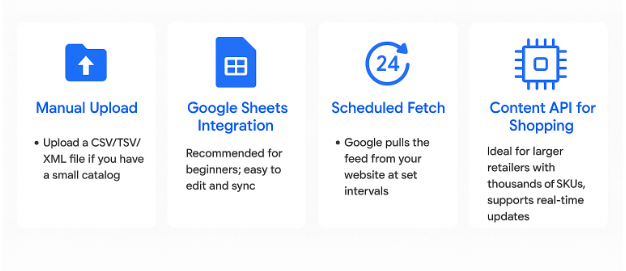
Create a Shopping Campaign in Google Ads
- Log into Google Ads → Campaigns → New Campaign
- Choose your goal (usually Sales / Revenue or Performance for Shopping)
- Select Shopping as the campaign type
- Pick the Merchant Center account + target country/region
- Choose your campaign subtype:
- Standard Shopping — more manual control over bids, budget, and targeting
- Performance Max — AI-driven, cross-channel reach (Search, Display, YouTube, Discover, etc.), more automation
- Set your bidding strategy (e.g., Target ROAS, Maximize Conversion Value; Manual CPC if using Standard Shopping)
- Define your budget, geographic targeting, device targeting, and other settings
- Review campaign settings; ensure conversion tracking is correctly set up
- Launch the campaign
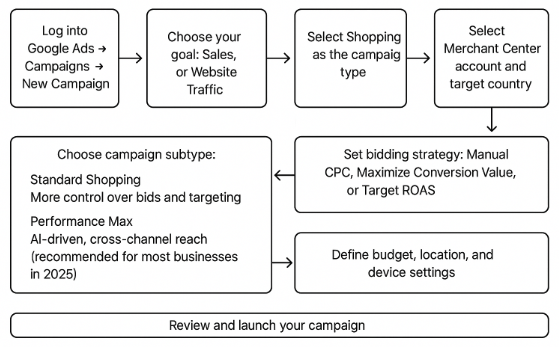
How to Get Products Approved in Google Merchant Center?
Once your product feed is uploaded and accounts are linked:
- Google runs automatic review: checks feed format, policy compliance, data accuracy (title, price, availability, etc.).
- Typical approval window for clean feeds/products is 2-4 days, though new accounts or problematic items can take up to a week or more.
- For products flagged under “compliance warnings” (e.g., missing attributes), you can request a manual review via the product’s status details (usually processed in ~3 business days).
- Monitor status in Merchant Center: go to Products → All Products (or “Diagnostics / Needs Attention”), using the status graph to track Approved / Under Review / Disapproved / Limited.
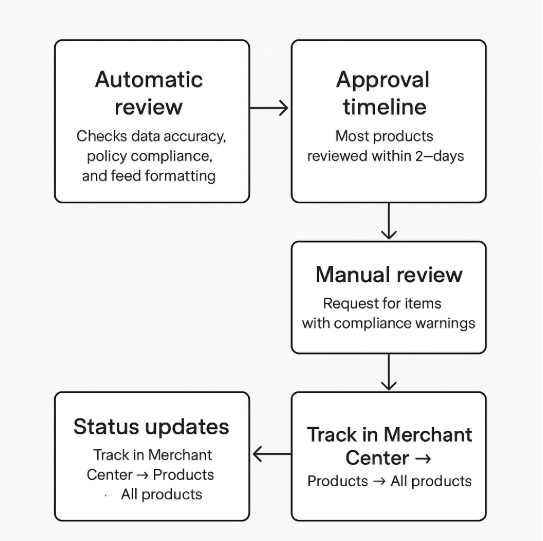
What Are the Common Reasons for Products Disapprovals in Google Merchant Center?
- Price mismatch — Feed vs live site, including sale/discounted prices not updated in feed.
- Availability errors — Discrepancy between what the feed says (in stock / out of stock) vs the website.
- Missing or invalid required identifiers — GTIN, MPN, brand, or using placeholder values incorrectly.
- Missing required attributes — Title, description, image_link, links, etc.
- Invalid or insecure URLs / landing page errors — Non-HTTPS, broken/dead links, redirects not matching product.
- Shipping or tax mismatch — Info in feed vs what shows on site is inconsistent or missing.
- Policy violations — Prohibited goods; misleading or exaggerated claims; missing return/refund policy; insecure checkout.
- Image quality issues — Blurry, overlaying promotional text/graphics, placeholder images, poorly lit or unprofessional visuals.
Troubleshooting with the Diagnostics Tab
- Go to Products → Diagnostics in Merchant Center.
- You’ll see issues at three levels:
- Account-level (site verification, policy violations, URL / landing page issues)
- Feed-level (missing or malformed attributes, formatting errors)
- Item-level (specific products disapproved or limited)
- Each issue has a severity tag (Error, Warning, Notification) and comes with Google’s suggested fix.
If you fix issues quickly and maintain a high feed quality score, your future product approvals will move faster and your ads will have stronger visibility.
What Are the Best Optimization Strategies for Google Shopping Ads?
Feed Quality First
- Titles: brand + product type + key attributes + useful keywords
- Descriptions: informative, keyword-rich; match site content
- High-quality images: clean, no text overlays or promotional graphics
- Identifiers: GTIN, MPN, brand wherever applicable
- Attributes: product category, color, size, material, custom labels for segmentation
Here is are guide to 23 Google Shopping Feed Optimization Tips for Google Shopping Ads
Targeting & Negative Keywords
- Use Search Terms / Search Terms Report to find irrelevant queries and exclude them
- Set negative keywords at the campaign or ad-group level to avoid wasted spend
Smart Bidding & Campaign Type
- Use automated bid strategies: Target ROAS, Maximize Conversion Value when data allows
- Start with Performance Max if you have sufficient asset quality and conversions
- If newer or low conversion volume, Standard Shopping + focused bidding control can help
Continuous Auditing & Experimentation
- Audit feed regularly for mismatches (price, availability, attributes)
- Review performance metrics (CTR, conversion rate, ROAS) to identify weak spots
- Experiment with product group segmentation, custom labels, promotional offers
What Is the Cost of Running Shopping Ads on Google?
Understanding what Shopping Ads cost is essential for setting realistic budgets, evaluating performance, and planning for profitability.
Below are current benchmark ranges, cost drivers, and how to use them to plan your Shopping strategy.
Benchmark Costs & Industry CPC Ranges (2025)
While specific CPCs for Shopping Ads are less frequently broken out separately in large public reports, related Google Ads Search & eCommerce benchmarks give us useful guides.
Here are relevant figures from recent reports:
| Metric | Estimate / Benchmark | Notes / Industry Context |
| Average CPC across Google Ads (Search + Shopping mix) | $2.00 ‒ $5.50 USD in many industries; higher in highly competitive verticals | For example, Arts & Entertainment, Travel tend toward lower CPCs; Legal, Finance, Insurance tend toward the higher end. |
| Shopping Ads‐specific CPC | US$0.50 ‒ US$1.50 in lower-competition retail / product verticals; US$2+ in more competitive product categories | Based on older benchmarks (2019) and updated trends, suggest slight inflation. |
| Conversion Rate (CVR) Benchmarks | Typical CVRs are 5-10%+ in strong product feeds with good match; lower (~2-5%) for lower margin or high‐competition product categories. | Conversion rate helps evaluate whether higher CPCs still make sense. |
| Cost per Conversion / Return on Ad Spend (ROAS) | Varies wildly by margin; many retailers aim for ROAS of 300-500%+ (i.e., spend $1 to earn $3-5 in revenue), though high margin or luxury goods can aim for much higher. | Requires strong optimization and feed quality to hit good ROAS with shopping campaigns. |
Key Cost Drivers for Google Shopping Ads (2025)
These are the levers that most affect how much you’ll pay — and whether your ads will be profitable:
- Product Category & Competition
High-value or competitive categories demand higher bids and have tighter margins. - Feed Quality & Relevance
Optimizing titles, images, GTINs/MPNs, attributes = fewer irrelevant clicks, better auction outcomes. - Targeting & Campaign Structure
Use geographic & device targeting, product segmentation (by margin, category, seasonality) for smarter budget allocation. - Bidding Strategy / Automation
Smart bidding (Target ROAS, Maximize Conversion Value) usually delivers better long-term ROI, though it may increase CPC per click. Manual bidding can help when you need control, but only when you monitor regularly. - Seasonality & Demand
Peak times (holidays, promotions) raise competition and CPCs. Adjust budgets, bids, and feed/promotions accordingly. - Landing Page + Checkout Experience
Slow pages, mismatch between ads/feed content & landing pages, or confusing checkout flows raise cost per conversion. - Promotions & Deals
Running promos (discounts, free shipping) tied to feed and Merchant Center promotions helps improve CTR and attractiveness. - Audience Signals & Layered Targeting
Features like remarketing, customer match, in-market audiences help tailor spend toward users with higher potential. - Reporting, Alerts & Cross-Channel Data
Use dashboards, automated alerts, GA4, Merchant Center + Ads data integration to spot issues early (feed breakdowns, disapprovals, CTR/CVR drops).
Final Thought
Google Shopping Ads put your products in front of ready-to-buy shoppers. With the right setup and ongoing optimization, they can quickly become one of your most profitable channels. Start small, optimize often, and scale with confidence—your next customer is already searching.
