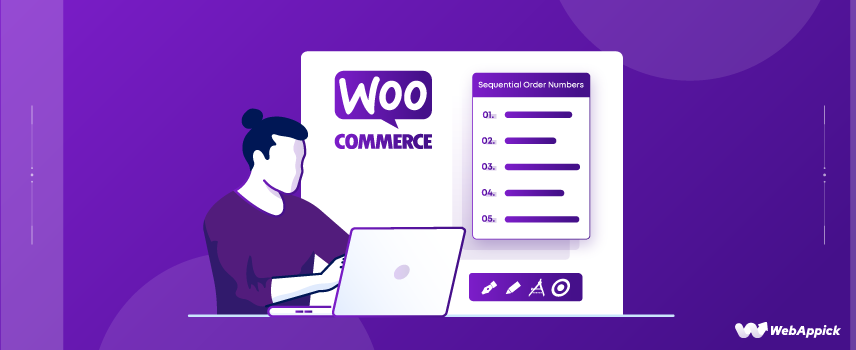
A Complete Guide To Sequential Order Numbers for WooCommerce
When a customer purchases some products from your store, WooCommerce automatically generates order numbers, also known as purchase order numbers (P.O.) for you.
If you have an invoicing plugin installed, such as the Challan, it will then create an invoice including the order number and attach it automatically to your order confirmation email.
However, you may notice your WooCommerce auto-generated purchase order numbers are not in sequential order.
Why are they not in sequential consecutive order, and does it really matter if they are not?
That’s what we will find out in this article.
We will talk about what are sequential order numbers for WooCommerce, why they are important, and how to create sequential purchase order numbers in WooCommerce.
Let’s start with the basics.
What is a purchase order number?
A purchase order number is a unique identification number that is assigned to a purchase order. A P.O. number is an official confirmation of a buyer’s intent to purchase from a vendor, and it covers the particulars of the transaction.
An order number assists sellers and buyers in tracking and referencing orders they have sent or received.
Now let’s try to understand it in simple words. For a WooCommerce store, a purchase order number is a unique number WooCommerce assigns automatically for every individual checkout/ purchase session. Both you and your customer need this number to keep track of the purchase.
What is a sequential order number?
Sequential order numbers mean your purchase order numbers are created in consecutive sequence.
Sequential order example – #001, #002, #003, #004…
An order number needs to be in sequential order for numerous reasons. Unfortunately, WooCommerce order numbers are not always sequential, but we’ll cross that bridge when we come to it.
First, let’s find out why you need sequential order numbers for WooCommerce.
Why are sequential order numbers for WooCommerce important?
A purchase order number is one of the essential parts of an invoice. Hence, it carries significant importance for both you and your customers in the purchase process.
Moreover, sequential order numbers are mandatory in some countries.
Here are some of the benefits of sequential order numbers for WooCommerce.
Easy to find and track an order
If you are receiving a large number of orders every day, it won’t be possible for you to look through every order one by one every time you want to find a particular one’s details.
Therefore, assigning a concise, unique digit code to every order will save you ample time to find the purchase details you are looking for.
For example, suppose a customer asks any question or has an issue with a particular order they made. In that case, they can refer to the order number, and you can quickly search and find the purchase details by that number and provide them with the solutions.
Easy to estimate total orders
When your purchase order numbers are in sequential order, you can estimate the total number of orders you have received so far within a glance.
Makes it easy to keep records
If your WooCommerce order numbers are randomly created, it will be difficult for you to keep track of your orders. Moreover, it will be a nightmare for you to find a missing order or to confirm that no orders have gone missing.
Therefore, you must have sequential order numbers for WooCommerce.
Legal binding
A purchase order serves as a legal document for both the seller and the buyer. The P.O. number will help you quickly find and follow up on issues like disputes and refunds.
Sequential order numbers WooCommerce will also help you with audits and validate yearly sales during tax seasons.
Stock management
You can rely on the WooCommerce order numbers sequential to evaluate the current stock, which allows you to track each request and determine how much is anticipated to leave the system.
If you suddenly receive a large number of orders, the purchase order and sequential order number will help you determine whether or not you need to replace any items.
Why are WooCommerce order numbers not sequential?
Any WooCommerce store owner would expect the order numbers to be in sequential order, right?
For example, if you have sold three products, you would expect them to be like 1, 2, 3, or #001, #002, and #003.
However, that’s not always true for WooCommerce-run stores.
If you have received at least a couple of orders in your WooCommerce store, you may have noticed the order numbers are not in sequential orders.
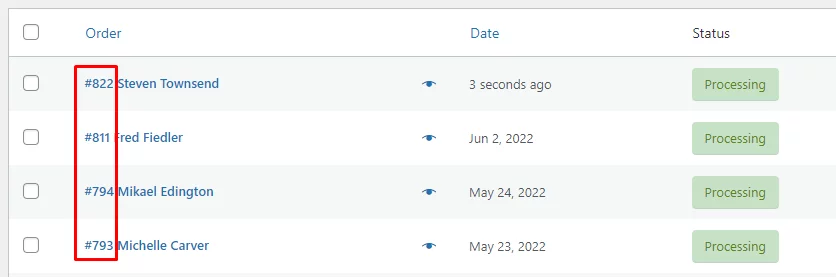
It is indeed somewhat misleading and can create confusion. You may think some orders are missing or haven’t been updated in the Order page list.
It can create a major issue when you start getting a large number of orders in your WooCommerce store.
You need to fix this before it gets out of your hand. Because you know what they say – A stitch in time saves nine.
Before we resolve the issue, let’s first find out how WooCommerce generates the order numbers.
How WooCommerce order numbers are generated?
We know WooCommerce is a WordPress plugin and whatever you create on WordPress, the CMS stores everything as a record in the wp_posts table of its MySQL database.
Everything you create, including new blog posts, pages, images, attributes, category names, tag names, etc. WordPress classifies them as a post and assigns them a unique post ID. Elements associated with WooCommerce, such as products, orders, etc., are also considered post types and assigned unique post IDs.
WooCommerce allocates the same post ID number to orders as purchase order numbers.
So when you or your customer creates an order, the wp_posts table considers it as a new post type and assigns a unique ID number. WooCommerce assigns and displays the same ID number as a P.O. number.
Reasons for order numbers being not sequential (With practical example)
Let’s try and understand the process by creating a new order.
Go and click WooCommerce>>Orders>>Add order. Put customer details, add some products and create the order.
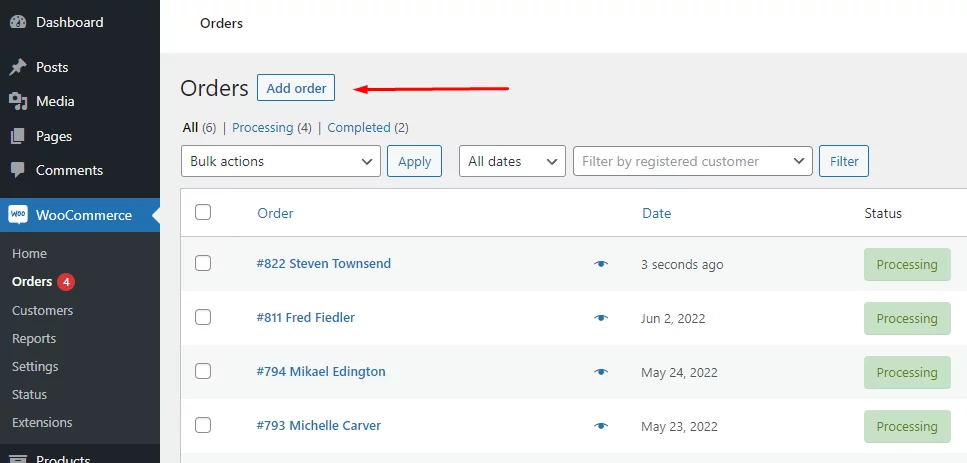
As soon as you enter the order edit page, you will notice WooCommerce has already assigned an order number to the order even before creating it.
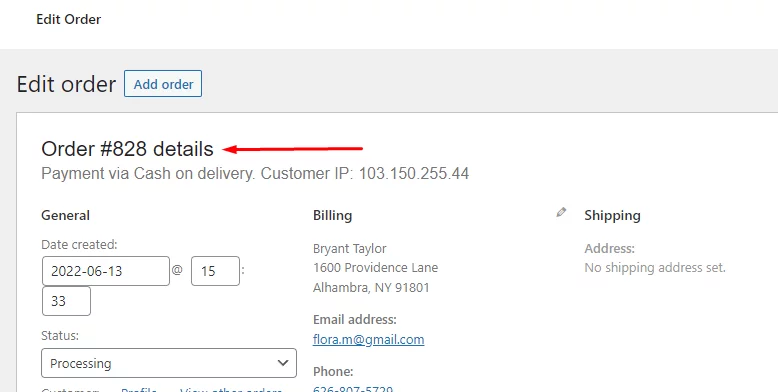
Let’s jump to the WordPress database and check our wp_posts table.
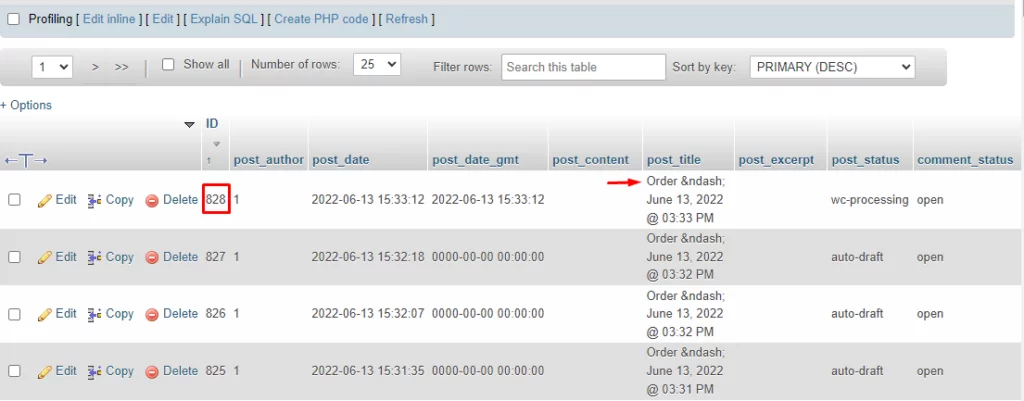
As you can see, the WordPress wp_posts table created a record for the new order and assigned an ID number, and WooCommerce took that same ID and assigned it as the purchase order number.
Let’s create a blog post now. Go to Posts>>Add New and publish the post after entering your contents. Now go back to the wp_posts table and have a look.
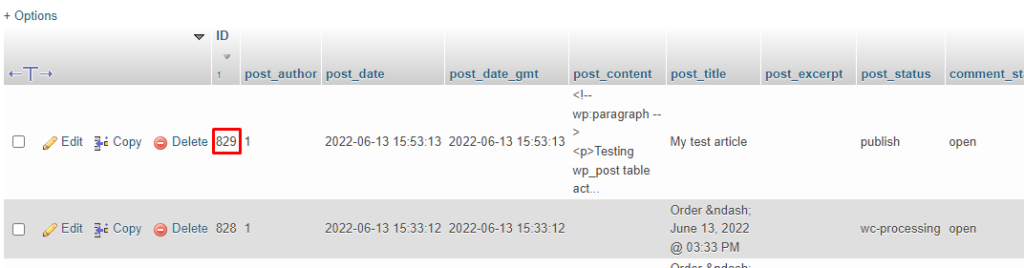
WordPress created a new record for the blog article in the table and assigned the next sequential ID.
Even if you or your customer abandons a cart, the wp_posts table will create a record and assign an ID. And that is why purchase order numbers are not in sequential order in WooCommerce.
So from the above example, we understood that the WordPress database generally creates the ID numbers in consecutive sequences. However, anything you create on your website will be assigned a post ID in the database, as we have seen above.
And that’s how the sequence breaks for WooCommerce orders.
Let’s try and create two orders at a time and check the order, and post ID numbers in the database.
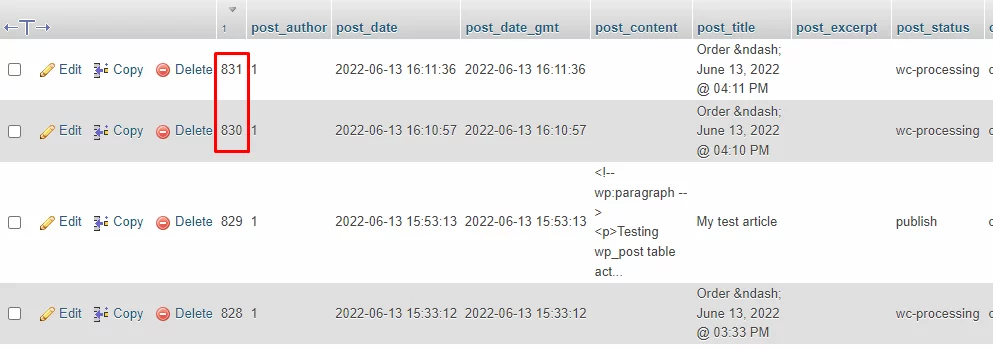
Now they are in consecutive sequence. This is because no other type of posts were created in between these orders.
However, we have no control over the order number sequence in the default WooCommerce setup.
So how can we create WooCommerce sequential order numbers? Let’s find out.
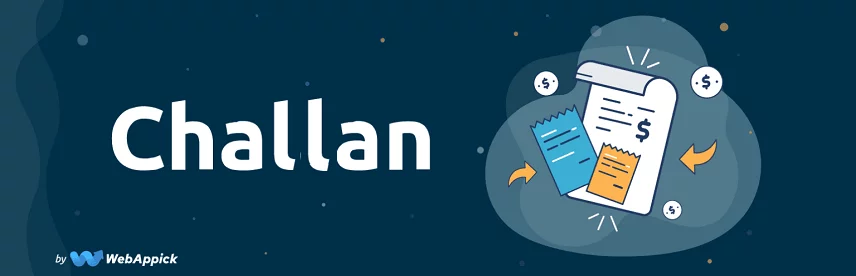
How to create sequential order numbers for WooCommerce?
We already have learned how WooCommerce generates and assigns purchase order numbers and why they are not in consecutive sequence.
We also know that standard WooCommerce doesn’t allow you to create custom or sequential order numbers. But we can quickly do this with the help of a plugin.
There are a number of plugins available that can create custom or sequential order numbers for WooCommerce.
For this article, we will be using the free plugin called Sequential Order Number for WooCommerce by WebToffee.
Step-by-step process of creating sequential order numbers for WooCommerce
Go to Plugins>>Add New from your WordPress admin panel and type in the plugin name. Install and activate.
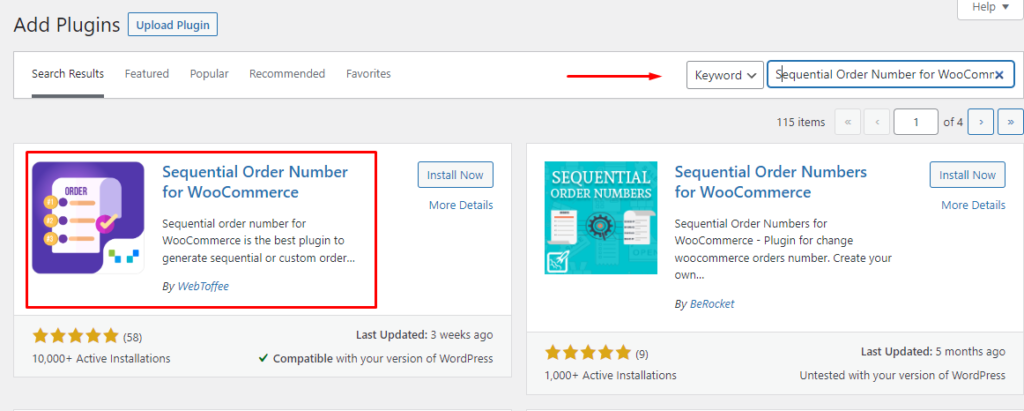
Now we need to go to WooCommerce>>Settings and jump to the new dedicated tab for setting sequential order numbers for WooCommerce.
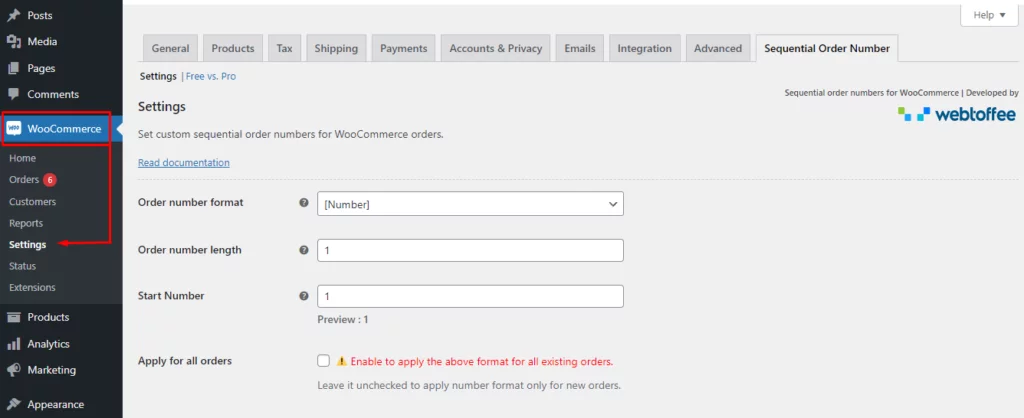
Before we dig deep into the order number format settings, let’s check what we have in the default settings.
Order number length
The default order number length is set to 1. If your order number is 5, it will show 5. If you set the order number length to, let’s say, 7, it will add six 0s before the actual order number. E.g.,0000005.
Start Number
The start number is set to 1 by default. Therefore, your next order will get P.O. number 1. If you set it to, for example, 50, your next order will get the purchase order number 50 and then sequentially increase to 51, 52, 53, etc.
Let’s create a couple of new orders and check if WooCommerce sequential order numbers are applied or not.
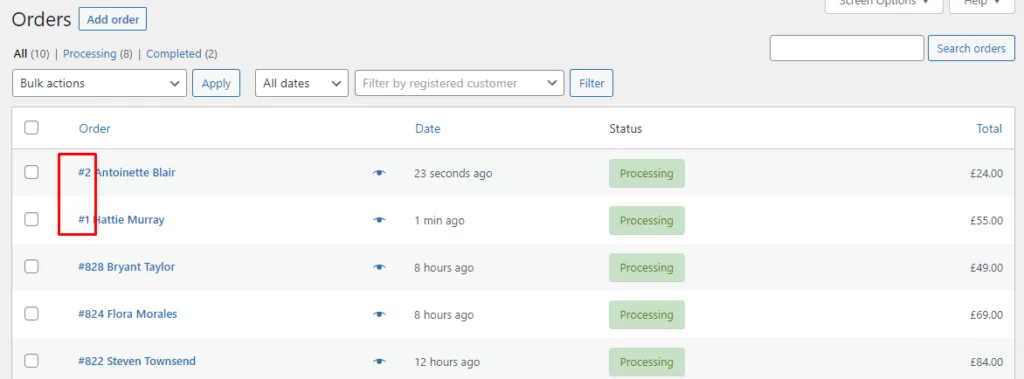
Voilà! It’s done. Now you have sequential order numbers for WooCommerce.
Order number format settings
From the Order number format dropdown, you can choose four different formats.
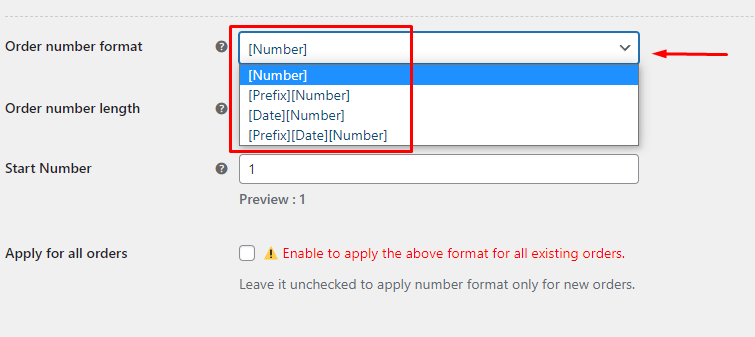
- [Number] – We have already used this one. It only creates P.O. numbers. If your start number is 100, your P.O. numbers will be like – 100, 101, 102…
- [Prefix][Number] – You can add a custom prefix before the purchase order number. For example, if your start number is 100 and you set this prefix – WS, your P.O. numbers will be like – WS 100, WS 101, WS 102…
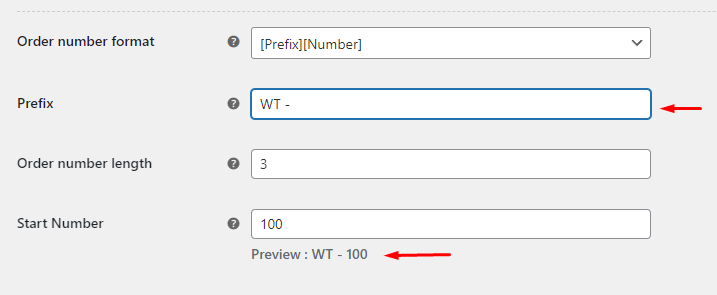
- [Date][Number] – You can set and display dates with your order number. This can help you quickly track which orders were made in which month. For example, if you set the date format [M], which will show the current month and starting number is 100, your P.O. number sequence will look like this – Jun 100, Jun 101, Jun 102…
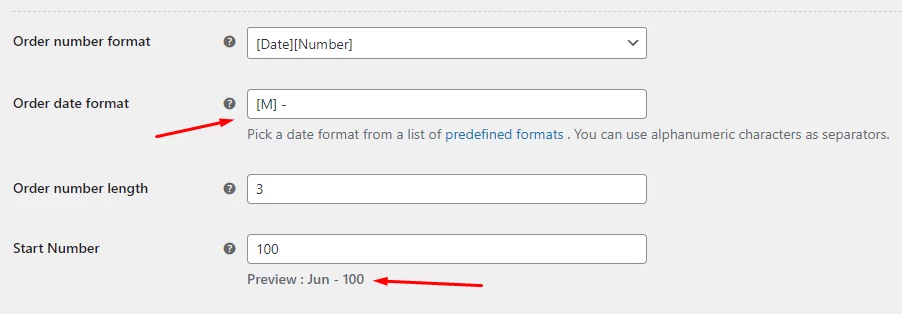
The plugin offers the following predefined date formats.
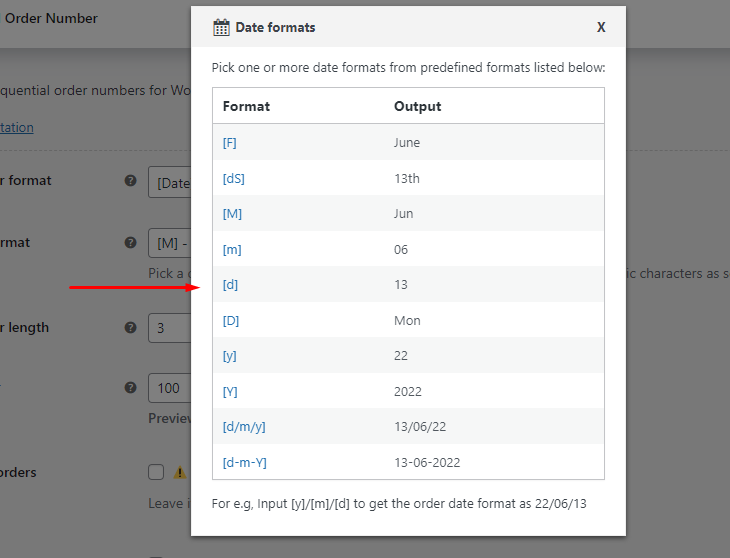
- [Prefix][Date][Number] – You can combine all of the above order number formats into one. For example, with the previous prefix and date format, your order number sequence should be like this – WT Jun 100, WT Jun 101, WT Jun 102…
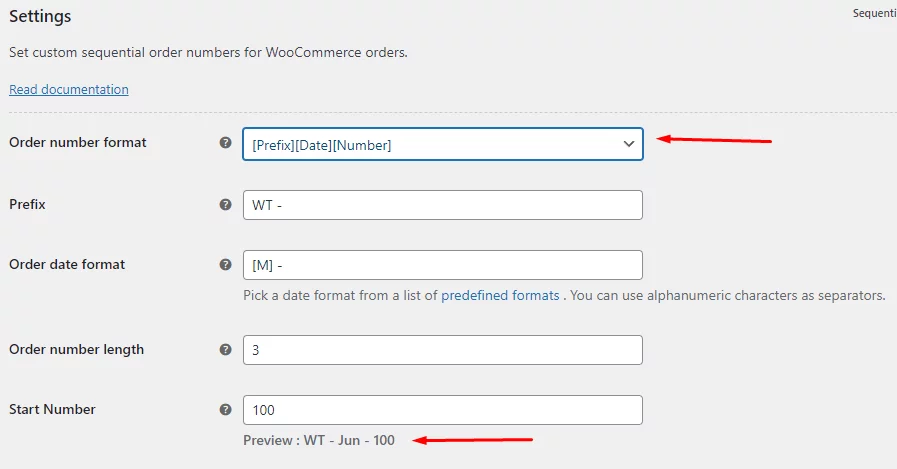
Pro features
There are some added features in the pro version of this plugin.
In addition to the previous four order number formats, you get to choose from 6 more different order number formats, a total of 10 formats in the pro version of this plugin.
Another incredibly helpful feature in the pro version is the Reset sequential order number option. You can reset the order of the order numbers based on the chosen interval. If you choose monthly, the order sequence will start over at the start of each month.
For example, if you have selected monthly from the Reset sequential order number dropdown and your starting number is 1 then your sequential order numbers for WooCommerce will be like – Jan 1, Jan 2, Jan 3, and for the next month it will be like – Feb 1, Feb 2, Feb 3…
This helps you find exactly how many orders you received in a month within minutes.
You can create a separate order number sequence for free orders with the pro version of this plugin.
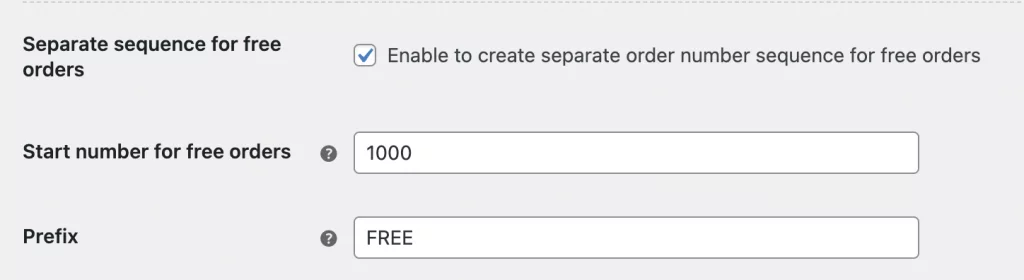
You can set a different prefix and start numbers for the free orders.
Customizing WooCommerce sequential order numbers in your invoice using Challan invoicing plugin
One of the primary purposes of a WooCommerce order number is to be included in an invoice and packing slip so that it can serve as a reference number for both you and your customers.
Businesses must keep an eye on their invoice creation and include sequential order numbers. As we have stated earlier, these documents are legally significant.
One plugin which can do it all for you is the Challan Pro. With the Challan pro invoicing plugin, you can create fully customized invoices, packing slips, and shipping labels for your WooCommerce orders.
Most importantly, with the help of a supported third-party plugin such as the one we mentioned above, you can create customized sequential order numbers for WooCommerce invoices with Challan pro.
Moreover, Challan allows you to include prefixes and suffixes in your order number in the invoice.
Before we check out the Challan settings for WooCommerce sequential order numbers, let’s take a quick look at the key features of this plugin.
Challan Key Features
- Allows you to create fully customized invoices, packing slips, and shipping labels.
- Enables you to customize your WooCommerce sequential order numbers.
- Supports and integrates with several WooCommerce sequential order numbers plugins.
- Allows you to add order meta data in your invoices and packing slips.
- Offers a range of fully customizable invoice templates.
- Automatically attaches invoices to the order confirmation email.
- Offers separate customization settings for invoices, packing slips, and shipping labels.
Creating custom sequential order numbers for WooCommerce with Challan pro (For invoices)
After installing and activating the Challan pro plugin, go to its dedicated menu and click on the Invoice tab.
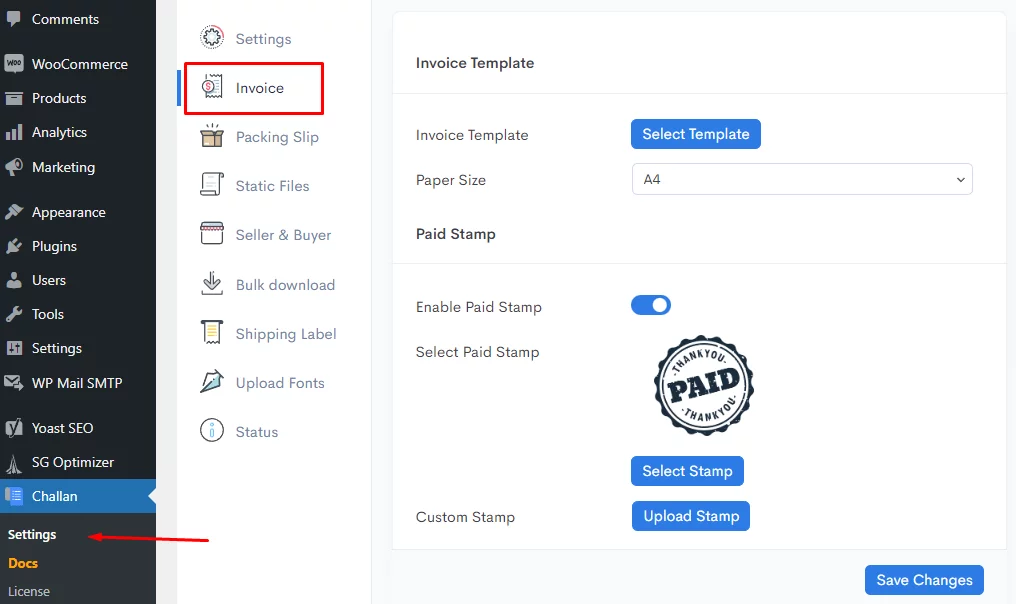
Scroll down to find the Order Info settings.
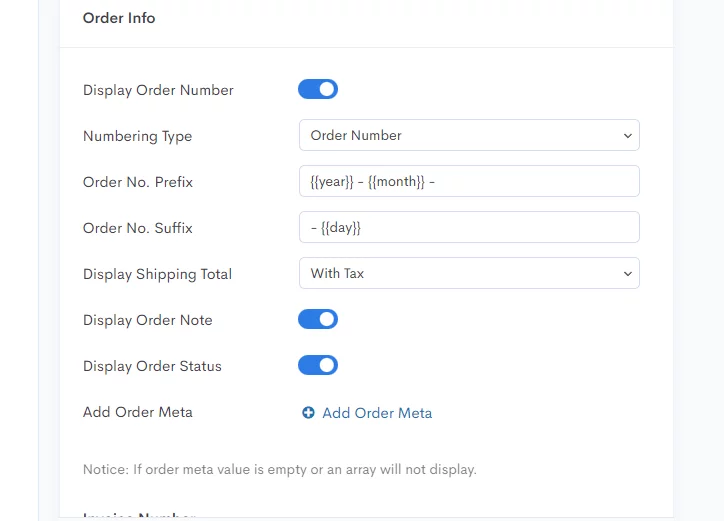
As you can see, you can set prefixes as well as a suffix to your order numbers. With the above settings, your order number in your invoice will look like this –
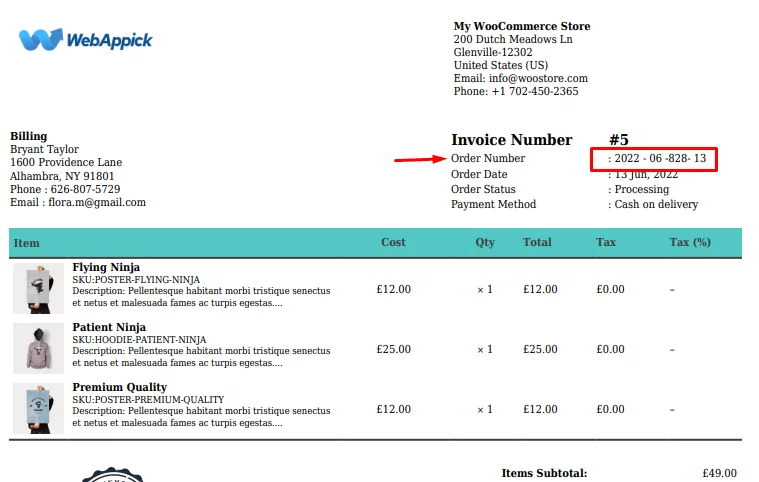
We have already mentioned Challan supports and integrates with WooCommerce sequential order numbers plugins. If you click on the Numbering Type dropdown, you will find the plugin we already have installed and demonstrated above.
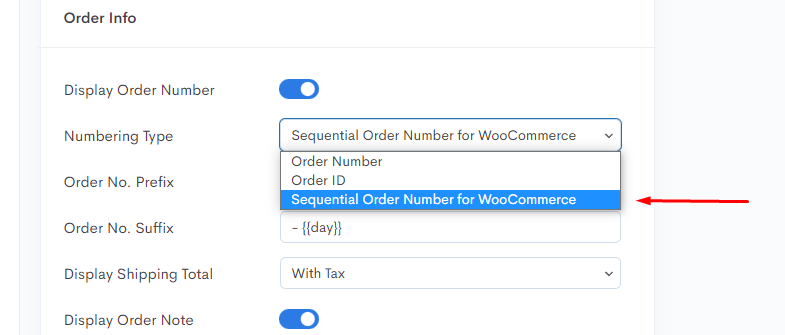
Let’s go back to our orders list and pick an order with a sequential order number we created recently after activating the WebToffee plugin.
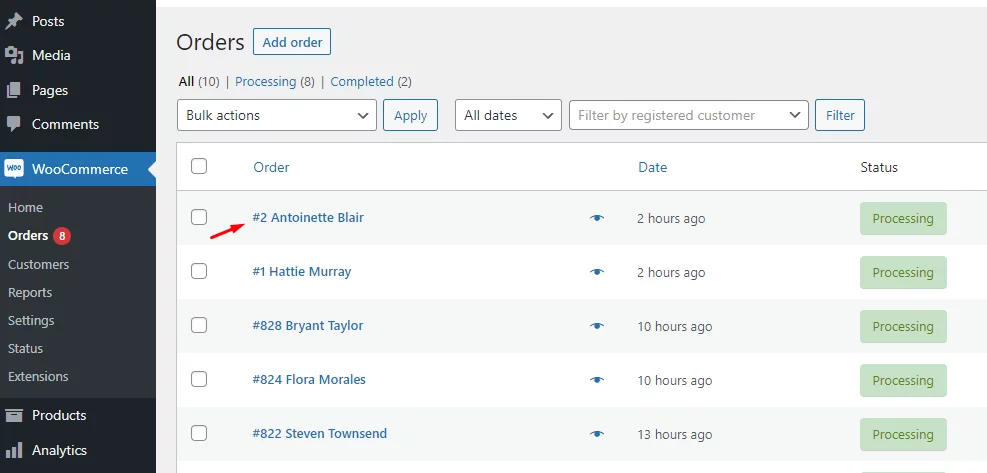
Click on the Invoice button to download the invoice for that order.
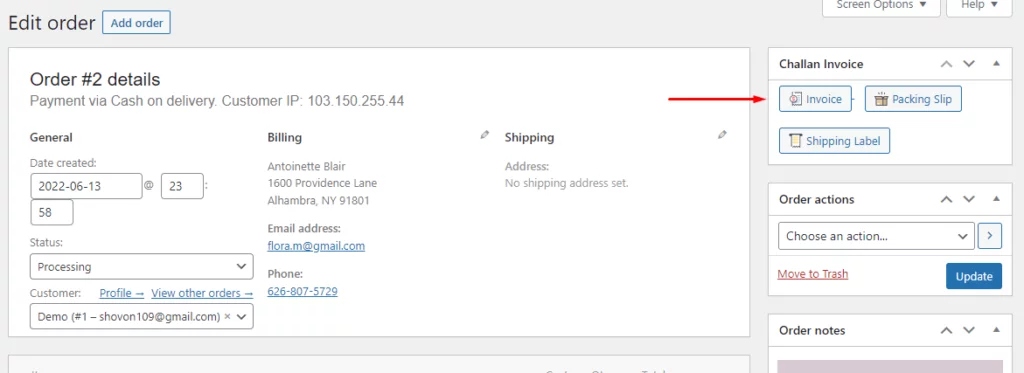
You will find the prefix and suffix along with the WooCommerce sequential order numbers in the invoice.
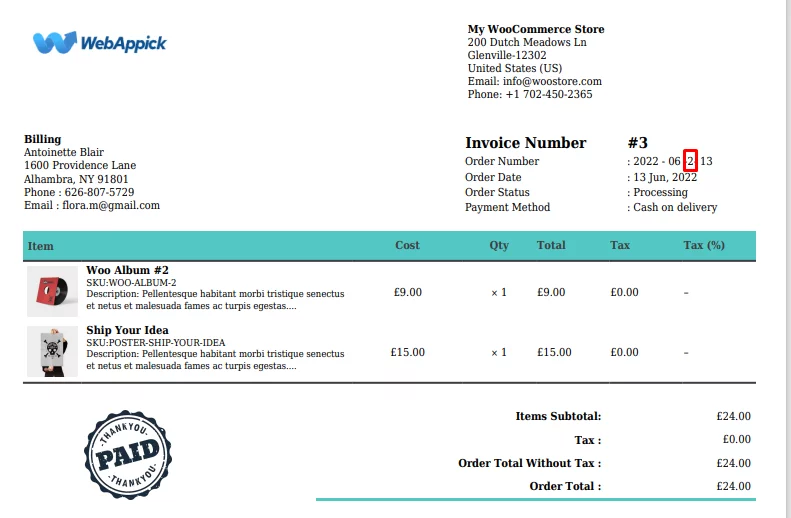
You can also set different order meta in your invoice with the Challan pro plugin.
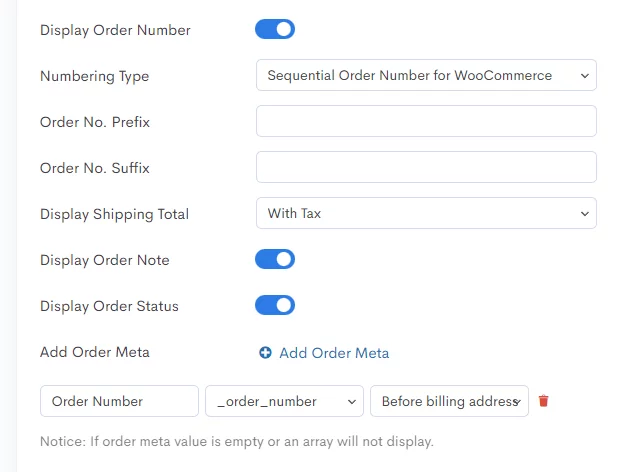
We have removed the prefix and suffix and created an order meta with an order number attribute which we want to place before the billing address. Here’s how it looks now.
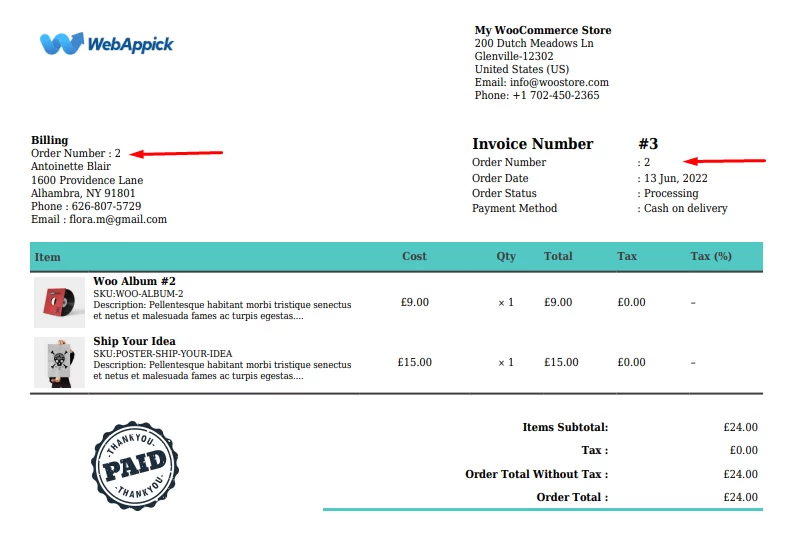
You can play with the Challan settings to further customize the appearance of your sequential order numbers for WooCommerce inside your invoices and packing slips.
Best plugins for Sequential order numbers for WooCommerce that integrates with Challan
Challan supports and integrates effortlessly with all the popular WooCommerce change order number plugins. You can install any of them and find dedicated extended options for that particular plugin under the Challan pro order info settings.
Here are the best plugins for creating sequential order numbers in WooCommerce.
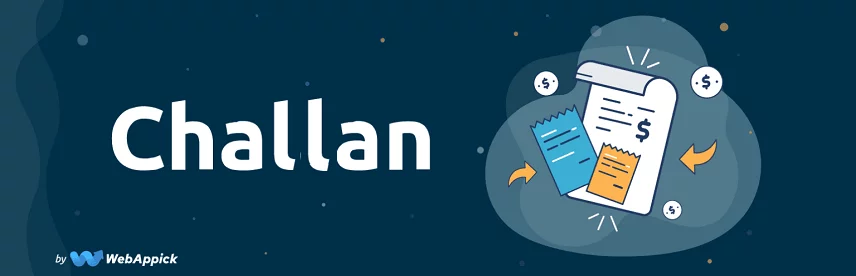
Custom Order Numbers for WooCommerce By Tyche Softwares
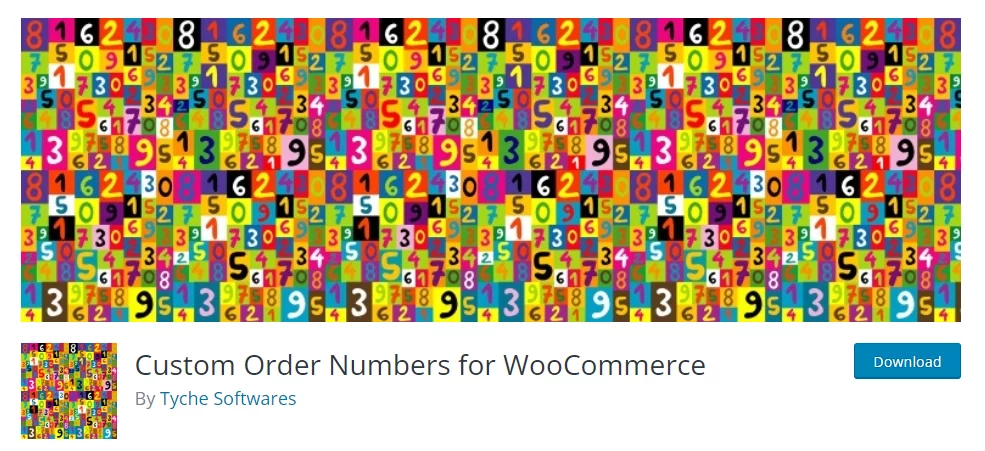
With 20,000+ active installations, this is one of the most popular plugins for creating sequential order numbers for WooCommerce. Custom Order Numbers for WooCommerce By Tyche Softwares also have a premium version.
This plugin is compatible with all the popular invoicing plugins, including the Challan.
The free version of this plugin packs some advanced features that can only be found in the premium versions of other plugins.
One such feature is the reset counter. You can reset your WooCommerce sequential order numbers on a daily, monthly, or yearly basis and start the order numbers from 1 again. This will help you quickly find out the total orders received during that period.
You can turn your existing order numbers into sequential numbers with the Renumerate Orders tool. The plugin also allows you to add custom prefixes and track orders by sequential custom numbers.
The paid version allows you to add date prefix, order number width, and custom suffix in your sequential order numbers for WooCommerce. It also offers you to create different order number templates.
Additionally, you can set manual order numbers and start a new sequence. The plugin creates a dedicated Order Number section on the order pages. From there, you can set a manual order number, and your next orders will follow that number sequence.
For example, if you manually change your last order’s P.O. number to 821, your next order numbers will be in this sequence – 822, 823, 823…
Key features
- Automatically generates sequential order numbers for WooCommerce.
- Allows you to reset order numbers sequence on a daily, monthly, or yearly basis.
- Enables you to renumerate existing order numbers.
- Supports custom prefixes and suffixes.
- Allows you to create custom order number templates.
- Offers you to apply new order number settings to specific orders.
- Allows you to schedule specific dates to apply your new settings.
- Supports setting a manual order number counter.
Price
The premium version costs per year –
- Single Store – $59.00
- Five Stores – $199.00
- Ten Stores – $249.00
Sequential Order Number for WooCommerce By WebToffee
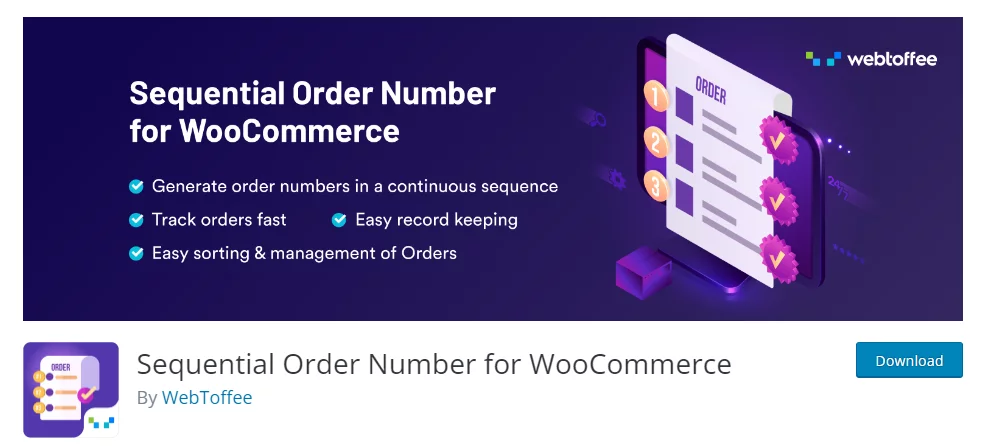
If you are looking for a quick and free solution, this is the best one out there. As soon as you install Sequential Order Numbers for WooCommerce By WebToffee, the plugin will automatically reset your order number sequence starting from 1.
Additionally, you can customize the sequence of P.O. numbers with prefixes, starting numbers, and different date formats.
The pro version of this plugin packs some great features such as the Reset sequential order number which allows you to reset your order number sequence on a daily or monthly basis.
The plugin is fully compatible with the Challan invoicing plugin.
Key features
- Creates sequential order numbers for WooCommerce automatically.
- Allows you to create custom order number sequences.
- Supports adding prefixes in your order numbers.
- Allows you to choose from 10 different order number templates.
- Helps you estimate total orders per month or daily effortlessly with the reset order number setting.
- Enables sequential order tracking if you are using [woocommerce order tracking].
- Allows you to enable admin order search.
- Lets you keep or change previous order numbers.
Price
The basic version is available for free in the WordPress plugin directory. The pro version costs $49 per year for a single site, $99 for 5 websites, and $199 per year for 25 websites.
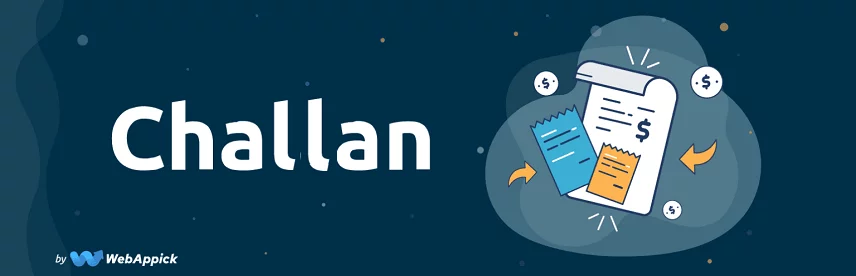
Sequential Order Numbers Pro by SkyVerge
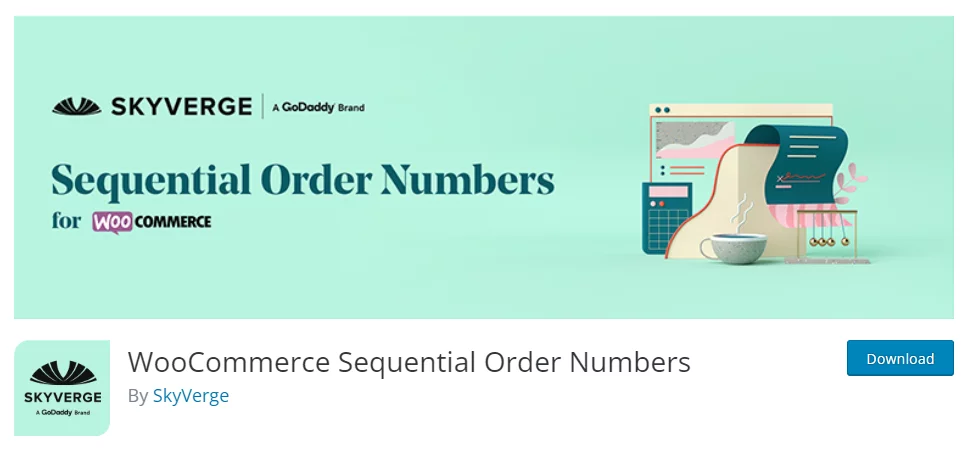
This is another freemium plugin. The basic version of Sequential Order Numbers Pro by SkyVerge plugin automatically starts creating WooCommerce sequential order numbers as soon as you install the plugin.
The free version is very basic and limited. However, you don’t need to configure anything in the free version.
If you have no orders, the order number will start from 1. If you have existing orders, the sequential order numbers for WooCommerce will start after the current order number.
For example, if your last order before installing the plugin was 100, then the next order numbers will be like this- 101, 102,103…
The pro version offers more customization to the WooCommerce sequential order numbers. It allows you to add prefixes and suffixes with your order numbers. You can also start the order numbers sequence from any digit, for example, 1001.
In addition to the day, month and year, you can also add an hour, minute, and seconds (time) in your order number prefix and suffix.
Key features
- Automatically starts creating sequential order numbers for WooCommerce.
- Easy to use, and no configuration is needed for the free version.
- The pro version allows you to customize your order numbers extensively.
- Allows you to start the order number sequence at any number.
- Supports prefixes and suffixes.
- Allows you to add the year, month, date, hour, minute, and seconds in prefix and suffix.
- Enables you to exclude free orders from paid order numbers sequence.
Price
The pro version of Sequential Order Numbers Pro by SkyVerge is available in the official WooCommerce marketplace and costs $49 per year.
Sequential Order Numbers for WooCommerce By BeRocket
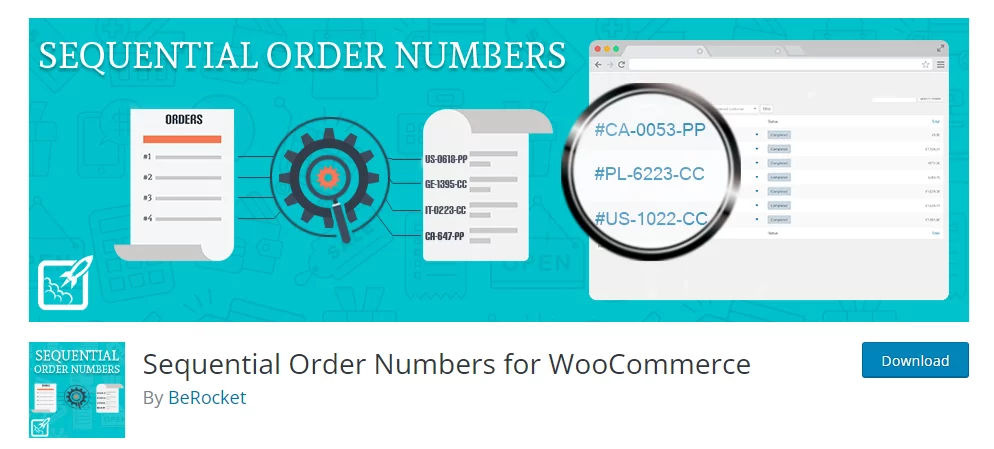
Sequential Order Numbers for WooCommerce By BeRocket is a great choice if you are looking for a free solution to create sequential order numbers for WooCommerce.
The plugin lets you include different attributes and data types in your WooCommerce sequential order numbers. You can add date, time, total price, user role, post meta, and even custom text as a prefix with your sequential order numbers.
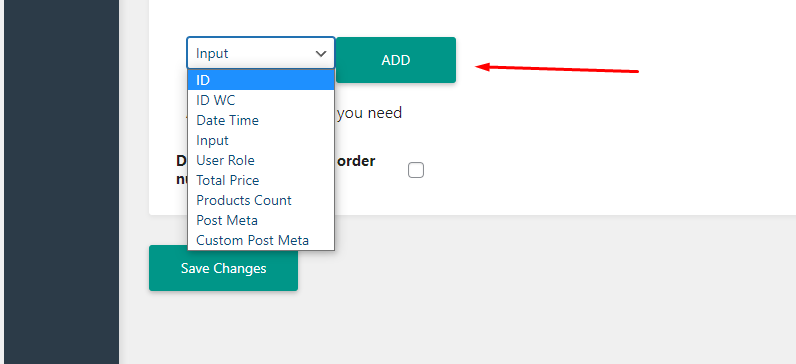
One feature of this plugin we loved is the ability to create separate order number sequences for different conditions.
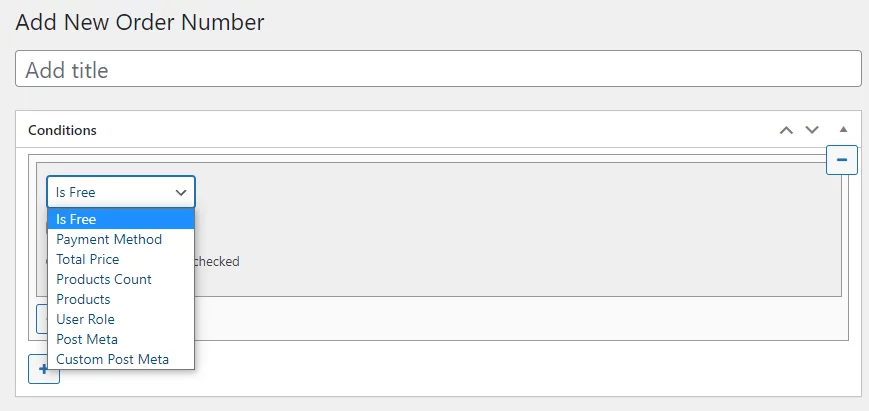
The plugin lets you set different custom order number sequences by payment methods, or for free products, for different team members, or for specific products. You can also exclude products or any other attributes from the order sequence.
You can combine different conditions and also create as many order number variations as you want with this plugin.
It might not be the easiest one to get used to, but surely the best free plugin for WooCommerce sequential order numbers when played right.
Key features
- Packs a handful of advanced features.
- Allows you to create different order number sequences for different conditions.
- Lets you add several types of attributes to your sequential order numbers.
- Allows you to add custom texts with your order numbers.
- Supports custom CSS.
- Compatible with Challan pdf invoice and packing slip plugin.

Frequently Asked Questions (FAQs)
WordPress considers everything you create/upload, including blog posts, categories, product pages, images, WooCommerce orders, etc., as a post type and records it with a sequential ID in its wp_posts table in the database. Your WooCommerce order number sequence breaks when other types of posts are created or uploaded in between your orders.
There are a number of free and paid plugins available that can automatically create sequential order numbers for WooCommerce. Some notable names are Custom Order Numbers for WooCommerce By Tyche Softwares, Sequential Order Numbers for WooCommerce By WebToffee, Sequential Order Numbers Pro by SkyVerge, etc.
Your WooCommerce sequential order numbers can look like this based on your settings – #1, #2, #3, or WS 01, WS 02, WS 03, or WS – 01 – Jun, WS – 02 – Jun, WS – 03 – Jun, etc.
Wrap up
Your ability to efficiently manage your store’s orders and any other matters connected to them is a significant contributor to your store’s overall level of productivity.
Therefore, to effectively manage the orders placed through your WooCommerce store, it is imperative that you give your store the ability to generate sequential or custom order numbers.
Moreover, sequential order numbers for WooCommerce give quick access to your purchase order data and allow you to track and resolve all related issues.
We hope you find this article helpful. Let us know in the comments if you have any questions for us.
