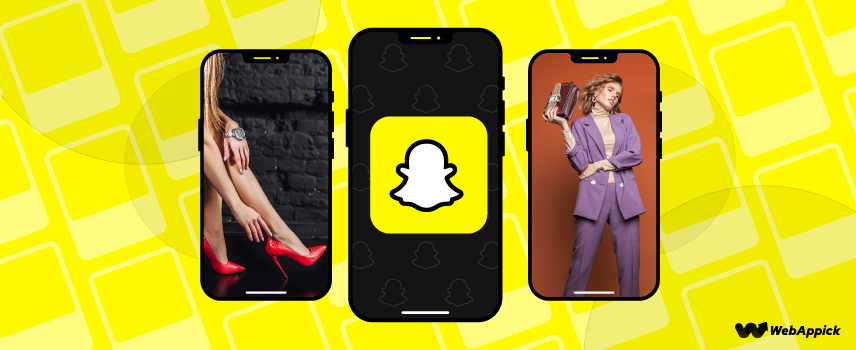
How To Create Snapchat Dynamic Product Ads in 2025
Using instant messaging makes communication more convenient, more real-time, and faster.
It is these characteristics that lie at the heart of the phenomenal success of apps such as Facebook Messenger, WhatsApp, and WeChat – all of which are increasingly utilized by businesses to promote their products and services.
Snapchat is one such channel, and Snapchat dynamic product ads are one method that eCommerce businesses should use to interact with their prospective and current customers.
This article will discuss Snapchat dynamic product ads in detail and show you how you can create Snapchat product catalog ads for your eCommerce business.
What is Snapchat?

Snapchat, also known as Snap, is a mobile messenger application for sharing text, audio, and video. However, Snapchat is different than a traditional messenger because of several unique features.
You can send video messages to your connected friends on Snapchat, which will disappear after 10 seconds of viewing it. This one-of-a-kind feature is unique to Snapchat.
Besides being a regular messenger application for text, audio, and video chatting, Snapchat has some social media platform-like features such as Stories, Spotlights, Lenses, Discover, Snap Map, etc.
To better understand how to promote your business on Snapchat, you need to take a look at its different features and screens.
Below we have mentioned some of the features that can be beneficial to WooCommerce business owners.
Stories
Stories are temporary posts containing either images or videos to share with your audience/subscribers. However, you can also save your stories for permanent viewing.
Lenses
Have you seen or used camera filters or special video effects? If yes, then you are already kind of familiar with the term.
But Snapchat lenses are more advanced. You can create lenses with your product catalog.
For example, you can create lenses with your clothing items, such as t-shirts. When a user opens their camera inside Snapchat and uses that lens, they will be able to watch themselves wearing that t-shirt.
That’s how users can try on your t-shirts using your lens in real-time. This can result in audience engagement and conversion.
Spotlights
Spotlights are similar to Instagram explore or Tiktok feed. Unlike stories, Spotlights are visible to the public. That means anyone can view your content.
Spotlights are a great way to earn an organic audience through helpful, relevant content.
Discover
Discover is dedicated to brands like yours. Discover is a section that allows brands to share their Stories with Snapchat’s massive audience.
This section is perfect for you to promote your products and increase engagement and brand awareness.
Business public profile
We will cover this topic in detail later in the article. In short, a business public profile is your brand’s official page on Snapchat.

What are Snapchat dynamic product ads?
To put it in the most straightforward words, by creating Snapchat dynamic product ads, you let the Snapchat ads manager take all the decisions from creating ads to placing the ads in the right places at the right time and to the right audience.
You only need to upload your product catalog and set simple configurations like budget, location, etc., and Snapchat will do the rest.
Snapchat dynamic product ads are a great way to target potential customers who are more likely to buy your products and also retarget the visitors who have already visited, purchased, or abandoned your cart.
And all of this happens automatically for you. Isn’t that awesome!
The benefits of Snapchat dynamic product ads
With 557 million total members and over 300 million daily active users, and also with all its unique features, Snapchat has clearly printed its marks in the social market.
But is it worth running Snapchat dynamic product ads?
You will be surprised to know it has more potential than its larger adversaries. Let’s take a look at some of the benefits of running Snapchat dynamic product ads.
Large return in quick time
You don’t need to create Snapchat shopping Ads manually. Snapchat will create your ads automatically from the product catalog.
You also don’t need to create products one by one manually; instead, upload a product feed file from your WooCommerce store.
As a result, this will save you significant time and effort.
Unique audience
Snapchat has a dedicated audience that prefers to use this platform more than any other.
- 38% of US Snapchat users don’t use Instagram on a regular basis.
- 67% of German users prefer Snapchat more than any platform.
- Snapchat has gained immense popularity in India in recent years.
Therefore, you have a higher chance of earning the trust and converting this dedicated audience through your Snapchat dynamic product ads.
Cost
There is less competition on Snapchat than on Facebook, Instagram, and Google, which means low CPC and high ROAS.
- Adidas saw a 52% growth in ROAS while trying out Snapchat dynamic product ads.
- Shady Rays sunglasses received a staggering 286% growth in ROAS.
Targeting
Snapchat shopping Ads are highly relevant as they pick the audience based on their behaviors. You can target and retarget your potential customers through Snapchat dynamic product ads.
Moreover, when you make changes in your product details such as price, stock units, etc., the Snapchat ad manager automatically syncs and updates your catalog and adjusts the ads accordingly.
Therefore, your ads are never offline or misinformed.
Customization
Unlike Google product ads or Bing smart shopping ads, you can customize your Snapchat dynamic product ads using predefined templates.
This can help you provide your audience with a unique experience and make your ads more appealing.
How to create Snapchat dynamic product ads?
To create Snapchat dynamic product ads, you need to accomplish the following Snapchat dynamic ads requirements.
- Create a Snapchat business account
- Connect Snap Pixel
- Create a product catalog
- Upload your product catalog
- Create product sets
- Create dynamic product ads Snapchat campaign
- Create an ad set
- Create ad template
Even though it seems like a long process but we are going to walk you through the whole process step by step with screenshots. Let’s start.
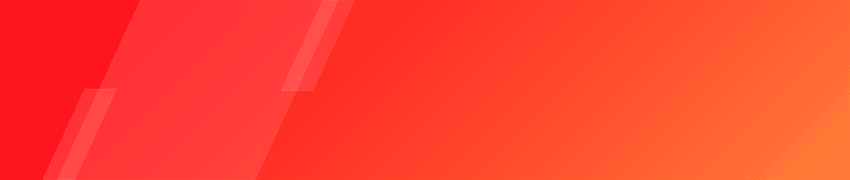
Snapchat business account
You need to create a business account in order to run Snapchat product catalog ads for your WooCommerce products.
Go to Business.Snapchat.com and sign up for a business account. As soon as you finish, it will take you to your Snapchat ads manager.
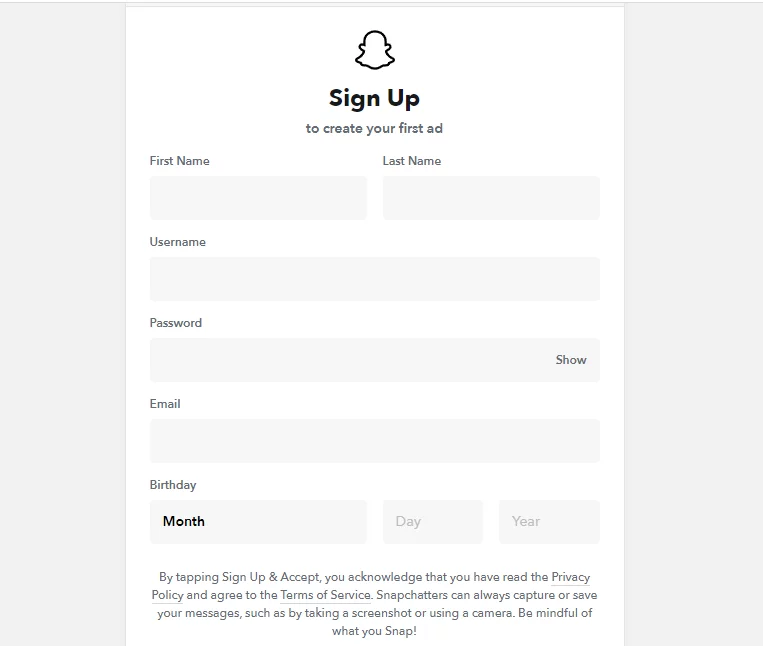
Create event source
You need to create an event source to connect Snap pixel to your WooCommerce store.
Snap pixel is similar to any other pixel, such as the Facebook pixel. It tracks the activities that happen in your WooCommerce store, such as page views, add-to carts, checkouts, etc.
Snap pixel will also track your Snapchat dynamic product ads performances and help you retarget your potential audiences.
To start the process, go to the main menu from the top corner and click on Events Manager.
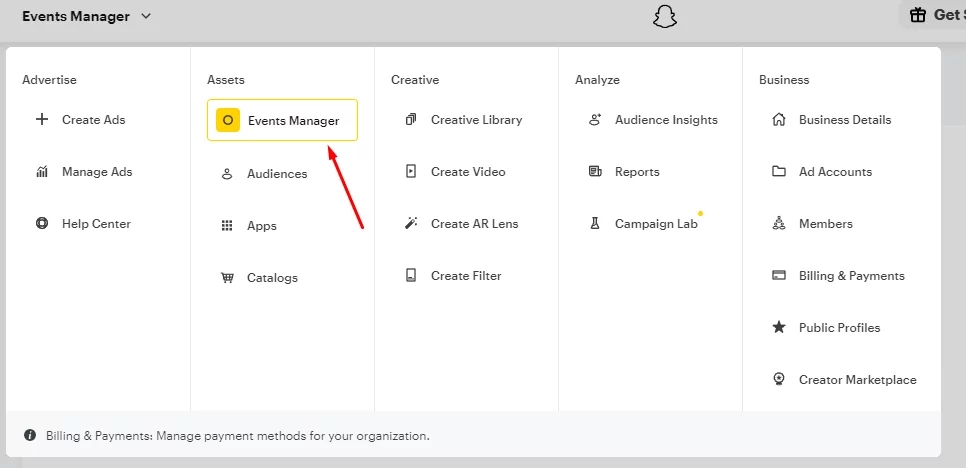
Click on New Event Source.
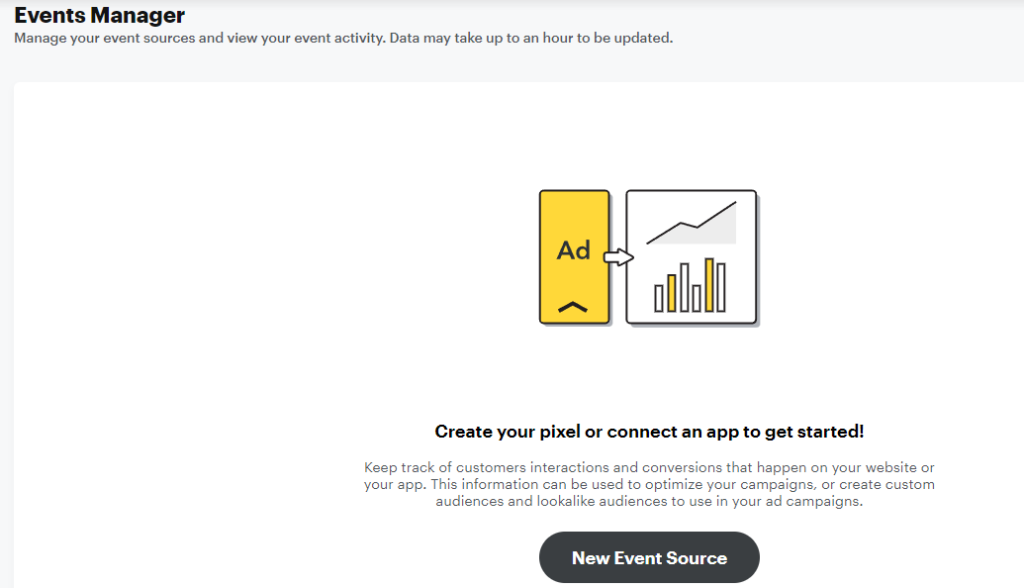
Now click on Web because you want to connect and share your WooCommerce store’s activities.
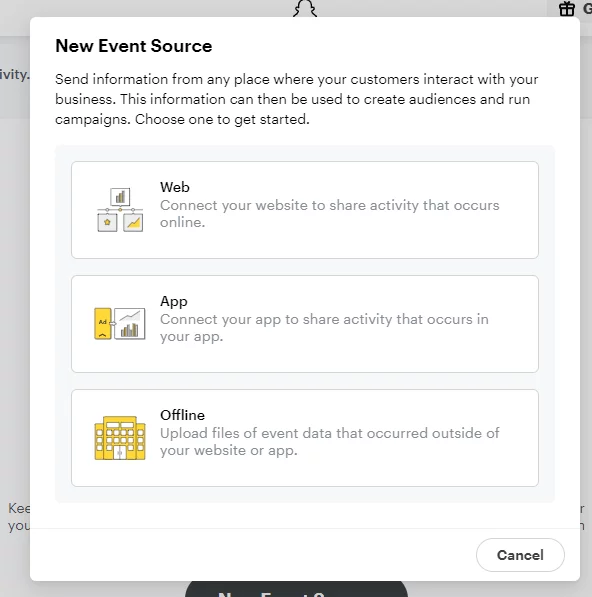
Next, we will pick the Pixel Code option.
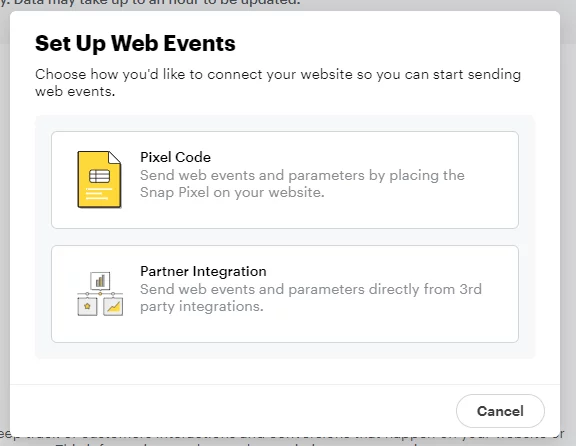
You can copy this code to your WooCommerce website’s header section.
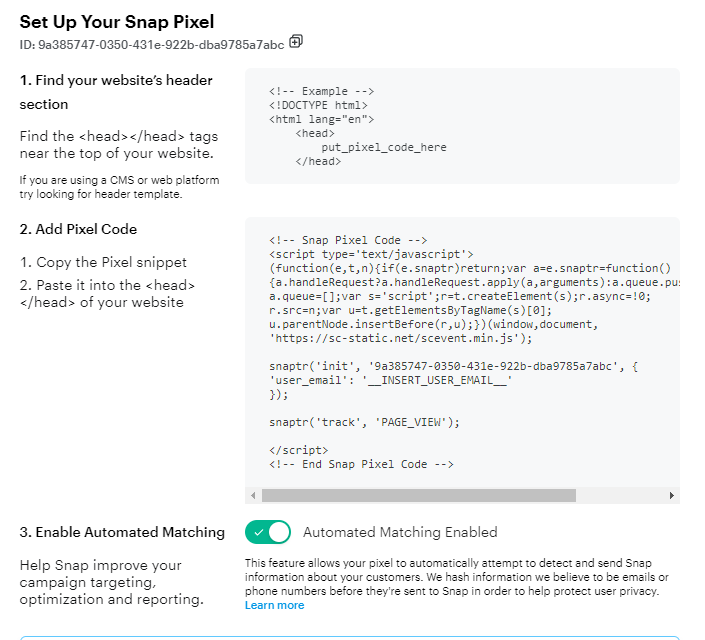
Let us show you how.
Connect Snap pixel
Copy the Snap pixel code, go to your WooCommerce admin panel, and browse to Appearance>>Theme File Editor. Find header.php and click on it.
Under <header> </header> tags paste the code.
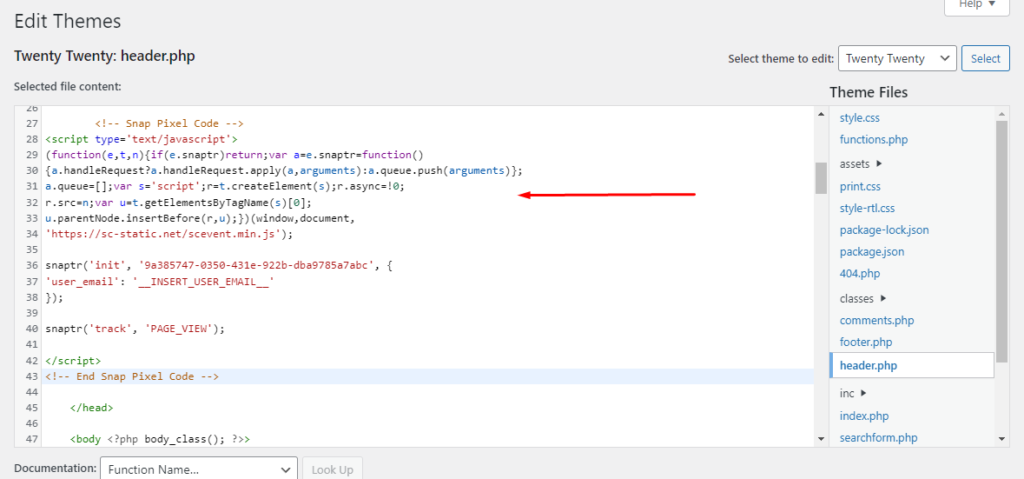
Too technical for you? There’s an easier way of doing this.
However, you will still need to copy-paste this code in order to enable advanced features in Snap pixel. We will come back to that later.
First, go to your WooCommerce admin panel and jump to Plugins>>Add New.
Type in Snapchat pixel, or just Snapchat will do. Install the plugin called Snapchat Pixel for WooCommerce.
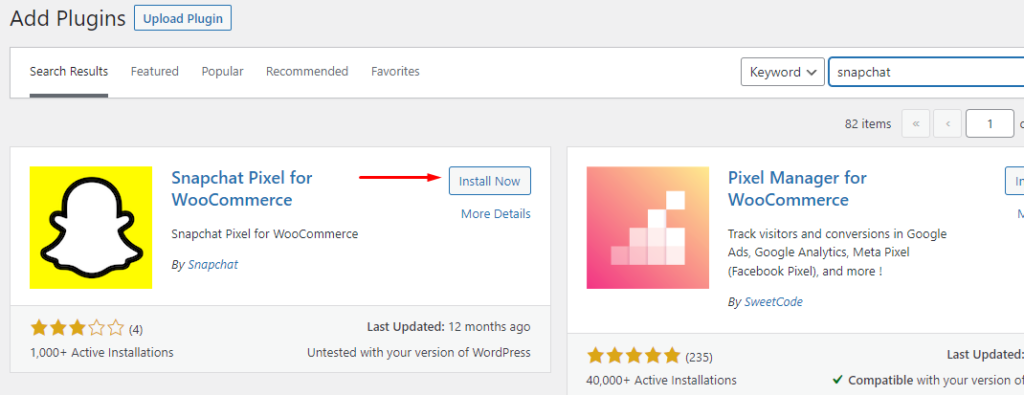
It will create a new menu called Snap Pixel. Click and paste your Pixel ID and save changes.
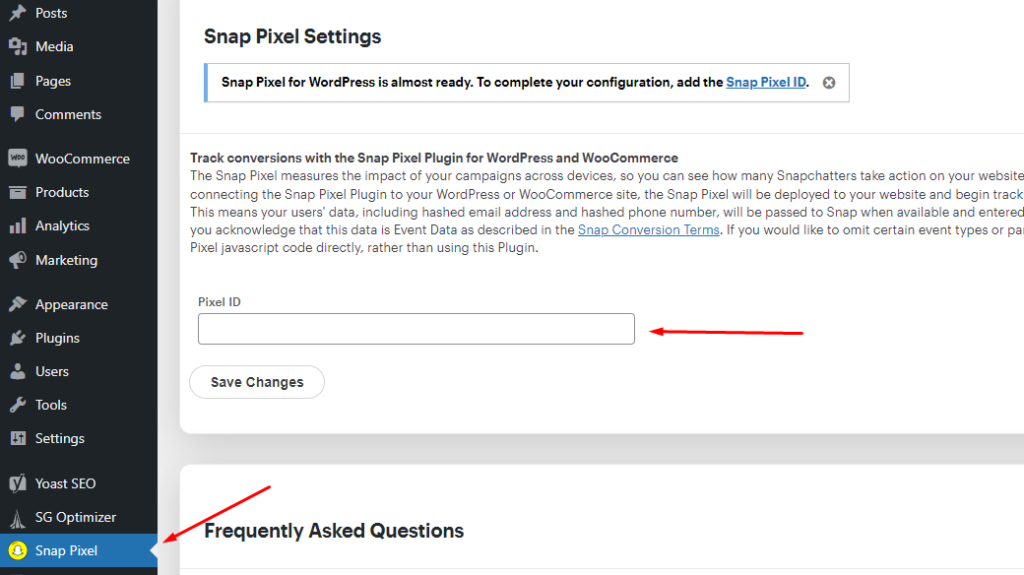
But where to get the Pixel ID?
You can get it from the same Pixel code window.
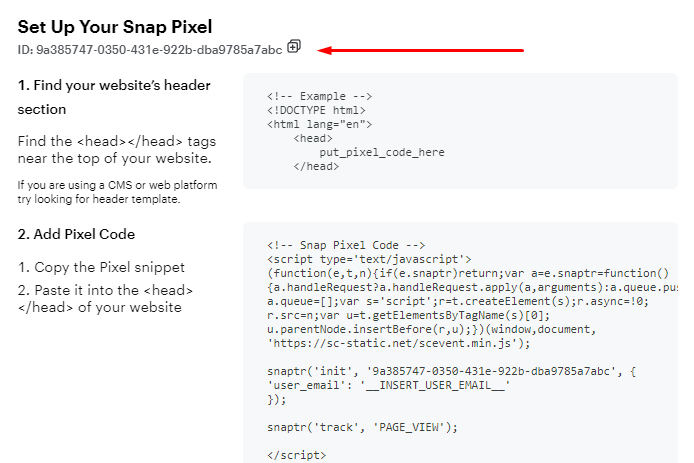
Snap pixel will start reading the activities of your WooCommerce store and pass them through to the Events manager.
Check if Snap pixel is working
Without any introduction, we will jump right to the thing you need to check if Snap pixel is working or not on your website.
Install this Google Chrome browser extension: Snap Pixel Helper. Go to the list of extensions in the Chrome and pin the extension.
Now, visit your WooCommerce website and look for the extension at the top of your browser. If it shows a yellow sign, then you are good to go; everything is working just fine.
But if the sign is black, then we have a problem. Make sure you disable any ad blocker you are using.
Click on the extension and inspect the notifications.
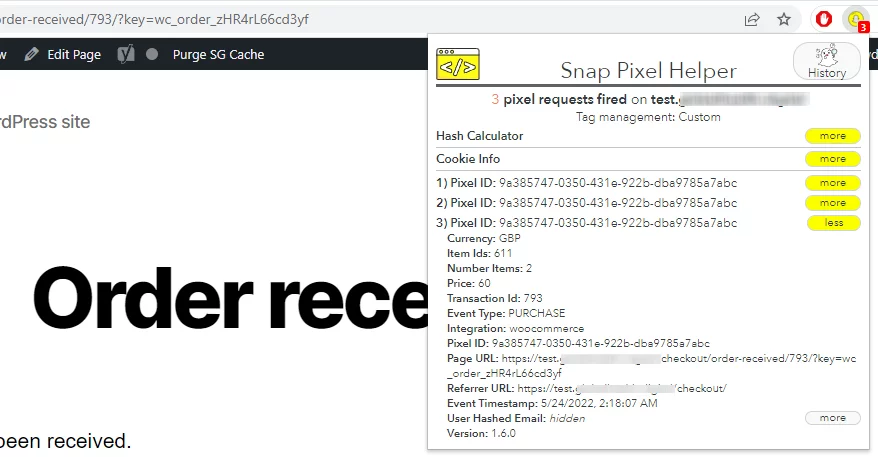
If you see a red X sign, that means your pixel was not implemented properly. Some common problems are –
- No hashed email sent
- Invalid event type
- Invalid hash
- Invalid price
- Misplacement of tags
- Unsupported currency or abbreviation
Once everything is done right and working, you will start seeing the events/activities in your Events Manager.
Event Manager and Snap Pixel
Once you have connected your Snap pixel to your WooCommerce website, go back to the Event Manager.
Now you will be able to see the total events.
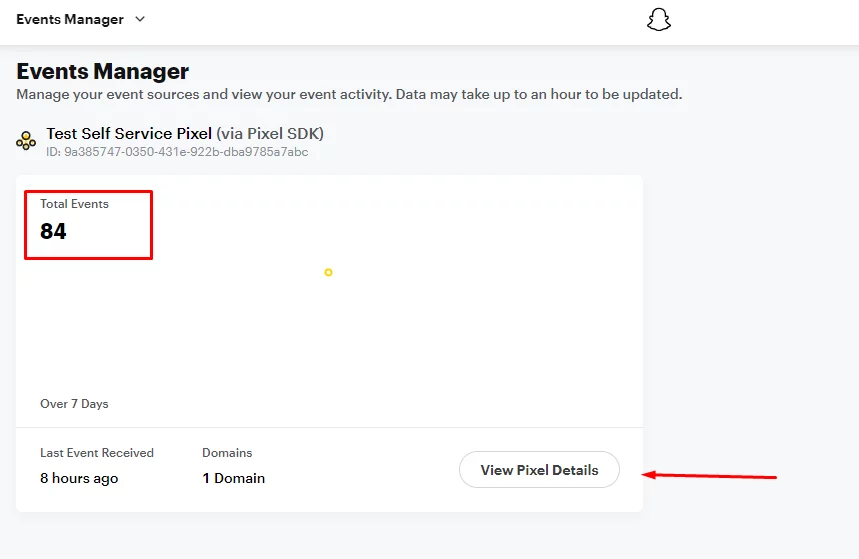
Click on the View Pixel Details button. It will take you to the Snap pixel details page.
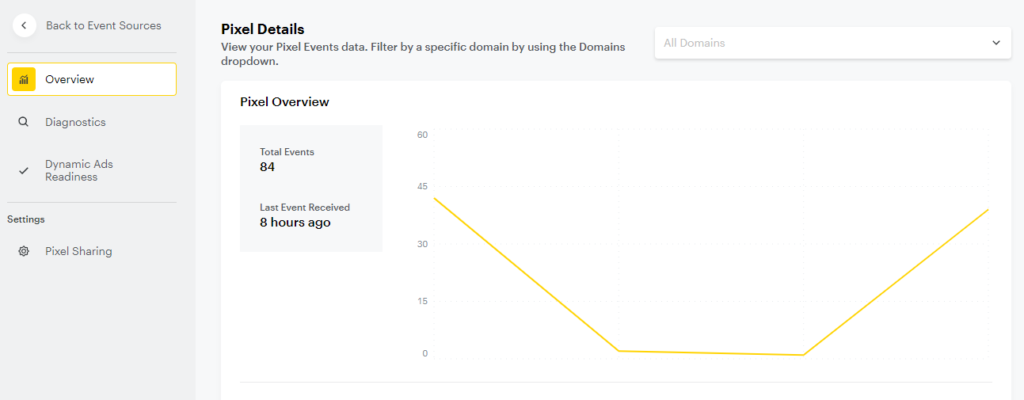
You can see all your pixel events on this page, such as Page Views, Checkouts, Add to Carts, etc.
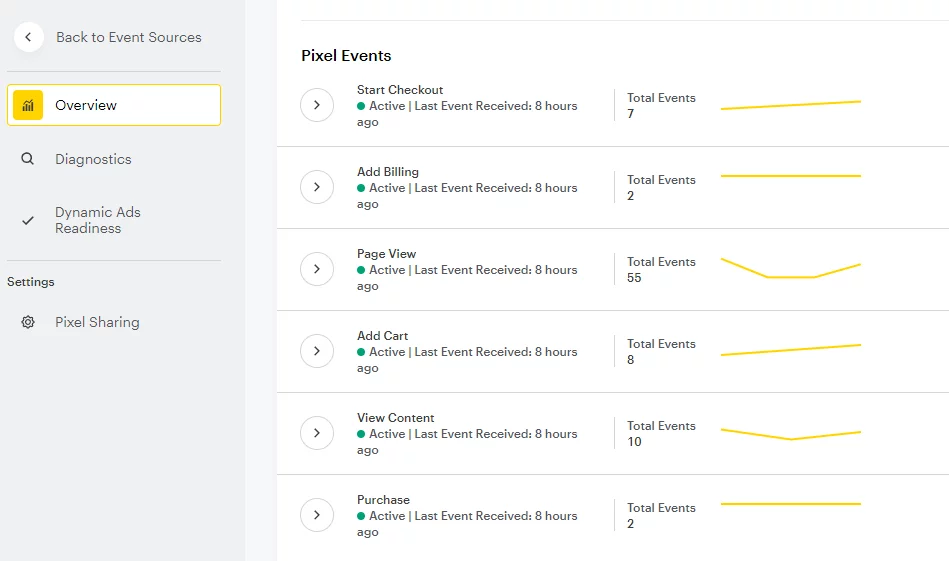
The Diagnosis windows show whether or not your pixel is set up properly. You can troubleshoot all the errors from this section.
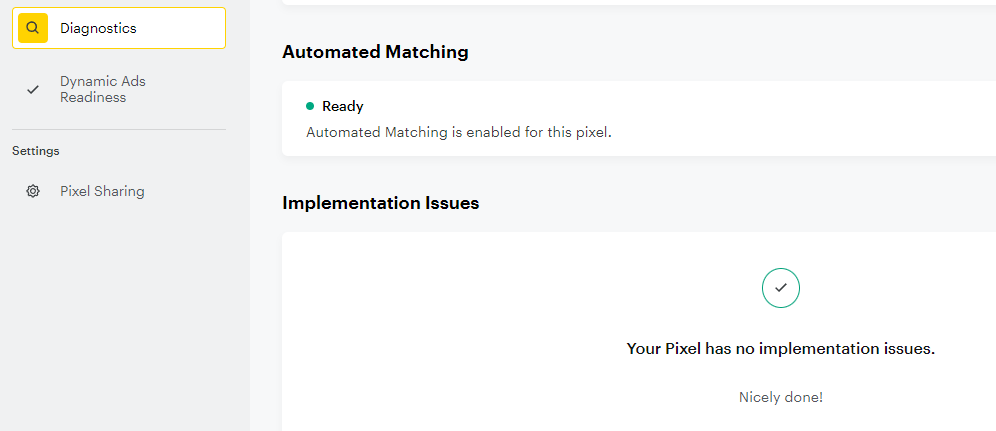
The Dynamic Ads Readiness section shows if your Snap pixel is properly configured for running your Snapchat dynamic product ads.
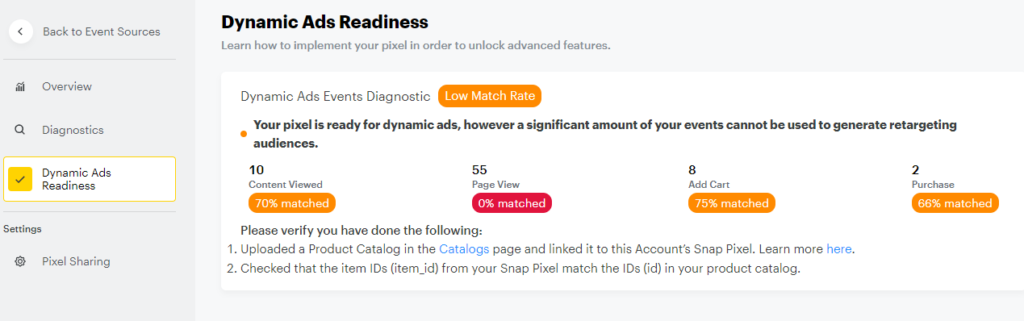
Let’s come back to that Pixel code topic.
Besides using the WooCommerce extension, you may still need to copy-paste the Pixel code, including some custom parameters in order to troubleshoot all the errors your Snap pixel gives you.
Find more details on their official site here.

Product catalog
In this case, a product catalog is a file that contains all the necessary information about your WooCommerce products, such as product ID, title, description, image link, price, etc.
It is also known as a product feed.
You must have a product catalog in order to create dynamic collection ads Snapchat.
To create a product catalog, go to the top left menu and select Catalogs.
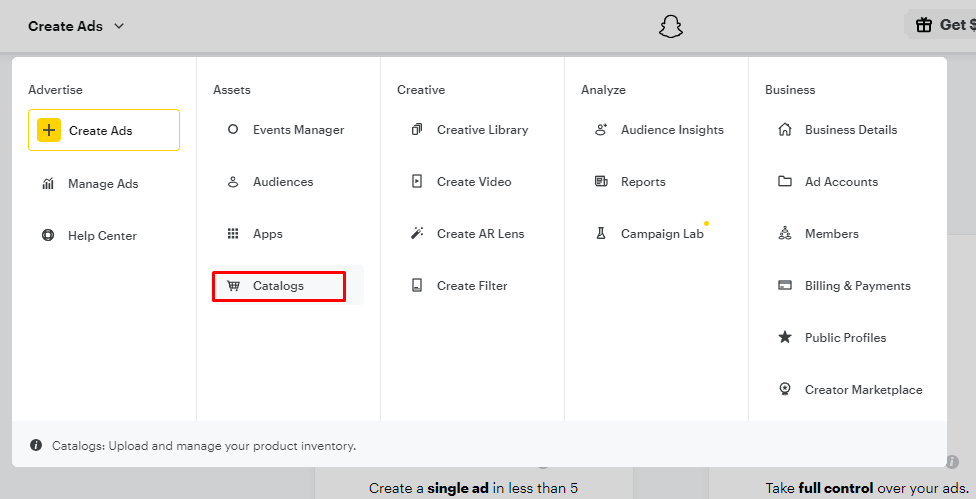
Click on the Create a Catalog button.
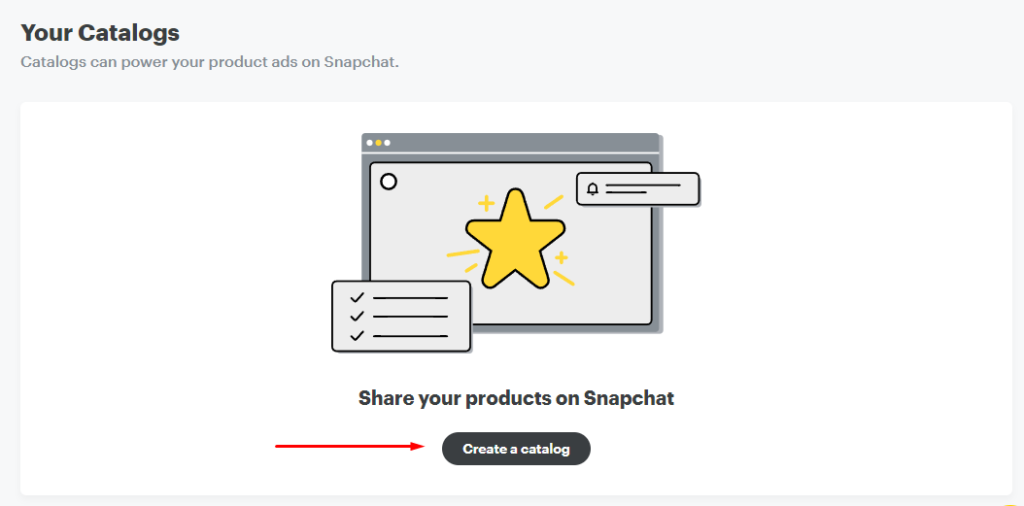
Then select E-commerce.
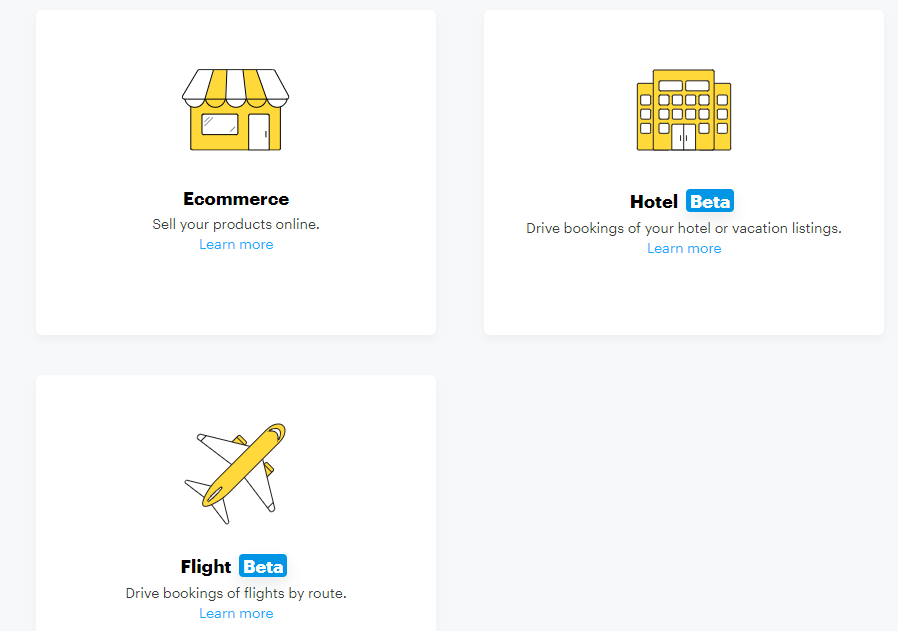
There are three options available for you to create your product catalog for your Snapchat catalog ads:
- Manually add products
- Upload a product feed
- Connect eCommerce platform
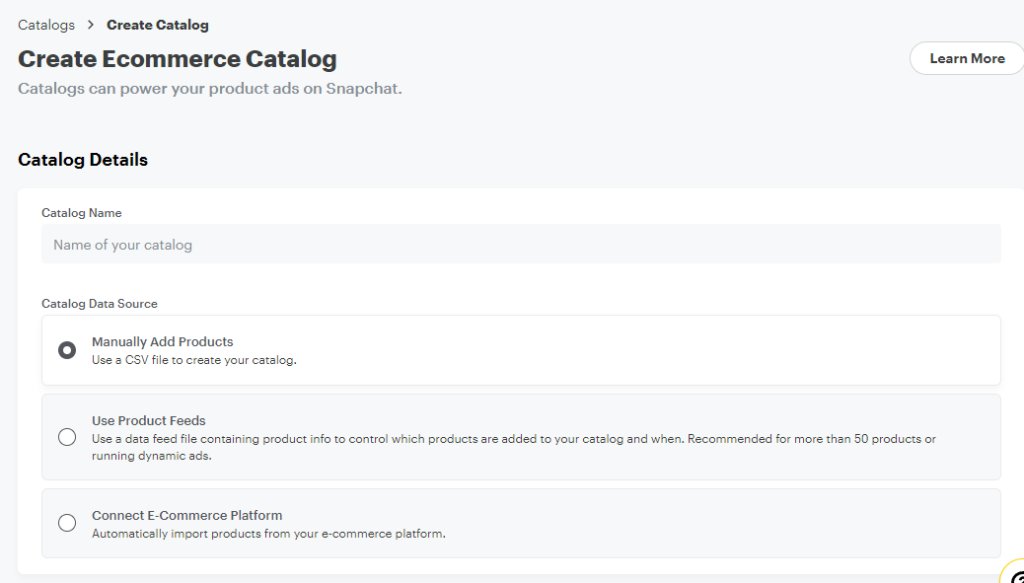
In the manual process, you can download Snapchat’s CSV file template and insert your product details in that file. Finally, upload the file to the Catalogs manager.
This process is very time-consuming as you have to manually add products one by one. Moreover, Snapchat takes a long time to initialize this file.
Snapchat only has one option for the third method, which is Shopify.
The best option is to upload a product feed file that contains all the necessary information Snapchat needs. You can create a product feed file right from your WooCommerce admin panel in a matter of minutes.
Let’s create a product catalog for your Snapchat shopping Ads.
Create a product catalog in WooCommerce
WooCommerce doesn’t come with the tools to create a product catalog or feed. However, the thing that puts WooCommerce way up ahead of its competitors is its extensive extension library.
And yes, there’s a free extension/plugin available for you to create your product catalog for Snapchat dynamic product ads. It’s called the CTX Feed plugin.
You can download it from your Plugins directory. Go to Plugins>>Add New and type in the plugin’s name.
After you install it, go to its dedicated menu and click on Make Feed.
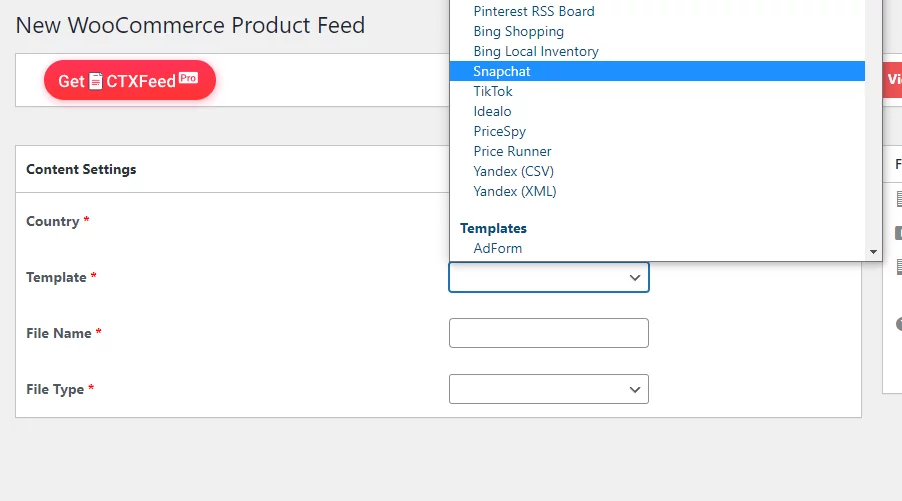
Select Snapchat from Templates, select your file format and give your feed file a name. That’s it; you are done!
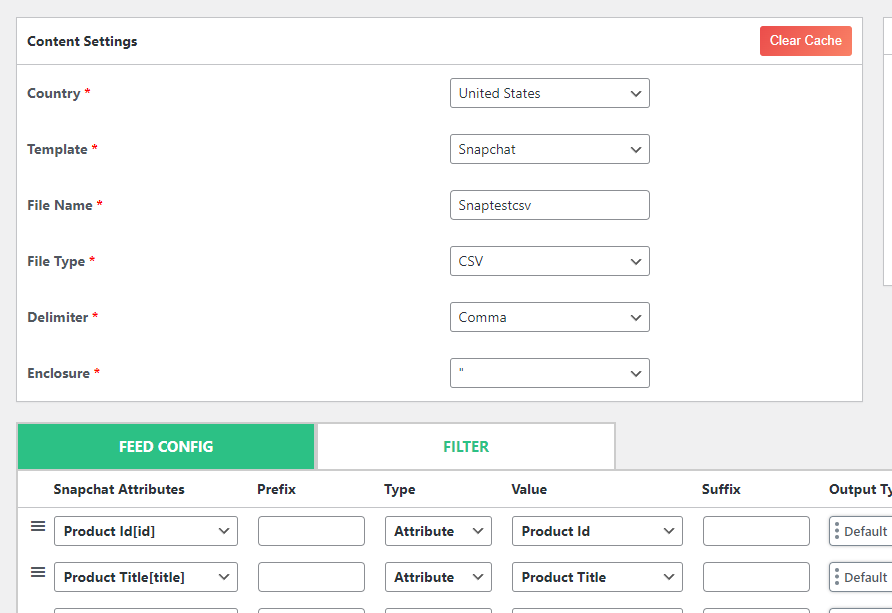
The plugin auto-generates necessary attributes. Click on “Update and Generate Feed.”
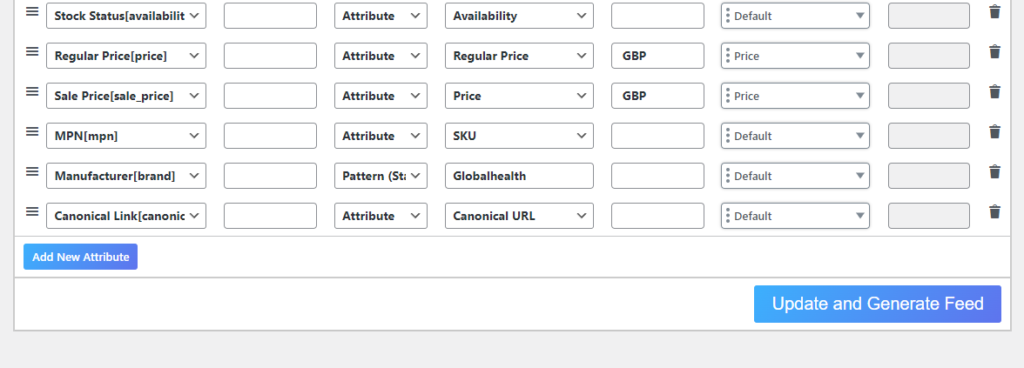
Now go to Manage Feeds and copy the file’s URL link.

Additionally, the CTX Feed plugin supports hundreds of more digital sales channels.
Therefore, you can create product feed files for a number of different channels, such as Google shopping free listings, and promote your products there.
Moreover, you don’t need to manually update your product information by going to every channel when there’s a change.
You can update your feed inside Woo admin panel, and all the channels will fetch the updated information from CTX feeds.
Upload product catalog
After creating your product feed file, go back to the Catalog menu inside the Snapchat ads manager.
Give your catalog a name and select the middle option for uploading your product feed.
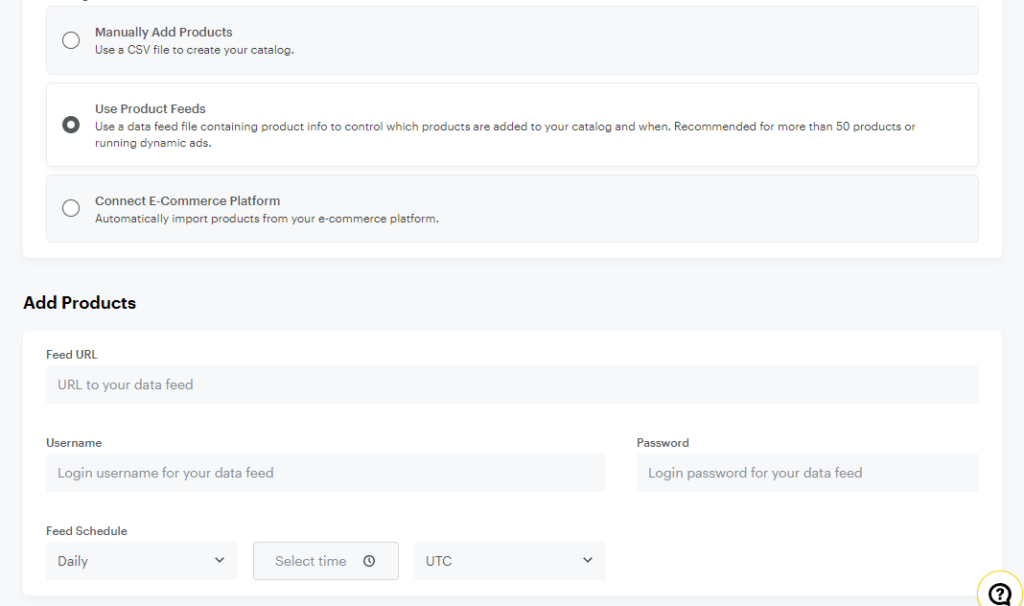
Insert your product catalog feed URL link and set an update schedule/frequency.
You can set daily or hourly update frequency. What does this do?
When you set a time for your feed here, it will ask your WooCommerce store for the updated feed file according to your scheduled time.
Additionally, you can also add team members who can add/update product catalogs in this account.
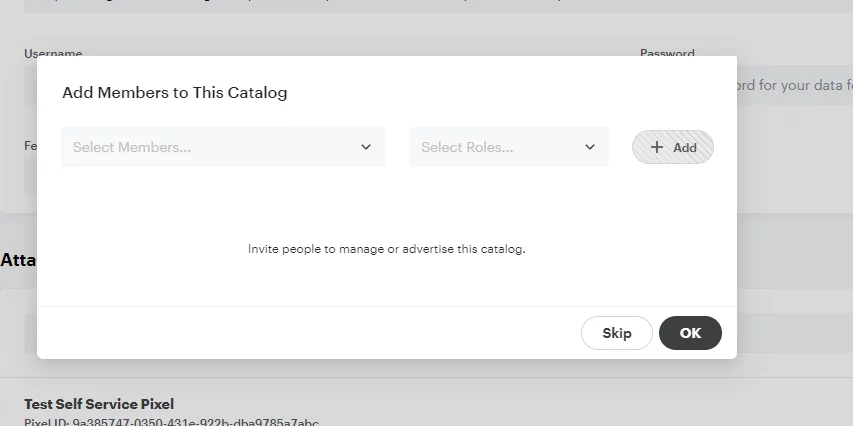
Snapchat will now initialize and upload your content to the catalog you created.
You can check Catalog Diagnostics to see if everything is uploaded or if there are errors in your file.
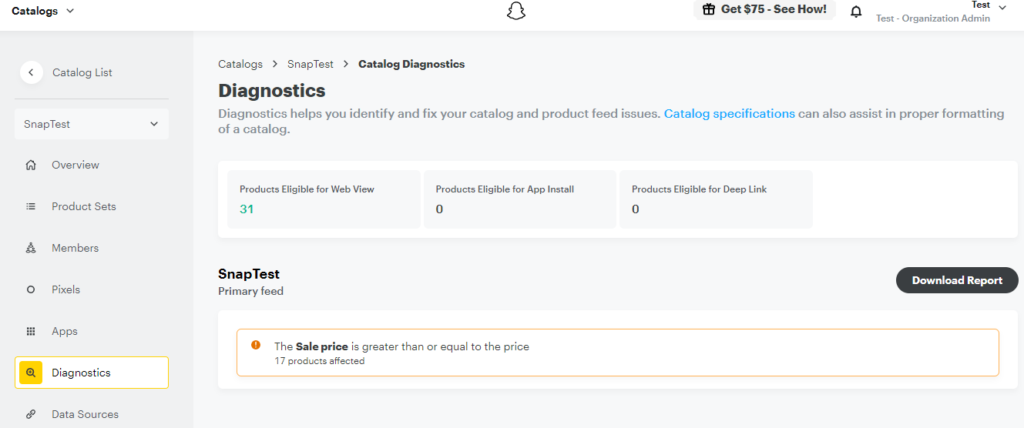
You need to also connect your pixel to this catalog so that your Snapchat dynamic product ads can be tracked.
Next up, Product sets.
Creating product sets
If you have experience creating product groups in Google shopping ads, then you are already familiar with the idea. If not, you can read our detailed article on product groups here.
When you create a product catalog, it stores all the product information under one product set.
You can then create multiple subsets under that primary set to better organize your inventory and run Snapchat dynamic product ads on specific product attributes.
Go to the catalogs again and select Product Sets.
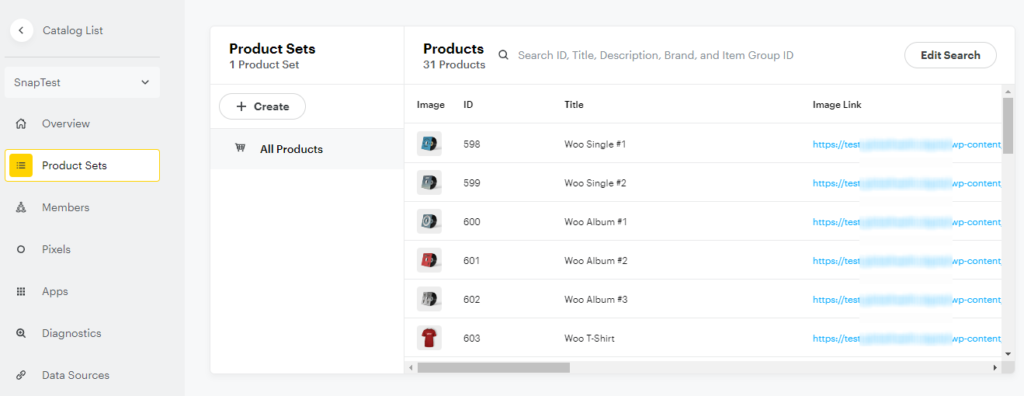
As you can see, there’s only one product set containing all the products by default. Click on Create to start dividing the product set into subsets.
You can filter and create subsets based on different attributes such as price, product type, color, size, gender, etc.
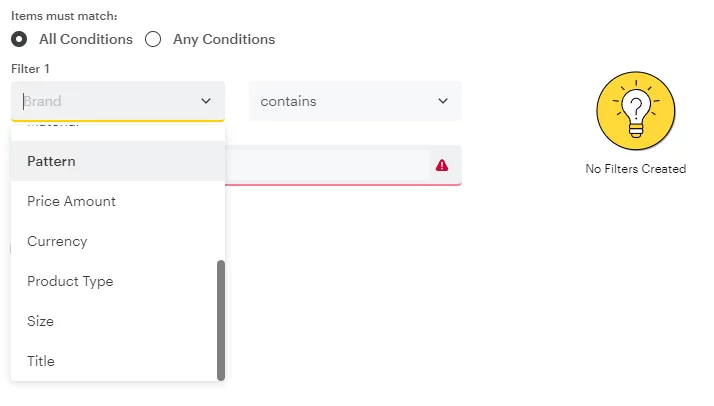
Here’s an example of a search filter.
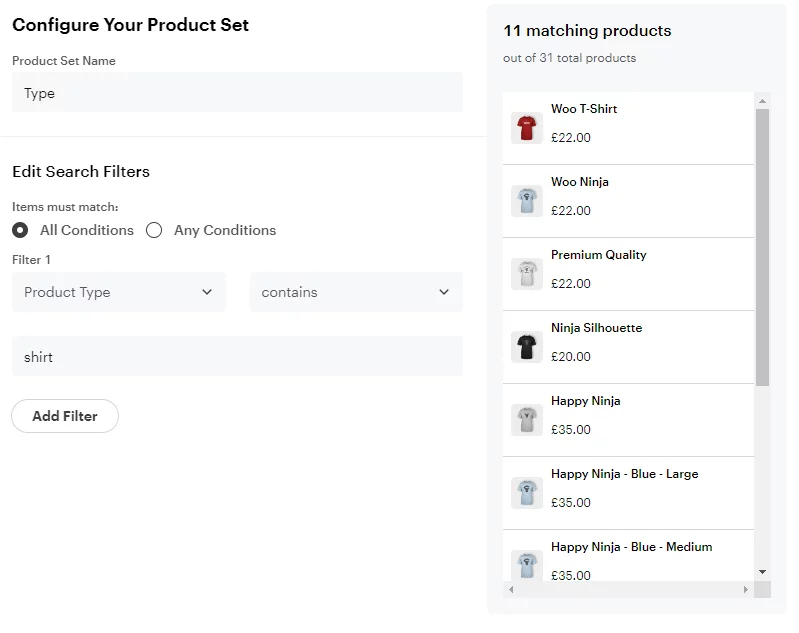
This is how it looks after you have created multiple subsets.
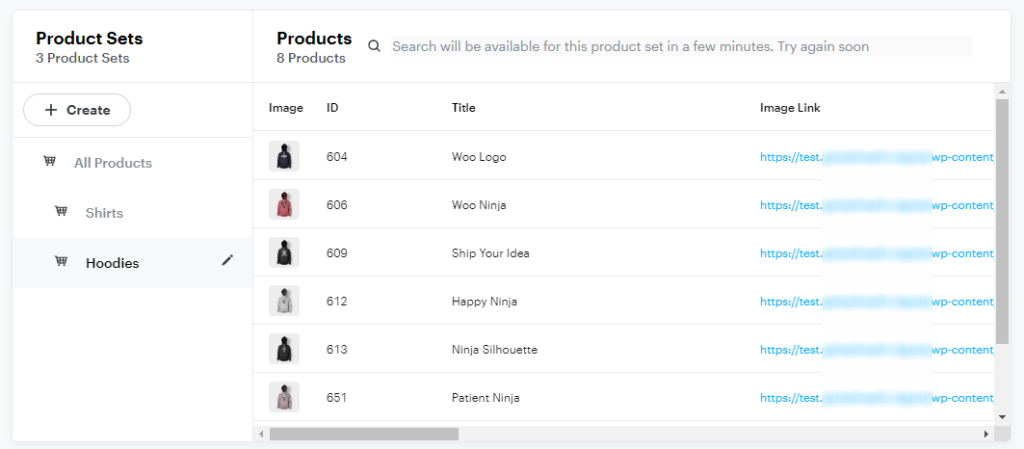
You can create separate Snapchat dynamic product ads campaigns for different subsets.

A Mobile Measurement Partner (app advertisers only)
If you are a SaaS or sell apps in your WooCommerce store or want people to install your store-related app through the Snapchat dynamic product ads, then you need a couple of additional things.
- Create a Snap App ID
- Configure it with Snap’s Mobile Measurement Partners (MMP)
MMPs work similar way to pixels but only to track your App purchases and app-related activities.
However, MMPs are third-party analytics platform and requires you to pay to use their services.
For more details, read this.
Create Snapchat dynamic product ads
Click on Create Ads from the top corner menu.
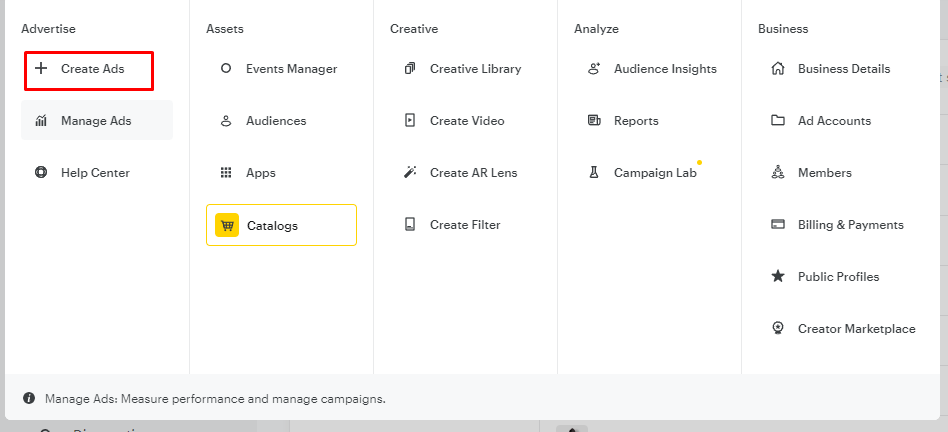
Now click on Advanced Create.
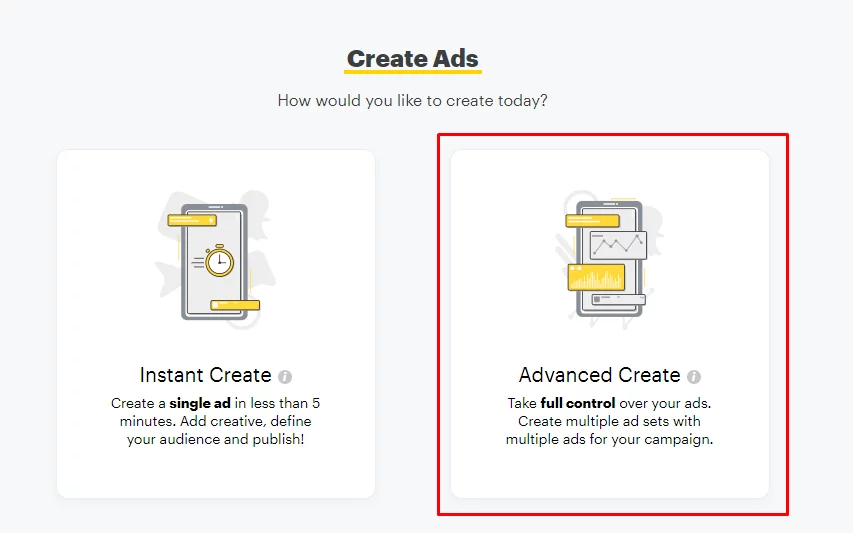
From the objectives, select Catalog Sales.
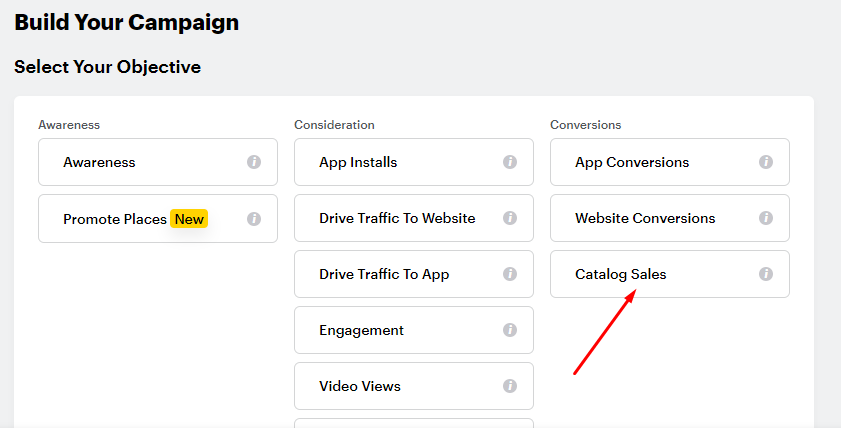
Give your campaign a name and select your product catalog from the dropdown.
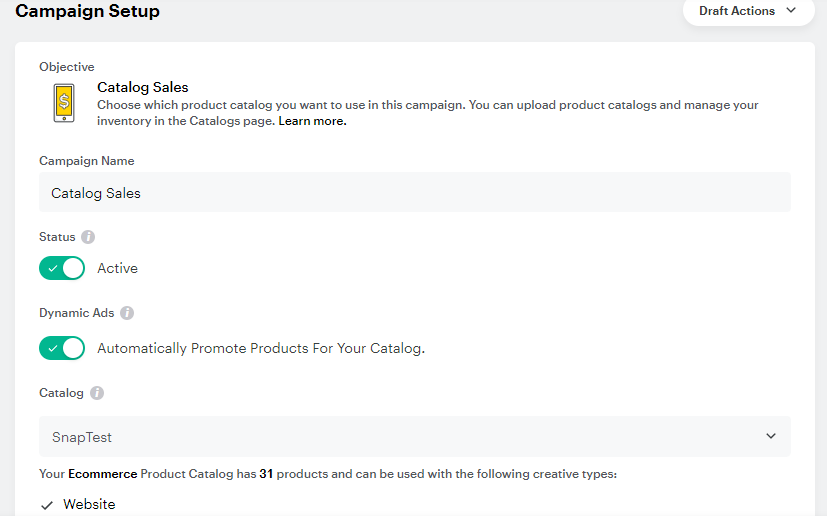
Next, you can select specific dates to start and end the campaign. You can also set the maximum daily and lifetime budget limit, after which the campaign will end automatically.
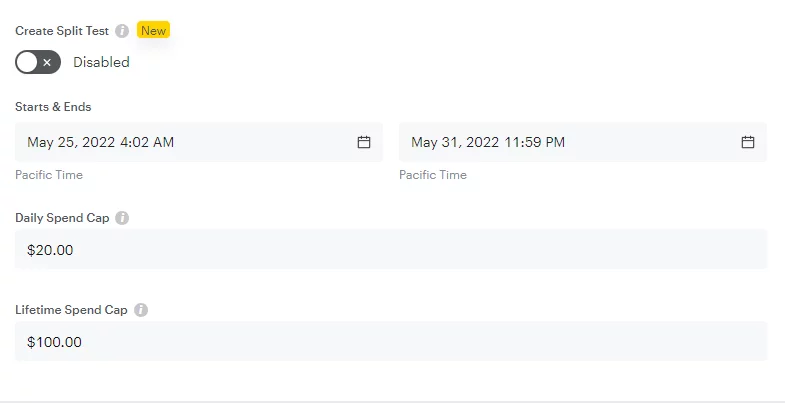
Click Next to continue. On the next screen, you need to select your product set.
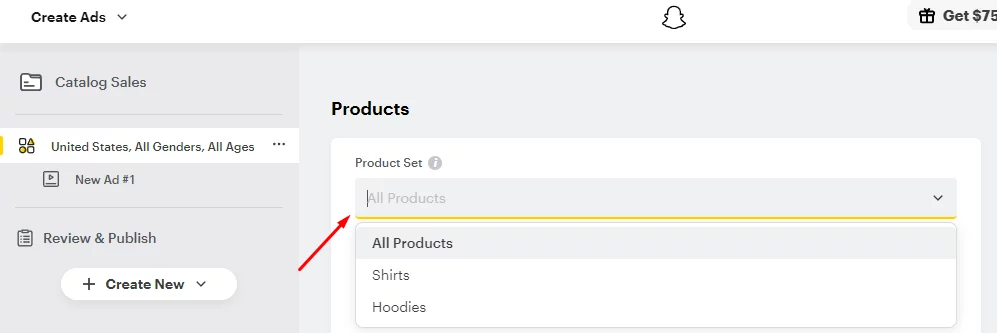
Snapchat will create Snapchat dynamic product ads according to the product set you choose.
For example, if you choose only the Hoodies subset, Snapchat will create Snapchat shopping Ads only for hoodies.
Next, give your ad set a name and enable pixel for this Snapchat dynamic product ads campaign.
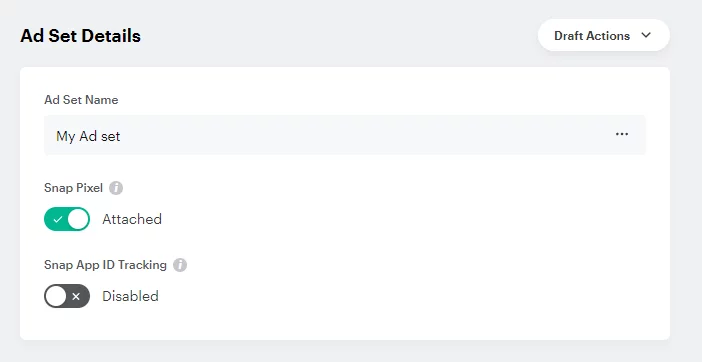
Select your audience type and placement.
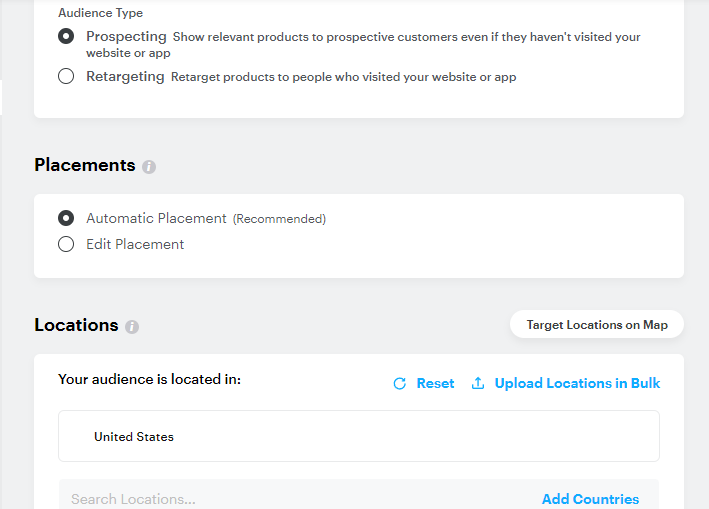
If you are targeting complete new customers who may be interested in buying from you, then select Prospective.
Otherwise, select Retargeting if you want to target the visitors who have already visited your store. Snapchat will fetch this data from the pixel.
Placement means places where Snapchat will display your ads. You can select specific areas such as Stories or let Snapchat decide automatically for you.
Additionally, you can also set in which countries/states/cities your ads will be displayed.
You can filter your target audience by age, language, gender, and income in Demographics.
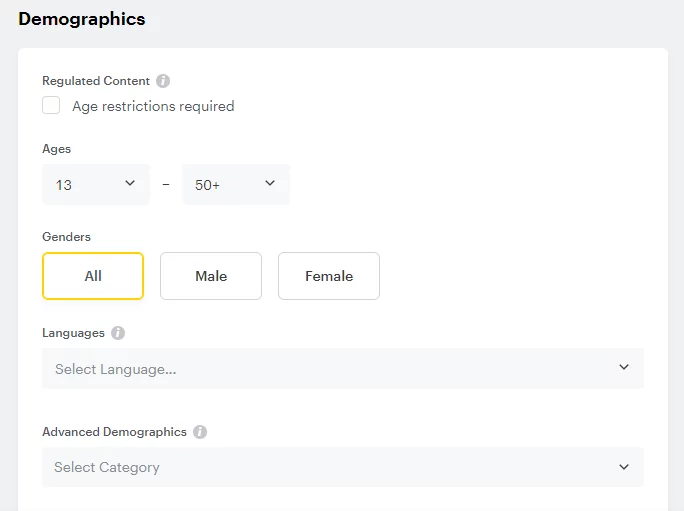
In Audiences, you can further filter your target audiences by different behaviors.
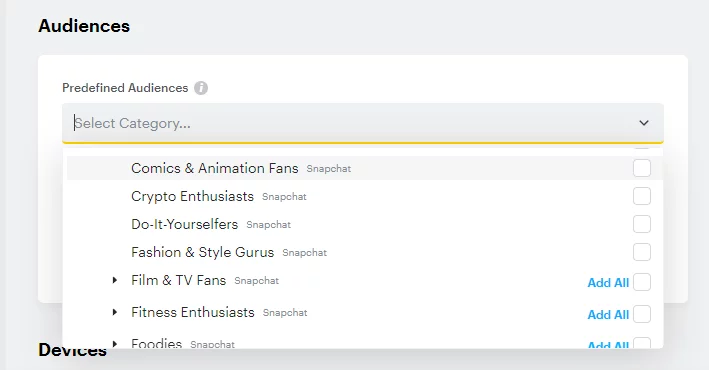
However, make sure you enable the option – Expand audience automatically for Snapchat to optimize your audience when needed.
You can run your Snapchat dynamic product ads to specific devices and carrier users.
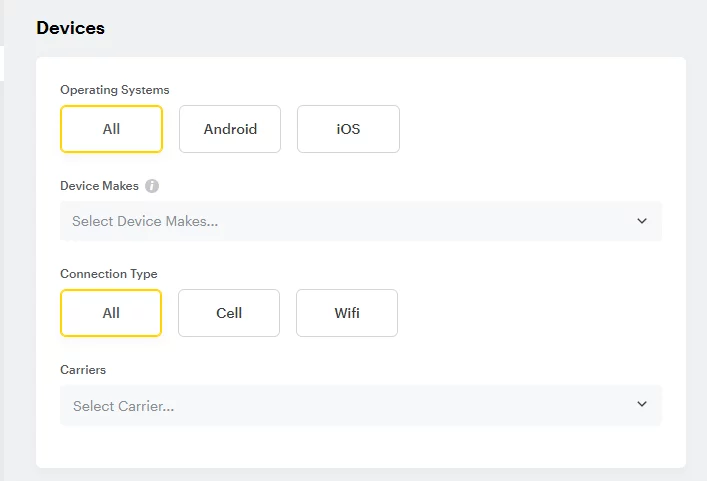
Our goal is to make people purchase your products through these dynamic ads. Therefore, you will select Pixel Purchase and Auto Bid.
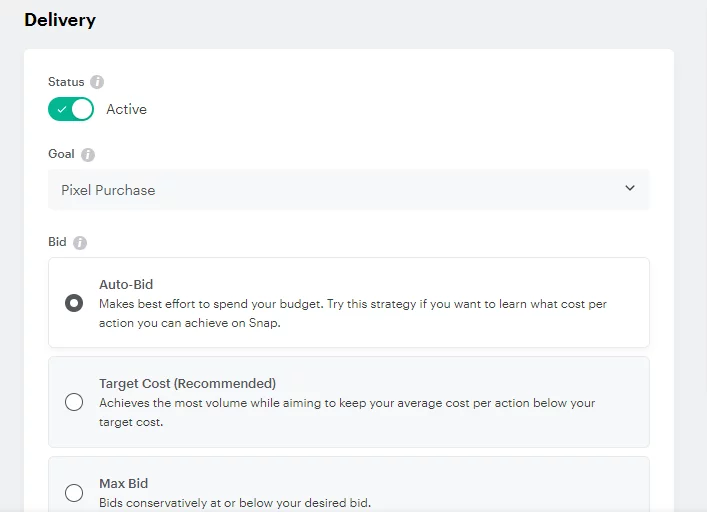
Customize Snapchat dynamic product ads
On the next screen, Snapchat will let you customize the appearance of your ads. However, this customization is for the total product sets you are creating ads on, not for individual products.
Give your dynamic single image ads a name. This will be displayed in your reports only.
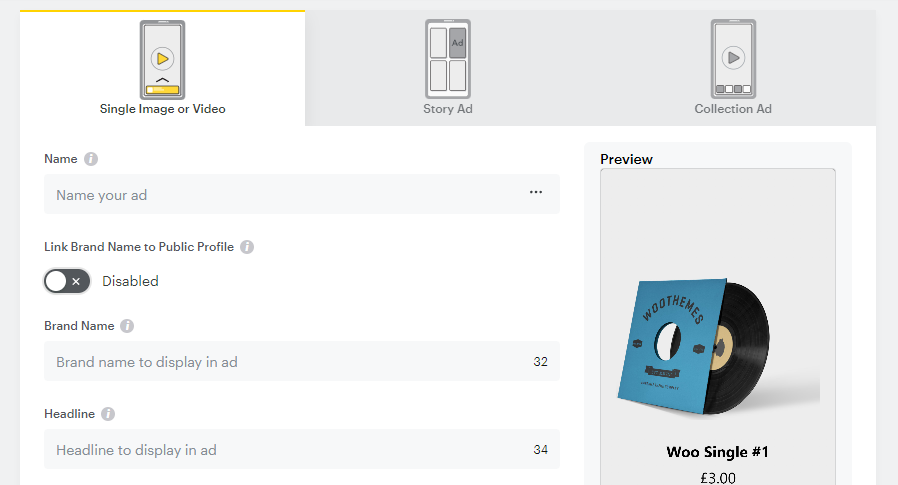
You can either insert your brand name or connect your brand’s public profile to the Snapchat dynamic product ads. Your brand’s name will be displayed at the top of the ads.
Additionally, you can display your tag lines or slogan by inserting them in the Headlines field.
In the Call To Action section, you can select what buttons to display in your ads, such as Shop Now, Order Now, Book Now, etc.
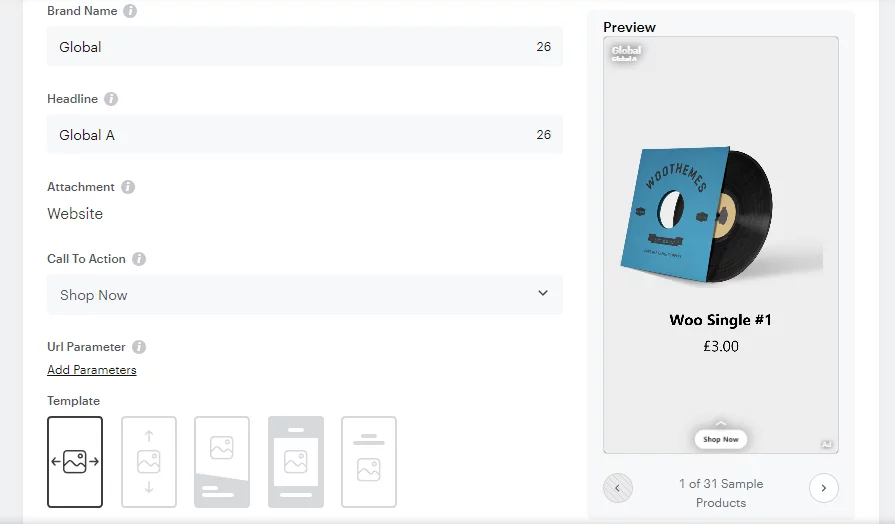
You can choose from five templates and also customize the background colors as well as attributes to display in the ads.
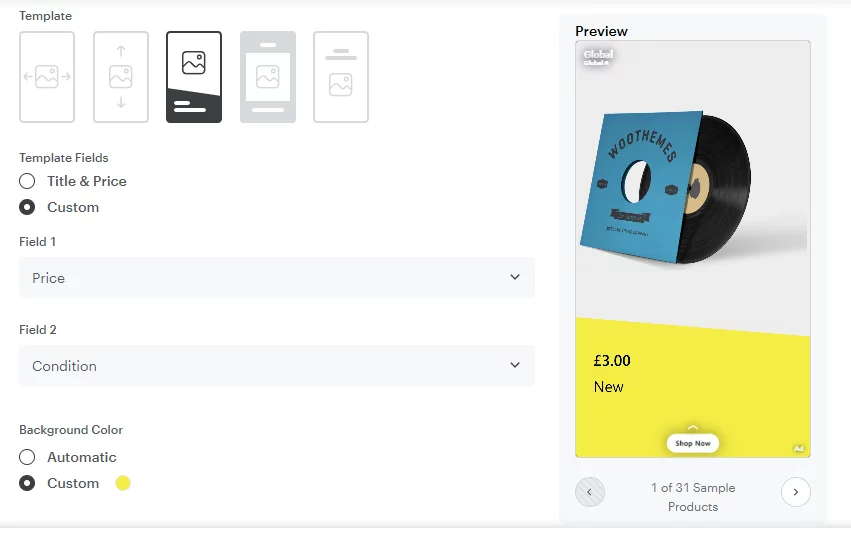
You can keep the default settings or play around to give users a unique experience with your Snapchat dynamic product ads.
Additionally, you can also add an image overlay for the ad backgrounds. But there are some Snapchat dynamic ad specifications for the images.
In the last screen, review all you have done so far and input your credit card details and publish the campaign.
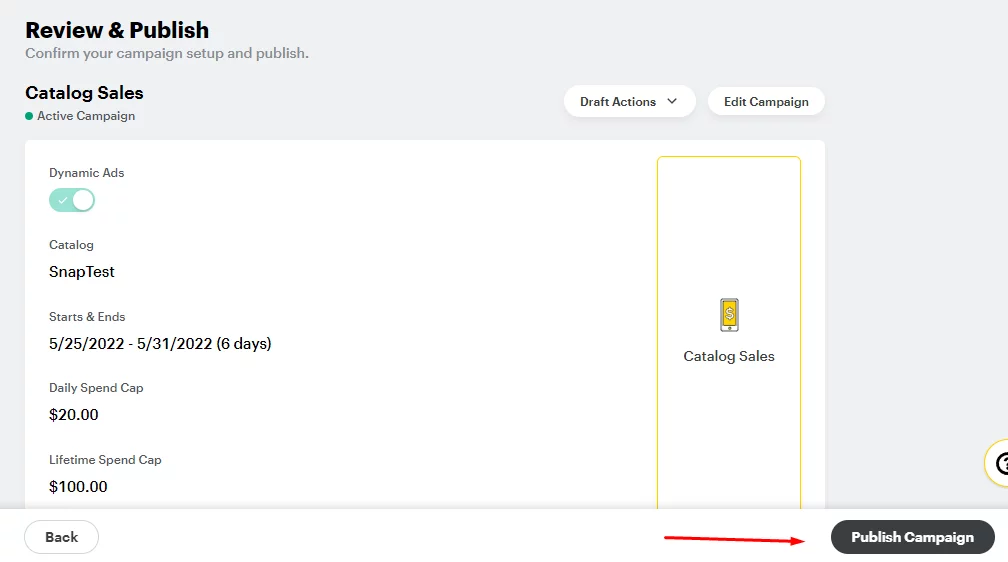
Types of Snapchat dynamic product ads formats
In our example, we only showed dynamic single image ads, but there are three types of dynamic ads in total that you can display on Snapchat:
- Single Image/video Dynamic Ad
- Dynamic Collection Ad
- Story Ad
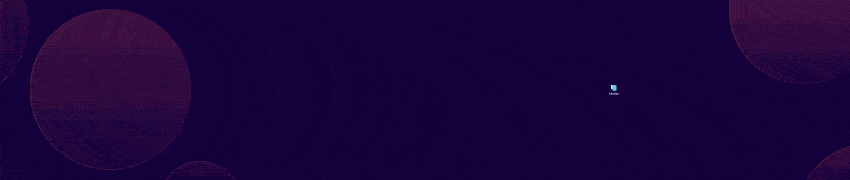
Dynamic Single Image/Video Ad
These Snapchat dynamic product ads display a single image or video you have already seen in the sections above.
This is the most popular type of dynamic ad because you can display these ads on any supported Snapchat sections such as Stories, Spotlights, Chats, etc.
Dynamic Collection Ad
This ad format displays your product gallery inside the ad.
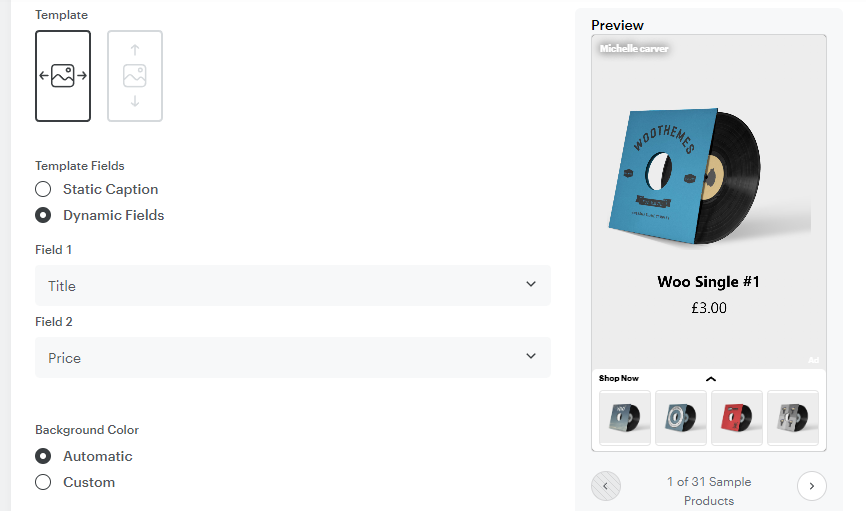
Dynamic Story Ads
You can display your products inside the Discover platform of Snapchat.
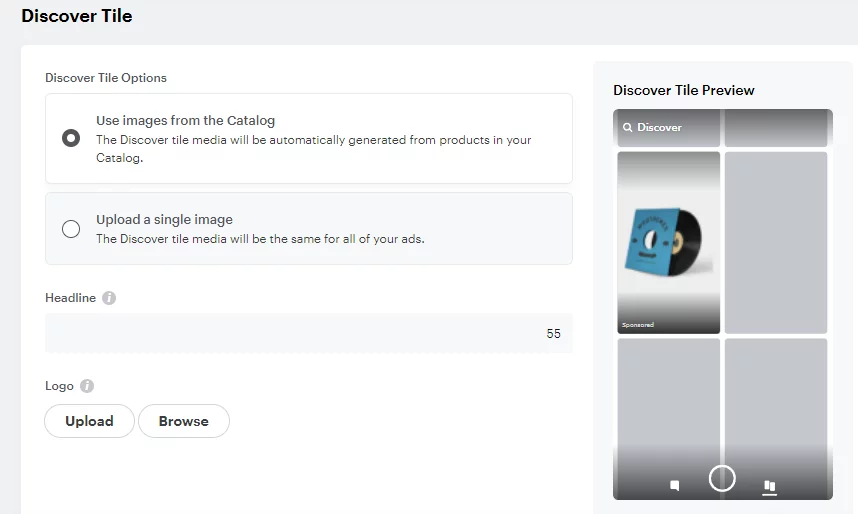
This is the platform where other brands share their stories and promote their services. Therefore, these ads have a high chance of engagement and conversions.
Additionally, you can add your brand logo to these Snapchat dynamic product ads.
What is a business public profile and what can you do with it?
As we have mentioned before, you can connect your brand’s public profile to your Snapchat dynamic product ads campaign.
But what is a business public profile?
A Snapchat business public profile is similar to an official Instagram business profile or Facebook page for your brand. You can present your WooCommerce brand and products to the Snapchat audience through a business public profile.
You can connect with the vast Snapchat community by sharing engaging content and stories. Your followers can subscribe to your profile and get notified of your latest posts.
You can also display the Shop button in your public profile and display all your products on Snapchat. Additionally, you can also sell directly from your public profile and accept payments inside Snapchat.
You must have a Snapchat business account to create a business public profile and have a product catalog to enjoy all the features it offers.
Let’s check what you can do with a public profile.
Public stories
Create engaging and helpful public stories for your audience. These stories will be included in Snapchat’s search terms, and as a result, you can get organic traffic.
However, these stories will only stay up to 24 hours.
Saved stories
You can save your most engaging stories on Snapchat permanently so that your subscribers can view the content whenever they need it.
Spotlights
Create Spotlights relevant to your brand and products and reach a broader Snapchat audience.
Lenses
You can create AR lenses with your product catalog. So people can try and experience your products from their camera using these lenses.
This will ultimately increase engagement and interest among your audience.
Audience
This section is what makes your public profile worth creating. You can get all the insights and engagement details from this section.
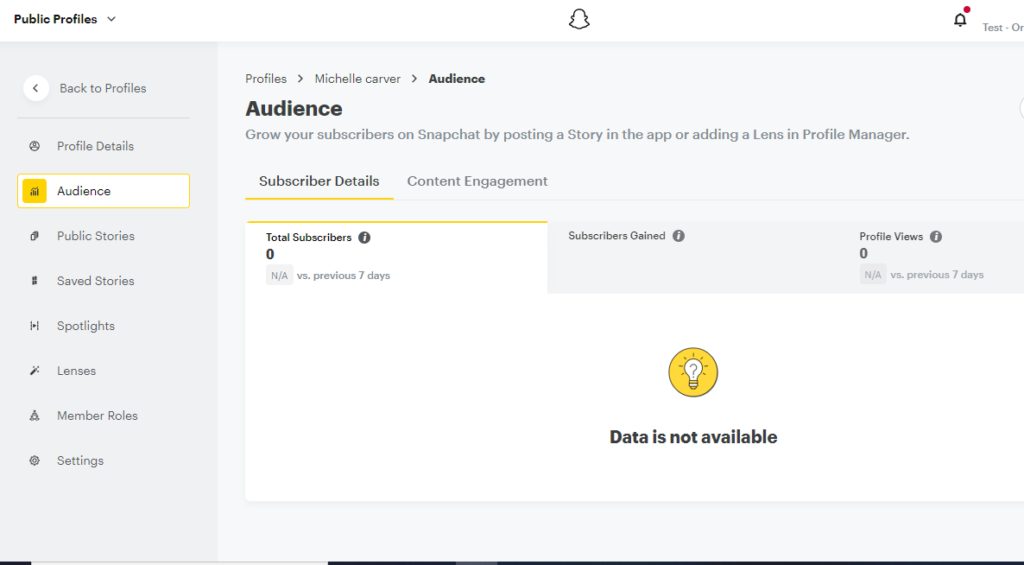
You can check your total subscribers, how many subscribers gained from a specific duration, and how many people have seen your profile during that period.
You can also check who your audience are, their age and gender, where are they from, and their top interests.
These insights will help you make better advertising decisions.
Frequently Asked Questions (FAQs)
Snapchat dynamic ads are automatically created personalized product ads delivered only to those people who are more likely to buy them.
You need to create a free Snapchat business account, then create a Snapchat pixel, and create your product catalog inside the ads manager. After that, when you create your ad campaign connecting the catalog, Snapchat will create the ads automatically and place them across its different sections.
There are three methods to create a product catalog inside Snapchat for your WooCommerce products. However, the best option is to create a product feed file from the WooCommerce admin panel using the CTX feed plugin and connect it to the Snapchat catalog manager.
Wrap Up
M-Commerce or mobile shopping growth rate skyrocketed by 39.1% over the last five years, and the corona pandemic has only added fuel to this flame.
Mobile commerce now holds a whopping 72.9% of the total eCommerce market share.
Snapchat is a mighty powerful channel to promote your WooCommerce products because of its dedicated Gen Z and millennial audiences, who spend over 1 trillion USD annually.
Big-spending large advertisers are jumping into this platform. Therefore, you shouldn’t stay behind.
We hope this guide on creating Snapchat dynamic product ads helps you create your first campaign on Snapchat.
Let us know if you have any questions regarding the topic.

You May Also Like

wow thank you so much