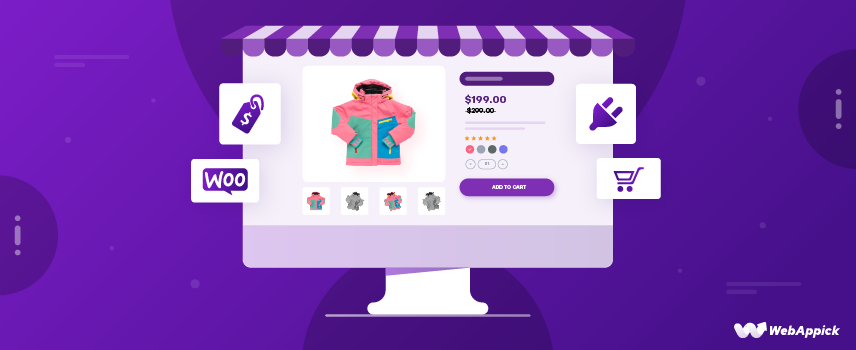
How to Setup WooCommerce Dynamic Pricing with Advance Discount Rules
In simple words, WooCommerce dynamic pricing allows you to offer customized pricing based on specific conditions automatically.
If you have a WooCommerce store, you can offer dynamic pricing through advance discount rules. It is a powerful strategy for increasing sales and keeping customers coming back.
In today’s highly competitive eCommerce world, dynamic pricing is more than just a strategy. It’s your secret weapon for success.
Shoppers love discounts. In fact, nearly 97% of them actively seek deals before making a purchase. This shows why offering dynamic and well-thought-out discounts isn’t just smart—it’s essential to staying ahead in the game.
Advanced discount rules help you set up flexible pricing models tailored to your store’s needs. These rules enable you to create targeted discounts that benefit both your business and your customers.
This article will guide you on how to set WooCommerce dynamic pricing & discounts using different methods. It will also share best practices for creating effective dynamic pricing rules in your online store.
Let us first dive deeper into understanding dynamic pricing.
Understanding WooCommerce Dynamic Pricing with Advanced Discount Rules
As we stated already, dynamic pricing is a powerful strategy that allows you to adjust product prices in real-time based on various factors. This flexibility can significantly impact your sales, revenue, and customer satisfaction.
In WooCommerce, you can implement dynamic pricing to offer personalized discounts, time-limited offers, and more. Here are the core concepts of dynamic pricing for WooCommerce:
1. Price Variations
Creating different price variations for a single product allows you to offer tailored pricing based on various factors:
- Quantity-Based Pricing: Offer discounts as the quantity purchased increases. This encourages bulk purchases and can optimize inventory management.
- Customer Group Pricing: Provide different prices for different customer groups, such as wholesale customers, retailers, or VIP members. Ideal for WooCommerce membership-based sites.
- Time-Based Pricing: Implement time-limited discounts or promotions to create urgency and drive sales during specific periods.
- Product Attribute-Based Pricing: Adjust prices based on product attributes like color, size, or material.
2. Discount Rules
Discount rules define the specific conditions that trigger discounts. You can create a variety of discount rules to cater to different pricing strategies:
- Fixed Amount Discounts: Subtract a fixed amount from the product price.
- Percentage Discounts: Apply a percentage discount to the product price.
- Buy X, Get Y Discounts: Offer a discount on a product when a certain quantity of another product is purchased.
- Tiered Discounts: Offer progressive discounts as the quantity purchased increases.
3. Time-Based Pricing
Time-based pricing involves adjusting prices based on specific time periods. This can be used to create a sense of urgency and drive sales.
- Seasonal Discounts: Offer discounts during specific seasons or holidays.
- Flash Sales: Create short-term, time-limited sales to generate excitement and drive immediate sales.
- Early Bird Discounts: Offer discounts to customers who purchase early.
4. Customer-Based Pricing
Customer-based pricing involves tailoring prices to individual customers or customer groups. This can be based on factors such as customer loyalty, purchase history, or demographics.
- Personalized Discounts: Offer personalized discounts to loyal customers or high-value customers.
- Customer Segmentation: Divide customers into segments and offer different prices to each segment.
5. Product-Based Pricing
Product-based pricing involves adjusting prices based on specific products or product categories. You can use this to optimize pricing for different product lines.
- Product Bundling: Offer discounts on product bundles to encourage larger purchases.
- Cross-Selling: Use dynamic pricing to suggest complementary products and increase average order value. You can also create combination bundles where customers get discounts on buying related products together.
By effectively implementing these core concepts of dynamic pricing, you can optimize your WooCommerce store’s pricing strategy, increase sales, and improve overall profitability.
How to Setup WooCommerce Dynamic Pricing?
You can implement dynamic pricing in WooCommerce using two primary methods:
- Using a Dedicated Plugin
- Using Custom Codes
Unfortunately, the platform doesn’t offer any built-in tools to create discount rules and dynamic pricing for WooCommerce. You need to opt for a plugin for the job.
WooCommerce dynamic pricing with discount rules plugins makes it easy to set up dynamic pricing for all kinds of conditions—whether it’s quantity-based discounts, role-based pricing, or cart-specific rules.
In the following article, we have reviewed the best plugins for WooCommerce dynamic pricing.
For the ultimate dynamic pricing experience, one plugin stands out above the rest: Disco.
Disco – Dynamic Discount Plugin is a free dynamic discount plugin that feels like a premium solution. It’s packed with powerful features that allows you to set up advanced WooCommerce dynamic pricing rules with ease.
Whether you want to offer WooCommerce tiered discounts, run special sales, or reward loyal customers, Disco has you covered. Its user-friendly interface makes it simple to configure discounts, and it supports a variety of conditions to tailor your pricing strategy to your store’s needs.
Using Disco conditions, you can set rules based on product quantities, cart subtotals, user roles, or even specific product categories and many more. This flexibility lets you create pricing strategies that fit your store goals perfectly.
Overall, with Disco, you’re not just creating discounts—you’re crafting a pricing strategy that drives sales and keeps customers coming back.
Here’s a step-by-step guide on setting up a WooCommerce dynamic pricing discount rule using the Disco plugin, along with an example to help you get started.
Step 1: Install and Activate Disco
- Go to your WordPress dashboard.
- Navigate to Plugins >> Add New.
- Search for Disco – Dynamic Discount Plugin.
- Click Install Now, then activate the plugin.
Step 2: Create a New Discount Rule
Once activated, go to the Disco dashboard. Click on the Create a Discount button.
Step 3: Configure the Discount Conditions
In this example, we’ll create a tiered pricing rule in which customers receive a discount based on the quantity of items they buy.
Step-by-Step Example
- Set the Discount Intent:
- Give your rule a name. Choose the Bulk option from the Discount Intent section.
- Select the Products:
- Choose specific products or all products on which to apply the rule.
- For this example, we will go with All Products.
- Additional Conditions (Optional):
- Set a start and end date for a limited-time offer.
- Define the Tiers:
For example:- Buy 5–9 items, get a 10% discount.
- Buy 10–19 items, get a 15% discount.
- Buy 20+ items, get a 20% discount.
You can set these values in the Bulk Rules section, as you can see below.
Make sure you select the percentage option to offer percentage discounts. We left the Maximum Quantity field empty so the third tier could count it as unlimited.
Step 4: Save and Test the Rule
- Click Save to activate it.
- Visit your store as a customer and add products to the cart to verify that the discount works as expected.
For example, for 5-9 products, here’s how the cart should return the result.
Next, for 10-19 products, here’s the discount result.
For 20 or more products, it should apply a 20% discount to the cart.
You can also display your dynamic pricing table WooCommerce through some codes that we covered here.
Exploring Different WooCommerce Dynamic Pricing Discount Rules
Dynamic pricing & discounts for WooCommerce are all about flexibility and tailoring discounts to specific conditions. With Disco, you can create a wide range of discount rules to match your store’s unique needs.
Below are examples of different WooCommerce dynamic pricing rules you can set up to boost sales and keep customers coming back.
How to Create Category-Based WooCommerce Dynamic Pricing Discounts?
Through a WooCommerce category discount, you can apply discounts to specific product categories. This helps offer special discounts to new launches or clear out stock for seasonal categories.
Rule Example:
- Condition: Apply to the “Summer Collection” category.
- Discount: 25% off all products in this category.
Here are the steps to creating WooCommerce dynamic pricing and discounts based on category using Disco.
- After setting a name for the discount, select any discount intent.
- Select All Products to offer discounts on all products under the category.
- Set your percentage value.
- Next, we need to add a condition. Click the Add Condition button.
- Select the Categories condition.
- Search and select your category and save the rule.
Disco will immediately start displaying the WooCommerce dynamic pricing in the category and product pages.
How to Create Cart-Based WooCommerce Dynamic Pricing Discounts?
WooCommerce cart discounts let you reward customers with discounts based on their cart total.
Rule Example:
- Condition: Apply discount automatically when cart subtotal reaches the target amount or quantity.
- Discount:
- Spend $100–$199: Get 10% off.
- Spend $200–$299: Get 15% off.
- Spend $300+: Get 20% off.
For the above conditions, we will need to create 3 separate discount rules. Here are the steps for this advanced dynamic pricing for WooCommerce tutorial.
- Select the Cart discount intent from the top.
- Specify your products.
- For your first rule, select the percentage option and enter your discount value.
- Add the Cart Subtotal condition.
- Enter the values for your first condition. For the first rule, select “Greater Than Or Equal” and set the value to $100. This ensures the discount applies when the cart total is $100 or more. When setting the second rule, specify $200 as the minimum value. This will automatically limit the first rule to apply only for subtotals between $100 and $199. Repeat this process for the third rule, starting at $300 for the highest discount tier.
- You can create a new discount rule or duplicate and edit the current one from the Disco dashboard for time-saving.
- If you have duplicated the rule, edit the name and values and save it.
- Similarly, create the third WooCommerce dynamic pricing cart discount rule.
Let’s add $100 worth of items to the cart and check the result.
Discounts are applied per your set conditions. Let’s check for the $200–$299 range.
And for final conditions, here’s the result.
How to Create Role-Based Dynamic Discounts in WooCommerce?
WooCommerce user role pricing offers discounts to specific customer groups like wholesale buyers or VIP members.
Rule Example:
- Condition: Apply only to “Wholesale Customers.”
- Discount: 20% off all products in the “Kids” category for wholesale customers.
In this example, we will demonstrate how to add and apply 2 conditions in a single discount rule. Here are the steps.
- Select the Cart discount intent.
- Specify your products and insert your percentage value.
- Add the condition User Role.
- Select your target user role. You can either scroll to select or type in the name to select.
Disco lets you combine conditions using “AND” or “OR” logic, giving you greater flexibility in setting discount rules. This means you can require multiple conditions to be met simultaneously (AND) or apply the discount if any one condition is satisfied (OR).
- You must click the Add Another Condition button.
- For this example, we will need the AND type logic. Select it and configure the Categories condition as your second condition.
From now on, your wholesale customers can enjoy 20% off on the Kids category.
How to Create Time-Limited Discounts (Seasonal, Flash Sales, Holiday Promotions)?
Time-limited discounts are a great way to create urgency and attract more customers during specific periods. Whether it’s for a holiday, a flash sale, or a seasonal promotion, Disco makes it easy to set up and manage these discounts.
Rule Example:
- Condition: WooCommerce Storewide discount on Black Friday (Nov 29).
- Discount: 40% off on “Hoodies” during Black Friday (Nov 29).
This time, we will need to use the Valid Between fields under the Discount section.
Let us walk you through the steps.
- Start with the Cart or Product option.
- From the first field under Valid Between, select the starting time of your sales campaign.
- After that, select the campaign’s ending time.
- Set your percentage value.
- Finally, add the Categories condition and select your target category. Save the rule.
Disco will automatically activate this WooCommerce dynamic pricing discount rule on your selected date and time. It will also deactivate the rule after your configured end time is reached.
How to Create Location-Based WooCommerce Dynamic Pricing Discounts?
You can encourage customers from specific locations by offering tailored discounts.
This strategy is great for boosting sales in targeted areas or promoting specific shipping or pickup options. It helps you connect with local customers and provide them with added value.
Rule Example:
- Condition: Apply to orders for customers from specific locations (e.g., New York).
- Discount: 15% off the total purchase for New Yorkers.
Disco provides three conditions for targeting specific locations:
- Country: Target customers based on their country.
- State: Focus on customers from a specific state or region.
- Zip: Narrow down to exact areas by entering a zip code.
For this example, we will only need the State filter. Let’s check out the steps.
- Select the discount intent from the top and specify your products.
- Set your percentage value.
- Add the State condition from the filters.
- Type in or search and select your target state.
From now on, any customer from New York can avail 15% off their purchases.
These are just a few examples of how you can use Disco for WooCommerce dynamic pricing. Explore our collection of discount articles to learn creating a wide range of dynamic discount rules using the plugin.
How to Create WooCommerce Dynamic Pricing Using Custom Codes?
Note: We highly discourage this method as it carries the risk of data loss or potentially crashing your site.
To create WooCommerce dynamic pricing using custom code, you’ll need to write a custom function that applies discounts based on specific conditions. Here’s a step-by-step advanced dynamic pricing for WooCommerce tutorial using custom code with an example rule.
Example Rule:
- Condition: Apply a discount on the cart subtotal.
- Discount: 10% off if the cart total is greater than $100.
Step 1: Access Your Theme’s Functions File
You will need to add custom code to your theme’s functions.php file.
- Navigate to Appearance >> Theme Editor in your WordPress dashboard.
- Open the functions.php file of your active theme.
Step 2: Write the Custom Code
Add the following code to the functions.php file:
/**
* Apply a dynamic discount based on cart total.
*/
function apply_dynamic_discount() {
// Get the current cart total
$cart_total = WC()->cart->subtotal;
// Define the discount percentage
$discount_percentage = 10;
// Check if cart total is greater than $100
if ( $cart_total > 100 ) {
// Calculate the discount amount
$discount_amount = $cart_total * ($discount_percentage / 100);
// Apply the discount to the cart
WC()->cart->add_fee( 'Discount for Orders Over $100', -$discount_amount );
}
}
// Hook the function to the WooCommerce cart calculation process
add_action( 'woocommerce_cart_calculate_fees', 'apply_dynamic_discount' );How It Works:
- Get Cart Total: The code first retrieves the cart subtotal using WC()->cart->subtotal.
- Set Discount Condition: It checks if the cart total is greater than $100.
- Calculate Discount: If the condition is met, it calculates a 10% discount on the cart subtotal.
- Apply Discount: The discount is applied as a “fee” (negative value) using WC()->cart->add_fee().
Step 3: Save Changes and Test the Discount
After adding the code, click Update File to save your changes.
- Go to your WooCommerce store.
- Add items to your cart, ensuring the total exceeds $100.
- Go to the cart or checkout page, and you should see the 10% discount automatically applied without needing to enter a coupon code.
Notes:
You can adjust the discount percentage and the cart total threshold to suit your needs.
Best Practices for Configuring WooCommerce Dynamic Pricing
Implementing dynamic pricing in WooCommerce can significantly boost your sales and revenue. However, it’s crucial to configure it correctly to avoid pricing errors and customer confusion. Here are some best practices to follow:
1. Clear and Concise Pricing Display
- Easy-to-Understand Pricing: Ensure that your dynamic pricing rules are clear and easy to understand for both customers and administrators.
- Transparent Pricing: Clearly communicate how prices are calculated and why they may vary.
- Consistent Pricing Display: Maintain consistent pricing display across your website, including product pages, cart, and checkout pages.
2. Effective Dynamic Pricing Strategies
- Test and Learn: Continuously experiment with different pricing strategies and analyze the results to identify the most effective approach.
- Monitor Competitor Pricing: Keep track of your competitors’ pricing to stay competitive and adjust your pricing accordingly.
- Consider Customer Perception: Avoid pricing strategies that may be perceived as unfair or deceptive.
- Balance Revenue and Customer Satisfaction: While dynamic pricing can increase revenue, it’s important to balance it with customer satisfaction.
- Personalize Pricing: Leverage customer data to deliver personalized dynamic pricing offers and enhance the overall customer experience.
3. A/B Testing Dynamic Pricing
- Experiment with Different Strategies: Test different pricing strategies to identify the most effective approach.
- Analyze Results: Carefully analyze the results of your A/B tests to determine the impact of different pricing strategies on sales and revenue.
- Iterate and Improve: Continuously refine your dynamic pricing strategies based on the insights gained from A/B testing.
4. Choosing the Right Plugin
- Research and Compare: Research different dynamic pricing plugins to find the one that best suits your needs.
- Consider Features and Functionality: Look for plugins that offer a wide range of features, such as quantity-based discounts, time-based discounts, and customer-based discounts.
- Ease of Use: Choose a plugin that is easy to install, configure, and use.
- Compatibility: Ensure that the plugin is compatible with your WooCommerce version and other plugins you are using.
- Support and Documentation: Look for a plugin with excellent support and documentation.
5. Security and Privacy
- Secure Data: Ensure that any sensitive customer data used for dynamic pricing is stored securely.
- Compliance with Regulations: Comply with relevant data privacy regulations, such as GDPR and CCPA.
6. Continuous Monitoring and Optimization
- Monitor Performance: Regularly monitor your dynamic pricing strategy to ensure it is achieving your desired results.
- Adjust as Needed: Be prepared to adjust your pricing strategies as market conditions change.
- Stay Updated: Keep up-to-date with the latest trends and best practices in dynamic pricing.
By following these best practices, you can effectively implement dynamic pricing in your WooCommerce store and maximize your sales and revenue.
Wrap up
In conclusion, dynamic pricing is a powerful tool that can significantly enhance your WooCommerce store’s sales and profitability. By effectively implementing dynamic pricing strategies, you can optimize your pricing, increase customer satisfaction, and gain a competitive edge.
Remember to start small, test different strategies, and continuously monitor and optimize your pricing.
We encourage you to experiment with dynamic pricing in your WooCommerce store and share your experiences and insights with the community. If you have any questions or need further assistance, feel free to ask in the comments section below.
