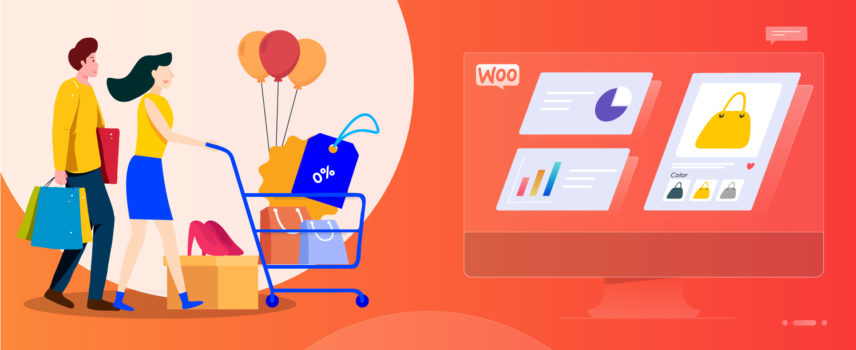
WooCommerce Dynamic Pricing Strategy – Complete Guide
Dynamic pricing is when a retailer charges different prices for the same product or service, depending on who is buying it or when it is bought.
Dynamic pricing or WooCommerce dynamic pricing is also called surge pricing, discounts-based pricing, time-based pricing, bulk pricing, or demand pricing. When you create simple to complex pricing rules, you not only define how much you are going to sell your products for but also make loyal customers because discounts are a great way to attract organic traffic.
A retailer would typically apply dynamic pricing rules to its pricing strategy when responding to changes in demand, supply, competition, or other market forces or to make loyal customers out of online store visitors. When you create pricing rules, you have better control over your inventory and overall store management.
Examples
Some industries which use dynamic pricing deals as part of their pricing strategy are:
- Travel & Hospitality
- Entertainment
- Online Store
- Retail
- Utility companies like Water and Electricity
- Public Transportation etc.
What is WooCommerce dynamic pricing?
WooCommerce is by far the best eCommerce platform available in the market today – which also means that there is a significant amount of competition out there, and it’s really up to the store owner to constantly look for aspects that will distinguish his store from other WooCommerce stores.
And that is where WooCommerce dynamic pricing comes into play.
The strategy that allows retailers to set flexible prices or products and services depending on real-time market conditions, is known as Dynamic Pricing Strategy.
Reduced product prices and cart discounts encourage customers to buy more. Thus, with WooCommerce dynamic pricing strategies, the retailer can motivate his customers to spend more. The right WooCommerce Dynamic Pricing strategy which allows for dynamic pricing deals can help you grow your sales and increase the average spending of customers manifold.
What is an example of dynamic pricing?
For instance, Buy 3 or more, get 10% off, Buy 5 or more and get 20% discount – These are examples of WooCommerce Dynamic Pricing. Another typical example would be user role-based pricing where a certain group of customers can get discounted pricing on products based on their user role like – wholesale customers. Buy One Get One or BOGO is another widely used pricing strategy by WooCommerce Dynamic Pricing.
WooCommerce Dynamic pricing is a pricing strategy that allows you to define certain pricing rules based on product categories, product price, total order value, and roles.
It also allows you to calculate bulk discounts for each product or product category in your store by creating a table of discount amounts and quantities. You are required to choose certain roles on which the pricing rules can be applied. In other words, it is role-based pricing.
The WooCommerce Dynamic Pricing and discounts allow a retailer to create a unique pricing strategy by combining a bunch of pricing methods and conditions. It can conveniently replace tools such as bulk pricing, special offers, and promotions, tiered pricing, bundle pricing, various loyalty programs, regular sales, individual pricing, location-based pricing, allows the retailer to create bulk discounts, and much more. The retailer also has the power to conditionally increase or reduce prices with the WooCommerce Dynamic Pricing when/if needed.
How do you set up WooCommerce dynamic pricing (free version)?
Step 1 – Select a WooCommerce dynamic pricing and discounts plugin
When it comes to selecting a dynamic pricing plugin, there is a host of tools you could use to add the WooCommerce dynamic pricing and discount plugin to your online store. These will enable you to create a variety of prices like bulk pricing, BOGO pricing, and much more.
The most popular WooCommerce dynamic pricing plugin in this category is the Dynamic Pricing WooCommerce extension. Although this does not have a free version, there are some budget-friendly alternatives too.
The Advanced Dynamic Pricing for WooCommerce allows you to apply discounts using specific discount rules. You can also use this dynamic pricing plugin to configure user role-based pricing. These are used for loyalty rewards systems which are useful to gain customer loyalty.
Another dynamic pricing and discounts plugin is the Dynamic Pricing With Discount Rules for WooCommerce. Although it is very similar to the previous plugin, this additionally allows you to prioritize specific discounts and set front-end labels so your users know about your offer among other things. This WooCommerce dynamic pricing plugin has a free version and a premium option with some additional features.
Step 2 – Configure dynamic pricing rules
Once you have selected, installed, and activated the WooCommerce dynamic Pricing and discounts plugin, it’s time to set up dynamic pricing rules.
To get started, click on Pricing Rules > Add New Rule in your dashboard
In the form that follows, name your rule (including all the options available and applicable). This is where you define your WooCommerce dynamic pricing rules.
You can also set different priority levels for your rules where the instructions overlap. If this is the first time you are installing a dynamic pricing plugin, set the Priority to ‘one’ and toggle the button under Active to the ‘on’ position.
Subsequently, you can also define if you want to apply the pricing rule to logged-in customers for loyalty reward discounts. Alternatively, you may want to offer the pricing rule to a broader group of customers – such as for ‘sales’.
Set the Product Lists option to ‘on’. This feature allows you to set dynamic pricing rules for specific products and/or services.
To do this, go to Pricing Rules > Product Lists > Add New List
Next, you can name your list, then choose the Products Selection option under Type, and add specific products to your list and publish it.
Your list will now appear as an option under Product List when you will create subsequent WooCommerce dynamic pricing rules.
Next, move on to Discount Type. So for instance, if you want to set quantity-based discounts, you can do it at this stage.
You could also toggle the Show pricing table option ‘on’ to display bulk purchase options on your product pages.
Save the settings. Your WooCommerce dynamic pricing rules will now appear in the Pricing Rules tab, where you can toggle its Status to Active when you are ready. You are now ready to use your pricing rule.
Step 3 – Test your discount rule
It’s always recommended to keep checking once you have installed dynamic pricing discounts plugins to make sure that it is working throughout your site. The best way to do this is by previewing one of your product pages or take a sneak peek in a product category that you may have applied this dynamic pricing and discounts plugins.
Your customers will also see a notification when they add a product with dynamic pricing into their shopping cart. You can customize this notification by going to Pricing Rules > Settings > General Settings. You also have the option to modify the style of your pricing table in Pricing Rules > Settings > Pricing Table.
Setting variable product prices in WooCommerce
In order to create a product with variable prices, you need to create a variable product with a specific price attribute. This price attribute will have certain terms that will contain the prices for the particular product and this is what WooCommerce will use to actually create your product.
Step 1 – Creating a variable product
To create a variable product and set the variable the product price,
- Click on Products
- Click on Add New
- Give your product a name and description
- Scroll down to Product Data, click the drop-down, and select Variable Product
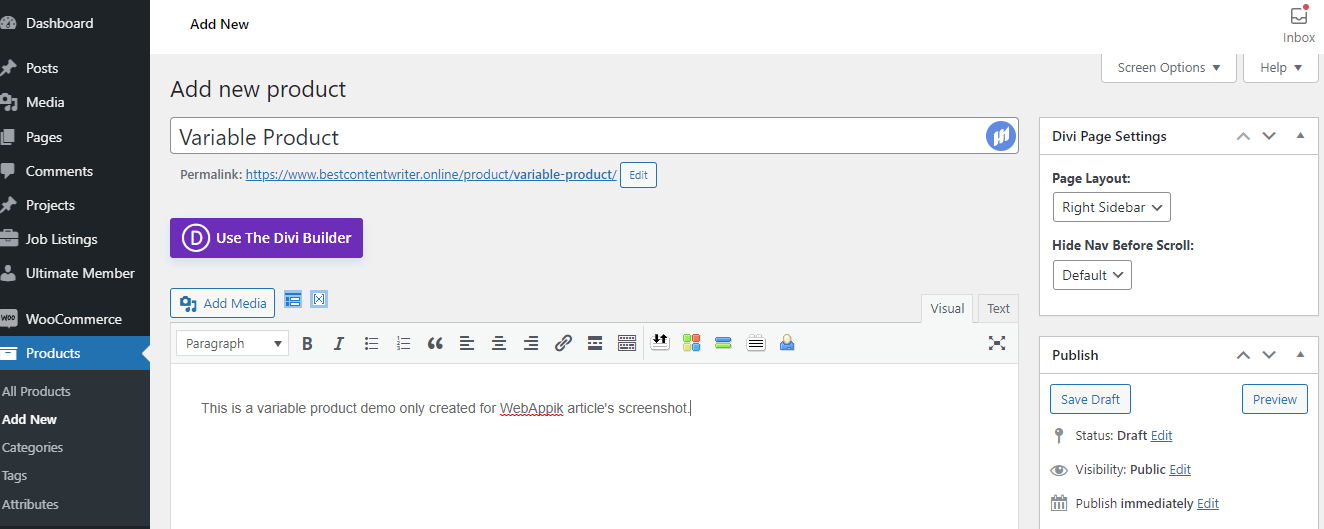
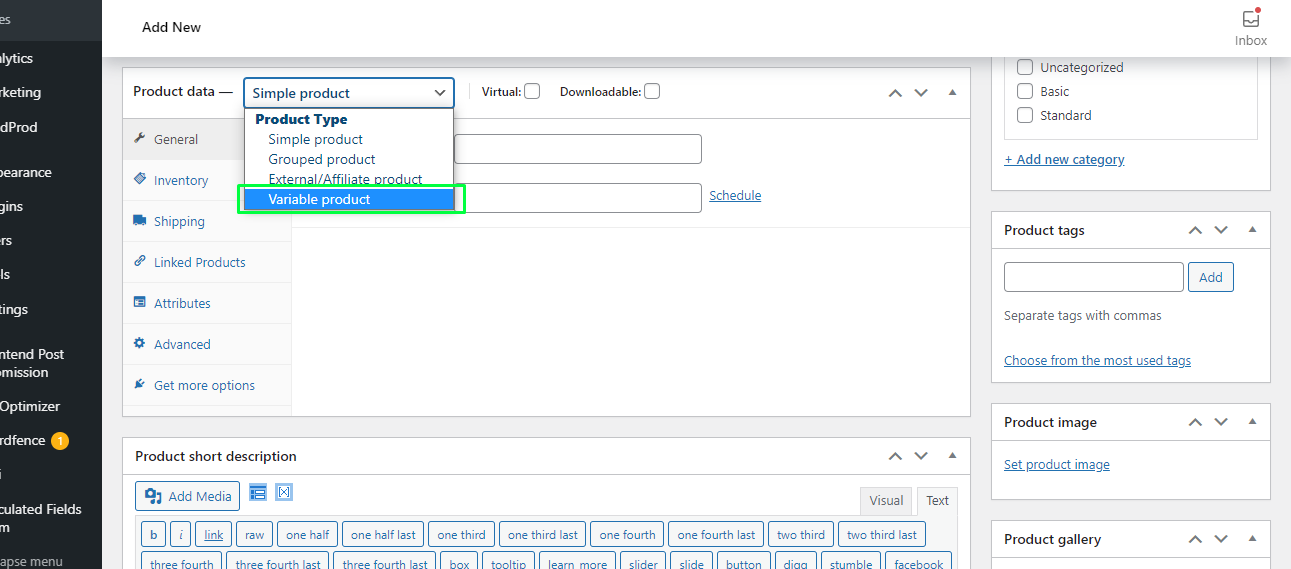
This will change your product from a simple product with one price into a variable product, with as variable pricing. You will also need to set up some attributes to create variations of that particular product.
Save your product as a draft and continue with the next steps.
Step 2 – Creating product attributes
Attributes are identifiers for your products that you can use to create product variations and set product prices.
To create and set attributes, follow these instructions below:
- Click on Products
- Click on Attributes
- Add a new Attribute (size, color, etc.)
- Click on Terms
- Add new Terms to populate your attribute (small, medium, large, etc.)
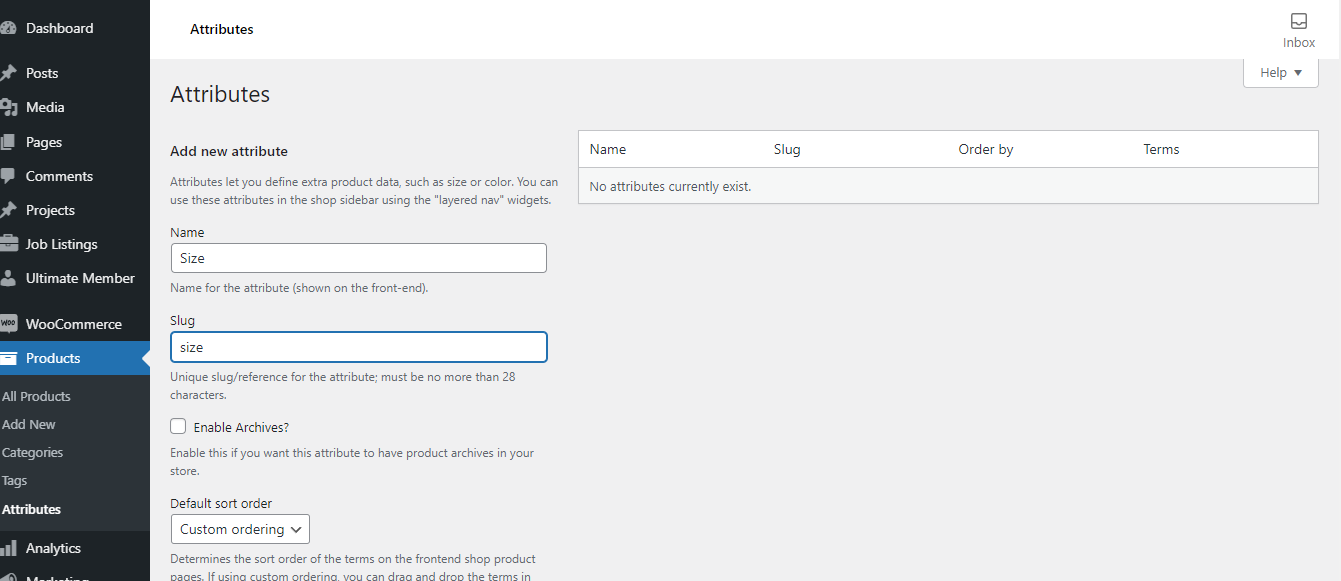
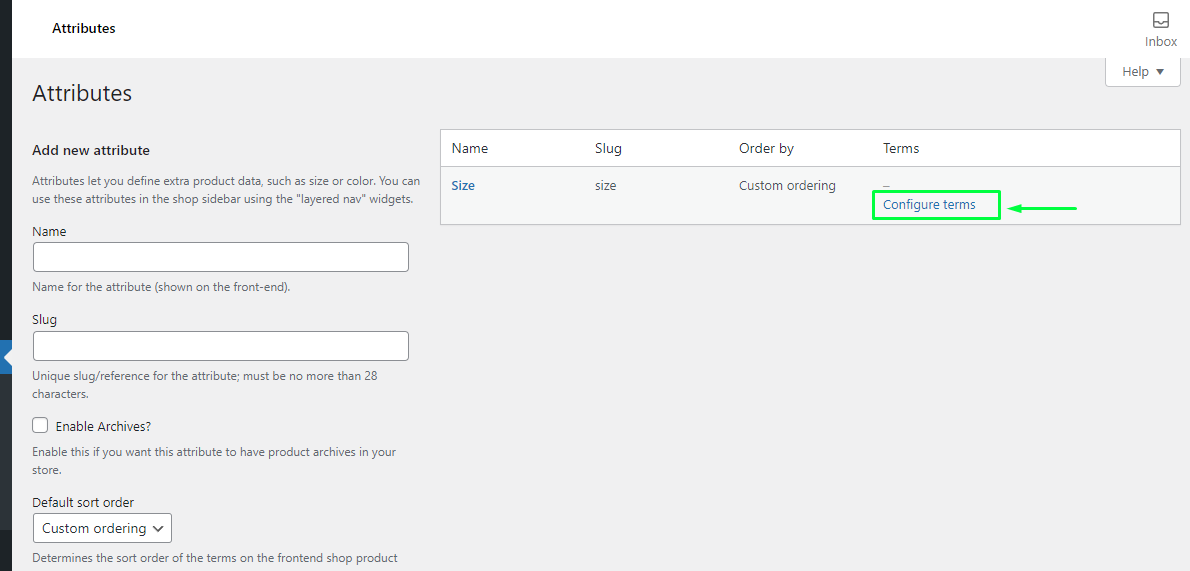
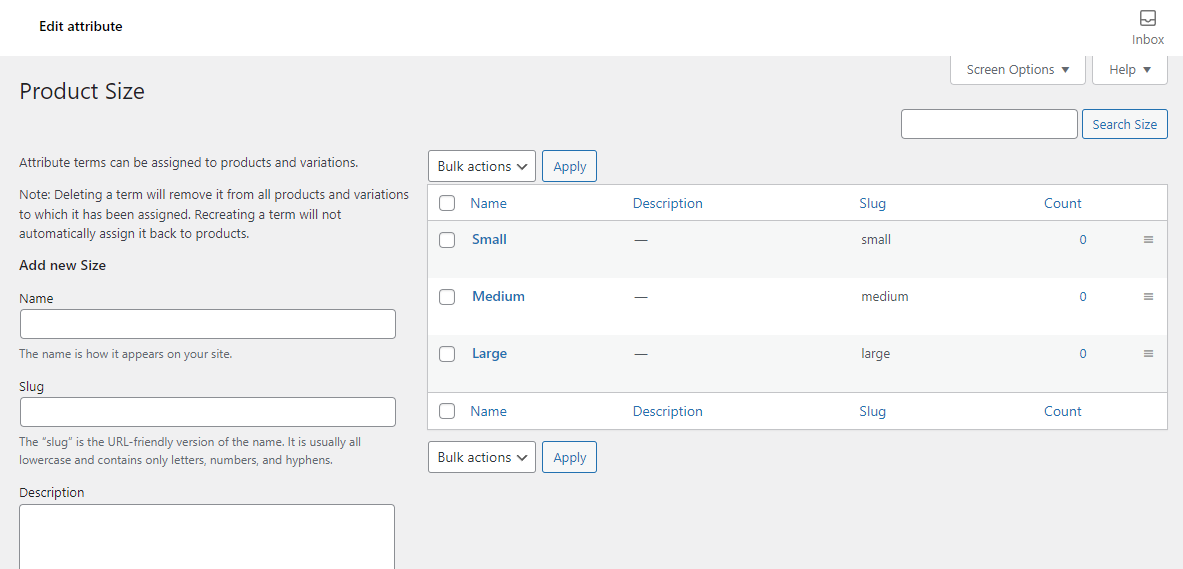
After creating the attributes, you need to return to the Product page to add these attributes to your products.
Now return to the product you saved as a draft earlier and:
- Click Custom Product Attribute
- Select the Attribute you created in the previous steps
- Click on Add
- Check Visible On Product Page and Use For Variations
- Click on Value and click all the terms you’d like to use (small, medium, large)
- Click Save Attributes
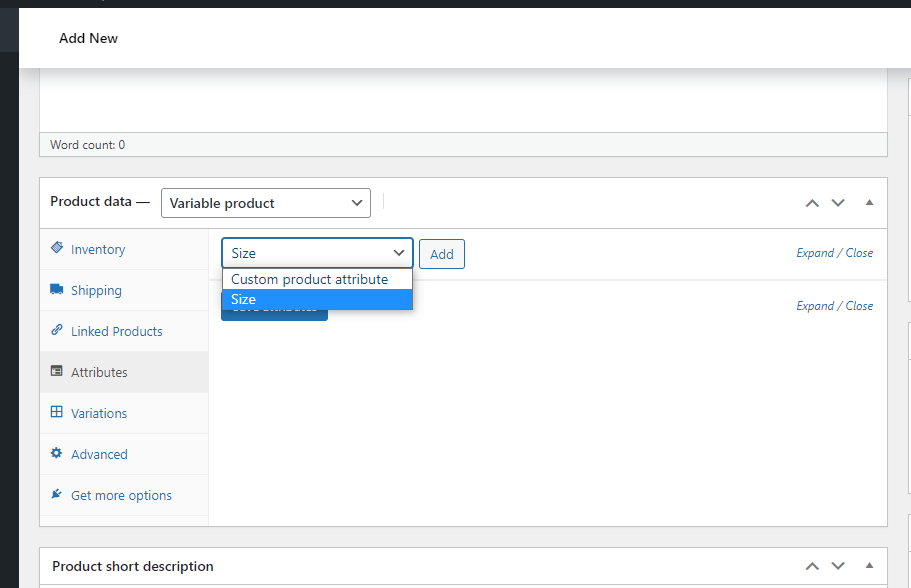
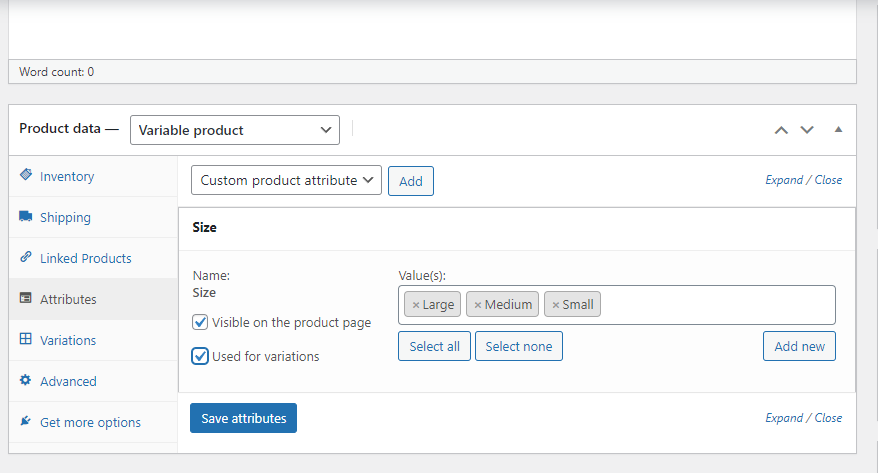
You will now be required to create the product variations to set up WooCommerce multiple prices per product. In order to do this,
Click on the Variations sub-tab on the product and:
- Click on the Add variation dropdown
- Select Create Variations from all attributes
- Click Go
Step 3 – Adding price to the attributes
The next step is to configure your variable products with a price, SKU, and any other information you like your customers to have.
Click the small drop-down arrow to the right of a variation to configure it.
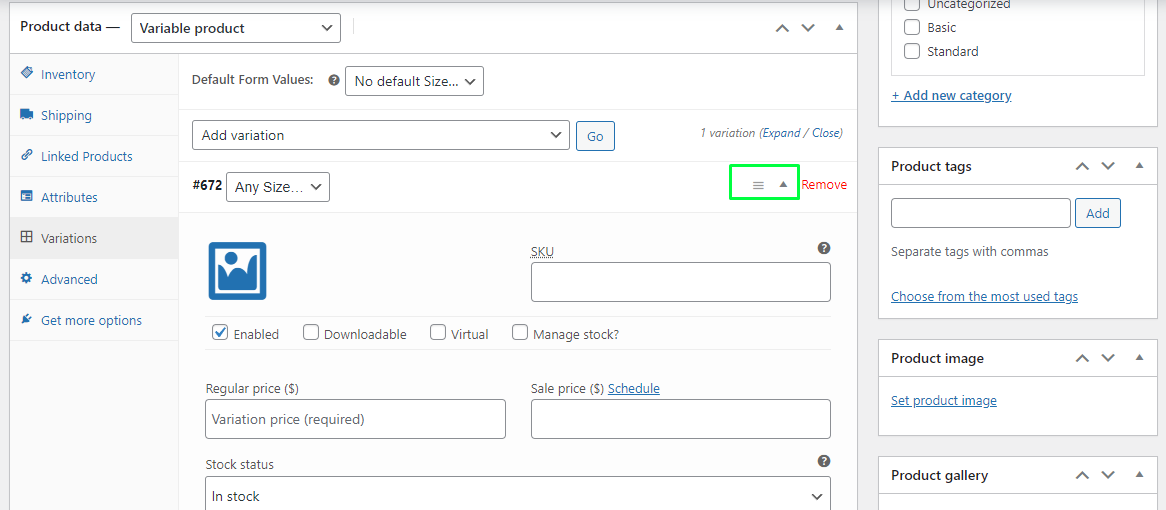
Apply and set discounts in WooCommerce
Discounts-based pricing is a popular and proven way of promoting eCommerce stores as well as bring great conversions. WooCommerce dynamic pricing and discounts allow setting percentage discounts, cart discounts, bulk discounts, and much more. Discounts plugins are a great way to configure your site to apply and set discounts in a number of ways.
In order to create discounts or apply bulk discounts to your online store, you will need to know the different ways in which you can create discounts-based pricing.
It is important to remember here that displaying discount information on your store where your customers can see it, is a great way to promote your store and attract more customers – all at the same time.
You can apply cart discounts or bulk discounts on product categories, product quantity, and across different products across the site. Setting discounts on the product price is also a great way to lure customers to your store.
The WooCommerce can display percentage discounts on the product page as a discount badge on sale products, as simple discount information, can striking out the regular price and displaying the sale price, by presenting cart discount, or by demonstrating the total amount saved to the customer after purchase.
Setting up quantity discount with WooCommerce dynamic pricing plugins
What is WooCommerce Quantity-based discount?
This is a method of providing quantity discounts and set tiered pricing based on purchases.
Some examples of these kinds of discounts are
Buy 2 or more items, get a 5% discount or, buy 4 or more items, get a $10 discount.
You can also set WooCommerce quantity discounts using multiple tires, such as
Buy 1 to 3 and get 5% discount / Buy 4 to 6 and get 10% discount/ Buy 7 to 9 and get 20% discount.
These kinds of discount pricing strategies can be attractive for customers and could bring in more traffic for your store.
A discount rules plugin will enable you to create and set discounted prices. These discounts plugins help you to create WooCommerce discounted prices according to pre-defined rules.
Let’s use the example of the Discount Rules for the WooCommerce plugin to explain how this is done. We are using the example of the free version of the plugin. You can upgrade and get the premium version to access more features.
Step 1 – Install the Discount Rules for the WooCommerce plugin and go to the Plugins section after logging in to the WordPress dashboard.
Step 2 – Click on the Add new button.

Step 3 – Look for the plugin “Discount Rules for WooCommerce” as shown below
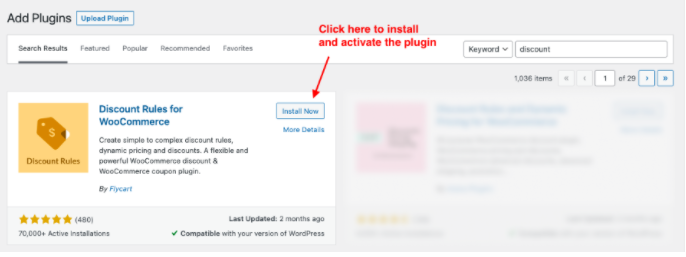
Step 4: Install and activate the plugin.
WooCommerce storewide quantity based pricing
You can also set discounts to apply to all products across the store. This type of discount typically depends on the quantities purchased.
For this, navigate to Woocommerce –Woo Discount Rules – Add New Rule.
Once you are on the rule page, enter a name for the rule select the discount type as “Bulk Discount” from the drop-down.
In the Filter section below that, choose All Products from the dropdown
Further down, in the Discounts section, you can set your discount rule to define Discount value, Maximum and minimum quantity, discount type (percentage discount)
When a storewide quantity discount with multiple tiers is created, the WooCommerce volume discount table will be displayed on the product page of your store as shown below,
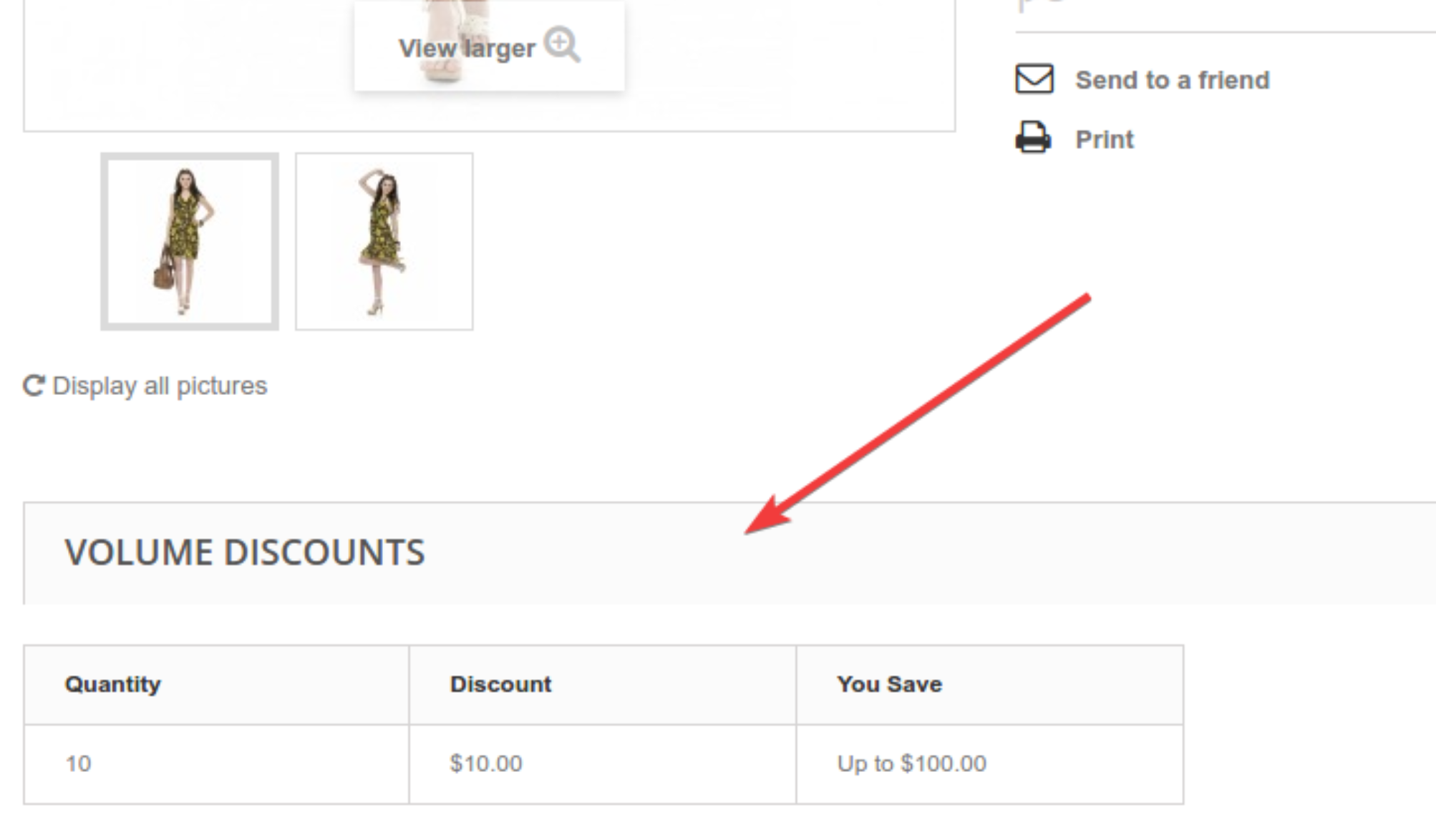
You can also set discount rules or create percentage discounts on specific products and product attributes of your store. An example of this would be “Buy 5 quantities of product X, get a price discount of $5”, or “Buy 10 quantities of Product A, get a price discount of $10.”
The discount type in such cases will be Fixed Discount.
There are other discount strategies that you could define on the Discount Rules page to create discounts-based pricing in your store.
How to show WooCommerce dynamic pricing discounts
You can display the discount amount in any/all of the following ways:
- With a bulk discount table on the product page
- With WooCommerce discount information
- Display discount price/strikeout price on the WooCommerce product/cart page
- Discount as a sale badge
- By a discount message in the cart
- With the “You Saved” message in the WooCommerce cart
And all of these can be defined on the Discount Rules page.
What are the different types of WooCommerce dynamic pricing discounts?
How you would want to define and set a discount to your products in your store is a matter of choice. There is a range of different kinds of discounts that you might want to choose from.
- Price-based Discount – This is where the original price for a product or service is reduced ion order to increase traffic, move inventory, or drive sales.
- Fixed price discounts – A Fixed Price discount is a discount wherein the total price of one or more products is set.
- User role-based discounts – A user role-based discount is when you offer discounts on WooCommerce products to customers based on certain typologies such as shop managers, partners, or customers or based on their user role.
- Buy One Get One Free offer – This type of discount offers 2 products at the cost of 1. The customer buys 1 product and gets the other for free.
- Offer free product when the order total is above X amount – This means that when the total order value is more than a certain pre-determined value, the customer gets 1 product free.
- Conditional discount – Conditional discounts are pricing strategies where consumers receive a discounted price when certain conditions are met. These conditions could be a subtotal condition, cart quantity conditions, purchase history condition, etc.
- Bulk purchase discounts – These discounts are offered when customers purchase in bulk
- Product Attributes-based discount – When a discount is created based on a price value/sales price /attribute that exists on the product, it is known as a Product Attributes-based discount.
- Purchase history-based discount – This is when discounts are provided based on the customer’s purchase history.
- Cart subtotal-based discounts – Sometimes customers are offered discounts based on the value of the cart subtotal. These discounts are known as Cart subtotal-based discounts.
- Delivery address-based discount – These are shipping address-based discounts which can be set based on Billing city, Shipping country, Shipping state, Shipping city, etc.
- Shipping zip code – This is similar to delivery address-based discount but more specific to zip codes.
- Tiered discounts – Discounts that are set up on the concept that the more items customers buy, the greater the discount they get is the tiered discount strategy.
- Next order discount – When customers are offered a discount on their next purchase to ensure that they come back to the store, this is known as the Next Order discount.
- First-order discount – First-time customers are often encouraged to make a purchase by offering them a discount on their maiden purchase. These are known as First-order discounts.
- Combo Products Discounts – A bundle discount or a combo discount is where you provide your customers with combo deals or an offer that contains a certain set of products in a bundle.
- Coupon activated discount – Discount coupon is a way to reduce the price with the help of a promotional code on a coupon which is either sent to the customer or is displayed on the website.
- Product-specific discounts – These are discounts offered to specific products
- Category-wide discounts – These are discounts offered to specific product categories.
Some of the notable WooCommerce Quantity plugins are
- Advanced Dynamic Pricing for WooCommerce – With both Free and Paid versions
- Discount Rules for WooCommerce – With both Free and Paid versions
- Dynamic Pricing in WooCommerce Extension – Only Premium version
Automatic discounts in WooCommerce
WooCommerce provides a feature to store owners for adding discount coupons. Although discount coupons can be sent to the customer in emails, or by adding a banner on your website, and so on, it is possible that sometimes customers may forget to apply the coupons during the checkout.
An alternate way to ensure that your customers do not check out from your store without using the discount is to find a way to apply the discount coupon automatically to the cart.
Discount Rules PRO – The Smart Coupon Management Plugin will help you achieve this.
This plugin allows you to not only create coupons but is also programmed to apply the same in the cart.
After downloading and installing the plugin,
Navigate to WooCommerce -> Woo Discount Rules -> Add New Rule.
Now enter the rule name and select the discount type as “Cart Adjustment”
In the filter section, Choose “All Products”.
In the discount section, choose the discount type as “Percentage Discount” with the discount value as 10%.
Enter the coupon label as “Clearance Sale”.
In the rules section, Condition type – Choose Subtotal from the drop-down with a value and by defining the Subtotal should be by choosing an option from the dropdown menu.
The discount rule can also be set with limitations and validity
In WooCommerce right now there is no option to apply the discount coupons automatically but it is possible to achieve this by adding a code snippet or using some of the extensions available.
Another plugin that will allow you to create a coupon code in WooCommerce and then automatically apply it to the cart is the “WooCommerce Auto Added Coupons”. This option is available to you in the Coupon Data tab of the WooCommerce dashboard.
The admin just needs to check a simple checkbox to apply the discount coupon automatically.
Sometimes, to avoid giving out too many discounts resulting in an overall loss retailers might want to set a maximum discount amount that a customer can get.
In order to set up the maximum discount, you need to set an amount under the max discount section in the Coupons Tab.
How to set up the price for variable products in WooCommerce
You can set prices for different product variations and apply discounts on them with different WooCommerce dynamic pricing plugins. One of the most popular WooCommerce product variation plugins is the “Discount Rules for WooCommerce”. This plugin allows you to create conditional discounts for WooCommerce such as discount percentage (by setting percentage discount/percentage value), bulk discounts, dynamic pricing, and advanced discounts, etc. in your store.
For this, install the WooCommerce product variations plugin and activate it.
Discounts on Specific attributes of products
You can also set dynamic pricing and discounts on specific attributes of products. This discounts-based pricing then allows you to specify certain attributes of all the products in your WooCommerce store and then set a price for them. Different WooCommerce dynamic pricing plugins will help you do this by setting a discount rule.
Example:
All Large size in the shop gets a price discount of $5.
Discounts on BUY ONE GET ONE (BOGO)
Some dynamic pricing plugins will allow you to configure WooCommerce BOGO deals. When the cart matches the pre-defined product variation, the free product will automatically be added to the customer’s cart.
Example:
Purchase “Medium size – Shirt” and get a “Belt” for free.
WooCommerce variable product discount based on the subtotal
This discount rule can be applied based on the cart subtotal. The free product is automatically added to the cart when the subtotal reaches the defined limit.
Example:
Get a free “belt” when your cart subtotal is above $100.
With the WooCommerce Variation Prices plugins, you can also change the price range for products in your WooCommerce store. It allows you to change the default price range separator, display the lowest (or highest) variation price only, list all variable prices, or set a custom price range.
Additionally, you can also hide the price for variable products on the single product page until the customer selects a specific variation. This is ideal for products whose prices vary significantly with each variation.
Free shipping discounts
Free Shipping is an exclusive cart discount based on shipping methods. Cart discounts apply to the cart page of your WooCommerce store depending on the shipping method selected by the customer. One of the biggest advantages of this kind of cart discount is that it puts a check on cart abandonment, and increases conversions.
WooCommerce conditional discount
Conditional discounts can be accessed upon meeting certain stipulated conditions. These are advanced discounts configured with a percentage or discounted price. In conditional discounting, you can control the discounts you offer by using some conditions.
Some of the widely used conditional discounts are
- Cart quantity condition
- Location-based condition
- Subtotal condition
- Purchase history condition
- Discounts using coupon code
- Bulk quantity-based condition and more
One such popular plugin by which you can determine your product price or set a fixed price for your products by applying conditional discounts is the Discount Rules for WooCommerce.
- Some features of this plugin include:
- Integrating discounts with different conditions
- Creating advanced discounts
- Allowing exclusion of sale products from the discount rule
- displaying an advanced discount table on the product page.
- Configuring personalized discounts using the WooCommerce dynamic pricing plugin.
- Displaying relevant discounts on the product pages using a discount bar.
- Allowing the creation of WooCommerce coupons and associate them with the discount rule, and more.
WooCommerce wholesale pricing
By making simple pricing adjustments You can create a unique experience for your wholesale and retail customers. You can set maximum, minimum quantities, quantity increments by product, and much more.
The WooSuite is a popular plugin for setting wholesale pricing for your products.
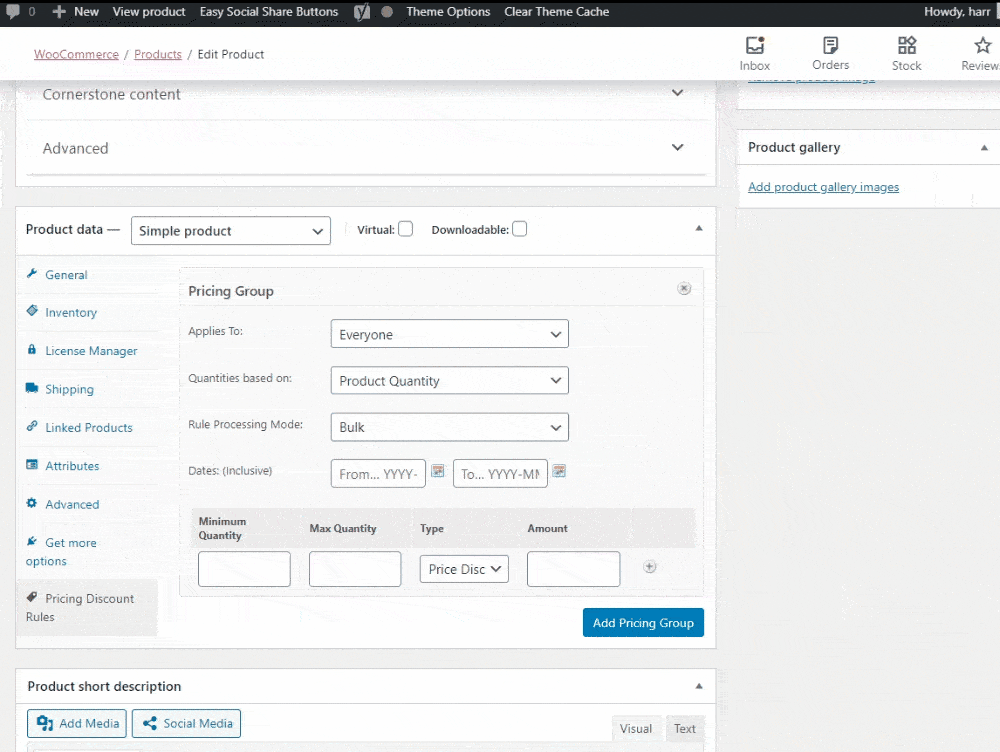
FAQs
WooCommerce dynamic pricing allows an online store owner to define pricing rules based on products, order totals and subtotals, user roles, product categories, and more.
Discounted products or prices on a WooCommerce store can be set using custom codes, specialized plugins, and dynamic pricing extensions, or even can be achieved through theme customization.
WooCommerce enables you to configure discounted prices for your products dynamically. You can choose from the price (regular/sale price) the discounts should be calculated on. This way, the discount will work based on the selected option. It can be done by navigating to WooCommerce – Woo Discount Rules – Settings tab.
You can apply this kind of discount by using the storewide coupon. The WooCommerce bulk discount plugin allows you to easily configure the discount to your entire store. There are two methods to create a WooCommerce Coupon. You can either create your own coupon or create a coupon via WooCommerce.
Some examples of WooCommerce dynamic pricing are
Buy 2, get 10%, Buy 4, get 20% discount.
Buy one, get the second at a 50% discount.
Buy Product A, and get a discount on Product B.
Buy 2, get 1 free.
Step 1 – Select a WooCommerce dynamic pricing and discounts plugin
Step 2 – Configure dynamic pricing rules
Step 3 – Test your discount rule
To set a variable product price you need to:
Step 1 – Create a product
Step 2 – Create a product attribute
Step 3 – Add price to the product attribute
You can add discounts to your WooCommerce by using WooCommerce dynamic pricing and discount plugins.
A conditional discount is when you set a discount based on certain pre-defined conditions.
Automatic discounts can be set in WooCommerce with the help of Coupons which are programmed to calculate discounts at checkout.
To add a quantity discount in WooCommerce, navigate to Woocommerce -> Woo Discount Rules -> Add New Rule. Enter the rule name and select the discount type as “Bulk Discount”. In the filter section, choose “All Products” as it is a storewide discount.
In the discount section, in Count by – Filter set above (this would count the items cumulatively). Choose the Discount Type as “Percentage discount” with the required quantity and discount percentage.
When WooCommerce variations are created for variable products, it is recommended that you check the “Enabled” option under each variation. This will then display all the variants you have created on the product page of your WooCommerce store.
