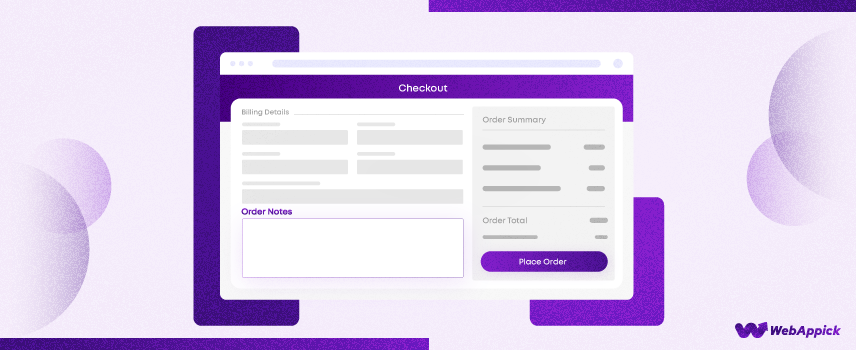
An Ultimate Guide to WooCommerce Order Notes
What if your customer wants you to call them before delivering the package?
Or what if they are only available to receive the package on certain days?
What if they ordered the products for their loved ones and want to add a custom note or want it to be specially wrapped?
Or how can you quickly update them about the progress of their orders?
If you want to earn the trust and satisfaction of your shoppers and build a loyal customer base, you need to fulfill all their personal requirements as much as possible.
But how do they let you know these personal information/requirements in WooCommerce, where everything is pre-fixed and automated?
Live chat or emailing is one option. However, they will have to collect the order number after completing the order on the checkout page. Also, there’s the risk of missing the emails.
The best solution is using WooCommerce order notes. We will go through all the details about order notes WooCommerce in this article and also show you how to add WooCommerce customer note to your invoices and packing slips.
What are WooCommerce order notes?
WooCommerce order notes are personal or order-related notes you or your customers can leave to remind you or your team of personal requirements related to that particular order.
There are actually two types of WooCommerce order notes available. One is a WooCommerce customer note, which also can be called WooCommerce checkout notes. The other one can be called WooCommerce custom order notes.
Let us break them down for you to understand easily.
WooCommerce customer note
WooCommerce allows your shoppers to leave special order-related messages on the checkout page. There’s a dedicated WooCommerce order notes field on the checkout page, as you can see below.
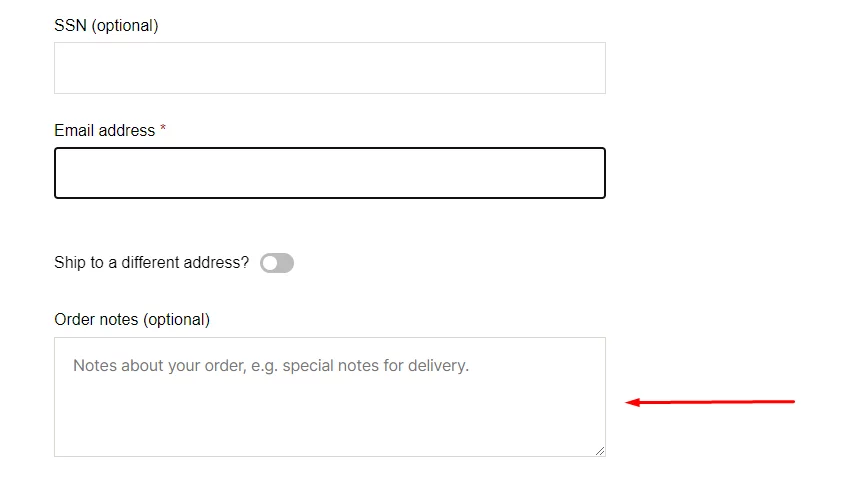
Let’s check out how WooCommerce purchase notes work. For this purpose, we have added some products to the cart and proceeded to the checkout page.
Now in the WooCommerce order notes field, we have put the following information.
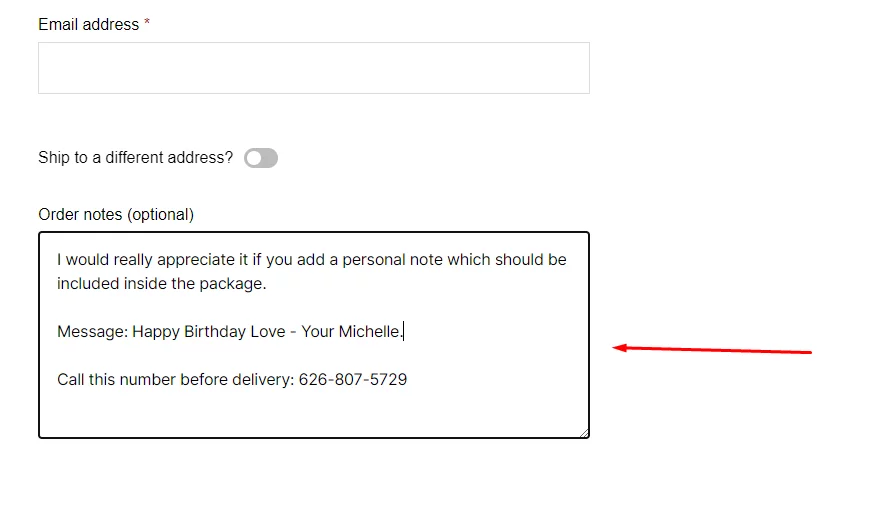
As you can see, a customer named Michelle is buying some products for her husband and requested that you attach a personal message inside the package wishing him a happy birthday.
Now, if you want to earn this customer’s satisfaction and loyalty, then you would definitely attach a custom-printed message or even a birthday card with the message to the package.
Additionally, she also instructed you to call the given number before delivering the package.
Right after Michelle completes the order, she’ll be able to see the WooCommerce order notes on the order-received page.
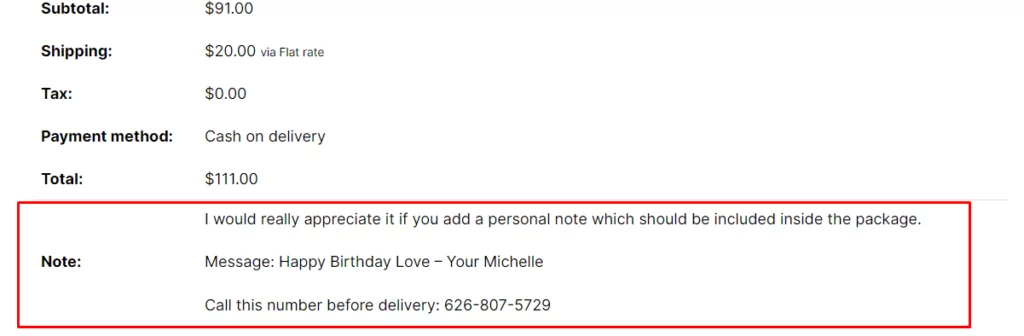
But, how you, as a WooCommerce store owner, can find this message?
You can find it on the order page. Go to your WordPress dashboard and jump to WooCommerce>>Orders, and click on the latest order.
Under the Shipping address section, you will find the Customer provided note section, where you will find the purchase note WooCommerce your customer added.
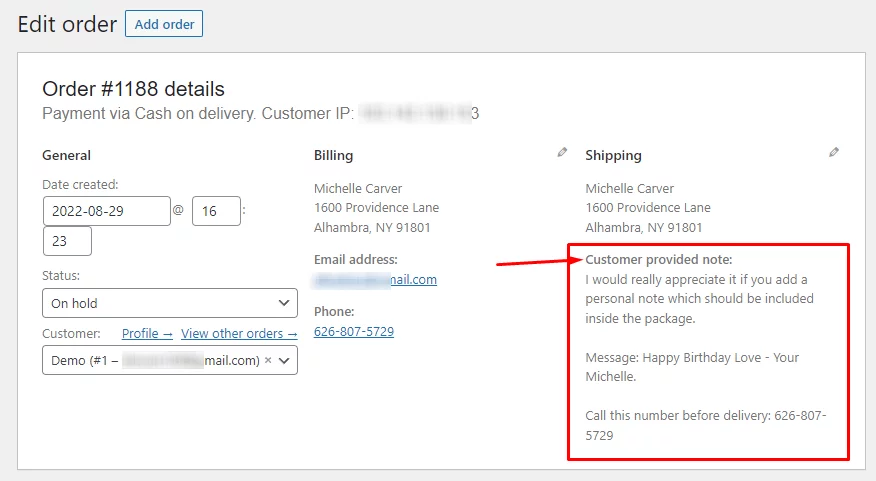
WooCommerce custom order notes/ order notes
This is pretty different from the one we have covered above. WooCommerce customer note is dedicated for shoppers to add personal notes or messages related to the order.
As we have shown already, there’s a dedicated WooCommerce order notes field on the checkout page. Your or your admins can then access it from the back panel and take action accordingly.
On the other hand, WooCommerce custom order notes is a back panel tool that can serve both you/your team members and your customers.
Go back to that same order page, and you will find the Order Notes on the right-side panel.
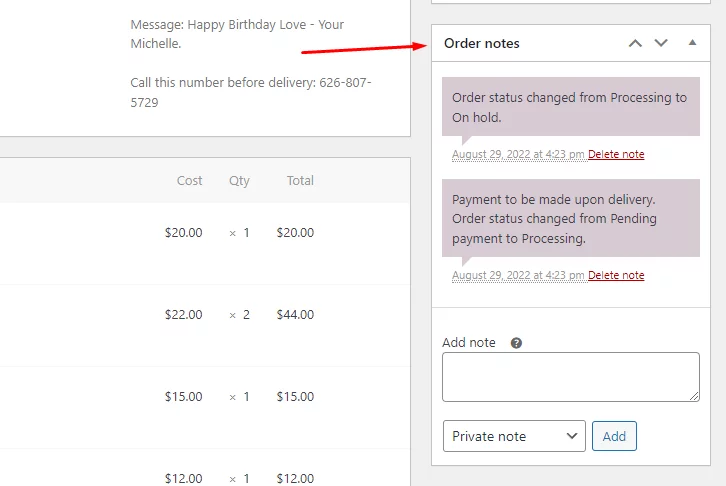
In the Order Notes section, you can view and edit any notes associated with the order, as well as record event details like payment outcomes and inventory reductions.
Additionally, some payment gateways include notes for the purpose of debugging.
Possible types of WooCommerce change order notes label are as follows:
Purple: When the WooCommerce system creates any order note, it displays in purple color in the Order Notes panel. For example, order status changes, payment method status, etc.
Grey: Status changes or private notes are examples of grey status updates. These notes are not visible to customers, but they may receive notifications about them depending on your settings. For example, an email may be sent when the status changes from “processing” to “completed.”
Blue: You can create notes for customers from this panel. When you create a note for customers, it will appear in blue color on the panel. Your customers will receive the note by email, or they can also view it from their My Account page.
Whether you’re trying to reach out to customers or coordinate with other store managers, a well-written note can be an effective tool. Are supplies taking longer than expected to arrive? Create a new customer note, and they will be notified immediately.
How to add WooCommerce order notes
There are two types of WooCommerce order notes you can create from the Order Notes panel.
- Private notes
- Note to customer
Private notes
Private notes are for you and your team/departments. Your customers won’t see these messages.
You can use private notes for reminders or special instructions for specific departments. Let’s take the demo order we created, where Michelle added some WooCommerce order notes on the checkout page.
You need to let your packaging/shipping department know of the message and what they need to do about it. For example, we added this message for the packaging department.
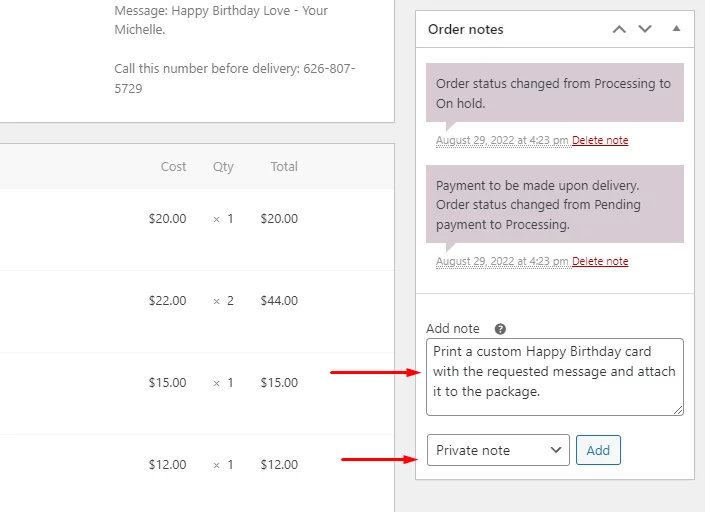
This is how it looks once you add it.
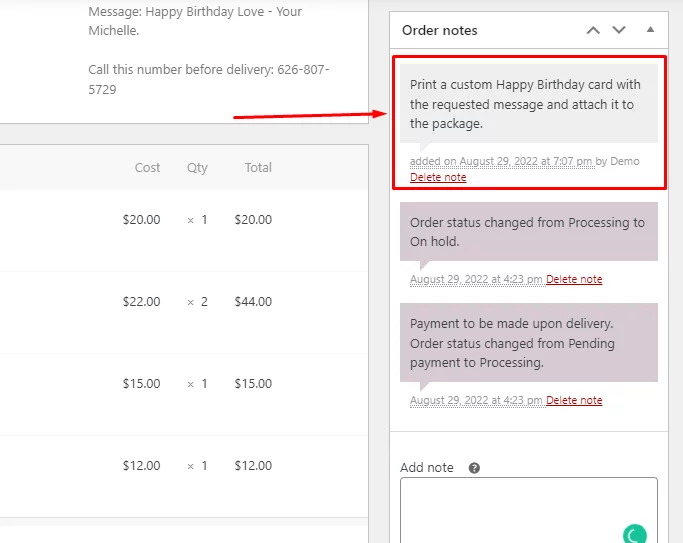
If you have the correct email settings configured, your shipping department will receive an email about this and will take action accordingly.
Note to customers
You can let your customers know about the progress of the order or send them custom messages using the Note to customers option. Your customers will receive an email about the WooCommerce order note. They can also view it in the Order updates section on their My Account page.
Let’s go back to the demo order. We have already notified our packaging department about Michelle’s request and what they need to do. Now we want to let Michelle know what we are doing about her request.
Write your message and from the drop-down, select the Note to customers option and click on Add.
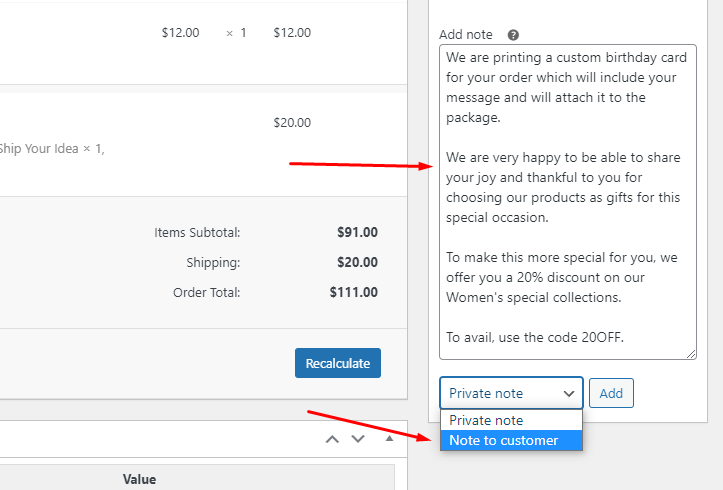
As we have discussed before, customer notes will be in blue color.
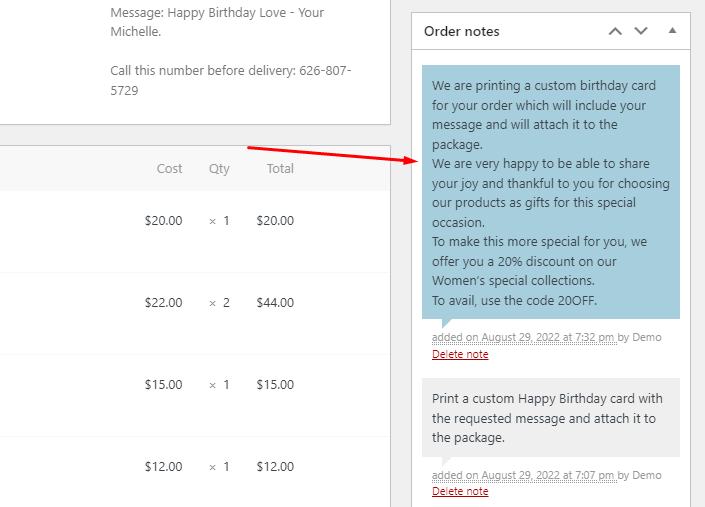
Let’s check from the front end, in the My Account >> Order updates section.
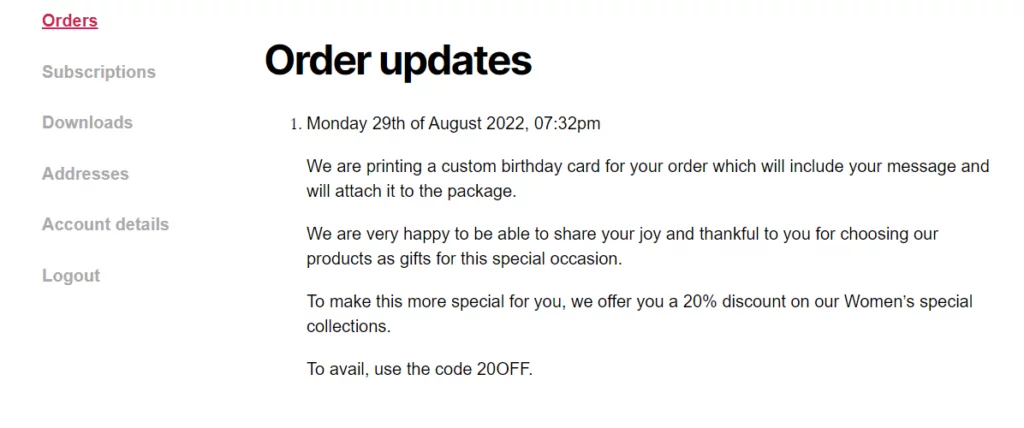
As you can see, it displays the message you created, and when logged in, Michelle will receive this message. In addition to this, she will also receive an email notification about this.
Importance of WooCommerce order notes
Both the customer checkout note and WooCommerce order notes option in the back panel have significant value and importance. They can play a crucial role in a buyer’s journey in your store.
Here are some of the benefits of WooCommerce order notes.
Allows to add important delivery details
WooCommerce checkout notes let your shoppers add important details about the delivery.
They may want you to call them before delivery, or let you know specific days or times they won’t be available, or explain the address in more detail.
As all the placing order processes are handled by the WooCommerce system without human interaction, you don’t want to put your shoppers in hesitation and take the long process of contacting you before placing an order.
Whatever the message is, the order notes field on the checkout page is the best place where they can add the information.
Share important information with your team
You can share important information/details about a specific order from its order page with your team or departments.
You can write private notes that only your admins/team members will see. For example, you can notify them about an upset customer or about a special request a customer made, as we have shown in our demo order example.
Your team will be notified via email once you create a private note for them.
You can also create a private note for your reminder as well. For example, a reminder note to send a WooCommerce discount coupon to the customer.
Enhance customer experience
Through both types of WooCommerce order notes, you can provide your shoppers with a great experience in your store.
You can let them know the updates on their order throughout the order fulfillment process. As a result, they can track the progress of their orders and not need to worry about delivery.
Earn trust, satisfaction, and loyalty
When you follow your customer’s notes and also update them about the order delivery process at every step, it will earn their satisfaction.
They will know their product will be delivered on time, and the instructions they gave on WooCommerce order notes will be followed. This will earn their trust and turn them into a loyal returning customer.
The primary goal of a WooCommerce store is not just to make one sale to one customer but rather to earn their trust and build a loyal returning customer base for better conversion and increased revenue.
WooCommerce order notes can help you with that.
Can serve as a marketing tool
Have you noticed what we wrote in the customer note using the Note to customers field?
Let us remind you. Here’s what we wrote:
We are printing a custom birthday card for your order which will include your message and will attach it to the package.
We are very happy to be able to share your joy and thankful to you for choosing our products as gifts for this special occasion.
To make this more special for you, we are offering you a 20% discount on our Women’s special collections.
To avail, use the code 20OFF.
In the first part of the message, we are letting them know that we have received and understood their WooCommerce order notes and are following them accordingly. Instead of just printing the message on paper, we are sending a birthday card with the customer’s message on it.
This will earn their satisfaction and trust. Wherever in the customer’s buying journey in your WooCommerce store it is possible to communicate with your customers with personal notes and messages; it will help you immensely to earn their trust if done smartly.
You can always go the extra mile to make them happy. One happy customer can bring loads of more loyal customers through friends and family and good word of mouth.
Like in the example, we are printing a card for them to wish birthdays and also offering them a discount. This is a great marketing strategy and will increase your conversion rate.
You can also promote your upcoming events or products, offer special discounts for returning visitors, and provide up-sell and cross-sell recommendations.
Therefore, WooCommerce order notes can come in handy and serve as a marketing tool.
How to add WooCommerce orders notes in invoices/packing slips
So your customer has completed an order with a personal delivery instruction. What’s next?
After a shopper completes an order, the order fulfillment process starts, and the first step to fulfilling an order is to create invoices and packing slips.
Invoice is an essential element of your order fulfillment process. It shows your professionalism, serves as a legal proof, record keeping document, and can also serve as a marketing tool if you can create a custom invoice template.
How would your inventory/shipment department know about the WooCommerce order notes the customer added?
The best way is to include it in the packing slip. That way, your shipping department will know what products to include in the package and what special instructions the customer has given.
Even though you can create and delete WooCommerce order notes from your WordPress back panel, unfortunately, you cannot create invoices and packing slips. Standard WooCommerce doesn’t offer the tools to create these documents.
However, the greatest thing about WordPress and WooCommerce is that there’s no shortage of plugins and extensions that can fill in the gaps you have. One such plugin is the Challan pdf invoicing plugin.
Challan PDF invoice and packing slip plugin
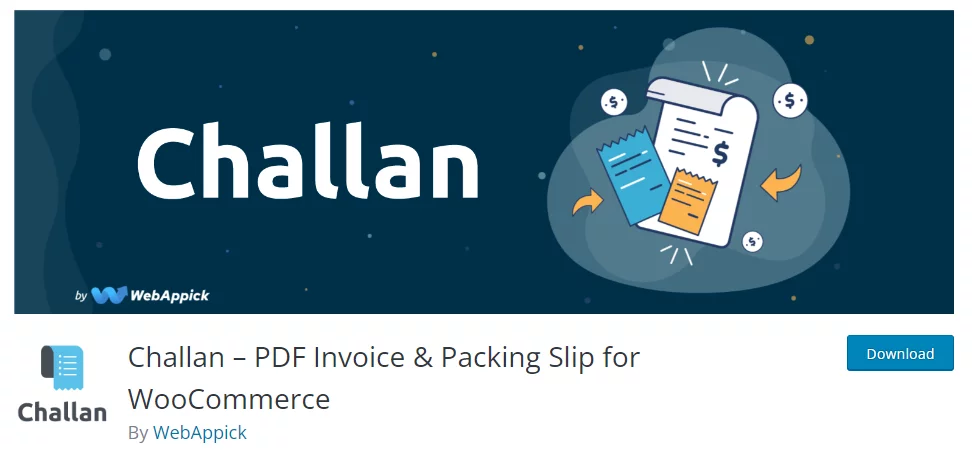
Challan is a freemium plugin that allows you to create pdf invoices and packing slips. In addition to that, it also lets you create shipping labels and credit notes.
This is one great extension that can boost your brand reputation with custom invoices. You can customize the invoice and packing slips extensively.
As soon as you install Challan, it will automatically start creating invoices and attach them to the order confirmation emails. Your customers will also be able to download invoices after order completion or from their My Account page.
Moreover, Challan also has a dedicated panel in the order pages from where you can download the documents manually.
You can include your brand elements in the invoice template as well as custom footer notes. You can also add an authorized signature which will add an extra layer of professionalism to your invoices.
Challan offers a number of premade templates that can give your invoices a personalized professional look.
You can also add a custom background image for the invoice and packing slips. Check out some of the custom background images in this article.
You can literally customize and personalize any or every part of the invoice template using CSS. In addition to that, you can also attach static files such as the terms and conditions file, refund and return policy file, etc.
Challan allows you to bulk download your invoices and packing slips or export them in CSV files when needed.
Overall, Challan is the best choice when it comes to creating invoices and packing slips.
Key features
- Automatically creates invoices for new orders and attaches them to the order confirmation email.
- Allows you to customize your invoice template extensively.
- Lets you include WooCommerce order notes in the packing slips and invoices.
- Allows you to add your brand elements, such as logo, authorized signature, brand color pallet, etc., in the invoices and packing slips.
- Supports exporting or bulk downloading of invoices using different filters.
- Allows you to add different product and order meta information in the documents.
- Enables you to display paid stamps in your invoices.
- Offers a number of premade templates.
- Allows you to add a background image.
- Enables you to add custom footers and static files.
Price
There’s a free version available in the WordPress repository.
Challan pro version has different pricing plans.
Annual cost –
- Single Site – $29.00
- Five Sites – $59.00
- Ten Sites -$129.00
Lifetime cost –
- Single Site – $119.00
- Five Site – $229.00
- Ten Site – $457.00
How to add WooCommerce order notes in invoices and packing slips
We have already mentioned how important it is to display the customer note in the packing slips for your team. You also need to include the message in the invoice.
Luckily with Challan, you wouldn’t have to do much.
If you have the free version of Challan, go to Challan>>Settings from your WordPress admin panel and scroll down the Settings tab. Under the Order Total Settings, you will find the option Display Order Note.
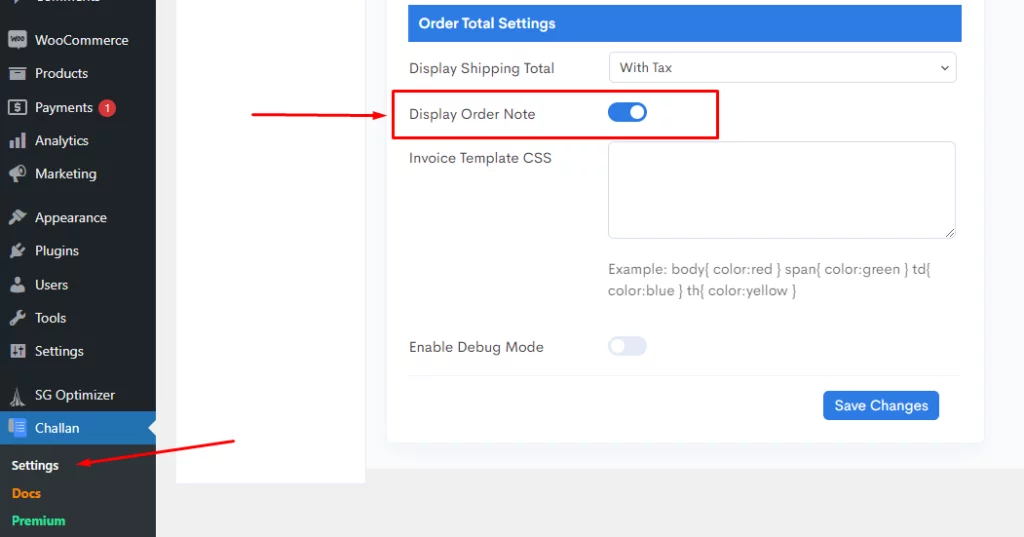
Toggle to enable the option. This will enable displaying WooCommerce order notes in both packing slips and invoices.
If you have installed Challan Pro, you will find dedicated settings tabs for packing slips and invoices, along with the ability to create shipping labels.
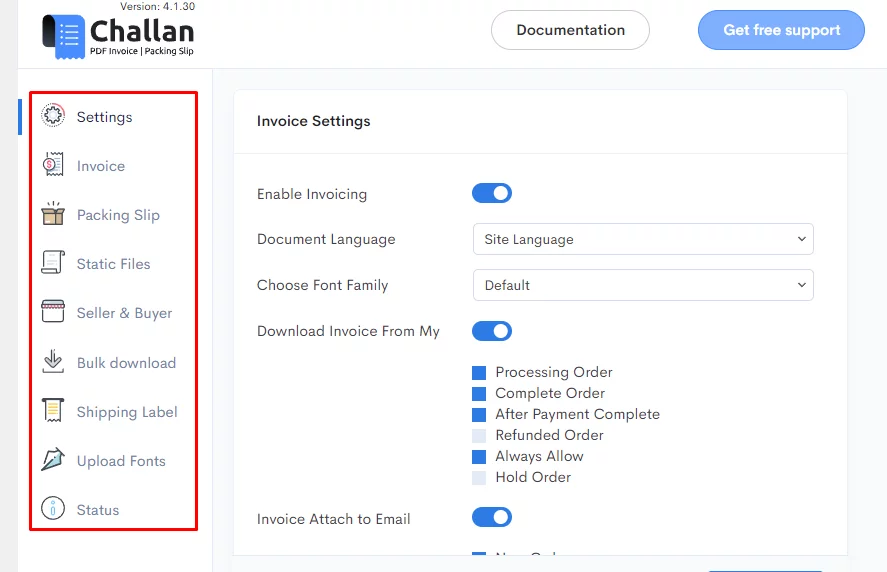
First, go to the Invoice settings tab and scroll down to the Order Info section. There you will find the Display Order Note option.
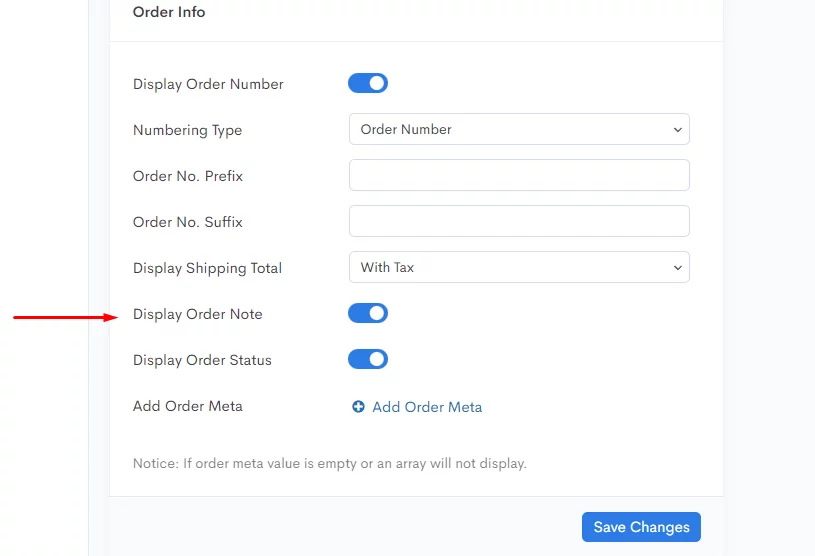
For packing slips, go to its dedicated settings tab and scroll down to the Order Info section. You can enable to display WooCommerce order notes from there.
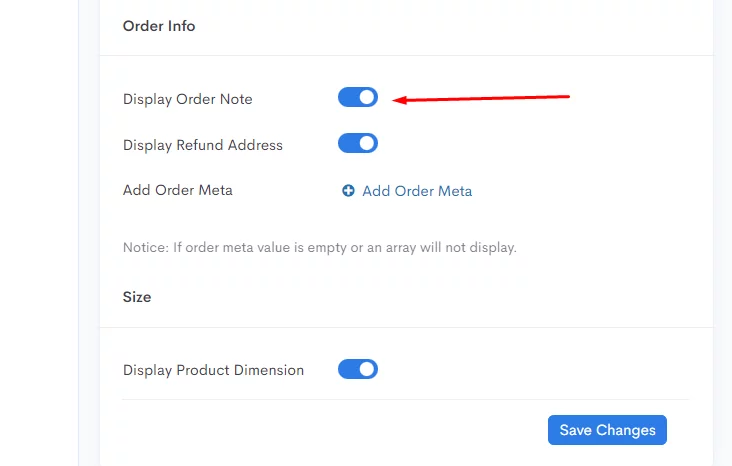
Let’s go back to the order page we created for this article.
As you can see, Challan has a dedicated panel for downloading the documents. Click to download the invoice and packing slip for this order.
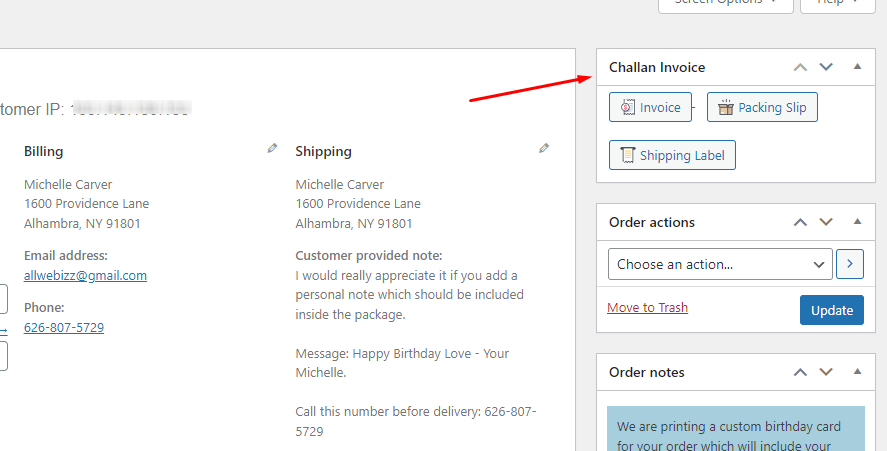
Here’s how the invoice looks with the customer note included.
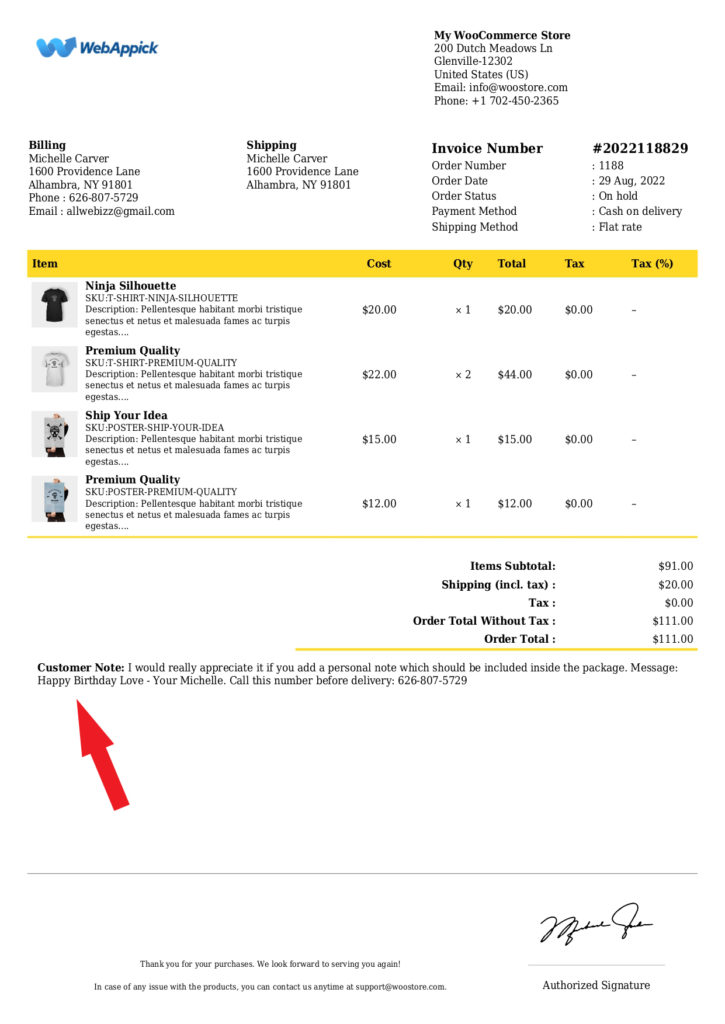
And this is how your packing slip will include the WooCommerce order notes.
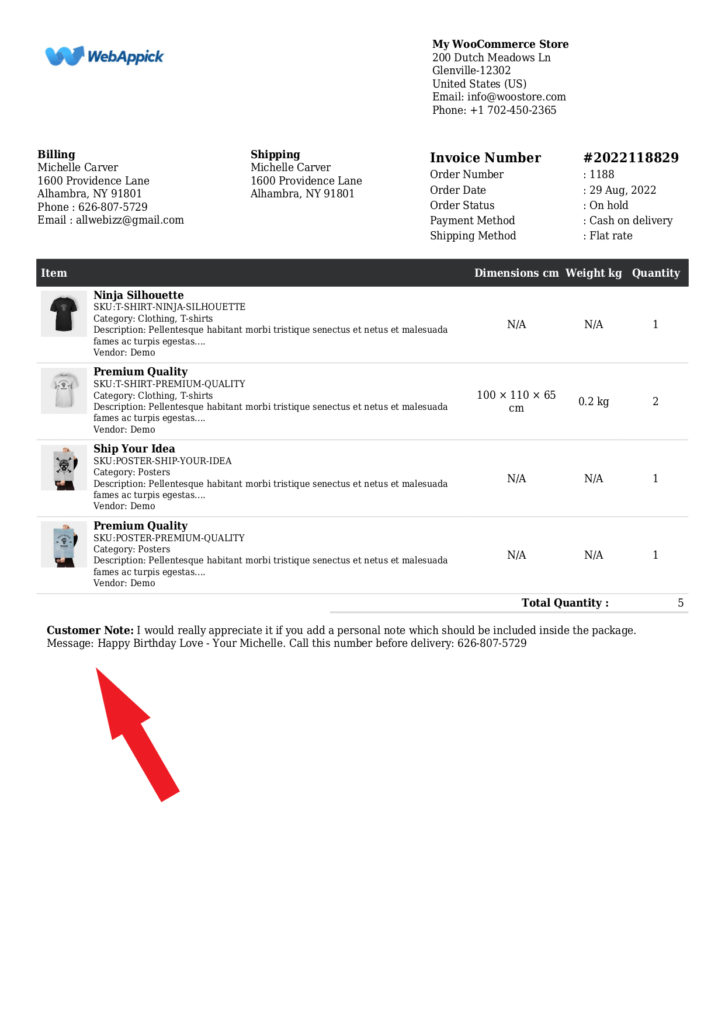
How to hide/remove the order notes field on the checkout page
You may sometimes need to hide the Order notes field from your checkout page, especially when you are selling virtual products.
You can do this in two ways. One is by adding custom code, and another is by using a plugin.
Hide/remove with code
Go to Appearance>>Theme File Editor and click on functions.php.
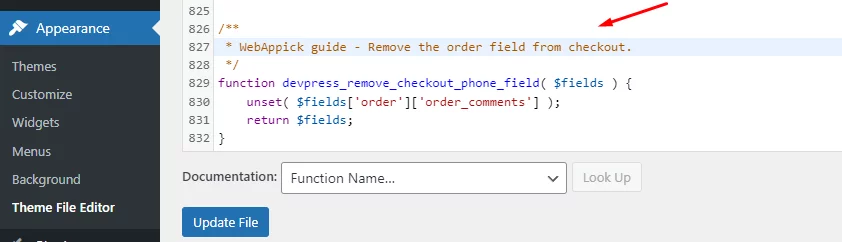
Add any of the following codes.
/**
* WebAppick guide - Remove the order field from checkout.
*/
function devpress_remove_checkout_phone_field( $fields ) {
unset( $fields['order']['order_comments'] );
return $fields;
}
add_filter( 'woocommerce_checkout_fields', 'devpress_remove_checkout_phone_field' );
/**
* @snippet Remove/Hide Order Notes – WebAppick
* @how-to WebAppick.com
* @author Fadiyah Sameh
*/
add_filter( 'woocommerce_enable_order_notes_field', '__return_false', 9999 );
Let’s jump to the checkout page now.
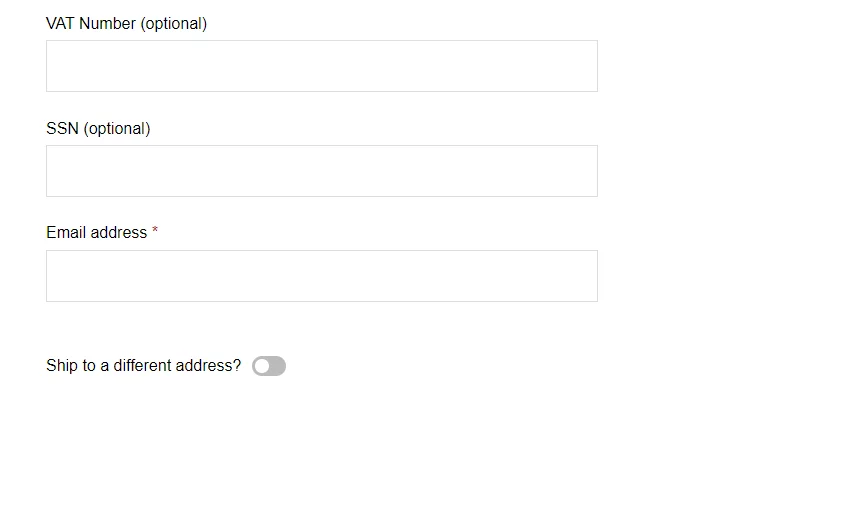
As you can see, there’s no field for WooCommerce order notes.
Hide using a plugin
There’s a free plugin called the Checkout Field Editor (Checkout Manager) for WooCommerce that can do the task without the hassle/risk of playing with codes.
After you install the plugin, go to the plugin’s setting page. Then from the Checkout Fields settings, click on the Additional Fields tab.
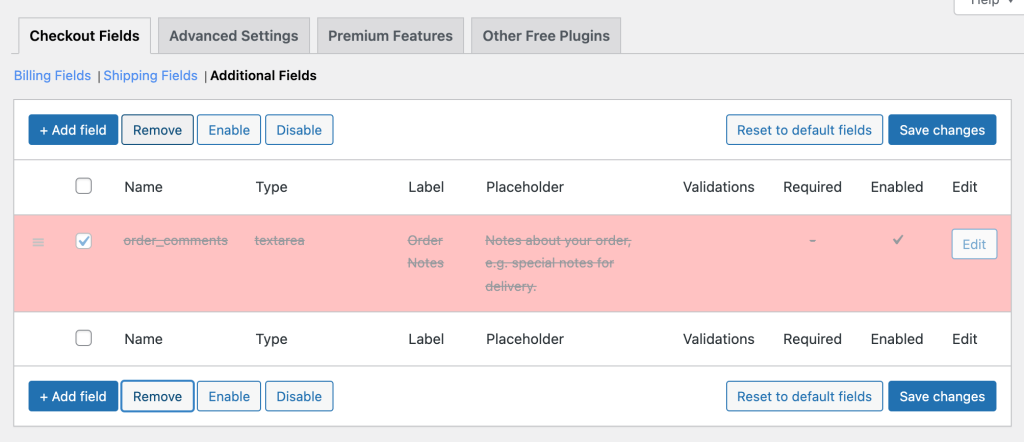
Select the ‘order_comments’ field and click on ‘Remove’ and save changes. That’s it; your customers won’t see the order notes field on the checkout page anymore.
How to edit WooCommerce order notes
What if you need to edit the customer note from the order pages?
Yes, you may need to edit the notes sometimes. For example, let’s go back to our demo order of Michelle.
Michelle wants to send some products with a custom note to her loved one. If they are in different places, Michelle will receive the invoice, and the birthday boy will receive the packing slip.
Therefore, Michelle probably will not like you to include the WooCommerce order note in the packing slip because she wouldn’t want the receiving person to see what personal instruction she gave to you.
So you need to edit or remove her message for the packing slip. In order to do that, go to her order page.
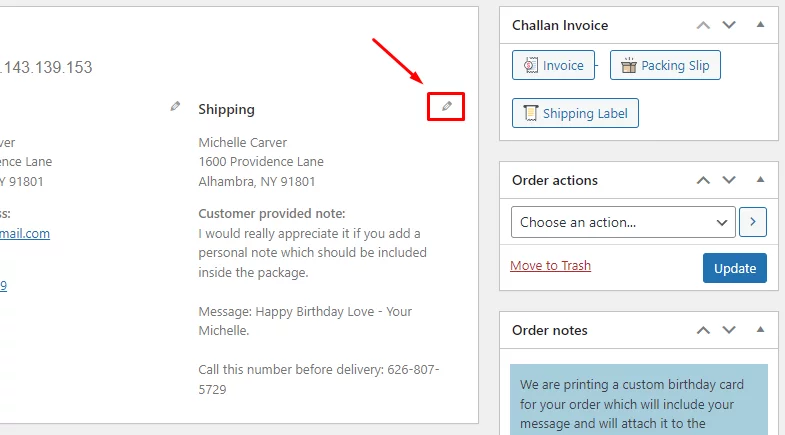
Click on the pointed pen icon to edit the shipping details. Scroll down, and you will find the Customer provided note field.
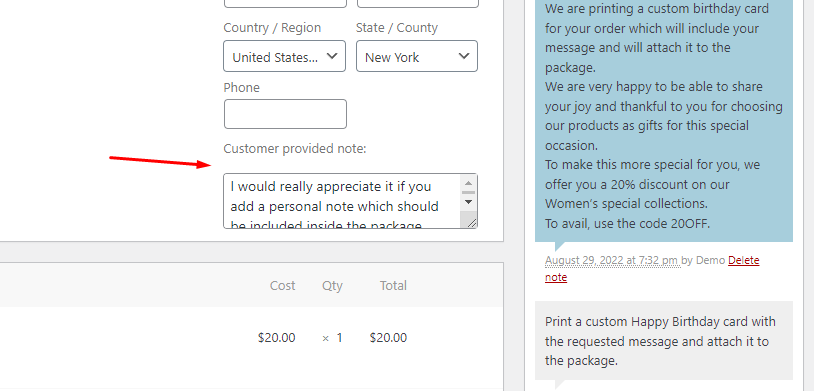
From there, you can edit or remove the message and update the page. Now you can download the packing slip, and it will display your edited message or will not show the customer note section if you have removed the custom note.
Best WooCommerce order notes plugin
WooCommerce order notes plugin can help you manage your order notes better. Here are some of the best plugins for WooCommerce order notes.
WPC Order Notes for WooCommerce by WPClever
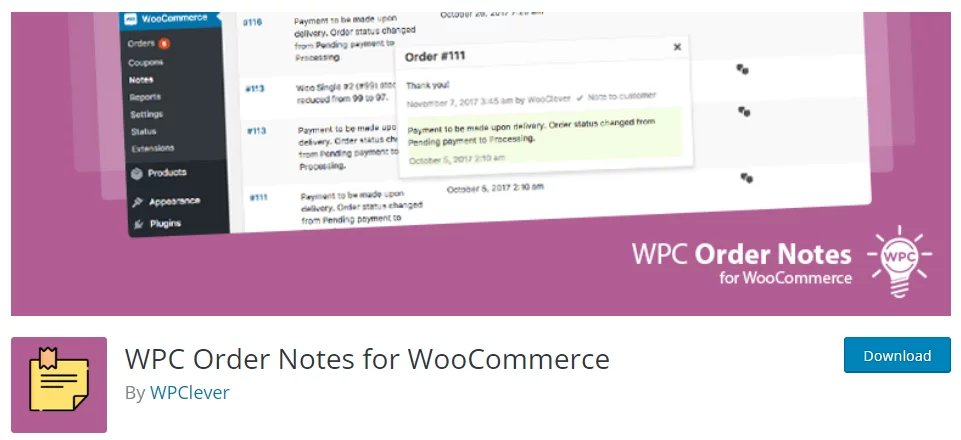
Store owners can easily manage all of their customers’ order notes with the help of the WPC Order Notes for WooCommerce plugin. From the popup, it provides a concise preview of the notes that have been added to each order.
It provides a listing of all of the notes along with paging and a search function, making it easy to locate the information you require.
This plugin makes life simpler for your store managers by cutting down on the amount of time spent organizing notes, checking orders to locate the most recent activity, or navigating back and forth to check the status of the delivery of packages.
Key features
- Include support for multiple languages (via WPML) and a plethora of additional features and functionality.
- Allow users to list customer notes using paging.
- Notes are all well-organized and well-managed.
- Quickly view the notes for each order.
- Take a look at all the order notes that have been made, and pass them along to your staff.
Price
Available for free in the WordPress repository.
Users Insights plugin
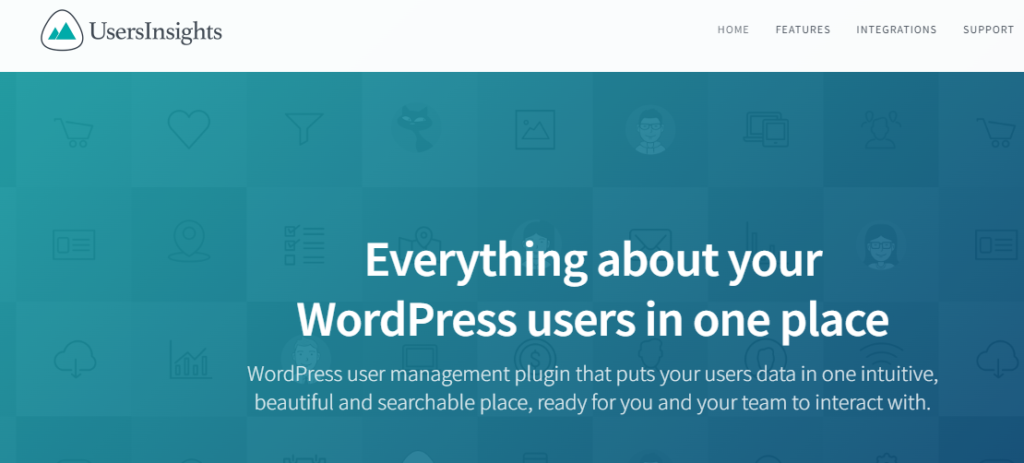
Users Insights plugin is a WordPress user management plugin with a number of different features, including the custom user note. Thanks to this feature, you will be able to add WooCommerce customer notes and share them with the rest of your team.
However, this feature only works with registered users. This can come in really handy when you have a membership website.
Key features
- Allows you to create custom notes and share them with your team members.
- Filter users by the number of order notes.
- Allows you to put sticky notes at the top of the list.
- Filter users in the user table based on the contents of their notes.
Price
The plugin costs –
- $99 for a single site.
- $199 for 3 websites.
- $449 for 10 sites.
Plugin Notes Plus
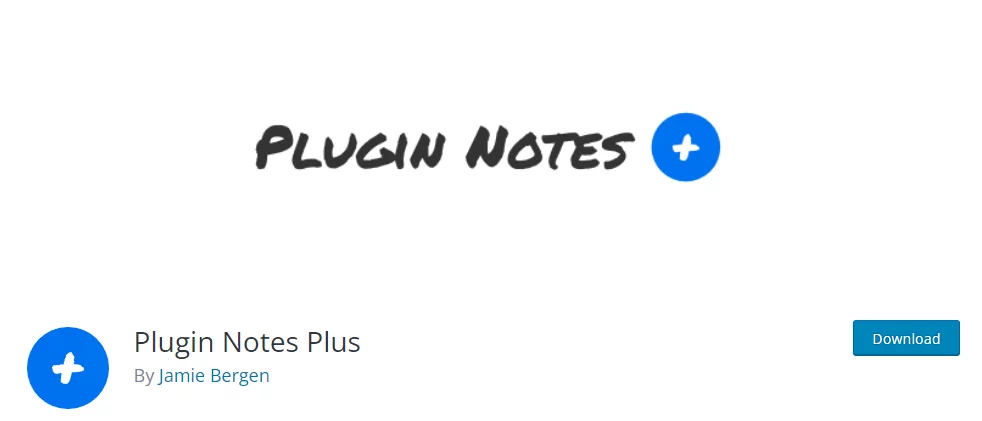
Plugin Notes Plus is a must-have if you’re looking for a way to add customer notes to your orders. This WooCommerce order note plugin allows you to set up your notes in the way that works best for you.
The great thing is that you will have the opportunity to modify different sections, and you will be able to configure them easily. Also, Plugin Notes plus lets you add extra columns so that you can edit, delete, or add to the notes you have added.
Key features
- Allows users to easily include notes on each order during the checkout process.
- Lets you create as many notes as possible.
- Change, remove, and delete notes as necessary.
- Allows you to convert the links provided in every note.
Price
Available for free in the WordPress repository.
Frequently Asked Questions (FAQs)
WooCommerce order notes are custom messages you or your customers leave for you/your team to follow. Customers can leave delivery instructions or other personal notes using the order notes field on the checkout page.
WooCommerce core plugin doesn’t have the option to create invoices or packing slips. However, you can use a plugin such as the Challan to create and send invoices. Challan has the option to display customer notes in the invoices and packing slips.
Go to the order page where you want to edit the customer note and click on the pen icon beside the shipping section. You will find the Customer provided note field at the bottom from where you can edit the message.
Wrap up
We hope and trust that you will find our guidelines on what WooCommerce order notes are and how to create/edit them straightforward and simple to implement. Also, hope now you can add customer notes to your invoices and packing slips.
And don’t be afraid to add any customer notes to the order to let customers know something important. Furthermore, this is a great method to strengthen the bond between you and your customers.
Keep an eye on our blog for more great tips and tricks on WooCommerce online business.
