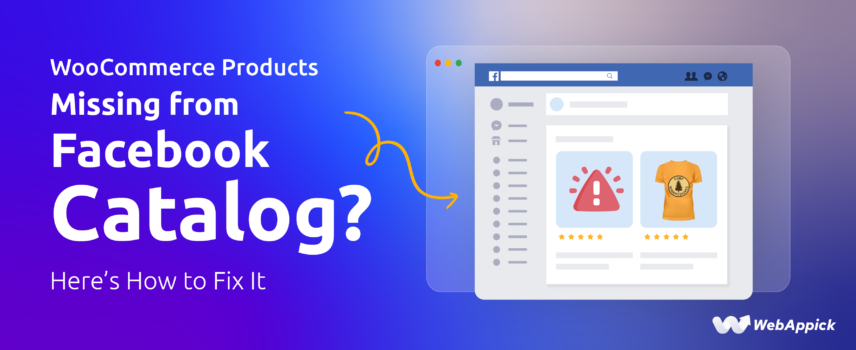
WooCommerce Products Missing from Facebook Catalog? Here’s How to Fix It
If your WooCommerce products are missing from your Facebook Catalog, it usually happens due to feed sync issues, catalog configuration errors, or missing product data. You can fix it by using a reliable product feed plugin like CTX Feed to ensure your products sync accurately between WooCommerce and Facebook.
You’ve linked your WooCommerce store to Facebook, but your products are nowhere to be found. That nagging “empty catalog” message stalls your social commerce ambitions and wastes every ad dollar you spend.
Why it Matters
Without a working Facebook Catalog, your items won’t appear in shoppable posts or dynamic ads. That means lost visibility, missed sales, and campaigns that underperform despite your best efforts.
What This Guide Offers
In this article, we’ll walk you through the most common WooCommerce products missing from Facebook Catalog errors and show you how to fix them step by step. Let’s jump right into it.
Common WooCommerce Products Missing from Facebook Catalog Issues & Fixes
In this section, we will discuss some of the common products missing from Facebook catalog errors and walk you through the solutions. But, before that, we must mention that most of the WooCommerce products not syncing to Facebook issues stem from an incorrect or incomplete catalog feed. Manually building and maintaining that feed can be error‑prone, and a single missing field stalls your entire sync.
A faster, more reliable solution to this problem is to use a dedicated product feed plugin such as CTX Feed. This plugin is a lifesaver for creating automated, error-free Facebook catalog feed files with just a few clicks.
Moreover, you can connect WooCommerce to Facebook through feed URLs using this plugin and automatically update all product changes across both channels without any effort at all.
Take a look at this complete guide on WooCommerce Facebook integration if you are looking for an easier way to connect and promote your products on Facebook.
Throughout this guide, we’ll use CTX Feed to resolve each of the common “WooCommerce products not showing on Facebook ” issues. Ready? Let’s jump into the error patterns and how to fix them once and for all.
A. “Missing Required Fields” or Invalid Product Data
The Problem:
Like any other channel that supports product feed to sync products, Facebook has its own attribute list and format guidelines. If you fail to follow their feed format, it will result in feed rejection or WooCommerce products missing from Facebook Catalog.
Particularly, when essential details—such as title, price, image_link, availability, condition, brand, GTIN, or MPN—are absent or incorrectly formatted, Facebook will reject those items with an “Item Rejected” flag in Commerce Manager. Even a small typo or an empty field can keep your products from ever appearing in your catalog.
How to Fix
1. Direct Attribute Mapping
- In your WordPress dashboard, go to CTX Feed > Manage Feeds and edit your Facebook feed.
- Scroll to Feed Config, where you’ll see Facebook’s required tags on the left and a dropdown of your WooCommerce fields on the right.
- For each tag (brand, GTIN, MPN, color, size, etc.), simply pick the matching WooCommerce source—whether that’s a built-in field, SKU, or a custom attribute you created. Once saved, CTX Feed remembers your setup for every future export.
2. Pre‑built Facebook Templates
- Instead of mapping fields one by one, click Make Feed and choose the Facebook Catalog/Instagram template.
- CTX Feed automatically adds all the must-have fields—id, title, link, image_link, price, availability, condition, plus brand, MPN, GTIN—so you start with a perfectly structured feed.
3. Default Value Assignment
- Some older products might lack a brand or part number. To avoid gaps, open Attribute Mapping, find the attribute (for example, Brand), switch its type from “Attribute” to “Text,” and enter your fallback.
- Now, any product missing that field will carry your default value instead of being tossed out by Facebook.
4. Conditional Logic
Think of conditional logic like “if this, then that” magic for your feed. Use it whenever you need to automatically fill in missing data (like telling Facebook “no GTIN? set identifier_exists to false”) or weed out products that shouldn’t be in your catalog (such as items with zero stock). It saves you from fixing each product by hand.
How to apply?
- Go to Dynamic Attributes
- In WordPress, click CTX Feed > Dynamic Attributes.
- Add New Attribute
- Press the Add New Dynamic Attribute button. Think of this as creating a brand-new rule.
- Name Your Attribute
- Enter: Missing GTIN Rule (or any name you’ll remember).
- Add Your Condition
- Attribute: select GTIN from the dropdown.
- Condition: choose is empty (leaving the value box blank tells CTX Feed to check “nothing here”).
- Set the Output
- Under Output Type, pick Text (this lets you type in a fixed value).
- In the Value box, type false.
- Save Your Dynamic Attribute
- Hit Save. You’ve just told CTX Feed: “For any product where GTIN is blank, set identifier_exists to false.”
Apply to Your Feed
- Go to CTX Feed > Manage Feeds, click Clear Cache, then Edit your Facebook feed.
- In Attribute Mapping, find the identifier_exists row and select your Missing GTIN Rule from the Dynamic Attributes group.
- Save and regenerate the feed.
These conditions let you automatically fix or filter out items that don’t meet Facebook’s requirements, keeping your catalog clean without manual checks.
With these tools in CTX Feed, every required field gets mapped, every missing value gets filled, and every text string gets polished—so your products breeze through Facebook’s validation, ready to show up in ads and shoppable posts without giving you the headache of WooCommerce products disappeared from Facebook.
B. “Invalid URL Links” / Broken Images / Feed Access Issues
The Problem:
When Facebook can’t fetch your catalog feed or load your product images, you’ll see errors like “Feed could not be fetched” or items appearing without pictures. This often happens if:
- Your feed URL is inaccessible (wrong path, blocked by server rules, or behind authentication)
- Image links point to deleted files, the wrong protocol (HTTP vs. HTTPS), or return 404 errors
Ways to Fix It
- Check Your Feed URL in Commerce Manager
- In Facebook Commerce Manager, go to Catalog > Data sources, click your feed, and verify the Data Feed URL.
- Use the “Request Update” button to force a refresh and watch for any immediate errors.
- Test the URL in Your Browser or via cURL
- Paste the feed URL into your browser—if you see an XML or CSV file, Facebook should too.
- From your server or local machine, run:
curl -I https://example.com/your-feed.xml
- Look for HTTP 200 OK. Anything else (401, 403, 404) means Facebook can’t read the file.
- Review Server & Permissions Settings
- Ensure the feed file isn’t blocked by your robots.txt or an .htaccess rule.
- If you use a security or firewall plugin, whitelist Facebook’s IP ranges so their crawler can access your URL.
- Verify Image URLs
- In Commerce Manager Catalog > Data sources, click Download Issue Report, filter by “image_link” errors to see which SKUs fail.
- Paste a sample image URL into your browser. If it’s broken or redirects incorrectly, you’ll know exactly which files to fix in WooCommerce.
How CTX Feed Fixes It
- Reliable Feed URL Generation
- CTX Feed creates a permanent, public URL for your Facebook catalog. Unlike some plugins that build feeds on the fly (and risk being blocked by server rules or caching), CTX Feed’s feed link stays consistent. You simply copy it from CTX Feed > Manage Feeds, paste it into Facebook Commerce Manager, and know it will always load.
- Validated Image URLs
- Before adding images to your feed, CTX Feed checks each product’s featured and gallery pictures to make sure the links return a 200 status code. If it spots any 404s or mismatched domains (for example, when your site switched to HTTPS), CTX Feed warns you—and offers bulk tools to regenerate or replace bad URLs—so Facebook always finds a working image.
- Format Compliance
- Facebook accepts XML, CSV, and TSV files. In any feed file edit window, you pick your preferred format from the File Type dropdown, and CTX Feed handles the rest, building a feed that matches Facebook’s exact structure. No more guessing which delimiters or file extensions to use; CTX Feed’s exports are guaranteed compatible, so Facebook never rejects your file for format reasons.
With a stable feed URL, pre-validated image links, and 100% compatible file formats, CTX Feed removes all the guesswork from Facebook catalog access and saves you from WooCommerce products missing from Facebook Catalog issues.
C. Products Marked “Out of Stock” or Hidden in WooCommerce
The Problem:
By default, Facebook disapproves or hides products that aren’t available for purchase—those marked “Out of Stock” or set to hidden visibility in WooCommerce. If your feed still sends these items, your catalog becomes cluttered, and shoppers might see listings they can’t buy.
How to Fix
- Exclusion Filters
- In your WordPress dashboard, head to CTX Feed > Manage Feeds and edit the feed you use for Facebook.
- Click the Filters tab. Here you’ll find options like “Remove Out Of Stock Products” and “Include Hidden Products.” Check Yes and No accordingly and save.
- Now, whenever you regenerate your feed, CTX Feed removes any out-of-stock or hidden items automatically—so Facebook sees only what’s actually available.
- Include Hidden Products (When Needed)
- Sometimes you might want to promote a special collection or members-only items that are hidden on your main shop. CTX Feed lets you override the default exclusion:
- In Filters, uncheck “Include hidden products,” and add a tag or category filter to include just those specific items.
- Sometimes you might want to promote a special collection or members-only items that are hidden on your main shop. CTX Feed lets you override the default exclusion:
- This way, you can run private or targeted campaigns on Facebook without changing your live WooCommerce store visibility.
With just a couple of clicks in CTX Feed, you gain full control over which products show up in Facebook’s catalog, keeping your listings clean, accurate, and perfectly tailored to your marketing goals.
D. “Products Can’t Be Added by Multiple Data Feeds” / Duplicate Product IDs
The Problem:
If you’ve ever tried syncing the same catalog with two different plugins—or if your WooCommerce SKUs aren’t guaranteed unique—Facebook will see identical id values twice. That leads to confusing duplicate listings or outright rejections like “Product ID already exists” in Commerce Manager. And you see WooCommerce products missing from Facebook Catalog page.
How to Fix
- Centralized Feed Management
- Pick one feed source—CTX Feed—and disable the built-in Facebook for WooCommerce sync under Plugins > Installed Plugins in case you installed it. This avoids conflicts between two processes, both trying to push products to Facebook.
- With CTX Feed as your sole sync tool, you’ll have a single, reliable feed URL that Facebook pulls from—and you’ll never accidentally send the same product twice.
- Unique ID Mapping
- In CTX Feed > Manage Feeds, edit your Facebook feed and scroll to Feed Config.
- Locate the ID field and choose “Use SKU” (or “Use Product ID”), ensuring each item uses a value that’s already unique within your WooCommerce catalog.
- Since WooCommerce requires SKUs or product IDs to be unique at the database level, mapping ID to one of these guarantees no two products share the same identifier.
By centralizing your sync process with CTX Feed and mapping Facebook’s ID to a field you’ve already kept unique, you eliminate duplicate‑ID errors and keep your catalog clean, accurate, and ready for shoppable posts.
E. Variation Products Not Syncing Correctly / Too Many Variants
Complex variable products—think a T‑shirt in five sizes and four colors—can overwhelm the native Facebook sync or simply drop some variants when you have dozens of combinations. CTX Feed tackles this head-on with two key features:
1. Enhanced Variation Handling
CTX Feed gives you 8 clear options for how to export variable products:
- Variable Products (Parent Only): Send just the parent SKU, so you avoid hundreds of child entries.
- All Variations: Push every single variant (color/size combo) as its own product in Facebook.
- Default Variation: Export the variation you’ve marked as “default” in WooCommerce for each parent.
- Cheapest Variation – Automatically includes the lowest‑priced variation for each parent product. Useful for price‑driven ads or promotions.
- Expensive Variation – Exports only the highest‑priced variation.
- First Variation – Takes the very first variation in the list (as WooCommerce orders them).
- Last Variation – Takes the last variation in the list.
- Variable + Variations – Exports both the parent product and all its variations together.
These settings live under CTX Feed → Feed Edit Window → Include Variations—pick the mode that fits your catalog size and campaign goals.
2. Optimized Feed Generation for Large Variation Sets
When you choose “All Variations,” CTX Feed Pro handles the heavy lifting:
- Background Processing: Instead of running everything in a single PHP request (which can time out), CTX Feed breaks large exports into batches to finish reliably.
- Memory & Time Tweaks: The plugin automatically adjusts its execution parameters—raising memory limits and execution time as needed—so even massive catalogs complete without errors.
This means you won’t see “feed generation stuck at 10%” or partial exports when you have hundreds of variants—CTX Feed Pro is engineered for high‑volume stores so your Facebook Catalog always includes every single variation you want to advertise.
With these two tools—flexible inclusion rules and a robust, fault-tolerant export engine—you’ll never lose variations in transit to Facebook again, no matter how large or complex your product mix.
F. Invalid Price, Description & Image Errors
The Problem:
Sometimes products in your feed are missing key data — like prices, descriptions, or working images. This causes WooCommerce products missing from Facebook Catalog issues, and you may see them flagged in Commerce Manager.
Why it happens:
- The price field is blank or uses an invalid format.
- Descriptions are too short, full of HTML tags, or missing entirely.
- Image URLs point to missing or broken files (404 errors).
How to Fix:
- Check Commerce Manager Diagnostics:
Go to Commerce Manager > Catalog and download the issue report. Filter for “price,” “description,” or “image_link” errors. - Fix the Product Data in WooCommerce:
- Make sure prices are valid numbers (e.g., 29.99), with no currency symbols.
- Rewrite descriptions to be plain text, between 1–5,000 characters.
- Replace missing or broken images in the product gallery.
- Re-upload or Refresh the Feed:
After making changes, force a manual refresh in Commerce Manager or regenerate your feed.
How CTX Feed Fixes It:
In Feed Edit Window > Filters, simply check:
- “Remove Empty Price Products”
- “Remove Empty Description Products”
- “Remove Empty Image Products”
This automatically filters out incomplete products so they never reach Facebook.
G. Missing GTIN/MPN Attributes
The Problem:
Facebook (like Google) uses unique identifiers like GTIN (barcode numbers) or MPN (manufacturer part numbers) to verify products. If they’re missing, Facebook may flag your products as incomplete or lower their visibility.
Why it happens:
WooCommerce doesn’t include GTIN or MPN fields by default. Adding them manually requires custom coding or extra plugins, which can be tedious for large catalogs.
How to Fix It with CTX Feed:
- Enable GTIN/MPN Fields:
- Go to CTX Feed > Settings > Custom Fields.
- Toggle on GTIN and MPN, then click Save.
- Enter Identifiers per Product:
- Open Products > All Products.
- Edit a product and scroll to Product Data > Inventory > Custom Fields by CTX Feed.
- Fill in the GTIN or MPN.
Once entered, CTX Feed will map these identifiers automatically to Facebook’s required attributes.
H. Category & Attribute Mapping Conflicts
The Problem:
Facebook’s category structure or taxonomy is similar to Google’s. Your WooCommerce categories may not match Facebook’s expected taxonomy. For example, you might list a product under:
/ Clothing / T-shirts
But Facebook expects:
/ Apparel & Accessories / Clothing / Shirts & Tops
This mismatch can result in poor placement or WooCommerce products missing from Facebook Catalog space.
How to Fix It with CTX Feed:
- Category Mapping:
- Go to CTX Feed > Category Mapping.
- Click New Category Mapping and select Facebook Mapping as your target platform.
- On the left, select your WooCommerce categories. On the right, choose matching Facebook categories.
- Here’s how it looks when completed-
- Map Other Attributes:
- Go to CTX Feed > Feed Config.
- Select your newly created custom-mapped attribute.
Note: You can use the Google Category attribute for Facebook feeds. Meta or Facebook supports and requires the Google Category attribute for Marketplace feed integration.
Once saved, CTX Feed automatically replaces your WooCommerce categories with the correct Facebook taxonomy when generating feeds — no manual editing required.
Wrap Up
In the end, keeping every product variation in your Facebook catalog comes down to clear export settings and reliable feed processing. Decide whether you want to send parent SKUs only or publish each size‑and‑color combination, then test with a small batch to confirm everything arrives correctly.
If your feed times out or drops items, break it into smaller segments or boost your server’s execution limits so the export can complete. Finally, always spot‑check your catalog in Facebook Commerce Manager—use the Diagnostics tab to catch missing variants and tweak your settings until every shirt size and hue shows up just as you intended.
With a bit of planning and routine checks, you’ll ensure no variation slips through the cracks and no WooCommerce products missing from Facebook Catalog issues arise.
