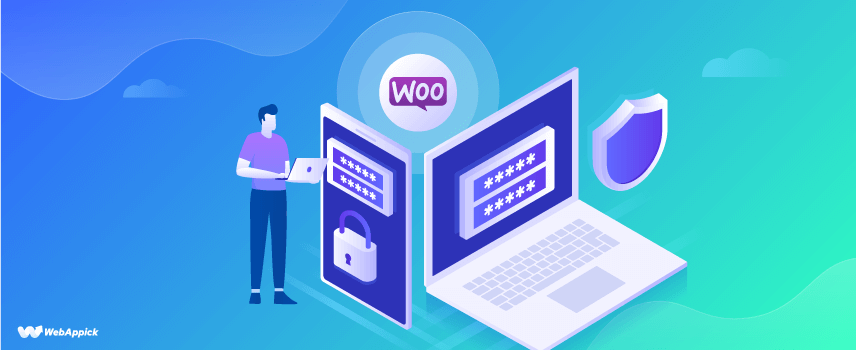
15 Advanced WooCommerce Security Tips You Might Not Know Yet!
What should be the #1 priority for your WooCommerce website?
Branding, SEO, UI/UX Design, or something like that?
C’mon!
Do you really need to focus on these without securing your business website?
Nah! Ensure the security first, and the rest of the tasks will come later. Otherwise, it kinda feels like building your dream bike without attaching the brake!
However, ensuring the state-of-the-art WooCommerce security for your online shop isn’t a tough row to hoe. In this post, I’m going to elucidate both the essentials as well as some advanced methods to secure your eCommerce website.
If you are still confused about the importance of securing your WooCommerce store, let me go through some legitimate statistics.
Website Security Statistics
The A. James Clark School of Engineering at the University of Maryland is the first to measure the frequency of website attacks. Their report shows that the hackers attack almost every 39 seconds. If you are curious enough, have a look at the Kaspersky live cyber attack map (get ready to be terrified!).
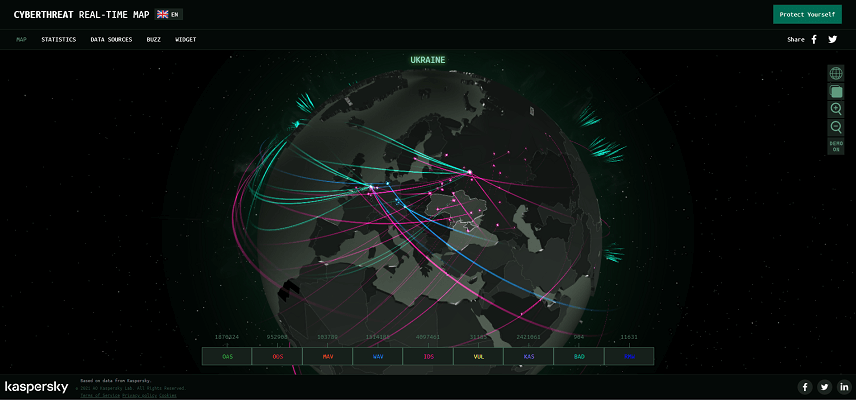
Forbes says there are approximately 30,000 attacks every day. And, the majority of these hacked websites are legitimate small business websites. As an online shop owner, you are also falling on the radar!
Most businesses focus on their company’s physical security. These include access control for devices, fire safety via commercial fire alarm installations and extinguishers, access control, commercial CCTV installations and alarm monitoring. They also invest in continuous threat exposure management.This shows how important it is to focus on both the physical and digital security of your business, particularly if you are a small business owner.
Furthermore, the cyberattack rate just skyrocketed during the COVID-19 pandemic. The Federal Bureau of Investigation, aka FBI, reports an increase of 300,000+ complaints during this pandemic era, and it costs around $4.2 Billion!
Still not convinced?
Okay, I got you!
But, let me ask you something first. Which organization on the earth contains the highest amount of website information?
It’s Google, right?
Yeah, no doubt about that (actually, I’m not gonna take NO for an answer here!). The fact is Google also shows their concern about these ongoing cyberattacks.
We noticed an approximate 32% increase in hacked website numbers in 2016 than 2015, and it’s continuously increasing!
– Google
As an online shop owner, it’s high time to be seriously concerned about your site’s security.
15 WooCommerce Security Tips For The Safety Of Your Online Store
By skimming through those statistics, you probably realized the importance of securing your online shop. We have divided all of these methods into three different subsections such as essential tasks, moderate tasks, and advanced tasks.
Let’s have a quick overview of this checklist.
1. Essentials –
- Choosing a secured hosting provider
- Using optimized plugin
- Using strong passwords
- Getting a valid SSL certificate
- Performing multiple data backups regularly
- Updating WordPress, theme, and plugins regularly
2. Moderate tips –
- Preventing brute force attacks
- Disabling pingbacks and trackbacks
- Changing database table prefix
- Removing admin
- Managing WooCommerce user role
- Limiting the login attempts
3. Advanced tricks –
- Setting up a firewall
- Enabling two-factor authentication (2FA)
- Implementing geo-blocking
Now it’s time to explain all of these security tips in detail. Let’s start with the basics, aka essential ones.
Essential Security Tactics To Thrive The WooCommerce Websites
The eCommerce business websites require the highest level of security than the others. This section will cover the basics yet mandatory things to do right after setting up your WooCommerce store.
1. Choosing a secure hosting provider
Choosing a secure web hosting service provider is the foremost requirement for starting a successful online business. A non-secure hosting service will not only be riskier for your audiences but also can damage your website beyond repair.
So, how to determine whether a hosting service is good or not?
Well, a good hosting will have lots of basic and advanced features to ensure the highest level of WooCommerce safety for the users. But, all of these features can be boiled down into 4S’s. These are –
- Speed
- Security
- Support &
- Scalability
You can declare your website as a perfect one only if the hosting service provider satisfies this 4S method. However, you may ask a few other questions to find a reliable hosting service provider. For example –
- Can it prevent Brute force and DDoS attacks?
- Does it support automated backup?
- Is their support team any good?
- Do they offer free malware scans?
- Does it offer domain privacy?
- Is there any server firewall?
If the answer is yes, then you may opt for that hosting company. However, WooCommerce recommends using their suggested hosting service to get the best output from your eCommerce website. You can choose from that list or analyze those personally to choose the best one.
Read more: Best WooCommerce Hosting for Your Online Shop.
2. Using optimized plugin
Plugins are a piece of software that is used to get some additional functionality to a website, and it acts as an add-on to a web browser. For example, CTX Feed is a plugin that can generate WooCommerce product feed with ease. It’s an optimized plugin.

But, there’s a saying that “There is a price for everything in life.” Now you might ask, “What do I have to lose? I’m just using plugins to improve my website’s functionality.”
Well, that’s right! But, using too many plugins will increase HTTP requests, WooCommerce security vulnerability, database requests, etc. But, the problem with too many plugins is it will slow down your website. However, there’s a pretty good solution to this problem.
- First of all, don’t use plugins from unauthorized sources.
- Secondly, use the optimized plugins.
Only the unoptimized plugins will hamper your website, not the optimized ones.
So, only use your plugins if those plugins are downloaded from a trusted source and appropriately optimized. However, the official WordPress plugin store is the most recommended and trusted source for downloading plugins.
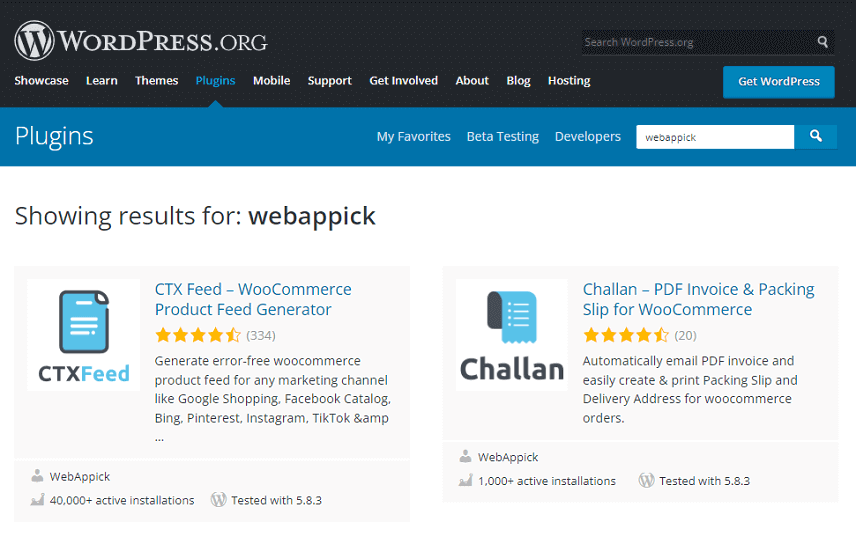
That’s how you can keep your website pretty fast and secure as well. A fast website will enhance WordPress user experience.
3. Using strong passwords
Using secure passwords is crucial for maintaining WordPress sites, but it also protects us from online frauds. You must use the most secure passwords you can remember. From social media websites to the most advanced websites like your bank accounts, don’t put anything at risk just because of a password.
You might already think that you are using a secure password for yourself. But, it is always worth double-checking your passwords before using them. Because most security breaches happen because of weak passwords, it’s better to follow the WooCommerce password requirements to ensure top-notch security for your website.
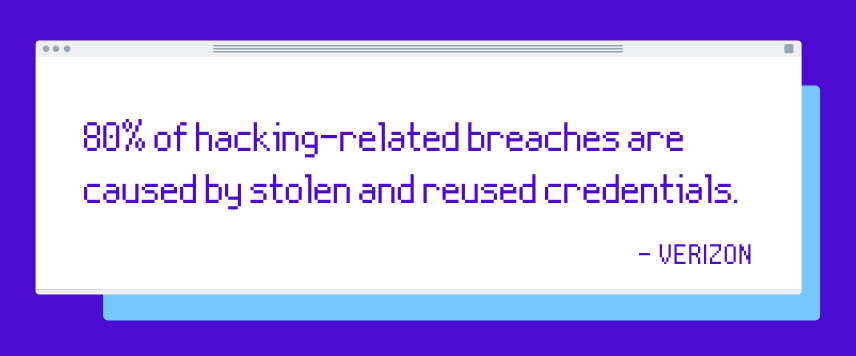
You’ll be surprised to know that Google reports that 24% of Americans still use the most common passwords like Passwords, Qwerty, admin, 123456, 111111, etc.
However, generating a strong password isn’t a big deal, and you can do it only by following some simple tips.
- Use a combination of numbers, capital & small letters, and special characters.
- Keep your password length at least 8-12 characters.
- Don’t ever use personal information like name, contact number, pet name, etc.
- Don’t repeat the same passwords on multiple websites.
- Try to avoid dictionary words.
That will be all for generating secure passwords.
4. Getting a valid SSL certificate
Using an SSL while setting up a WordPress website is like wearing protective sunglasses while watching the solar eclipse. The SSL, aka Secure Sockets Layer, protects your data from hackers. There are also a few other benefits of using SSL such as –
- SSL protects your sensitive data.
- SSL boosts your ranking on search engines.
- Chrome starts marking the non-SSL websites as ‘not secure’ from their Chrome 68 version (release date 24th July 2018)
- SSL satisfies PCI-DSS requirements.
- SSL certificates improve website visitors’ trust.
So, start using SSL certificates today and stay on the top of search engine ranking as well as on your visitor’s trust.
5. Performing multiple data backups regularly
The twice Prime Minister of the UK, Benjamin Disraeli, wrote on his book called The Wondrous Tale of Alroy –
Always hope for the best, but prepare for the worst.
So, even though you can ensure the core server level security, it’s always worth preparing multiple backups on multiple locations. Some WooCommerce security plugins offer website backup services. But, you can also use standalone backup services like UpdraftPlus, VaultPress, BackupBuddy, etc.
6. Updating WordPress, plugins, and themes regularly
Two scholars from the Institute for Internet Security at the Westphalian University of Applied Sciences researched 5.6 million websites. Their research shows that 92% of websites using outdated software are under the highest risk of potential XSS, aka cross-site scripting attacks.
That’s why you must update the WordPress core files, WooCommerce product addons, security plugins, active themes, and all other website-related information. However, you will get some additional facilities by updating your website data on a regular basis. For example –
- Fixes the software bugs
- Adds some new features
- Increases your website performance
- Fixes website security issues etc.
However, you also automate the process by enabling the auto-update feature for your themes and plugins.
Moderate Techniques
So, we just completed implementing the essential security tasks, and it’s time to focus on moderate tasks. Let’s begin!
1. Preventing brute force attacks
The brute force attack works by submitting numerous possible passwords on your account with the hope of getting the correct password eventually. Once the password matches, the hacker gains access to that account with ease.

Though it’s a pretty old technique, it still works! Most importantly, the tools used for the brute force attack are sold only for $4 on average on the criminal marketplace.
So, there’s a huge possibility of getting attacked by this hacking method. But, you can avoid such unwanted situations only by using strong passwords on your online websites.
2. Disabling pingbacks and trackbacks
In a nutshell, both the pingbacks and trackbacks are being used to notify other websites whenever you publish new content. Though the intention seems pretty decent, it doesn’t work like that in real life. There are some pretty bad a$$ problems with enabling the pingbacks and trackbacks.
For example –
- Spammers use this technique to generate a vast amount of spam on your website.
- Checking those spammy trackbacks and pingbacks costs lots of resources.
- It may automatically create ‘self-pings’ because of internal or external linking.
That’s why you must disable these pingbacks and trackbacks. However, you can do it pretty quickly.
First of all, log in to your WordPress dashboard admin panel by providing login credentials. Then proceed to Settings > Dashboard. On the dashboard panel, uncheck the box called ‘Allow link notifications from other blogs (pingbacks and trackbacks) on new posts’.
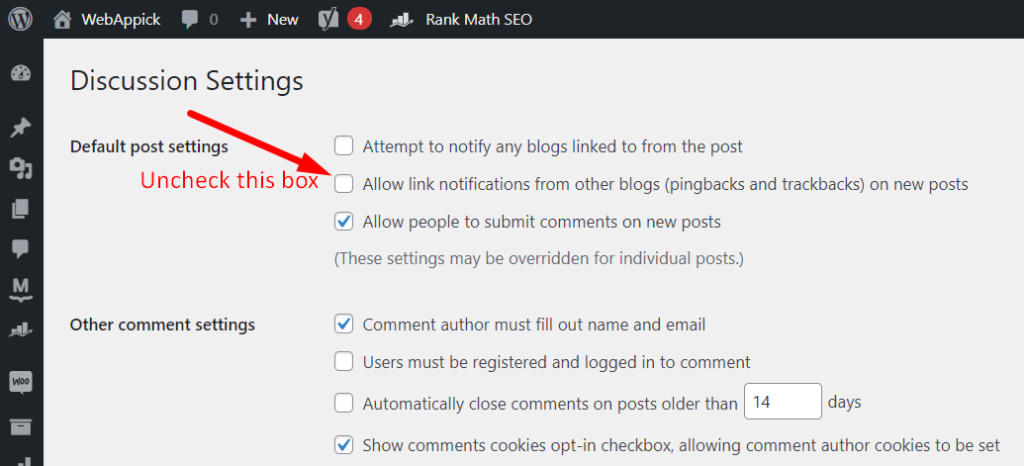
You can stay free from spam by disabling it from the wp admin panel.
3. Changing default table prefix
The default database prefix is wp_. Most of the web admins don’t change this prefix after installing WordPress and WooCommerce. There’s a considerable possibility that hackers will run automated codes for SQL injections and damage your database.
You can change the WordPress database prefix by modifying the wp-config.php file. Suppose you want to change your prefix to ‘wp_abc456’. Simply add the following line on your wp-config.php file.
$table_prefix = 'wp_abc456_';
You can also change it without using that wp config file. Browse the phpMyAdmin page from your hosting dashboard. Then select the tables and change the prefix. In this case, you have to change the prefix one by one.
To change database table prefix faster, you will need to write a bit of SQL code. Here’s the code –
RENAME table `wp_commentmeta` TO `wp_abc456_commentmeta`;
RENAME table `wp_comments` TO `wp_abc456_comments`;
RENAME table `wp_links` TO `wp_abc456_links`;
RENAME table `wp_options` TO `wp_abc456_options`;
RENAME table `wp_postmeta` TO `wp_abc456_postmeta`;
RENAME table `wp_posts` TO `wp_abc456_posts`;
RENAME table `wp_terms` TO `wp_abc456_terms`;
RENAME table `wp_termmeta` TO `wp_abc456_termmeta`;
RENAME table `wp_term_relationships` TO `wp_abc456_term_relationships`;
RENAME table `wp_term_taxonomy` TO `wp_abc456_term_taxonomy`;
RENAME table `wp_usermeta` TO `wp_abc456_usermeta`;
RENAME table `wp_users` TO `wp_abc456_users`;Now paste this code on the SQL box and click the Go button. It will successfully change all of the WordPress and WooCommerce databases. You can also create this database file on your local pc and upload it to your website via a WordPress FTP client.
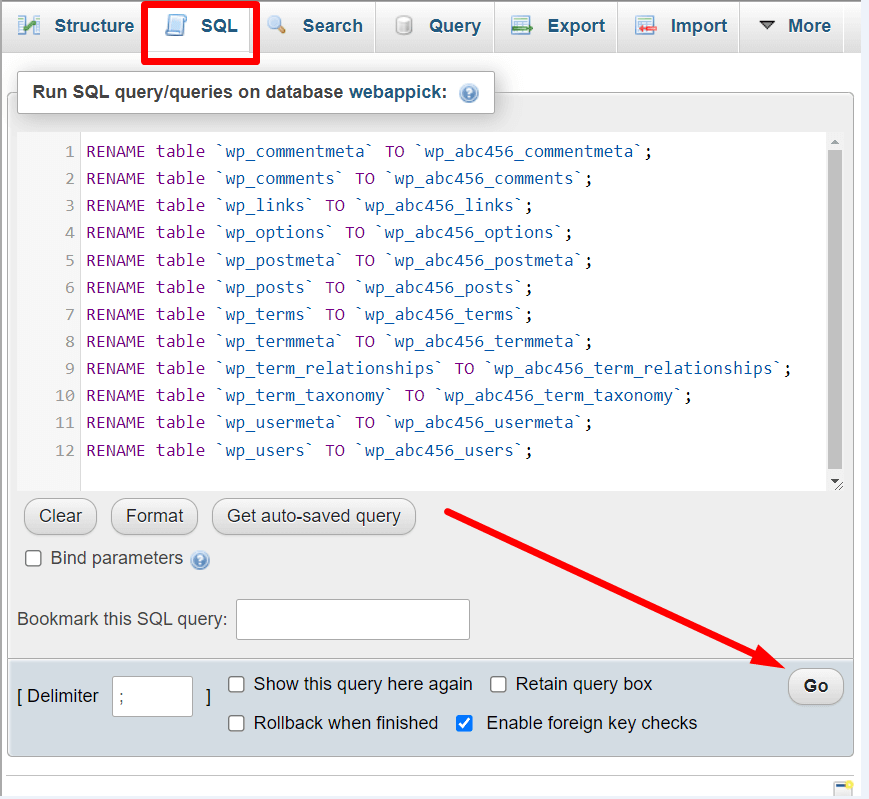
We also need to change the Options and UserMeta table. To change the Options table, write the following code.
SELECT * FROM `wp_abc456_options` WHERE `option_name` LIKE '%wp_%'To update the UserMeta table, use the following line –
SELECT * FROM `wp_abc456_usermeta` WHERE `meta_key` LIKE '%wp_%'N.B. You can change the table prefix only by using letters, numbers, and underscores.
4. Removing admin 😉
Don’t worry!
I’m not removing the admin for real!
We will just change the admin username from the WordPress admin panel. You have to create a new user and set the role as “Administrator.”
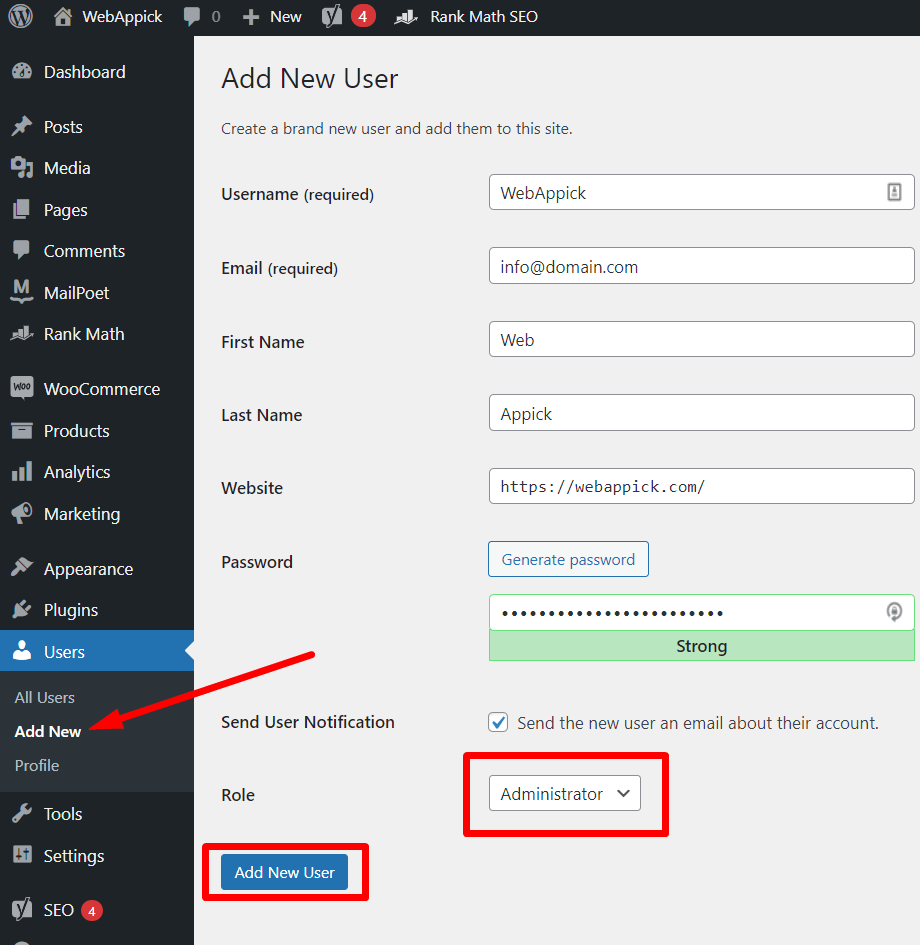
To do this, log in to the WordPress admin account and proceed to Users > Add New page. Then fill in the username, email, first name, last name, website, and password. Finally, set the role as “Administrator” and click on the ‘Add New User’ button.
Besides changing the username, you can also disable file editing features for extra security enhancements.
5. Managing WooCommerce user role
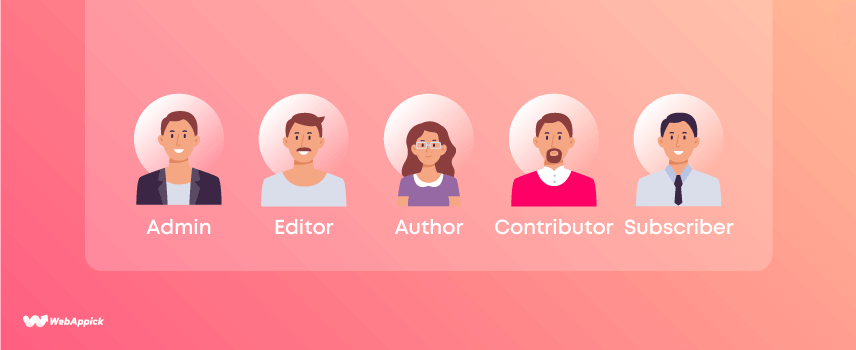
By default, there are eight different user roles in a WooCommerce site. The first six user roles are from WordPress itself, and you will get the last two roles after installing WooCommerce. These roles are –
- Super Admin
- Admin
- Editor
- Author
- Contributor and
- Subscriber
You’ll get the following two roles after installing WooCommerce.
- Shop Manager and
- Customer
You must be concerned about all of the user roles and their activity. Otherwise, it will hamper your site protection as well as make the customer information vulnerable.
6. Limiting the login attempts
Website login credentials are the most secretive information for every WooCommerce store owner, and no one ever thinks of sharing these credentials with anyone. But, hackers and cybercriminals can bypass the login process by running XSS, SQL injection, brute force attacks, or DDoS attacks.
You have to limit login attempts to avoid such a huge problem. You can do it by installing a simple plugin named Limit Login Attempts Reloaded. After installing, this plugin will notify you of every three failed login attempts.
Advanced Security Tactics
Finally, it’s time to move on to the advanced section. You can also do it if you have implemented the essential and moderate steps with ease. Remember, implementing these advanced WordPress security tactics will add an extra layer of security to your online store.
1. Setting up a firewall
The web application firewall prevents hackers or cybercriminals from accessing your WooCommerce store. You can set up the firewall by installing a simple security plugin. However, there are lots of security plugins that offer firewall protection.
Few optimized security plugins are –
- Sucuri
- Cloudflare
- MaxCDN (StackPath)
- Wordfence Security
- Jetpack etc.
Install your preferred plugin from the list above. It will not only secure the customer data but also protects your website too. In addition to using WordPress security plugins, adopting a proactive strategy to identify and reduce potential threats can greatly improve your attack surface management. Understanding the evolving landscape of vulnerabilities enables you to strengthen your WooCommerce store’s overall defense.
2. Enabling two-factor authentication (2FA)

Two-factor authentication is one of the most effective methods to secure your WordPress website. You can enable two-factor authentication by using the security plugins above, and almost all of those plugins have built-in two-factor authentication facilities.
3. Implementing geo-blocking
Geo-blocking is one of the best methods to protect your bandwidth and serve only your targeted audience. You can either modify the htaccess file or use a security plugin.
You have to browse the File Manager and then navigate to the Document Root Directory to access the file. Now, add the following code on top of the htaccess file.
order allow,
deny from 188.138.10.163/32
deny from 12.34.23.107
deny from 81.52.168.0/23
allow from allN.B. The htaccess file stays hidden by default. You have to check the show hidden files option to modify the .htaccess file.
Okey dokey. That’s our 15 advanced security tips exclusively for you. Hopefully, now you can solve your WooCommerce security issues by yourself.
5 Best WooCommerce Security Plugins for WooCommerce Stores
In the previous section, you’ve been informed about the manual process of securing the WooCommerce website. Now, I’m gonna introduce you to the top 5 security plugins that will enhance both WordPress and WooCommerce security without modifying any PHP file of your database.
1. Wordfence Security – Firewall & Malware Scan
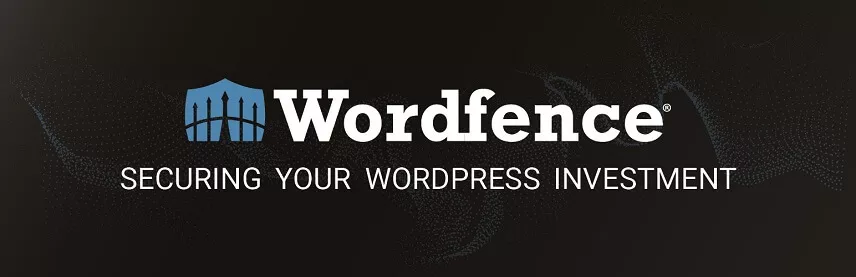
With 4+ Million installations, Wordfence is one of the most prominent security plugins for WordPress websites. One of the unique features of this plugin is the Real-Time Live Traffic facility.
This facility allows the users to get real-time traffic updates. So, if cybercriminals attempt to attack the website, you can prevent that by applying the required security patches. Here are some highlighted features of Wordfence.
Highlighted features:
- Web application firewall
- IP blocklist facility
- Limiting login attempts
- Real-time firewall (premium feature)
- Protects from harmful malware
- Real-time live traffic tracking (premium feature)
- Protects from brute force & DDoS attacks
Active Installations: 4+ million
Average User Ratings: 4.7 out of 5 stars
2. Sucuri Security – Auditing, Malware Scanner and Security Hardening
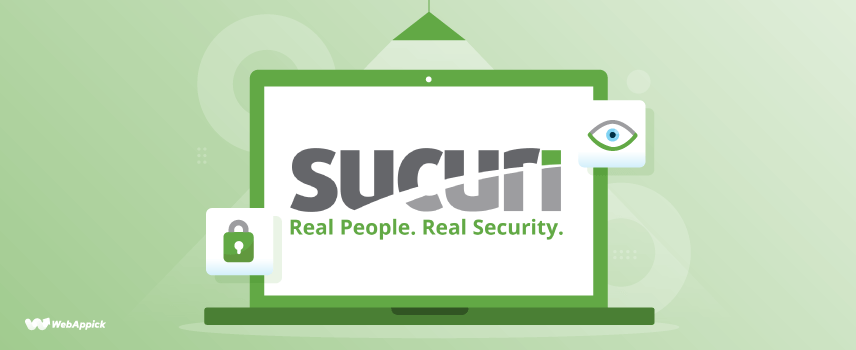
Sucuri Security is a pretty good plugin for WooCommerce websites, and it is primarily renowned for providing four essential security features. These are spam protection, WFA protection, 2FA service, website monitoring, and performance-boosting. These security measures are good enough to secure a medium to large-scale business.
The four main features of this plugin are security audit, file integrity monitoring, remote malware scanning, and security hardening. All of these features make it a perfect security extension for maintaining your online store.
Highlighted features:
- 2FA authentication
- File integrity monitoring
- Security hardening
- Malware scanning
- Prevents DDOS attacks
- Detects file changes
- DNS level Firewall protection (premium feature)
- Blocklist monitoring
Active Installations: 800,000+
Average User Ratings: 4.3 out of 5 stars
3. MalCare WordPress Security Plugin – Malware Scanner, Cleaner, Security Firewall
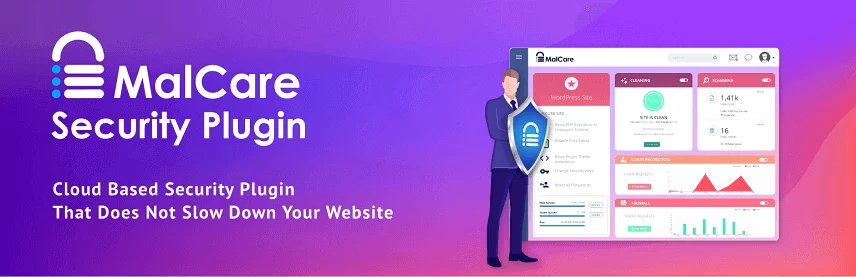
Just like the name suggests, MalCare Security comes with almost all the basic and advanced security features you might need on your website. The most impressive part of this plugin is the malware detection facility.
It can automatically scan, detect, and recover your malware-affected site within 60 seconds only! It also offers the industry’s first automatic one-click malware removal facility, which consists of all of the security measures you might take into your business.
Highlighted features:
- Cloud-based deep malware scanning
- Cleans hacked website instantly
- Remove every trace of malware instantly (premium feature)
- Geo-blocking facility (premium feature)
- Blocks malicious traffic instantly
- Uptime monitoring (premium feature)
Active Installations: 100,000+
Average User Ratings: 4.1 out of 5 stars
4. iThemes Security (formerly Better WP Security)
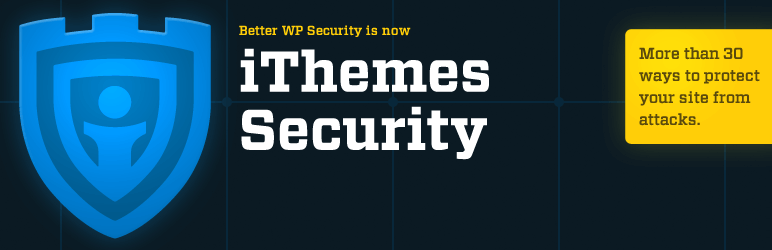
The iThemes Security is designed by keeping the non-techie person in mind. The dashboard of iThemes Security is pretty simple, and it won’t take more than 10 minutes to set up the plugin completely.
It offers six different pre-designed templates for different websites. These are portfolio sites, blogs, brochures, network websites, non-profit websites, eCommerce business websites, etc.
These templates support seamless integration with your existing website. You’ll just need to choose the appropriate template, and the rest of the tasks can be handled by iThemes Security.
Highlighted features:
- Real-time security dashboard
- Six pre-designed templates
- 2FA support (premium feature)
- Enforce a strong password facility (premium feature)
- Automatically creates a database backup
- Enforce websites to use SSL/TLS
Active Installations: 1+ million
Average User Ratings: 4.6 out of 5 stars
5. Jetpack – WP Security, Backup, Speed, & Growth

Jetpack Security vows itself to provide the safest, fastest, and smoothest website maintenance ever possible. It won’t be wrong if we say that it offers all of the security features you’ll need to maintain your website.
From the security measure to the marketing benefits, web analysis, Facebook Ads, Google Adwords, Google AdSense, etc can be customized by Jetpack security.
Highlighted features:
- Offers advanced site analytics
- Anti-spam support
- Offer advanced design tools
- Specially developed for WooCommerce sites
- Can collect payments via a secure payment method
- Provides seamless integration with other web tools
Active Installations: 1+ million
Average User Ratings: 3.9 out of 5 stars
Frequently Asked Questions (FAQ):
WooCommerce is very secure by itself, and you might not need to apply any advanced security techniques unless you run a large-scale eCommerce business.
These 15 security tips are enough to ensure your website’s safety in every aspect. If you still want to ensure more security, you may use one of the plugins discussed earlier.
Though WooCommerce is a perfect medium to run your online business, it also has some drawbacks. For example –
➜ Most of the plugins are paid.
➜ Few un-optimized plugins kill a lot of hosting space.
➜ Updates might be buggy.
➜ Lack of expert support etc.
Despite these drawbacks, there’s no doubt about the importance of WooCommerce to maintain a professional eCommerce website.
Last Words
You’ll never know how sore it feels until your website gets hacked. Since WordPress and WooCommerce are open source platforms, there’s a high chance of malicious attacks every day.
On top of that, the WooCommerce sites must ensure a secure checkout method while purchasing products. So, it just becomes a more and more tough task to ensure the security of WooCommerce stores.
But, there’s a light of hope that you can tighten your WordPress eCommerce security by using the best security plugin for WooCommerce from the list above.
Wishing you a safe journey with WooCommerce.
All the best! ?
