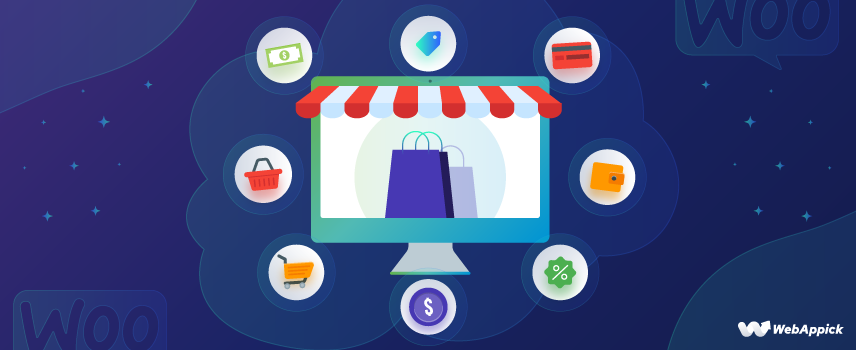
Build Your Dream WooCommerce Webshop – A Complete Guide (2024)
A Comprehensive Overview
Are you planning to build your dream WooCommerce Webshop? Well, you’re not alone! No doubt planning to build a webshop with WooCommerce can be a major headache, especially when you’re not tech-savvy.
When it comes to transforming your WordPress website into an eCommerce platform, undoubtedly, WooCommerce is the ultimate best option for you. Others can’t even come near WooCommerce for this circumstance. Here’s why We’re calling WooCommerce incomparable and the absolute best:
- Because of its WordPress like open-source nature, installing and using the WooCommerce plugin is entirely free of cost.
- Not just it’s the most popular eCommerce plugin for WordPress, but it’s also the most popular eCommerce platform in general.
- You can set up your WooCommerce webshop with or without any technical know-how.
- The setup process is swift. At best, it takes an hour or so to launch your dream webshop with WooCommerce.
- WooCommerce is compatible with any design and theme on your WordPress website – You don’t need to get rid of your existing website design.
In this blog, we will create a comprehensive guide to show the step-by-step procedure to set up a WooCommerce webshop, where you can sell physical and digital goods and services.
However, we will also show you how to customize your WooCommerce webshop, including its features and advantages. And last but not least, we will provide examples of some of the prominent WooCommerce webshops that will surely inspire you.
Why Should You Consider WooCommerce for Your eCommerce Store?
There are quite a few plugins that can add eCommerce capabilities to your WordPress site. But none of them can come even close to WooCommerce.
This open-source WordPress plugin is the most popular solution within WordPress as well as the entire eCommerce platform as a whole. Just like WordPress, WooCommerce is unbelievably easy to use and mind-blowingly flexible.
You will get to use all sorts of helpful eCommerce functionality such as product pages, checkout options, a payment system, etc., as soon as you install the WooCommerce plugin to your WordPress site. Moreover, the plugin contains plenty of options to tweak your e-store according to your requirements.
There are plenty of reasons for you to consider the WooCommerce platform for your eCommerce business. Such as,
- WooCommerce is compatible with thousands of WordPress and WooCommerce themes and plugin extensions, including many eCommerce tools. (both free and paid)
- WooCommerce has the most powerful CMS (Content Management System) support, thanks to WordPress.
- As an eCommerce platform, WooCommerce is very secure. New updates and patches are regularly released to reduce the latest threats. Moreover, there are many other ways to boost your site’s security.
- WooCommerce has the biggest community for your support. That means, no matter what question or problem you face, there will be plenty of people out there to help you out.
After all the discussions above, it’s pretty much clear that, no matter how big you want your online store to be or what you’re planning to sell, you can’t go wrong with WooCommerce.
WooCommerce: Key Features and Pricing
- WooCommerce allows you to create dedicated and customizable pages for your products and services.
- The plugin adds plenty of checkout features on your site so that visitors can purchase directly without any hassle.
- It has various options for payment methods and shipping options.
Talking about the pricing for WooCommerce, we all know that WooCommerce is an open-source plugin. That means the plugin itself and all the features that come with it are entirely free of cost.
However, to expand your WooCommerce store’s capability, there’s an extension store for you offering WooCommerce themes and plugin extensions (both free and paid) with all sorts of additional features.
What Type of Products or Services Can You Sell on a WooCommerce Webshop?
You can sell various categories of products in your WooCommerce webshop. For example:
- Digital products (i.e., downloadable software, e-book, etc.)
- Physical Goods
- Services
- Tickets (i.e., Tickets of transportation like bus or plane, tickets of any show, concert or sports, etc.)
- Bookings (i.e., An appointment or anything that can be booked)
- Subscriptions
- Dropshipping (Using other people’s products – as an affiliate.)
- Customizations (i.e., Additional customization on your product listings)
Whether you’re starting a small business with a few products or planning to go big by selling thousands of products a day, WooCommerce has your back. To give you a comprehensive idea, WooCommerce allows you to sell anything with a price tag. In other term – You can make loads of money with your WooCommerce store.
What You Need to Start a WooCommerce Webshop
If you’re looking forward to starting an online business, today is the high time to do it. And to get along with it, what better choice can it be other than WooCommerce?
Now, let’s talk about things you need to start an online store with WooCommerce. We pointed out the four most essential things that you’ll need to start your online business with WooCommerce. These are:
- A domain name for your online business. (i.e., webappick.com)
- A web hosting account. (This is where your website lives on the internet.)
- SSL Certificate.
- About an hour of your time!
And that’s all you’re going to need to set up your business. It’s that simple!
How to Build WooCommerce Webshop (Step-by-Step)
At this point, I’m assuming you’ve already created the domain name, got the web hosting, and an SSL certificate for your WooCommerce store.
A domain name is your store’s website address on the internet. This is what the customers will type in their browser to reach your website.
Web hosting is where your website lives on the internet. It’s basically the home of your website on the internet.
And last but not least, an SSL certificate adds a special security layer to your website. It helps you accept sensitive information like credit card numbers and other personal information. You need an SSL certificate primarily for your webshop to accept credit card payments.
After doing three of these preliminary tasks, you need to install WordPress.
Step-1: Install WordPress for Free
The first step of building your WooCommerce webshop is installing WordPress. So without further ado, let’s set up your WordPress website.
When you first log in to your WordPress site from your web hosting account (whichever hosting service you choose), your hosting provider may offer you help with your website setup.
All you need to do is click on the button that says ‘ I don’t need help.’ Don’t worry about the assistance, as we’re here to walk you through the entire process.
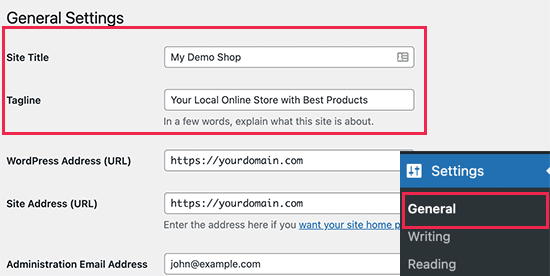
First, you need to go to Settings –> General page to set up your site’s title and description. You can set your store’s name and create a catchy description for your business. Keep in mind, your store’s name and website title should be the same.
As long as the description part is concerned, it’s optional. So don’t worry if you can’t come up with something unique right away. You can brainstorm and finish the part later on.
HTTPS Setup and SSL Usage
Most of the web hosting packages come with a free SSL Certificate. So if your hosting service comes with an SSL Certificate, you don’t need to do anything. It should be pre-installed for your domain name.
However, if your hosting provider doesn’t include an SSL Certificate with the hosting package, you need to purchase and install a third-party SSL certificate for your domain name.
Moreover, you need to configure your WordPress website to load as HTTPS instead of HTTP.
To do that, you need to go to the Settings –> General page and change the WordPress Address (URL) and Site Address (URL) from HTTP to HTTPS. Last but not least, you need to scroll down to the bottom of the page and click on the ‘Save Change’ button to save the changed settings.
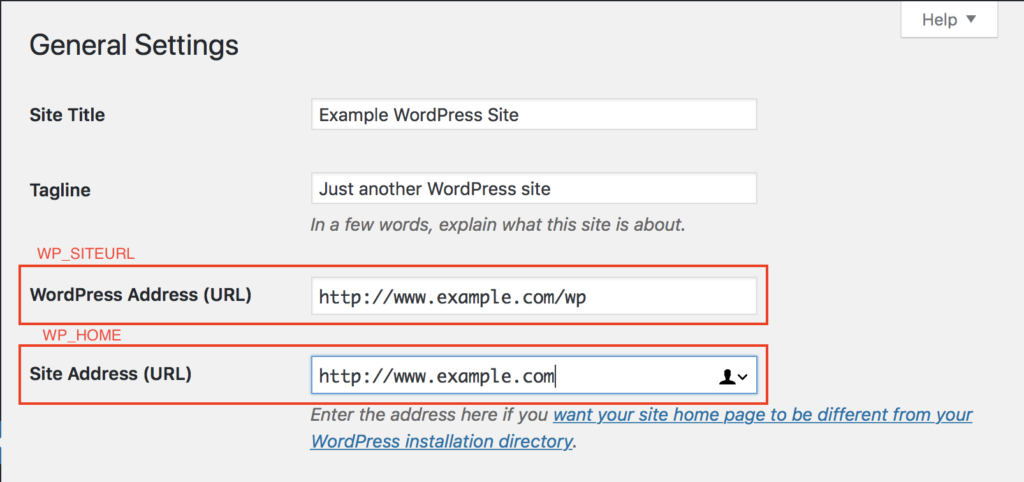
That will be everything you need to take care of to complete your basic WordPress setup. In the next step, we will guide you on installing WooCommerce on your WordPress site.
Step-2: Install WooCommerce Plugin and Setup Your E-store
WooCommerce is the best online store builder on the entire eCommerce market. As a WordPress plugin WooCommerce has the flexibility of WordPress with the freedom of selling any type of products on your site.
First, you need to install the WooCommerce plugin and activate it on your site. All you need to do is simply to Plugins –> Add New page and search for WooCommerce. Just click on the ‘Install Now’ button next to the WooCommerce plugin.
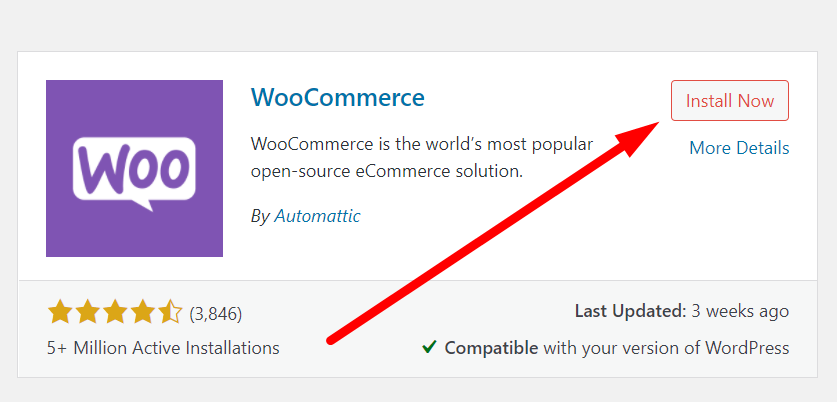
Wait for a few seconds for WordPress to fetch and install the WooCommerce plugin for you. After the download and installation of the plugin are finished, you need to click on the ‘Activate’ button to activate WooCommerce for your website.

After that, WooCommerce will launch the setup wizard, and you’ll see the following ‘Welcome to WooCommerce’ window on your screen.
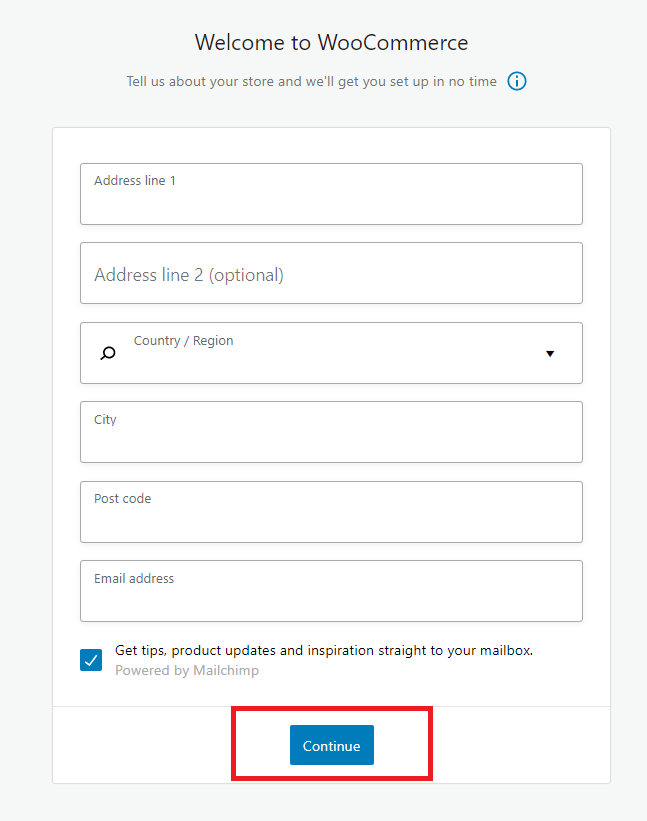
In the window above, you need to provide some basic information for your WooCommerce stores, such as an address, country, and region. You can add the retail location information in the address section if you are a retailer. Then click on the ‘Continue’ button.
Next, you have to select an industry closest to the type of store you want to make.
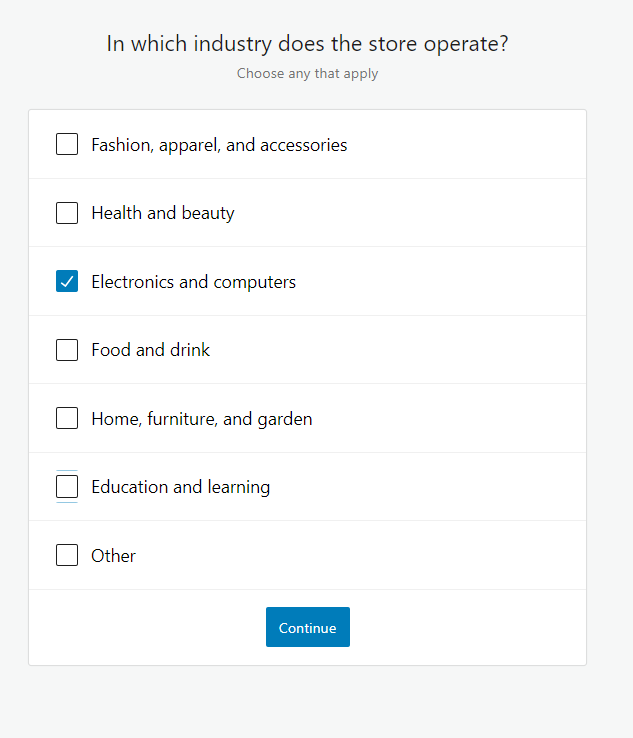
Click on the ‘Continue’ button to move on.
After that, you have to choose your product type for your WooCommerce store. For example, if you sell tangible products that can be perceived by touch or need shipping, you can choose physical products.
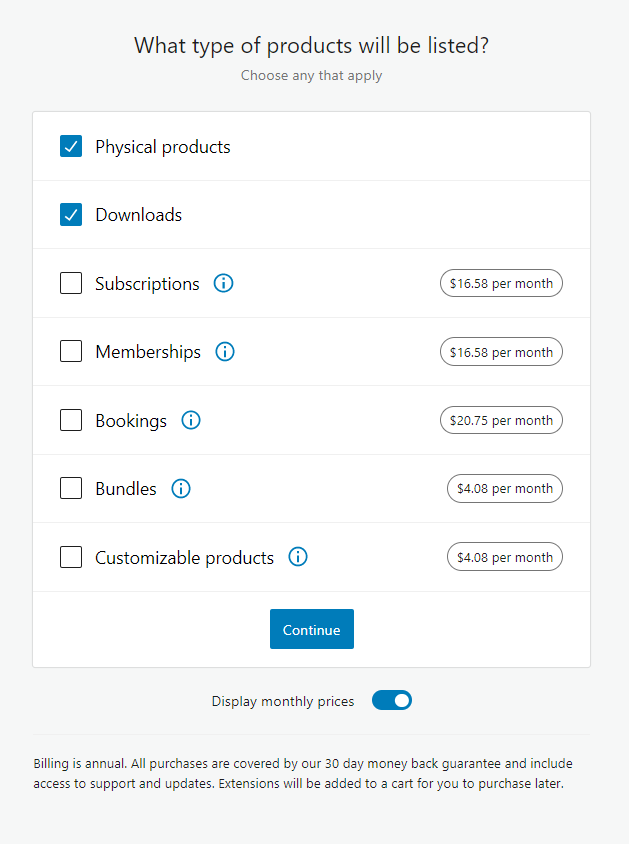
You can also select between multiple product types. For instance, if you want to sell both physical and downloadable products on your site, you can check-mark both options simultaneously. Click ‘Continue’ to proceed.
Next, you’ll be asked a couple of specific questions related to your business, such as, “How many products do you plan to display?” and “Currently selling elsewhere?” You can choose that you don’t have any products from the given options and select ‘No’ for the other question.
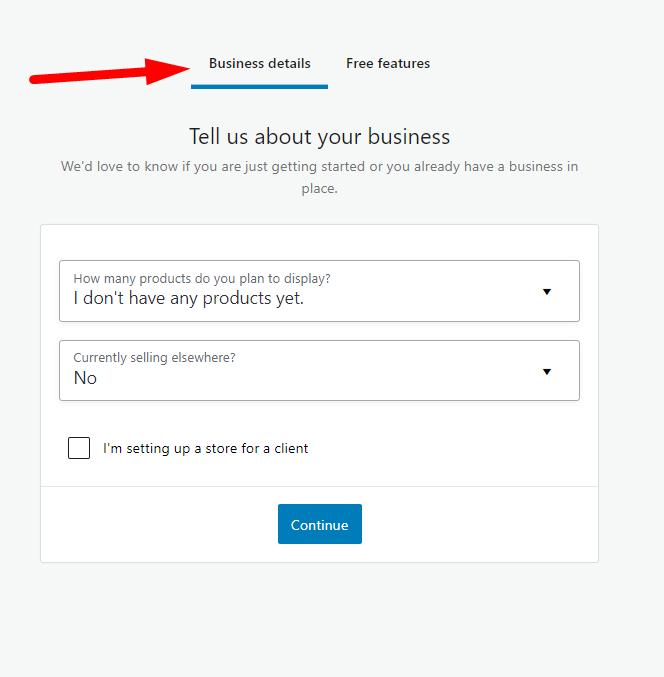
After that, you need to switch to the right side tab that says ‘Free Features.’ There you’ll see a pre-checked box that’ll install all the free features to your website. You can uncheck the box.
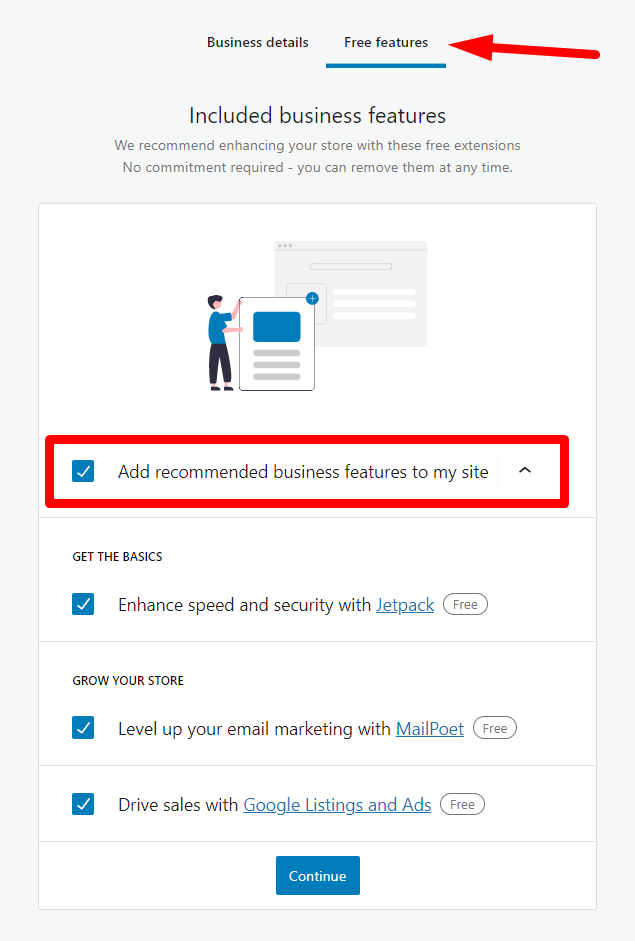
Otherwise, it’ll install several other WooCommerce extensions that you might not even need. However, if you need them, you can always install them later. Click ‘Continue’ and move forward.
Last but not least, you have to select a theme for your WooCommerce store. You can choose between your current default theme or any free themes listed on the page.
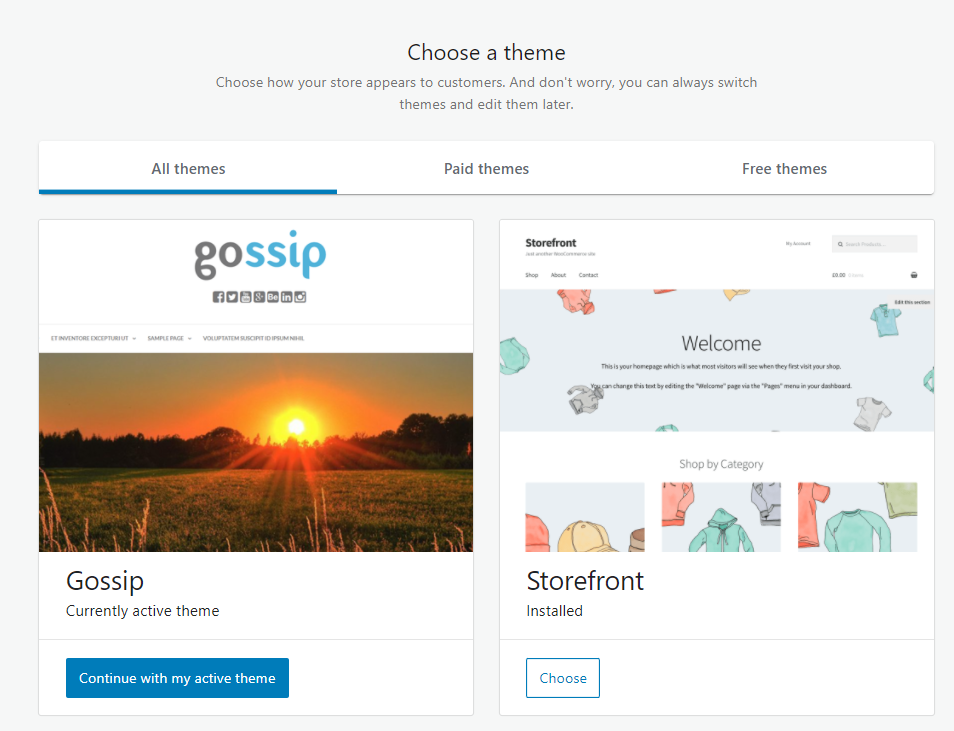
You don’t have to choose the perfect theme for your online store right from the get-go. However, we will guide you to choose the best theme for your online store later in this blog.
Voila, you have successfully completed all the basic requirements to set up your dream WooCommerce store. Many congratulations to you!
Step-3: Set Up Payment Method
You need to set up a payment method for your online store to accept online payments. WooCommerce already provides plenty of payment options to set you up for accepting online payments.
First, you need to go to the WooCommerce –> Settings. Then switch to the ‘Payments’ tab. Out-of-the-box you can choose from PayPal Standard, Cash on Delivery, Checks, and Bank Transfers as your default payment gateways.
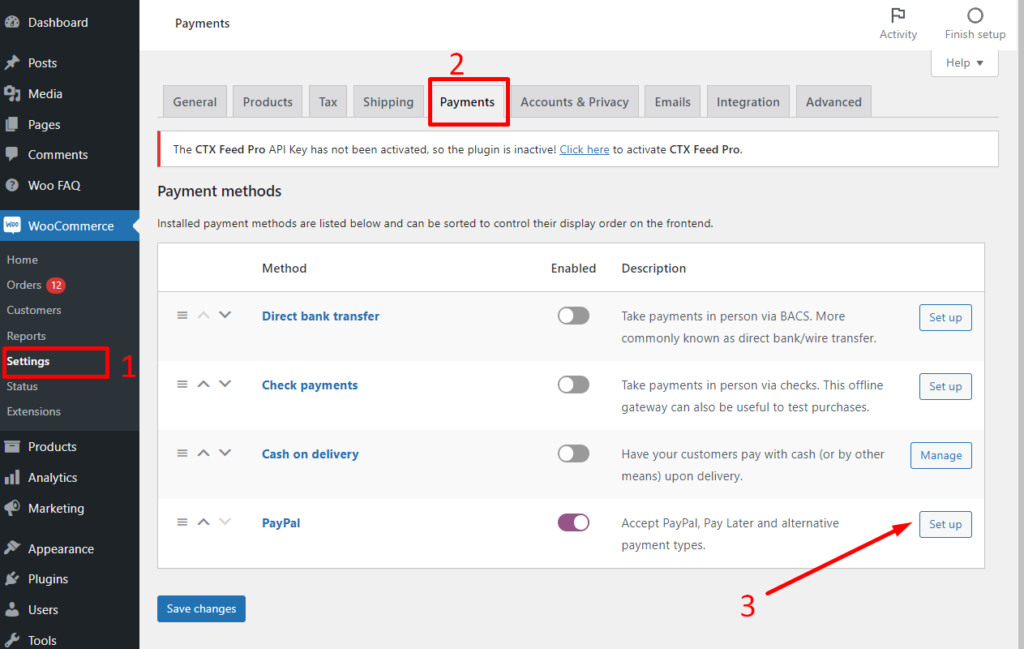
Scroll down to see the option to install Stripe, PayPal Checkout, and WooCommerce Payments. However, we highly recommend selecting Stripe and Paypal Standard as your payment gateway.
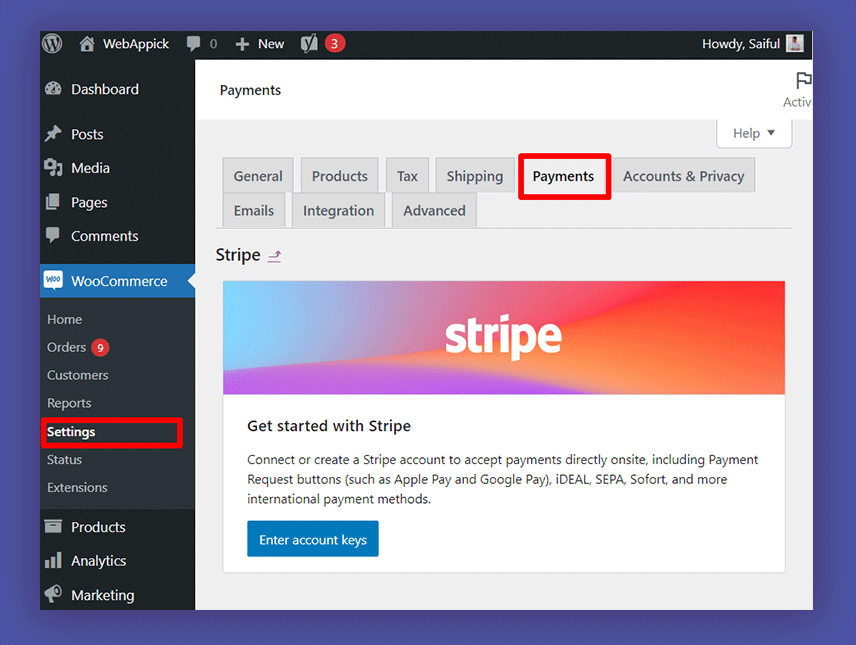
To set up a payment gateway for your online store, you need to click on the setup button and provide the following information.
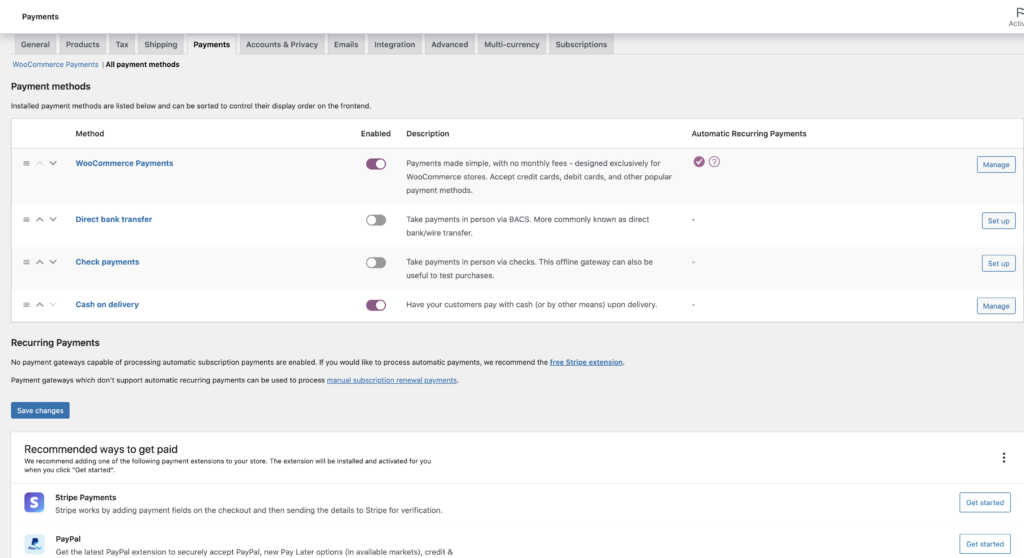
For instance, you can easily enable stripe and enter your API Keys. You’ll get all the necessary information from your Stripe account.
Lastly, you need to click on the ‘Save Change’ button to save your payment settings.
Step-4: Add Products to Your Store
To add products to your online store, first, you need to go to the “Products –> Add New’ page. Then you need to provide your product’s title and some detailed description.
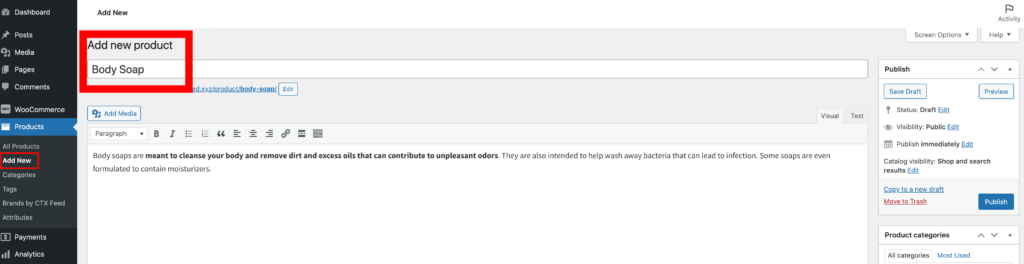
On the right side of your window, you will see the box ‘Product Categories’. You need to click on the ‘+Add New Product Category’ to create a category for your product. It will help your customers to sort and browse products easily.
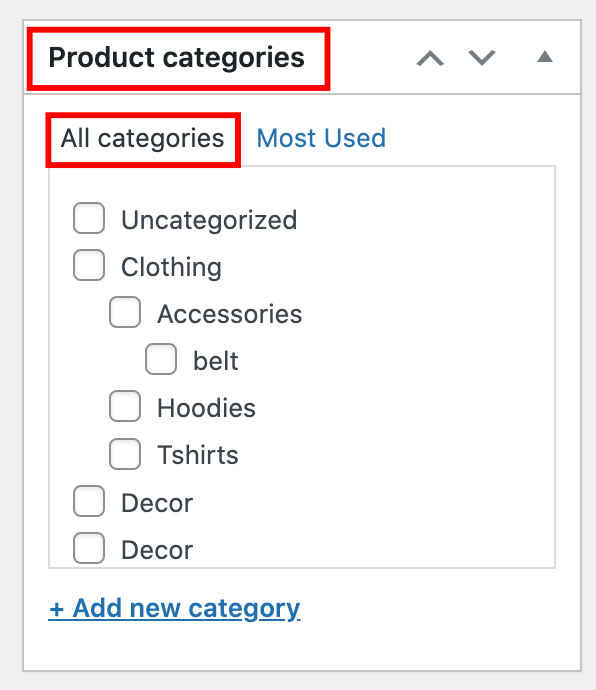
Next, you need to scroll down and go to the ‘Product Data’ box. Here you have to provide product-related information such as pricing, shipping, inventory, etc.
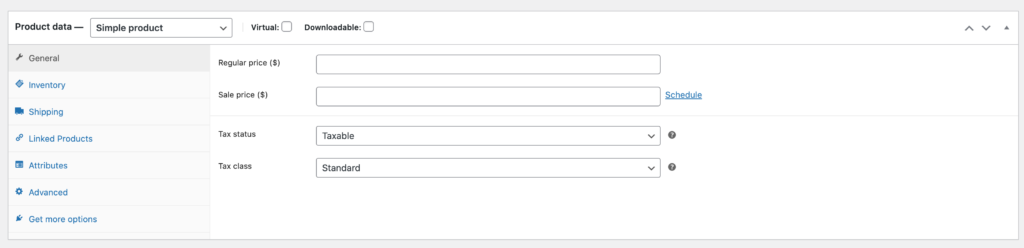
Scroll down, and you’ll see another box, ‘Product Short Description’, right below the ‘Product Data’ box. Whatever description you write in this box will be used when your customers search for multiple products on a single page.
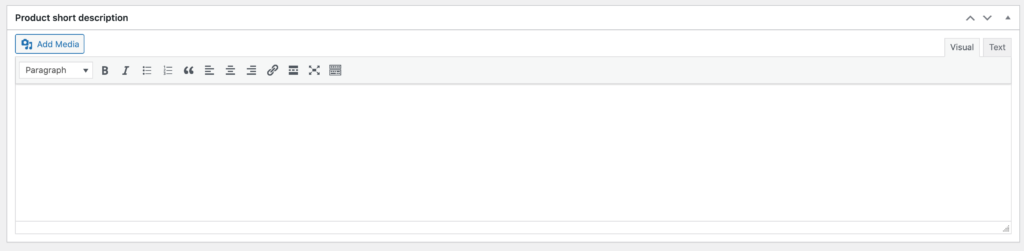
The last and the most crucial part is, you need to add your product’s images. You can add a primary ‘Product Image’ and a ‘Product Gallery’ from the right-hand column of your window.
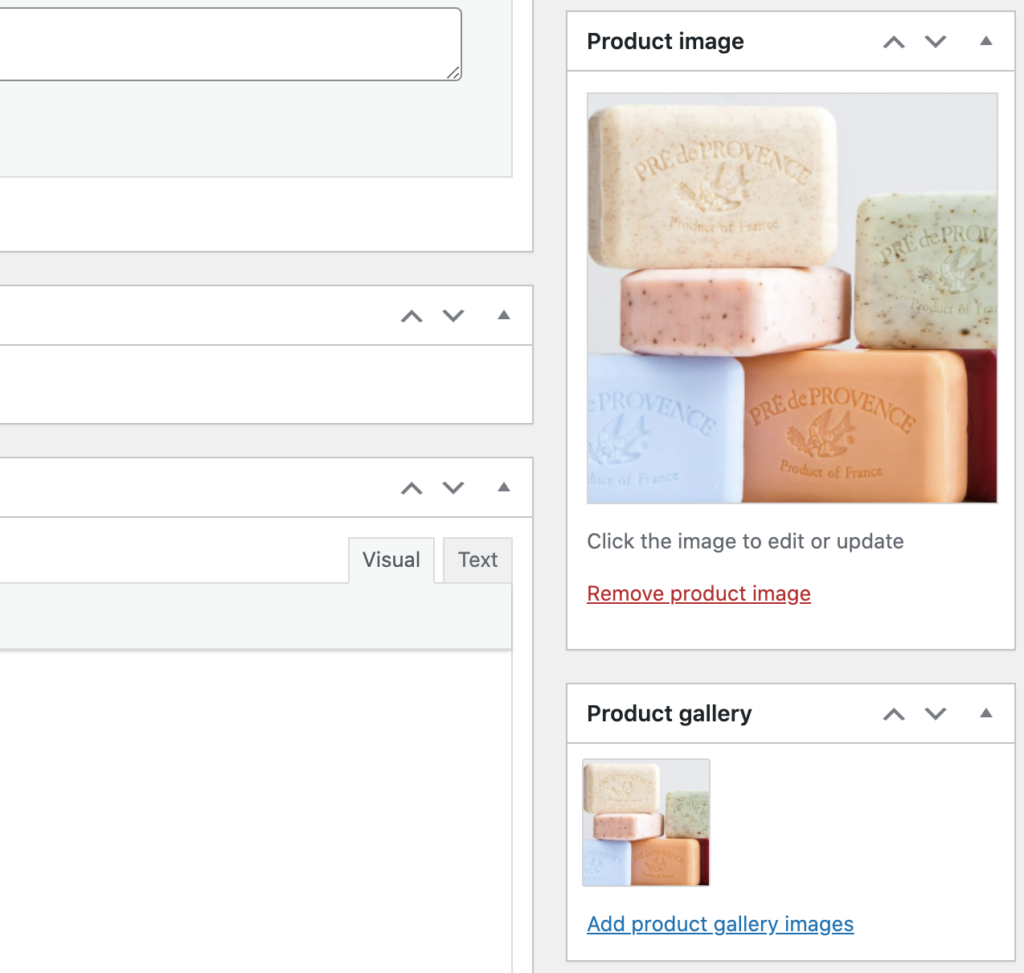
After doing all the steps above, all you need to do is simply click on the ‘Publish’ button to make it live on your website.
Repeat the process for every product you add to your website. And you can add as many products as you need on your website following the same procedure.
Step-5: WooCommerce Compatible Theme Selection and Customization
For a WooCommerce shop, Themes control how your online store will look to your consumers. It also controls how your products will be displayed in your shop.
There are thousands of paid and free WordPress themes available compatible with WooCommerce. However, not every WordPress theme is designed and built targeting WooCommerce. So those themes won’t be compatible with WooCommerce either. So in terms of selecting themes, you have to choose wisely here.
Once you install a theme on your online store, you can customize its appearance based on your requirements.
To customize your installed theme, you need to go to the Appearance –> Customize page. It will launch a theme customizer where you can change different theme settings.
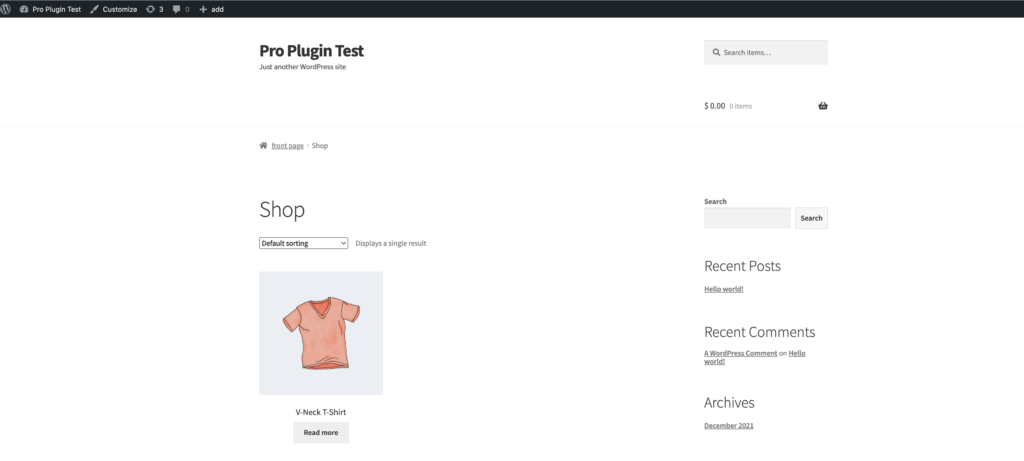
Most of the latest WooCommerce compatible themes come with multiple customization options and are compatible with both computers and mobile devices.
Step-6: Extend Your WooCommerce Webshop With Plugins
The best thing about the WooCommerce platform is that you can add hundreds of free and paid extensions and plugins to extend your store’s capability based on your requirements. So you’ll get complete flexibility, and your online store should run with 100% efficiency.
Moreover, WordPress and WooCommerce allow you to add new features to your online store using plugins and extensions.
Plugins work more like applications for your WordPress website. On the other hand, extensions extend your website’s capability. So basically, plugins and extensions both help expand your store’s capability.
There are thousands of plugins out there you can use on your WooCommerce online store. The WordPress.org plugin directory alone has more than 59,000 plugins.
However, this abundance of choices also makes it difficult for beginners to choose the right plugins. So we have decided to make a list of our top picked most essential plugins and extensions that you should install for your WooCommerce webshop.
Plugins That You Must Install to Supercharge Your WooCommerce Webshop
Here is the list of some of the most valuable and essential WordPress plugins you must have to supercharge the capability of your online store.
- Yoast SEO by Team Yoast – So far, it’s the best SEO plugin you can get on the market. Yoast SEO helps you to improve the SEO of your entire website.
- JetPack – WP Security, Backup, Speed, & Growth by Automattic – Jetpack enhances your WordPress security, backup, speed, and growth.
- Contact Form 7 by Takayuki Miyoshi or Contact Form by WPForms – Both plugin is direct competitors to each other and performs magnificently in the context. The plugins allow the visitors of your website to contact you directly.
- Yoast WooCommerce SEO Plugin by Team Yoast – Works the same as Yoast SEO. But the only difference is it’s focused and built only for the WooCommerce platform. So it will be fully compatible with your WooCommerce store.
- MonsterInsights – Google Analytics Dashboard for WordPress by MonsterInsights – The plugin integrates your website with Google Analytics.
- UpdraftPlus – WordPress Backup Plugin by UpdraftPlus.Com & David Anderson – UpdraftPlus backs up all your site content, including your products and other store data. Back up all your site content, including your products and other store data.
- WooCommerce Multilingual by OnTheGoSystems – WooCommerce Multilingual lets you run your WooCommerce site in multiple languages.
- W3 Total Cache By BoldGrid – Speed up your website by clearing the cache.
- iTheme Security by iThemes – It is a security plugin that helps you secure and protects your website from cyber-attacks and many different threats.
- Social Media Share Buttons by UltimatelySocial – It allows you to add share icons for RSS, Email, Facebook, Twitter, LinkedIn, Pinterest, Instagram, Youtube, etc., and upload custom share icons of your choice.
Top Most Essential Extensions for You WooCommerce Webshop
There are thousands of WooCommerce extensions (both free and paid) available in the market. However, we don’t want you to feel intimidated by it. And you certainly don’t need every extension you see in the market. So we have picked some of the most valuable and necessary extensions for your WooCommerce store.
Marketing
- MailChimp for WooCommerce by Mailchimp – It allows you to build email lists, send promos, and automate emails.
- CTX Feed by WebAppick – It’s the most optimized and error-free WooCommerce product feed manager in the market.
- Google Ads & Marketing by Kliken – The extension lets you advertise your products on any Google platform.
- Facebook for WooCommerce by WooCommerce brings your business to the most popular social media platform Facebook.
Shipping, Payments, and Taxes
- Payment Gateways – These extensions allow you to accept more payment methods on top of the standard PayPal. In a single sentence, the higher the payment method you can accept, the better.
- Shipping Extensions – If you want to automatically integrate your store with the official shipping rates from companies such as UPS or FedEx, shipping extensions come into play.
- Accounting Extensions – These extensions allow you to integrate your WooCommerce store with the accounting tool of your choice.
- WooCommerce Subscriptions – When it comes to selling subscription-based products or services on your WooCommerce website, these extensions are the way to go. These extensions will help your customers subscribe to your products or services and pay a weekly, monthly, or annual fee.
- WooCommerce Bookings – They come in handy when it comes to allowing consumers to book appointments for services without leaving your website.
- Challan Pro – It’s a WooCommerce PDF Invoices and Packing Slips generator plugin. It allows you to attach a PDF invoice to the order confirmation email.
- EU VAT Number – A handy extension for those operating their business within the EU.
- TaxJar – This extension automates sales tax compliance and enables tax rates for your multi-channel eCommerce business.
How To Customize WooCommerce Webshop?
There are various ways by which you can customize your WooCommerce webshop. When it comes to customizations with WooCommerce, the sky is the limit!
For instance, with WooCommerce, you have the options to add custom fields, display exclusive offers, edit the default layout, include product filters, add or remove sidebar, create a custom WooCommerce sidebar, and make many other customizations.
However, your webshop layout and design should represent the products you’re selling at your online store. You can use your customized shop page to:
- Encourage customers to go through your product list.
- Let visitors find and buy your products quickly.
- Make the overall purchasing process user-friendly and intuitive.
To exhibit items on your store page, you can use a table layout with filter options. This type of page can be highly beneficial for:
- The wholesalers.
- Stores that sell in bulk.
- Merchants that offer highly customizable products. (i.e., gift hampers, chocolate boxes, pizza, etc.)
- Online retailers whose items have multiple specifications. (i.e., laptops, hardware, kitchen backsplash, and so on.)
- companies that offer products with a variety of add-ons or variant options. (i.e., shoes, clothes, and other types of personalized gifts.)
You can customize your WooCommerce webshop by following three different methods. Let’s have a brief discussion on these three methods.
Method-1: Customize WooCommerce Webshop Using Page Builder.
Among so many other things, page builders can change your website’s layout, design, amount of items displayed, product types, etc. And the best part is you don’t have to be tech-savvy or learn coding to use this tool.
You can edit your shop page using Elementor, Beaver Builder, Visual Composer, Divi by Elegant Themes, or plenty of other popular page builders without writing a single line of code.
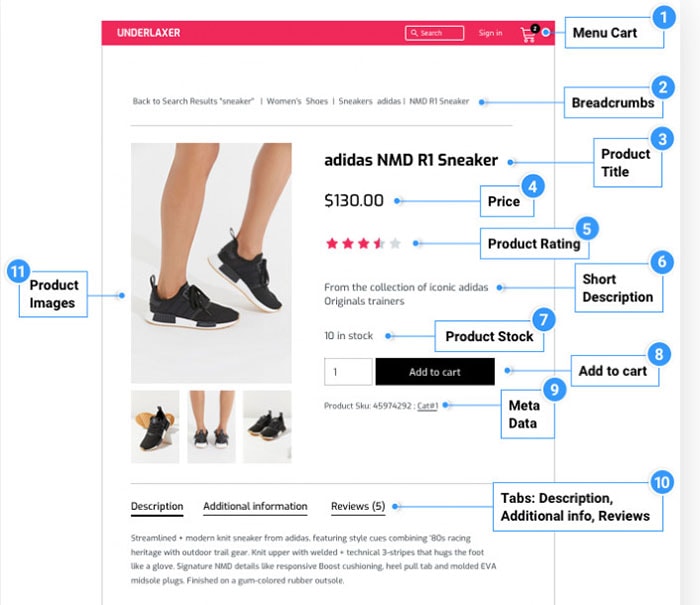
Moreover, themes like Astra, GeneratePress, OceanWP, etc. are already have integrated options for customizing WooCommerce pages.
Method-2: Customize WooCommerce Webshop Using Plugins
By using plugins, you can customize your WooCommerce webshop without the help of page builders. You can use the following plugins to customize your webshop.
StoreCustomizer by Kaira
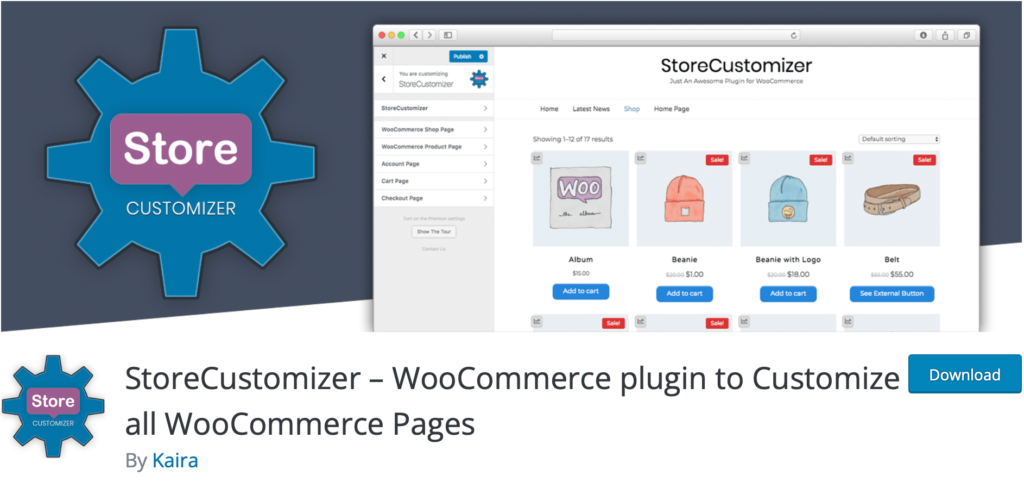
The plugin comes in both free and premium versions. StoreCustomizer uses WordPress customizer’s settings to make live changes to your online store. So, you can see the customization as you’re making them. The plugin is jacked with tons of features. And till date, it’s one of the best ways to customize your WooCommerce webshop page.
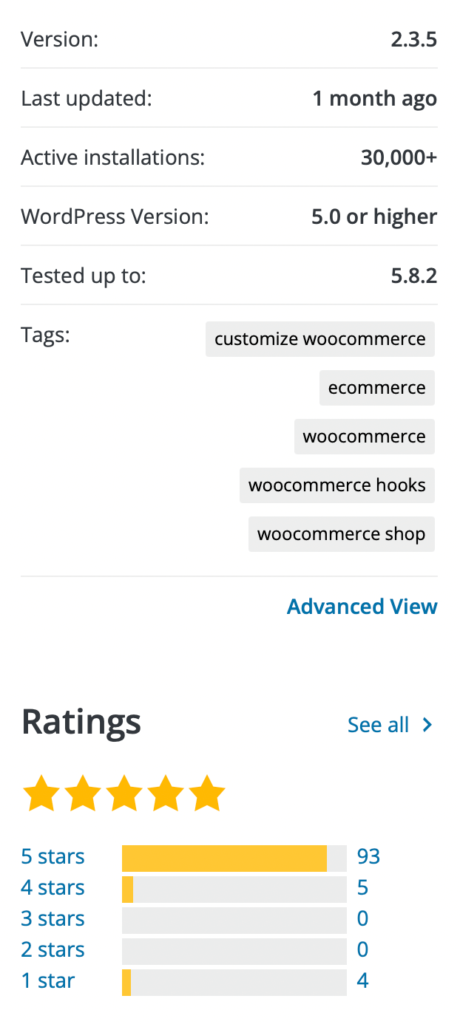
Storefront Blocks by PootlePress
You can use this plugin to override the existing default WooCommerce shop page layout and design, category page, and home. By integrating these blocks, you don’t need to write a single line of code. With the help of Storefront Blocks, you can adjust product grid columns and rows, label alignment and positioning, grid gaps, colors, fonts, and do much more.
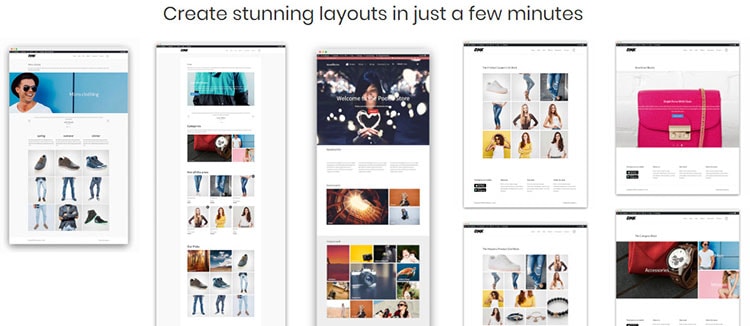
WooCommerce Blocks by Automattic
This plugin is used to feature your products in your store. Products of your online store can be displayed by category and tag. With WooCommerce Block, you’ll also have the option to show hand-picked items, best sellers, or products that are currently on sale.
Method-3: Customize WooCommerce Webshop Manually
Last but not least, you can customize your WooCommerce webshop manually without the help of page builders or plugins. This method is primarily for the people who don’t prefer any third-party plugins or page builders on their site.
You don’t need to be a coding expert to go through this method. However, you have to have at least some basic coding know-how to get along with this process. Not to mention, this method is not recommended for everyone.
Promote Your WooCommerce Webshop!
There is no alternative to promoting your online store. Simply creating a webshop hoping that people will automatically visit your website directly from search engines is never going to be enough. You need to spend some of your time and money on marketing purposes.
There’s no such thing as a universal strategy for marketing. The marketing approach primarily depends on the type of your online store, and it varies from site to site. However, here are some of the most effective and commonly used marketing strategies to promote your e-store.
- Pay-Per-Click (PPC) Advertisement: It’s a super simple strategy. Here, you pay a company like Google to make your store appear in relevant searches. And in the PPC strategy, you only have to pay when someone clicks on your ads.
- Social Media Marketing: More or less, everyone has a social media account. And the popularity of social media makes it the perfect place to find potential customers. All you need to do is focus on the right platform and use a few basic strategies to promote your online store on social media.
- Email Marketing: Email marketing is another vastly popular marketing strategy. Here, you need to build an email list. Then you find out interested parties from that list and send them promotional messages.
- Promotions & Discounts: Running a special sale or promotion is another smart and convenient way to get people’s interest in your store. In this case, WooCommerce also offers its own features to help you out.
- Offer Customers Perks: You can quickly build a solid customer base for your business by offering your customers some special perks. And a loyal customer is the perfect person to help you promote your business.
Some Exemplary WooCommerce Webshop That Will Inspire You
If you want to create a WooCommerce website that matches your customers’ expectations, you can take inspiration from some of the most popular and exemplary WooCommerce websites. To get you started, here are some of the topmost exemplary WooCommerce stores that you can look up!
- Little Giants | Giant Shorties
- Redd Superfood Energy Bars
- Yubico
- Sodashi
- Caesar’s Ice Cream
- Custom Seafood
- Heute ist Morgen
- Printing New York
- Hey Cookie!
- Magna Tiles
- The Good Batch
- Balancing Motions
- Disruptive Youth
- ChargeCase
- House of Whisky Scotland
- Ally’s Bar
- Mini Learners
- The Department of Coffee and Social Affairs
- Torchy’s Tacos
- Kawaii Box
- Roberto Coin
- Henry J. Socks
- Matchanna
- Striiiipes
- Wool Couture
Wrap Up
If you are looking to start an eCommerce business that will stay entirely under your ownership, then WooCommerce can be a perfect solution for you. With thousands of free and premium themes, plugins, and extensions, WooCommerce offers the perfect flexibility to create your dream webshop that meets almost every requirement of your customers.
Thanks to modern tools and solutions, getting started with WooCommerce has never been easier. However, you do need to work hard to stand out from the rest and hit the jackpot.
You need to understand how to build a perfect WooCommerce webshop, review your business idea and strategy until you’re confident enough, and last but not least, promote your online store beforehand to attain success in the eCommerce industry.
In this blog, we have tried to cover all these aspects and guide you step-by-step to build your dream WooCommerce webshop. However, if you have any additional queries or comments on the context, don’t hesitate to leave a comment below. Till then, we wish you all have a fantastic time with WooCommerce.
