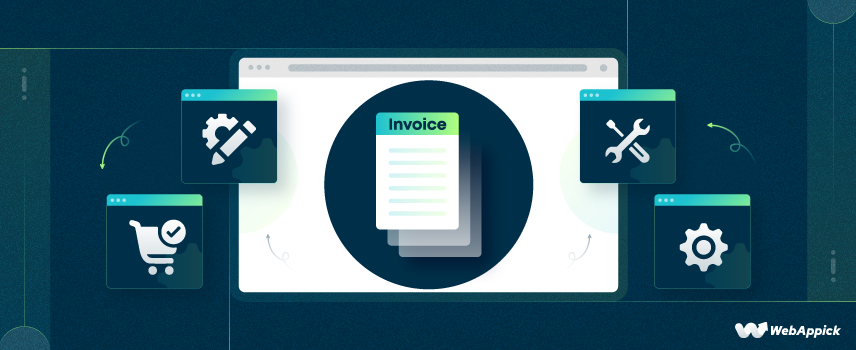
12 Essential Elements of an Invoice for All Types of Business
An invoice is a crucial financial document that records a transaction between a buyer and a seller.
It includes key elements like the invoice number, issue date, business name, customer details, item description, quantity, unit price, taxes, and total amount due.
These components ensure accurate billing, tax compliance, and smooth accounting for all types of businesses.
But what exactly should be included to make a professional invoice both effective and legally compliant?
Whether you’re a freelancer, a small business owner, or managing a large corporation, there are 12 key elements that every invoice must have.
So, in this guide, we will discuss these most important invoice elements.
From basic details like contact information to more complex elements like payment terms and tax information, this guide will walk you through each of these components. Let’s go!
What Does Invoice Elements Mean?
Invoice elements refer to the individual components or parts that make up an invoice. Each of these individual components serves a specific purpose. They include all the necessary details to show what’s being sold, how much it costs, and who is paying.
Now just that! These elements help make sure the invoice is clear, correct, and complete. So, both the business and the client know exactly what to expect and can handle payments smoothly. When issuing invoices alongside pay stubs, it’s critical to ensure all required information is included for accurate records and compliance. Details such as gross earnings, tax withholdings, and deductions must be presented clearly. Employers or freelancers who handle both documents should regularly review their documentation process to update your pay stub correctly and reflect the most recent regulations, employee data, or payroll changes. This reduces errors and guarantees that both invoices and pay stubs contribute effectively to transparent financial workflows.
12 Essential Elements of an Invoice
To create effective and professional invoices, it’s crucial to include all the essential components.
So, what essential information should be included on an invoice?
- Company logo
- Company information
- Customer information
- Invoice number
- Date
- Payment method
- Product list
- Price and quantity
- Tax information
- Price Summary
- Terms & conditions
- Personal notes
Let’s explore these 12 key components of an invoice that would surely ensure clarity, accuracy, and smooth transactions.
1. Company Logo
One of the most important elements of an invoice is the company logo.
It is way more than just a pretty picture. In fact, the company logo is the cornerstone of your brand identity. When included on your invoice, it serves as a powerful visual representation of your business. What else, you ask?
A well-placed logo can take your invoice from a mere transactional document to a marketing tool. It helps to reinforce your brand message every time it’s opened. So, make sure to add your company’s logo to your invoice.
Should I include my logo on all invoices?
Yes, you should. Including your logo on all invoices helps maintain brand consistency and professionalism. If you don’t have a logo designed you can use a company name generator to come up with a name/design.
How do I add a Logo to my invoice?
Well, if you are using WooCommerce like us then the easiest and quickest way to add a logo on your invoice is by using a plugin. Our suggestion would be to use the most advanced WooCommerce invoice plugin – Challan.
So, firstly, install Challan on your WordPress and then go to Challan’s Settings>>Seller & Buyer. There you can easily upload your logo.
Should I use a colored logo on invoices?
Yes, you should. Using a colored logo can make your invoice template stand out. However, you should ensure it’s not too distracting or overwhelming.
Can I use a low-resolution logo on my invoice?
No, a low-resolution logo can appear blurry or pixelated. Use a high-resolution logo for clarity and professionalism.
Where is the best placement for a logo on an invoice?
The best placement is at the top of the invoice. It should usually be in the header or top-left corner, where it is easily visible and reinforces your brand identity.
Best tips for using a logo on an invoice:
- Ensure clarity and professionalism in the logo.
- The logo should be visible but not overpowering.
- The top left corner or the top center position is often a standard position. So, try to put it there.
- Use the same logo across all marketing materials.
- Try to ensure that the logo complements the invoice’s color scheme.
2. Company Information

Another essential invoice component is the Company information. It provides all the essential details of your company to the clients.
It’s more than just contact information. In fact, it’s a statement of identity and professionalism. A well-structured company section instills confidence in your clients and facilitates smooth business operations.
Why Company Information Matters
- Professionalism: Accurate and complete information reflects your business’s credibility.
- Contact Clarity: Ensures easy communication for clients and inquiries.
- Legal Compliance: Certain information might be required by law or regulations.
- Record Keeping: Serves as a reference for future transactions and tax purposes.
What information should I include in my company information section?
You need to include your legal business name, address, phone number, and email address. According to the country or jurisdiction in which your business operates, you may need to include additional information, such as your TIN, VAT, or GSTIN number.
Where should I place the company information on the invoice?
Try to place the company information at the top of the invoice. We would suggest you place it at the top right area of your invoice.
Bonus Tip: Make sure that customers’ billing information and your company information are placed separately so that anyone can identify them easily.
Best Practices for Company Information
- Ensure all details are correct and up-to-date.
- Use clear and legible fonts for easy readability.
- Maintain consistent formatting across all invoices.
- Include all the essential information that you think would help the customer.
3. Customer Information
When creating an invoice, it is a must to include customer information. It is the core of any invoice. But why, you ask?
Well, it establishes a clear connection between the seller and the buyer. It can enable smooth transactions and accurate record-keeping.
If you are creating a WooCommerce invoice, you can get all your customer’s information from the checkout page form entry. Keep in mind that it is a good practice to include both the shipping and billing addresses of your customers in your invoice.
What customer information is essential for an invoice?
Essential information includes the customer’s full name or business name, billing address, phone number, and email address. This ensures clear communication and accurate record-keeping.
Where should I place the customer information on the invoice?
We prefer the top-left position (below the logo) of the invoice. You should try to include it on the other side of the company information so that the user finds it really easy.
Best Practices for Customer Information
- Make sure that you verify all customer details before issuing the invoice.
- Try to use clear and consistent formatting for customer information.
- Include all of the necessary details, such as name, address, contact information, and tax ID.
- Try your best to handle customer data securely and in compliance with privacy regulations.
- Ensure maintaining a centralized database for customer information.
4. The invoice number
The invoice number is a unique identifier assigned to each invoice you issue. It helps in organizing and tracking invoices.
You can search and find a purchase history quickly when you assign a unique identifier to your invoices.
That’s not it! When you use invoice numbering, it helps to avoid different errors like duplication and payment-related issues. One more thing we love about having the invoice number in invoices is that it provides a clear reference for customer inquiries.
How to Generate an Invoice Number in WooCommerce?
You can easily generate an invoice number in WooCommerce by using a plugin called Challan. Just install the plugin and it will start generating invoice numbers for your orders. You can also customize it by going to Challan’s Settings>>Order Settings.
To know more, take a look at our in-depth article on How to Generate an Invoice Number in WooCommerce.
Can you have an invoice without an invoice number?
No. Without a proper invoice number, an invoice isn’t considered a legal document.
Where should I place the invoice number on the document?
You should place the invoice number on the top right-hand side of the invoices. It can be above or below the company information.
How do I number my invoices?
- Make sure to use a unique number for each and every invoice
- The numbers should be assigned in a chronological way
- The invoice numbers can be only numbers or you can add different prefixes or suffixes with it if you want.
- Ideal Example: Invoice#798 or #CustomerH001
5. Date
This is one of the most important parts of an invoice, and every invoice must include it. The date in your invoices confirms when the transactions took place.
This will make it easier for you to keep track of when your products or services are sold or provided. The invoice transaction date will also help clear any confusion if there’s an issue with the shipping of the products.
Key Reminder! A lot of people ignore this, but you should add an invoice due date if you need to. Adding a due date is also important for making sure payments are made on time and keeping your records organized.
What date should I use on the invoice?
Use the date when the invoice is generated for the customer, not when the services or products were provided.
Can I include multiple dates on the invoice?
Yes, you can include both the invoice date and the due date. However, it should be clearly labeled to avoid confusion.
Where should I place the date on the invoice?
The date should also be placed on the top right-hand side of the invoice as well. As it takes a small portion, you should put it on top or down below the invoice numbers.
Best Tips:
- Use a standard format (e.g., DD/MM/YYYY) for dates across all invoices to maintain uniformity.
- If possible, add a separate due date to clarify the payment timeline for your customers.
- Ensure the date is accurate before sending the invoice to avoid any discrepancies.
6. Payment Method
The payment method section of an invoice specifies how your client can pay for the goods or services provided. This information is vital for streamlining the payment process and ensuring that both parties are clear on how and where the payment should be made.
If you are creating the invoice to collect payments, then you better mention what payment methods you accept. For example, PayPal, Bank transfer, credit card, etc.
If you are creating a WooCommerce invoice where your customer has already made the payment, you can still mention the payment method. It will help you keep a record of what payment methods your customers are using and is also very important for you to deal with refund claims.
Some businesses also extend credit through net 30 accounts, allowing clients 30 days to settle their invoices. What are net 30 accounts? These are payment terms that help businesses offer flexibility while ensuring a steady cash flow.
What payment method to put on an invoice?
No matter what kind of business you are running, you should always include the most popular payment methods such as cash or check, credit or debit card, bank or wire transfer, PayPal, or other online payment methods.
Where should I place the payment method information on the invoice?
Place it near the bottom of the invoice, typically just above the total amount due, so it’s easy for clients to find.
Best Tips for Using Payment Methods in an Invoice
- Offer as much as payment options as you can in your professional invoice.
- You should provide detailed instructions for each payment method. Try including any reference numbers or account details needed.
- Alongside payment methods, clearly state any invoice payment terms and deadlines to encourage timely payments.
- Prioritize secure payment processing for electronic payments.
Existing Content Relevance:
A Complete Guide to WooCommerce Invoice Payment Method
7. Product List
The “Product List” section of an invoice details the items or services provided to the customer. It is the heart of any invoice format.
This section is crucial for transparency and it ensures that the client knows exactly what they are being billed for. A clear and accurate product breakdown can highly establish customer satisfaction and financial accuracy.
What details should I include in the “Product List” section?
Include the product or service name, description, quantity, unit price, and total cost. It can also include tax rates and exemptions if needed. Be as specific as possible to avoid any confusion.
How detailed should the product descriptions be in an Invoice?
Provide enough detail to clearly identify each item. Try to include model numbers, sizes, or any specific attributes relevant to the sale.
Where should I place the “Products Sold” section on the invoice?
This section is typically placed in the middle of the invoice, following the customer information and invoice details, so it’s easy to review.
Best Practices:
- Ensure each product or service is clearly described to avoid any misunderstandings.
- Verify that all items and quantities are correct before sending the invoice to avoid errors.
- Arrange the items in a logical order, such as by category or date, to make the invoice easy to read and understand.
8. Price and Quantity
Along with the product list, you also need to mention the quantity, rate per item, and the subtotal price of the products. In actual fact, it is one of the most vital elements of an invoice as the customers will surely have a look at the price & quantity.
If a customer buys multiple quantities of the same product, it is inconvenient to mention each one individually. It will also take up a lot of space in your invoice.
Therefore, mention the rate for the product and quantity ordered, and finally mention the total price for that particular product on the same line.
How should I display the price and quantity on the invoice?
List the quantity of each item sold alongside its unit price. Multiply these to show the subtotal for each item before summing up the total amount.
Should I include discounts in this section?
Yes, if applicable, show any discounts applied to the unit price to provide a clear breakdown of the final cost.
Where should the price and quantity be placed on the invoice?
This information typically appears in the “Products Sold” section, with columns dedicated to quantity, unit price, and subtotal for each item.
Best Practices for Using Price and Quantity
- You should use consistent formatting for prices and quantities.
- Verify price and quantity information before invoicing.
- Try to specify the currency used for pricing.
- Ensure accurate calculations of subtotals, taxes, and discounts.
- Clearly distinguish between unit price and total price.
- You can use a tabular format for easy readability.
- Clearly indicate any discounts applied and their calculation method.
9. Tax information
Let me ask you something. Does any sort of value-added tax or eCommerce sales tax apply to your business location? Or on your customer’s location when you need to ship to?
If yes, then you need to mention the total tax amount in your invoice.
The amount of the sales tax that applies to online purchases is calculated as a percentage of the total purchase price (not including the cost of shipping). Keep in mind that the exact percentage will change from region to region.
This section is crucial for legal compliance and helps customers understand the total cost of their purchase easily. Businesses can also use this step to manage related tax implications, assuring adherence to local tax laws and accurate calculations.
What tax details should be included on an invoice?
Include the tax rate, the amount of tax charged, and the tax identification number if applicable. It’s also helpful to specify the type of tax (e.g., VAT, GST).
Do I need to include tax information on all invoices?
This depends on your location and the nature of your business. In many cases, taxes must be included if you are registered for VAT or GST, but check local regulations to be sure.
Where should tax information be placed on the invoice?
Tax information is typically placed after the quantity and price section to calculate the total price. Also, a tax section is shown near the total amount due, after the subtotal, so it’s clear how the final amount is calculated.
Tips and Suggestions for Providing Tax Information on Invoice:
- Clearly indicate the type of tax (e.g., sales tax, VAT).
- Accurately apply applicable tax rates.
- Break down the tax amount separately from the subtotal to show how it contributes to the final total.
- Calculate taxes correctly based on product or service value.
- You should stay updated on tax laws and regulations.
Existing Content Relevance:
10. Price summary
This section generally includes the following points–
- Subtotal
- Tax
- Discounts
- Total price
You need to mention the total product prices without any discount or tax. Then mention the tax amount separately.
Online discounts are a great way to attract customers. Therefore, you can allow your customers to enter coupon codes when purchasing or offer special discounts or sale prices.
You must include the discounted amount separately in the price summary section. This will also earn customer satisfaction because who doesn’t love discounts?
Finally, you need to mention the total amount customers will have to pay or have already paid.
Where should the price summary be placed on the invoice?
The price summary is typically placed at the bottom of the invoice after the product list.
Best Practices for Providing Price Summary in an Invoice:
- Ensure each component, like subtotal, tax, and total, is clearly labeled to avoid any confusion.
- Try your best to double-check the calculations.
- Make the total amount due stand out, perhaps by using bold text or a larger font, to draw attention.
11. Terms & conditions
You should include some necessary invoice terms and conditions in order to avoid any kind of misunderstanding with your customers. The terms and conditions are crucial for setting clear guidelines and protecting both parties in case of any confusion.
If you are creating a WooCommerce PDF invoice, you can either insert a terms & conditions page link at the bottom of your invoice or attach a separate document containing all the terms.
What should be included in the terms & conditions?
You can include return policies, tax statements, payment-related terms, etc. The customer is bound to these terms and conditions when you mention them in the invoice, and they can’t deny them later.
How detailed should the terms & conditions be?
Keep it concise but complete all the details. Try to cover all necessary points to avoid misunderstandings, but don’t put any unnecessary information that would confuse the customers.
What should be the payment terms on an invoice?
You can include the following things as payment terms on an invoice:
- Payment Due Date
- Late Payment Penalties
- Early Payment Discounts etc.
Where should the terms & conditions be placed on the invoice?
This section is usually placed at the bottom of the invoice. Often below the product list description or price summary section. So it’s easy for the client to review before making a payment.
Best Tips:
- Use straightforward language to ensure the client fully understands the terms.
- Focus on the most important terms like payment deadlines, late fees, and any guarantees or warranties.
- You can Provide a link to the full terms and conditions document if necessary.
12. Personal notes
In your Invoice layout, there should be a section where you can write personal notes to your customer. But why, you ask?
Well, personal notes are a great way to engage your customer and earn their trust. A simple thank you note can do wonders for your brand’s reputation.
Your customers will love the personal touch you put in your invoice, and also it will make them feel special.
What type of notes should I include?
You can include-
- a simple thank you,
- a reminder of upcoming services,
- a note about a future discount,
- or any other personalized message that adds value to the client.
Where should the personal notes be placed on the invoice?
Personal notes are typically placed at the very bottom of the invoice after all the transactional details have been provided.
Best Practices for Writing Personal Notes
- Try to keep the message short. Also, avoid making the note too long or cluttered.
- You should ensure the notes are relevant to the invoice.
- Consider placing notes at the bottom of the invoice.
Additional information (Bonus Section)
Besides the invoice attributes we mentioned above, there are some additional elements of an invoice you can include to extend its personalization.
For example, you can include a footer that can contain your website address. Again, you can attach emergency contact details in case your customer wants to reach your support service.
In a WooCommerce invoice, you can also include the customer’s special note (If they wrote any on the checkout form).
Additionally, you can also include your signature at the bottom of the invoice.
Here are some examples of an ideal invoice that contains all these necessary elements.
An Ideal Invoice with All the Essential Elements (Example 1) :
An Ideal Invoice with All the Essential Elements (Example 2) :
How do I Design an Invoice with the Essential Elements? (In WooCommerce)
You have got an in-depth idea about the important elements of an invoice. Now, you might be thinking how do I create a professional Invoice with all these elements?
Well, you can make it manually with all of these features of invoice. But hey, that would take a lot of time and anyone can make a mistake anytime. So, it is not a practical solution.
Luckily, if you are a WooCommerce user, there are numerous plugins that can help you. Out of them, we would highly recommend the Challan plugin which can create and design invoices with all of these invoice components in just a couple of seconds.
If you want to know more about creating and designing an invoice with these invoice elements, you can check our guide on WooCommerce invoice Customization.
Frequently Asked Questions
There are mainly 10 types of invoices such as:
1. Standard Invoice
2. Interim Invoice
3. Mixed Invoice
4. Commercial Invoice
5. Credit Invoice
6. Debit Invoice
7. Pro-forma Invoice
8. Timesheet Invoice
9. Expense report
10. Final Invoice
Essential elements of a sales invoice:
1. Invoice Number
2. Company Information
3. Seller Information
4. Payment Due Date
5. Total Amount
6. Tax Information
7. Payment Terms
8. Payment Methods
Final Thought
We hope this article will help you understand the essential elements of an invoice and guide you create your own professional invoice. Keep in mind that you should include all the elements that we mentioned if you can.
Also, try to use the tips and practices. It will definitely help to give your invoice a new look. Again, if you are a WooCommerce user, you can use the plugin to generate different invoices with all the important elements.
That’s it for today. Wish you all the success and growth in your business endeavors!
