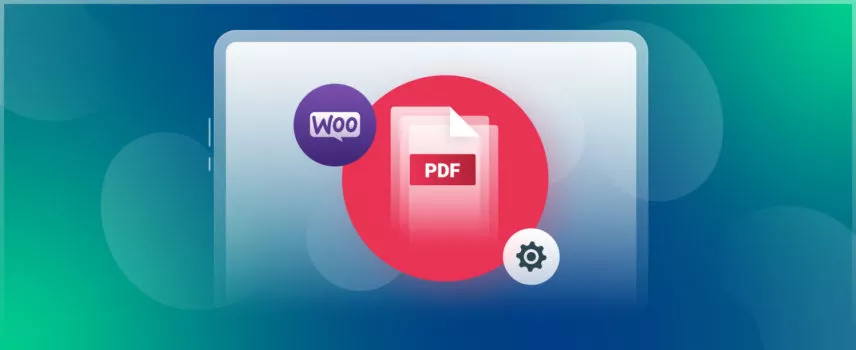
How to Generate PDF Invoice in WooCommerce: 3 Easy Step
A WooCommerce PDF invoice serves as a comprehensive commercial document with a detailed finance record of your customer’s purchase.
While invoice is a must for running a business successfully, around 66% of businesses say it takes more than five days each month just to process all those e-invoices.
It’s too much lengthy process, however, you must create and deliver a WooCommerce PDF invoice before your customers ask for one.
So, why not make the generation process of Woocommerce PDF invoices automated still for free?
Well, this comprehensive guide will walk you through the easiest way of how to create a WooCommerce PDF invoice, even for free.
Again, we’ll equip you from choosing the right plugin to customizing your templates to create professional invoices that reflect your brand.
So, let’s get started.
What information includes a WooCommerce PDF invoice?
A PDF invoice is a formal document that details a customer’s purchase of products or services with a complete details of the items, quantities, prices, and any applicable taxes or fees. The invoice is also known as waybill or bill of lading.
Let’s check out all the essential elements of a Woocommerce invoice. Some main informations are:
- Customer & company Information (customer name, email, address and company name, address, & contact info)
- Billing & shipping Information (Billing and shipping name, address, billing phone number)
- Order & product Details (Order number, Order date, Order status, product list, product name & price, product quantity)
- Total Cost (shipping cost, taxes, total amount due)
- Payment Information (due payment, payment gateway)
You can further customize these invoices to reflect your brand image with additional information like company logos, personalized fonts, or other design elements.
What does the layout of a Woocommerce pdf invoice typically look like?
Just putting all the important information in an invoice isn’t enough; you should place the info in a structured layout to make it easier to access and maintain the professional look of your invoice.
A well-organized WooCommerce PDF invoice typically includes three main sections: the header, body, and footer, each serving a specific purpose in the overall presentation.
| Header | Body | Footer |
invoice number,seller’s and buyer’s contact information, company logo, invoice date, shipping information, credit terms, etc. | Detailed list of goods and services, subtotal with or without tax/ VAT, any discounts, shipping charges, total amount due, etc. | payment methods, refund policies, contact information for inquiries. |
Can WooCommerce automatically generate invoices?
Unfortunately, WooCommerce doesn’t have any built-in feature to automatically generate PDF invoices. However, you can use third-party plugins to auto-generate PDFs of WooCommerce invoices.
While you can also generate electronic invoices manually for your WooCommerce orders with excel sheet or HTML template, it’s time-consuming and error-prone as well.
In fact, to ensure a smooth accounting process for your business, it’s always recommended to use a WooCommerce invoice generation tools or plugins.
What are the best plugins for generating PDF invoices in WooCommerce?
Now, there’re many plugins available online to create purchase invoices for your customers orders.
But, are WooCommerce PDF invoice plugins free or paid?
Well, when it comes to generating Woocommerce PDF invoices with plugins, you’ll find both free and paid options. While free options provide basic functionality, paid plugins often offer advanced customization features like personalized branding, tax calculation, and multi-currency support.
However, many Woocommerce experts rely on the best yet free Woocommerce pdf invoice plugin, Challan.
With this free version of Challan, you can create a highly professional WooCommerce invoice. In fact, this Woocommerce invoice plugin offers maximum customization features along with pre-built invoice templates for free.
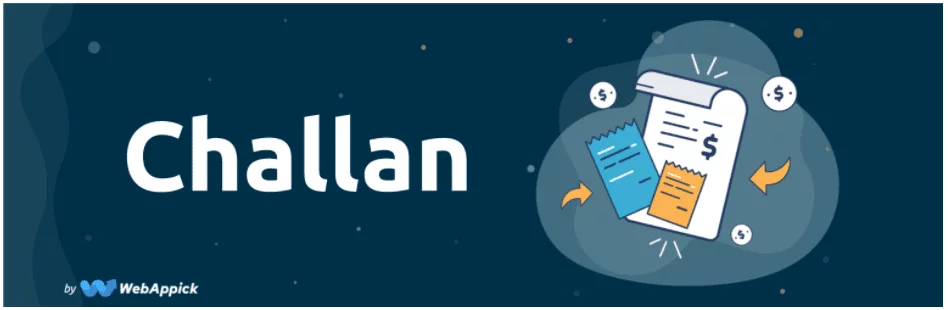
And the best part?
Challan provides a 3-in-1 package for free.
- PDF invoice
- packing slips
- shipping labels
Again, Challan Pro offers the most advanced e-invoice customization features. You’ll get bulk export options, enabling signatures, and other custom HTML templates with the default Woocommerce sales invoices.
So, let’s check out the step by step guide of how to create a WooCommerce PDF invoice for your orders for free with Challan.
How to Create PDF Invoice in WooCommerce for Free
Are you looking for a free way to generate PDF invoices in WooCommerce?
Well, here is the 3 easy steps of how to create a WooCommerce PDF invoice using the free Challan to create and manage invoices without spending a dime.
Generate PDF invoices in WooCommerce for Free in just 3 steps:
Step 1: Install and activate the free woocommerce invoice generator – Challan
Step 2: Auto-generate PDF invoices for WooCommerce orders
Step 3: Customize WooCommerce PDF invoices with free features
That’s easy, right?
Now, let’s start the invoice generation process for your Woocommerce order.
Step 1: Install and activate the free woocommerce invoice generator – Challan
First, you’ve to install free Challan on your WordPress site. For this, go to Plugins >> Add New Plugin on your site. Then, type Challan in the search tab and hit on the install button.
As I’ve already installed Challan for my store, it’s showing me the activate button.
For you, you’ll first have the Install option and then activate it. After successfully activated the plugin, you’ll find a dedicated tab Challan on your wordpress site.
Step 2: Auto-generate PDF invoices for WooCommerce orders
Now, to create PDF invoices in Woocommerce, first you’ve to enable the auto-invoicing option. For this, go to Challan >> Settings and turn on the option Enable Invoicing.
That’s it. You are done. From now, Challan’ll automatically generate one pdf invoice after each order from your store.
And, don’t worry about entering the shipping and billing address for your invoice. Challan’ll automatically grab the addresses from your oder page.
Now, you may ask,
Can WooCommerce generate invoices based on order status?
Absolutely, you can easily generate Woocommerce invoices based on order status. After enabling invoice, just go to settings tab >> Allow My Account To Download and select the order status for which you want to create invoices.
But what about creating invoices for your existing orders?
With Challan you can create invoices for your existing even all previous orders. To create pdf invoice for existing orders, just go to Woocommerce >> Orders. Then, in the order screen, select your exciting orders and just click on the invoice icon for that particular order.
In fact, you can create packing slips and delivery addresses from the My orders area as well.
And when you open the PDF invoice, the layout of your pdf invoice will be look like:
See? Without typing a single word, Challan added all the invoice details properly in the order layout.
Step 3: Customize WooCommerce PDF invoices with free features
Hopefully, you’ve successfully started creating invoices for all of your orders. But what about customizing this invoice to give it a more professional look?
Well, Challan offers several free invoice customization options along with custom templates.
To customize the pdf invoice template, simply go to Challan >> settings. In the settings tab, scroll a little and you’ll find all the options for customize your invoice.
- Document Output type HTML: this option is disabled as we want to generate PDF invoice. However, if you want your invoice in HTML file, then enable this option.
- Display currency code: To show the total purchase amount in your customer’s currency, enable this option.
- Invoice Template: Challan offers free invoice templates to make this customization process more easy. In the free version, two templates are available and if you’re a pro user, you’ll get six different appealing templates.
- Paper size: Keep the standard paper size A4. There’re also options for A3 and letter.
- Next Invoice No: Enter the invoice number here to keep track of your invoices.
- Invoice No. Prefix and Suffix: If you want to add a unique code number as a prefix or suffix, just enter the value.
- Invoice Download as: Enable the option the download your invoices automatically. You can either start it in a new tab or also direct download your pdf invoices.
- Date Format: You can set the date in any format according to your preferences.
- Display Payment method: If you want to ask for invoice payments from your customers, enable this option to show proper payment details.
- Add Order Meta: If you want to add any order meta, hit on the + icon and add it. For me, I’m just keeping it null.
- Product Title Limit: You can limit the length of your product little here.
- Display ID/ SKU: You can display Product ID or SKU in your invoices.
- Add Product Meta: If your product has a particular information, you can add it here.
- Display Shipping Total: Here, you can set the total price with or without tax.
- Invoice template CSS: To add a personalized touch or highlight text, you can add CSS custom code and edit the invoice template.
- Remove Invalid Charecters: To remove any invalid numbers or characters from invoice, enable the option.
Well, you’re done here. Just simply click to Save Changes and move to Seller & Buyer tab.
Here, set up seller and buyer section for your invoice.
- Logo Image: Now, can you add a logo to the WooCommerce PDF invoice?
Absolutely. To add your company logo to WooCommerce PDF invoices, click on the Upload Logo and just upload the image of the logo from your files. Again, set the logo size accordingly.
- Company Name: Enter your company name. Again, set the other details like address of your company or any other important information.
- Footer: Add any text like thank you note or refund policy of your company.
Just hit on Save Changes again and your customized pdf invoice is ready. Here is the final look of your free custom Woocommerce PDF invoice.
Looking highly professional, right?
And, you can generate such customized invoice template free with Challan.
How do you customize WooCommerce PDF invoices in advanced lavel?
Now, with the free version of Challan, you’re creating custom pdf invoice in wooCommerce.
But, what if you want to personalize your Woocommerce invoice with advanced add-ons like background image, type font, etc?
Well, with Challan Pro you can easily make your invoice personalisation in another lavel with many custom invoice field.
Let’s check out the amazing invoice template using hooks and filters with Challan Pro.
- Customize with Background Images & Colors: Add branded flair to your invoices by setting background images and custom colors that reflect your style.
- Choose the Perfect Font: Select fonts that match your brand identity for a consistent, professional look.
- Multilingual Support: Easily set the document language using WPML to cater to global customers. Even, you can easily translate your Woocommerce invoices to more connect around the world.
- Add QR Codes & Barcodes: Include QR or barcodes for quick access to order details or legal compliance.
- Generate Other Invoices: Create specialized invoices such as ZATCA or GST to meet local regulations.
- Issue Credit Notes for Refunds: Simplify the refund process by enabling credit notes for customer returns.
- Paid Stamps & Signatures: Add an extra layer of authenticity with paid stamps and digital signatures.
- Include Shipping Charges with Tax: Show shipping costs and applicable taxes for each product in detail.
- Display VAT & SSN: Easily showcase VAT number and SSN for full tax transparency.
- Show details of Payment Method: Show payment methods clearly, whether it’s bank details or other payment options.
- Order Parcel Weight: Include the net weight of the order parcel to provide complete shipping information.
Here’s an sample of one of my customer’s order invoice with Challan Pro:
Bonus Tip:
To know more details about Woocommerce PDF invoice customization, check out our detailed guide on WooCommerce Custom Invoice Templates.
Best Practises for Creating Woocommerce PDF Invoice
Creating a well-structured PDF invoice for your WooCommerce store always requires attention to detail and thoughtful planning. You’ve to focus on key elements like accuracy, branding, legal compliance, and automation.
Let’s explore the best practices to consider when generating WooCommerce PDF invoices for your business:
- Consider Customization: Your invoice should reflect your brand. Customize the design by adding your logo, colors, and fonts to make the invoice look professional and consistent with your store’s identity.
- Prioritize Legal Requirements: Always include necessary information like your business name, address, tax ID, and payment terms. This ensures your invoices comply with legal and tax obligations, protecting your business.
- Regularly Update and Maintain: Keep your invoice plugin and WooCommerce store up-to-date to ensure compatibility and access to the latest features and security patches.
- Provide Customer Support: Offer clear instructions on how to view invoices on your website. Consider providing customer support channels, such as email or live chat, to assist customers with any invoice-related issues.
How to download invoice from woocommerce?
Now, you’ve the most customized PDF invoice for your order fulfillment. But, how you’ll download the invoice from Woocommerce to keep the record?
Well, to download your invoices, simply go to Woocommercer >> Orders. Now, select the particular order and click on the Invoice icon. When the invoice open in a new tab, just click on the Download option.
In fact, to directly print your invoices from Woocommerce, you just’ve to click the Print option there in the Invoice PDF.
However, downloading invoices one by one is unimaginable when you’re dealing with thousends of sales everyday.
So, in that case, you need to export invoices in bulk.
Now, to bulk download PDFs of Woocommerce invoices, go to Challan >> Settings >> Bulk Download.
Now, set the bulk type as invoice. Then, set the date range, order status. You can even collect the invoices with specific payment method.
In fact, you can bulk download packing slips and shipping label in the same way.
How can I send PDF invoices via email in WooCommerce?
If you want to send invoices via Woocommerce email, Challan also gives a dedicated section to automatically attach invoices.
Just go to Challan >> Settings >>Invoice Attach to Email section. Then, choose which order status to attach invoice with the order confirmation email of your customers.
This is how you can select any order to attach invoices to emails. Even, you can resend the invoice to your customers with invoice for refund.
Can you use email attached invoice for woocommerce payment?
Yes, you can use the WooCommerce invoice for payment using various payment methods, such as credit cards, PayPal, or bank transfers or even payment link.
Again, you can add multiple payment options to making it easy for customers to settle their account payable. The invoice will include essential details like the bank account number and a receipt for the payment.
What are the benefits of using PDF invoices in WooCommerce?
So, now you might be thinking that Invoices is a bill or tab that only serve as legal proof of the transaction. But, apart from that, you’ll get many other advantages of using a pdf invoice for your store.
So, let’s check out the other key benefits of invoice:
- Send Invoices Instantly: You can speed up your billing process by sending invoices instantly. This not only fasters your payment cycles but also ensures you get paid securely.
- They’re a Useful Record-Keeping Tool: PDF invoices provide a reliable and organized system for tracking transactions. So, it’s helpful for both you and your customers to reference past orders anytime.
- Different Types of Invoice Systems: You’ve complete flexibility to use multiple invoice systems for a improved cash flow management process.
- Cost Savings: When you go with digital invoices, you cut costs on paper, printing, and postage, leading to long-term savings for your business.
- Reduced Business Risk: PDF invoices reduce the risk of your payment disputes or legal issues especially for international trades.
What is the difference between a packing slip and a PDF invoice in WooCommerce?
Invoices and packing slips are often confused, but they serve distinct purposes.
However, the key difference of a invoice and packing slip is in their roles.
An invoice acts as a formal request for payment, whereas a packing slip offers a comprehensive list of the items included in a shipment.
Let’s find out the key differences between woocommerce pdf invoice, packing slips, delivery notes and shipping labels:
| Features | PDF Invoice | Packing Slip | Delivery Note | Shipping Label |
| Purpose | Requests payment for the products or services provided | Lists items included in the shipment | Confirms delivery and contents | Displays shipping information and barcode |
| Legal Status | Serves as legal evidence of the transaction | Not a legal document | Provides proof of delivery | Not a legal document |
| Use in WooCommerce | Essential for billing and financial records | Helps customers verify their orders | Used by carriers to ensure right delivery | Used for shipping and tracking orders |
FAQs:
How do I enable PDF invoices in WooCommerce?
To enable PDF invoice in Woocommerce, go to Challan >> Settings and switch the toggle of Enable invoicing option.
How to request advance payment in an invoice?
You can request your customers for advance payments an invoice. And, the most effective and easy way to advance paying is WooCommerce invoice with a payment link.
Conclusion:
So, you must agree that the process of how to create a WooCommerce PDF Invoice is one of the simplest tasks. If you want to get going with a professional and functional PDF invoice for your store, Challan has everything to suffice your needs.
If you want more for your store, it will be wise to go for the premium version. We hope that the following order on your store will have an automatically generated PDF invoice powered by Challan.
