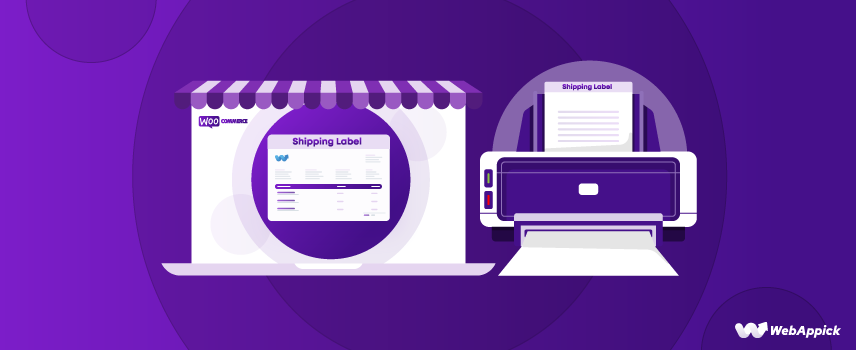
How to Print Shipping Labels in WooCommerce: Step-by-Step Guide
Have you ever wondered what comes to a customer’s mind when they click that “Place Order” button?
The biggest worry is receiving the right product at the right place. And if the delivery goes wrong, like at the wrong address, it leads to not only unhappy customers, but also a loss of trust in your business, even with negative reviews.
In fact, according to a recent study, 84% of shoppers reported that they rarely choose a brand again after a poor last-mile delivery experience.
And, that’s where the accurately printed shipping label for your Woocommerce store comes into play. A well-crafted shipping label is like a passport for your package, as it ensures the parcel reaches its actual destination safely and on time.
These labels contain essential information such as the recipient’s address, return address, customer contact number, bar code, and shipping method. This detailed information is crucial for an accurate shipment with zero chance of any shipping mistakes or delays.
In this guide, we’ll dive into the detailed process of printing shipping labels in WooCommerce. We’ll walk you through the steps to create and print labels, recommend the best plugins to use, and share tips to optimize your shipping process.
What is Shipping Label?
Shipping label is basically a document or sticker attached to the outside of a package during the transportation of your products.
When your products transit via any transportation companies and carriers, they use the information on the label to locate the correct shipment details and monitor its progress.
Standard shipping labels are a must for your order fulfillment in Woocommerce shipping. In fact, this shipping label contains a variety of information about your shipment, including its origin, its final destination, its weight, the name of the carrier, and more.
Again, to make it better understandable for both humans and computers, the shipment labels are written in a straightforward fashion.
Since each shipping company has its own unique system for sorting and delivering packages, it is essential to use their respective shipping label templates.
Depending on the shipper, the carrier, or the transport agent, a shipping label may have different information on it. We will talk about what is usually on a shipping label.
- Sender Name & Address
- Recipient’s name
- Recipient’s address
- Tracking number, barcode / QR code
- Package weight
- Shipping priority
- Delivery instructions/customer notes
However, many people often confuse a shipping label with a packing slip and don’t get the difference between packing slip and a shipping label. While the packing slip is the list of products in the package, labels show where they need to go, and how to keep track of the package.
How to print Shipping labels from WooCommerce? 2 Ways
When it comes to printing the shipping labels, the first way a Woocommerce owner tries to do this is with the default feature of Woocommerce.
Unfortunately, there is no way to print such shipping labels for your store with Woocommerce’s built-in functions.
So, what’s the solution?
Well, there are mainly 2 ways to print your packaging labels for your Woo store.
- Creating shipping labels with automated tools
- Creating shipping labels through a carrier website
I’m going to discuss both of them, describing their individual pros and cons, and help you make the right choice for you.
Creating shipping labels with automated tools
Now, if you are running a medium to big WooCommerce store, then you surely have to manage thousands of products. In this case, there is no better option than to automate the label creation process.
You won’t need to worry about manually creating shipping labels for every order. These plugins can generate accurate shipping labels for you, collecting the necessary information from the order details.
But, hey, are you thinking of that extra money you’ve to pay for the plugin?
Well, there are several shipping plugins available that provide seamless features to automatically print out all the shipment labels for your store.
But, the Free version of the plugins comes with very limited features, and sooner or later you’ll have to use the pro features to make your shipping labels look professional.
In fact, the cost of using such pro or paid versions is worth your money. It’s because it allows you to more easily customize woocommerce shipping labels than carriers. Again, if you calculate the overall cost of using plugins, it is always lower than the carriers.
So, if you’ve the flexibility to go with the paid version, you should definitely go with it to customize the labels in the best way possible.
How to print shipping labels for free from WooCommerce with the Automated Plugin?
Now, if you want to automate the printing process of your package labels using plugins without any cost, then here’s the free plugin solution for you.
Luckily, you can print the Woocommerce shipping label address in the free version. But for full optimization, you’ll need the paid versions.
In this case, the top plugin that stands out for it’s excellent customization features with the easiest printing process is Challan. This free version of Challan is highly recommended by many Woocommerce experts in the WordPress repository.
Why?
It’s because, not only the shipping label, but you can also create and print the following using FREE Challan:
- Invoice
- Packing Slip
- Delivery Address
So, you’re getting this 3 in 1 package with the free version of Challan.
And the best part?
Challan allows you to generate custom invoice templates and attaches the invoice to the order confirmation via automated email as soon as a customer completes their order.
In fact, Challan lets you add a number of custom fields to include more helpful data, like Woocommerce shipment rates in your documents.
The price?
Now, if you compare the cost of Challan Pro with the other compatible plugins, no doubt you will get the best deal on Challan.
Additionally, Challan Pro also lets you bulk download your shipping labels, packing lists, and invoices.
Ultimately, Challan will create and print your Woocommerce labels with full automation, and all you have to do is to click on the download button.
So, let’s jump into the steps of creating and printing the Woocommerce shipping labels with Challan.
WooCommerce Print Shipping Labels with Challan
First, you need to install the plugin. Go to your WordPress admin panel and go to Plugins >> Add New Plugin to start the process.
In the search box, type in the plugin name Challan. Once you find it, install and activate the plugin.
Challan will now automatically generate shipping labels, invoices, and packing slips for your next orders. You can download the documents for your previous order as well.
Let’s jump to the menu bar in the left side panel and go to Challan. Click on Challan >> Settings. In the Challan setting menu, you’ll see the tab for Shipping Label.
Once you click on it, there’ll be a dedicated panel for all the customization settings for the package label.
You can set the number of columns per row and the total number of rows. From the settings, you can also set the date range for which you want to print your shipping label.
You can set the font size for the document. You can also set the paper size for the document.
Now, come to the main thing.
What do you want to show or add to your shipping label to ensure accurate and necessary shipping details?
You can customize them all in the Buyer Details Layout. And you don’t have to think about the information.
Challan already has all the details related to your shipment. Available parameters are:
- {{billing_company}}
- {{billing_address_1}}
- {{billing_first_name}}
- {{billing_last_name}}
- {{billing_address_2}}
- {{billing_city}}
- {{billing_state}}
- {{billing_postcode}}
- {{billing_country}}
- {{billing_phone}}
- {{billing_email}}
- {{shipping_first_name}}
- {{shipping_last_name}}
- {{shipping_company}}
- {{shipping_address_1}}
- {{shipping_address_2}}
- {{shipping_city}}
- {{shipping_state}}
- {{shipping_postcode}}
- {{shipping_country}}
- {{shipping_phone}}
- {{shipping_email}}
You just have to select the ones you want to display in the document and add numbers.
And the best part?
You don’t need to manually add the value of the parameters. Challan will automatically grab all the information that you need from the particular order from your Woocommerce store.
For example, here I want to show the shipping address, name, postcode and phone number on the label for one of my customer’s order from U.S.A. So, I just copied the ones from below and paste it into the box.
But, do you want to add any extra information about your shipping which is not present inside the available parameters?
Well, Challan Pro also allows you to add order meta to the shipping labels to add any type of extra parameter without any coding skill. Click on the Add Order Meta link.
You need to first give your order meta a name and then select what you want to display from the drop-down.
You need to first give your order meta a name and then select what you want to display from the dropdown.
For example, you can add shipping charges in your shipping label.
Bonus Tip:
Again, if you’ve basic coding knowledge, you can set parameters like size, positioning, and others using the CSS file. It’s really simple, and you make the label with a more personal touch of your brand.
Now, what if you’re delivering a parcel outside the U.S. or your buyer isn’t an English speaker?
Well, with Challan, you don’t have to worry about setting up international shipping because of the language. You can also customize the language according to the location of your customer. And Challan supports almost all types of languages, from English to even Arabic.
For this, simply go to the settings at the top of the Challan panel and click on the Document Language. There, you can select any language you need based on your customer.
And when you print your shipping label, all the text will appear in the native language of your customer.
You can also choose the font family as per your preference.
Bonus Tip:
Try to add the shipping rates with tax, especially when you offer the discount rate shipping in your packaging labels for international shipping. It’ll help your customers get a clear idea of the overall shipping costs right on the product package.
But, what about adding a bar code or QR code when you print your shipping labels?
Though it’s not necessary, you can still add your bar code or QR code while printing your shipping label to make it more professional.
Now, scroll down below, and you’ll find bar code or QR code settings. Just enable any of them, or you can do both.
Now, scroll a little bit, and you’ll find a PDF CSS Style section to more customize your shipping labels.
Now, in the input box for Pacing slip and shipping label template CSS, you can customize the body text color, span, etc. Again, you can also add invoice numbers to your shipping label.
Once you’re done, just click on Save Changes.
You’ll see an example of it just under the box. Follow the example to add the CSS, or you can simply copy from it.
Then, go to the Shipping Label bar again and hit Download. And, you’re all done.
The download will take you to a new tab. And from there, you can download the PDF file of the printed shipping label for Woocommerce.
Now, let’s see how the shipping label looks after printing with the basic customization.
It’s looking simple and clean, right?
Again, it’s 100% accurate and optimized, with all the necessary details you need to deliver your product to the right place at the right time.
Special Reminder:
And always remember, an invoice or packing slip can evaluate your brand, so, you want to make them look more professional and eye-catching.
But, when it comes to the shipping label, it needs to be 100% accurate rather than looking nice. So, when you’re printing a packing or shipping label for your store, focus on it’s accuracy with a simple and clean look.
Creating shipping labels through a carrier
A carrier for shipping labels is typically a service provider or company that specializes in transporting packages and mail from one location to another.
These carriers not only handle the physical transportation of goods but also provide shipping labels that include crucial information about the shipment and tracking details. Now, there are some popular shipping label carriers. Some of them include:
- USPS (United States Postal Service)
- UPS (United Parcel Service)
- FedEx (Federal Express)
- DHL (Dalsey Hillblom Lynn)
But, what’s the basic function of them, and what’s the difference between these carriers?
Let’s check out the quick comparison table of USPS Vs UPS Vs Fedex Vs DHL:
| Feature | USPS | UPS | Fedex | DHL |
| Basic Function / Good for | Affordable rates, extensive domestic network, P.O. Box deliveries, and Saturday delivery included | Reliable for domestic and international, excellent tracking, business-oriented | Fast delivery options, real time tracking, reliable international service, and free packaging | International shipping expert, fast global delivery, 24/7 customer service |
| Shipping area | Strong domestic network, good for small and medium packages | Ship over 200 countries, Very reliable for Canada and Mexico from U.S. , good for large packages | great for express shipping options like 2 days, same day and even overnight | Not as strong, primarily focused on international |
| Cost | Comparatively lower, especially for small packages | Higher than USPS, but lower than Fedex. | Higher, premium services are available | Higher for domestic, but cheaper for international shipping |
These carriers let businesses or individuals simplify the shipping process to ensure packages are accurately labeled and efficiently delivered within the shortest time.
When you use a carrier to print your shipping labels, you can do it in 3 steps:
- Simply sign up or log into your preferred carrier’s website.
- There, you’ll find a pre-made template for your label. Just input the details, like the recipient’s address, package dimensions, etc.
- Finally, pay for the postage or the shipping label and directly print the label from the carrier’s site.
So, easy, right?
But, you can have these printed labels hassle-free only if you’re dealing with a few of your orders.
In case, you’ve to print shipping labels for a bulk of products, it’s become a tedious and error prone task as you need to input the shipping information manually. Again, you need to pay for the shipping labels to the carriers each time.
That’s why most Woocommerce owners use automated tools to create their shipping labels.
Why should you automate the printing process of your shipping label?
Now, you already see the advantages of using a tool to print WooCommerce package labels. But, in case you’re still confused, here are the top 3 main reasons why you should automate the printing process of your shipping label.
Avoid the Hassles and Errors of Using Third-Party Carriers
It takes a lot of time and introduces the potential for error when using a third-party carrier site. Manual data entry increases the risk of making mistakes and leaving out important details. And this can result in frustrated customers who haven’t received their orders.
Also, you can only print 20 labels at a time from carrier sites like USPS. This is a major hassle when you have to complete a bulk of (Ex: 100) urgent orders.
But, when you use automated plugins like Challan, it can bulk download the PDF file of your shipping labels.
You just have to select the date range from which you want your package labels, and all the shipping labels within that period will be in your hands.
Minimize the Task Anxiety
As a store owner, your daily activities involve wearing many different hats. But, when you use carrier websites, you have to manually input every single detail of the shipment.
In fact, you’re more likely to lose concentration with such manual entry, and there is a high possibility of making errors.
However, by using shipping label automation software (say, Challan), all the shipment information will be dragged down automatically in the shipping label. So, you can free up time to focus on other tasks without even worrying about any single mistake.
Cut Off the Extra Cost of Using Carrier
If you compare the costs of both carriers and automated tools, you’ll easily see the difference.
The ground cost of shipping carriers (like USPS, FedEx, UPS) starts from $6.99 and the overnight cost goes up to $33.87 for every single order.
On the other hand, if you choose any automated tools (like Challan), it’ll cost you only $69 per year for a single site.
Let’s check out the table to compare the cost of printing shipping labels:
| Cost | USPS | UPS | Fedex | Challan |
| Ground | $6.99 | $7.08 | $10.10 | 1 site- $69/year |
| Overnight | $24.90 | $13.00 | $33.87 | 5 site- $129/year |
| International | $3.59 | $8.82 | $21.03 | 10 site- $179/year |
Again, carriers like UPS and FedEx, change the shipping cost based on the weight of your products. So, if you’ve own delivery system, the Challan will give you the most cost-effective solution.
The Importance of Woocommerce Print Shipping Labels
Customer retention and growth are directly tied to how well an online retailer meets its clients’ demands. When a customer places an order in your Woocommerce store, they want to know that it will arrive as soon as possible.
However, due to the volume of goods transported on a regular basis, transport and shipping companies require complete information and supporting documentation.
Since inaccuracies on the label can cause the shipment to be misplaced, misidentified, or even destroyed, it is crucial that they be correct.
And, if anything goes wrong with the label, you must either resend it at your expense or issue a refund.
As a result, you will suffer a loss of products, customers, income, and even reputation. Therefore, it is crucial for a WooCommerce store to have accurate shipping labels in order to avoid the aforementioned financial claims.
Now, let’s find out more about the importance of Woocommerce print shipping labels.
- Easy transportation
Packages are processed through an automated sorting system with the aid of the shipping label attached to the package. Because of the efficient sorting system, packages are freed from the queue in the quickest time possible.
Packages with accurate and proper shipping labels improve productivity and client happiness while cutting costs for businesses as a whole.
- Helps customers to track
Customers constantly seek out simple and uncomplicated shipment tracking options. A shipping label allows you to trace your online order by using the tracking number found on the label. As a result, you can update customers at each step of the delivery process.
- Quicker delivery
When all the important information is on the shipping label, the courier service has less work to do. All they have to do is scan the label to find out everything they need to know about the customer. Printed shipping labels are less likely to have mistakes than ones that were written by hand.
WooCommerce Label Printing Best Practices
Some additional details about printing shipping labels on WooCommerce for transport are as follows:
- Label placement
If there is a “This Side Up” instruction on the label, it should go on top of the package. Be sure that the label is not folded over the edges, as this could make the information on it unreadable or impossible to scan.
In addition, smooth out any bumps left behind after sticking it down, as these could render the code unreadable. If you want to protect your label by covering it with clear tape or placing it in a plastic wallet, make sure the entire label can still be read.
The industry standards for shipping label sizes are:
- 4×6 inch
- 6×3 inch
- 4×4 inch
- Special instructions
Make a note on the package if the contents need special handling. It may need to be marked as such if it is fragile, easily damaged, or flammable (carriers will often ask this as well). It’s also a good idea to specify which side of the package must be facing up.
Keeping in mind these specifics will increase the likelihood that your shipment will reach its destination unscathed.
Troubleshooting WooCommerce shipping label not Working While Printing
Some store owners often complain that the Woocommerce shipping labels are not working. If you’re facing WooCommerce shipping label printing issues, let’s find out the troubleshooting steps:
- Update Plugins: If you’re using plugins, ensure that your WooCommerce and shipping plugins are updated.
- Check Printer Settings: Verify your printer settings and the connections are all OK.
- Select Correct Shipping Method: Ensure the correct shipping method and carrier are selected.
- Clear Browser Cache: Sometimes it’s because of the cache issue. So, clear your browser cache and try a different browser to print package labels.
- Check Funds/Credits: When you use carriers, ensure you have sufficient funds or credits while printing shipping labels with the carrier.
- Review Documentation: Check WooCommerce and plugin documentation for error messages.
Wrap up
When it comes to running an eCommerce business, shipping labels are an absolutely essential component. They are the public’s first impression of your packages and the key to a trouble-free shipping and delivery experience.
Since you are now aware of how crucial shipping labels are, you should give some thought to having them printed so that your company can benefit from the enhancements and improvements.
The plugin we recommended in this article can save you ample time and effort by automating the printing of shipping labels in the WooCommerce process.
