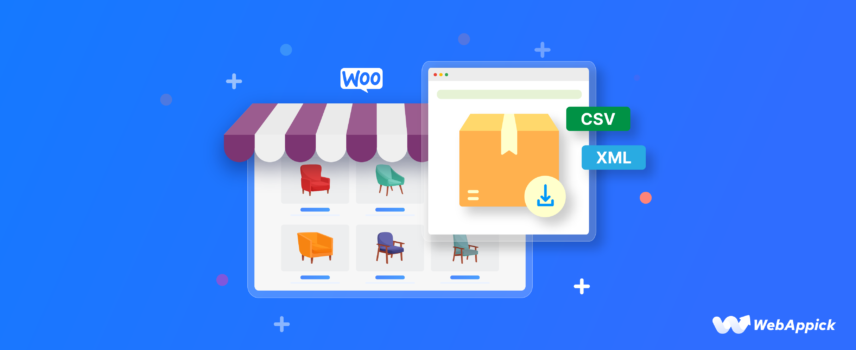
How to Export Orders from WooCommerce in CSV or XML Format
Ever felt overwhelmed by managing a mountain of WooCommerce orders?
Running a successful WooCommerce store involves more than adding products and processing orders. It also requires you to keep track of sales, customer information, and product details.
As your business expands, you’ll likely find the need to export your order data for various purposes, such as accounting, inventory management, customer relationship management (CRM), and sharing data with stakeholders, dropshippers, shipping partners, and more.
Regardless of your reason, exporting your WooCommerce orders in CSV (Comma-Separated Values) or XML (Extensible Markup Language) format is essential. These versatile formats allow you to work with your data in various spreadsheet programs or integrate it with other business applications.
This article will guide you to export orders from WooCommerce in both CSV and XML formats. We’ll explore the built-in export functionalities, introduce helpful plugins to extend your options, and explain the advantages of each format.
Let’s get started.
How To Export Orders From WooCommerce
There are two primary methods you can use for WooCommerce orders export.
- Export WooCommerce orders using built-in options (Without using a plugin)
- Export orders from WooCommerce using a plugin
1. Export orders from WooCommerce without using a plugin
WooCommerce initially had two options for downloading or exporting order data. However, now they have a better built-in tool for export orders WooCommerce, known as WooCommerce Analytics.
Here are the default WooCommerce order data download options:
- Classic WooCommerce Report (CSV format download)
- WordPress Export Tool (XML format download)
- Latest version of WooCommerce Analytics (CSV format download)
1. WooCommerce Orders Export Using Classic WooCommerce Report
Even though WooCommerce is rolling out the classic Report tool to a new Analytics menu, you can still use it to export orders from WooCommerce.
Here’s how it goes.
Go to the WooCommerce menu and click on Report.
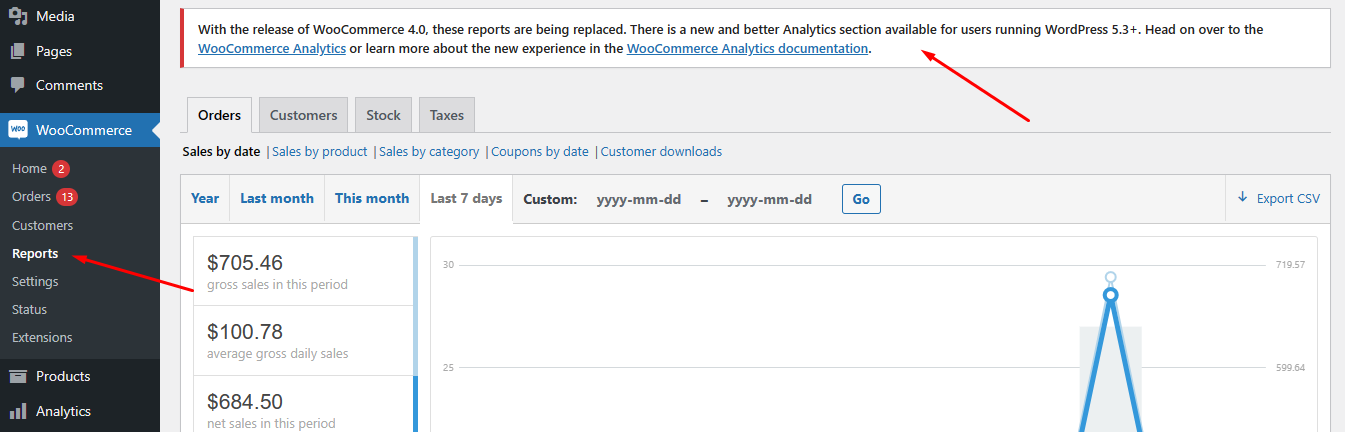
There are four primary tabs on the Report page.
- Orders: This lets you analyze and export order data by different categories and conditions.
- Customers: – Allows you to compare returning customers and guests’ order data and also download customer lists.
- Stock: This shows the list of low-in-stock, out-of-stock, and most-stocked items. You can quickly check the stock status and take action based on it.
- Taxes: This allows you to analyze and download tax data based on different conditions.
For this article, we will focus on the Orders tab. You can check order data for different conditions, such as,
- Sales by date – Allows you to analyze and download order data according to your specified dates.
- Sales by product – Lets you examine which products have been ordered within your specified dates.
- Sales by category – You can also check which category had what amount of sales within your selected dates.
- Coupons by date – If you are offering coupons, this tab will let you know how much discount you have given away.
- Customer downloads – In case you sell any digital downloadable products, this tab shows the list of downloads along with customer details.
Sales by date – Export Orders from WooCommerce
From this menu, you can examine your store’s sales figures and filter your search by different dates.
Available filters:
- Year
- Last month
- This month
- Last 7 days
- Custom date
If you are sharing data with stakeholders, the accounts department, or your shipping partners, you will most likely want to filter by a week or month.
For this example, we have set a custom single date sales.
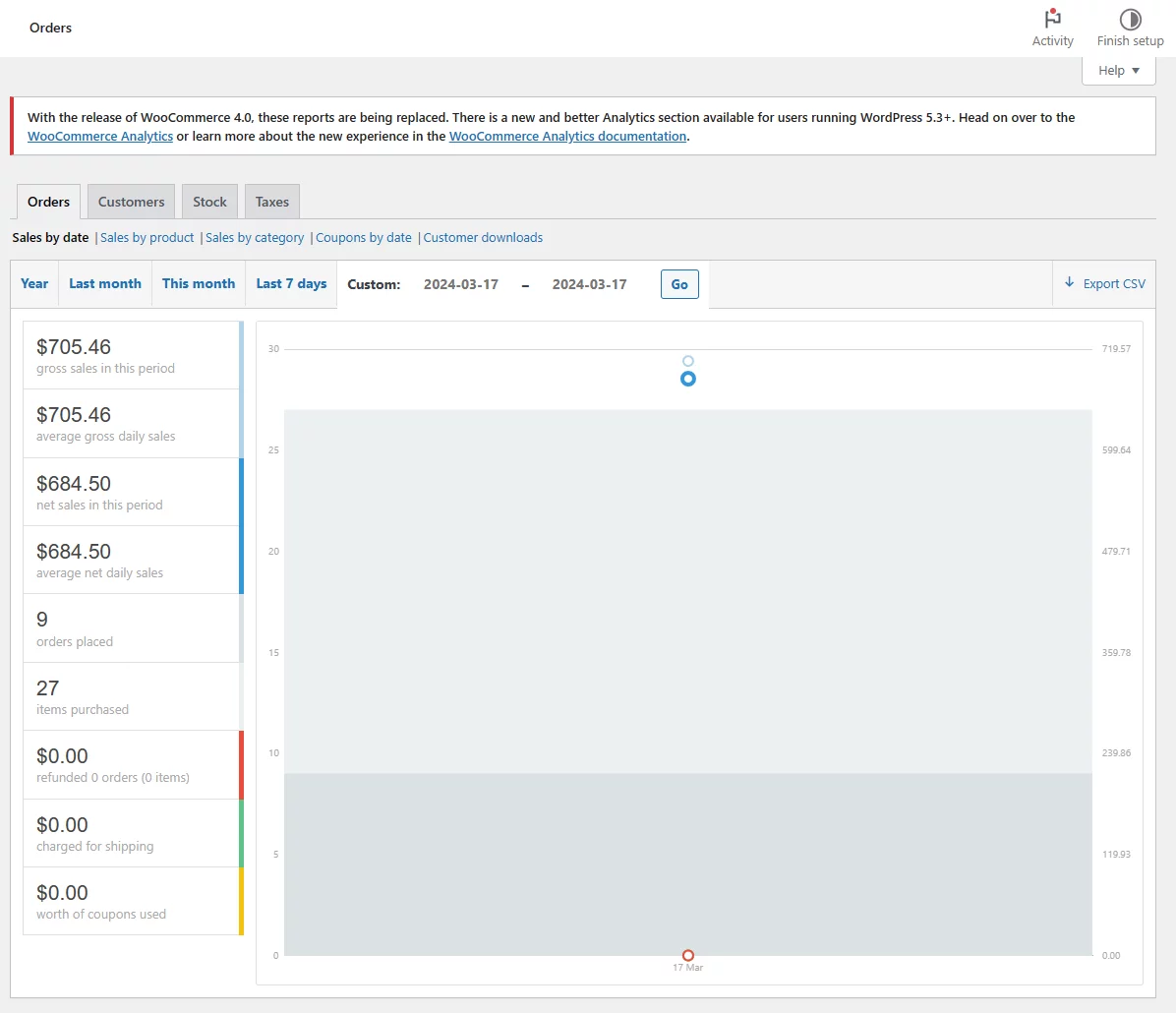
To export WooCommerce orders to CSV, click on the following button.
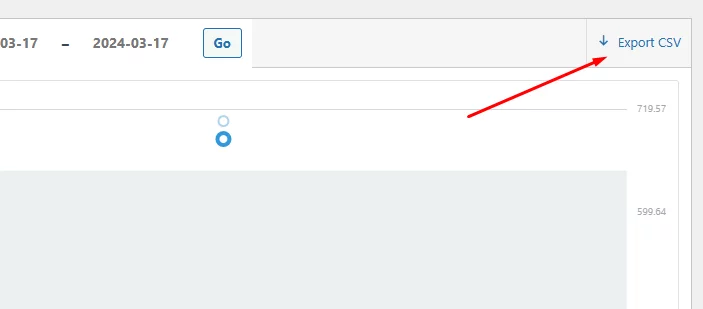
Here’s what the CSV file may look like.
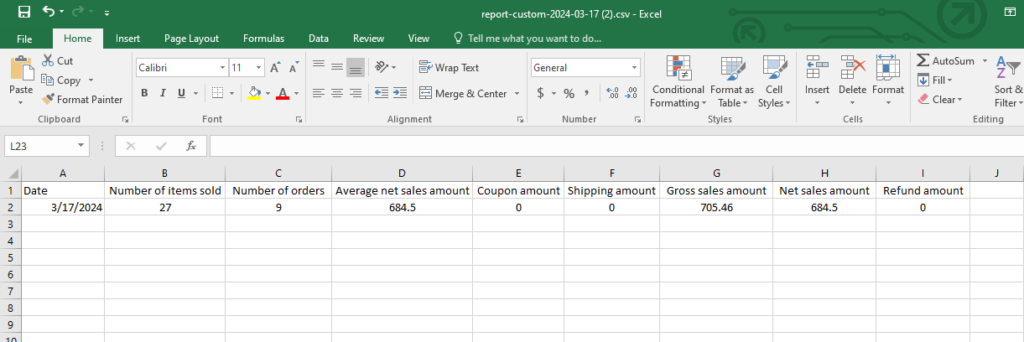
It contains
- Date
- Number of items sold
- Number of orders
- Average net sales amount
- Coupon amount
- Shipping amount
- Gross sales amount
- Net sales amount
- Refund amount
Now, you can use this spreadsheet as per your requirements.
Sale by Products – report download
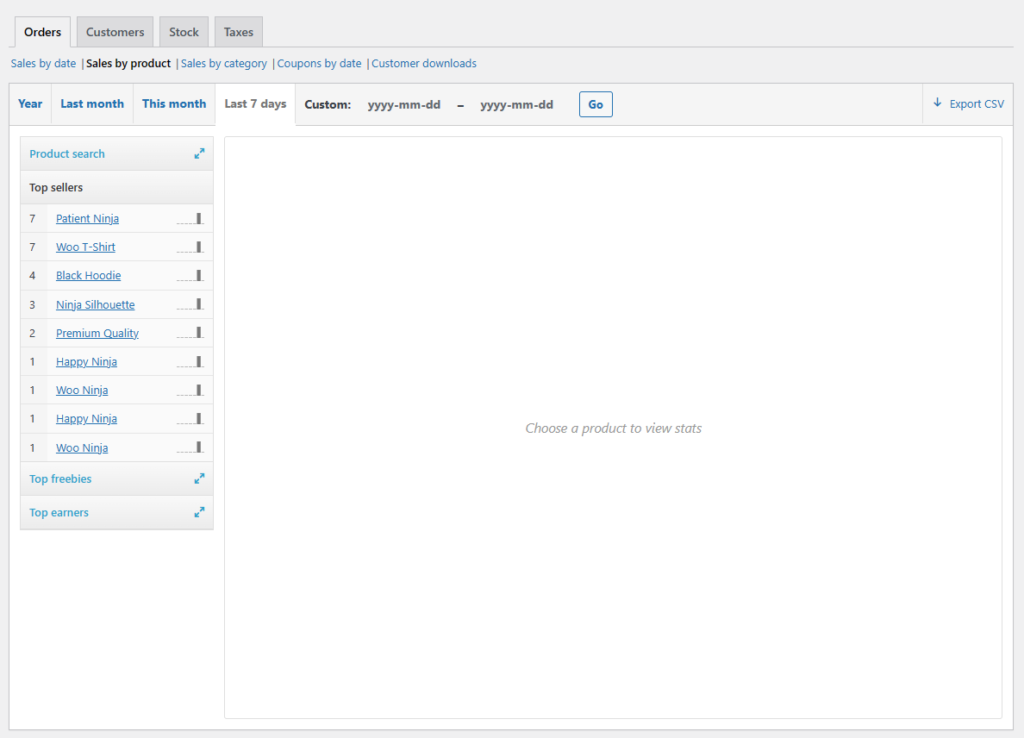
This tab allows you to examine your sales figures for your products. You can check a particular product’s sales, gauge its performance, and make informed decisions accordingly.
You can also review your top sellers, top earners, and top freebies. If you click on any specific products from the list, it will display a complete report including a total number of sales, sales figures, and a visual representation of sales flow through a chart.
You can download the report from the Export to CSV link. Here’s what it may look like.
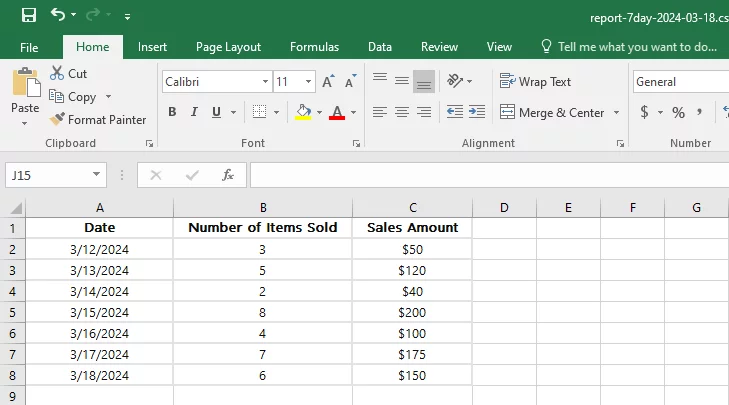
From Sales by Category, you can pick a specific category and review its sales figures.
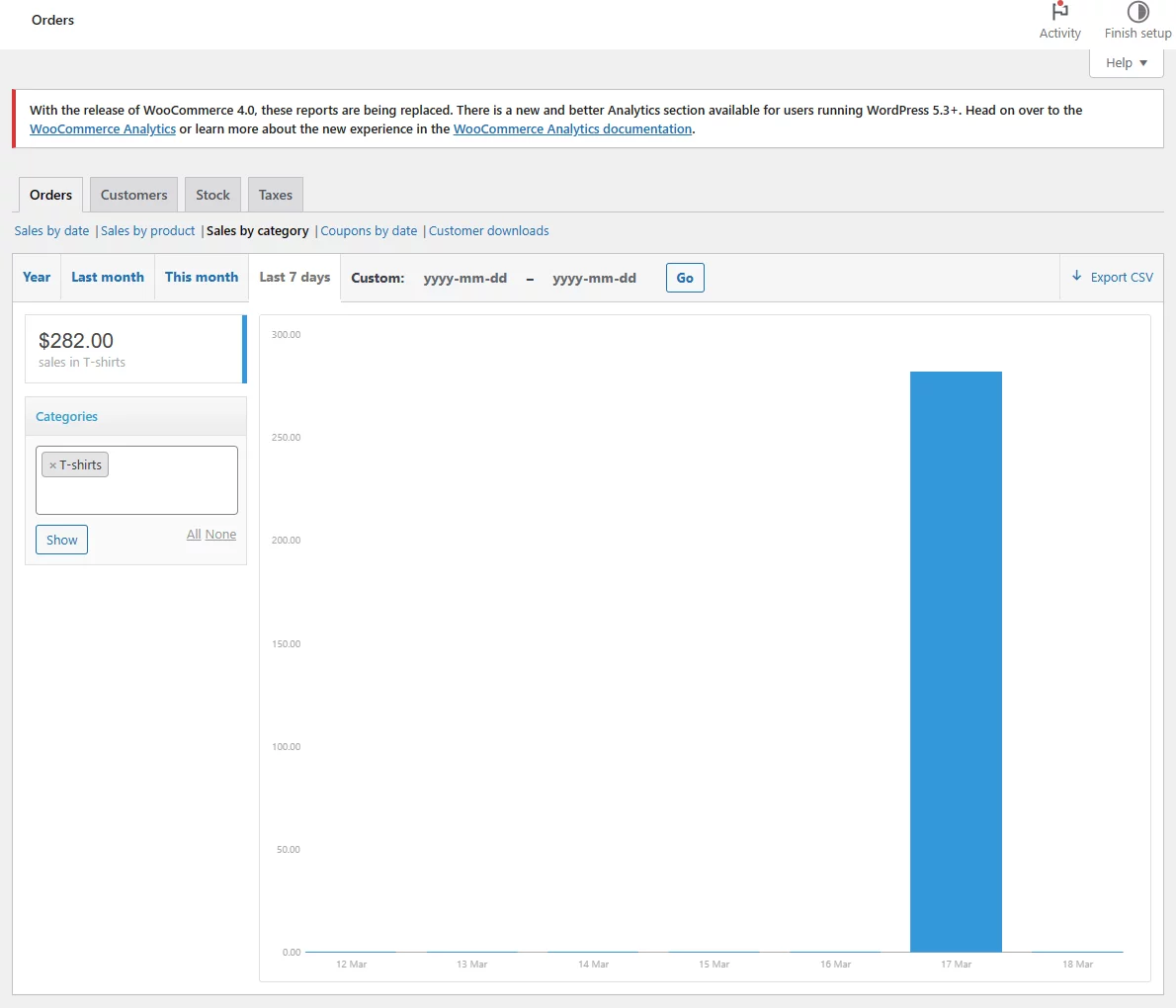
This tab also allows you to export orders from WooCommerce to CSV for that category.
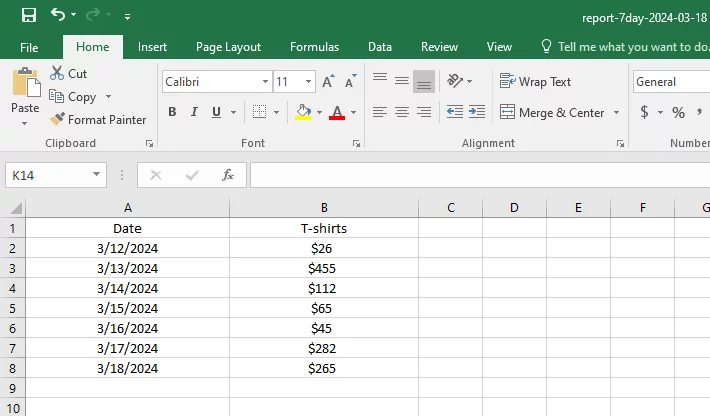
Disadvantages of WooCommerce export order using the classic Report tool
The classic Report tool is useful for quickly reviewing your sales numbers. However, it has some major drawbacks.
- Lack of Granular Order Details: The classic report primarily focuses on summarized sales figures. It doesn’t provide crucial details like individual order numbers, order statuses (pending, processing, completed, etc.), or customer information (names, emails). In other words, it focuses only on sales numbers.
- Limited Product Information: You won’t be able to export details about the products sold, such as product names, SKUs (Stock Keeping Units), variations, or quantities. This lack of granularity makes it difficult to analyze product performance or identify sales trends for specific items.
- No Customer Segmentation: The classic tool doesn’t offer insights into customer behavior. You can’t differentiate between new and returning customers, understand their purchase history, or personalize marketing efforts based on customer data.
- Lack of Customization: Export options are limited with the classic tool. You may not be able to choose specific data points you need or filter the data by desired criteria.
2. Export Orders From WooCommerce Using WordPress Export Tool (XML format download)
While CSV is great for basic data manipulation, XML offers a structured format with tags that define your order data. This structured approach makes XML ideal for complex data integration with other business applications, especially when dealing with large volumes of orders.
WordPress Export Tool is your go-to option when you want to relocate your WordPress site to another server or download its entire content.
Along with other options, this tool also allows you to export orders from WooCommerce to XML format. Simply select orders and hit the download button.
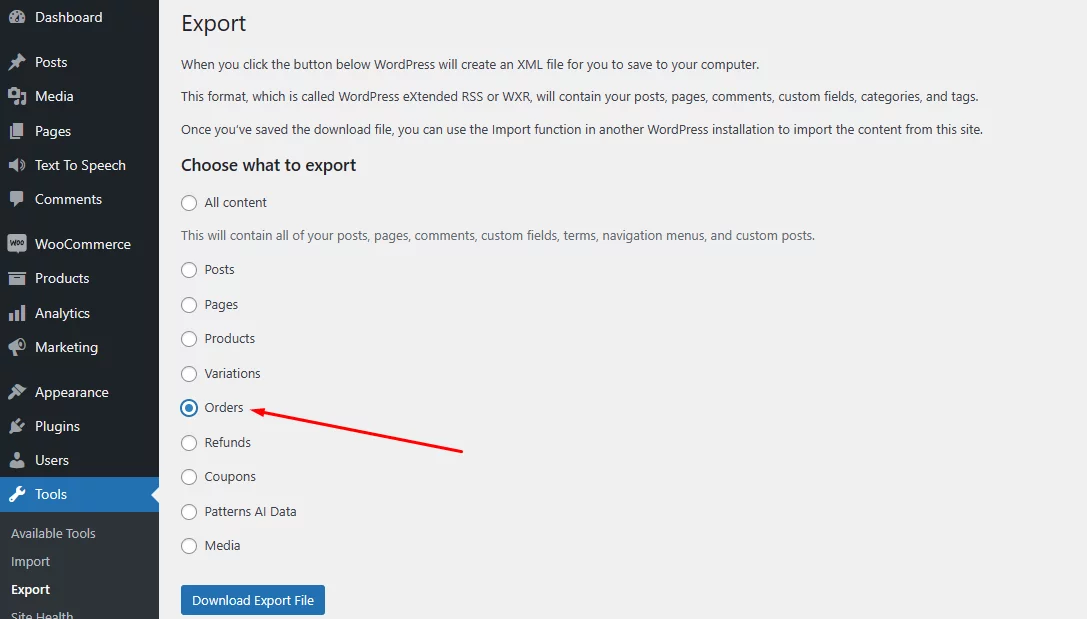
We must mention that this will download your entire order history from day 1 to the current date. One of the major advantages of this file is its comprehensive coverage of order data, encompassing a wide range of information, such as: –
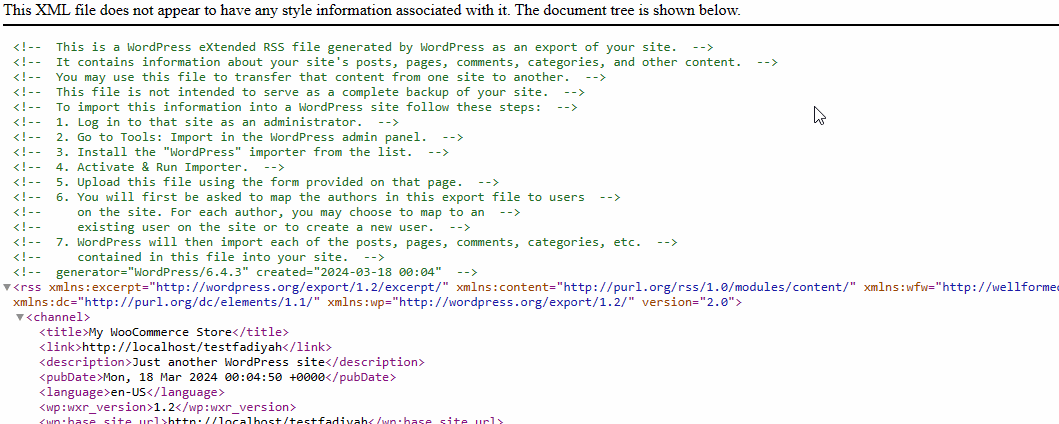
- Order date & time
- Order number
- Order Status
- Payment method
- Payment currency
- Customer IP address
- Customer’s browser name (Chrome, Mozilla, etc.)
- Customer’s billing name
- Customer’s billing address
- Customer’s Phone
- Customer’s Email
- Discount amount
- Discount Tax amount
- Shipping details
- Shipping Tax
- Total Tax amount
- Order total
Drawbacks of Exporting WooCommerce Orders with the WordPress Export Tool (XML)
The WordPress Export Tool offers a quick way to get your WooCommerce orders in XML format, but it comes with some limitations:
- Limited Usability: Unlike CSV, XML is not human-readable. You won’t be able to easily open and analyze the data in a spreadsheet program like Excel.
- Data Manipulation Difficulty: Modifying the exported XML file directly is challenging and error-prone. It requires knowledge of XML structure and editing tools.
- Lack of Customization: The Export Tool doesn’t offer any filtering options. You’ll export all your orders at once, making it cumbersome to focus on specific date ranges, order statuses, or other criteria.
While the Export Tool provides a basic export solution, these limitations can make it impractical for in-depth analysis or integration with other applications that require a more user-friendly or filterable format.
3. Exporting WooCommerce Orders Using the All New – WooCommerce Analytics
As we have mentioned already, WooCommerce is replacing the Report tool with its Analytics menu. However, you must run at least WordPress 5.3 to avail of this feature.
It offers a suite of nine new reports along with advanced filtering and segmenting tools, downloadable data in CSV format, and a customizable dashboard to monitor key metrics of your online store.
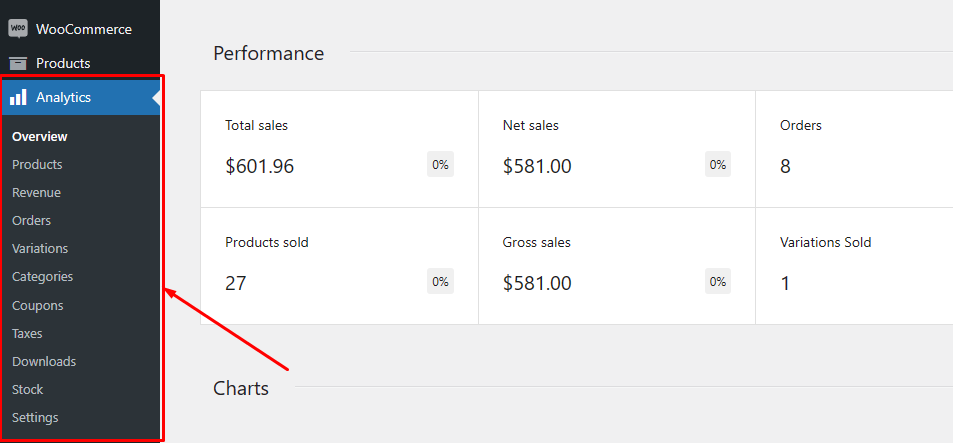
You can review and download reports for –
- Products
- Revenue
- Orders
- Variations
- Categories
- Coupons
- Taxes
- Download
- Stock
WooCommerce Analytics provides an extensive array of filters for each of its categories. These filters allow you to refine your search based on various conditions. As a result, you can export the perfect order data CSV tailored to your specific requirements.
However, it requires some know-how. Here’s the Overview page that displays your store’s performance for the selected date.
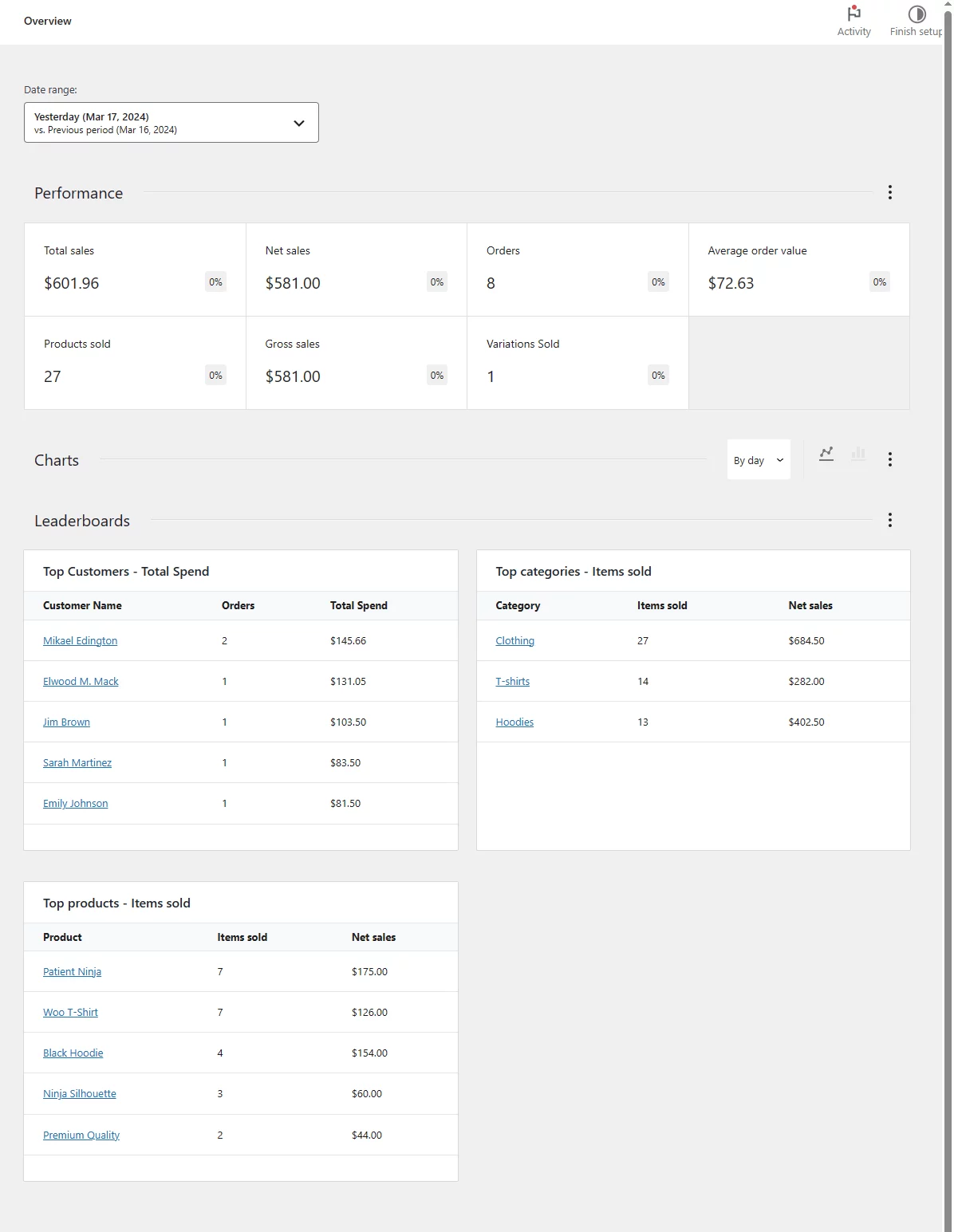
How to Export Orders From WooCommerce Using Analytics
Go to Analytics >> Orders. You must first understand the date range picker.
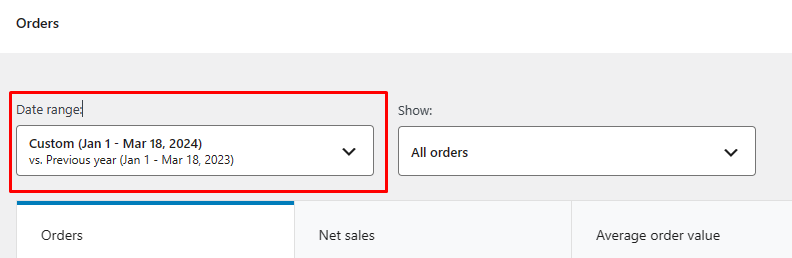
You can filter your search by the provided date presets.
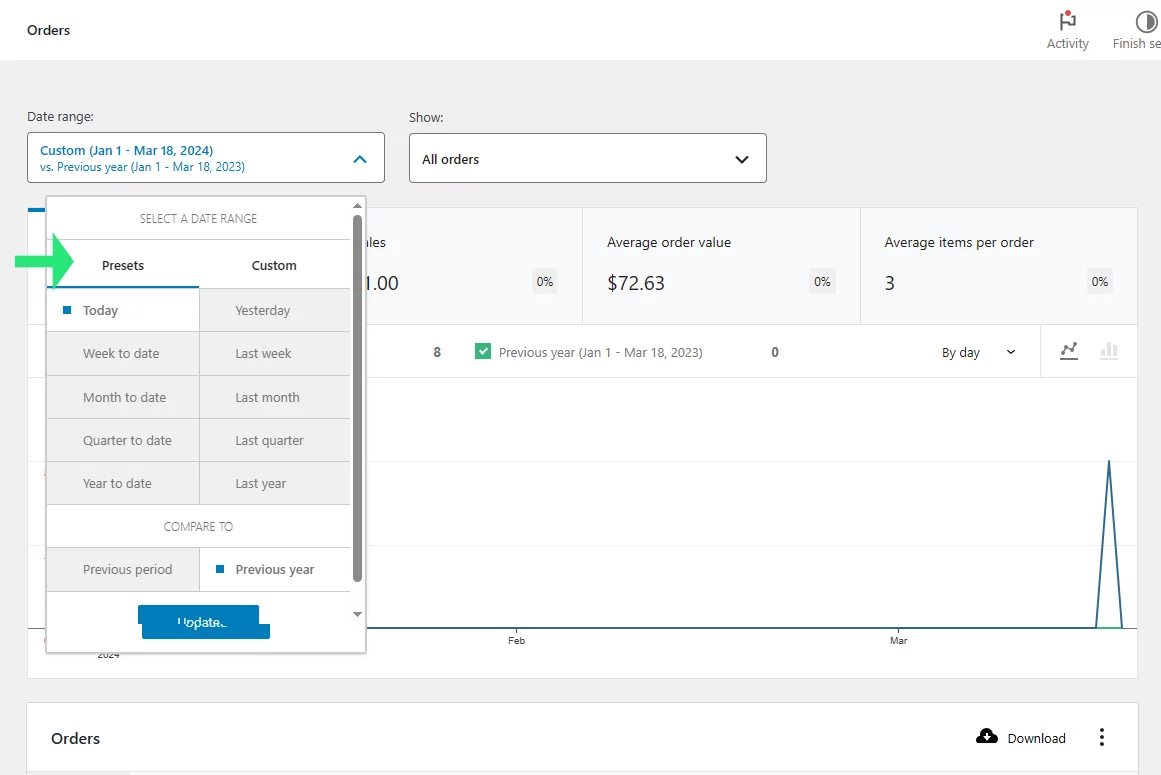
Or you can set your custom date range.
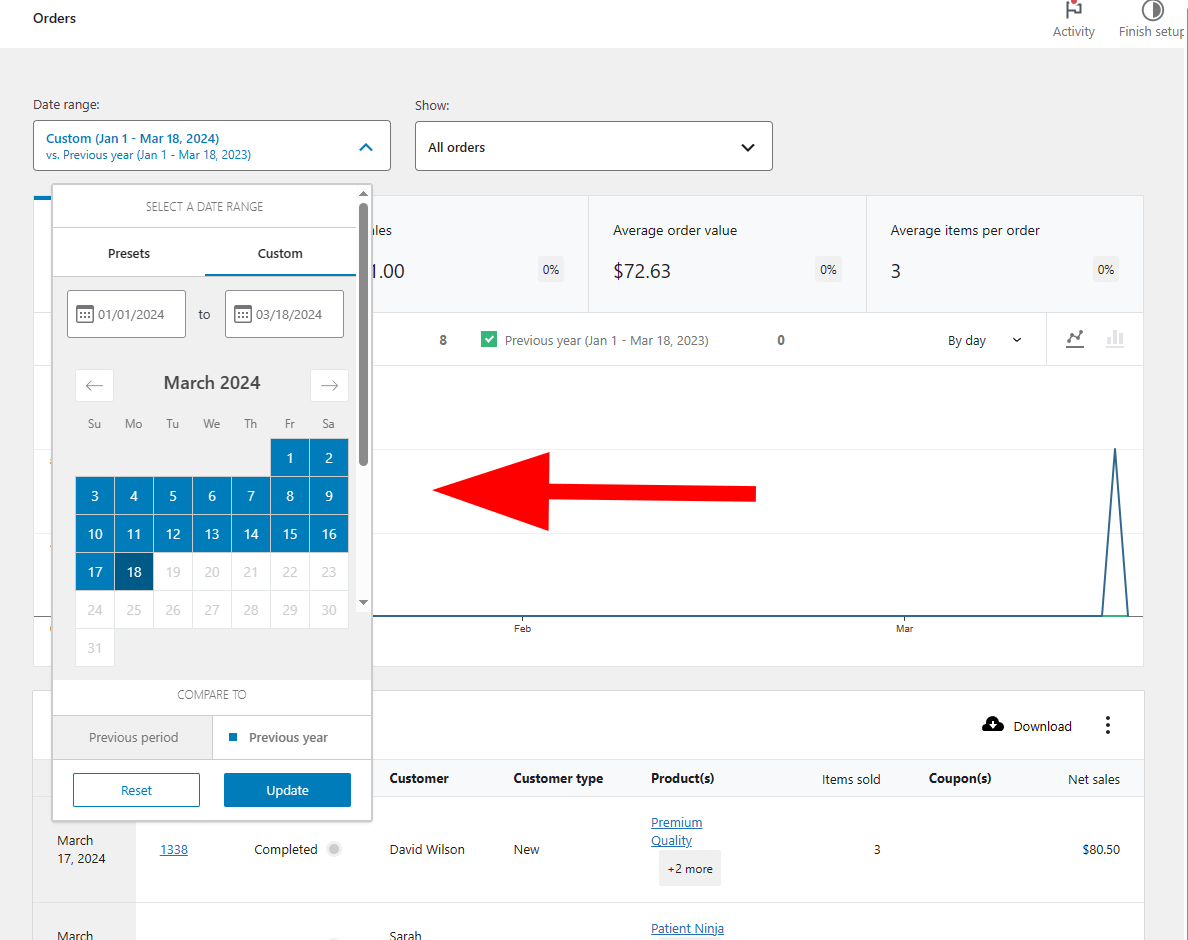
What you must be aware of is the Compare to option. WooCommerce Analytics lets you compare your selected date range sales with the previous period or previous year’s sales.
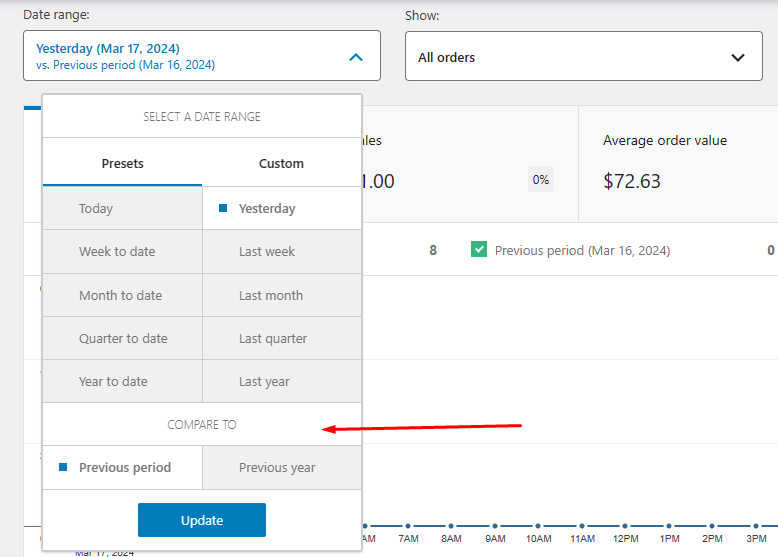
We have set Yesterday as the date range and compared it to the previous period. This will compare your sales from yesterday with those from the day before yesterday.
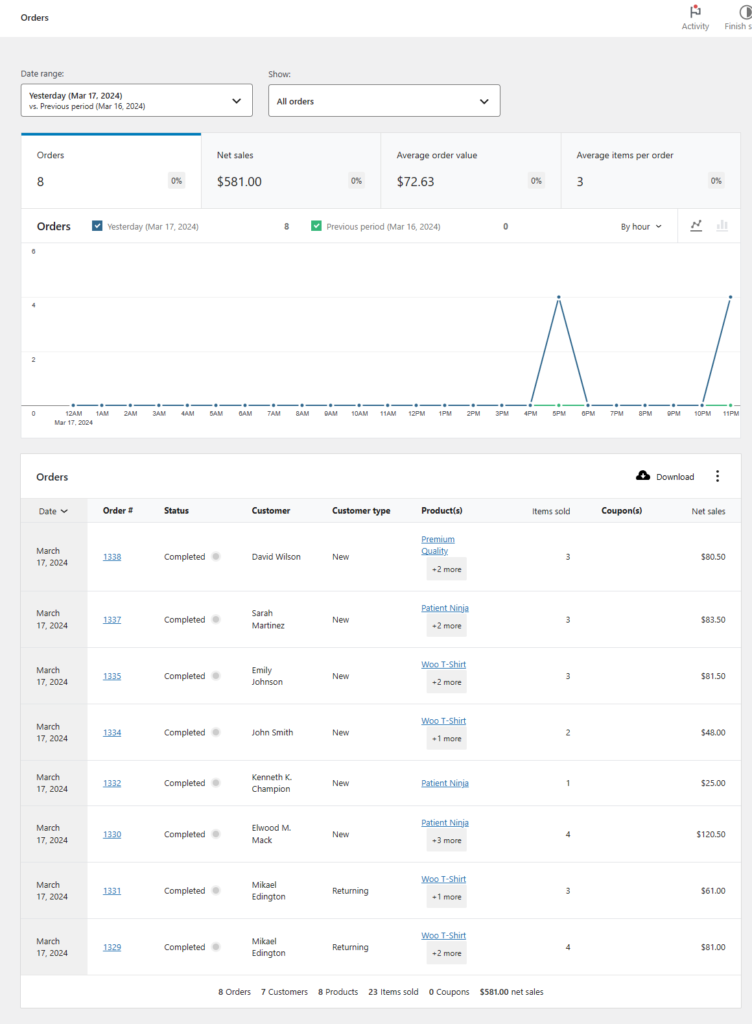
You can filter your order data from the Orders tab and hit the download button to export orders from WooCommerce.
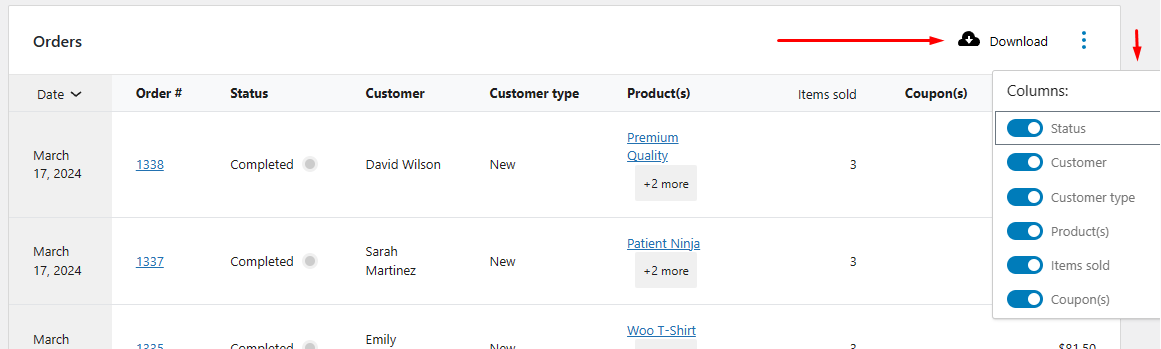
Here’s how this CSV file looks like –
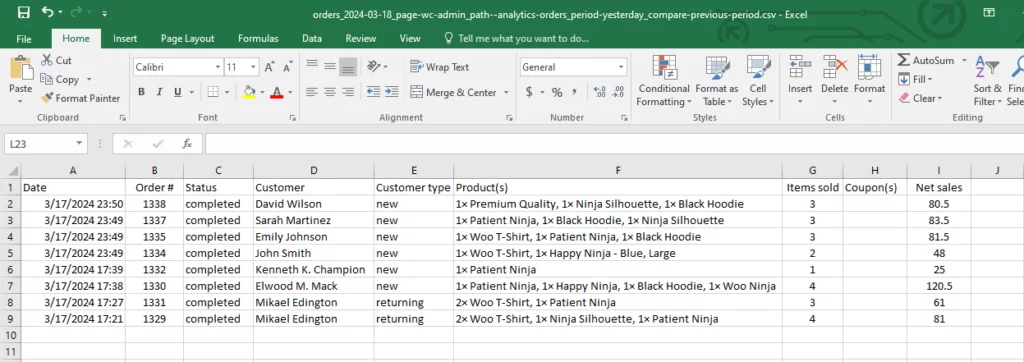
It generally includes –
- Date
- Order number
- Order Status
- Customer name
- Customer type
- Product names
- Items sold
- Coupon
- Net sales
The Products tab allows you to export WooCommerce products sold data to CSV.
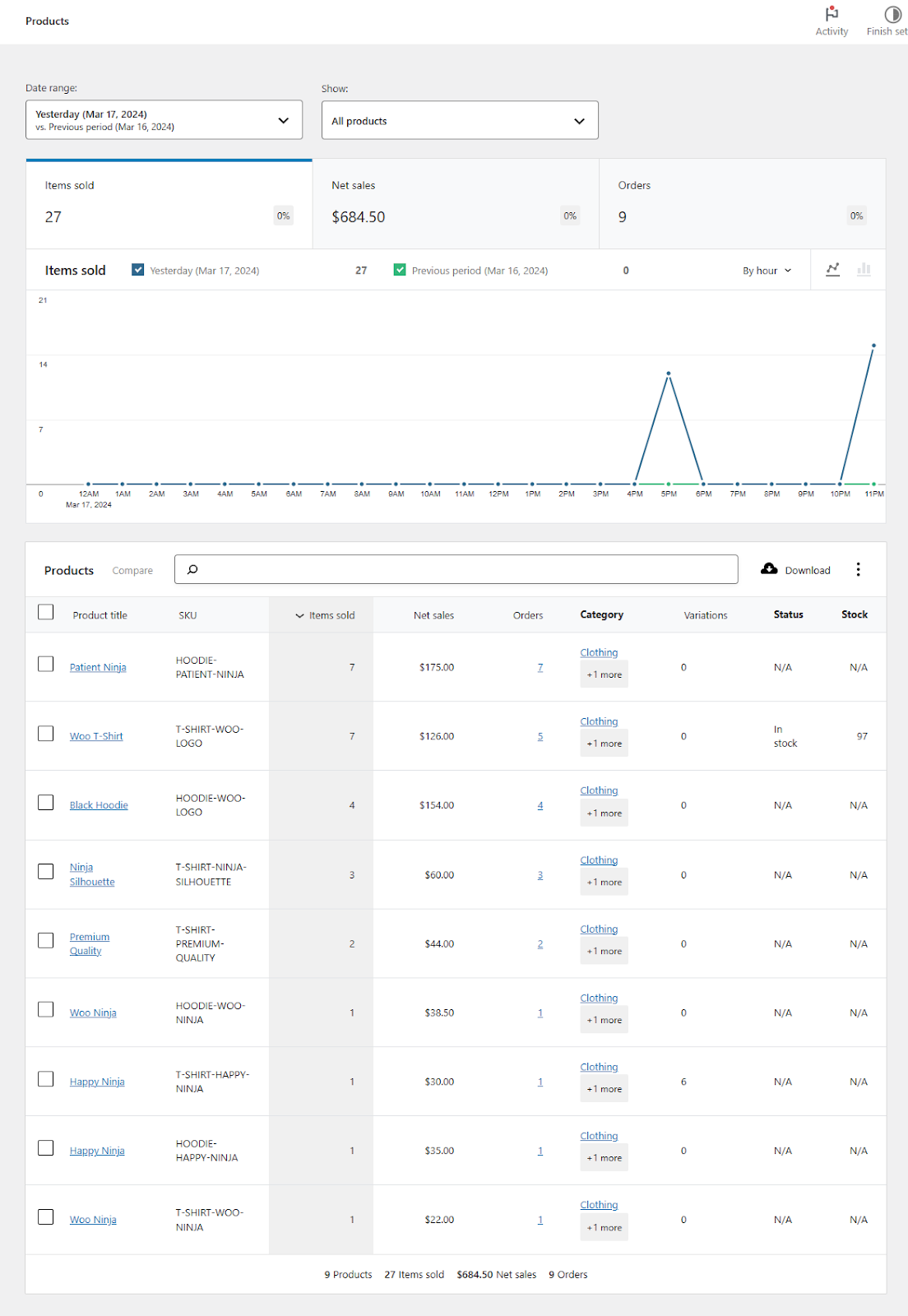
Here’s the CSV file –
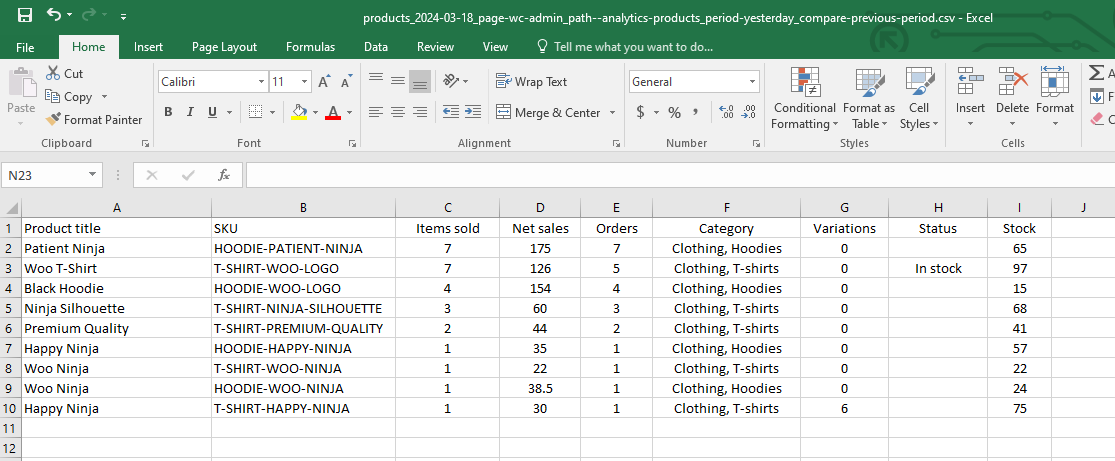
One very useful page is the Customers page (To find this page, go to Overview and click on any customer). You can download all your customers’ data from this page.
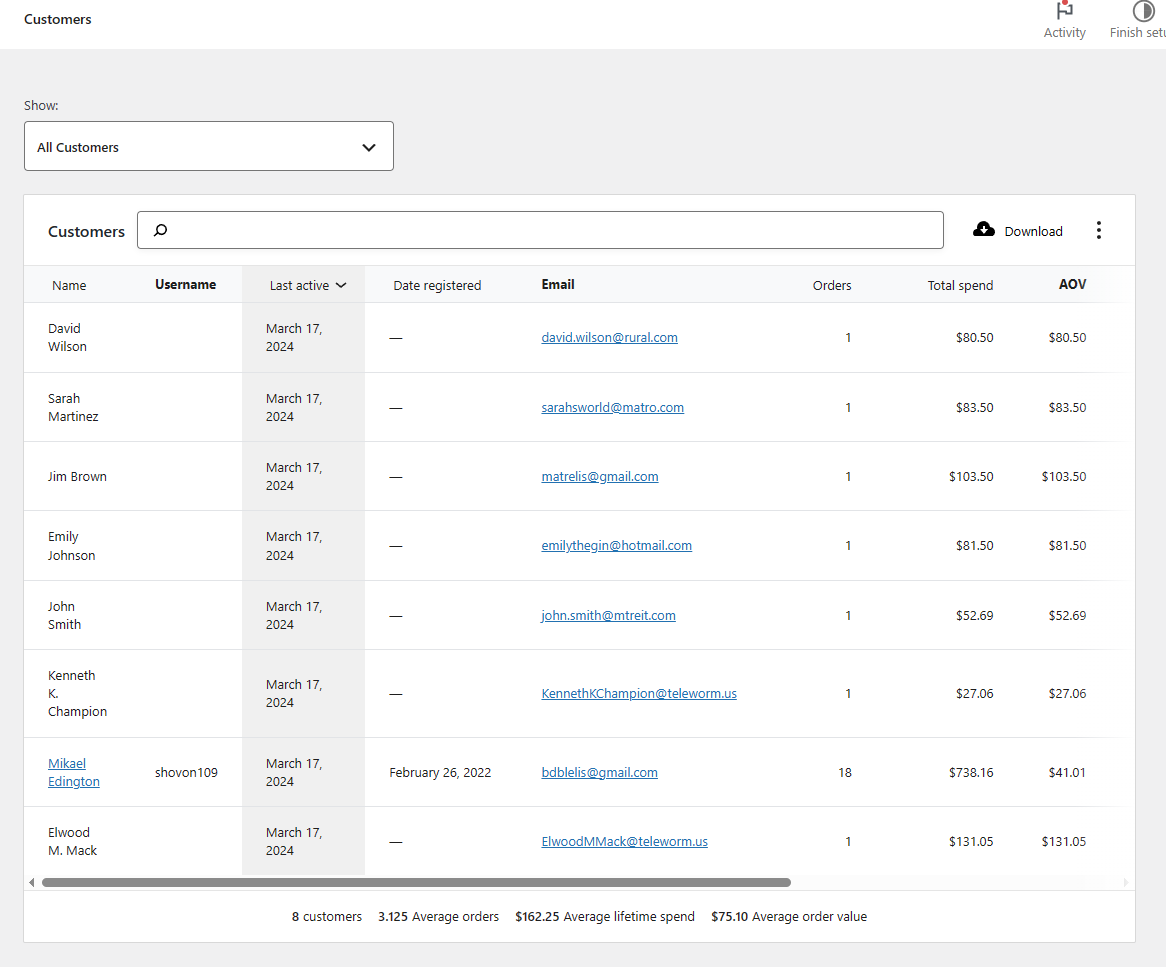
This page also allows you to filter your search extensively.
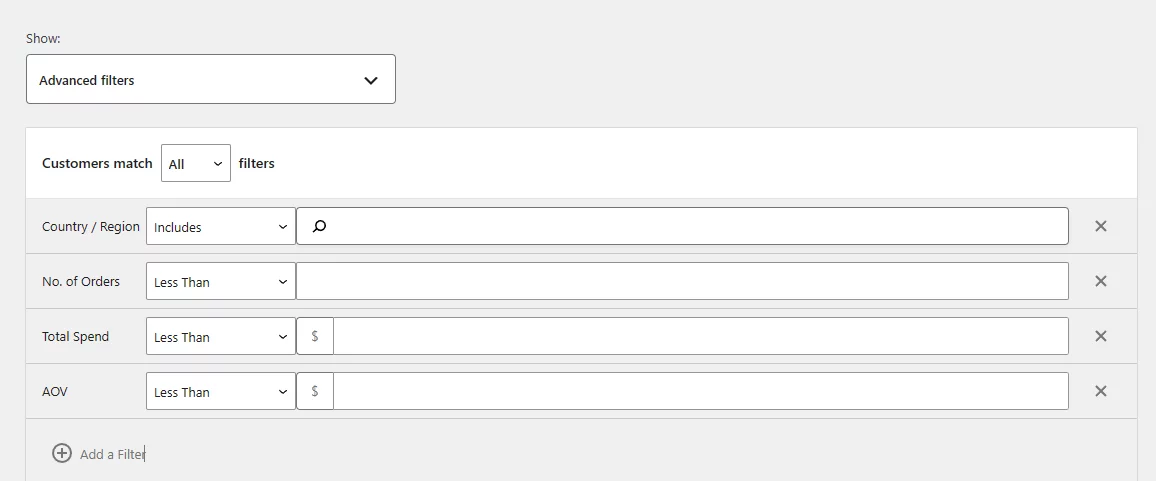
Here’s what a customer export file looks like:
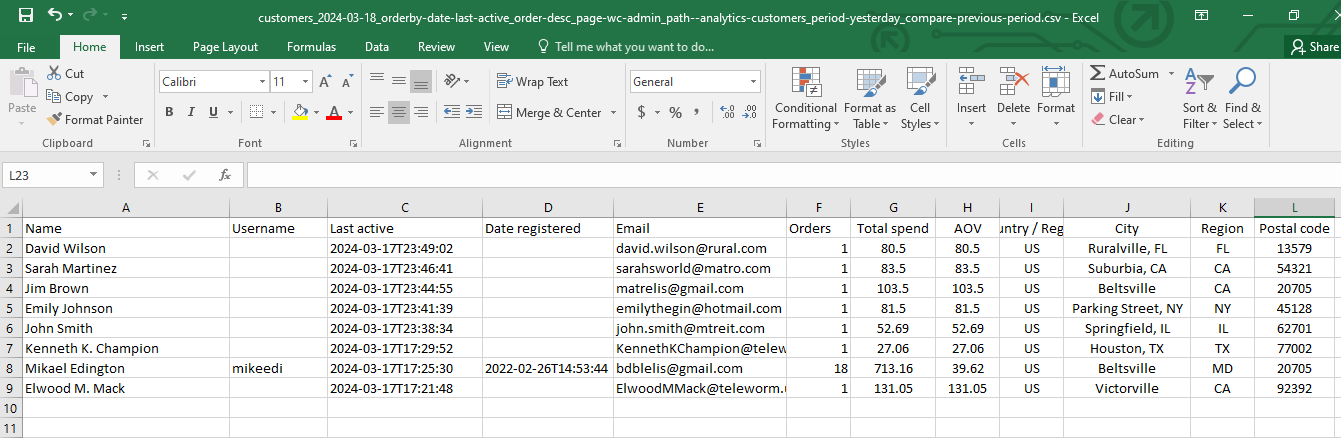
From this page, you can find data such as –
- Name
- Username
- Last Active
- Date registered
- Orders
- Total spend
- AOV
- Country / Region
- City
- Region
- Postal code
You can leverage this data to gain insights into your customers’ behavior and purchasing patterns. Armed with this information, you can make informed marketing decisions tailored to meet your target audience’s needs and preferences, ultimately driving more effective and successful marketing campaigns.
Here are some quick screenshots of some other pages you might need to export. We will start with the Revenue page.
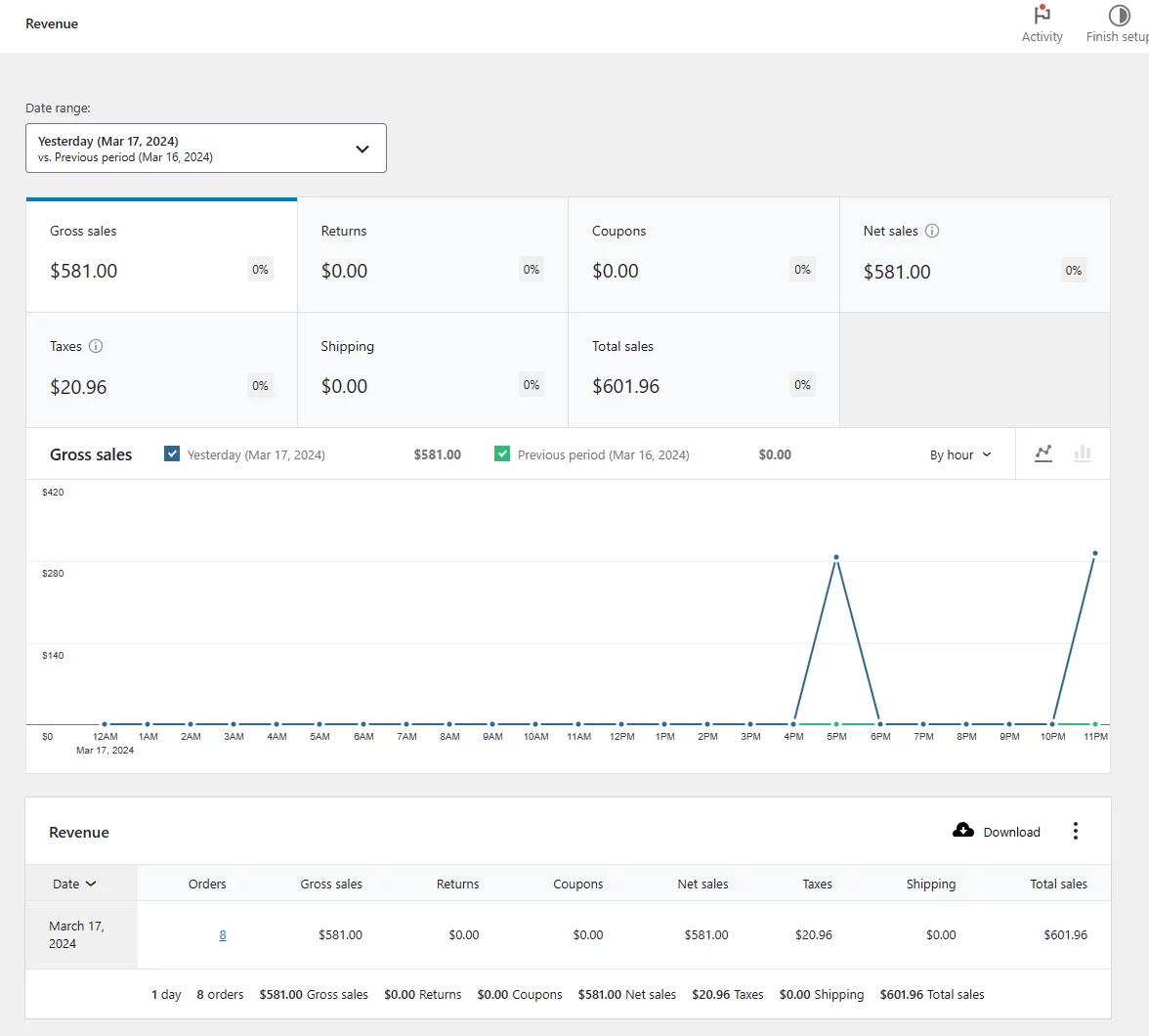
Categories report.
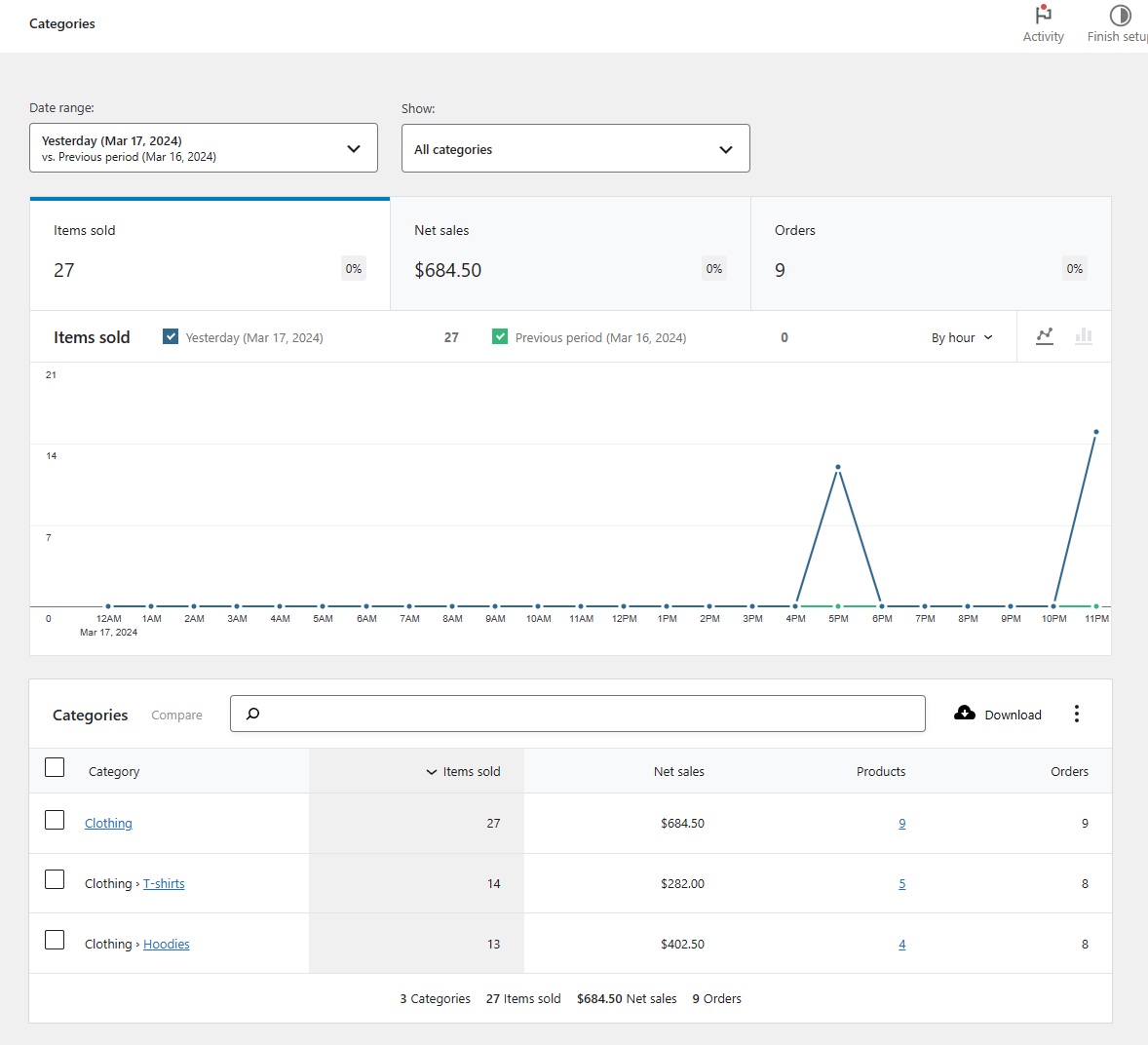
Lastly, the Taxes report.
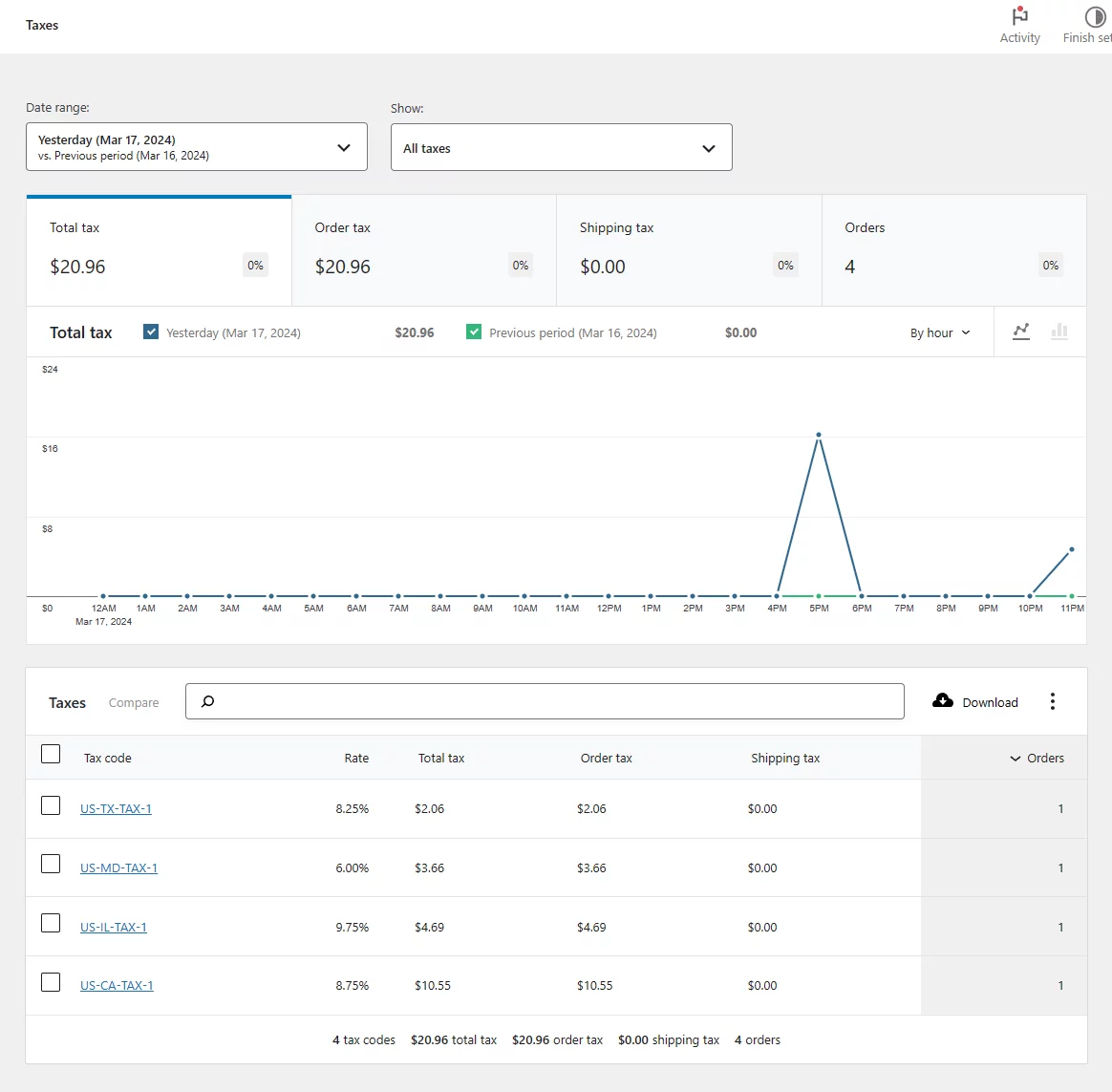
Disadvantages of export orders from WooCommerce analytics
Despite several impressive and helpful export features, we found some disadvantages to WooCommerce analytics, especially when it comes to exporting orders.
- Forces Date Range Comparison: You can filter data by date range, but you’re forced to include a comparison period (previous period or year). Skipping this comparison isn’t currently possible.
- Limited Order Visibility: The export only includes completed orders and those with refunds. Processing orders and other statuses won’t be included unless a refund was issued.
- Unreliable Advanced Filters: The “Order Status” filter might not function as expected. Even with the correct settings, it might exclude orders in non-completed statuses.
- Custom Date Range Issues: If your previous year or period doesn’t have any completed sales, then analytics doesn’t show any current order data in the result. This is a major drawback, as you can’t possibly export any order data at all.
- Limitations of Order Export in WooCommerce Analytics: WooCommerce analytics doesn’t allow you to download all your order history at once. It also doesn’t let you download your data if the previous period or year doesn’t have any completed sales.
- Complex Navigations: The user experience for exploring features and understanding the interface might not be as intuitive for beginners.
These limitations can hinder your ability to export the specific order data you need for further analysis or integration with other applications. Consider alternative methods or plugins for more comprehensive order export functionalities.
2. How to Export WooCommerce Orders Using A Plugin
A WooCommerce export order plugin can fulfill the lack of built-in options and allow you to export orders from WooCommerce according to your preferences. For this article, we will use a free plugin called Advanced Order Export for WooCommerce.
Let’s quickly review the plugin.
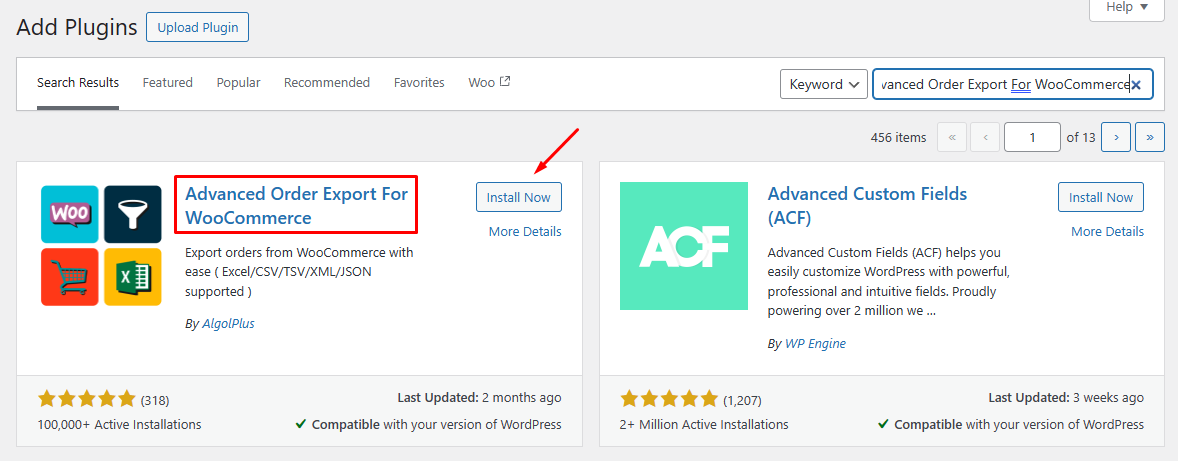
The Advanced Order Export for WooCommerce plugin can be a lifesaver if you want to export orders from WooCommerce with ease and flexibility. With this plugin, you can effortlessly export any custom field assigned to orders, products, or coupons in various formats such as CSV, XLS, XML, and JSON.
Key Features:
- Select specific fields to export
- Rename labels for clarity
- Reorder columns as needed
- Export WooCommerce custom fields or terms for products and orders
- Mark orders and perform bulk export operations
- Apply powerful filters to refine your exports
What’s Included in the Export:
- Order data, including summary order details like item count, discounts, and taxes
- Customer details for both shipping and billing
- Product attributes and coupon details
- Formats supported: XLS, CSV, TSV, PDF, HTML, XML, and JSON
Export Orders From WooCommerce Using The Plugin
The plugin offers a plethora of filtering options, which allows you to export precisely the data you require with ease. The free version itself will need a separate article to explain.
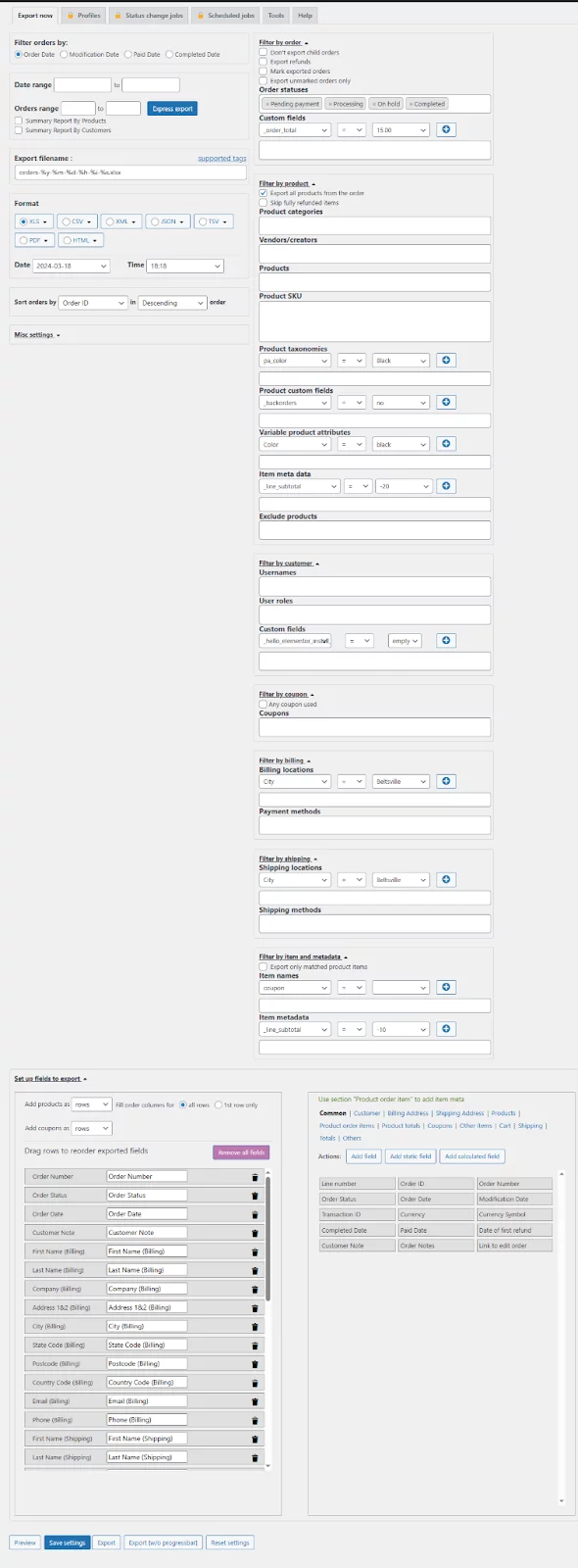
For now, let’s quickly create an order export file with the default settings. The plugin also lets you preview your file within the same window.
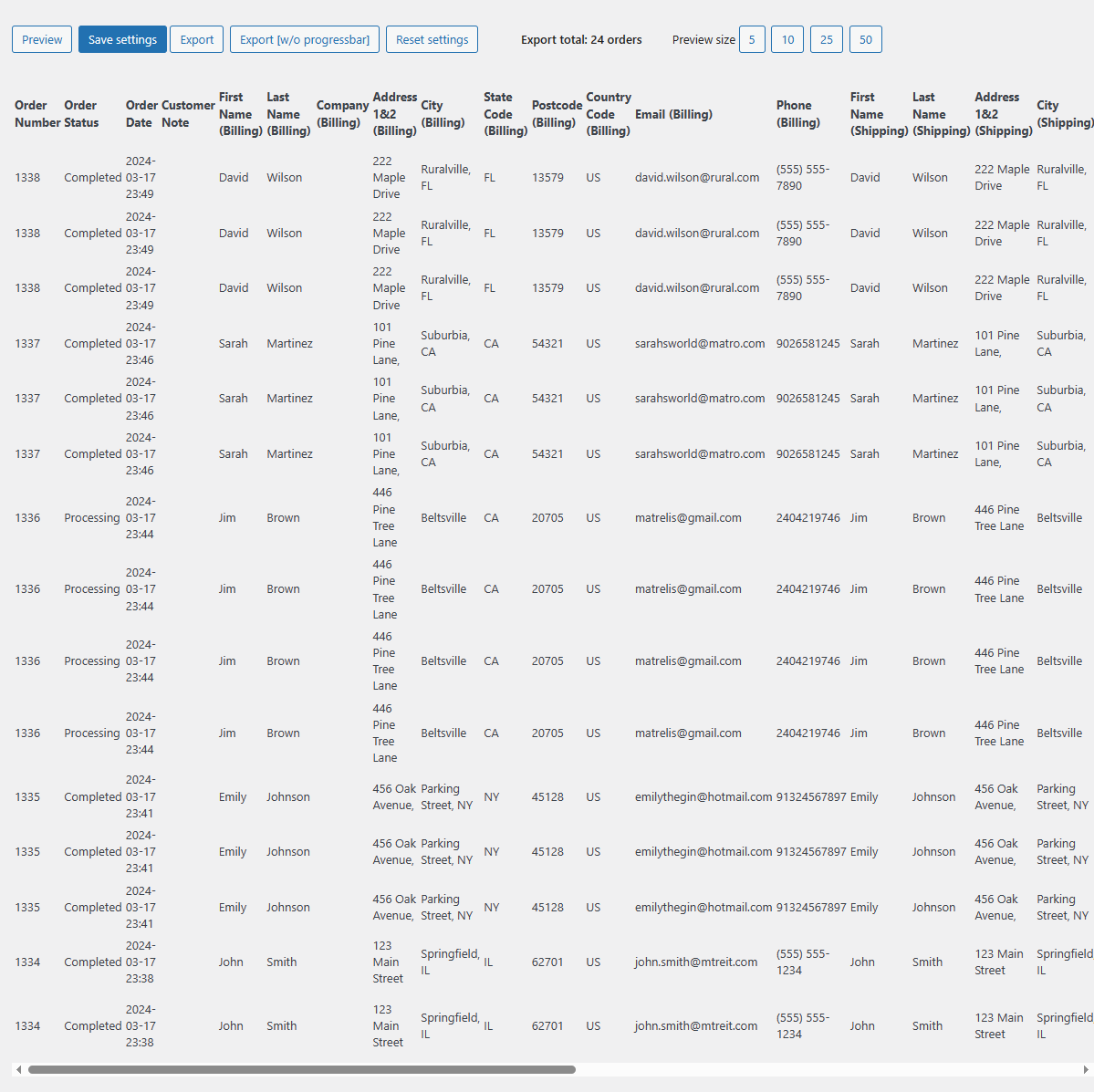
Click the Export button, and it will download your order data file in your preferred format.
Here’s how it looks –
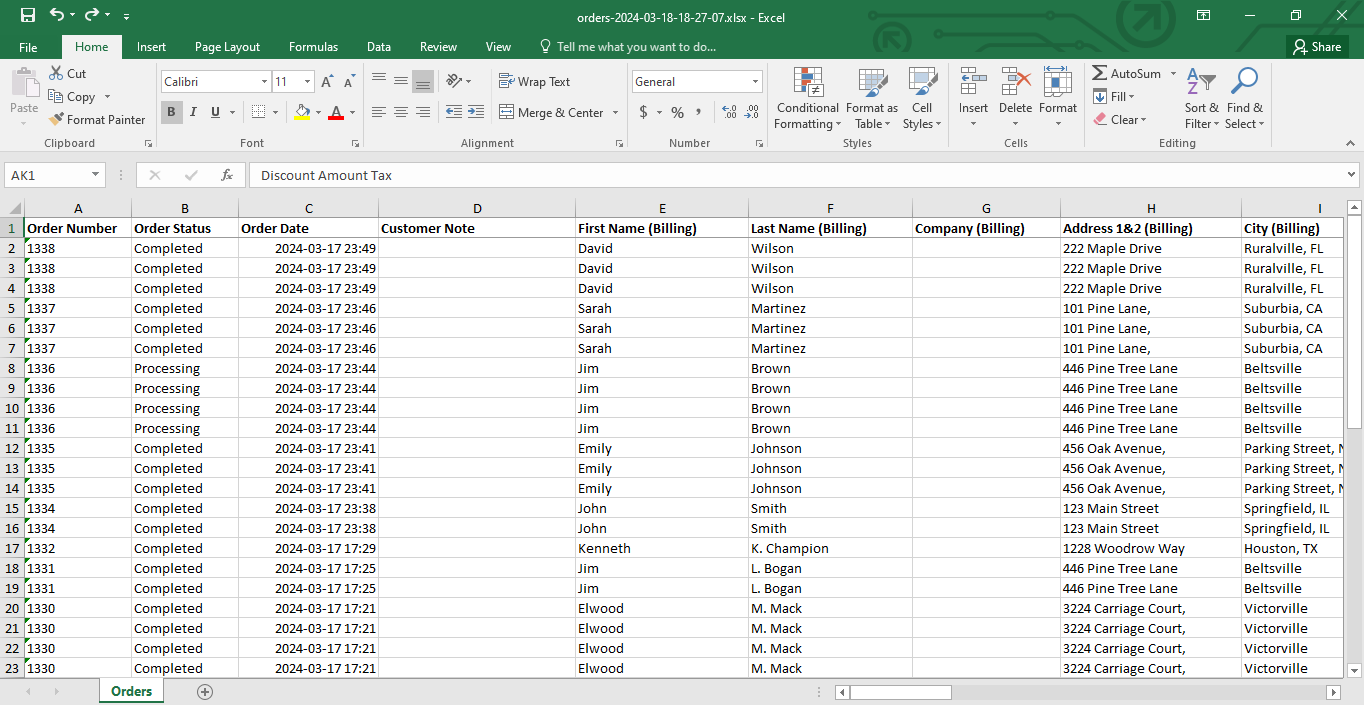
The file contains data for the following order attributes –
- Order Number
- Order Status
- Order Date
- Customer Note
- Name (Billing & Shipping)
- Company
- Address 1&2
- City
- State Code
- Postcode
- Country Code
- Phone
- Payment Method
- Cart Discount Amount
- Order Subtotal Amount
- Shipping Method
- Order Shipping Amount
- Order Refund Amount
- Order Total Amount
- Order Total Tax Amount
- SKU
- Item Name
- Quantity (- Refund)
- Item Cost
- Coupon Code
- Discount Amount
- Discount Amount Tax
As you can see, this free plugin is the right tool if you want to export orders from WooCommerce the way you need.
Why Choose A Plugin Over Built-In Options
WooCommerce’s built-in export functionality can be limiting for growing stores. The basic methods might suffice when you’re just starting. However, as your business scales and your order volume increases, a plugin becomes a much more efficient and effective solution.
Plugins offer a wider range of functionalities compared to the built-in tools. You can customize filters, choose specific data points, and schedule automated exports, saving you valuable time and effort.
Exported data from plugins is often cleaner and more manageable. This eliminates the need for extensive post-export processing and manipulation.
Plugins provide greater control over the export process. You can choose the format (CSV or XML), filter by date range, order status, or specific products. This ensures you get the exact data you need.
Many plugins offer seamless integration with other business applications. This allows you to easily import your order data into accounting software, CRM systems, or marketing tools for further analysis and action.
Speaking of growing stores, there’s another noteworthy plugin worth mentioning. This plugin not only enables you to export WooCommerce products but also facilitates selling across multiple channels concurrently with your WooCommerce store.
The plugin is CTX Feed, a product feed manager plugin. Using this plugin, you can effortlessly generate product export files for hundreds of channels and automatically showcase and update your products across the web.
For starters, you can integrate your WooCommerce store with Google Shopping – the product comparison behemoth. This product comparison engine alone receives a billion visitors per month, allowing you to reach a vast audience and grow your store exponentially.
Why Export Orders From WooCommerce To CSV or XML
As your WooCommerce store grows and your order count skyrockets, juggling all that data within the WordPress dashboard can start feeling like a real challenge. Luckily, WooCommerce allows you to export your orders in CSV or XML format.
Here are the benefits you can unlock through exporting order data:
Enhanced Data Management and Analysis
- Streamlined Workflow: Exporting your orders allows you to work with them in familiar spreadsheet programs like Microsoft Excel or Google Sheets. This facilitates sorting, filtering, and analyzing large datasets efficiently.
- Deeper Insights: Extracting your order data provides valuable insights into sales trends, customer behavior, and product performance. You can leverage this information to optimize your marketing strategies, inventory management, and product offerings.
Improved Integration and Automation
- Accounting Software Integration: Effortlessly import your exported order data into accounting software like QuickBooks or Xero, streamlining your financial management and record-keeping.
- Inventory Management Systems: Integrate your order data with inventory management systems to gain real-time insights into stock levels, identify popular products, and optimize your purchasing decisions.
- Customer Relationship Management (CRM): Exporting customer details from your orders enables you to create targeted marketing campaigns, ensuring your messaging resonates with specific customer segments. Additionally, by using CRM systems, you can streamline customer service, providing personalized interactions and support tailored to individual needs.This combination of data-driven marketing and enhanced customer service through CRM systems helps foster stronger customer relationships and improve overall satisfaction.
Seamless Data Sharing
- Stakeholder Reporting: Easily share clear and well-organized reports with investors, partners, or dropshippers in a format they can understand. This will foster transparency and collaboration.
- Shipping Partner Integration: Share relevant order data (e.g., customer information, product details) with your shipping partners to facilitate order fulfillment and delivery.
Benefits of CSV and XML Formats
- CSV (Comma-Separated Values): A simple and universally recognized format ideal for basic data manipulation and sharing. It’s easily opened with most spreadsheet programs and can be integrated with various applications.
- XML (Extensible Markup Language): A structured format with tags that define the data and its relationships. This allows for more complex data management and easier integration with specific software applications.
Choosing the right format (CSV or XML) depends on your specific needs. CSV is often preferred for simpler data manipulation and sharing, while XML might be a better choice for complex data integration scenarios.
By understanding the advantages of exporting your WooCommerce orders in CSV or XML format, you can unlock a world of possibilities for streamlined data management, enhanced analysis, and improved integrations with other business applications.
Wrap up
Exporting your WooCommerce orders is a pivotal task, and errors in the data can significantly impact your store’s performance. Therefore, it’s imperative to select a method that ensures the utmost safety and convenience for your operations.
We hope this guide will help you effortlessly export orders from WooCommerce. Let us know in the comments what method you are using.
