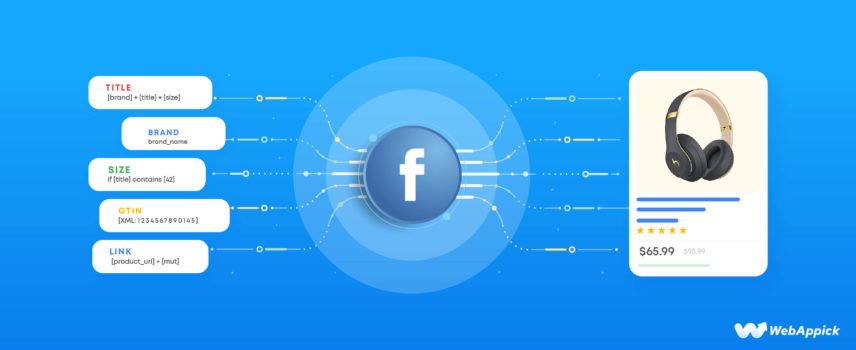
Facebook Product Feed Specifications: The Definitive Guide (2025)
In a large part of the world, using the internet means using Facebook; even a large number of people think the internet is Facebook!
That’s how immensely popular this platform is. Any business, be it offline or online, doesn’t matter if they have a dedicated website or not; they have a Facebook page nowadays.
Why wouldn’t they? With a monthly user base comprising 36.7% of the global population, Facebook’s reach is unparalleled.
And if you are running an eCommerce/WooCommerce business, Facebook itself prioritizes you over other businesses to promote your products on the platform.
How?
Facebook offers a number of dedicated eCommerce tools and features for you to effectively promote and sell your products directly from this expansive platform. To avail of all the eCommerce features, the first thing you will need is a Facebook catalog feed for your WooCommerce store.
In this article, we will discuss how you can promote your products through a Facebook product feed, how to create a feed, and what are the necessary Facebook product feed specifications.
We will discuss how you can easily generate, manage, and customize your Facebook catalog feed required fields using a feed plugin called CTX Feed-Woocommerce Product Feed Plugin.
Let’s dive in.

What is a Facebook product catalog feed?
Let’s start with what a product feed is in general.
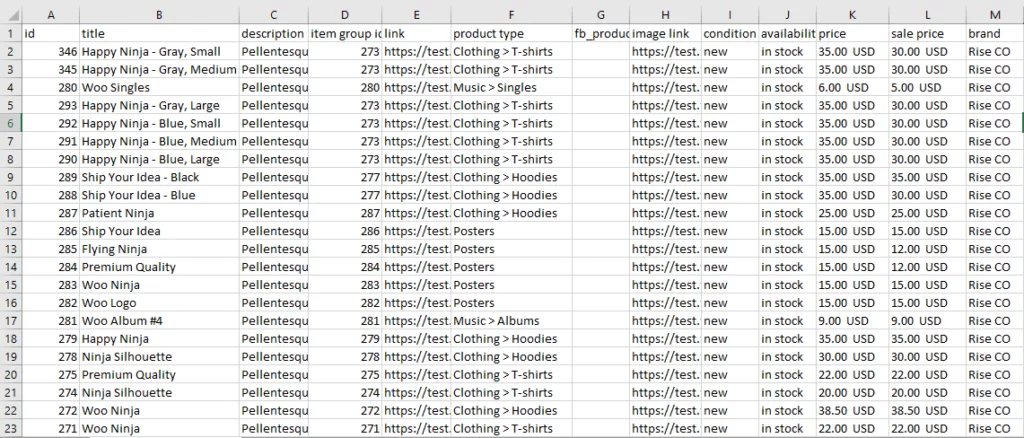
A product feed is a data file created in textual formats to easily export your WooCommerce store’s product information on other channels. In simple words, it is a spreadsheet file that includes your product data.
A data feed file generally contains all your Woo product characteristics, such as prices, IDs, categories, and, of course, title, description, etc. It also includes links to images, products, and videos.
You can upload this file to different marketplaces, social media sites, and price comparison engines to list and display your WooCommerce products around the web. As a result, you can increase your product visibility, website traffic, and conversions enormously.
For example, you can list and promote your products on Amazon, Google Shopping, Instagram, Facebook, Bing, Walmart, Snapchat, etc. Who doesn’t know how big these platforms are?
Overall, you can reach billions of people with product feed files, sometimes even for free, with platforms like Google Shopping. In addition to that, you must create a product feed to run product ads on Facebook, Google Shopping, Snapchat, Bing Smart Shopping, etc.
Both Facebook and Instagram require a product feed to list your products on the respective platforms. You need to create a catalog on Meta Commerce Manager and use one single Facebook catalog feed to list your products on both platforms.
We will walk you through those steps in detail. But first, let’s find where on Facebook you can promote your products with a product feed.
Where to promote WooCommerce products on Facebook with a catalog feed
Facebook offers a range of dedicated eCommerce tools and platforms that retailers like you can leverage to enhance their online business strategies. These tools provide valuable features and functionalities to optimize marketing efforts, reach a broader audience, and drive sales.
Let’s take a closer look.
Facebook Shop
Just like your WooCommerce Shop page, Facebook now gives you the option to build a similar page within the platform. Previously, you could only display some products with little details on your official Facebook page.
But now, you can create a fully functioning storefront on Facebook. You can upload your feed according to Facebook product feed specifications, and the platform will do the rest for you.
Formerly, there was only a Shop tab that included some product images. You can still view the older version from that tab.

To visit the new storefront, click on View Shop.

The new storefront features header sliders with featured products. In addition, it displays your categories or collections on the top as menu items.
When someone clicks on any entry, it will take them to the product detail page. These pages include necessary details such as description, image gallery, shipping and return info, etc.
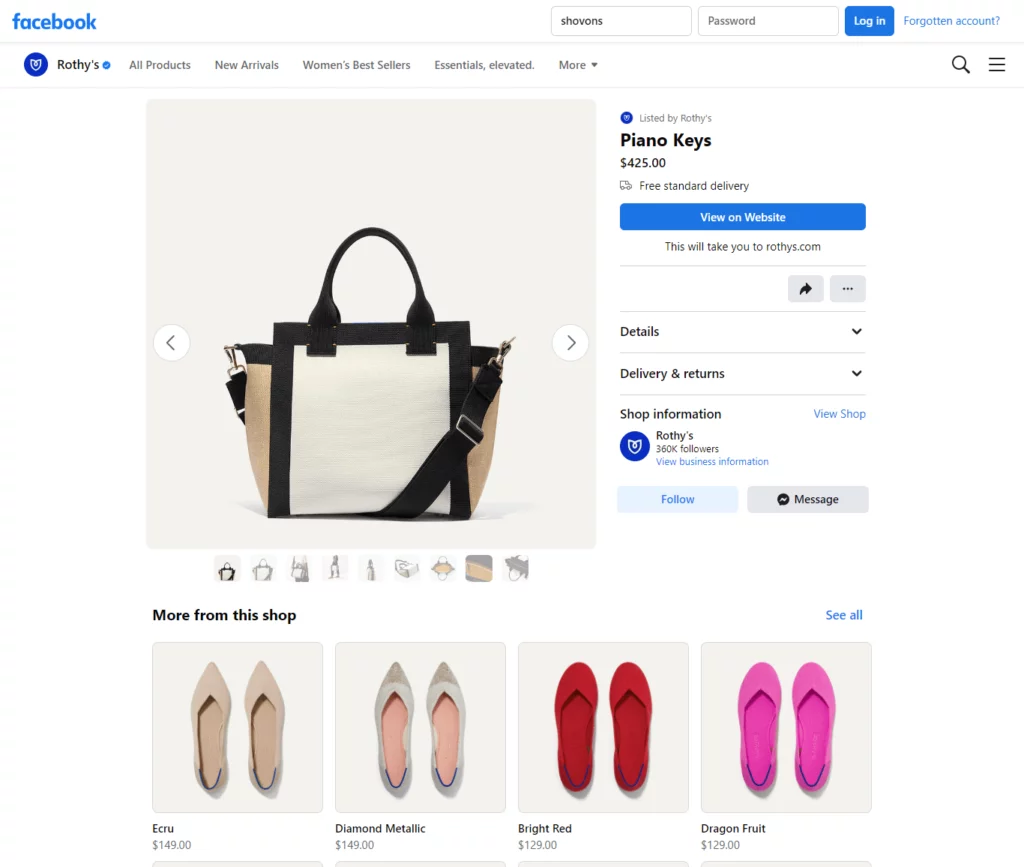
The customer can then visit your Woo product page by clicking the View on Website button and finishing the purchase. They can also directly send you messages from the product detail page.
Facebook dynamic ads
Facebook dynamic ads are a type of ad that automatically shows users products from your catalog that they are most likely to be interested in. You will need a Facebook product feed to run these ads.
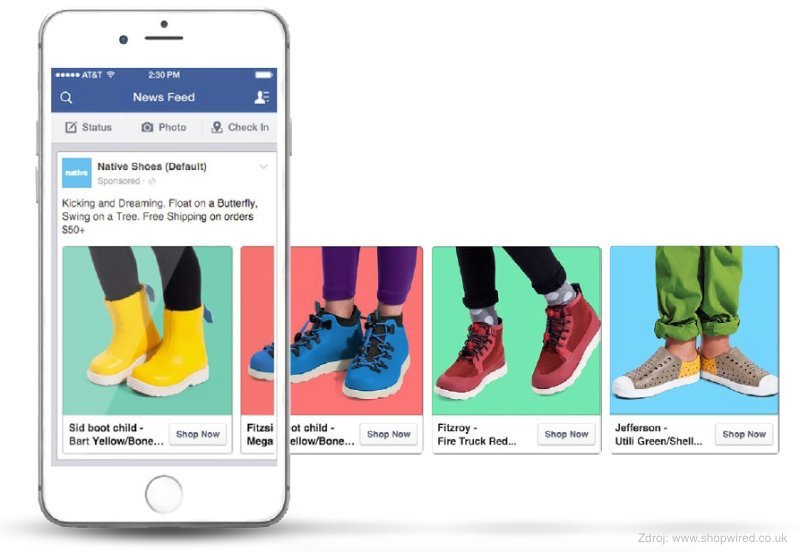
To use Facebook dynamic ads, you first need to create a product feed with appropriate Facebook feed specifications.
Once your product feed with Facebook product feed specification is uploaded, you can create a dynamic ad campaign. When you create a dynamic ad campaign, you will need to select the product feed that you want to use. You will also need to select the type of dynamic ad that you want to run. There are three types of dynamic ads:
- Retargeting ads: These ads are shown to people who have previously visited your website or viewed your products on Facebook.
- Cross-sell and upsell ads: These ads are shown to people who have already purchased products from you. They are shown complementary or related products that they may also be interested in.
- New product ads: These ads are shown to people who have not visited your website or viewed your products on Facebook before. They are shown new products from your catalog that they may be interested in.
Once you have created your dynamic ad campaign, you will need to set a budget and bidding strategy. You will also need to select your target audience.
You can target your audience by demographics, interests, and behaviors. Once you have launched your dynamic ad campaign, Facebook will automatically start showing your ads to people in your target audience.
Facebook will use your product feed to determine which products to show to each person. The platform will also use its algorithm to optimize your ads for conversions.
Facebook Marketplace
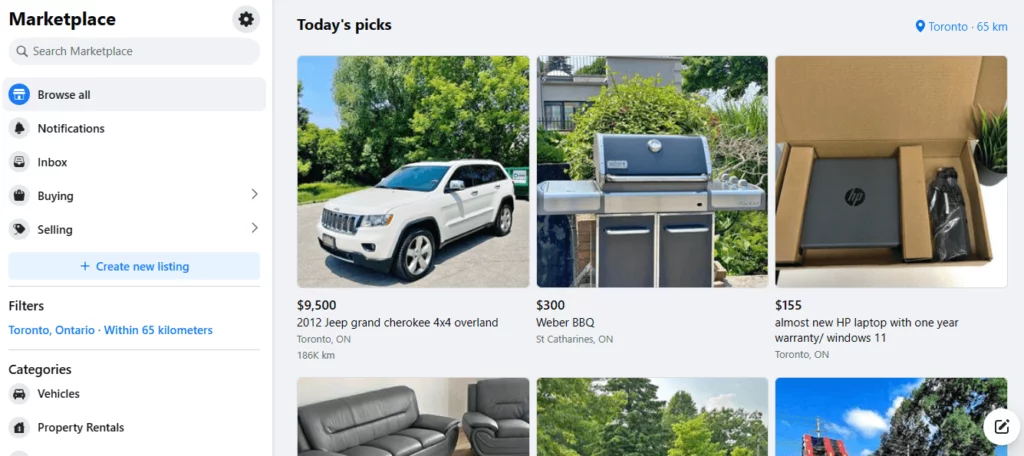
The marketplace tool of Facebook is a hub for people in general to buy and sell products online. Users don’t necessarily have to have an eCommerce or any sort of store to sell products here.
They can list their products with the necessary details and target their local customers to buy the items. However, if you are from the USA and have an eCommerce/WooCommerce store, you can upload a product feed to automatically list all your products on the Marketplace in one go.
We must mention Facebook Marketplace is exceedingly popular and a key player in the digital buy-sell realm. Therefore, when you list your products here, you can reach your potential customers in your area and convert them easily into buying customers.
What is Facebook product feed specification?
Different channels have different product feed guidelines and attribute lists. Now, what are attributes?
Here’s a Facebook product feed CSV example –
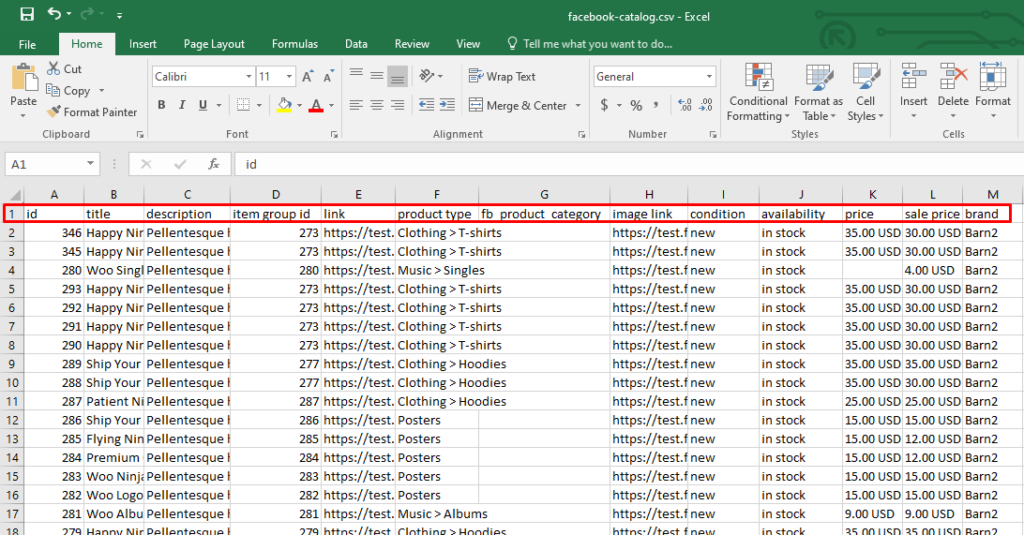
Notice the column headers; these are the characteristics of your products we talked about earlier. These characteristics, such as title, availability, prices, categories, etc., are called attributes of a product feed.
Now, let’s quickly check the Facebook product feed specifications or Facebook product feed required fields for different platforms.
Facebook catalog feed specification for Shop
- id
- title
- description
- availability
- condition
- price
- link
- image_link
- Brand, MPN, or GTIN (include at least one)
Attributes for Marketplace (USA only)
- id
- title
- description
- availability
- inventory
- condition
- price
- link
- image_link
- Brand, MPN, or GTIN (include at least one)
- google_product_category
Facebook product feed specification for page shop, dynamic ads, Instagram shop
- id
- title
- description
- availability
- condition
- price
- link
- image_link
- Brand, MPN, or GTIN (include at least one)
Now, before we can get into attribute details, let’s learn how to create a product feed for Facebook.
How to create a Facebook catalog product feed
Just like the example we showed earlier, you can copy-paste the necessary Facebook product feed specification attributes into an Excel file and paste your Woo product data underneath them to create a product feed manually.
But you do make a lot of changes to your products and offer new price discounts, or add new products every now and then, right? In that case, you will need to update your feed every time you make any of those changes.
It already sounds challenging, isn’t it? Moreover, copy-pasting a large number of data can easily leave errors.
Errors in your feed mean errors in your product listings on channels like Facebook. As a result, your customers will be misled, and they will lose trust in you.
Manually creating a feed is not for a proper WooCommerce store like yours and is prone to many errors. You need to opt for an automated solution instead.
There are a number of WooCommerce plugins available in the market for automating the feed generation process.
The most popular name is CTX Feed – WooCommerce Product Feed Plugin.
CTX Feed – WooCommerce product feed plugin
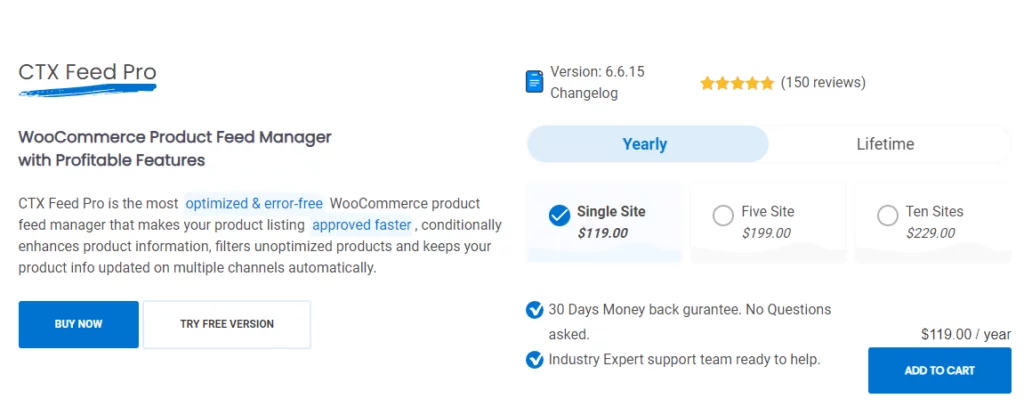
CTX Feed knows all the Facebook product feed requirements, and you can create a Facebook feed in two clicks. The plugin has built-in templates for 130+ channels, including Facebook and Instagram.
CTX Feed will copy-paste all your product data automatically according to Facebook product feed specifications once you select the template. It will also automatically update the feed files when you make any changes to your store.
The plugin has multi-language support. Therefore, listing your products on Facebook Marketplace in your preferred language is as easy as it can get.
Most importantly, the plugin offers a URL connection method. If you connect your feed using a URL, you can forget about updating or managing the listing afterward. CTX Feed will handle everything for you.

Key features of CTX feed
Wide range of supported channels
CTX Feed supports over 130 recognized channels, enabling you to promote your products effectively across diverse marketplaces, search engines, affiliate sites, and price comparison platforms.
Easy product feed creation
Creating a WooCommerce product feed is made effortless with CTX Feed. You can quickly generate product feeds for different marketing channels without the need for technical expertise.
Multiple feed file formats
The plugin supports various feed file formats, including XML, CSV, TSV, XLS, TXT, and JSON. This ensures that your product feed is compatible with the requirements of different marketing channels.
Customizable attributes
Tailor attributes to match the needs of specific marketing channels, making it easy to adapt your product data for various platforms.
Intuitive user interface
CTX Feed offers a user-friendly interface, allowing you to manage and customize your product feeds seamlessly within a single window. No technical knowledge is required, enhancing ease of use.
Support for WooCommerce product types
The plugin supports various WooCommerce product types, including Bundle products, composite products, mix-and-match products, and subscription products, ensuring compatibility and ease of use.
Flexible category mapping
Easily map your WooCommerce store categories to relevant categories on various marketing channels, enhancing the visibility and discoverability of your products.
Batch feed creation
Create product feeds in manageable batches, preventing issues related to PHP execution time and memory limitations, especially for larger inventories.
Dynamic discount and pricing integration
CTX Feed seamlessly integrates with popular discount and pricing plugins, allowing automatic application of discounts and pricing information in your product feeds.
SEO optimization
Integration with major SEO plugins enables the use of SEO Meta Titles and Meta Descriptions, optimizing product visibility and engagement.
Multi-language and multi-currency support
Generate product feeds in multiple languages and currencies, enabling you to expand your reach and cater to a global audience.
Unlimited products and feeds
CTX Feed allows you to upload an unlimited number of products and create an infinite number of feeds, accommodating stores of any size and scale.
Pre-configured templates
Access over 100 pre-configured, built-in templates that simplify the process of creating product feeds for different channels, saving time and effort.
Output types for error prevention
Utilize over 20 output types to avoid errors in your attributes, ensuring that your product feed is accurately structured and compliant with channel requirements.
Prefix, Suffix, and static value
Customize attribute values with prefixes and suffixes or apply static values for consistent product information presentation in the feed.
Category Mapping for better visibility
Map WooCommerce store categories to relevant categories on marketing channels, improving product visibility and searchability for potential customers.
WP options integration
Include wp-options values into your feed file for any attribute, enhancing the depth and accuracy of product information in the feed.
Auto feed update
Set automatic product feed updates at specified intervals to ensure that your product information is always up-to-date and accurate.
Dynamic Attribute for custom conditions
Employ dynamic attributes to set conditions for attribute values, allowing for dynamic adjustments based on product attributes meeting specific channel requirements.
Smart filtering and conditions
Apply smart filters and conditions to include or exclude products from your feed based on various criteria such as stock status, description, price, and more.
Multi-vendor support
Compatible with multi-vendor plugins, enabling you to generate feeds for single or multiple vendors and promote a diverse range of products under one platform.
Custom attribute and field support
Utilize custom attributes, custom fields, and product meta and taxonomies to enrich your product feed with tailored and specific information.
Multi-language and multi-currency feed (pro)
Generate product feeds in different languages and currencies to effectively target diverse international markets and audiences.
SEO Title and Meta Description (pro)
Assign SEO meta titles and meta descriptions instead of standard product titles and descriptions for improved search engine visibility.
Built-in plugin cache
Optimize feed generation performance by reducing server load through the built-in caching feature, ensuring faster feed generation and lower server resource usage.
How to create a Facebook data feed with CTX Feed.
If you have purchased the Pro version, upload it on your WordPress back panel. Otherwise, install the free version.
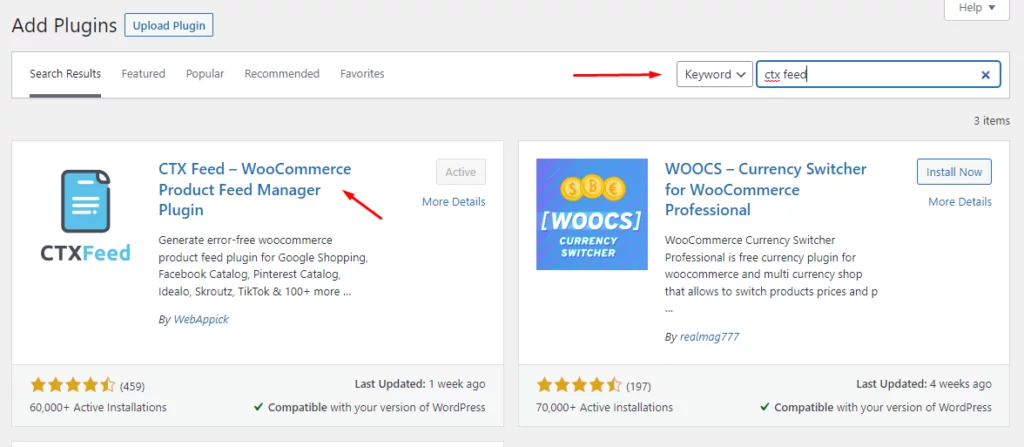
After activating, click on the following menu.
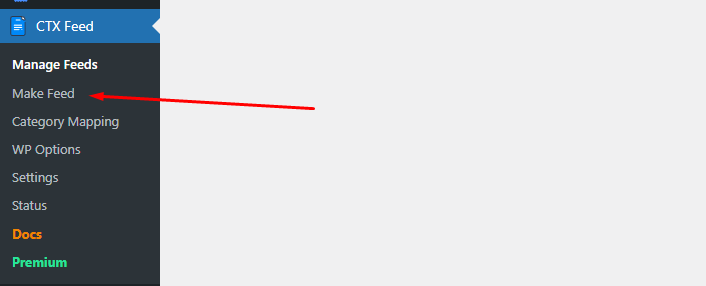
CTX Feed has integrated templates for all the channels. Select the Facebook/Instagram template from that dropdown.
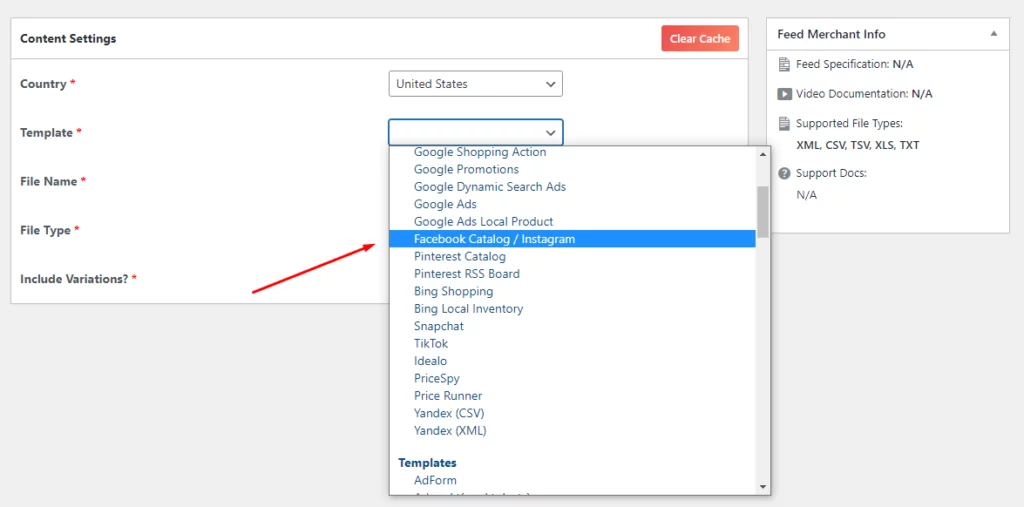
Next, select your preferred file type.
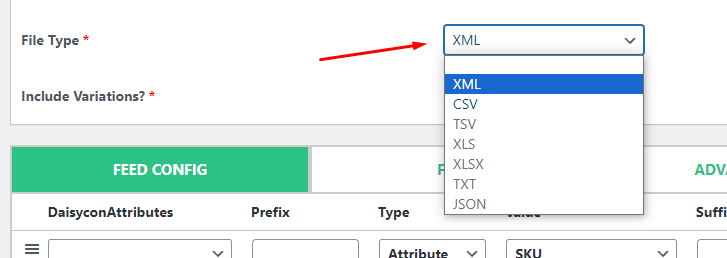
CTX Feed automatically generates the necessary attributes for you. When you finish by clicking the generate button, it will copy-paste your Woo data accordingly in a feed file.
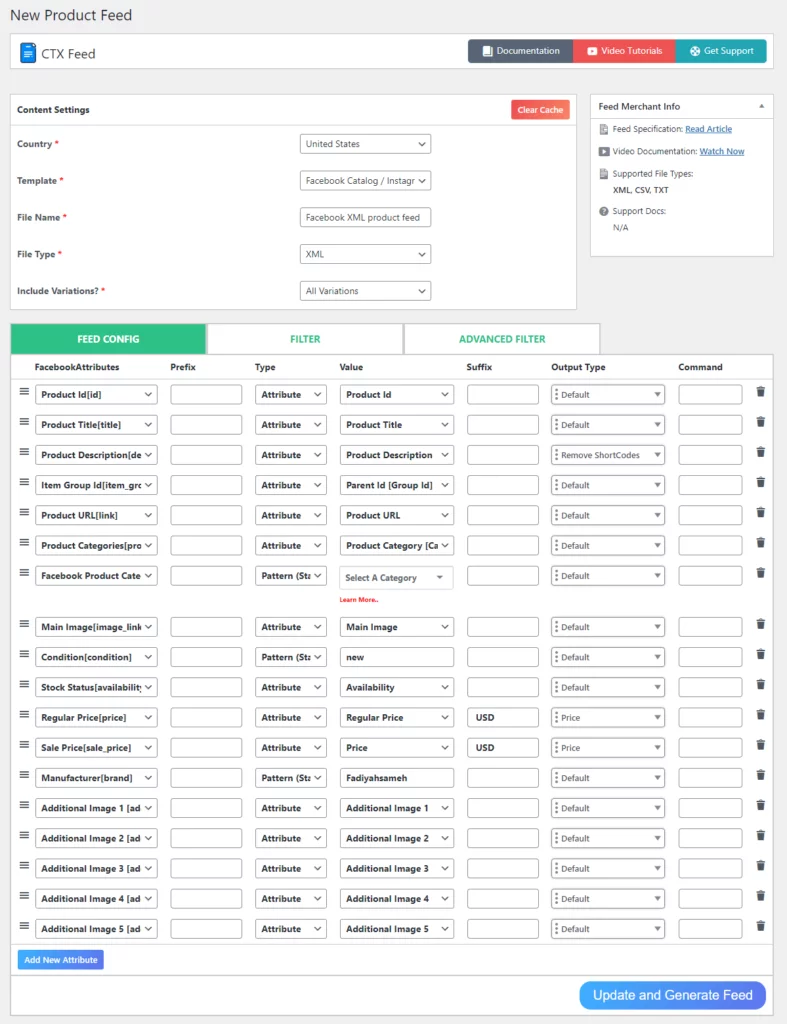
However, have you noticed there are fields like Brand, GTIN, MPN, etc., which are not available on your WooCommerce product pages?
These are compulsory fields you must include in your Facebook feed. For that, you need to create custom fields on your product pages and insert the values to include them in the feed.
Luckily, CTX Feed comes packed with all possible custom fields you will need for different channels. Find them under Settings>>Custom Fields.
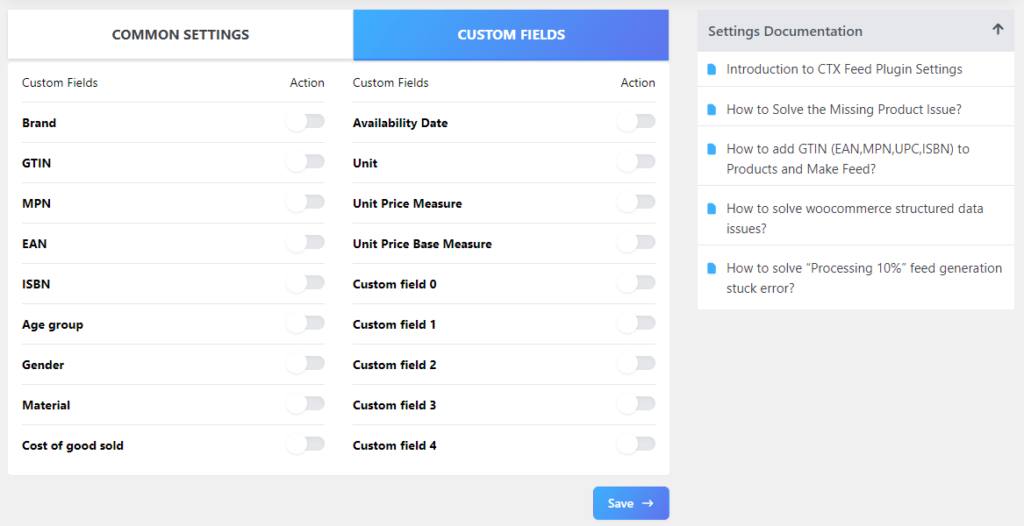
For example, enable Brand and MPN.
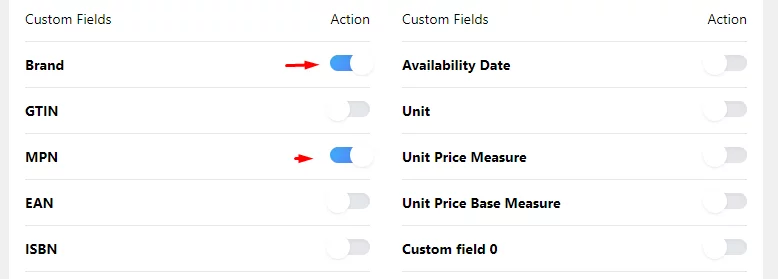
Go to a product page and jump to Product Data >> Inventory.
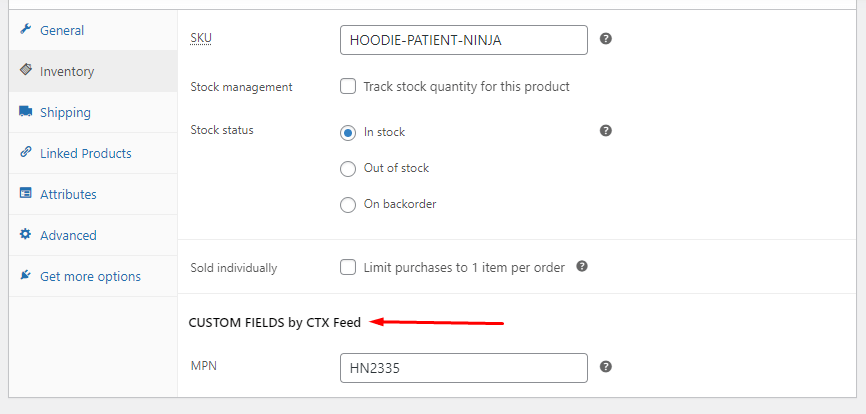
As you can see, the custom field is available there for you to input data, and CTX Feed will automatically fetch it and include it in the feed.
To insert brand information, go to Products>>Brand by CTX Feed and add your brands.
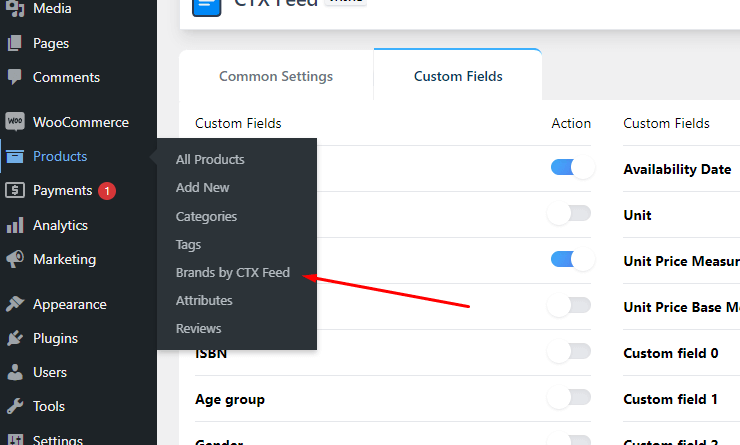
If you are a Pro version user, you can also filter your feed by different conditions from the feed generation window.
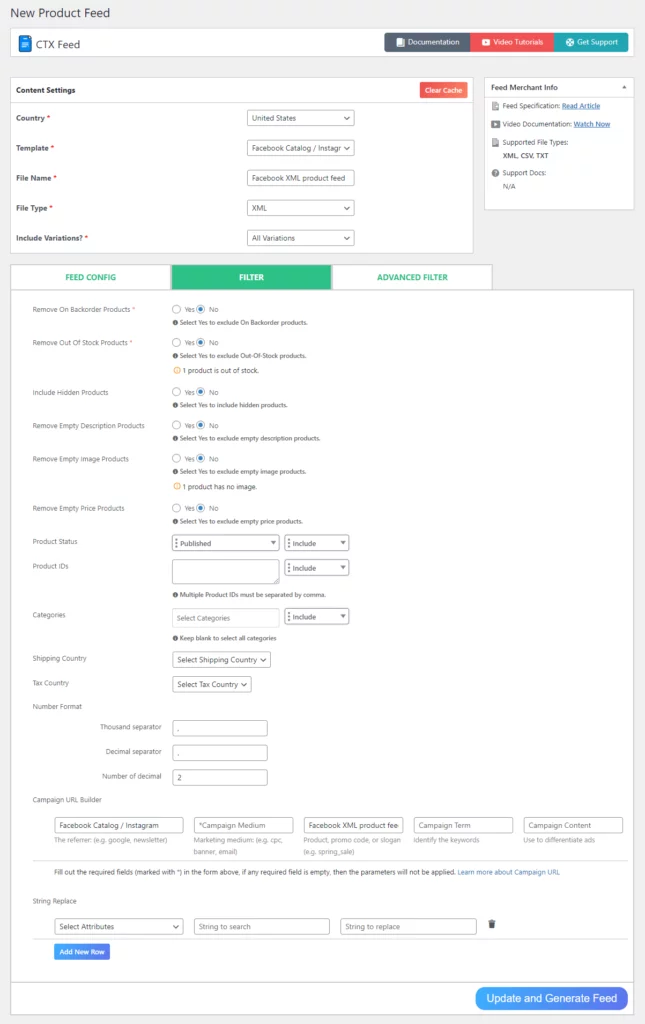
To find the feed and its settings, go to Manage Feeds.
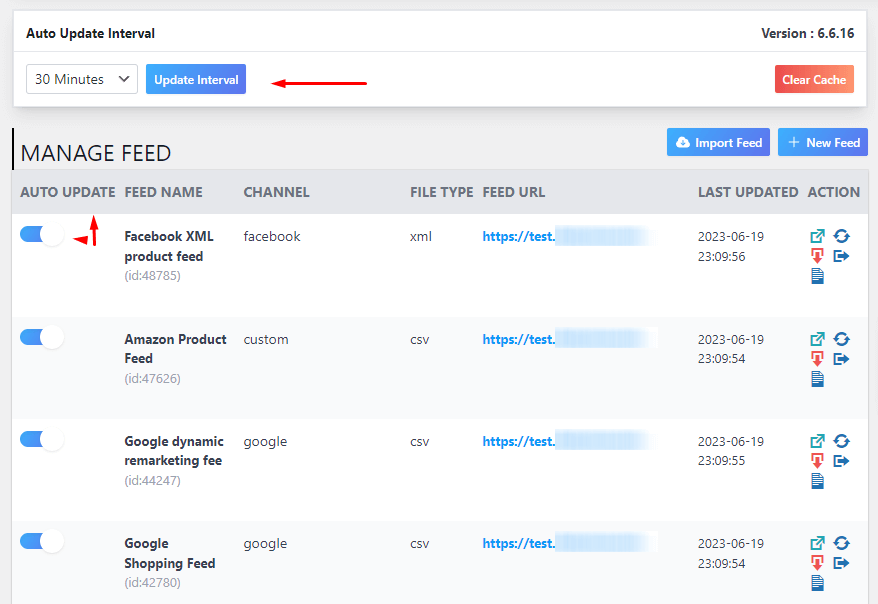
From here, you can set automatic updates along with other feed settings. You can also copy the feed URL or download/edit/delete, etc., from the settings.
Facebook product feed specification (Attribute lists)
Here’s a list of attribute categories Facebook offers –
- Required fields for products
- Optional fields for products
- Supported fields for travel, vehicles, and property
- Additional required fields for checkout on Facebook and Instagram (US only)
- Additional required fields for selling in India
In the following sections, we will explain each Facebook data feed specification attribute along with how you can insert them using CTX Feed manually. Let’s start with the required fields.
Facebook product feed specification – Required fields
1. ID:
Description: A unique content ID for the item (e.g., SKU number).
Character limit: 100.
Example: 12345
Adding IDs to a feed with CTX Feed
We will remove all the default attributes and create them fresh to show you how to create a complete custom feed from scratch.
Here’s how it looks after deleting everything.
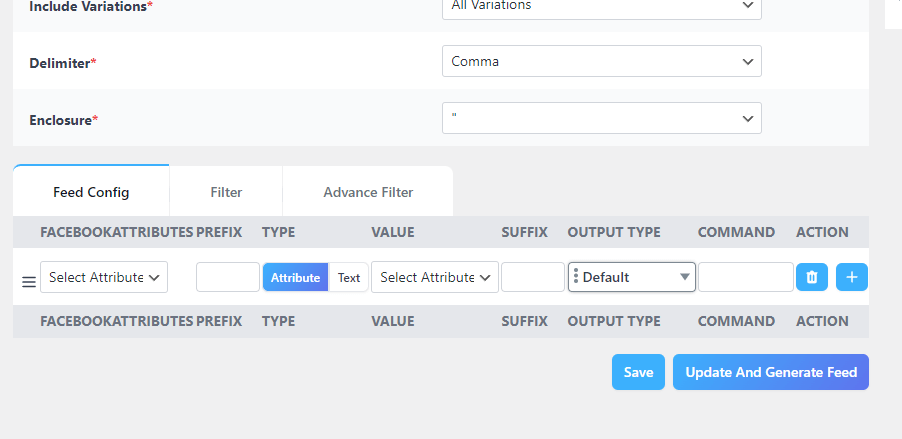
From the FACEBOOKATTRIBUTES dropdown, select Product Id [id]. The text inside the bracket here is the actual parameter. If you were to create a feed in a spreadsheet file, you had to use only that parameter.
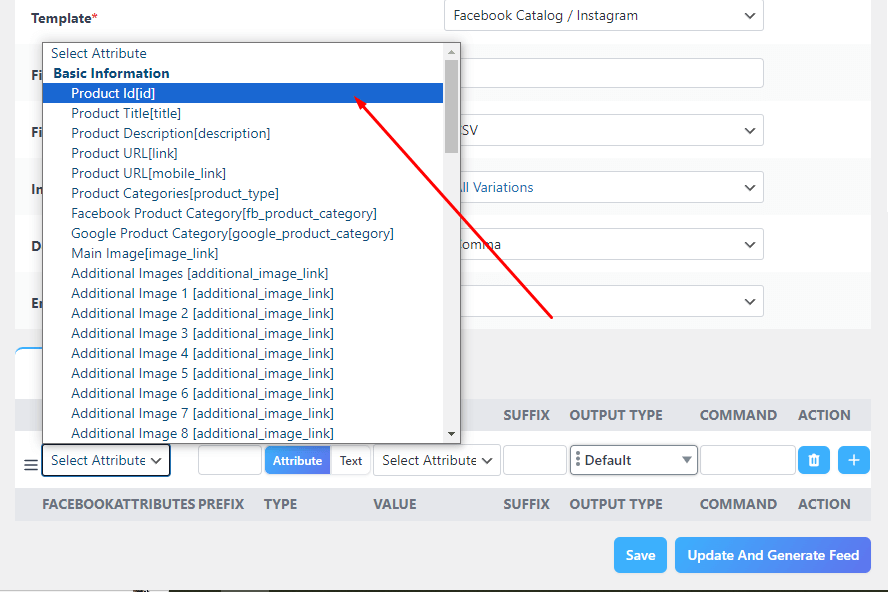
Make sure you select Attribute under Type. From the Value dropdown, select Product id.
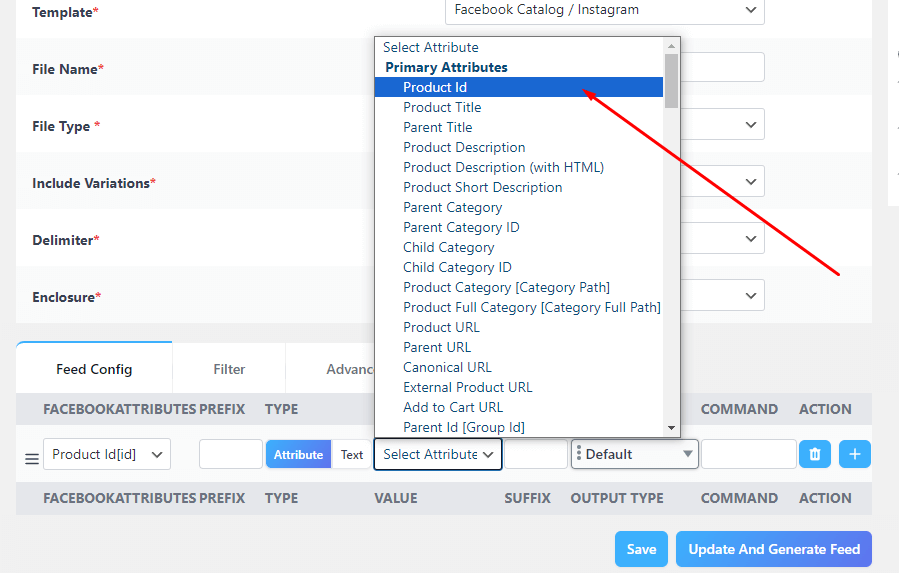
On the attribute field, you are pointing out the attribute name, and on the value box, you are pointing out which product values the plugin should include under that attribute.
2. Title:
Description: A specific, relevant title for the item (in title case).
Character limit: 200 (recommended maximum: 65 to avoid cutoff).
Example: Blue Cotton T-shirt
Adding titles to a feed with CTX Feed
Add a new field by clicking the (+) button.

From the Attribute dropdown, select Product Title [title], and from the Value dropdown, select Product Title.
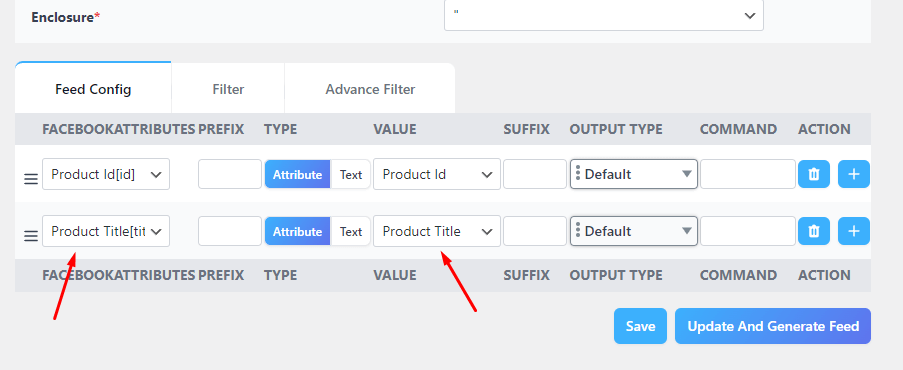
3. Description:
Description: A detailed description of the item with specific product features (plain text only, no HTML).
Character limit: 9,999.
Example: A comfortable royal blue women’s T-shirt in organic cotton. Cap sleeves and relaxed fit. Perfect for warm summer days.
Adding descriptions to a feed with CTX Feed
Add a new field. From the Attribute dropdown, select Product Description [description], and from the Value dropdown, select Product Description.
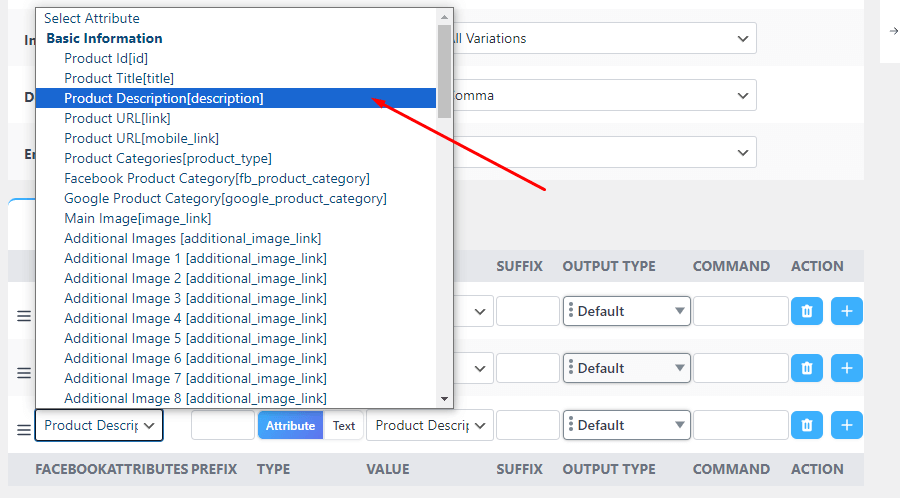
4. Availability:
Description: The current availability of the item.
Supported values: In stock, out of stock.
Example: In stock
Adding availability to a feed with CTX Feed
Add a new field. From the Attribute dropdown, select Stock Status [availability], and from the Value dropdown, select Availability.
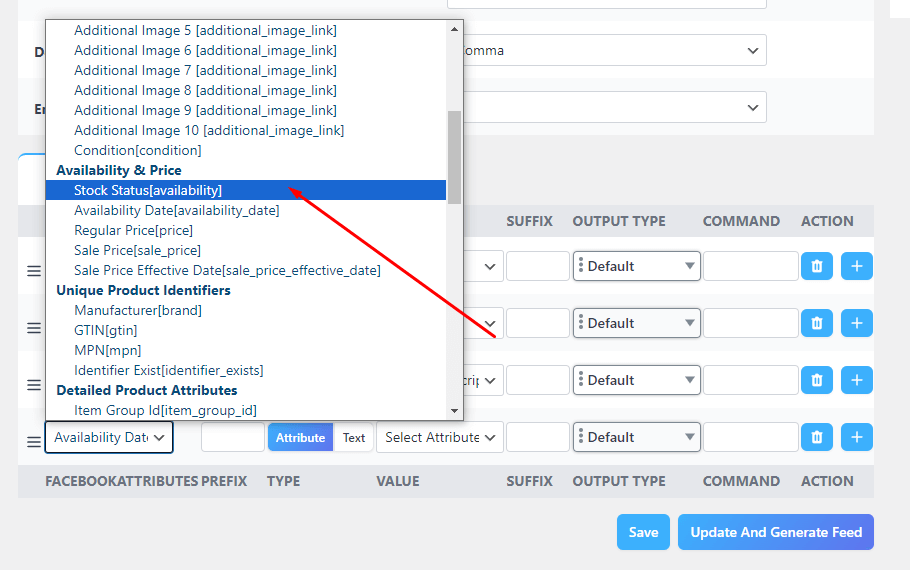
5. Condition:
Description: The condition of the item.
Supported values: New, refurbished, used.
Example: New
Adding conditions to a feed with CTX Feed
Add a new field. From the Attribute dropdown, select Condition [condition].
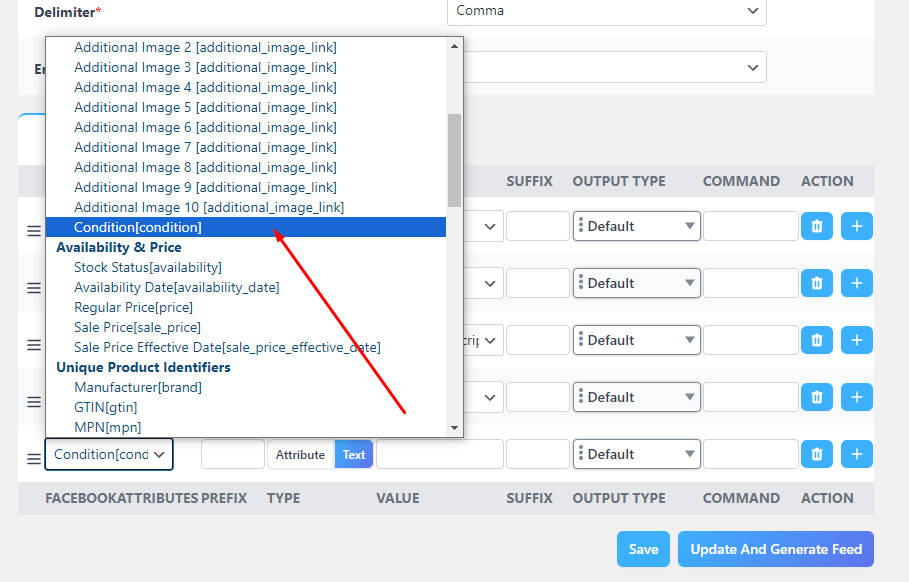
Now, if you are only selling new products, which is the most common case, you can set a static value. Select Text instead of Attribute under Type and input your value.
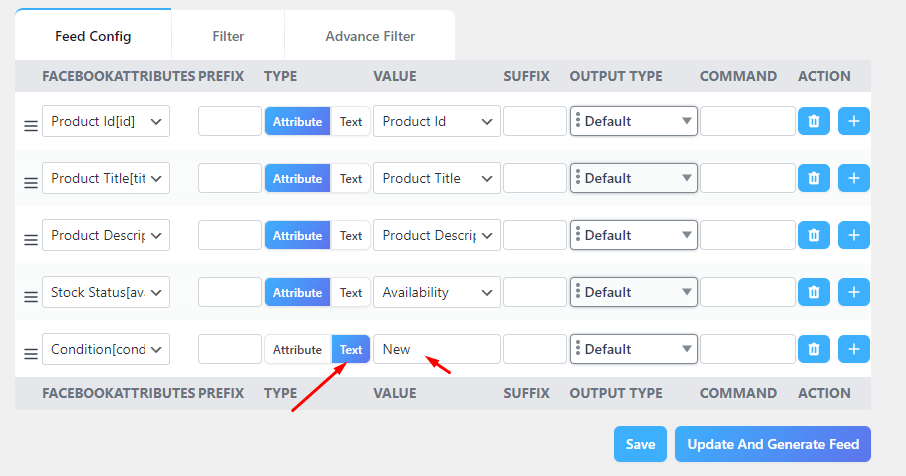
6. Price:
Description: The price of the item (format: number + space + three-letter ISO 4217 currency code).
Example: 9.99 USD or 7.99 EUR
Adding prices to a feed with CTX Feed
Add a new field. From the Attribute dropdown, select Regular Price [price], and from the Value dropdown, select Regular Price or Price.
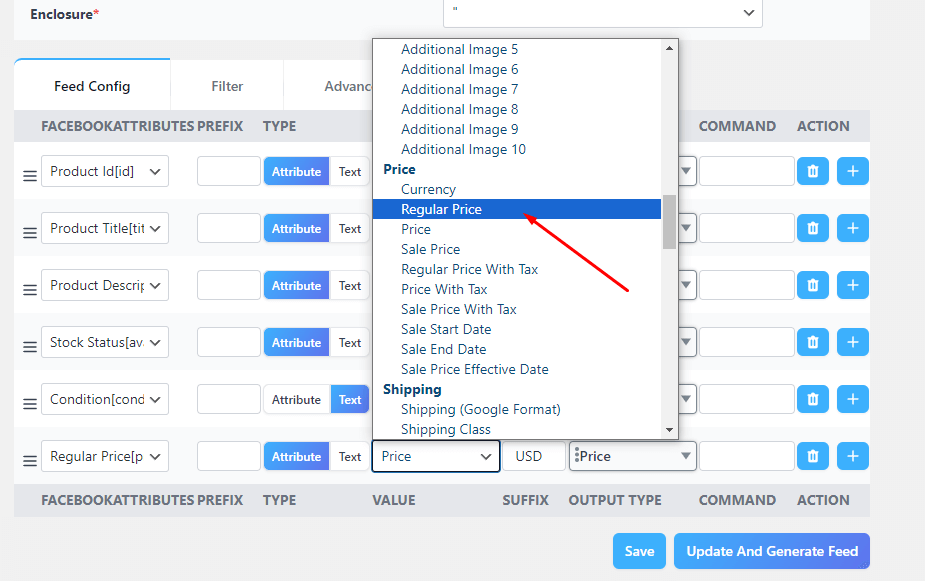
You can also set currency and some other price-related output types.
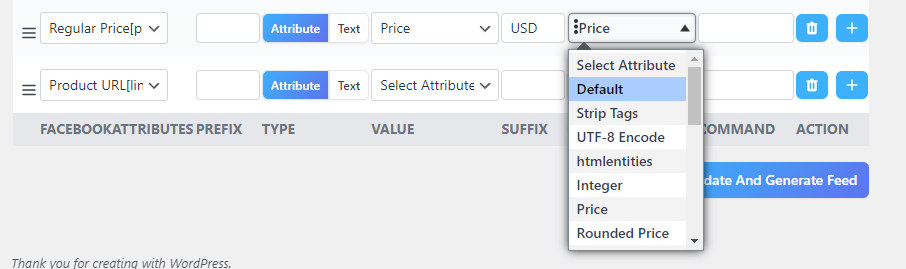
7. Link:
Description: The link to the item’s specific product page on your business’s website.
Example: http://www.yoursite.com/products/shirt
Adding product links to a feed with CTX Feed
Add a new field. From the Attribute dropdown, select Product URL [link], and from the Value dropdown, select Product URL.
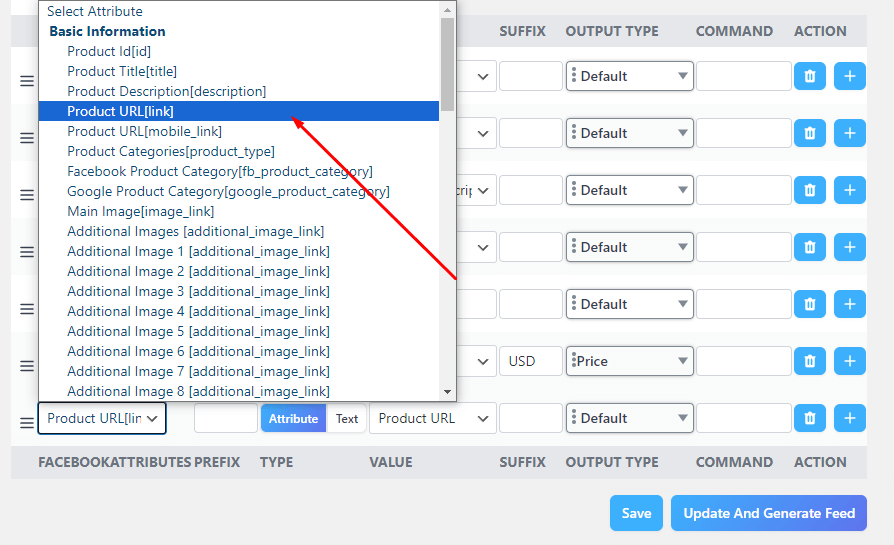
8. Image Link:
Description: The URL for the main image of the item (JPEG or PNG format, minimum 500 x 500 pixels, up to 8 MB).
Example: http://www.yoursite.com/products/shirt.jpg
Adding image links to a feed with CTX Feed
Add a new field. From the Attribute dropdown, select Main Image [image_link], and from the Value dropdown, select Main Image or Featured Image.

9. Brand:
Description: The brand name, unique manufacturer part number (MPN), or Global Trade Item Number (GTIN) of the item.
Character limit: 100.
Example: Jasper’s Market
Adding image links to a feed with CTX Feed
We have already covered how you can enable and add Brand information using CTX Feed.
Now, add a new field. From the Attribute dropdown, select Manufacturer [brand], and from the Value dropdown, select Brand by CTX Feed (woo-feed-brand).

Optional fields for products – Facebook product feed specification
In addition to required fields, Facebook allows you to add a number of useful optional attributes to further enhance your product listings on Facebook. Let’s start with Google Product Category.
1. Google / Facebook Product Category
Description: The most specific Google/Facebook product category possible (name or ID).
Example: Apparel & Accessories > Clothing > Shirts & Tops or 212
To categorize the items in your product catalog for Google or Facebook, you’ll need to use product categories. These categories help describe what you’re selling, like “Clothing and accessories > Clothing > Shirts and tops.” Let’s go through the steps to add these categories to your data feed:
Adding a Product Category Manually:
If you’re managing your catalog manually, in Commerce Manager, select the most specific Facebook product category (FPC) from the Category drop-down. Choose the most detailed category, like “Clothing and accessories > Clothing > Women’s clothing.”
Adding a product category using CTX Feed
CTX Feed provides advanced options for adding Facebook and Google categories. You can map your existing categories to match Google/Facebook categories and assign that to your feed file.
Let us walk you through the steps. Go to Category Mapping from the CTX Feed menu.
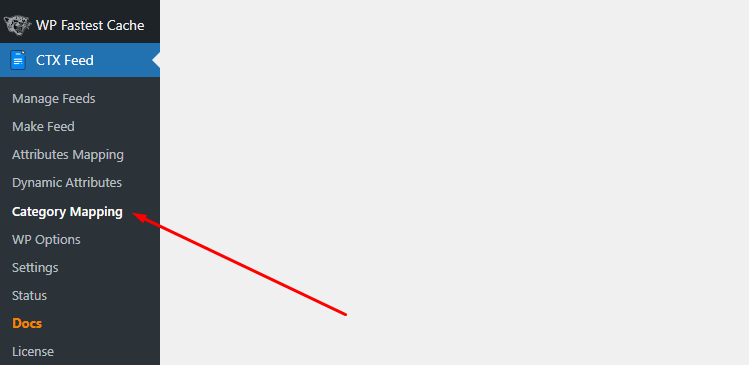
Click the following button
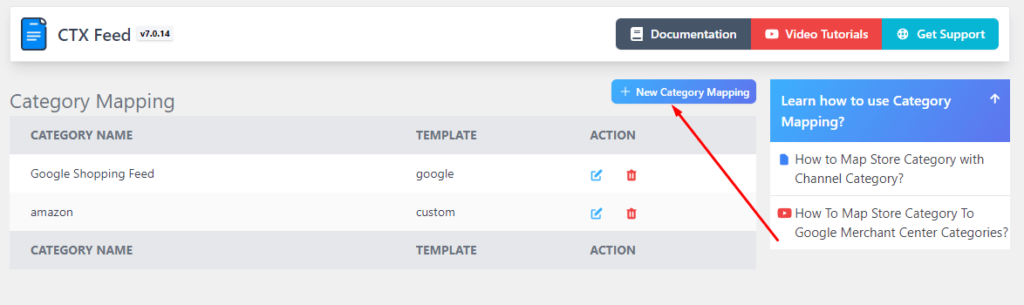
From the Merchant dropdown, select the Facebook option.
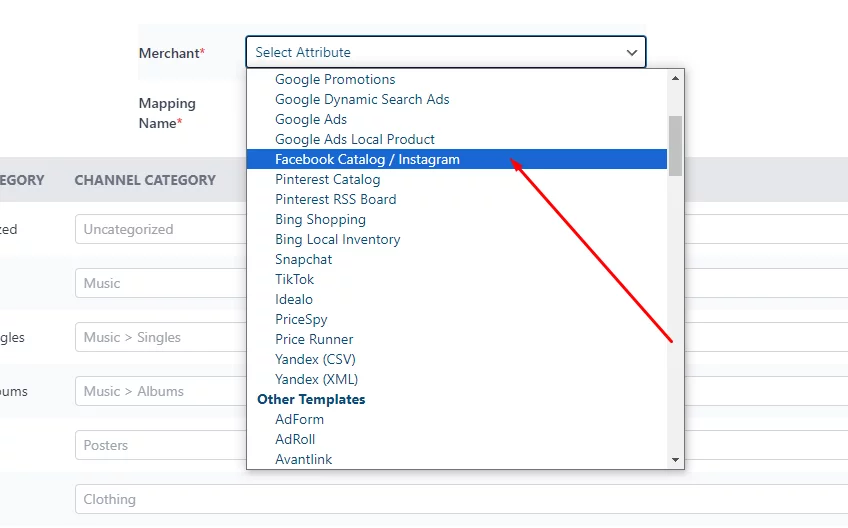
CTX Feed will show your existing categories of your Woo store, as you can see on the red marked box below.
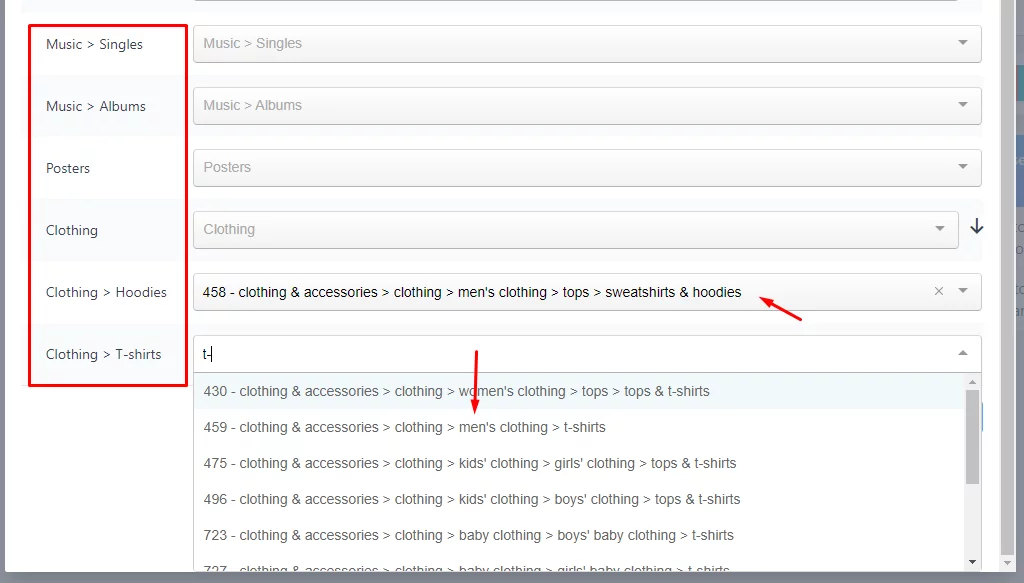
You need to find and select the appropriate Facebook categories from the dropdown. Here’s how it may look after you finish assigning.
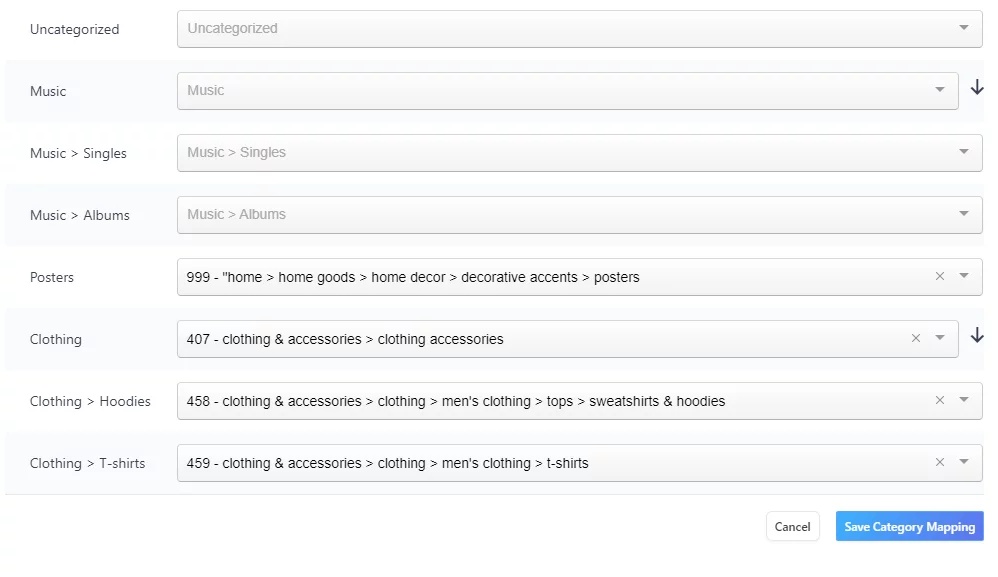
Go back to the feed generation window and add a new field. From the Attribute dropdown, select Facebook Product Category [fb_product_category], and from the Value dropdown, select the new mapped category you created.
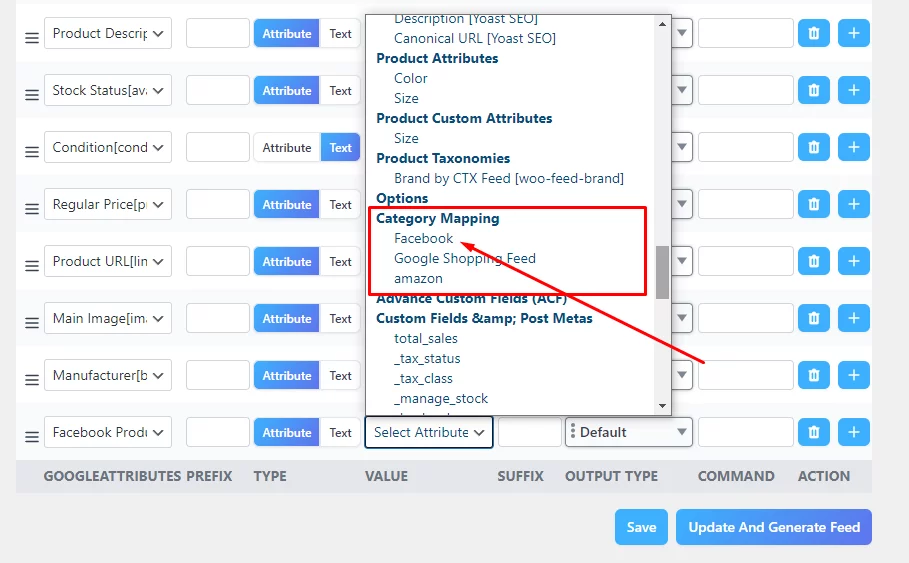
Remember to clean the cache before assigning this value.
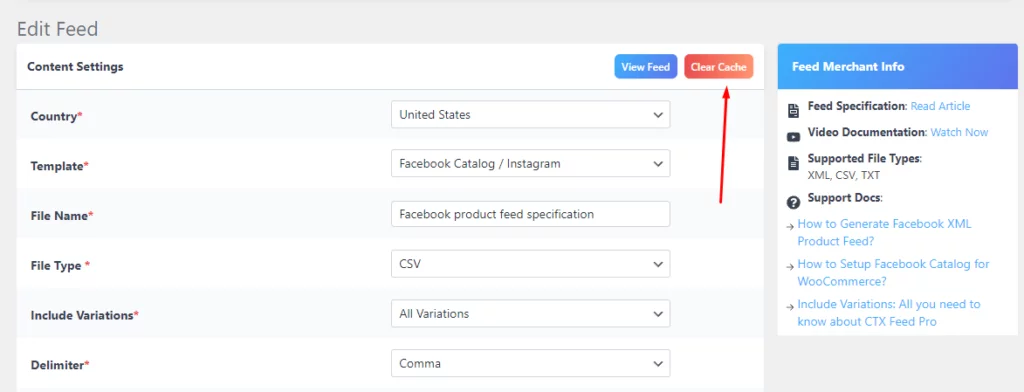
By now, we hope you got the idea of how to insert any attribute as per product feed requirements Facebook using CTX Feed. Let’s generate the feed with the fields we added so far and see how it looks.
Click the Update And Generate Feed and view the feed from the top or from the Manage Feeds page.
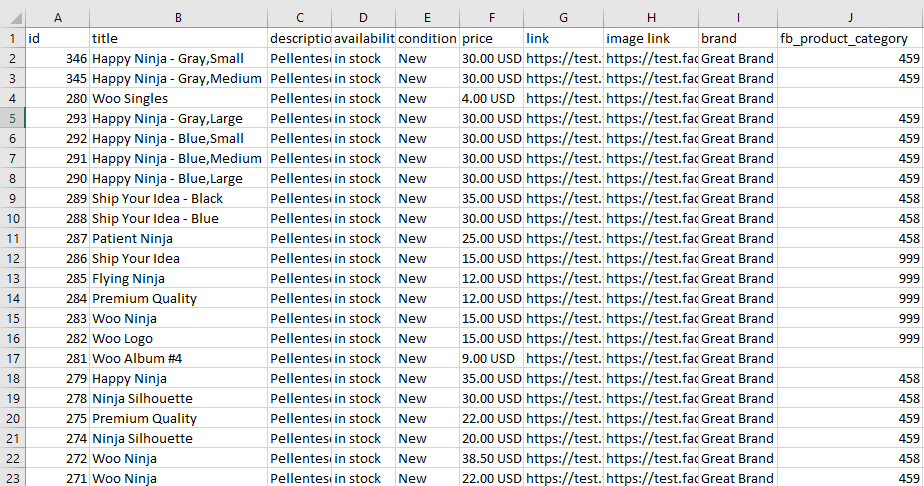
As you can see, the feed included the category id numbers instead of names. Facebook will recognize the numbers and add them under appropriate categories.
2. Sale Price
Description: Discounted price if the item is on sale (formatted as price + currency code).
Example: 5.99 USD
3. Sale Price Effective Date
Description: Start and end date for the sale in YYYY-MM-DDTHH:MM+TZD/YYYY-MM-DDTHH:MM+TZD format.
Example: 2020-04-30T09:30-08:00/2020-05-30T23:59-08:00
4. Item Group ID
Description: Identifies variants of the same product (e.g., different sizes or colors).
Example: Shirt_1
5. Status
Description: Controls whether the item is active or archived in the catalogue (active, archived).
Example: active
6. Additional Image Link
Description: Links to up to 20 additional images of the item (comma, semicolon, space, or vertical bar separated).
Example: http://www.jaspersmarket.com/products/shirt2.jpg, http://www.jaspersmarket.com/products/shirt3.jpg
7. Color
Description: The main color of the item (word description).
Example: Royal blue
8. Gender
Description: The gender that the item is targeted towards (female, male, unisex).
Example: female
9. Size
Description: The size of the item (word, abbreviation, or number).
Example: Medium
10. Age Group
Description: The age group that the item is targeted towards.
Example: adult
11. Material
Description: The material the item is made from.
Example: Organic cotton
12. Pattern
Description: The pattern or graphic print on the item.
Example: Stripes
13. Rich Text Description
Description: A description of the item containing rich text (HTML) formatting.
Example: See the original description for a rich text example.
14. Video URLs
Description: Links to up to 20 videos of the item (direct download links, supported formats).
Example: http://www.jaspersmarket.com/product_video.avi
15. Shipping
Description: Delivery details for the item (formatted as Country:Region:Service:Price).
Example: US:NY: Ground:9.99 USD
16. Shipping Weight
Description: The delivery weight of the item (lb, oz, g, or kg).
Example: 0.3 kg
17. Custom Labels
Description: Up to five custom fields for additional filtering information (text values).
Example: Summer sale
18. Custom Numbers
Description: Up to five custom fields for additional number-related information (whole numbers).
Example: 2022
Additional required fields for checkout on Facebook and Instagram (US only)
To enable checkout on Facebook and Instagram (US only) and allow customers to complete purchases directly on these platforms, you need to provide additional data feed specifications facebook required fields for each product in your catalogue.
Here are the necessary Facebook product feed specification and their descriptions:
1. quantity_to_sell_on_facebook
Description: The quantity of this item that you have available to sell. Enter a whole number.
Example: 150
Note: To display as in stock for checkout, this field must be at least 1, and the availability field must also be set to “in stock.”
2. size
Description: Required for items in specific product categories, including clothing and shoes.
Example: Medium
Ensure you provide accurate and complete information in these fields for each product in your catalogue. This will help manage inventory, prevent overselling, and allow seamless checkout for your customers on Facebook and Instagram.
Additional required fields for selling in India
To effectively sell products in India using Shops or on WhatsApp, you need to provide specific additional required fields in your product catalogue. Here are the necessary fields and their descriptions:
1. origin_country
Description: The item’s country of origin. Enter the two-letter ISO country code.
Example: US
2. importer_name
Description: If the country of origin is not India, provide the legal entity name of the item’s importer.
Example: Jasper’s Market Inc.
3. importer_address
Description: If the country of origin is not India, provide the operational address of the importer. This field uses a JSON structure, which contains the following fields:
- Street 1: Required. The first line of the street address.
- Street 2: Optional. The second line of the street address.
- City: Required. The city name.
- Region: Optional. The region, state, county, or province.
- postal_code: Optional. The postcode or zip code.
- Country: Required. Enter the two-letter ISO country code.
Example: { street1: “1234 Smith St”, street2: “Building 1”, city: “San Francisco,” region: “CA,” postal_code: “94016”, country: “US” }
4. manufacturer_info
Description: Required for Shops only. Information about the product’s manufacturer, such as the manufacturer’s name and address.
Example: Jasper’s Manufacturing Co., 5678 Johnson Ave, San Francisco, CA 94112 US
5. wa_compliance_category
Description: Required for selling on WhatsApp only. If the item is a non-physical good sold in India, such as a service, use this field to indicate that the item is exempt from providing the country of origin, importer name, and importer address.
- Supported values (case-sensitive):
- COUNTRY_ORIGIN_EXEMPT: The item is exempt.
DEFAULT: The item is not exempt. This is the default value if you leave the field blank.
Ensure you provide accurate and complete information in these fields for each product in your catalog to comply with the requirements for selling in India.
Supported fields for travel, vehicles, and property
In addition to the above, the platform offers a number of extra dedicated Facebook product feed specification for the following industries.
- Hotel ads
- Flight ads
- Destination ads
- Vehicle inventory ads
- Property ads
You can find the details in official documents.
Wrap up
Your promotional campaigns on Facebook will heavily depend on how well-optimized your product feed is. The more attributes you include in your feed, the easier you make it for Facebook to find your target audience and display your products/dynamic ads to them.
We hope this Facebook product feed specification guide will assist you in efficiently creating a catalog feed for the channel.
