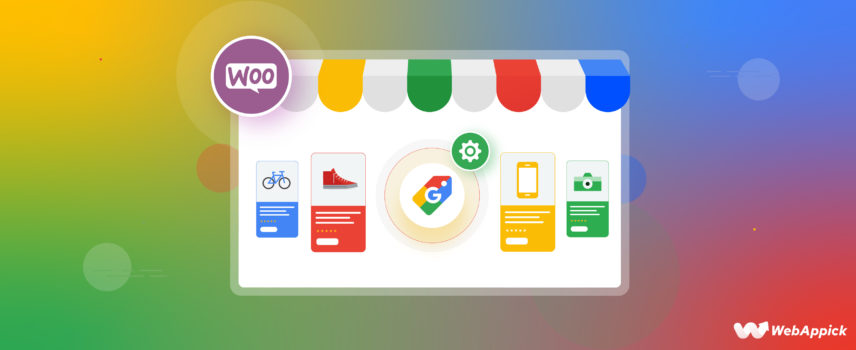
How to Optimize Google Shopping Campaign for WooCommerce Store
Google Shopping is by far the most effective marketing channel for any new or old eCommerce store. Not just because you promote your products on the price comparison engine but because your products are displayed on all Google sites.
Google Shopping’s efficiency and effectiveness are unmatched compared to other comparison engines. This platform lets you list and promote your products for free and additionally allows you to run paid ads for those products across the Google network (YouTube, SERP, Google Images, Maps, etc.)
The product search engine alone receives a whopping 1.2 billion searches per month. If you play the strategies right, Google Shopping can help you skyrocket your traffic, brand reputation, and business growth.
But, again, whether you are running a paid advertising campaign or using free listings, ensuring optimal performance and visibility is crucial. For that, you will need to optimize Google shopping campaigns.
In this article, we will discuss Google Shopping in detail and talk about Google Shopping campaign optimization. Let’s dive in.

How Google Shopping displays your WooCommerce products
Google Shopping is basically a product discovery platform. In online terms, it’s called or known as a price comparison engine.
A price comparison engine is a dedicated search engine for finding products. These search sites display products of different eCommerce sites or retailers who add/list their products on the platform.
Customers generally visit these comparison sites to find the best price or deal. They can compare different prices different retailers offer for the same product and find the best one to buy.
Customers also compare other details with the price, so WooCommerce retailers like you need to add as much information as possible. Price comparison engines like Idealo, PriceGrabber, PriceSpy, etc., allow you to list and promote your products on a monthly or cost-per-click basis.
However, Google Shopping is different and fantastic for a number of reasons. First of all, you can list your products for free.
Google Shopping doesn’t charge you anything, monthly or per click, for organic listings. Your products will appear in relevant searches, which creates a chance for customers to land on your product page and buy them. No commission or fee for this process at all.
If you choose to run paid ads on the products you upload for Google Shopping, it will display your ads everywhere, including Google.com search result pages, also known as SERP. Customers will see your ads on YouTube, Google images, maps, and millions of partner sites.
You can also allow your customers to buy directly from Google Shopping instead of visiting your WooCommerce store. Google doesn’t charge any commissions here either; awesome, right?
Google Shopping search result example
Let’s check out how Google Shopping works. Let’s say a customer is searching for a blue sneaker. Understandably, they will start their search from Google.com.
The best thing about Google Shopping is that the platform is interconnected and integrated with Google.com. So, when someone searches for any products, the search engine giant activates Google Shopping features.
This is how Google may return results for that search term.
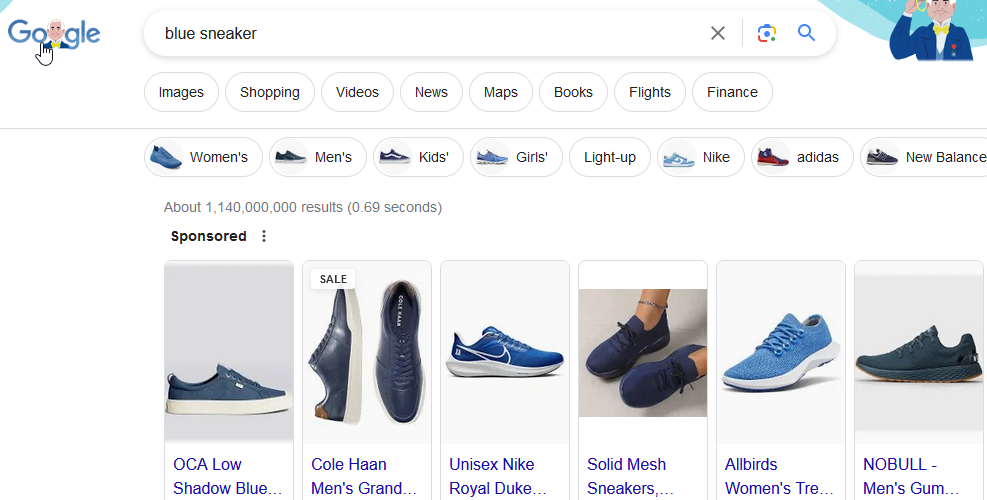
As it is a product search, Google activated Google Shopping, and customers will see a new tab called Shopping. This only appears when someone searches for a product.
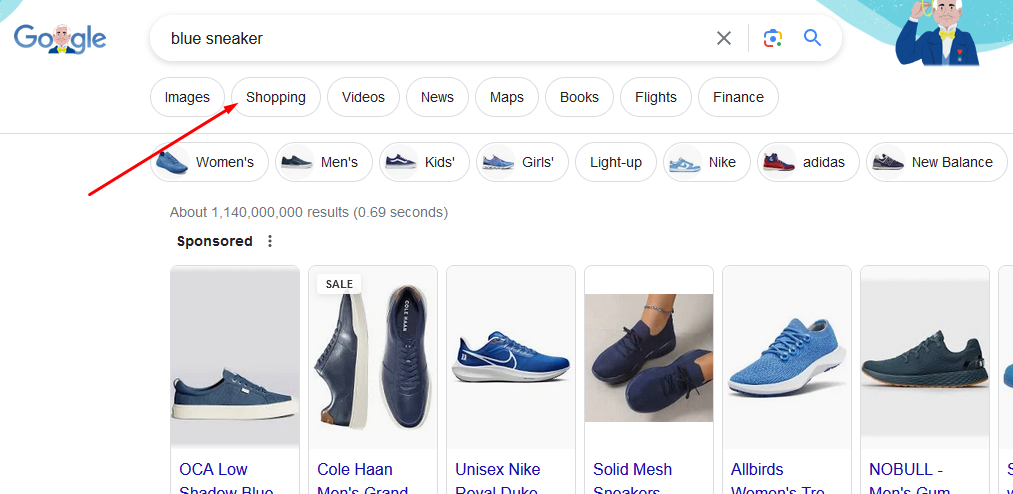
This is the official link of Google Shopping. However, as we have seen, users can access Google Shopping from the SERP page through the Shopping tab.
The advantage of the Shopping tab is users can directly check the results for blue sneakers without having to enter the search term again on the Google Shopping domain.
Here’s the Google Shopping result.
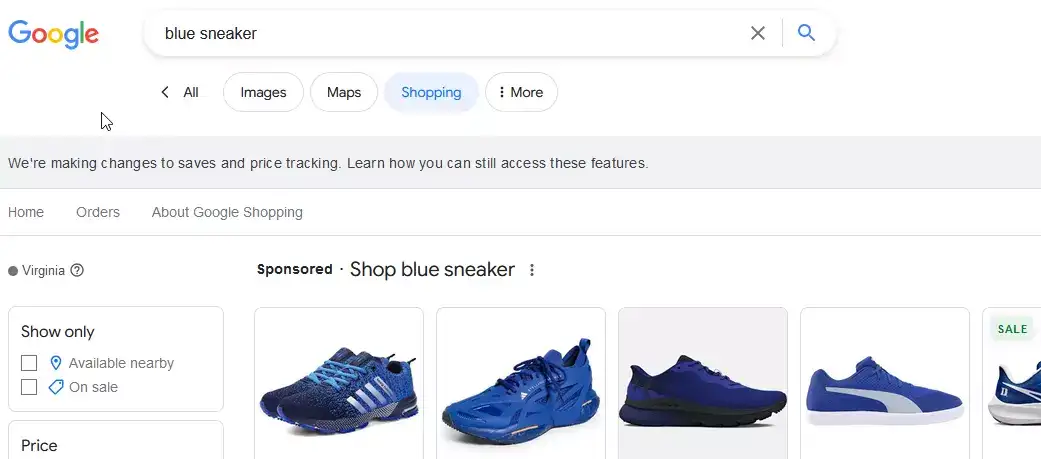
Users can filter and refine their search with different attributes and conditions from the left panel.
Here’s a single entry.
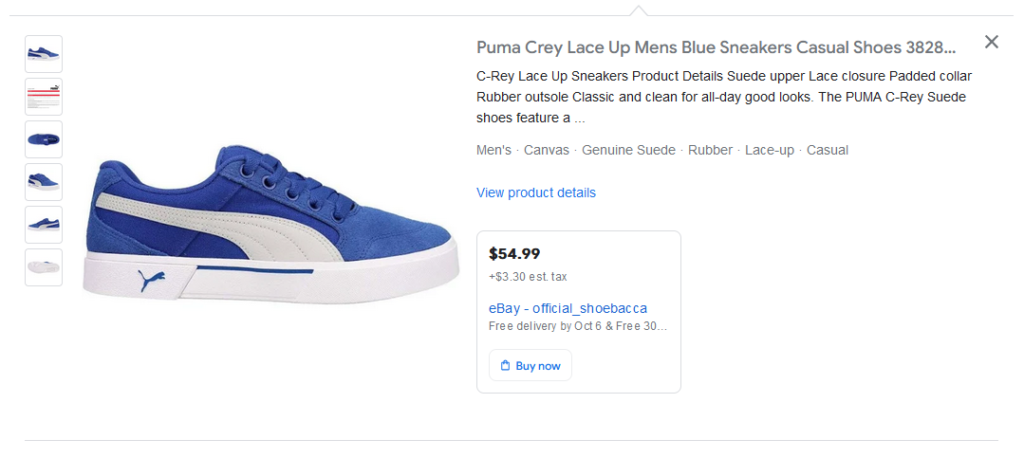
What Google displays here will depend on your Google Shopping campaign optimization. Users can visit your product page by clicking the title.
If you choose to run ads for some of your Google Shopping listings, you can do so by creating a shopping campaign on Google Ads. Here’s how SERP will display your products.
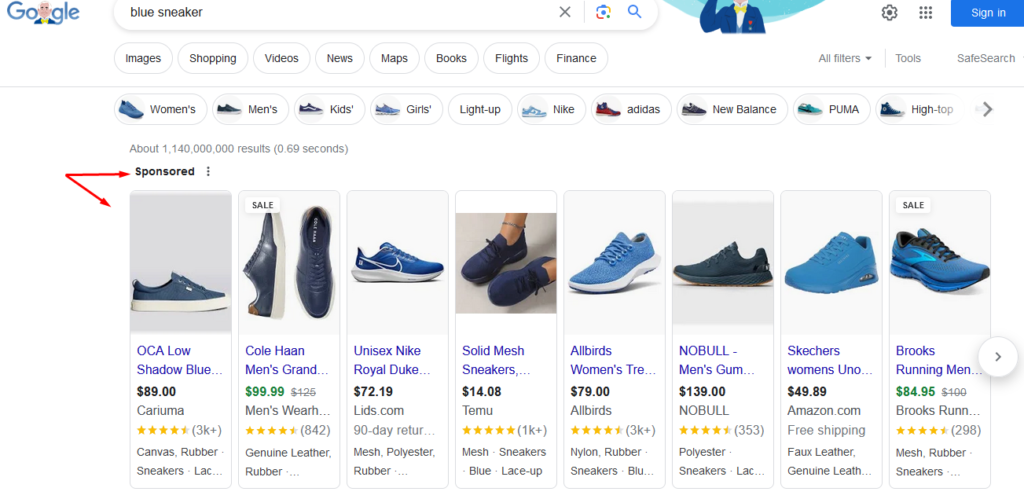
Google Shopping prioritizes product ads over all other content. On Google Shopping, users will see the ads first, before the free listings.
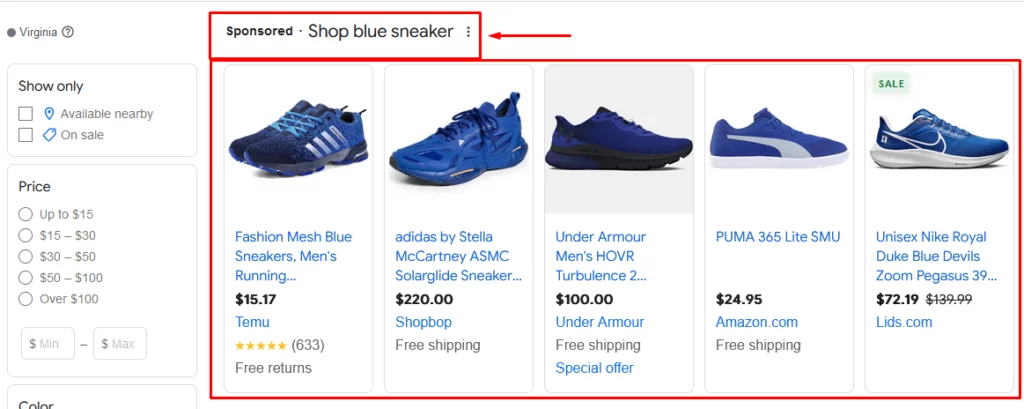
This creates a greater chance to be noticed, and as a result, your traffic and conversion will increase significantly. Google Shopping ads are the number one advertisement medium for eCommerce today and the most influential in attracting potential customers.
How to list products on Google Shopping
Other price comparison sites allow you to register an account for back panel access and upload your products. Google Shopping, on the other hand, is different than all other comparison engines.
You must upload the products and perform all Google Shopping campaign optimization through a third-party platform called Google Merchant Center. To run Google Shopping Ads, you need to connect that Google Merchant Center account to a Google Ads account.
But, the most important element in this process is a product feed. Whether to display your products on free listings or create shopping ads, Google needs you to upload your products in a product feed.
What is a product feed?
A product feed is a data file, most commonly in spreadsheet format. It contains information about your WooCommerce website’s products.
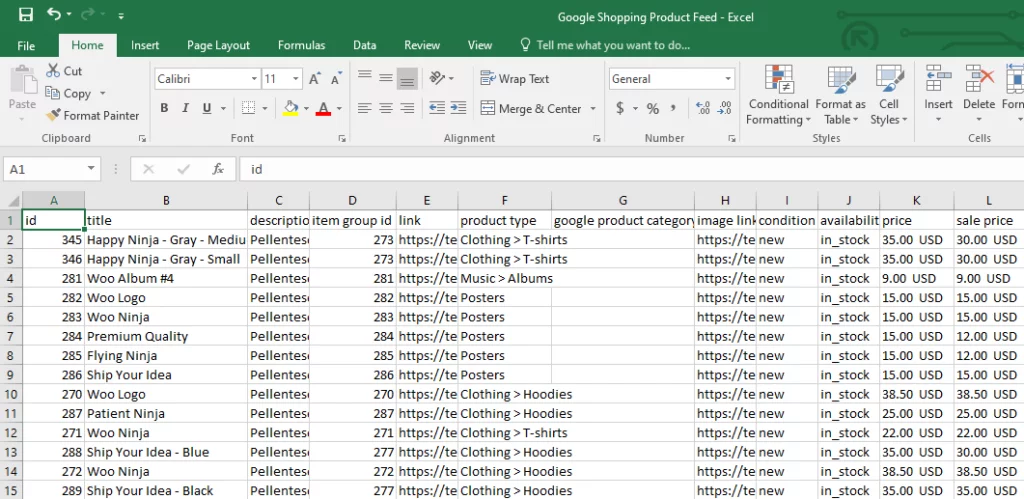
For example, it includes info like product title, price, stock unit, ID, description, etc. You can create these files in TXT, XML, CSV, etc., formats.
You can import your WooCommerce products into a product feed and export/upload to multiple channels across the internet to display your products. This means you can display and promote your WooCommerce website products on different websites.
It includes multiple channels, including giant marketplaces like Walmart, Amazon, eBay, etc. Of course, price comparison engines like Google Shopping, PriceGrabber, Idealo, etc.
You can promote your products on social media sites like Facebook, Snapchat, Instagram, etc. Additionally, a product feed is compulsory to run product ads on platforms like Google Shopping, Facebook, Snapchat, etc.
Moreover, a product feed is the primary element for optimizing Google shopping campaigns. You must generate a well-formatted and accurate feed to make proper Google Shopping campaign optimization.
To create a Google Shopping product feed or a feed for any channel, you need to learn the attributes and guidelines of that channel. Attributes are characteristics of your products such as title, prices, description, brand name, etc.
Google Shopping supports an extensive array of attributes you can include in your product feed. Among the 170 attributes the platform offers, these are the most common ones.
- Product ID
- Title
- Product URL
- Stock Availability
- Regular Price
- Description
- Category
- Image URL
- Brand
- GTIN/MPN
- Product Condition
You can create a feed manually in spreadsheet software. However, you cannot optimize Google Smart shopping campaigns with a manual feed, and this method is highly prone to errors.
We will explain, in detail, how to generate a product feed using an automated tool later in the article.
Uploading feed to Google Merchant Center
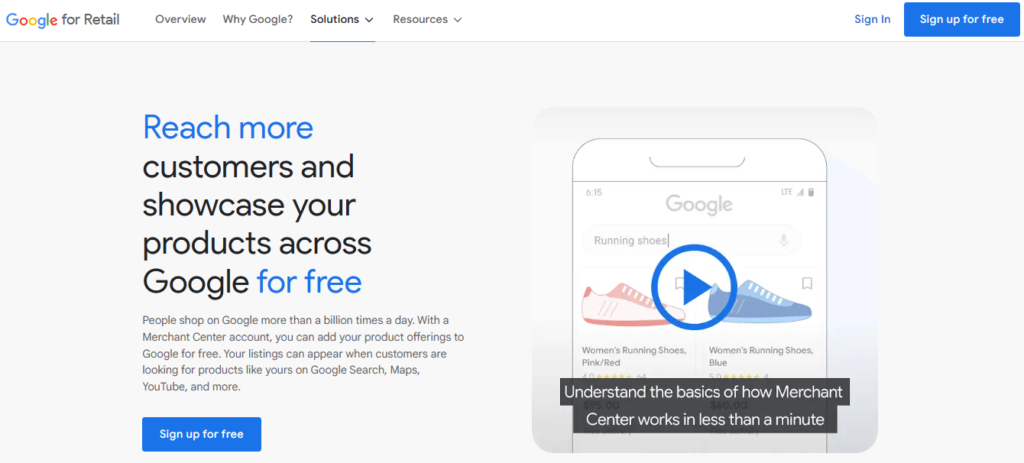
Google Merchant Center is a free-to-use platform to upload and display products across Google networks and partner sites. This platform acts as the back panel for Google Shopping.
You will need a Gmail to register an account on Google Merchant Center (GMC). After you surpass the initial steps, you must complete the following steps to list your products on Google Shopping.
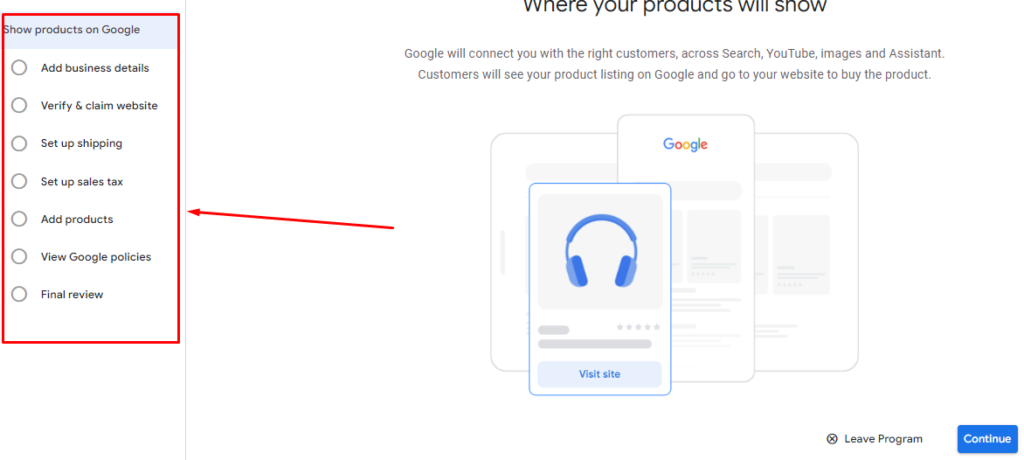
Find the complete walkthrough in this article.On the sixth step, GMC will ask you to upload your products. Select the following option.
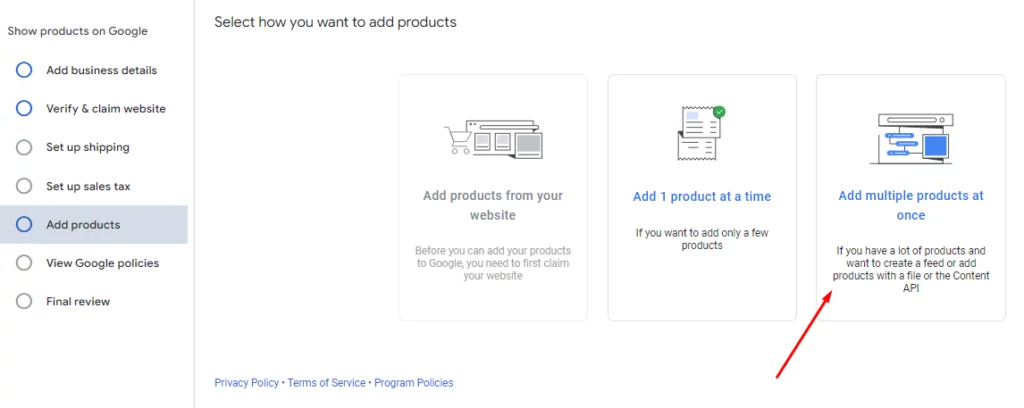
Check mark-free listings.
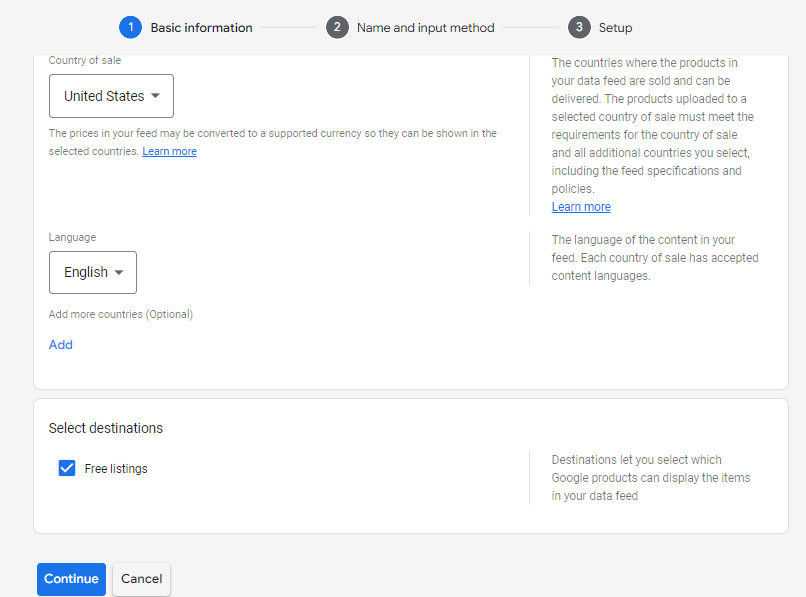
Select your preferred feed uploading option. We will discuss which option to choose later in the article when we learn how to generate a feed using the plugin CTX Feed.
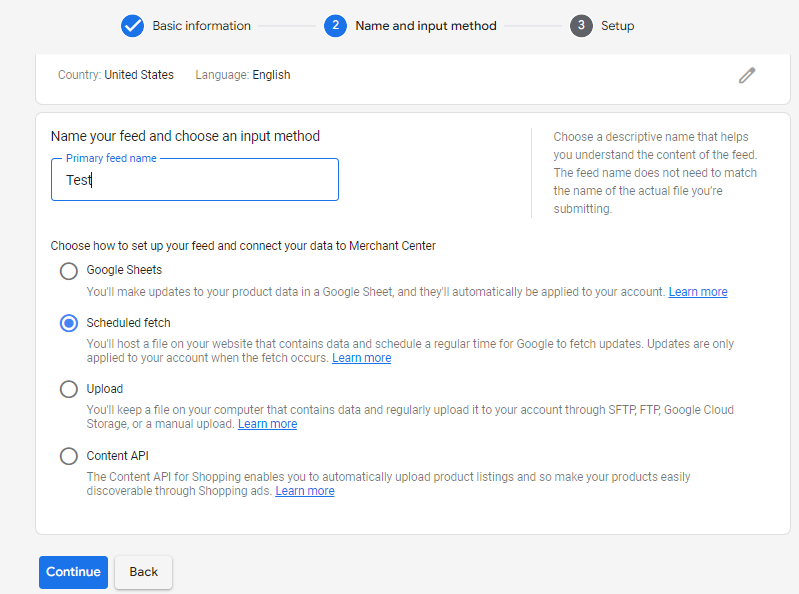
Now, let’s talk about how to optimize Google shopping campaigns.
Google Shopping campaign optimization tips
Whether you are concerned about Google Shopping ads optimization or Google Shopping campaign optimization in general, you must follow these tips to achieve maximum exposure.
Optimize your product feed.
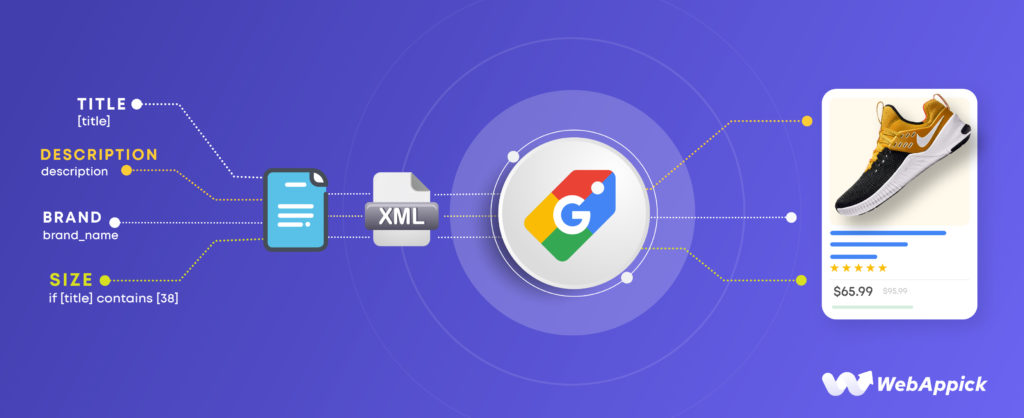
Your product feed is the foundation of your Google Shopping campaign optimization. It’s important to ensure your feed is complete, accurate, and optimized for search.
Here are some tips for optimizing your product feed:
- Use all required attributes: Make sure that your feed includes all of the required attributes, such as product title, description, image, price, and availability.
- Use high-quality images: Your product images should be high-resolution and well-lit. They should also accurately represent your products.
- Write informative product descriptions: Your product descriptions should be clear, concise, and informative. They should highlight the unique selling points of your products and persuade potential customers to buy.
- Use relevant keywords: Include your target keywords in your product titles and descriptions. However, avoid keyword stuffing, as this can hurt your performance.
- Use negative keywords: Negative keywords prevent your ads from showing for irrelevant searches. This can help you save money and improve your click-through rate (CTR).
You can use a variety of tools to help you optimize your product feed. For example, the Google Merchant Center Feed Diagnostics tool can help you identify any errors or missing attributes in your feed.
The CTX Feed plugin can generate an optimized product feed for you automatically.

Conduct thorough keyword research.
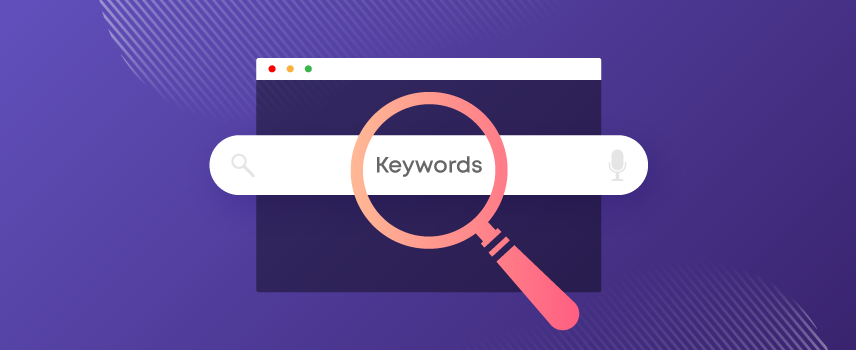
Keyword research is essential for any successful Google Shopping campaign. By identifying the right keywords, you can ensure that your ads are seen by those most likely to be interested in your products.
Here are some tips for conducting keyword research for Google Shopping campaigns:
- Use Google Keyword Planner: Google Keyword Planner is a free tool that provides insights into search volume and competition for different keywords. This is the best free tool to find keywords and optimize Google shopping ads.
- Consider using long-tail keywords: Long-tail keywords are more specific than short-tail keywords and tend to have lower competition. These keywords are mighty effective for Google Shopping campaign optimization.
- Group related keywords into ad groups: This will allow you to set more targeted bids and ad copy.
Once you have a list of relevant keywords, you can use them to optimize your product feed and ad campaigns.
Optimize product titles and descriptions.
Product titles and descriptions are two of the most critical factors in your Google Shopping campaign optimization. They are what potential customers see when your ads are displayed, and they can play a significant role in determining whether or not someone clicks on your ad.
Here are some tips for optimizing your product titles and descriptions:
- Include your target keywords: Make sure to include your target keywords in your product titles and descriptions. This will help your ads show up for relevant searches.
- Write clear and concise copy: Your product titles and descriptions should be easy to read and understand. Avoid using jargon or technical language.
- Highlight the unique selling points of your products: What makes your products different from the competition? Be sure to highlight the unique selling points of your products in your titles and descriptions.
- Use strong calls to action: Tell potential customers what you want them to do. For example, you could say “Buy Now” or “Learn More.”
Use high-quality images for products.

Your product images are another important factor in your Google Shopping campaigns. High-quality images can help your ads stand out from the competition and make potential customers more likely to click on your ad.
Here are some tips for using high-quality images for products:
- Use high-resolution images: Your product images should be at least 800 pixels wide.
- Make sure your product images are well-lit: Your product images should be well-lit and have a white background.
- Use zoom and multiple angles to give potential customers a better view of your products.
You can also use Google Ads Performance Max to let Google choose the best image for your ad based on your budget and goals.
Set competitive and strategic bids
Your bids are among the most critical factors in determining how often your ads are shown and how much you pay for each click. It’s essential to set competitive bids, but it’s also important to be strategic about your bidding.
Here are some Google Shopping ad optimization tips for setting competitive and strategic bids:
- Use Google Ads Auction Insights: Google Ads Auction Insights provides insights into how much your competitors are bidding on your target keywords. This can help you set more competitive bids.
- Consider using bid adjustments: Bid adjustments allow you to increase or decrease your bids for specific devices, locations, and times of day. For example, you might want to increase your bids for mobile devices or during peak shopping hours.
- Use Smart Bidding: Smart Bidding is a set of automated bid strategies that use Google AI to optimize your bids for conversions or conversion value in each and every auction. This can help you save time and improve your performance.
Segment campaigns for better targeting
Segmenting your campaigns allows you to set more targeted bids and ad copy. For example, you might want to create separate campaigns for different product categories, brands, or price ranges.
Here are some Google Shopping campaign optimization tips for segmenting your campaigns:
- Segment your campaigns by product category: This will allow you to set more targeted bids and ad copy for each product category.
- Segment your campaigns by brand: This will allow you to set more targeted bids and ad copy for each brand.
- Segment your campaigns by price range: This will allow you to set more targeted bids and ad copy for each price range.
You can also use segmentation to target specific audiences, such as new customers or potential customers who have abandoned their shopping carts.
Following these Google Shopping campaign optimization tips, you can set competitive and strategic bids and segment your campaigns for better targeting. This can help you improve the performance of your Google Shopping campaigns and reach more customers.
Leverage negative keywords to refine targeting.
Negative keywords are a powerful tool that you can use to refine your targeting and improve the performance of your Google Shopping campaigns. Negative keywords prevent your ads from showing for irrelevant searches.
This can help you save money and improve your click-through rate (CTR). Here are some tips for leveraging negative keywords:
- Use the Google Ads Search Terms report to identify negative keywords. The Search Terms report shows you the actual search terms that people used to trigger your ads. You can use this report to identify irrelevant search terms you want to add as negative keywords.
- Use negative keywords to prevent your ads from showing for branded searches. If you sell a specific product brand, you might want to add that brand name as a negative keyword. This will prevent your ads from showing when people search for the brand name directly.
- Use negative keywords to prevent your ads from showing for generic searches. For example, if you sell shoes, you might want to add the keyword “shoes” as a negative keyword. This will prevent your ads from showing when people search for the generic term “shoes.”
Monitor search terms and add relevant negatives
It’s essential to monitor your search terms report and add new negative keywords as needed. This will help you ensure that your ads only show for relevant searches.
Here are some tips for monitoring search terms and adding relevant negatives:
- Review your search terms report regularly: You should review your search terms report at least once a week. This will help you identify new negative keywords to add to your campaigns.
- Add negative keywords to your campaigns immediately: Once you’ve identified a new negative keyword, you should add it to your campaigns immediately. This will help you prevent your ads from showing for that keyword in the future.
- Use negative keyword lists: Negative keywords allow you to group related negative keywords together. This can make it easier to manage your negative keywords.
Optimize landing pages for conversions.
Your landing pages are the pages that people arrive at after clicking on your Google Shopping ads. It’s important to optimize your landing pages for conversions to ensure that as many visitors as possible take the desired action, such as making a purchase or signing up for your email list.
Here are some Google Shopping campaign optimization tips for optimizing your landing pages for conversions:
- Make sure your landing pages are relevant to your ads: Your landing pages should be relevant to the keywords and products that you’re targeting with your Google Shopping ads. This will help ensure that visitors are getting what they expect when they click on your ads.
- Use clear and concise copy: Your landing page copy should be clear, concise, and persuasive. Highlight the benefits of your products and tell visitors what you want them to do.
- Use strong calls to action: Tell visitors what you want them to do, such as “Buy Now” or “Add to Cart.” Make your calls to action clear, concise, and easy to find.
- Use high-quality images and videos: High-quality images and videos can help make your landing pages more visually appealing and engaging.
- Test different elements of your landing pages: Use A/B testing to test different elements of your landing pages, such as your headlines, copy, calls to action, and placement of images and videos. This will help you determine what works best for your audience.
Use remarketing to re-engage potential customers
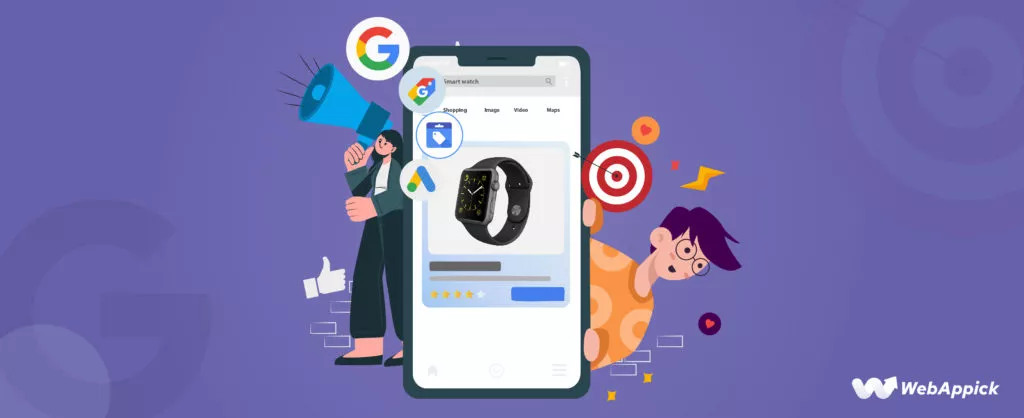
Remarketing is a great way to re-engage potential customers who have already visited your website or interacted with your brand. You can use remarketing to show ads to these potential customers on other websites and in search results.
Here are some Google Shopping campaign optimization tips for using remarketing to re-engage potential customers:
- Create a remarketing list of people who have visited your website. You can create a remarketing list of people who have visited your website using Google Ads. This will allow you to show ads to these people when they visit other websites that are part of the Google Display Network.
- Create a remarketing list of people who have interacted with your brand. You can also create a remarketing list of people who have interacted with your brand in other ways, such as by liking your Facebook page or following you on Twitter. This will allow you to show ads to these people on these platforms.
- Use remarketing ads to promote special offers or discounts. You can use remarketing ads to promote special offers or discounts to potential customers who have already visited your website or interacted with your brand. This can help you encourage them to come back and make a purchase.
By following these tips, you can optimize your landing pages for conversions and use remarketing to re-engage potential customers. This can help you improve the performance of your Google Shopping campaigns and reach more customers.
Monitor and analyze campaign performance regularly
It’s important to monitor and analyze your campaign performance regularly to ensure that your campaigns are meeting your goals. You can use Google Ads reports to track your campaign performance metrics, such as impressions, clicks, conversion rate, and cost per conversion.
Here are some Google Shopping campaign optimization tips for monitoring and analyzing your campaign performance:
- Set up campaign goals: Before you start monitoring your campaign performance, it’s important to set them up. This will help you determine which metrics are most important to track.
- Use Google Ads reports: Google Ads offers a variety of reports that you can use to track your campaign performance. You can use these reports to identify trends and areas for improvement.
- Review your reports regularly: You should review your campaign performance reports at least once a week. This will help you identify any potential problems and make necessary adjustments.
A/B test to improve ad performance
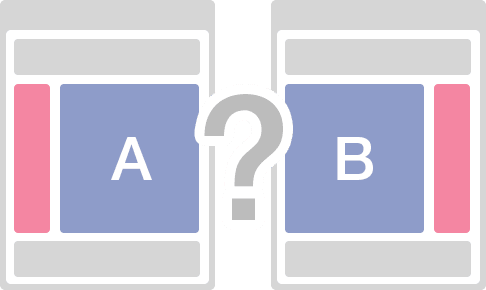
A/B testing is a great way to improve the performance of your Google Shopping ads. This testing allows you to test different versions of your ads to see what performs best.
Here are some tips for A/B testing your Google Shopping ads:
- Test different titles: Your title is one of the most important elements of your ad. Test different titles to see which ones attract the most clicks.
- Test different descriptions: Your ad description is another important element. Test different descriptions to see which ones are most persuasive.
- Test different images: Your ad image is another important element. Test different images to see which ones get the most attention.
Consider seasonality and adjust campaigns accordingly
Demand for certain products can fluctuate depending on the season. For example, the demand for swimwear is higher in the summer, and the demand for winter coats is higher in the winter. It’s important to consider seasonality and adjust your Google Shopping campaigns accordingly.
Here are some tips for considering seasonality and adjusting your campaigns accordingly:
- Identify seasonal trends: Use Google Trends to identify seasonal trends for the products that you sell. This will help you understand when demand for your products is highest and lowest.
- Adjust your bids for seasonal trends: You can adjust your bids for seasonal trends to ensure that your ads are shown more often when demand for your products is highest.
- Create separate campaigns for seasonal products: You can also create separate campaigns for seasonal products. This will allow you to set more targeted bids and ad copy for these products.
Implement structured data markup for rich results
Structured data markup is code that you can add to your website to help Google better understand your content. This can lead to richer results in Google Search, such as product reviews and star ratings.
Here are some tips for implementing structured data markup for rich results:
- Use the Google Structured Data Testing Tool. The Google Structured Data Testing Tool can help you test your structured data markup to make sure that it’s correct.
- Use the Google Merchant Center Structured Data Snippets tool. This tool can help you generate structured data snippets for your product pages.
- Use a plugin or extension. There are a number of plugins and extensions available that can help you add structured data markup to your website.
How to create a product feed for maximum Google Shopping campaign optimization
Using an automated solution for creating a feed can significantly boost your Google Shopping campaign. There are plenty of tools available to create a product feed.
For WooCommerce, the CTX Feed plugin is the best choice. It has a built-in template for Google Shopping that knows all the necessary attributes.

The pro version of the plugin also comes with features like category and attribute mapping, which are very useful features for creating a Google Shopping feed.
Creating a feed is as simple as clicking two buttons. In addition, you can filter your product feed by different conditions or automatically exclude your stock-out products.
Most importantly, CTX Feed automatically updates the feeds according to your website changes and can connect to Google Shopping through the feed URL.

Key Features
Wide channel support: Create optimized feeds for over 100 recognized channels, including Google Shopping, Facebook Catalog, Pinterest Shopping, and more.
Versatile feed types: Generate feeds in various file formats like XML, CSV, TSV, XLS, TXT, and JSON, ensuring compatibility with diverse marketing channels.
Pre-configured templates: Access 100+ built-in templates, saving time and effort in researching individual channel attributes and requirements.
Unlimited products and feeds: Upload an unlimited number of products and create an infinite number of feeds, providing flexibility for large inventories.
User-friendly interface: Easily navigate and customize feeds within a single interface without requiring technical expertise, streamlining the uploading process.
Support for WooCommerce product types: Accommodate bundle products, composite products, mix and match products, subscription products, and more, ensuring comprehensive product support.
Effortless variable and variation handling: Seamlessly include multiple variable child products and variations, enhancing product representation.
Dynamic attribute feature: Set conditions on attributes to dynamically showcase products based on their attributes, meeting specific channel requirements.
Smart filters and conditions: Include or exclude products based on various criteria, enhancing control over the products displayed in the feed.
Category mapping: Align WooCommerce store categories with marketplace categories, improving product discoverability and relevance.
Batch feed creation: Create feeds in batches to manage large inventories efficiently, preventing errors due to processing constraints.
Multi-language and multi-currency support: Create feeds in different languages and currencies to reach a global audience effectively.
Custom Attribute and Field Integration: Incorporate custom product attributes and fields seamlessly, ensuring comprehensive product data in the feed.
Creating a feed using CTX Feed
CTX Feed is a freemium plugin. It means you can install a free version from your WordPress back panel.
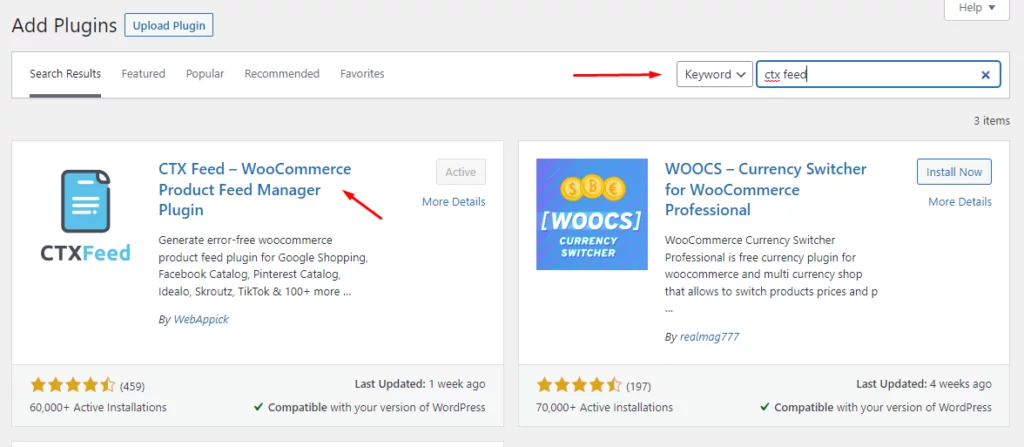
You need to click the Make Feed option to get started.
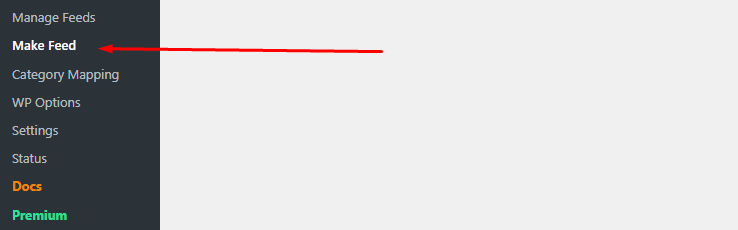
Select the Google Shopping template. CTX Feed will generate the necessary attributes for you.
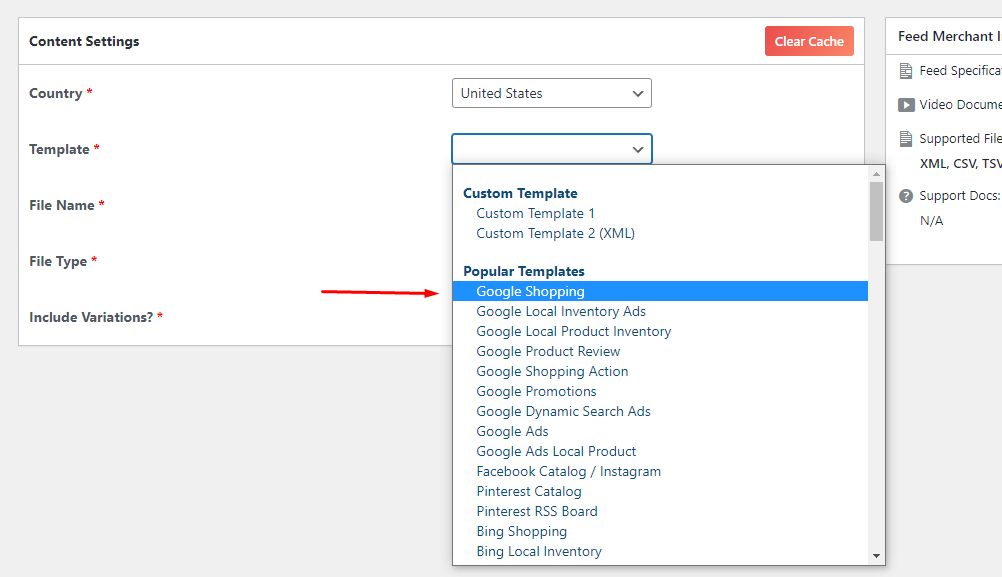
Clicking the Generate button will complete the process. The plugin will automatically copy-paste all product information and create the file.
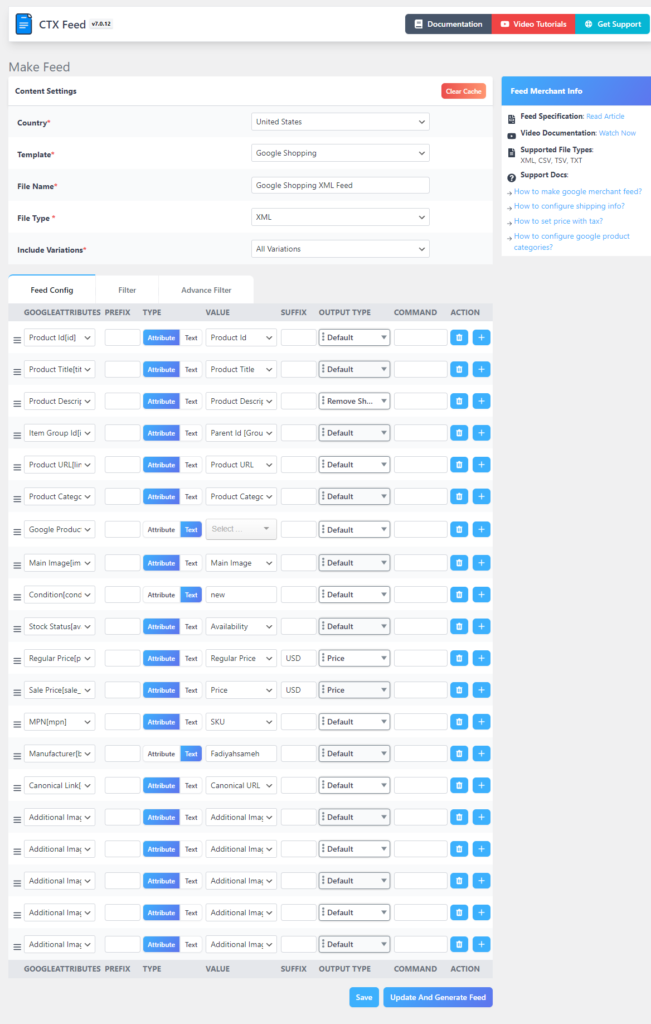
The Manage Feeds page holds all your feed files. You can set automatic updates according to fixed intervals from here.
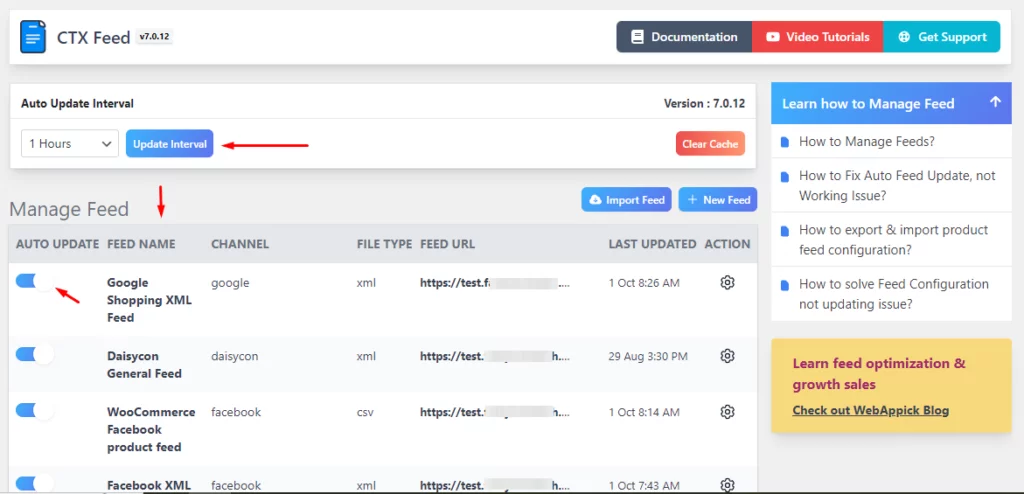
You can copy or download the file from here. We will copy the URL.
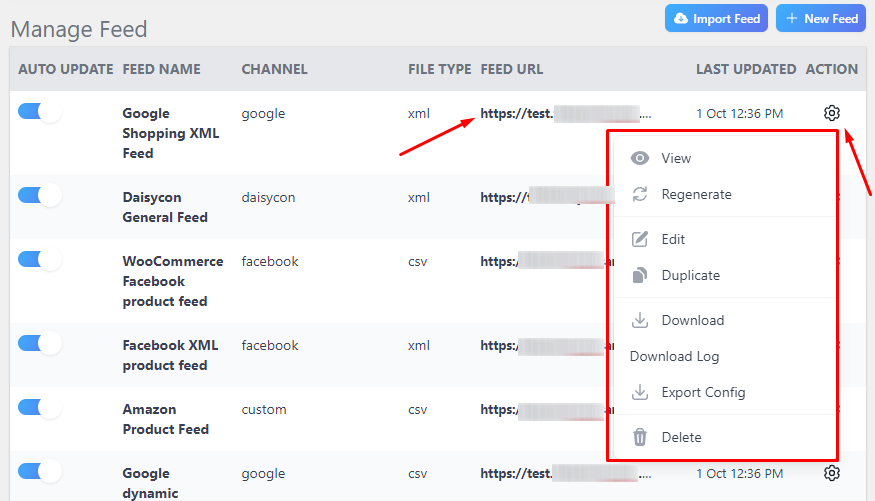
How to upload the feed to Google Merchant Center
Let’s go back to the previous window.
We will select the Schedule Fetch option for connecting the feed URL.
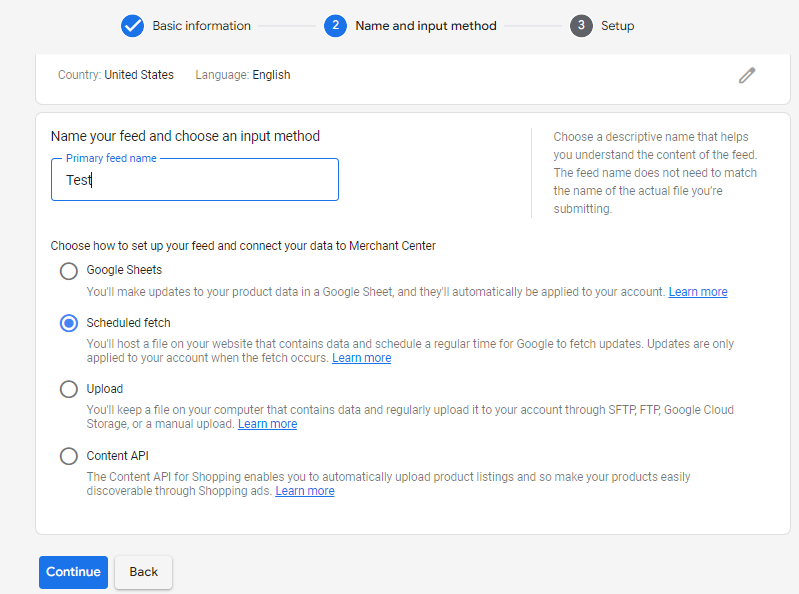
Paste your feed URL and set the update frequency.
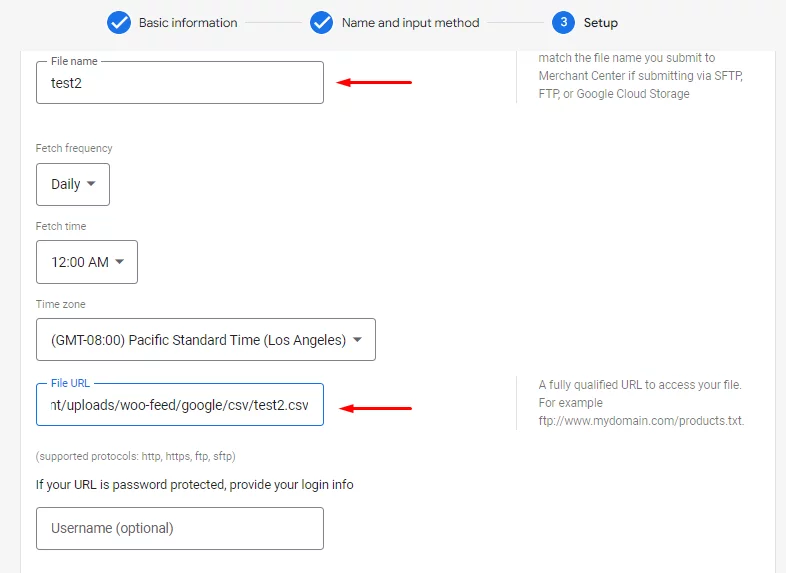
Google Merchant Center will fetch your Woo products from the feed URL according to your set frequency and display them on Google Shopping search results. If you make any product changes on your WooCommerce site, CTX Feed will fetch those changes and update the feed automatically.
GMC will collect the changes at your set update frequency and display accurate information in its listings. Thus, GMC and CTX Feed ensure you always display accurate and updated information.
To run shopping ads for these products, you need to connect the GMC account to a Google Ads account. The ads account will fetch the feed from the GMC account and generate product ads automatically when you create a shopping campaign.
That is why CTX Feed is the best tool for Google Shopping campaign optimization.
Wrap up
Google Shopping is a place where most customers visit to find the best deal. They visit this site with the intention to buy the product.
That’s why when you list your products on the platform, you basically reach out to your target customers who will buy from you. This can significantly increase your traffic and sales.
Hope this guide on how to optimize your Google shopping campaigns was of help to you. You can find more on Google Shopping in our blog. Happy browsing!
