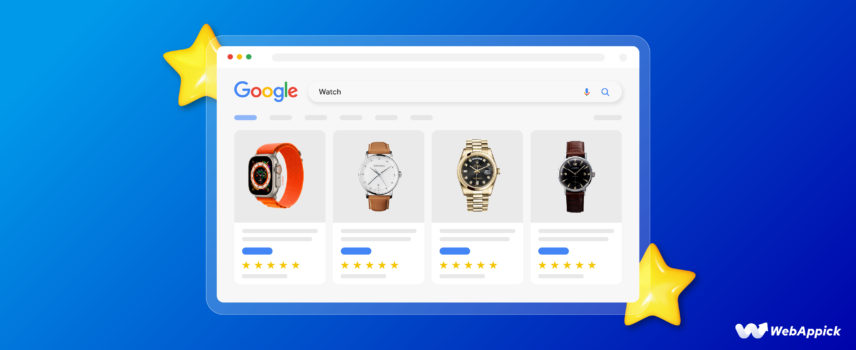
How to Show Google Product Ratings on Your Shopping Ads
Google Shopping product ads reign supreme in the digital realm. No other channel comes close to this champion for promoting eCommerce products through visual ads.
The following statistics will substantiate our claim.
- Google Shopping Ads take the lead in retail search ad spending, making up 76.4% of the market in the US.
- They’re superstars in driving clicks, nabbing about 85% of them in Google Ads and Shopping campaigns, which is a whopping 600% more than regular text ads.
- Retailers are scoring big with these ads, hitting conversion rates between 10-15%, all while spending 30% less per click than text ads.
- On average, Google Shopping Ads have a click-through rate (CTR) of around 0.86% and cost just $0.66 per click, often bringing impressive brand profits.
- Their conversion rates are about 1.91%, leaving text ads in the dust regarding performance.
- Overall, Google Shopping listings show a 30% higher conversion rate than traditional text-based ads.
The reasons for these ads being so dominant are their visual appeal and valuable content. Google Shopping ads primarily rely on product images and concise information.
This makes them visually engaging and informative for potential customers. Combining appealing visuals and relevant details helps capture attention and drive higher engagement.
That’s why Google Shopping ads are highly effective for showcasing products and enticing users to click through and make purchases. One major player in these ads is product ratings and rating counter.
Product ratings and reviews can significantly boost your ads performance and overall eCommerce/WooCommerce store growth.
In this article, we will deeply dive into Google product ratings and how to display product ratings in Google shopping ads.
Before that, you need to learn more about Google Shopping ads.
What are Google Shopping ads?
Before discussing Google Shopping product ratings, you must learn what these product ads are and how to create them for your WooCommerce products.
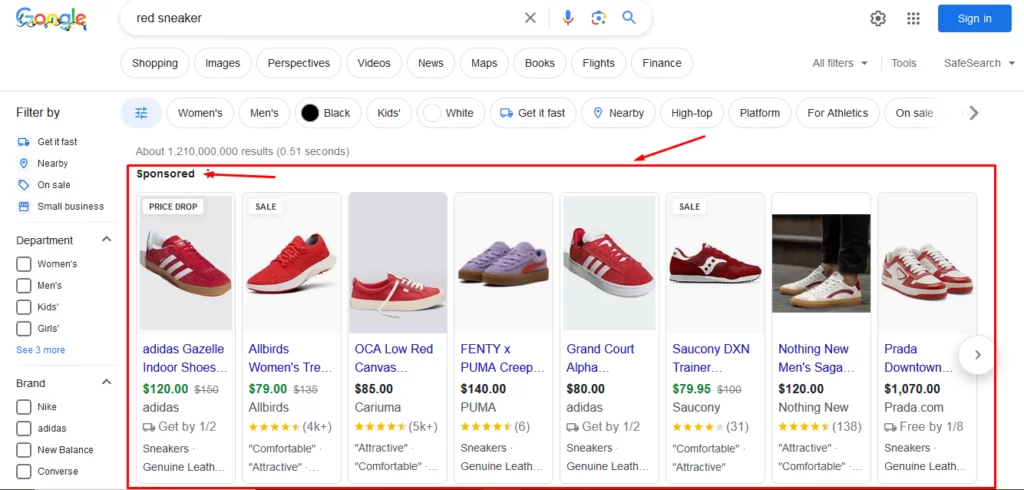
Google Shopping is a price comparison engine that displays products from retailers like you who list them on the platform. Google Shopping is a product search engine; therefore, it only displays your products on relevant searches.
The platform offers two types of listings.
- Free listings
- Paid listings
Paid listings are basically the paid ads you run on all/some of your free listings. Even though Google Shopping is a price comparison engine, it offers way more than that.
When you promote your Woo products on the platform, Google displays Google Shopping free listings and Google Shopping shopping ads all over the internet.
As a result, wherever your customers go or search online, they will find your product ads if they are relevant.
We must mention that Google always prioritizes Google Shopping ads over any other content. You will always find the Shopping ads at the top of any page.
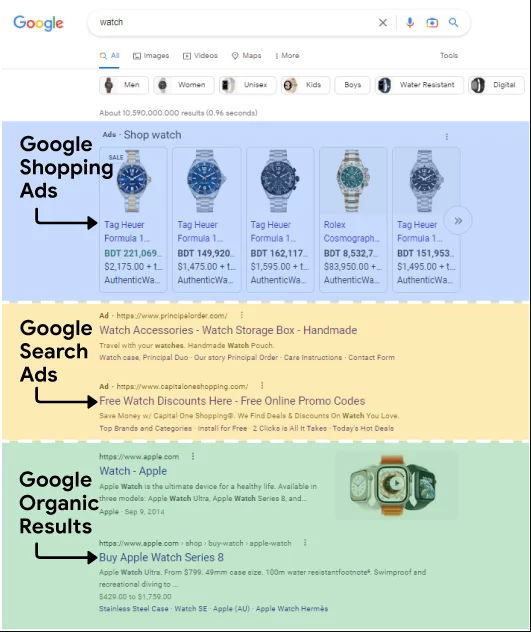
Here’s a list of places where Google displays Google Shopping free listings and ads.
- Google Search Engine Result Pages (SERP)
- Google Popular products on SERP
- Google Rich results on SERP.
- Knowledge panel on SERP
- Google Shopping
- YouTube
- Google Images
- Google Maps
- Google Lens
- Google News
- Google Finance
- Gmail ads
- Blogger
- Mobile apps
- Millions of Google partner sites
So, as you can see, Google will display your Shopping ads everywhere online.
How to generate Google Shopping ads
Google Shopping’s ad creation process is completely different from traditional Google ads. Let’s have a look at a traditional ad-creating window.
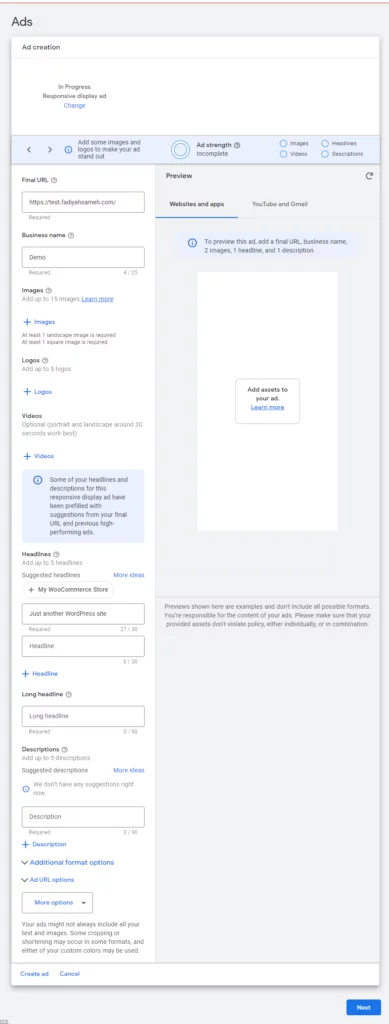
From product links, titles, and images to descriptions, keywords, and logos, you need to input everything manually. On the other hand, you absolutely don’t have to input anything manually on a Google Shopping ad.
Here’s a quick review of the steps needed for listing products on Google Shopping and steps for generating Shopping ads.
- Step – 1. You need to create a WooCommerce product feed for Google Shopping.
- Step – 2. Next, you must create a Google Merchant Center (GMC) account using Gmail and complete all the required steps to connect your WooCommerce to GMC.
- Step – 3. Next, upload the product feed to GMC.
- Step – 4. After completing all the above steps, create a Google Ads account using the same Gmail.
- Step – 5. Connect your GMC account with the Ads account.
- Step – 6. Create a Shopping campaign and assign the product feed from connected GMC to generate Shopping ads.
- Step – 7. Set your budget, bidding strategies, etc., to complete and run the Shopping campaign. Google will automatically generate ads based on your product feed data.
As you can see, Google Shopping ads are auto-generated and rely entirely on your product feed. You don’t need to add any data manually here.
Product ratings Google ads are also an automated process. To insert product ratings on your product ads, you must create a product review feed.
Therefore, product feed files are the most important element of this entire process. We will walk you through creating feed files later in the article.
First, discuss Google product ratings and why you should display them on your Shopping ads.
What are Google product ratings?
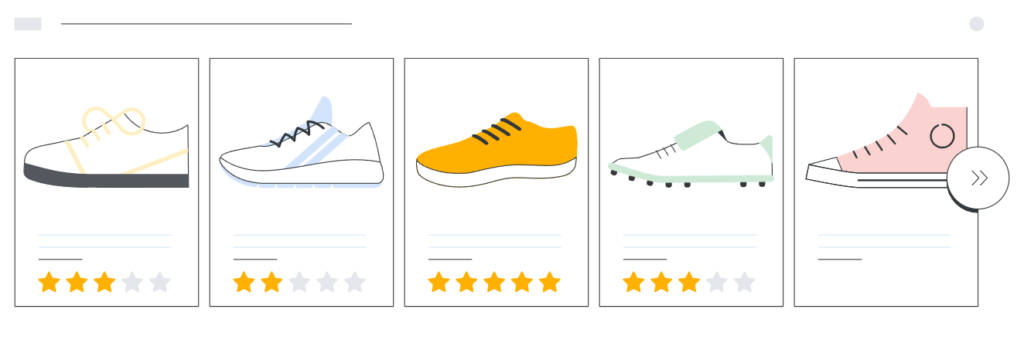
Product ratings and reviews are feedback from your customers. Customers share their experiences, satisfaction, dissatisfaction, and suggestions in reviews.
Along with the reviews, they rate their shopping experience and your product quality through product ratings. Most commonly, users can rate from 1 to five stars, the highest rating.
Google product ratings are given on individual products, not on overall business. These ratings allow new customers to see how previous buyers have rated specific products.
Product ratings significantly impact a shopper’s buying decision. Let’s check out some statistics on this.
- Online reviews and ratings influence 93% of buyers.
- 60% check reviews before making a purchase.
- Mobile users reading reviews are 127% more likely to buy.
- 53% of Americans value reviews in online shopping.
- Good reviews can increase spending by 31%.
- 30% gain confidence from user-generated content.
- Reviews boost sales by an average of 18%.
- Businesses with over 9 recent reviews earn 52% more.
- Those with 25+ recent reviews earn 108% more.
- Better reviews sway 35% to choose higher-priced items.
Therefore, there’s no doubt that Google product ratings play a crucial role in attracting and bringing potential customers to your WooCommerce store. Google Shopping displays product ratings on both ads and organic listings.
How does Google product ratings work
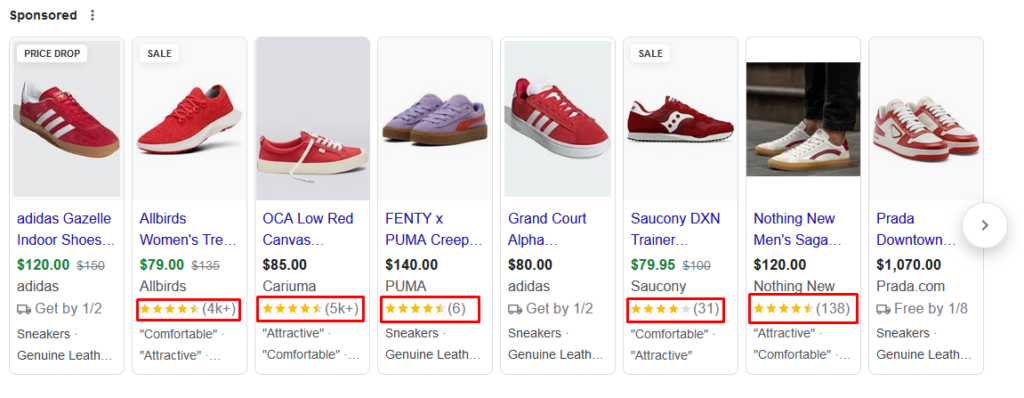
Google product ratings are like a chorus of voices giving you the lowdown on specific products.
Product ratings on Google Shopping are gathered from various sellers, marketplaces, and other review sites. This is made possible by unique product identifiers like GTINs, Brand, MPN, or product URLs used worldwide.
When a search is specific, mentioning details like brand, color, or model, the Google product ratings show combined reviews you’ve gathered for that exact product. These could be from Google Customer Reviews, your site, or a third-party review partner.
If you search for something generic, the results will only show ratings where they are relevant. Clicking on a specific listing allows you to find the merchants selling that particular item.
Let’s break down the process:
Sources
- Merchants: Businesses can submit their own product reviews gathered through their websites or other platforms. WooCommerce has its own review and rating system you can make use of.
- Review aggregators: Sites like Trustpilot or PowerReviews collect reviews from various sources and share them with Google.
- Review sites: Independent websites dedicated to product reviews can also contribute their data.
- Google users: Anyone who shops on Google and buys a product can leave a review, adding their voice to the mix.
Algorithm
Google gathers all these reviews and applies an algorithm to:
- Filter out spam and irrelevant content.
- Calibrate ratings to ensure consistency across different sources.
- Aggregate the remaining reviews into a single-star rating (1 to 5) and total review count.
Display
These aggregated ratings and review counts are then displayed alongside product listings/ads on Google Search, Google Shopping, and other Google platforms.
This helps potential buyers:
- See how other customers like the product.
- Get a quick sense of its pros and cons.
- Make more informed purchase decisions.
Google product ratings vs. Seller ratings
Google Shopping also assigns a Seller rating to selected eCommerce businesses. Seller ratings exhibit your store’s customer experience across various platforms, including ads and unpaid formats on mobile and the web.
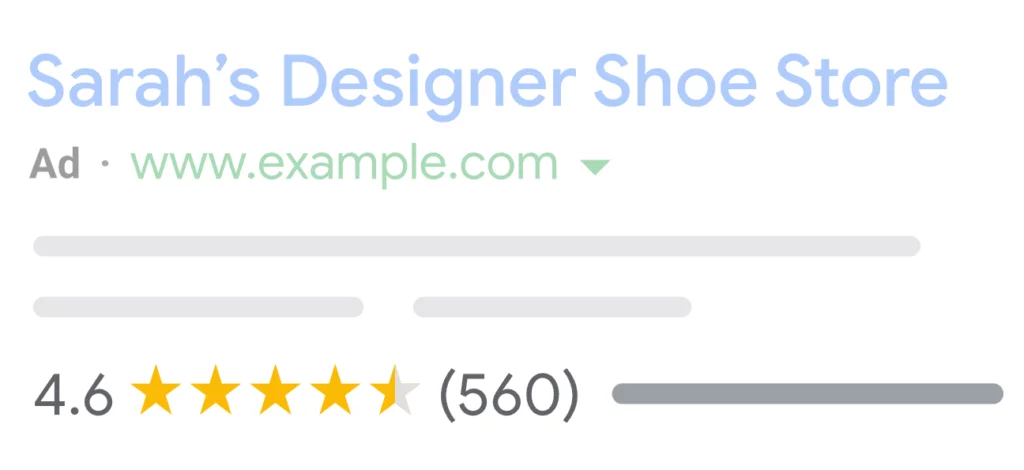
These ratings typically consist of:
- A 5-star rating
- The total count of ratings the business has received
- Additional details, like the average delivery time, if available, explaining the basis for the rating
- A link to access recent reviews
Some may confuse seller ratings with Google product ratings, but they differ. Seller ratings are given on the entire business, and Google product ratings are given on individual products. Let’s dig a little deeper.
Product Ratings
- Focus: Individual products
- Rating system: 5-star scale
- Displayed on: Google Shopping listings and ads
- Influenced by: Reviews from various sources, including merchants, review aggregators, and Google users
- Benefits for shoppers: Quickly gauge the overall quality and appeal of a specific product
- Benefits for businesses: Increase click-through rates and conversions, build product trust
Seller Ratings
- Focus: Entire business or brand
- Rating system: Variable, depending on the review platform
- Displayed on: Organic search results, Google Ads search, and Google Shopping listings
- Influenced by: Reviews from various platforms like Google Business Page, Trustpilot, and PowerReviews
- Benefits for shoppers: Assess the reliability, customer service, and overall trustworthiness of a seller
- Benefits for businesses: Build brand reputation, attract new customers, and improve customer loyalty
Key Differences
- Scope: Product ratings are specific to individual items, while seller ratings encompass the entire brand or business.
- Rating system: Product ratings use a standardized 5-star scale, while seller ratings can vary depending on the review platform.
- Display location: Product ratings appear primarily on Google Shopping listings and ads, while seller ratings are shown in organic search results, Google Ads, and Google Shopping.
- Influence: Product ratings are based on reviews of the product, while reviews of the entire shopping experience, including customer service, delivery, and overall satisfaction influence seller ratings.
In a nutshell
- Product ratings: Help you decide if you like a specific product.
- Seller ratings: Help you decide if you trust a particular business or brand.
Eligibility requirements and Google product ratings policies
Before we explain how to put product ratings on Google ads, let’s discuss the requirements and policies.
Google product rating requirements
Google product ratings are available in 104 countries, but not all have the full rating program. To check if you’re eligible, you can visit this link.
There are specific criteria to meet:
- You need an active Google ads account.
- In some countries, a business registration number (BRN) might be necessary.
- You should have at least 50 reviews across all your products.
- Each product must have at least 3 reviews to display its rating.
Google product ratings policies
To participate in the Google product ratings program, you must upload a product review feed. You must also adhere to the following policies.
- Sharing Reviews: Retailers must share all their product reviews with Google regularly, even low-star reviews, for transparency and relevance. Stale reviews or lack of updates can lead to ineligibility.
- Content Policies: Reviews must follow strict guidelines: no spam, dangerous or illegal content, personal information, offensive language, conflicts of interest, or hate speech.
- Quality Expectations: Google values high-quality, informative reviews. Low-quality content, including poorly written or irrelevant reviews, may be removed.
- Review Ownership: Retailers must own the reviews they share, either directly or through approved third-party aggregators. There are exceptions for certain retailers or managed accounts.
- User-Generated Images: Users can submit images, but they must meet quality criteria. High-resolution, relevant images are accepted, but dark or irrelevant images, advertising, or private photos without consent are not allowed.
- Enforcement and Reporting: Google uses a mix of automated and human evaluation to ensure compliance. Content violating policies faces enforcement actions like disapproval or account suspension. Users can report inappropriate images or content.
- Review Request and Resolution: If the content is disapproved, retailers can request a review. Successful reviews resolve the issue; however, repeat policy violations can lead to account suspension.
These policies aim to maintain the integrity of reviews and ensure accurate, trustworthy information for shoppers.
How to add product ratings on Google Shopping ads
The first thing you need to do is sign up for the Google product rating program. Go to this page and fill out the form.

Let us walk you through it.
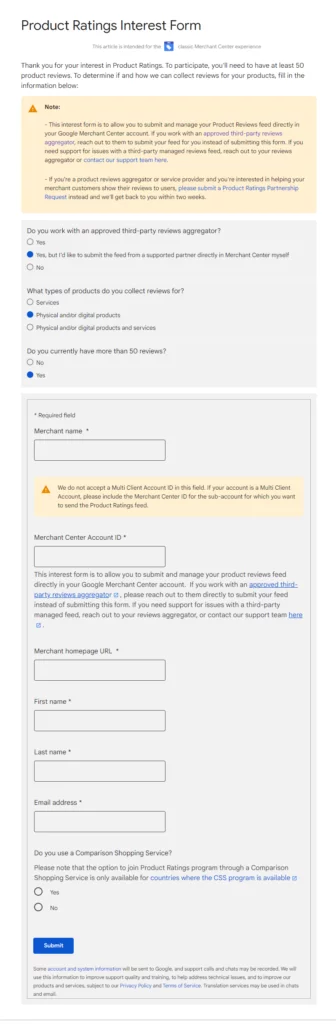
- We want to upload a Google Merchant product ratings feed, so we chose the middle option for the first question.
- Select the option as per your store product type; generally, a WooCommerce store sells physical or digital products.
- As you know by now, you must have a minimum of 50 reviews.
Next, input your Google Merchant Center information. If you are new to the whole concept of WooCommerce Google Shopping integration, we suggest you start from here.
Remember this interest form is for retailers willing to submit a Google product ratings feed to GMC (Google Merchant Center). It may take about two weeks for Google to approve you.
If you’re partnering with an authorized third-party reviews aggregator, you need to connect with them to directly submit your review feed instead of using this form.
As we have mentioned before, WooCommerce has its own review and rating tools. You can enable them to collect reviews right on your Woo store and create a review feed for those.
You can also access this form from Google Merchant Center. Log in to your GMC account and go to Growth >> Manage Programs.
Scroll down to find the option – “Product Ratings.” Click on the Get Started button, and it will take you to that same form.
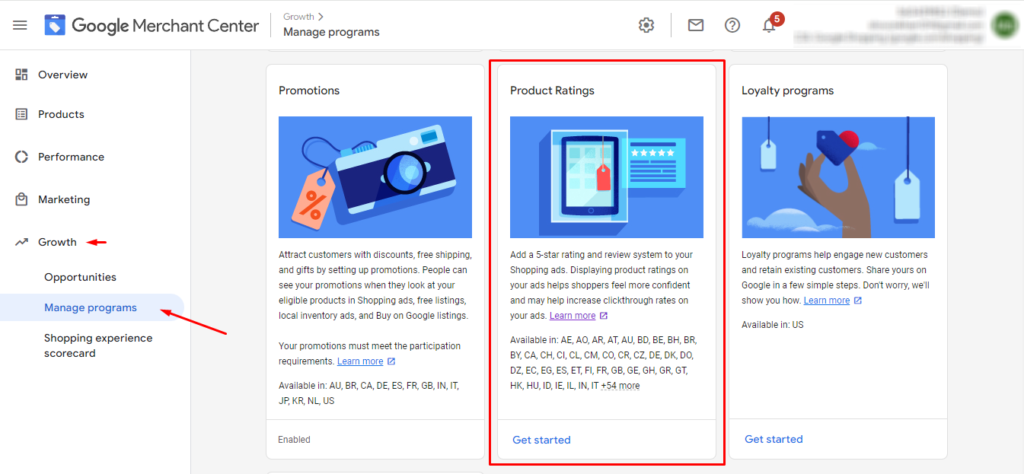
As you have a WooCommerce store and there’s already a built-in review and rating system, we will discuss how to show existing product reviews and ratings on Google Shopping listings and ads through a feed.
If you can’t see review and rating options on your product pages, then enable them from WooCommerce >> Settings >> Products.
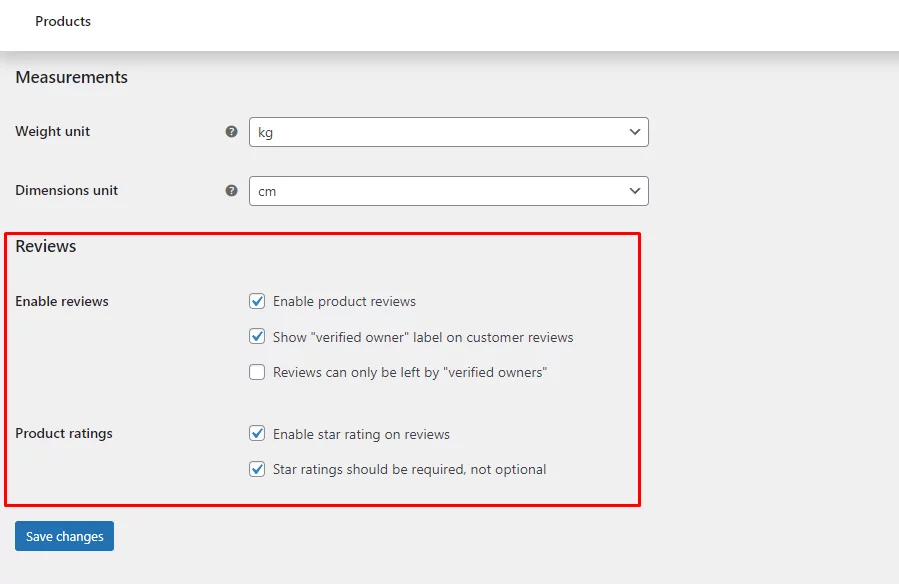
What is a Google product ratings feed?
After you have collected a total of 50 reviews & ratings, you can create a Google Shopping review feed and upload it to Google Merchant Center. Google Shopping ads will only display ratings for those products that have at least 3 ratings.
But what is this product feed we have been talking about?
A product feed is a CSV, TXT, or XML export file that contains product information. This is the most important element for Google Shopping free listings as well as paid shopping ads.
A product feed contains data under your WooCommerce product page characteristics such as prices, titles, descriptions, availability, etc. In a product feed, these characteristics are called attributes.
Here’s an example Google Shopping listing feed –
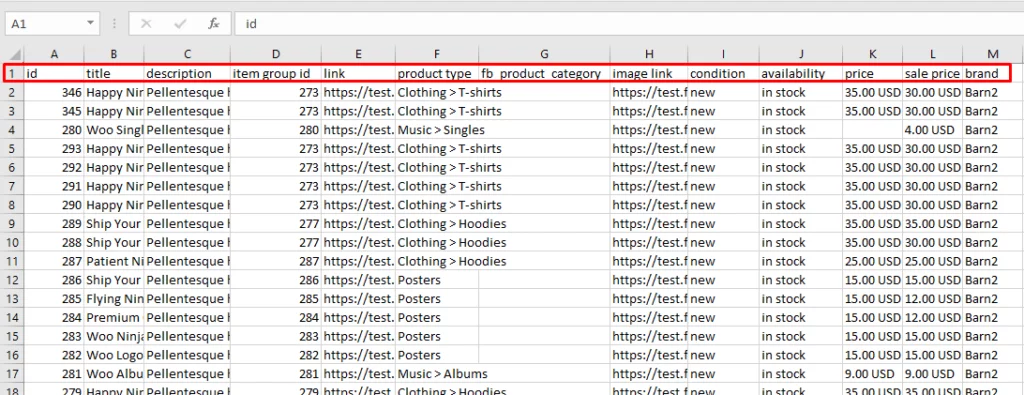
The column headers are the attributes. When you upload this product feed to Google Merchant Center, the platform will fetch your Woo product information and display them on relevant searches.
Google Shopping Ads will also use this feed to generate shopping ads automatically. Now that we have a basic idea of product feed, let’s talk about Google product ratings feed.
Google’s product review feed is different from the regular product listing feed. It doesn’t require all your product attributes and can only be created in XML format.
Also, you must update the feed at least once a month.
Google product review feed attributes
Every channel that supports feed files provides guidelines and a list of attributes. You need to follow the guidelines and must include the recommended attributes in your feed.
Failing to comply with channel guidelines may lead to rejection by the platform.
As you know by now, Google product ratings algorithm relies primarily on Brand, MPN, GTIN, etc.
Here are the attributes you will need.
- Product Title
- Product URL
- Brand
- MPN
- GTIN
- SKU
Here’s an example Google product review feed.
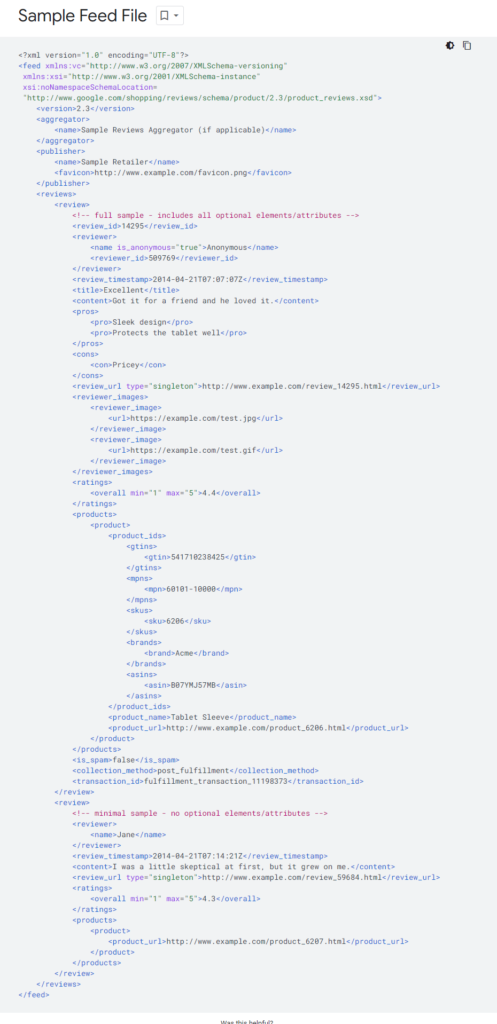
If you are not so tech savvy (majority of the store owners are not), then it would look like a daunting task to create an XML file manually. Not to worry, you won’t need any technical skills or manual labor.
How to create a Google product review feed
You can simply install the plugin called CTX Feed and create a Google product rating feed within a minute. This plugin is the best product feed management plugin for connecting your WooCommerce store to GMC and managing feed files automatically.
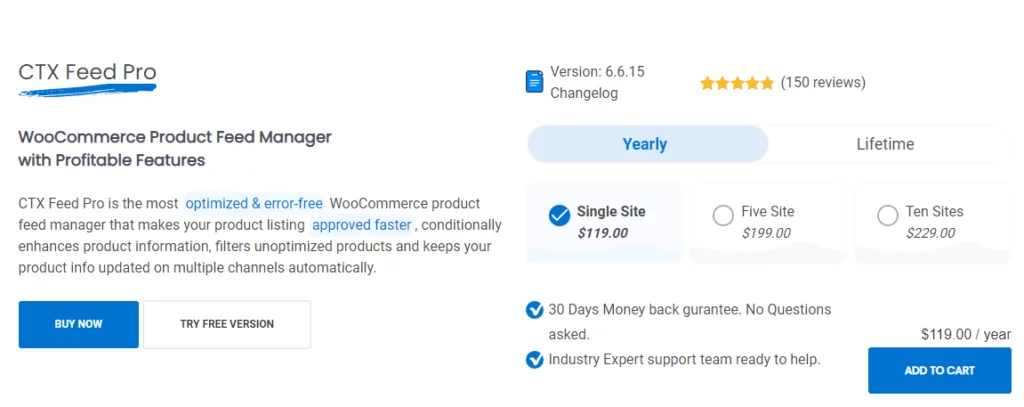
CTX Feed comes with 130+ channel templates. These templates are integrated with all those channel’s guidelines and attributes.
This plugin is the best solution for listing your products on Google Shopping and running shopping ads. Creating a feed with CTX Feed is incredibly easy and requires 2-3 clicks and almost no effort.
Coming back to the Google product ratings feed, CTX Feed has a built-in template for this type as well. For all those complex structures, formats, and attributes you saw in the example, the plugin has got you covered.
There is no need to learn anything; simply select the template and hit the generate button. The plugin will do the rest. It will collect your product information according to attributes and generate the feed automatically.
Moreover, CTX Feed will automatically update your feed on your set interval. Actions speak louder than words, so let’s take a look at it in action!

Creating a Google product review feed with CTX Feed
You can install the CTX Feed free version from the free plugin repository.
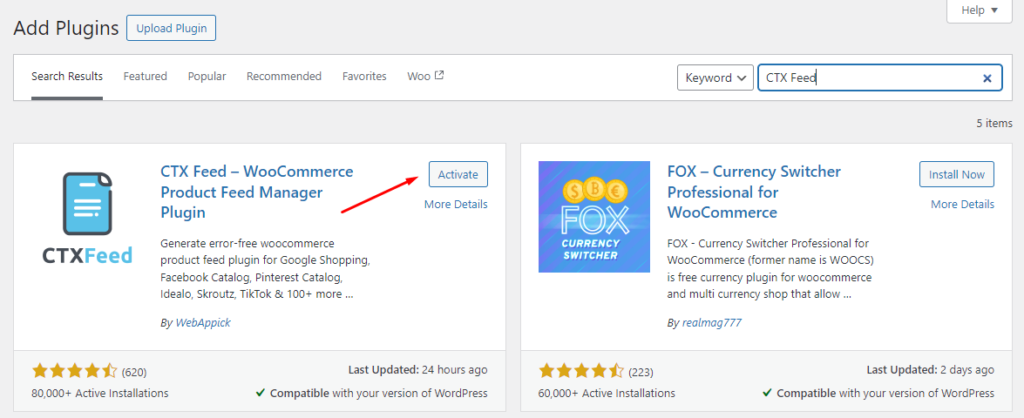
Before we create the feed, we want you to find the fields Brand, MPN, and GTIN on your Woo product pages. Actually, you can’t because they don’t exist on WooCommerce.
But they are the linchpin of the review feed, right? The solution is adding them on WooCommerce product pages as custom fields.
If you are aware of adding custom fields, then you already know how technical it can be. This is why CTX Feed is the best plugin for Google Shopping.
The plugin has integrated a number of, in fact, all possible custom fields in its settings. Instead of installing third-party software or adding codes to core files to add customer fields, toggle to enable and enter a value – job done, isn’t that awesome!
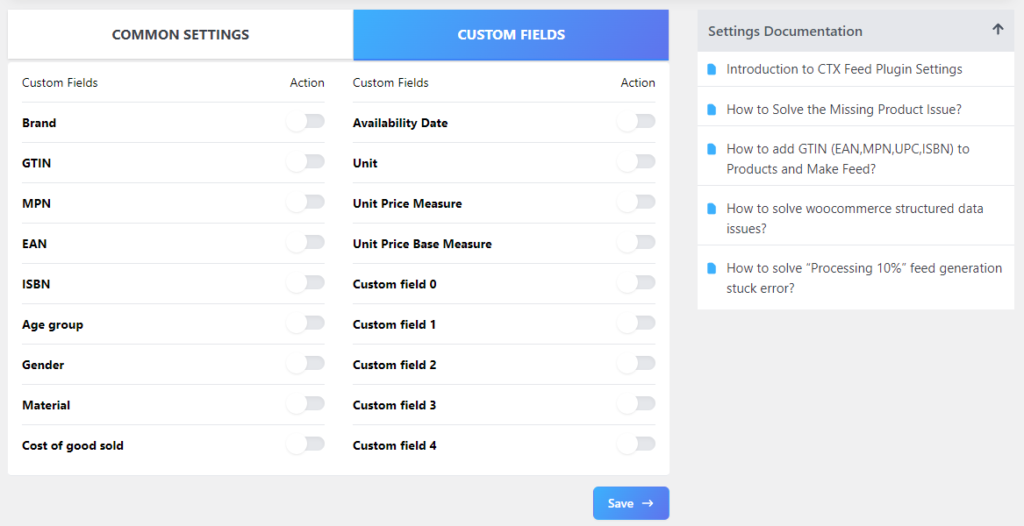
Let us walk you through it. Go to CTX Feed >> Settings and Custom Fields tab. Enable MPN, GTIN, and Brand.
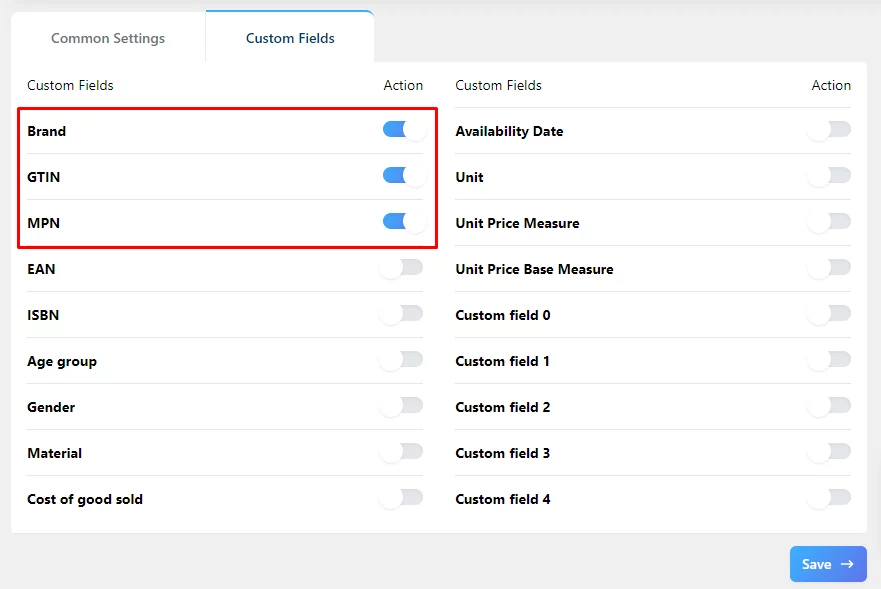
Go to your product pages, and from the Inventory tab, enter the value for the fields.
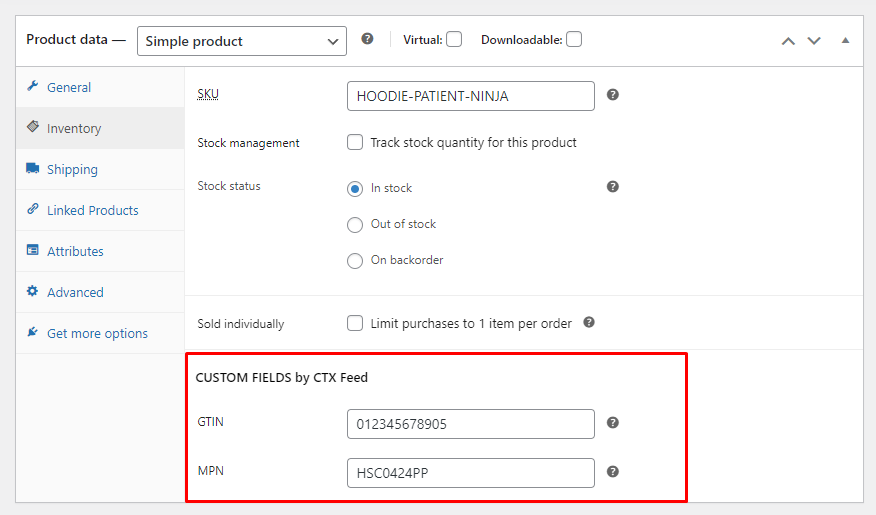
To create a Brand, go to Products>> Brand by CTX Feed.
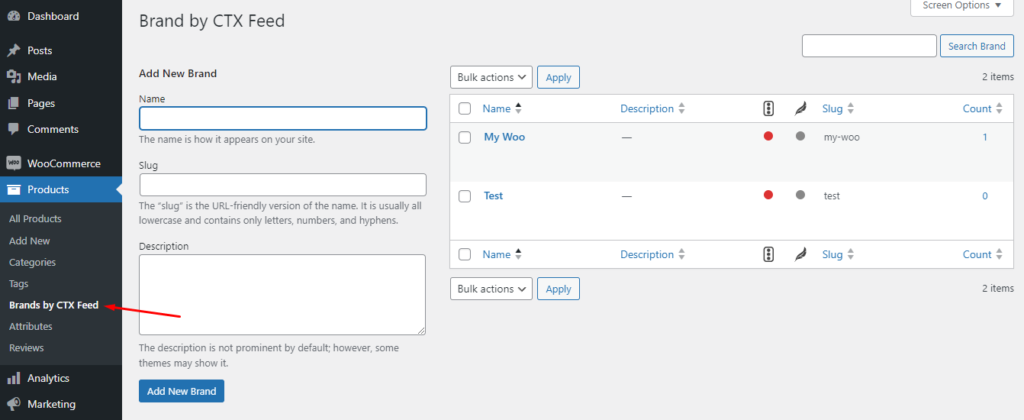
After creating a brand, you can assign it from individual product pages. You can create brands from product pages as well.
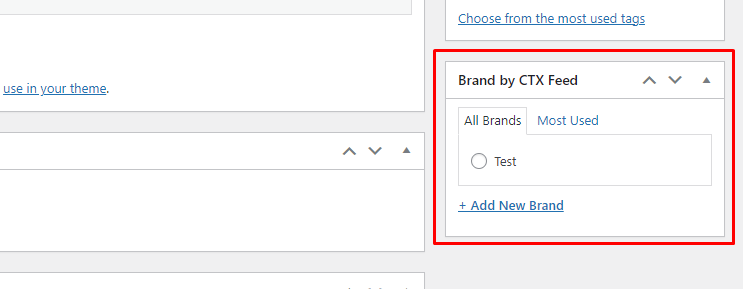
Hover over CTX Feed and click on Make Feed to start the process.
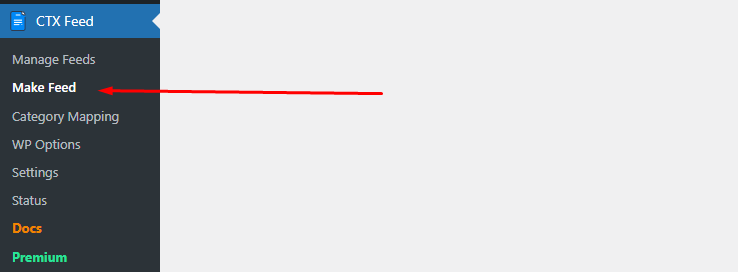
The Template dropdown menu has all the 130+ channel names. Find and select the Google Product Review template.
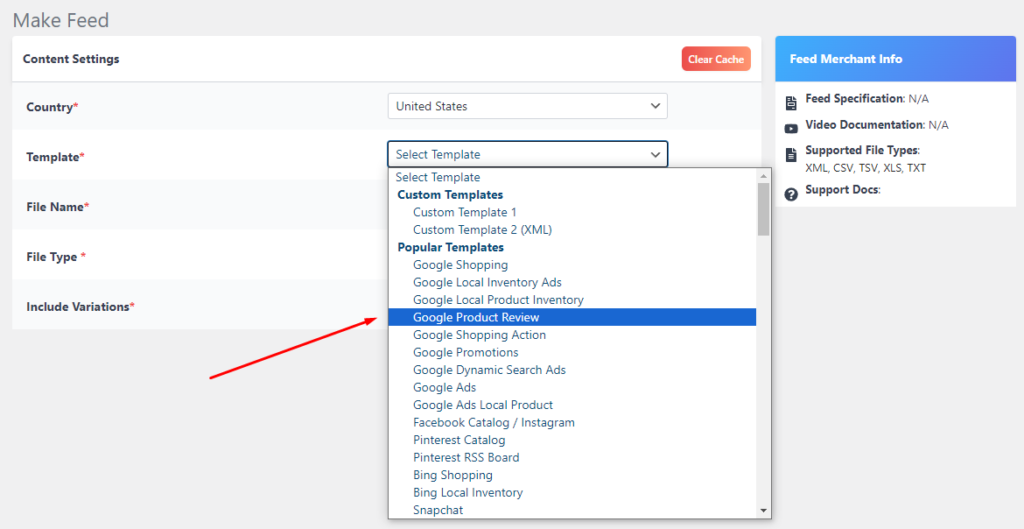
CTX Feed will automatically populate review feed attributes.
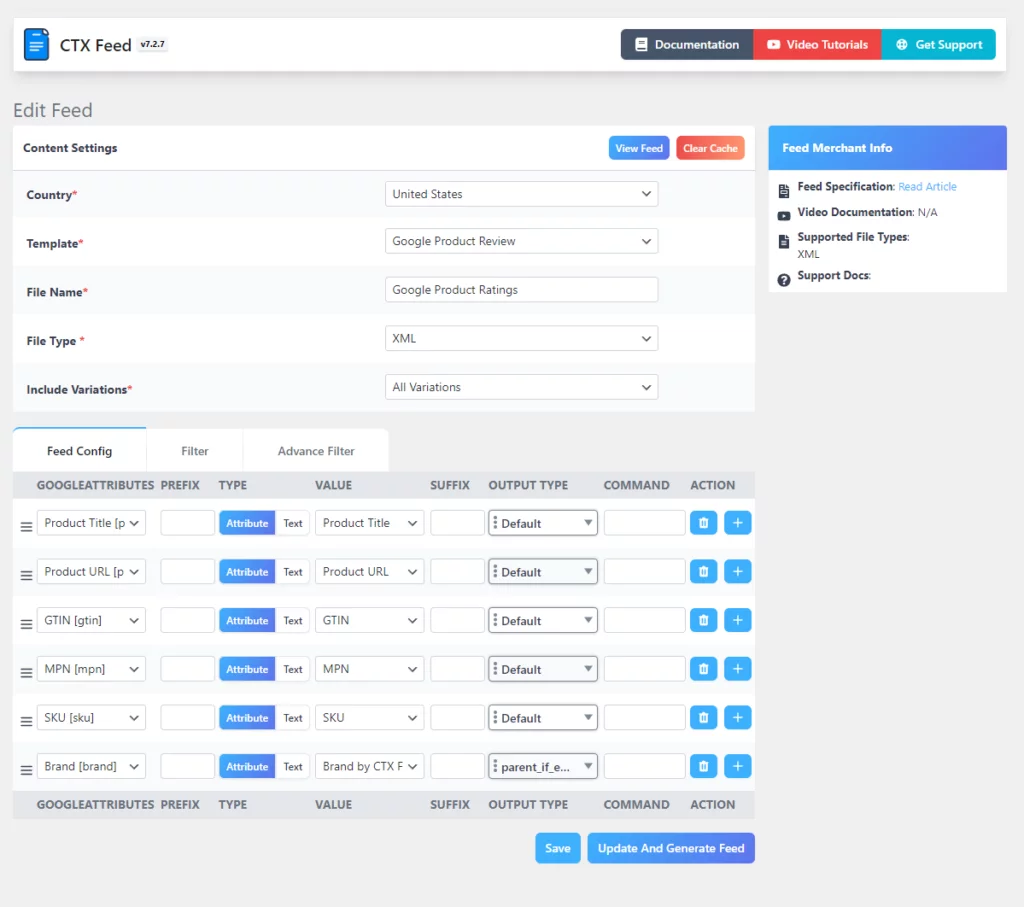
If not set, you can assign your custom attribute values from the dropdowns.
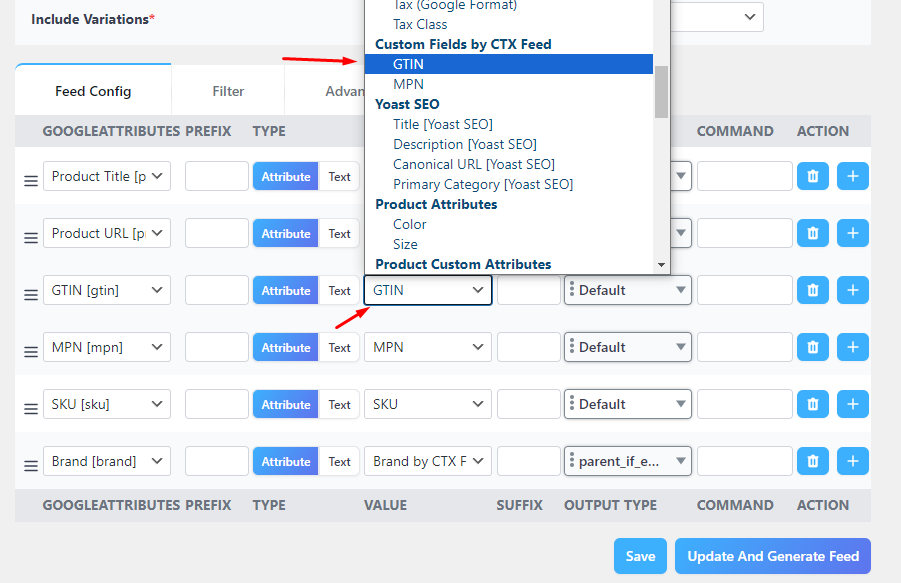
Hit the generate button, and the process is complete.
Here’s how it may look.
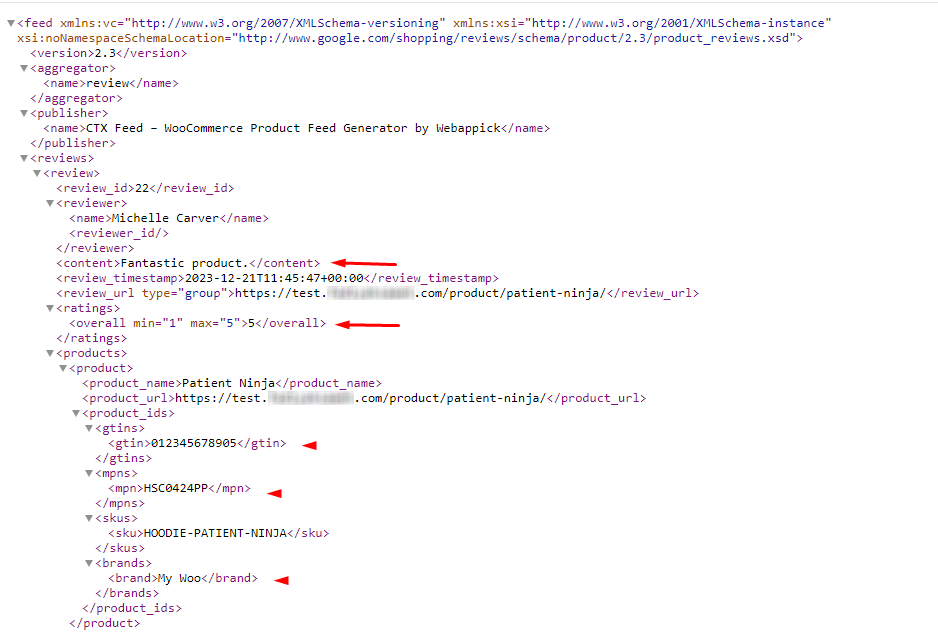
Find your Google product ratings feed on the Manage Feeds page. From this page, you can set automatic updates and manage your feed settings (edit, delete, URL connect, download, view, etc.).
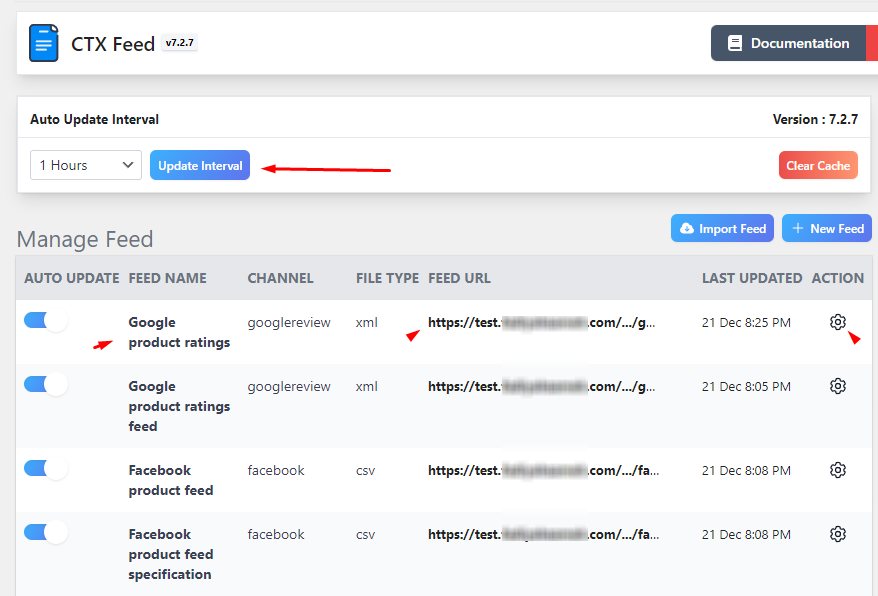
Uploading Google product review feed to Google Merchant Center
After Google approves your Google product ratings interest form, you can log in to Google Merchant Center and go to the Marketing menu.
You will see a new menu item called Product Reviews. From there, click on Product Reviews feeds, and it will take you to the feed page.
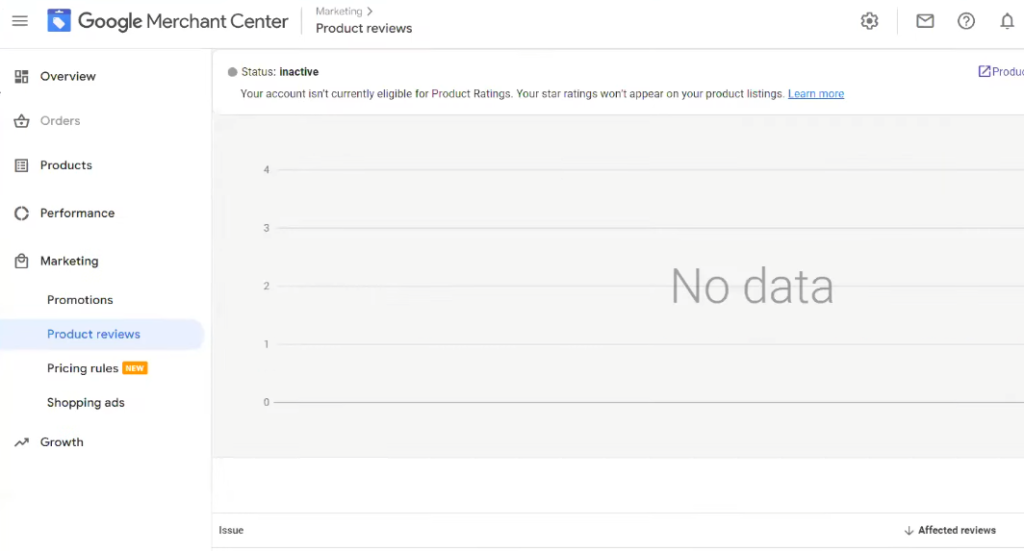
Click the (+) icon to upload a new feed. Give your feed a name and select the Google feed upload method.
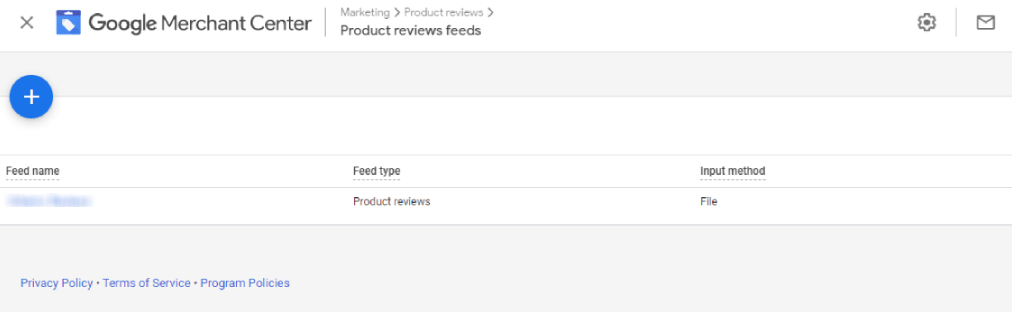
There are two options for you to choose from. The best and most Google-recommended option is Scheduled Fetch.
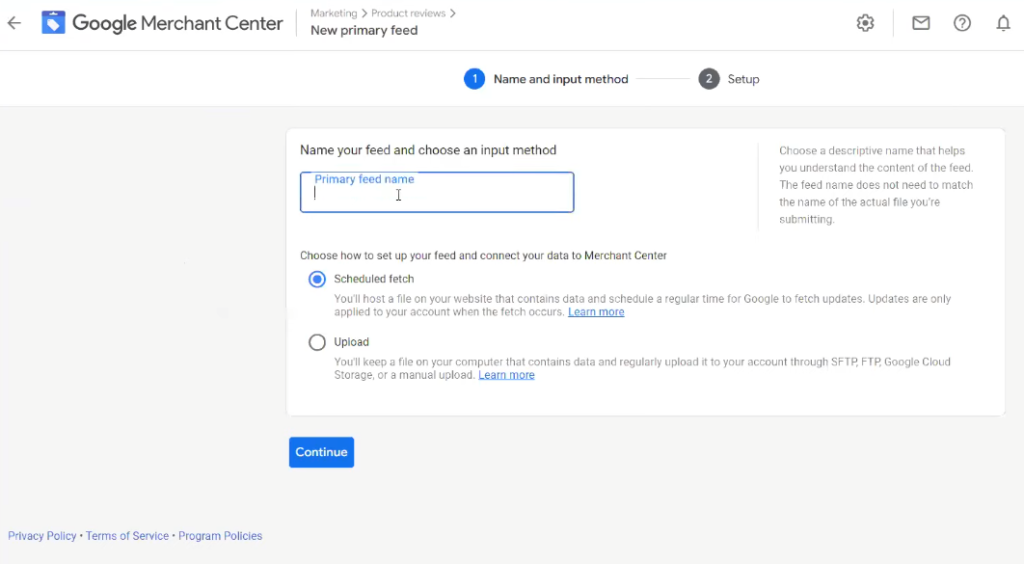
In this method, you don’t need to manually download and upload your feed file. You can host the feed on your Woo space and connect to GMC through the feed URL.
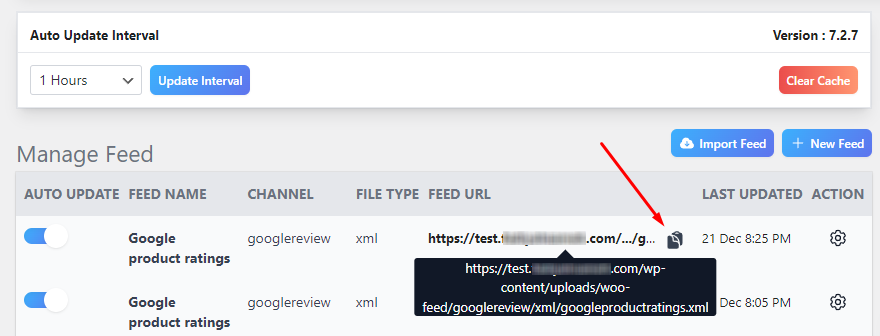
As you have seen, CTX Feed provides feed URLs and supports URL connection. Do the following –
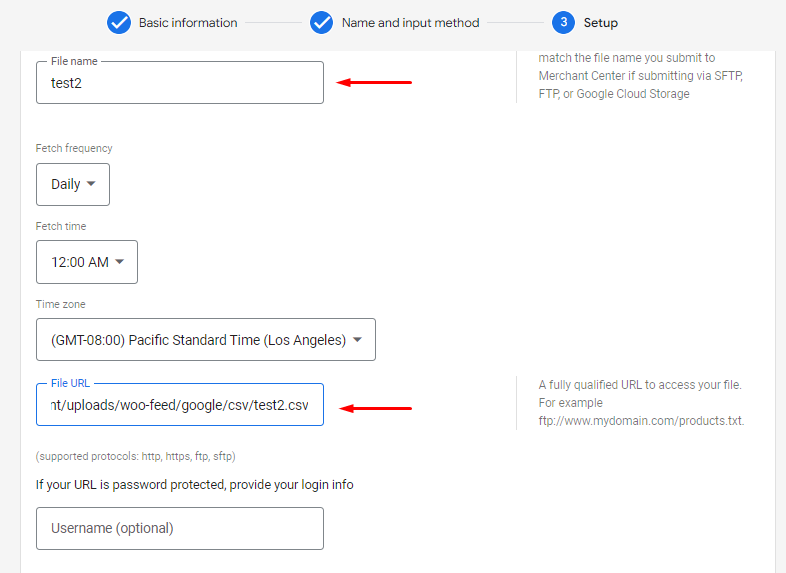
- Give your file a name.
- Set fetch frequency (Daily, weekly, or monthly)
- Set fetching time
- Select time zone
- Copy-paste feed URL
- If your Google product rating feed is password protected, provide access details.
Through CTX Feed and GMC Scheduled Fetch tools, you can make sure Google displays your individual product ratings on ads as soon as they are eligible. Here’s how.
Let’s say you have set an hourly update interval on CTX Feed. If you receive some reviews from customers within this time, CTX Feed will update your review feed with the latest reviews.
Google Merchant Center will fetch those updates from the connected feed URL and update its ads. If a product initially hadn’t had at least 3 reviews and now it has, GMC will start displaying the ratings for those product’s ads.
Thus, you won’t need to put in any manual effort and can always be sure Google will display product ratings accurately on your ads.
Frequently Asked Questions:
➤ Product Title
➤ Product URL
➤ Brand
➤ MPN
➤ GTIN
➤ SKU
WooCommerce has built-in product review and rating features where your customers can provide their feedback. To enable these features, go to WooCommerce>>Settings>>Products and enable them from the Reviews section.
Wrap up
Google product ratings can have an incredible impact on your customer’s buying decisions and increase your sales and revenue. However, you must avoid any illegal route, such as buying reviews, hiding negative reviews, etc.
You should put your best efforts into earning maximum ratings from your shoppers and always update your review feed so that they appear on Google Shopping ads.
