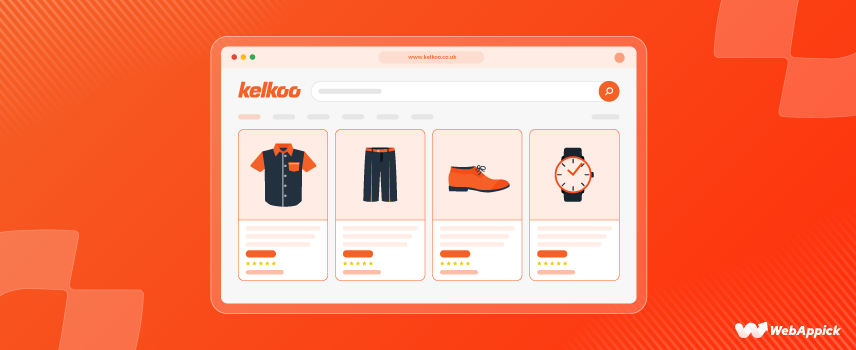
How to Generate a Kelkoo Product Feed for WooCommerce
If you want to promote your WooCommerce products to Kelkoo and are looking for an easy way to generate a Kelkoo product feed within a few minutes, this blog is for you.
In this blog, you’ll know what is product feed, the required and optional product data specifications for a Kelkoo product feed, and how to generate and manage a Kelkoo product feed using a feed generator plugin.
Let’s go ahead.
What is a Kelkoo Product Feed?
A Kelkoo product feed is a file that contains a list of products you want to advertise on Kelkoo.
When you add your products to a Kelkoo product feed, you will need to assign certain attributes to each item to describe them properly. There are some attributes like id, title, and description that you can fill out as per your preference.
On the other hand, you’ll also find some attributes like condition and availability that come with standardized and accepted values that you must follow.
If you describe your products accurately using the required and optional product attributes, it helps the customers find out your products easily from an ocean of products.
On top of that, using the attributes properly will help you boost the performance of the Kelkoo campaigns you run.
Required Product Data Specification for Kelkoo Product Feed
There are certain attributes that you must use on your Kelkoo product feed depending on the type of products you sell.
Note that some attributes are mandatory for all products, while some are required for certain types of products (such as apparel).
If you fail to provide a required attribute, your products might not show up in the Kelkoo shopping campaigns.
While submitting required product data for the products you sell, you should follow the best practices such as:
- Providing clear and understandable pricing information
- Providing the freshest or latest availability status for the items
- Providing the correct and complete information about shipping and costs
- Display a product that is completely identical on your landing page
Let’s now view the attributes you require for creating a Kelkoo product feed.
| Attribute | Definition and Format | Example |
| id | Unique product identifier Max 50 characters | SKU767 |
| title | Product’s name Max 150 characters | Apex Running Shoes- Black |
| description | product’s description Max 3000 characters | If you like running in the morning or afternoon, this pair of shoes is just perfect for you. Wear it and feel the chill. |
| product_url | The URL leading to the product’s landing page | https://www.shoestore.com/product767.html?utm_source=kelkoouk&utm_medium=cpc&utm_campaign=kelkoonow |
| landing_page_url | Product’s landing page | https://www.shoestore.com/product767.html |
| image_url | URL of product’s main image | https://www.shoestore.com/images/image1.jpg |
| price | Product’s price Numeric value, without the currency | 18.99; |
| ecotax | The amount of the eco-tax for a product. Numeric value, without the currency *Required (for France only and for relevant categories)- Optional (for all other countries) | 10.99; |
| availability | Product’s availability Text, or numerical status 1 = In stock 2 = Stock on order 3 =Unknown (check site) 4 = Pre-order 5 = Available on order 6 = Not in stock | 1; In stock; Out of stock; |
| stock_quantity | Required (if availability attribute is not provided) Numeric Usually optional. | 45; |
| on_sales | Used to flag products on sales during the official sales period. Numeric (or leave empty) Supported values 1 = product is on sales 0 (or empty)= not flagged as sales product *Optional (for all other countries and for non-sales period items in FR) *Required (for summer and winter sales period in France only) | 1; 0; |
| brand | Product’s brand name Maximum 70 characters (*Required for all new products, except movies, books) | Apple; Tenda; |
| gtin | Your product’s Global Trade Item Number (GTIN) Supported values: UPC-A / GTIN-12 (12 digits) EAN-13 / UCC-13 / GTIN-13 (13 digits) ISBN-13 (13 digits for books) EAN-14/UCC-14/GTIN-14 (14 digits) (*Required for all new products with a GTIN assigned by the manufacturer) | |
| mpn | Your product’s Manufacturer Part Number (mpn) Syntax Max 70 alphanumeric characters (*Required only if your new product does not have a manufacturer-assigned GTIN) | MPN4433; |
| merchant_category | Product category that you define for your product | |
| delivery_cost | Product’s delivery price (shipping cost) | |
| condition | The condition of product at time of sale Text, or numerical status Supported values for numerical status: 0 = New (Default value) 1 = Used 2 = Refurbished 3 = Open box 4 = Returned 5 = Damaged 6 = Over stock 7 = Liquidation 8 = Unknown 9 = Download 10 = Offers for professional *Required if your product is not a new product -Optional for new products | 0; 1; 2; New; Used; Refurbished; |
| age_group | The age group for which a product is intended Text *Required for apparel items -Optional for all other products | Children; Kids; Adult; |
| color | The product’s color(s) Maximum 100 characters *Required for apparel items -Optional for all other products | Brown; Yellow; Red; |
| gender | The gender for which the product is intended Text *Required for apparel items -Optional for all other products | Female; Male; Unisex; |
| size | The product’s size Text *Required for apparel items -Optional for all other products | XL; 34; 35; 36; 37; |
Optional Product Data Specification for Kelkoo Product Feed
The following attributes are optional for you to use. However, there are certain attributes that you might require for certain products and some countries.
| Attribute | Definition | Format | Example |
| mobile_url | Product’s mobile-optimized landing page. This is very important when you have a different URL for mobile and desktop traffic | URL | https://m.shoestore.com/product767.html?utm_source=kelkoouk&utm_medium=cpc&utm_campaign=kelkoonow |
| image_url_2 | The URL of an additional image for a product | URL | https://www.shoestore.com/images/image2.jpg |
| image_url_3 | The URL of an additional image for a product | URL | https://www.shoestore.com/images/image3.jpg |
| image_url_4 | The URL of an additional image for a product | URL | https://www.shoestore.com/images/image4.jpg |
| price_no_rebate | The product’s price excluding the rebate | Numeric value, without the currency | 15.00; |
| promotion | Promotion for your product | Maximum 80 characters | 10% off at checkout; Buy one get one; |
| google_product_category | Google-defined product category for a product | Text or numeric | 7689; Toys & Games; |
| delivery_time | The expected delivery time to ship the product to a customer | Maximum 70 characters | 3 days ; 3 to 5 days; |
| shipping_weight | The weight of the product used to calculate the shipping cost | Numeric value + unit | 3kg; |
| material | The fabric or material of the product | Text | Silk; Cotton; Wool; |
| green_label | The green label(s) or eco-label(s) a product is certified with. | Text | EU-Eco-regulation; NF Environment; FSC; Fair Trade; |
| energy_efficiency_class | A product’s energy label -Optional (except when required by local law and regulations) | Supported values: A+++ A++ A+ A B C D E F G | |
| stock_quantitiy | The number of items in stock for a product -Usually optional *Required (if availability attribute is not provided) | Numeric | 67; |
| unit_price | Price of a unit of product -Optional (except when required by local laws or regulations) | Text | 18.27$ / 200ml; |
| unit_price_measure | The size of the product as it’s sold -Optional (except when required by local laws or regulations) | Numerical value + unit | 2.5kg; |
| unit_price_base_measure | A product’s base measure for pricing -Optional (except when required by local laws or regulations) | Numerical value + unit | 200g; |
| tyre_noise_class | Noise class rating for tyres -Optional (for tyres only – except when required by local law and regulations) | Supported values: A B C | B; A; |
| format | The type of support of the product -Optional (for music, films & books) | Text | CD; Vinyl; Boxset; Streaming; Blu-ray; DVD; Streaming; eBook; Hardback; Paperback; |
| genre | The genre of the product | Text | Blues; Hip-hop; Country; Electro; Action; Animation; Bollywood; Biography; Children; Fiction; |

How to Create a Kelkoo Product Feed (Step-by-step)
Step 1: Install the CTX Feed Plugin
Hover on Plugins and then click on Add New from your WordPress Dashboard.
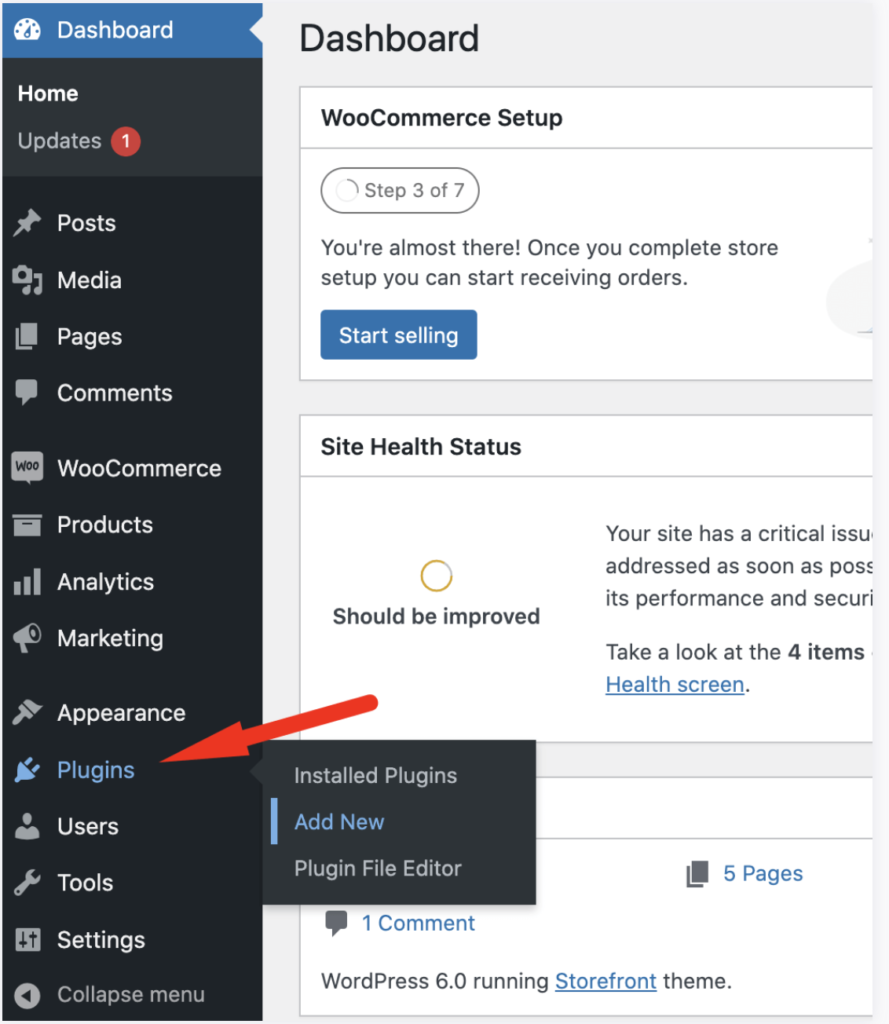
Search for CTX Feed on the search bar
Find CTX Feed from the search result, install, and activate it.
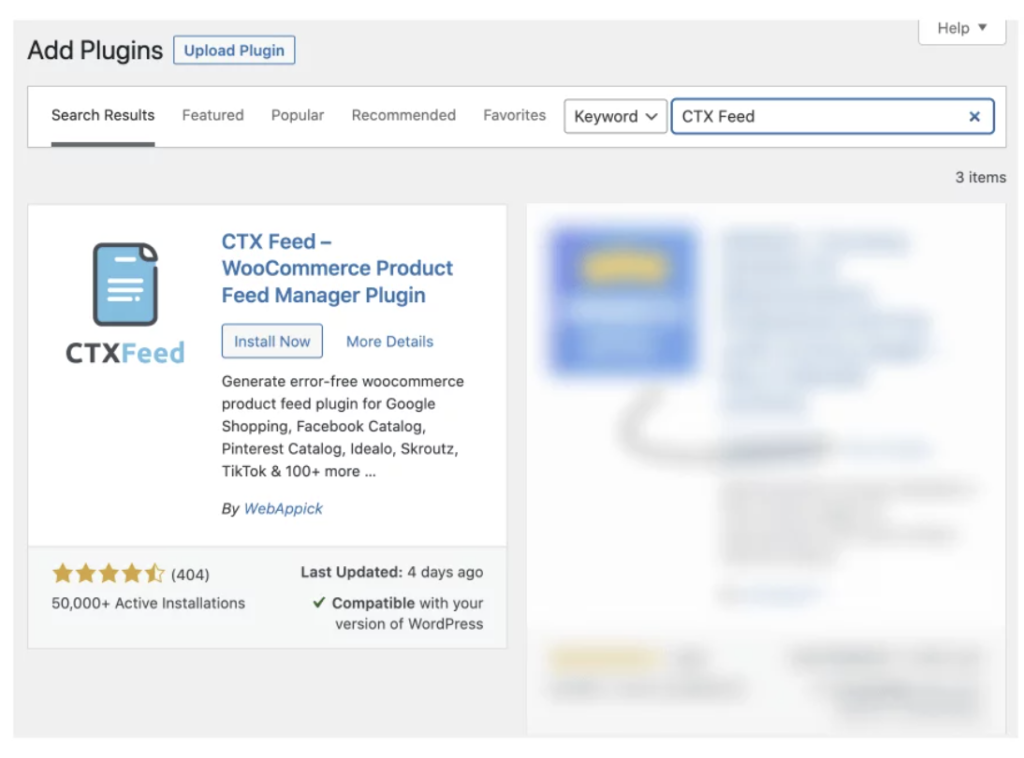
After successful installation of the CTX Feed, you will notice a CTX Feed menu on the sidebar of your WordPress admin dashboard.
However, to be able to experiment with the best features of the CTX Feed such as advanced filters, dynamic attributes, attributes mapping, etc., the CTX Feed Pro would be the best for you.
Here’s a detailed video on how to upgrade to CTX Feed Pro.
Step 2: Start Making the Feed
Get set go. You’re ready to create your product feed for Kelkoo.
Stay assured, it’s a simple and pretty straightforward process that will take just a few minutes.
No matter how big your WooCommerce inventory is, CTX Feed can make a data feed for your products quite effortlessly.
Just hover on the CTX Feed menu on the admin sidebar and click over the Make Feed option.
However, there is an alternative way to do it as well. Just visit the CTX Feed page and then click on the New Feed button.
Content Settings
Creating your Kelkoo product feed starts with configuring the content settings.
We’re going to talk about the content settings parameters one by one:
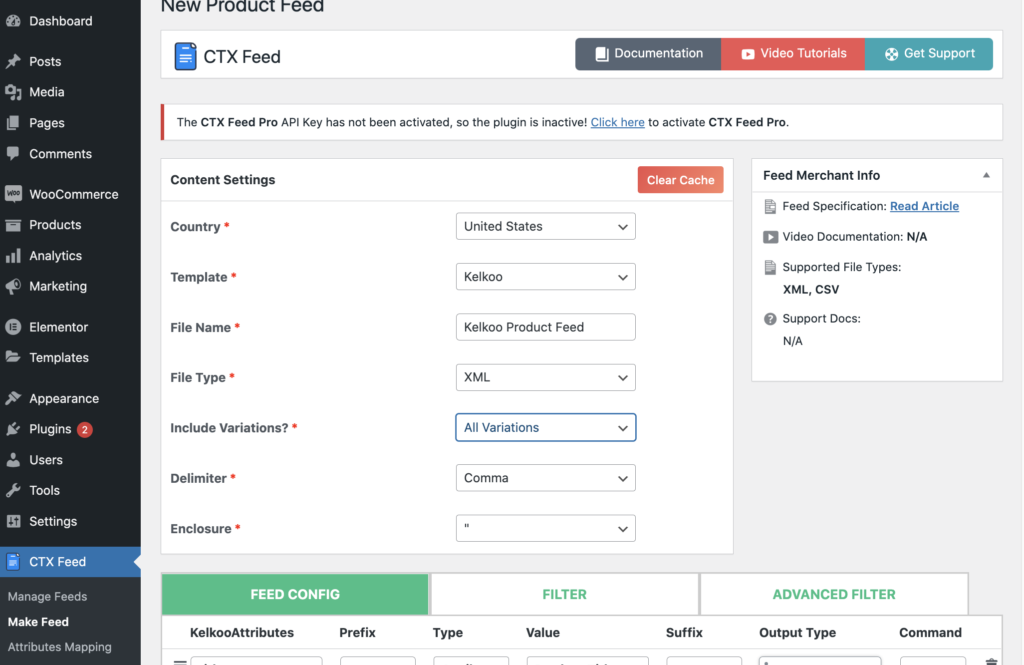
Country: You don’t have to stress about the country selection. It’s because CTX Feed is capable of populating the country feed by default depending on the location of the WooCommerce business you run.
However, it’s also possible to change the default country if you need to do that.
Template: It’s time to choose the template. You’ll find about 130+ templates created for different marketing channels. Choose Kelkoo from the list of templates in the dropdown.
File Name: Give the product feed you are making a file name. It can be as simple as “Kelkoo Product Feed” or anything you like. One thing you need to remember is that, in case you create multiple product feeds, make sure that the feed file names do not match with one another.
File Type: Kelkoo supports data feeds either in TXT or XML file. So, choose one of these from the options.
Include Variations: You can choose the type of variations you want to keep in the product feed.
Delimiter: This option lets you choose how you want to separate the items in the data feed. You can choose your preferred delimiter where the default is Comma.
Enclosure: Corresponding data in the column is usually enclosed either with double-inverted commas or single-inverted commas. Choose as per your preference. You can also choose to prefer none from the option.
Step 3: Configure the Feed
The configuration settings come after the content settings.
As you have chosen the Kelkoo product feed template above, the feed configuration should come up with the required Kelkoo attributes under the FEED CONFIG tab.
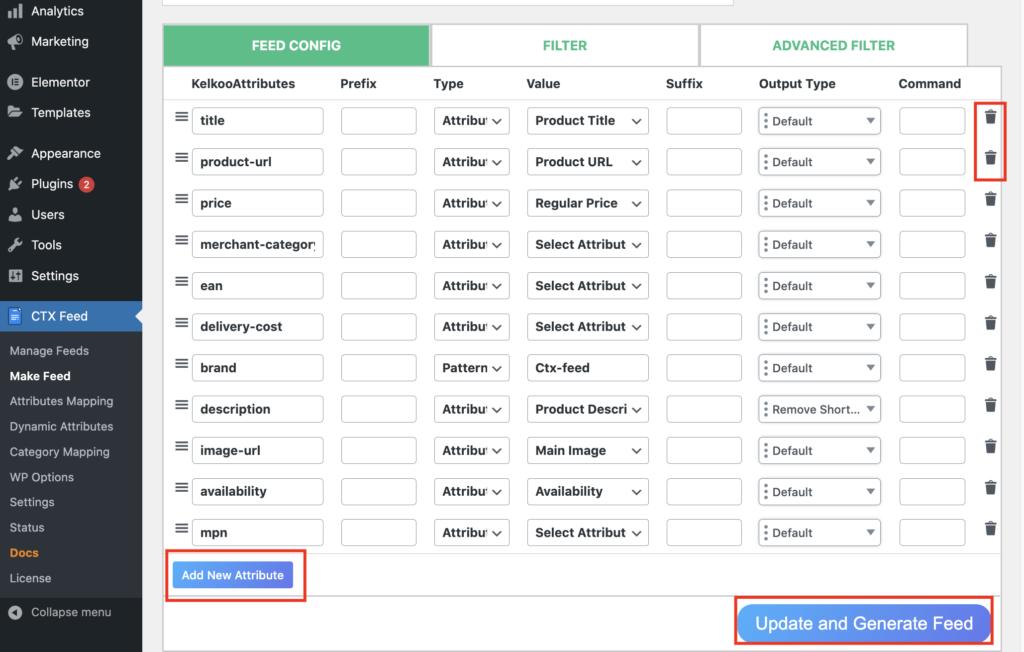
However, as per your requirement, you can add or delete any Kelkoo attributes you want. To add a new attribute in the data feed, just click on “Add New Attribute” below the Feed Config tab.
On the other hand, you can delete any Kelkoo attributes just by clicking on the delete button of each attribute.
On top of that, you can also add suffixes, prefixes along with changing the value and attribute type.
Last but not least, you can drag and drop any Kelkoo attributes to your preferred position in the feed.
Once you’re done adding any attributes you want to add to the product feed, just click on the Update and Generate Feed button. That’s all. You’ve created a Kelkoo product feed successfully.
However, if you use CTX Feed Pro instead of the free version, you will also have access to a wide range of filter options to remove backorder products, out-of-stock products, empty description products, etc., from the Kelkoo product feed.
See the image below that shows how you can benefit from the filters of the CTX Feed Pro while making a Kelkoo product feed.
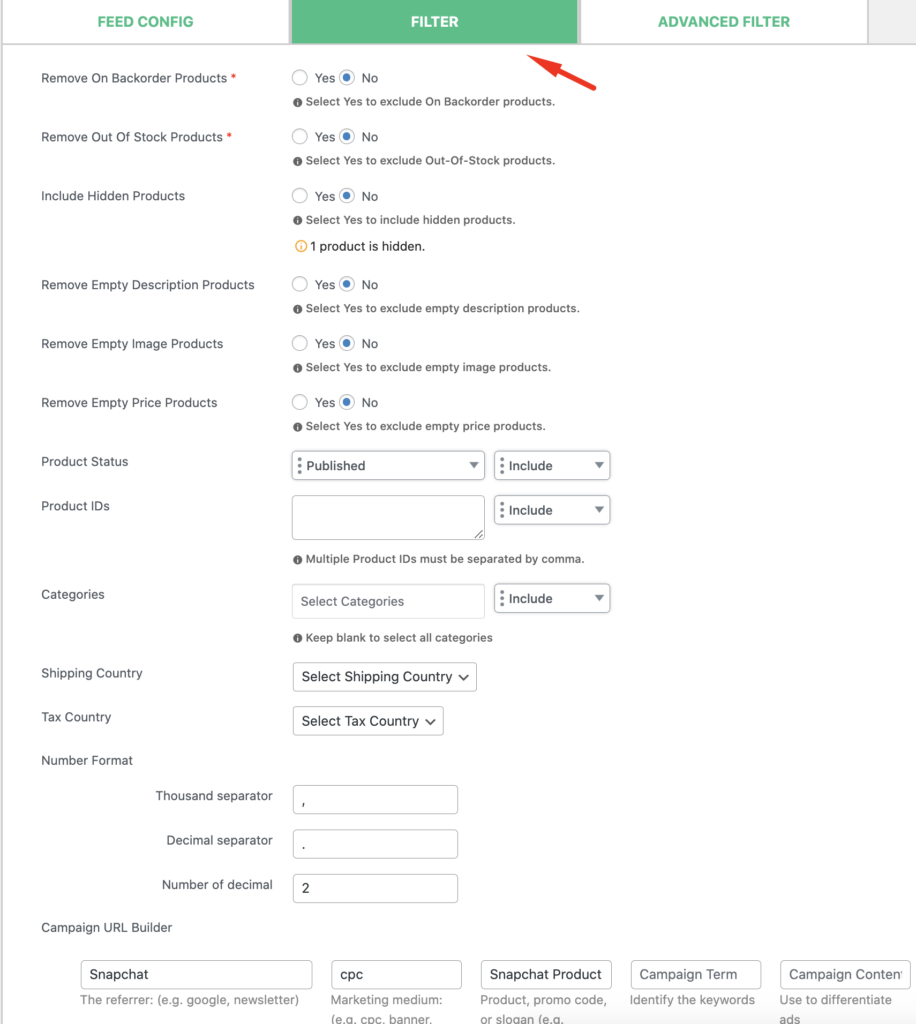
Apart from the general filters, you can also leverage the advanced filters, dynamic attributes, category mapping, etc. by using the CTX Feed Pro for Kelkoo feed creation.
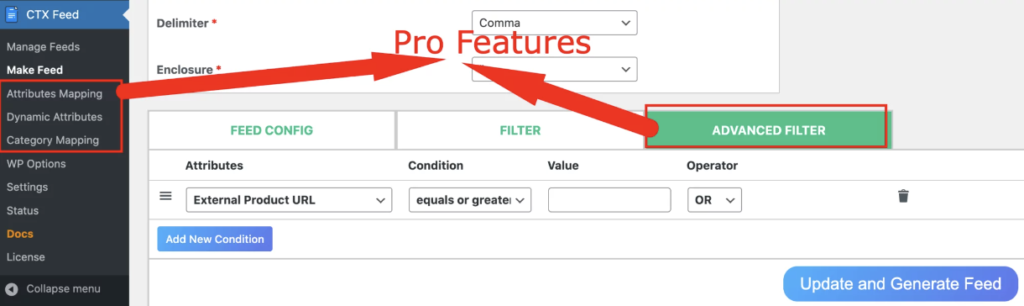
To get a complete idea about how CTX Feed Pro differs from the CTX Feed Free version, you can see this Free vs Pro comparison chart of the CTX Feed plugin.
Step 4: Manage the Feed
Once your product data feed for Kelkoo is created, you can manage it by going to CTX Feed> Manage Feeds option.
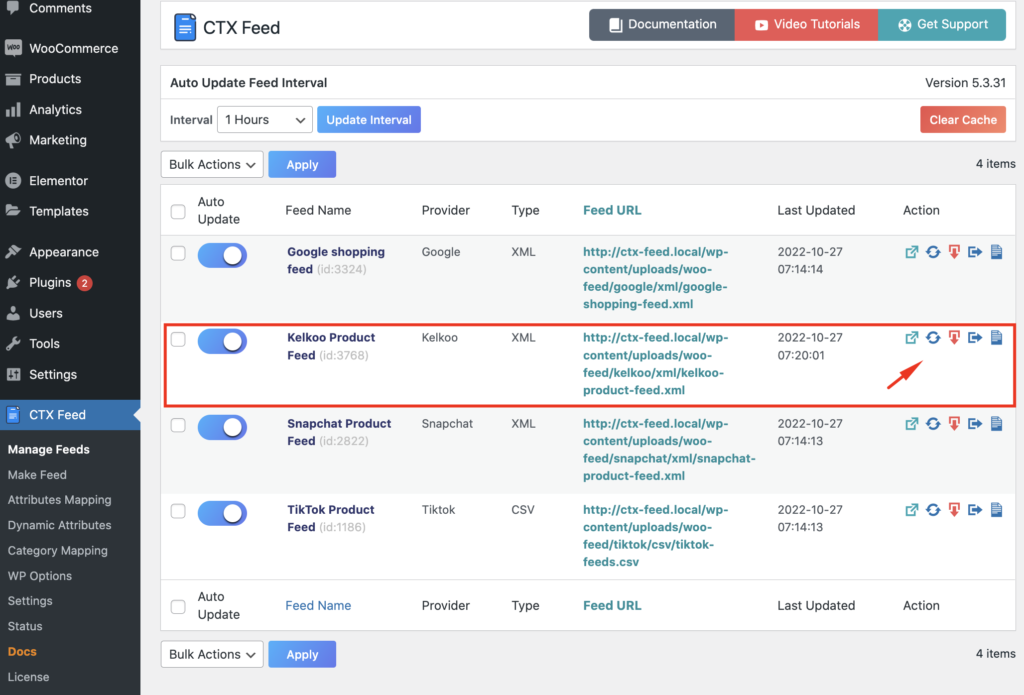
The Manage Feed page will allow you to set the update interval of the feed automatically. Also, it lets you delete any feed you created either in bulk or individually.
If you browse to the left side, you’ll see the action menu. This menu is there to help you view, regenerate, and download any feed you prefer.
Last but not least, there are options to export the configuration of the feed and download the feed log effortlessly.
Step 5: Upload the Feed on Kelkoo
The last step involves uploading the product feed you generated via CTX Feed on the Kelkoo. Just follow the official guide on how to send your data feed to KelkooGroup.
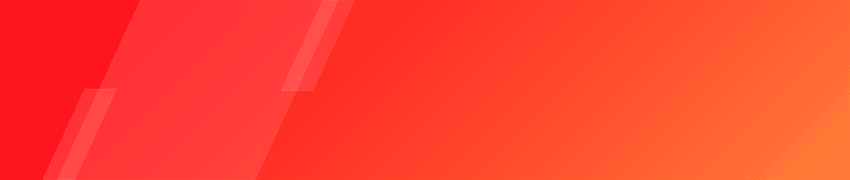
Frequently Asked Questions (FAQs)
There are multiple ways to get your product data uploaded on Kelkoo for product advertising and promotion.
First of all, you can use an existing feed that was created for Google Shopping in XML format.
Secondly, you can use feeds from the feed aggregators such as Lengow, Beezup, etc.
Thirdly, you can leverage the feed from other shopping comparison engines like Idealo and Billiger.
Fourthly, you can also employ the feeds from other affiliate networks such as DaisyCon, Yandex, TradeTracker, etc.
Next, if you have Shopify or Prestashop stores, you can also use the dedicated plugins offered by KelkooGroup to export the product data feed from there as well.
The last option is to create a feed from scratch which you can do in two ways.
The first one is to use a spreadsheet and then manually input all the required product info one by one.
And the second one is to use a feed generator plugin like CTX Feed to simplify the process and generate a Kelkoo product feed automatically.
Kelkoo supports product data feeds in two formats: TXT and XML.
Final Thoughts
We hope that now you know exactly how to generate a Kelkoo product feed for WooCommerce.
Generating a Kelkoo product feed with CTX Feed will save you time, effort, and resources.
