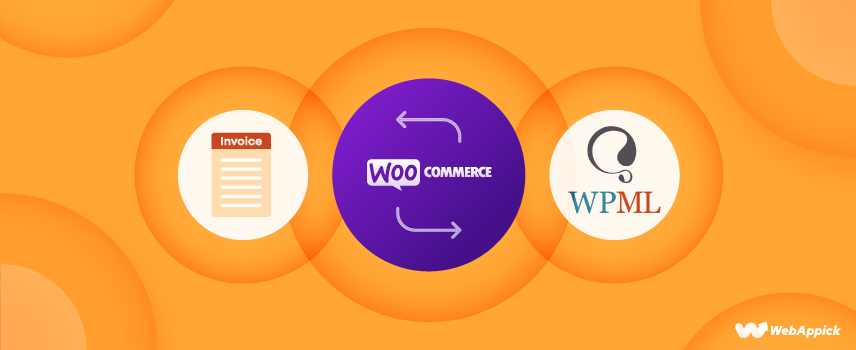
Translate Invoice in WooCommerce to Your Language Using Challan
Picture this: you’ve just closed a sale with an international customer, but when they receive their invoice, it’s in a language they don’t understand. Annoying, right? Of course!
As of today, WooCommerce is used by around 7 million eCommerce sites globally. Now as businesses expand internationally, the need for clear communication becomes essential, especially when it comes to invoicing.
And that’s where translated invoices come in. They’re not just a courtesy—they build trust, eliminate confusion, and enhance customer satisfaction. Whether your store serves local or international customers, offering invoices in their native language ensures excellent after-sales management.
So, in this guide, we’ll walk you through the steps to translate WooCommerce invoices into any language using the Challan plugin. Ready to make invoicing truly global? Let’s get started!
Why should I translate my WooCommerce invoices?
As your WooCommerce store grows internationally, translating invoices becomes essential for improving the overall customer experience. Let’s look at the key reasons why offering invoices in multiple languages is important for your business:
- Enhanced customer satisfaction: Customers can easily understand the details of their purchases in their native language. This can really increase customer satisfaction in your WooCommerce Store.
- Reduced miscommunication: Translated invoices help prevent misunderstandings related to billing and payment terms.
- Improved trust: Localized invoices help a lot in building trust with your customers.
- Better after-sales experience: An invoice translated into the customer’s native language ensures a better after-sales experience. And, customers are more likely to return if their after-sales experience, including invoicing, is seamless and clear.
- Professionalism: Offering invoices in your customer’s language reflects a high level of professionalism.
- Global reach: Translated e-commerce invoices make it easier to reach to a diverse, international customer base.
- Reduced support inquiries: Clear, localized invoices can minimize the need for customer support regarding billing issues.
How to Translate Invoices in WooCommerce
A lot of people find it difficult to translate invoices into WooCommerce. But, with the right plugins, you will be able to do it in one go.
So, in the process of WooCommerce invoice translation, we will mainly need two plugins.
Getting Started with Challan Plugin
Let’s talk about the first one. Challan is a PDF invoicing plugin for WooCommerce that automatically creates invoices and attaches them to order confirmation emails.
One of the stand-out features of Challan is the support for multiple languages. It supports all popular multilingual plugins as well.
So, you can generate and provide the invoice in either the language of the customer’s order or the site’s language.
In addition, Challan Pro also supports RTL format invoice creations. This means you can create invoices in Arabic smoothly as well.
To use the Challan plugin, simply go to Plugins>>Add New Plugin from your WordPress Admin Panel.
After that, type in the plugin name. Then, simply Install and activate it.
Getting Started with WPML
Now, let’s come to the second one. By default, WordPress only allows you to set one language for your WooCommerce store. You will need to install a multilingual plugin to translate and display your content in several languages.
Now, WPML is one of the best multilingual WordPress plugins that can translate and display your WooCommerce store in different languages. It can turn your store into a multilingual WooCommerce store in no time.
You can either translate parts of your website manually using WPML’s advanced translation tools or let WPML translate your whole website into the language of your choice.
In addition to installing WooCommerce and Challan, you must ensure your site meets WPML’s minimum requirements.
Now, to use WPML, from your WordPress dashboard, you need to go to Plugins>>Add New Plugin. Then search for “WPML” and install the plugin
After you activate the plugin, it will prompt you to configure the settings.
WPML configuration
In the first window, you need to select the languages. WPML will automatically select your store’s default language.
In the Translation Languages box, you can select multiple languages to which you want to translate your content.
Click Continue, and in the second window, you will need to set the URL format for different language versions.
The third window will ask how you want to translate your store website. You can either let WPML translate all the contents of your website automatically or choose to translate some part of it manually.
If you choose the Translate Some option, four more options will pop up.
- Only myself (Demo): You’ll be the only person translating content on this website.
- Individual translators: You will select or create new WordPress users to serve as translators. You can choose yourself too.
- A Professional Translation Service: WPML provides seamless integration with in excess of 70 different translation services. You will have the ability to select the translation service that best suits your needs.
- Translation Manager: You will select a user from this site and give the responsibility of setting up the translators for that individual.
Once you are done configuring all the windows, click Finish to complete the setup process. Also, don’t worry about the configuration settings, you can always change it from the WPML menu.
In this case, we’ll be manually translating the pages ourselves. If you plan to do the same, you can choose either of the first two options.
Product translation
Let’s get to the main stuff. The first thing you need to do is translate your products. This ensures that customers can easily place orders in their preferred language, and you’ll be able to track and manage those orders in the translated language as well.
So, how do you translate your products into WooCommerce?
Simply go to the “WooCommerce Multilingual & Multicurrency” from WooCommerce.
There you will find the “products” tab where you can translate your product pages easily.
What do you see? Yes, it’s a list of your WooCommerce store products.
Here, you’ll see a list of languages available for translating your products—these are the same languages you selected during the initial configuration.
Next to each product, you’ll notice a “+” sign. This is to add translations to your products for the first time. If you’ve already added a translation and need to edit it, you can use the settings option.
Translate Invoice in Spanish
Let’s learn how to translate your products into Spanish and generate invoices from it.
Common Invoice Terms in Spanish:
- Invoice number = Número de factura
- Order Number = Número de Pedido
- Invoice date = Fecha de la factura
- Billing= Facturicion
- Shipping= Envio
- Unit = Unidad
- Price = Precio
- Total = Total
Since we’re assuming this is your first time adding a translation, simply click on the “+” sign to manually begin translating your products.
For example, we have clicked on one of our product’s Spanish (+) signs. It will redirect you to WPML’s own translation domain.
You need to click on every content section, translate it, and save it. Only when you are 100% done translating will you be able to click on the Complete button, and the page will be saved/updated in your WooCommerce back panel.
After you translate any product, the (+) sign will change into a pen icon.
Let’s check if our translation is working or not.
Visit that product page we just updated. After you configure WPML the first time, it will automatically place a WooCommerce language switcher in the footer.
Click on Espanol to change the language to Spanish.
As you can see, the page content and even the navigation menu are displayed in Spanish. All the pages from then on, including the cart page and checkout page, will display titles, form elements, and contents in Spanish to make the user experience easier for the customer.
WooCommerce Translate invoice using Challan
The moment you install Challan, it will automatically start creating WooCommerce invoices, attach them to your transactional emails, and help you send them to your customers.
But what about translating invoices into different languages?
Unlike the WPML manual translation process we saw for every individual product, you don’t need to do anything to translate WooCommerce invoices when you have Challan installed.
Challan will enable automatic invoice translation for both you and your customers. Let’s check if it’s true. Go back to that page we translated and add that product to the cart. Visit the Cart page now.
As you can see, all form contents and titles are now in Spanish. You can place the order.
Here’s our order confirmation page, where your customer will have the option to download the invoice. Go ahead and click on the DESCARGAR FACTURA (Download Invoice) button.
What do you see? Yes, it is a WooCommerce custom invoice created with Challan.
This way, you can easily and quickly translate invoices into Spanish, saving time and effort. Now, let’s look at some other languages.
Translate Invoice in French
The process is completely similar. So, hopefully, you will be able to pull it off at one go!
Different Invoice Terms in French:
- Invoice number = Numéro de facture
- Order Number = Numéro de commande
- Order date = Date de Commande
- Billing = Facturation
- Shipping = Livraison
- Unit = Unité
- Price = Prix
- Total = Total
- Order Total = Total de la Commande
Let’s go back to the product list page from “WooCommerce Multilingual & Multicurrency”. After that, let’s click the (+) beside that same product we translated into Spanish and now translate into French.
Then, we need to translate it completely into French as well.
What do you do next? Simply go back to the products page. There you will find the French language this time down below.
Click on it and the language will be transferred into the French language.
So, your customers add it to their cart and order this product.
They will be able to download the invoice just like the previous process too. However, for the French language, they have to click on “Commander”.
Translate Invoice in Arabic
WooCommerce Challan Plugin and WPML can be used together to translate invoices in Arabic as well. As a matter of fact, if you are reading this from Saudi Arabia, you can use it for ZATCA e-Invoicing in Saudi Arabia too.
Invoice Terms in Arabic:
- Invoice number = رقم الفاتورة
- Order Number = رقم الطلب
- Invoice date = تاريخ الفاتورة
- Billing = الفواتير
- Shipping = الشحن
- Unit = وحدة
- Price = السعر
- Total = الإجمالي
Generally, the Arabic language is written in RTL (right to left) format. Challan Pro supports RTL format out of the box for WooCommerce default language.
But what about multilingual Woo stores?
Let’s find out. Let’s go back to the product list page and click the (+) beside one of your products and let’s translate it into Arabic.
Once you are done, visit the front page and change the site language to Arabic from the footer.
As you can see, the contents are in Arabic now. Add the product to the cart and proceed to the checkout page.
Enter customer details to complete the demo order. Here’s our order confirmation page in Arabic.
Let’s click on the Download Invoice button to check how Challan created the invoice for this order.
Here you go, Challan automatically and successfully created an RTL format Arabic WooCommerce invoice.
Therefore, Challan can take care of all your invoice translations automatically without you worrying about any of them.
Hopefully, you have a good idea of how to translate PDF invoices to WooCommerce. We have shown you translate invoices in 3 different languages and in this way, you can translate invoices in any language you want.
Existing Content Relevance:
WooCommerce Invoice Payment Method
How to Add VAT Number to WooCommerce Invoice
How To Create and Customize WooCommerce Invoice Number
Best Practices for Translating Invoices in WooCommerce
By now, we know that Translating WooCommerce invoices can make a huge difference for your international customers. It not only improves communication but also enhances trust and customer satisfaction.
So, How to improve customer experience with translated WooCommerce invoices?
Here are some best practices to ensure your invoices are accurate in any language to improve customer experience:
Consistency in Translation
Consistency is key when translating invoices across your WooCommerce store. Use the same words and phrases for all invoices in every language. This avoids confusing your customers and ensures a more professional appearance.
Quality Assurance
Before sending out invoices, have a native speaker or professional translator review the text. This helps catch mistakes and ensures the translation is accurate and sounds natural.
Automating Updates
Invoice contents such as new products or policies will change from time to time. So, keeping translations up-to-date can be challenging. What can you do?
Make sure to use translation plugins or tools like WPML that automatically update your translations whenever you modify your invoice format or content.
Localizing Details
It’s important to adjust more than just language—localize currency, date formats, and measurements to match your customer’s location. This ensures the invoice is easy to read and understand.
Testing Translations
Before going live, test your translated invoices with a small group of customers or team members who speak the language. This will help catch any errors and confirm the translation fits well with your invoice structure.
Offering Multiple Languages
This is something we do! You can provide options for customers to choose their preferred language during checkout. This adds a personalized touch and ensures they receive invoices in the language they’re most comfortable with.
Troubleshooting Common Issues of WooCommerce Invoice Translation
While translating invoices in WooCommerce, we sometimes face different problems. Here are solutions to some of the common issues of WooCommerce Invoice Translation:
1. Language Not Displaying Correctly
If your invoices aren’t displaying the correct language, first check the plugin settings to ensure the right language is selected. If the problem persists, check for compatibility with other plugins and ensure your WooCommerce and translation plugins are updated to the latest versions.
2. Text Alignment Issues
Text alignment can be problematic, especially for Right-to-Left (RTL) languages like Arabic or Hebrew. So, what can you do?
If the text doesn’t align properly, look for settings in your theme or translation plugin that specifically address RTL support. Our Challan Pro plugin supports the RTL format pretty well too. So, hopefully, you won’t have any problem using that.
3. Plugin conflicts
Sometimes, the multilingual plugins don’t work or it isn’t compatible with WooCommerce or its themes. So, if you’re using multiple plugins, try disabling some to see if they’re causing any conflicts with invoice translation plugins.
One more thing is that WPML and Challan are usually compatible with most WooCommerce plugins and themes. So, keep the other plugins up-to-date and we believe you won’t have any problems.
4. Missing Translations
If some parts of the invoice are still in the original language, double-check that all text fields have been translated. You might need to manually translate specific phrases or sections in your plugin settings.
Frequently Asked Questions
You can translate any part of your WooCommerce store using a multilingual plugin such as WPML. You can also translate your complete website automatically using this premium plugin.
If you install a multilingual plugin like WPML, it will do the translation work for you. When you or your visitors use WPML’s language switcher from the front end, it will display all the contents in the chosen language, including the navigation menu, cart, and checkout page.
Yes, you can change the default language in WooCommerce. However, you can only set one language at a time with the core plugin. If you want to make different language versions available for your shoppers, you need to install a multilingual plugin such as WPML.
WPML or WooCommerce core plugin doesn’t let you create invoices. However, installing an invoicing plugin such as Challan can do the job for you. Challan, when combined with WPML, automatically generates translated WooCommerce invoices and attaches them to the order confirmation email.
Wrap up
Your brand’s international expansion can open up a whole new world of possibilities and double your web traffic, revenue, and sales.
A multilingual WooCommerce store is an online store that is able to cater to customers from all over the world, regardless of their native tongue, geographic location, or cultural background. It does this based on the visitor’s location and tailors the store to their specific requirements.
The most essential component of this method is ensuring that customers from other countries can comprehend and use your online store without difficulty, starting from your landing page all the way through the checkout process.
In order to give your customers a completely satisfactory experience in their native language, you must translate the WooCommerce invoice as well.
We hope this guide on translating WooCommerce invoices with WPML proves helpful to you.
