
How to Automatically Send an Invoice in WooCommerce in 2026
WooCommerce doesn’t create invoices by default, but you can automatically generate and send PDF invoices by using an invoice plugin like Challan – WooCommerce invoice generator plugin.
Once installed, the plugin adds invoice creation, customizable templates, and email-attachment rules to WooCommerce’s transactional email system, allowing invoices to be sent automatically with order confirmation and status-based emails.
This invoice automation workflow ensures every order includes a professional, downloadable invoice for both store owners and customers.
We will discuss all about WooCommerce automatically send customer invoice in this article. But first let’s talk about WooCommerce emails.
WooCommerce emails
There are two types of WooCommerce emails you can send.
- Transactional emails
- Marketing emails
Marketing emails are the custom-made ones you deliberately choose to send to your customers. These emails are generally promotional emails where you offer your customers special discounts or let them know about newly listed or special products.
Here are some examples of marketing emails:
- Product recommendation emails
- Special occasion emails (Christmas, Black Friday offers)
- Welcome emails
- Abandoned cart emails
- Newsletters
- Upsells and cross-sells
- Discount offers
- Birthday emails
- Review requests
You need the help of an email marketing service provider to send marketing emails, and these emails are not compulsory but significantly important for your store’s marketing.
Transactional emails
WooCommerce auto-generates transactional emails when a shopper completes an action in your store. For example, when a customer makes a purchase, when their order status changes, or when you ship their products, WooCommerce generates and sends relevant emails to the customers.
Transactional emails are indispensable for effectively communicating essential information to your customers regarding their accounts and orders.
The good news is that the core WooCommerce plugin auto-generates and sends these emails to your customers out of the box.
Let’s go to WooCommerce>>Settings and click on the Emails tab.
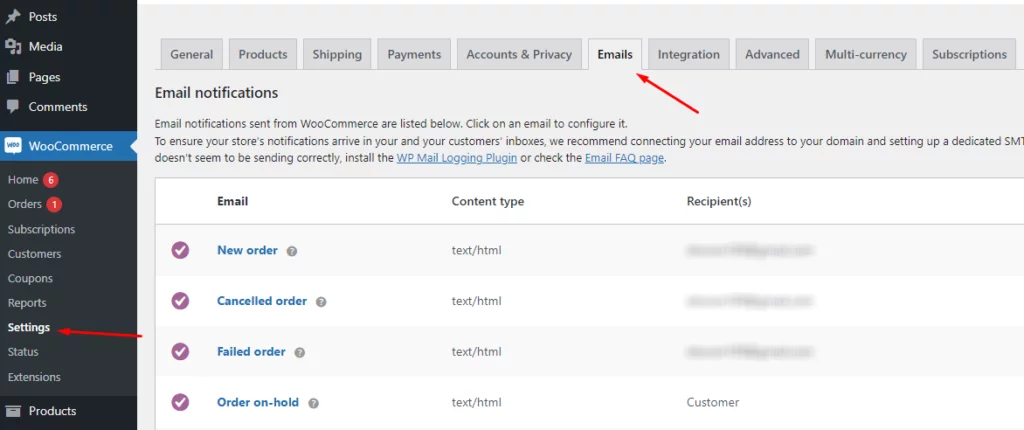
As you can see in the below image, by default, WooCommerce offers 10 transactional emails.
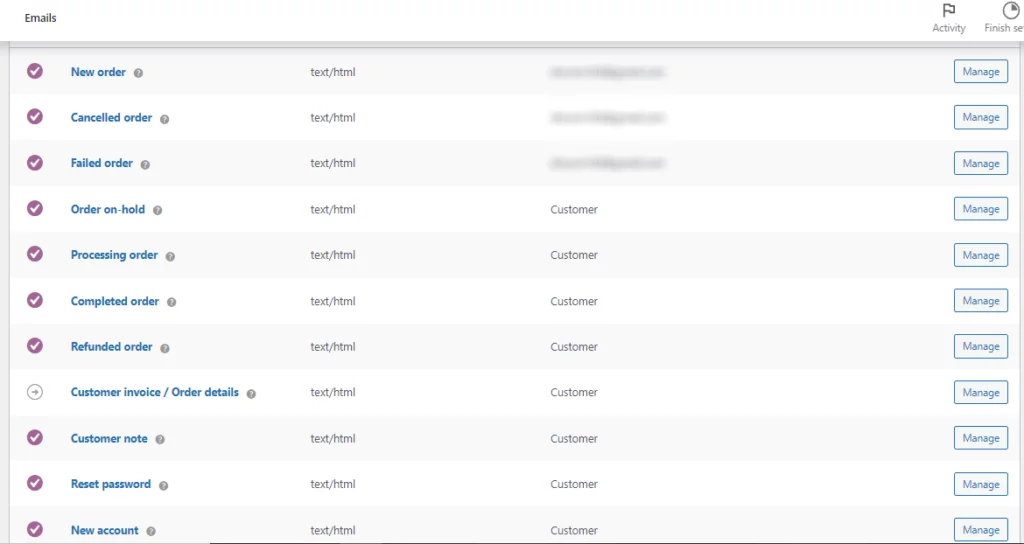
However, if you have a WooCommerce membership website, then you will find 13 additional emails along with these ones.
Predefined transactional emails
Let’s take a quick look at what they are for.
- New order email – triggered and sent to you and your customers when a new order is received.
- Processing order – sent to customers after they complete their payment.
- Completed order – this email is sent to the customers after you ship their product and mark the order as complete.
- Refunded order – generated and sent to the customer when a refund happens.
- Order on hold – If somehow an order is on hold, the customers will receive this email with details.
- Cancelled order – If an order gets canceled, the customer will receive this email.
- Failed order – sent to customers when an order has failed.
- Customer note – When a customer note is added to an order in the edit order admin, this email is sent to the customer.
- Reset password – When a customer requests a password reset.
- New account – Customers will receive this after they create a new account in your store.
When a shopper completes an action on your store, each of these WooCommerce order emails is immediately and automatically triggered according to their actions.
For example, when a customer completes an order by inputting their payment details, WooCommerce will automatically generate a “New Order” email and send it to that customer.
You can also edit these emails extensively either from inside WooCommerce by clicking the Manage button and editing the HTML template, or you can use a plugin to further personalize them according to your needs.
But we haven’t seen WooCommerce automatically send customer invoice yet, right?
WooCommerce core plugin doesn’t have the tools to design and create custom invoice templates for your orders. However, it can attach the invoices and send them to your customers automatically with the help of a pdf invoices plugin such as Challan.
But a WooCommerce store typically receives the full payment in advance before they package and ship the products. Why would you need to create and send an invoice?
Let’s find out.
Why do you need WooCommerce invoices
Despite the fact that WooCommerce stores don’t require invoices to be issued in order to receive payment, there are still several advantages to issuing an invoice.
Let’s find out why you need WooCommerce send invoice email automatically.
Legal protection
To protect yourself from being sued for fraud, you need a legally binding contract between you and your customers. An invoice will act as a legal contract between you and your customers.
Customers are bound by the orders and transactions they agree to when you create and send an invoice. Neither you nor your customers are able to deny it.
In the event that there is a disagreement or a discrepancy with regard to a specific order, the components of the invoice can be used as proof of record in order to defend against such disputes.
Therefore, an invoice is a legally binding document for the buyer and seller.
Maintaining professionalism
A customer’s perception of your company can be significantly altered by the presentation of a professional invoice. Sending an invoice to your customers, even if you run a small WooCommerce store, demonstrates your professionalism.
You can stand out from the crowd and earn your customers’ trust with a professional-looking invoice.
Even if your competitors are ignoring sending WooCommerce invoices, that should not stop you from creating and sending them. In fact, it’s an opportunity for you to stay ahead of your competition.
Keeping records
A WooCommerce invoice’s primary function is to keep track of purchases. Your customers may also want an invoice for their record keeping, especially when you do B2B business.
Maintaining a legal record of your sales transactions allows you to keep track of what products were sold to whom and helps you stay organized.
Tax filing
When it comes to dealing with taxes, maintaining a record of sales invoices is always a good idea.
Invoices are important when filing GST and income tax returns. Invoices help companies spot tax discrepancies.
It is essential for you, as the owner of a WooCommerce business, to keep an up-to-date record of all of your sales invoices. This will allow you to accurately report your income and ensure that the correct taxes are paid.
A marketing tool that showcases your brand
A personalized invoice is an excellent tool for displaying your brand and professionalism to clients. The image you want people to have of your company should be reflected in both the personalized design and the tone of voice you use.
When you create a personalized WooCommerce invoice that includes all the essential elements of an invoice along with custom fields, it will surely effectively grab your customers’ attention.
How to automatically create and send an invoice in WooCommerce
As we have mentioned already, the standard WooCommerce system doesn’t offer the tools to create invoices, but it can still attach and send them using a WooCommerce invoice plugin.
In this section, we will demonstrate how to install the plugin, create your WooCommerce invoice template and check if WooCommerce attaches them to the order confirmation email.
We will be using the WooCommerce auto-send invoice plugin known as Challan. Challan is a WooCommerce send pdf invoice, shipping label, and packing slips plugin that is available for free in the WordPress repository.
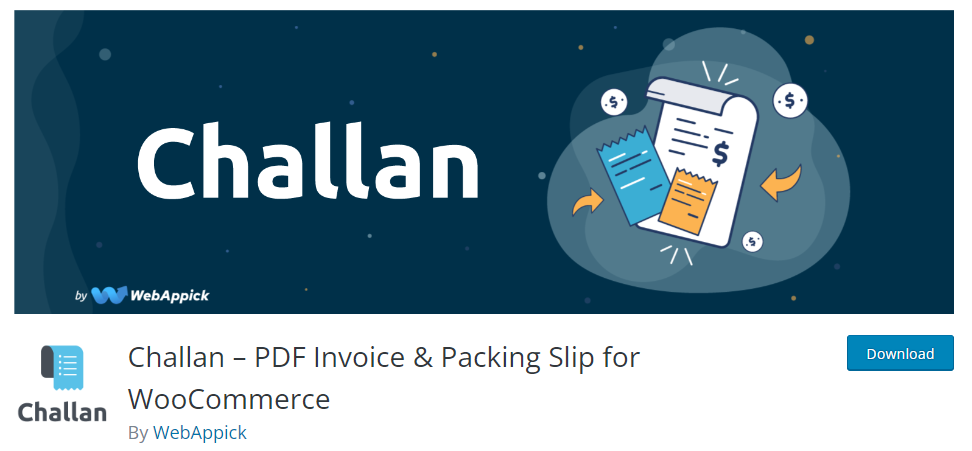
It will automatically attach the invoice to the order confirmation email after your customers make the payment. You can also download the WooCommerce invoice manually from the order page.
Moreover, your customers will also be able to download the WooCommerce invoice from their My Account page.
The plugin also has a pro version which we highly recommend if you want to create and send a personalized, professional WooCommerce invoice to your customers.
Let’s begin by installing the plugin.
WooCommerce automatically send customer invoice using Challan
Install the plugin from the WordPress repository following the same old rule. Go to the WordPress admin panel, jump to Plugins Plugins>>Add New, and type in the Challan. Install and activate the plugin.
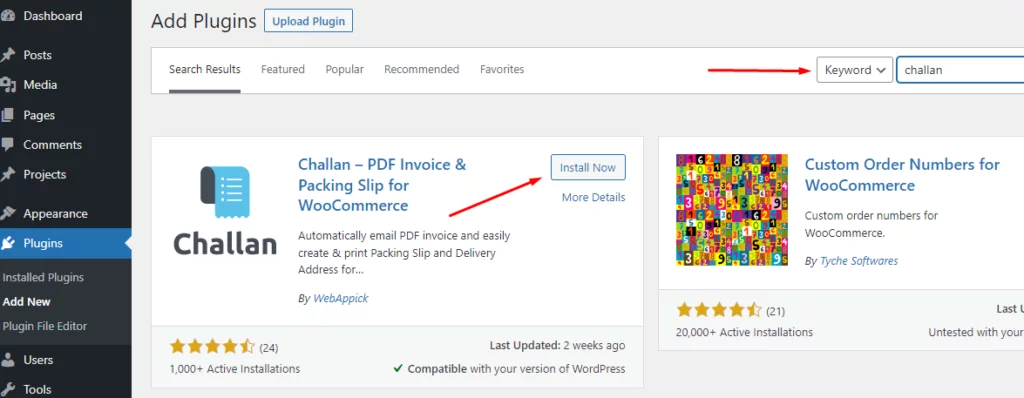
That’s it; you are done! Your store will automatically create a WooCommerce invoice for every new order and attach it to your allocated emails, such as the order confirmation email.
Not convinced? Let’s check with a new demo order.
From your WordPress Dashboard, go to WooCommerce>>Orders and then click on Add new order.
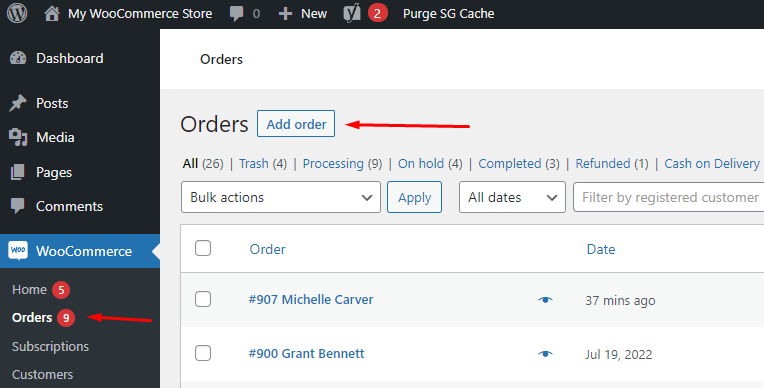
Let’s change the order status to processing.
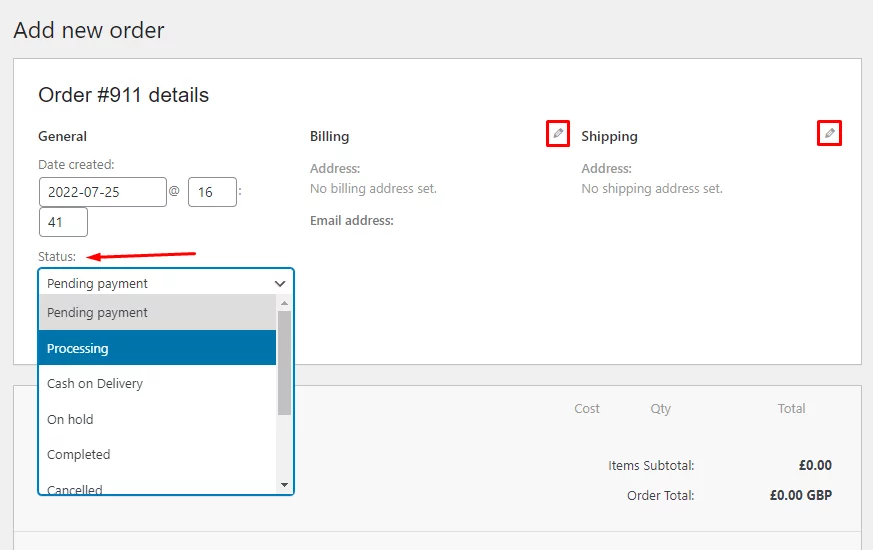
Now click on the tiny pen icon to edit the billing address and input our demo customer’s details.
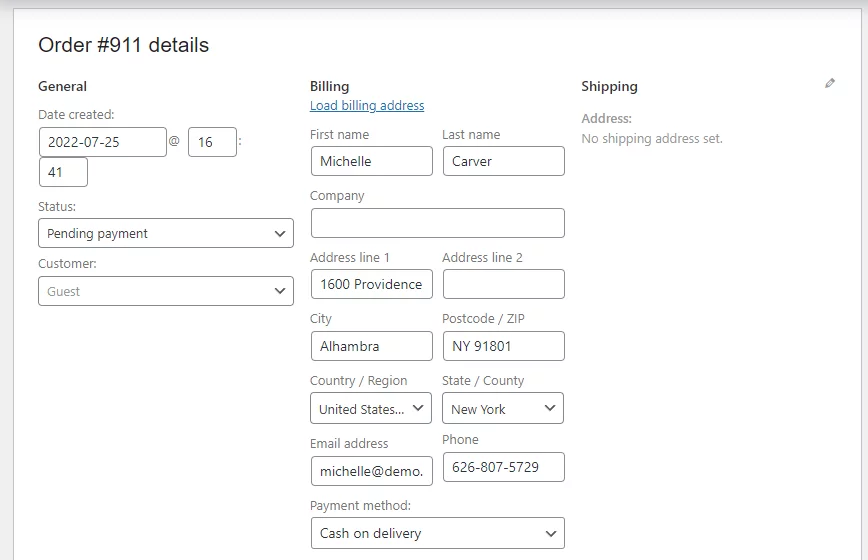
Time to add some products to this order. Scroll down to the item section, click on the Add Items button, and then Add Products to add some products to the order.
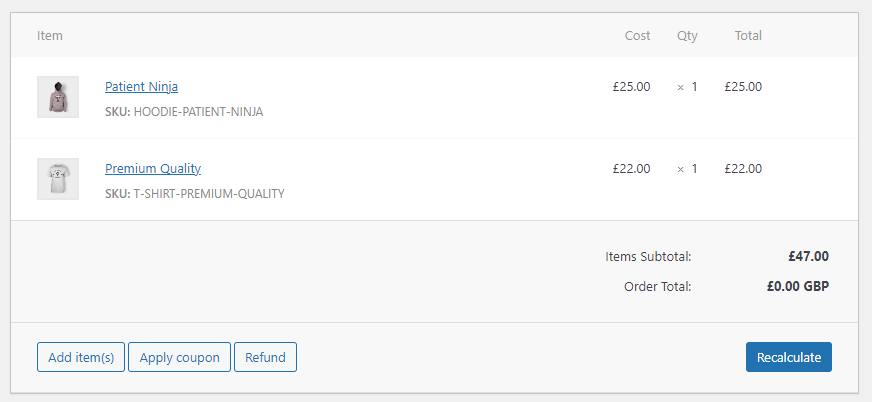
Now click on Create from the right panel to complete the process. Your store will now automatically create a WooCommerce invoice and attach it to the new order email with the help of Challan.
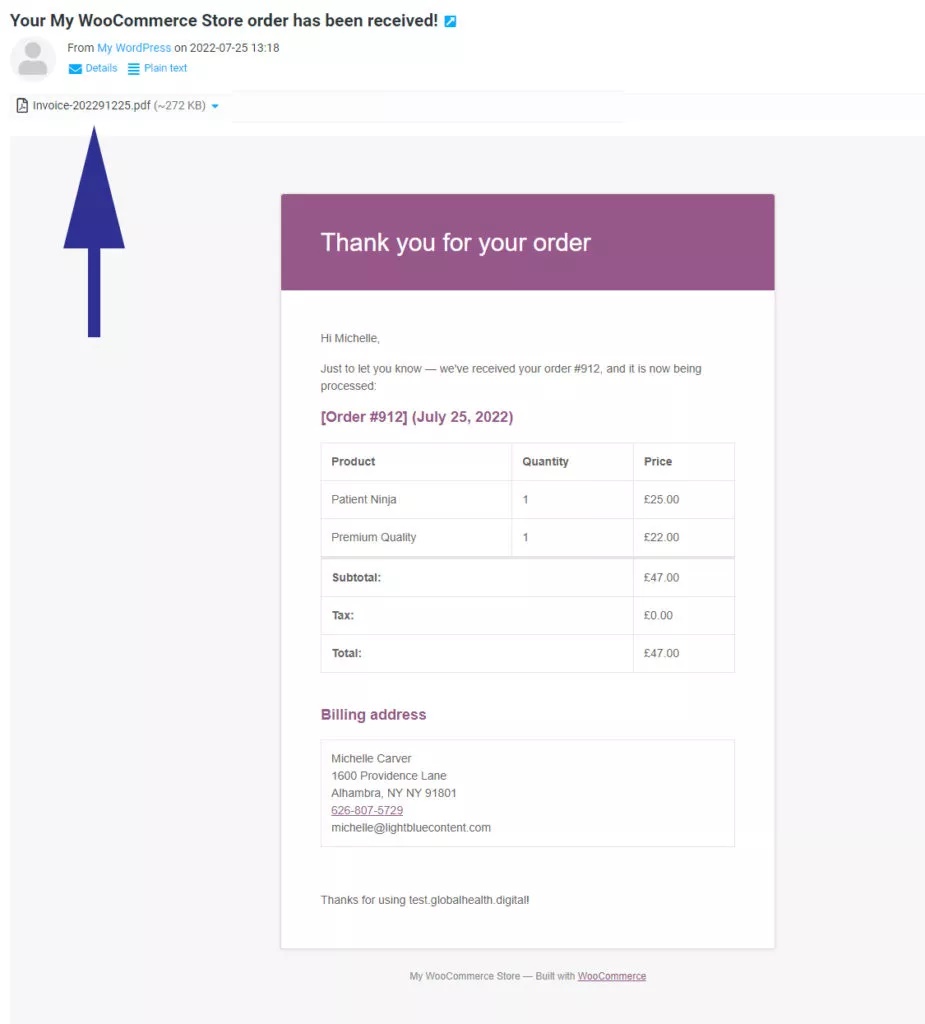
This is how it looks in your email. As you can see, a WooCommerce invoice is attached to the email.
Challan attach email settings
In earlier sections of this article, we have seen different transactional emails WooCommerce generates. Now which emails should automatically attach the WooCommerce invoice?
You can set that in Challan settings. Go to Challan>>Settings and click on the Settings tab.
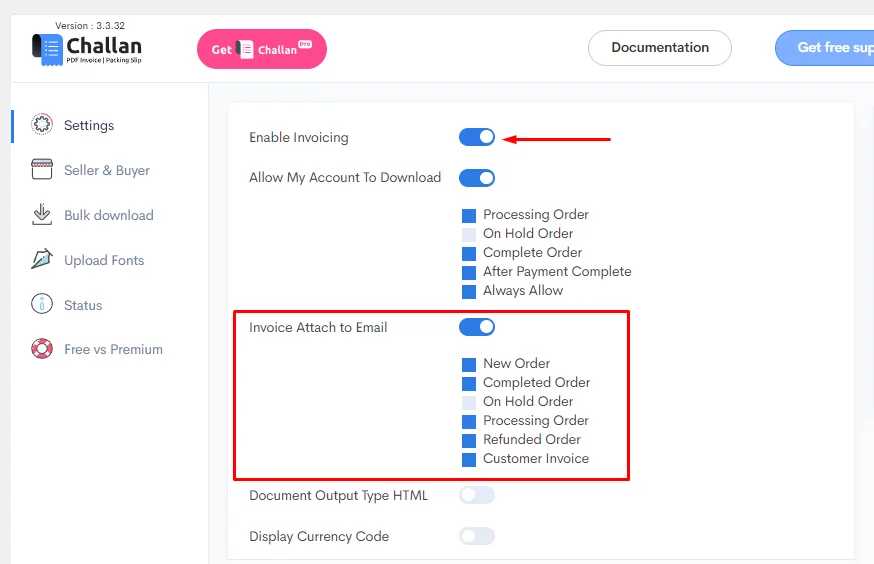
From here, you can enable creating invoices and allocate which emails should WooCommerce automatically send customer invoice to.
The free version of Challan supports these transactional emails to attach WooCommerce invoices.
- New Order
- Completed Order
- On Hold Order
- Processing Order
- Refunded Order
- Customer Invoice
On the other hand, the pro version supports more emails and also allows you to attach packing slips along with the WooCommerce invoices.
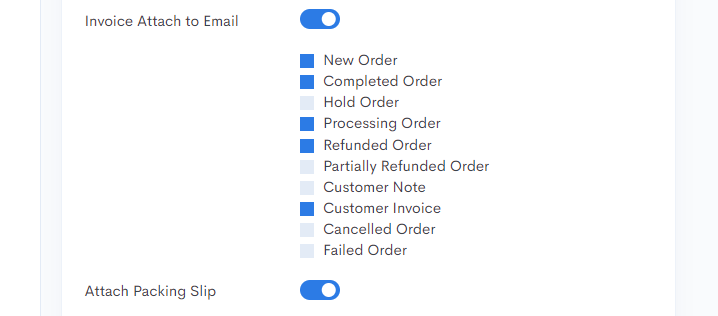
By the way, you can also download a WooCommerce invoice manually from your order pages. Challan creates a dedicated panel for downloading invoices, packing slips, credit notes, and shipping labels.
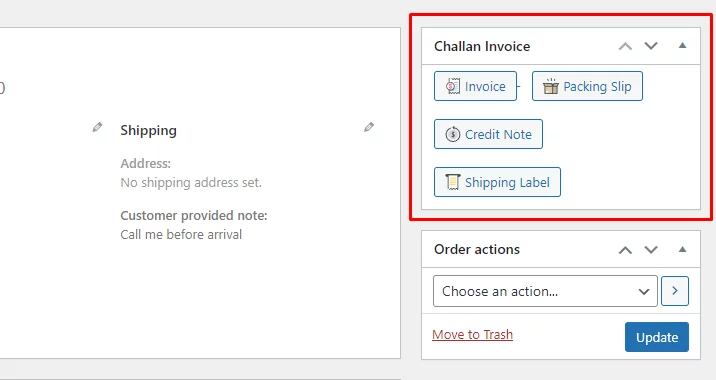
WooCommerce automatically send customer invoice – Customers not receiving emails?
To send transactional emails, WordPress uses PHP mail by default. This means WordPress is using your hosting server to send the transaction emails.
Unfortunately, most WordPress hosting providers do not have their servers set up correctly to allow for the sending of emails. Therefore, it is possible that you will experience problems with the delivery of your emails, such as the messages/emails not being sent.
In addition, email service providers such as Google Mail and Yahoo are engaged in a never-ending battle against spammers. When an email arrives at their servers, one of the first things that they do is check to see if it actually came from the location that it says it did.
If the correct authentication is lacking, the email will either be routed to the spam folder, or it will not be delivered at all.
If your customers are not receiving the emails, they certainly will not receive the WooCommerce auto-send invoice.
So what’s the solution?
We suggest you install an SMTP plugin. SMTP stands for Simple Mail Transfer Protocol, which is an industry-standard protocol for sending emails.
Proper SMTP configuration improves the deliverability of email by using authentication that is acceptable to email service providers. However, you need to configure SMTP plugins in order for them to work properly, which can be a bit technical.
Another quick solution is to install a free plugin called WP Mail Logging. The great thing about this plugin is you don’t need to configure any settings.
We personally tested this plugin and saw an immediate improvement in email delivery.
Creating WooCommerce invoice template using Challan
So we have already learned how to send email invoice with WooCommerce automatically. The process is pretty straightforward, we just need to install Challan, and WooCommerce will do the rest with the help of this advanced plugin.
Is it enough, though?
Let’s take a look at a WooCommerce invoice Challan creates when you install the plugin fresh.
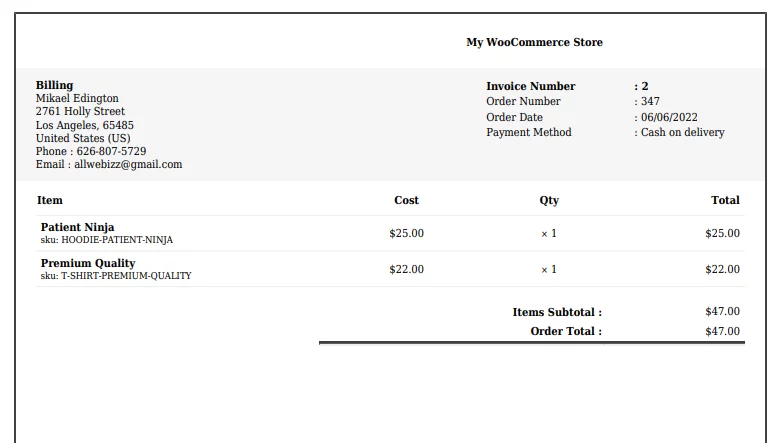
Pretty basic, right? Will it serve the benefits and purpose we talked about earlier?
Most likely not. We need to customize and personalize the WooCommerce invoice template that can impress your customers.
Both Challan’s free and pro version allows you to modify your WooCommerce invoice template. Once you are done, Challan will create custom invoices for every order following that template and attach them to allocated emails for WooCommerce to send automatically.
We will check how to create a WooCommerce invoice template using both the free and pro version of Challan.
Let’s begin with the free version.
WooCommerce invoice template with Challan free version
First, we need to personalize the WooCommerce invoice template with brand elements.
Go to Challan>>Settings and click on the Seller & Buyer tab.
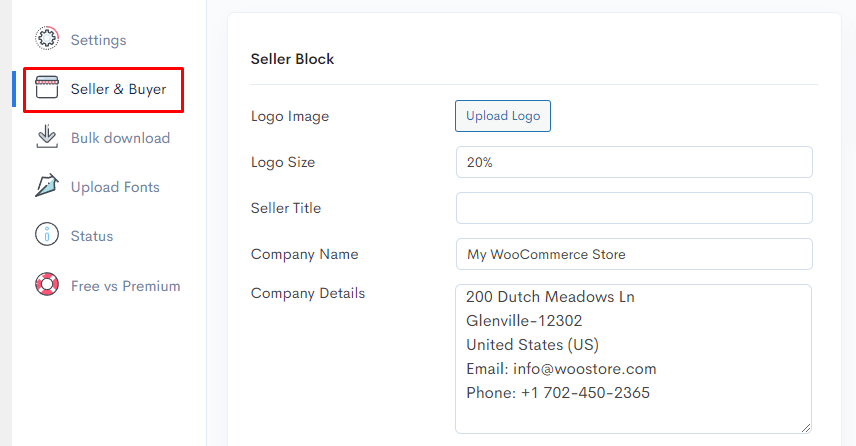
Here you can enter your company details along with your company logo.
A company logo is critical to the promotion of your brand and the enhancement of your brand’s value. You must also include your company’s contact information, such as a physical address, phone number, email address, etc.
You can include personal notes and links in the footer section of your invoices.
For example, if you want to link some texts, such as a link to your terms and conditions page, you can put a link tag using HTML code. After you do that, that clickable linked text will appear on all of your invoices.
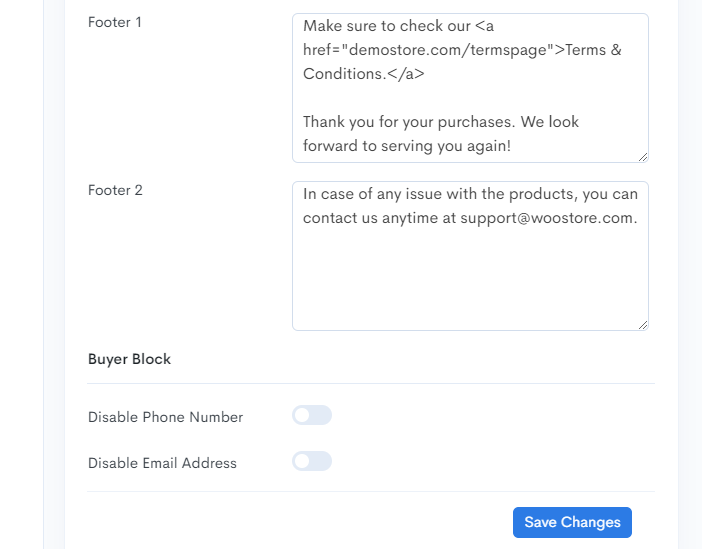
The Challan pro version allows you to set footer font size and enables you to display a footer line and the customer’s shipping address.
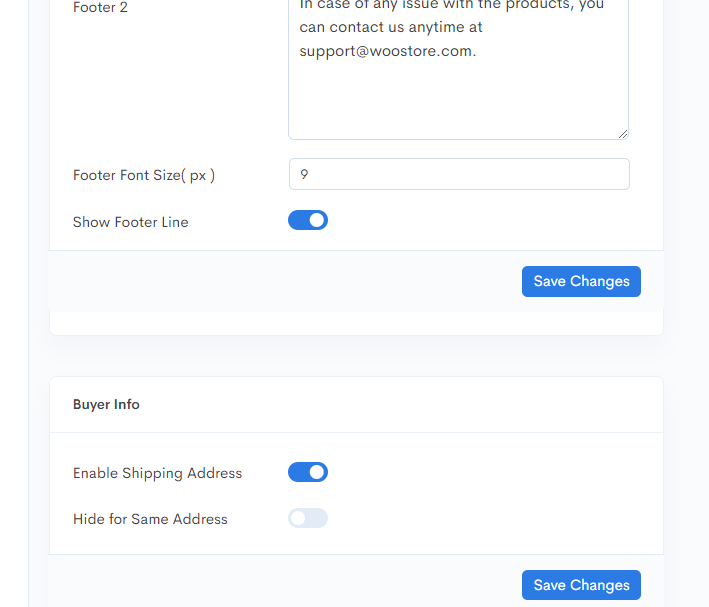
Advanced WooCommerce invoice template settings in Challan (Free version)
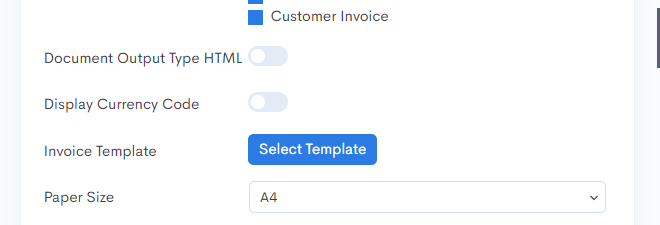
Jump back to the Settings tab and scroll down to find the template and page size section.
You can choose from three different paper sizes in the Challan free version: – A4, A5, and Letter.
One of the most outstanding features of Challan are the premade template layouts. These stylish custom templates can immediately change the appearance of your invoices and, most importantly, grab your customers’ attention.
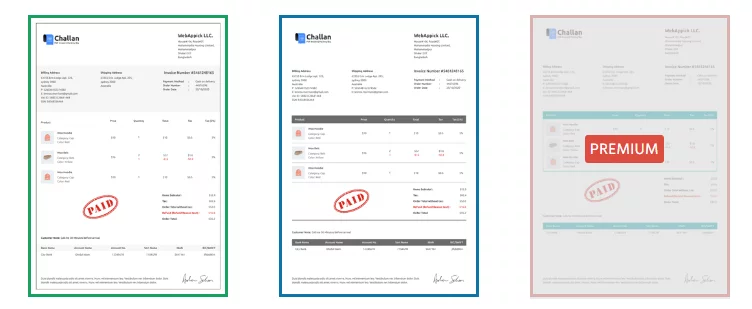
The Challan free version offers just two premade template layouts. However, you can edit these templates extensively by adding CSS codes in the Invoice Template CSS section present on the same page.
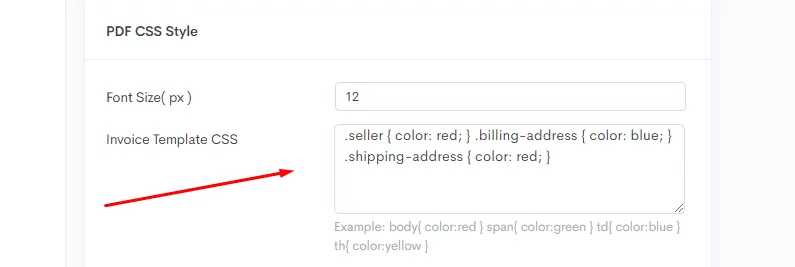
Order settings of Challan let you assign WooCommerce invoice number serial and set custom prefix and suffix.

Toggle the Display Payment Method button to show the customer’s payment method on your invoices.
Add Order Meta gives you the ability to add a variety of extra information to your invoices.
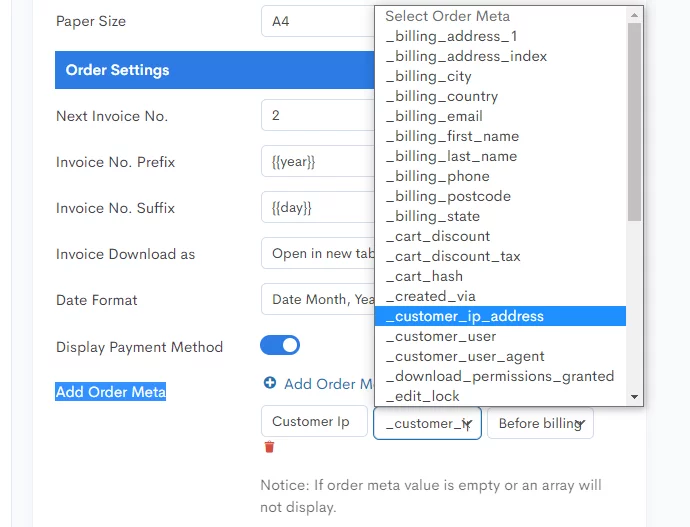
Here’s how it may look after some tweaking.
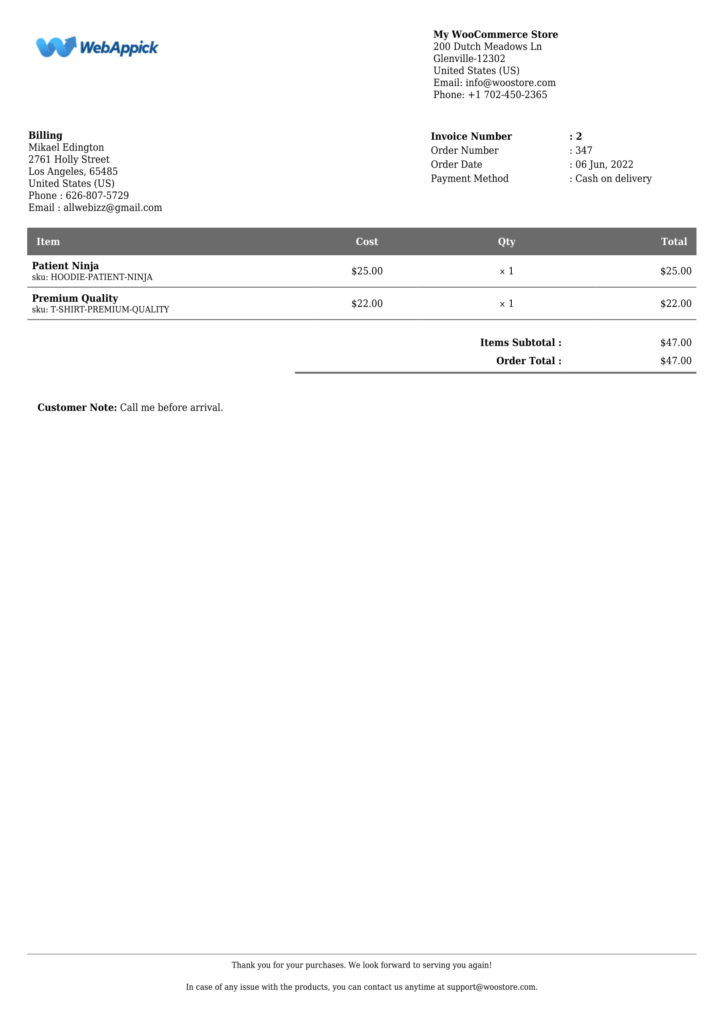
WooCommerce invoice template with Challan pro version
The pro version of Challan opens a whole new door of customization opportunities for you to play with. The pro version has a dedicated menu tab for WooCommerce invoice template customization.
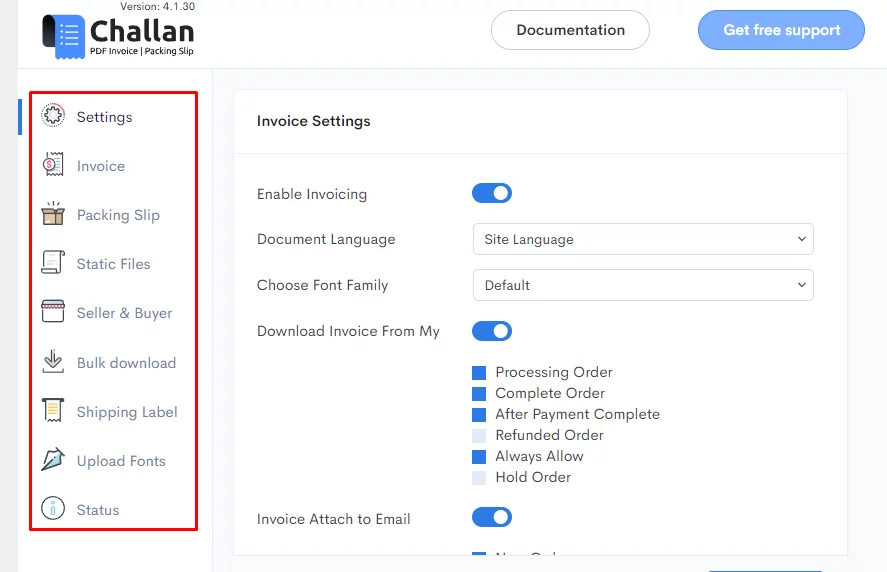
In addition to that, you can display a barcode and QR code in your invoices. The Pro version also supports invoices in RTL (right to left – Arabic) format.
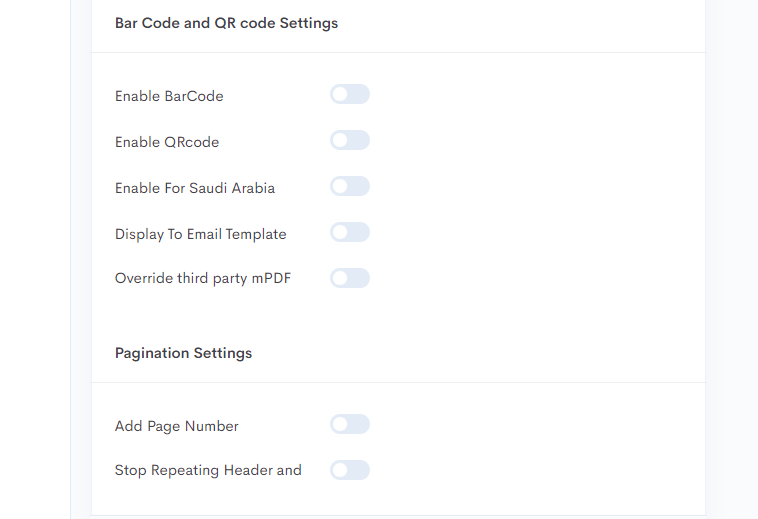
Challan pro invoice tab
From the Invoice tab, you now have the ability to display “Paid” stamp signs in your invoices as well as set your own custom paper size. You can use the default stamp signs or upload your own image to use as a stamp.
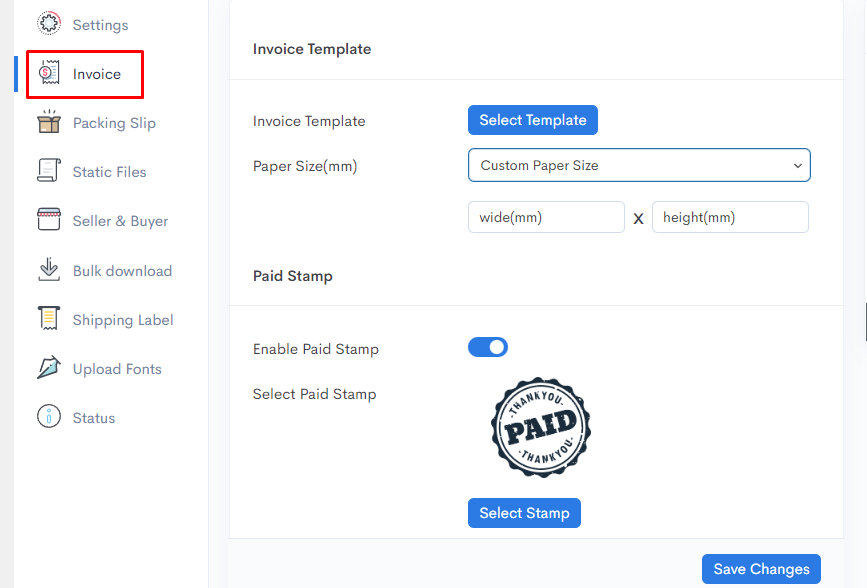
Now you have a number of premade template layouts to choose from.
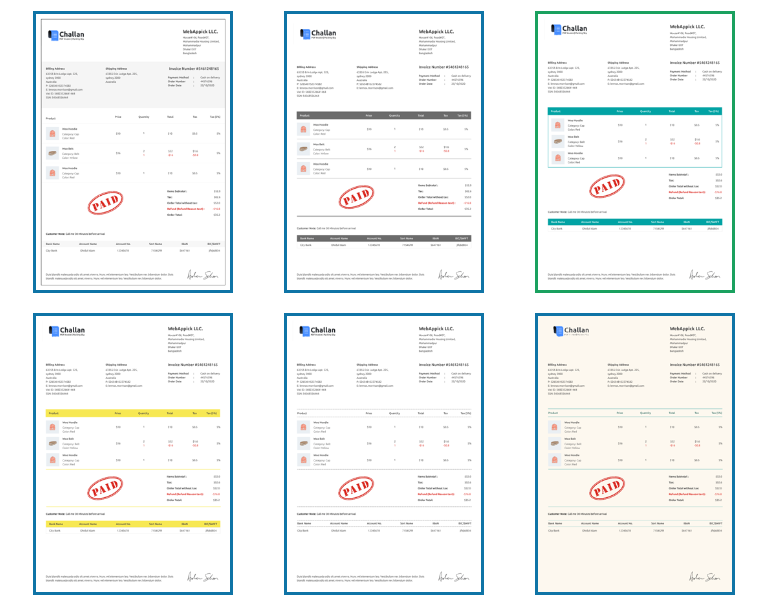
The Signature section is a fantastic addition to the pro version. Challan pro allows you to upload and display the signature of you or another authorized person.
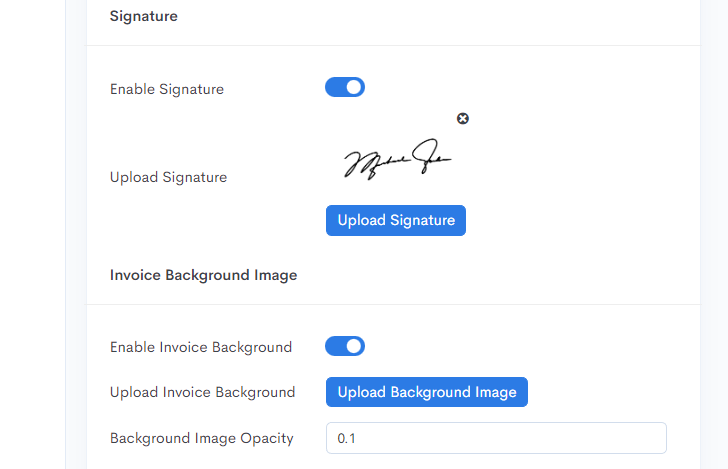
The pro version includes a number of helpful customization options for the itemized product list table of your invoices.
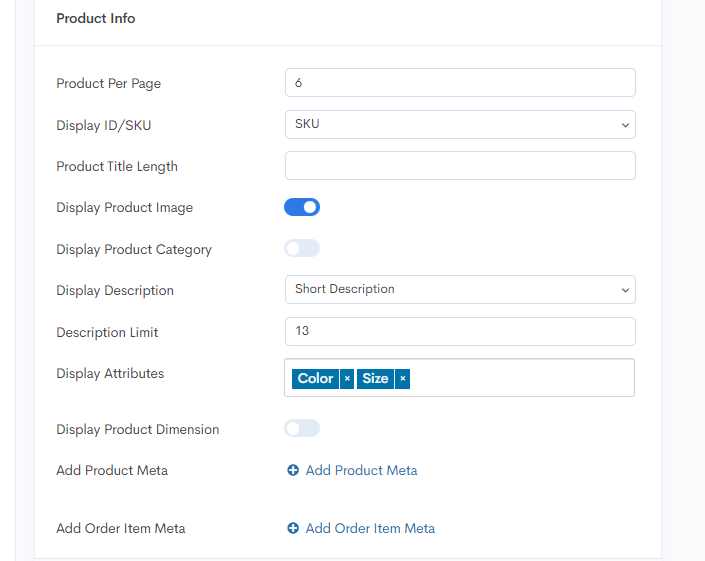
You can now display product images, categories, short or long product descriptions, and different attributes like color and sizes. This premium also lets you set the length of the descriptions and product titles.
You can now display vat, discount amount, tax, SSN, and bank account details in your invoices.
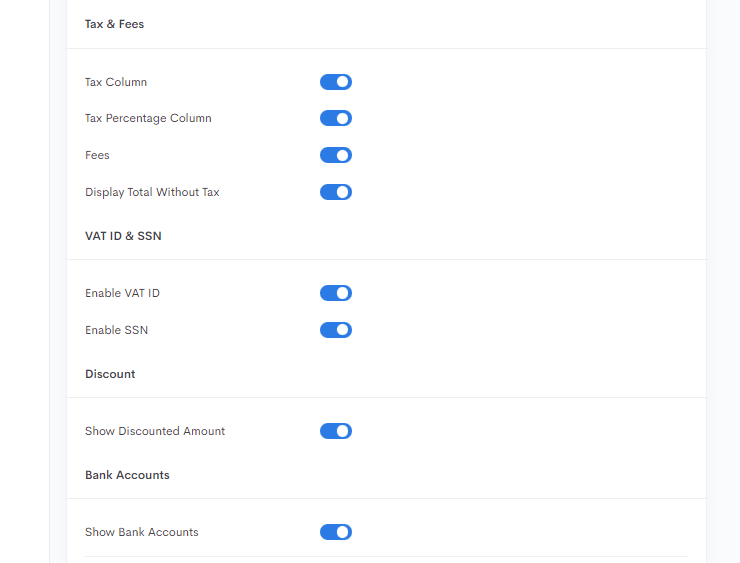
Here’s how the final version may look.
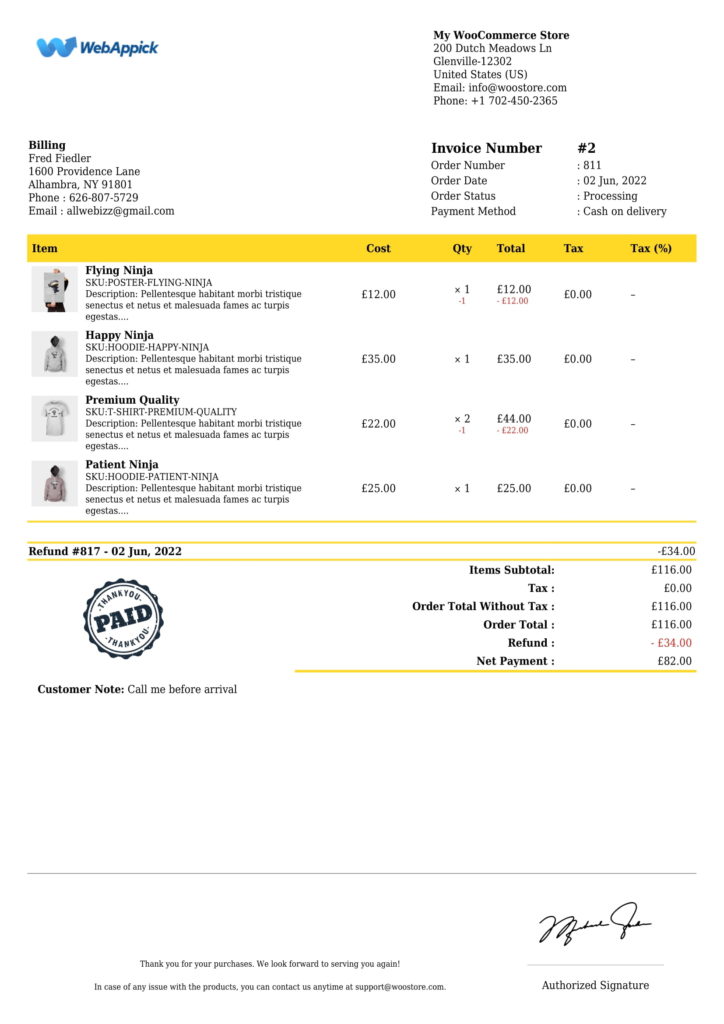
Another great feature of Challan pro is the ability to attach static files.
This section allows you to attach a total of three files. You can upload files such as the terms and condition pages, and Challan will attach them with the invoices when WooCommerce automatically send customer invoice.
This is just a quick review of how you can personalize your WooCommerce invoice template. You can further customize the invoice template extensively, which we have covered in this article.
Frequently Asked Questions (FAQs)
WooCommerce core plugin doesn’t let you create invoices. However, if you use a pdf invoice creating plugin like Challan, the plugin will create and automatically attach pdf invoices to the order confirmation email for every individual order.
WooCommerce will then send the pdf invoices attached email to the customer. The whole process is auto-generated, so you don’t have to worry about any of it.
WooCommerce can send invoices automatically, but it doesn’t have the tools to create one. You can use a plugin like Challan to automatically create and attach invoices to the WooCommerce transactional emails, which WooCommerce will send to the right customers automatically.
There are two types of emails you can send from your WooCommerce store. Marketing email and transactional emails. WooCommerce auto-generates and sends transactional emails when a customer completes an action in your store.
Marketing emails are promotional emails you need to design separately according to your target audience and send them using some email marketing providers.
Standard WooCommerce doesn’t allow the creation of invoices. However, you can use pdf invoicing plugins such as Challan to create a custom invoice in WooCommerce. The plugin automatically attaches the invoices to the order confirmation emails.
Wrap up
As we have seen so far, WooCommerce automatically send customer invoice is a pretty straightforward process. However, many business owners shy away from sending WooCommerce invoices.
Hopefully, this post has given you enough data to realize the importance of WooCommerce pdf invoices and helped you learn the process of how WooCommerce send invoice email automatically.
Let us know in the comments section if you have any questions or suggestions for us.

thanks alot of information keren bgt