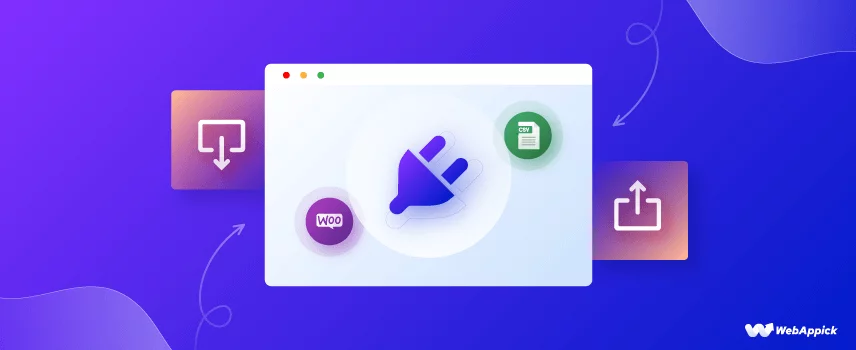
How to Import-Export Products Using The Best WooCommerce Export Products Plugins
Importing and exporting your store’s products can be a hefty and tedious task, especially for medium to large stores. Even if you own a small store with less than 100 products, if you sell on multi-channels like Amazon, eBay, Etsy, WooCommerce store, etc., you need a better understanding of how to easily import-export WooCommerce products throughout your channels and how WooCommerce export products plugin works.
It is a widespread scenario for WooCommerce stores to change web hosting. When an online store starts performing well and you add a large number of products, you want to make sure that your store is reachable to your audience within the fastest time. You will want to move to a web host who can scale according to your traffic and give your audience a seamless browsing experience. This is where you will be concerned about moving your existing products to the new server. You need to find out how easily you can move all your product information, images, articles, customers reviews to your new location.
In this article, we will walk you through the complete process of product import and export for WooCommerce and suggest the best WooCommerce import-export product plugins you can use.
WooCommerce export products using a CSV file
The full abbreviation of the CSV file is comma-separated values file. In simple words, it’s a text file that can be opened by a wide variety of applications, in most cases databases. If you have used spreadsheet applications such as Microsoft Excel, Google sheet, etc., then there’s a high chance you have already encountered a CSV file.
As the name suggests, CSV files contain texts separated by commas. These files are used for exchanging structured data or information between applications. For example, you want to save a set of contact information in your Microsoft Outlook address book. You can save the contacts in Microsoft Excel as a CSV file and import them in Microsoft Outlook.
The same goes for WooCommerce databases. You can export your existing store’s product data as a CSV file and import it into your new server.
A typical CSV file will look like the following structure where every line has the same sequence of product data.
Product, Size, Color, Price
T-Shirt, Small, Green, $26
T-Shirt, Large, Blue, $45
Shorts, Medium, Khaki, $33
Obviously, your WooCommerce export products CSV will contain more information such as ID, name, categories, tags, etc. You can open CSV files using text openers like Notepad, but to view it properly, you need to use spreadsheet applications like Google sheet or Microsoft Excel.
WooCommerce export products using default tools
Now that you have a better understanding of what a CSV file is, let me show you how you can import and export your WooCommerce products using a CSV file.
WooCommerce has a built-in product import and export tool that can not only import or export your WooCommerce products but also update them using CSV files. From simple products to variable, group, or external products, this tool supports all types of product import and export.
As you are reading this article, I assume you already own a WooCommerce store. I have created a demo WooCommerce store for this article to demonstrate how to import and export products with a CSV file. I have also inserted a number of demo products.
To export products, first, browse to the ‘Products’ page from the left menu panel. You will find the ‘Export’ button at the top of the Product page beside the ‘Add New’ and ‘Import’ buttons, as seen in the below image.
If you wish to export all your products, click on the ‘Export’ button. It will take you to the export page. To download specific products, specific product categories, or products based on specific column headers, you can filter from the dropdown options on this page.
To download all available product data, leave all options as it is and click on the ‘Generate CSV’ button.
After clicking the button, the export process will start like this –
Once it is complete, your browser will download the CSV export file. Generally, the file name looks something like this: wc-product-export-27-1-2022-1643290797148.csv
How to import using CSV
Now that we know how to export WooCommerce products, the very next question arises, how can we import the product data in a new location using that export file?
We already have seen the Import button on the ‘Product’ page before. Let’s assume you have a new WordPress WooCommerce store setup. Things will look slightly different, as seen in the following image when you visit the Product page for the first time.
You will get the option to either create your first product or import CSV files. Click on ‘Import’.
In the Import products from a CSV file window, you can upload your CSV. I have uploaded the exported file I downloaded earlier.
From advanced options, you can choose to update existing matching product details, upload a CSV from a server location, and set a different CSV delimiter. Click on ‘Continue’ once you are ready.
In the Column mapping window, WooCommerce automatically generates or “maps” the existing columns from that imported file.
Available CSV fields are –
- ID
- Type
- SKU
- Name
- Published
- Is featured?
- Visibility in catalog
- Short description
- Description
- Date sale price starts
- Date sale price ends
- Tax status
- Tax class
- In stock?
- Stock
- Low stock amount
- Backorders allowed?
- Sold individually?
- Weight (kg)
- Length (cm)
- Width (cm)
- Height (cm)
- Allow customer reviews?
- Purchase note
- Sale price
- Regular price
- Categories
- Product Tags
- Shipping class
- Images
- Download limit
- Download expiry days
- Parent product
- Grouped products
- Upsells
- Cross-sells
- External URL
- Button text
- Position
- Attribute 1 name
- value(s) Attribute 1
- Attribute 1 visible
- global Attribute 1
- Attribute 2 name
- value(s) Attribute 2
- Attribute 2 visible
- Attribute 2 global
WooCommerce will automatically map the right product field to its respective column names. However, if you want to change or do not want to import any field, you can do so from Map to field dropdown menus.
Once you are satisfied, click on ‘Run the importer‘. The import will start.
When the product data import is finished, you will see the Done screen. You can now view your imported WooCommerce products.
Default export file limitations
The built-in WooCommerce product export-import has some limitations.
One example of a limitation is the difficulty of exporting complex product variations. This is especially true when dealing with a variable product that has multiple attributes. For instance, if you sell clothing products, you will have multiple attributes like color, size, etc., for every product.
Furthermore, if you want to download custom information/data from bookings or product vendors, or if you want to create and update thousands of products at the same time, things will become complicated.
This is where the product import-export plugin comes into play.

Using product import-export plugin
If you own a WordPress site or have experience running a WooCommerce store, then you are most likely to be well aware of the fact that there’s a plugin available for almost anything in WordPress.
Let’s take the above-mentioned limitation example of exporting variable products, custom fields data from bookings or product vendors, etc. While this is a difficult task for the default WooCommerce system, the WooCommerce Product CSV Import Suite extension, which is a paid plugin, can do the task with ease.
The WooCommerce Product CSV Import Suite allows you to include complex products, bulk update standard items such as price and description, as well as custom fields like appointment availability, resources, and other information.
Later in the article, we will talk about the best WooCommerce product import-export plugin/extensions. In this section, we will show the installation and export settings of the free WooCommerce extension called Product Import Export for WooCommerce.
Export using Product Import Export for WooCommerce plugin
Go to Plugins, and in the search box type in the plugin name, or even just typing product import-export will do. This is a popular plugin with over 80k downloads. Install and activate.
After activation, you will see a new menu item, ‘WebToffee Import Export (Basic)’ on the right panel. Click on ‘Export’.
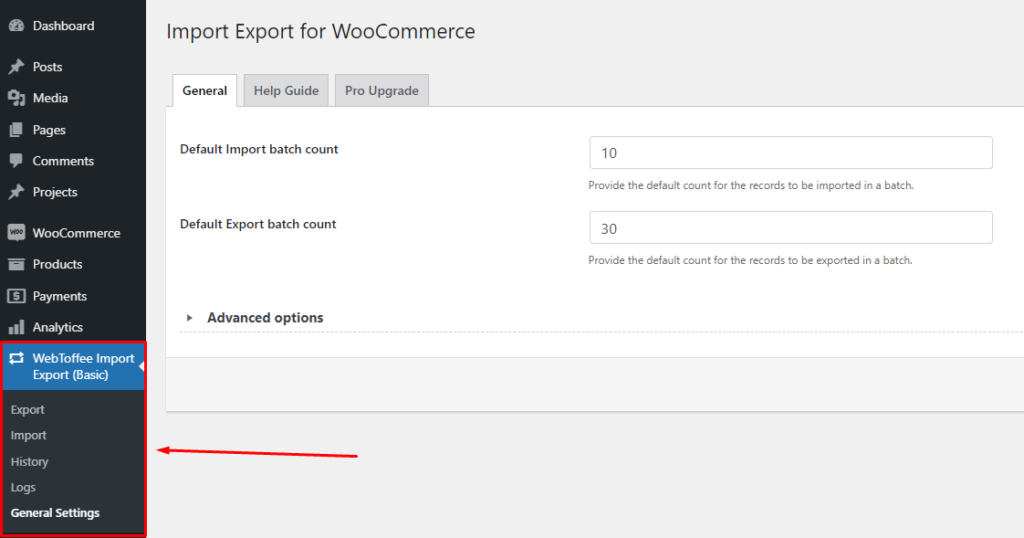
You can select the post type you want to export. The free plugin version lets you export products, product reviews, categories, and tags.
While the free repository version of this WooCommerce plugin supports only simple product types, the premium version supports advanced import and product export settings such as support for multiple product types (simple, group, external, and variation products), automatically scheduled export-import, import, or export product ratings, etc.
Let’s pick product type ‘Product’ and click the ‘Select an export method’ button. In the next window, you can either select quick export along with the Taxonomies and Attributes options and click the ‘Export ‘button to download your file. Or you can choose ‘Advanced export’ for detailed export settings.
In Advanced export>>Filter data window, you can filter export settings by product number limit, offset, product categories, tags, status, etc. Once you are done, go ahead and click on the ‘Map and reorder export columns’ button.
In this window, you can filter your fields, taxonomies and add multiple attributes for the product export.
Setting a ‘Batch count’ limit in WordPress can assist you in overcoming memory limitations or a short timeout interval.
Click on the ‘Export’ and then ‘Download’ button to receive your product exported file. Overall, the process of importing/exporting WooCommerce products is easier and faster with this plugin than the built-in WooCommerce import system.
Importing products with this plugin is almost identical. The only difference is in the second step, where you need to upload your file.
Best WooCommerce import-export plugins
Built-in WooCommerce migration system does have some drawbacks, as stated in earlier sections of this article. What I experienced testing the default system is, the product export process is considerably slow, and the more products you want to import or export, the slower it will get.
The Product Import Export for WooCommerce plugin was blazing fast creating the WooCommerce export file compared to the built-in system. In addition to that, the plugin comes with some advanced options which are not available in WooCommerce’s integrated export settings.
Product import-export plugins for WooCommerce are more user-friendly compared to the WooCommerce integrated tools. They are more efficient and flexible in achieving your purpose.
We have researched and listed below the best WooCommerce product import-export plugin/extensions for you to check and try in your WordPress WooCommerce store.
Product CSV Import Suite
This plugin is developed by official WooCommerce developers and is available in the WooCommerce extensions marketplace.
Product CSV Import Suite enables you to import thousands of products and complex products with custom data from Bookings, Brands, Product Vendors, Google Product Feeds, and other sources.
Some notable features
- Possible to export data in custom fields without custom codes, such as taxonomies, attributes, and so on.
- Aids in the migration of text-based data, which is a required component of any WooCommerce product, such as the price, categories, description, and images.
- Allows you to add more information to your existing products
- The plugin helps you avoid the creation of duplicate products or data and makes it simple to update product data in bulk.
- Integrates with all other WooCommerce extensions such as WooCommerce Bookings, WooCommerce Photography, etc.
- Gives you the ability to import information into any custom taxonomies you create.
- The extensions also support Google product feed, which generates real-time feeds to supply product information to Google Merchant Center.
Price – $49/year
Product Import Export for WooCommerce by WebToffee
We have already shown how this plugin works in the earlier section. This is by far the most popular export import product WooCommerce plugin available for free in the WordPress plugin repository. It also has a premium version with added features.
The developers of this plugin are constantly adding advanced features in their free version, that can only be found in paid versions of other plugins.
Some notable features
- Supports CSV and XML export option.
- Allows you to schedule export-import WooCommerce products using FTP or URL profiles.
- Support importing and exporting of all product types including Simple, Variable, Grouped, parent product, and External products as well as custom product types.
- You can filter custom product export by product tags, stock status, categories, images, columns, and offset/limit.
- Along with exporting products, the plugin also supports exports of customer reviews, ratings, categories, and tags.
- Scheduled exports can be performed using a previously saved mapping file, which greatly simplifies the process.
Price – Free and paid packages range from $69 – $199 per year
WP All Import
One of the most popular paid WordPress WooCommerce extensions for importing and exporting products with ease. The plugin has a drag-and-drop user interface, and exported product information are downloaded in a zip format. You can easily migrate products from one WooCommerce site to another with this plugin.
With this plugin, you can export almost anything from your WordPress site, not just WooCommerce products. In addition, the plugin can also export WooCommerce orders, customers, SEO meta, repeater fields, Variable products, custom user meta, image galleries, etc.
Some notable features
- The plugin offers support to a variety of file types such as CSV, XML, and Excel.
- Allows the transfer of large data files and complex data structures.
- Offers support for both WordPress and WooCommerce site exports.
- Simple drag and drop mapping of your product’s data.
- Import SEO meta, repeater fields, Variable products, custom user meta, image galleries, term meta.
- Provides easy-to-use and flexible filter generation options.
- Suitable for both beginners and expert developers.
- Supports multilingual exports.
- Allows you to create a Google Merchant Center product feed.
- Powerful scheduling features for import and export of WooCommerce products.
- Offers extensive support for developers.
- Lifetime support and updates with every package.
Price –
The standalone price starts from $99, but it is limited to either only imports or exports. Import + Export standalone pack costs $169. WP All Import also offers combo packages with add-ons which will cost you around $149 to $299.
There are no monthly or yearly fees for this plugin. All of the pricing packages are lifetime solutions. You will get lifetime support and updates with any purchase.
WooEXIM
Another great plugin with WooCommerce import options. Additionally, it allows you to import other types of data such as orders, customers, coupons, etc. It also aids in the migration of custom fields and attributes, as well as categories. One of the most useful features of this plugin is its ability to assist you in scheduling the export process at a time that is convenient for you.
Some notable features
- User-friendly interface and ajax based import system
- Supports all types of data such as variable and downloadable products
- Allows you to set multiple filters
- Supports ten other languages
- Allows you to export custom fields and attributes
- You can preview your files before downloading
- Download the exported files from the archive at any time
- Send your exported files in your email
- Allows you to export custom meta information
- Set order status while importing
Price – For a single site, it will cost $39, and for unlimited sites, the price is $159.
Products & Order Export for WooCommerce
This is a great free extension with some of the features that you can only find in paid ones. This plugin lets you import or download your WooCommerce product data, WooCommerce orders, order items, customers, and also customers from Orders in a single click. You can choose from more than 100 fields in your exported report, more than 40 fields in each report.
Some notable features
- Supports CSV and XML format.
- Allows you to download and import your WooCommerce products, orders, order items, and customers.
- The plugin allows you to retrieve customer details from orders.
- Can display more than 40 fields in a single report.
- Supports one or more additional meta fields (Just one in the free plugin).
Price – They have paid versions which starts from $19.99.

FAQ
You can import-export any types of product you have in your WooCommerce store. The integrated WooCommerce import system does have some limitations, but with plugins, you can almost transfer anything from your site.
WooCommerce comes with integrated product importing and exporting tools. From the ‘Products’ page, you can download or upload your products. For advanced features, you may use any of the Woo extensions recommended in this article.
Even though the WooCommerce built-in import system doesn’t support uploading excel files, you can upload excel files using the plugin WP All Import.
Products & Order Export for WooCommerce by WPWHALE plugin allows you to import XML products. The paid version of the extensions ‘Product Import Export Plugin for WooCommerce’ and ‘WP All Import ‘supports importing XML files. Woo Commerce’s built-in tool doesn’t come with this feature.
WooCommerce supports importing and exporting of WooCommerce products out of the box. You can also use free and paid plugins to download your products. For downloading from the built-in system, you need to go to the “Products” page, and from the top, click on the “Export” button to begin the download process.
Wrapping up
It’s not enough to simply have all of your products available for sale on one website to run an eCommerce business. For a variety of reasons, it’s not uncommon to have to move products from one location to another.
As a store owner, you may need to regularly back up your product information, update them or migrate to another of your store sites. You may also need to export product data in order to integrate with third-party tools for inventory management or tax calculations.
Whatever the reason is, WooCommerce store owners have to deal with product migration on a daily basis. You might find it difficult to move your online store to a new domain or upload your product feed to a search engine.
The incorporated importing system in WooCommerce gives you moderate features to import and export your products. However, when compared to the default WooCommerce system, some of the plugin solutions currently available on the market provide significantly more features and functionality.
Hopefully, this article on the WooCommerce import and export process has provided you with a good understanding of what these products’ import plugins can do and how to export your own products.
Let us know in the comment section which WooCommerce extension you use for your store’s backup, updates, and migration.
