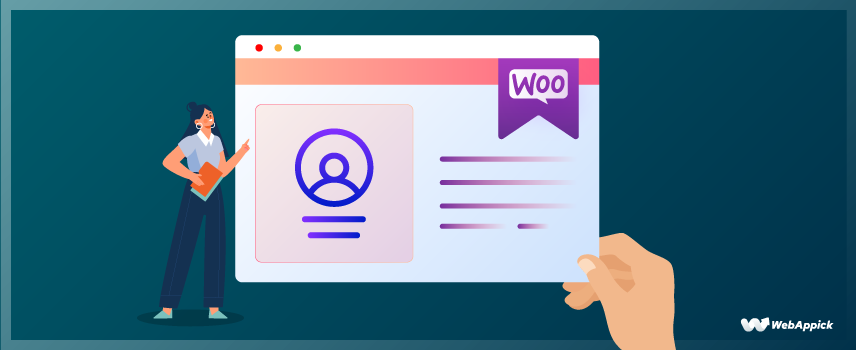
WooCommerce Membership Site – A Complete Guide in 2025
Jean Corley is a wildlife photographer. She has a WooCommerce store where she sells her photographs and camera accessories. Her store has options for her visitors to sign up and become a member and get access to her exclusive photography courses as well as special discounts on the products. This is an example of a WooCommerce membership site.
The primary goal of any WooCommerce store is to get returning buying customers. Every store owner wants to build relations with their visitors to turn them into returning long-term buyers of their products or services. All of their marketing efforts focus on this goal. Adding membership facilities to your WooCommerce store can help a great deal in your marketing efforts.
With a WordPress WooCommerce membership website, you can get returning loyal customers, increase engagement and overall revenue.
In this article, we will dig deep to understand what is a membership site and, how it can help your WooCommerce store, and how to build one. Let’s start!

What is a membership website?
A membership site is a website where people can register and get access to premium content, products/services, perks, discounts, and more. WooCommerce store owners can restrict visitors to products limited to only members who registered and subscribed for membership plans. Store owners can set monthly/yearly periodic payments for membership plans and build a loyal community with recurring revenue.
You can add all sorts of content on a membership website, including online courses, training materials, videos, and physical products. A Sale price or coupon code can attract your visitors for a limited or just one time, but a membership plan that offers special deals can get you long-term customers.
Here’s an example of a WordPress membership website that sells photography courses.
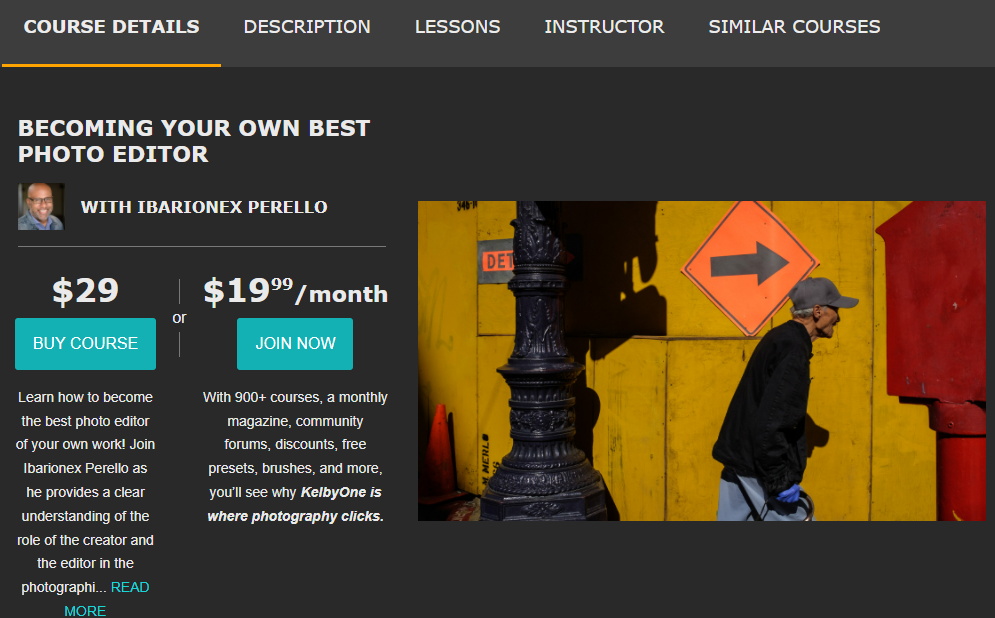
As you can see in the picture above, when visitors want to buy the course, it will cost them $29, but when they join as a member with only $19 per month, they get access to 900+ courses along with that course. Furthermore, they get access to special discounts, magazines, forums, and more. This is how a membership website can benefit both the store owner and customers.
Types of membership site
Paying for exclusive access is the common thread that ties membership sites together, regardless of their structure. In addition to that, there are several different membership site models to choose from, depending on your subject matter and goals.
Before we discuss when WooCommerce for memberships is a good fit for your site, it’s essential to establish the “type” of the site you’re creating. The following is a list of the most common types of WordPress membership websites.
The drip-feed model
Remember Jean Corley I mentioned at the beginning of the article? I will be using her as an example throughout this article. (If there’s a real Jean Corley wildlife photographer with a WooCommerce store, dear, let me know your link!).
Suppose Jean offers a complete photography course in her WooCommerce membership store. When someone buys her membership plan, they get access to the course but not all of it at once. They get access to the Camera basics in the first month, and only after completion of the basics do they get access to the more advanced lessons in the coming months.
This membership model is called the drip-feed model, where members are granted access gradually or at regular intervals. This method is very effective for long-term customer engagement.
All-in-One membership model
Jean has only one membership plan, for example, $19.99 per month for accessing the complete course materials along with special discounts on her products. Members don’t have to wait but can access all of the contents of the courses.
This is an all-in-one membership model. Members get access to all the materials offered by the site, all courses, training materials, services, etc. Members have the freedom to choose what they will use from it. However, you need to offer your members special deals, coupons, bonus materials, etc., at regular intervals in order for them to keep coming back every month.
Online course model
This is one of the most common and popular membership site models. A membership website is an excellent way to run an online course, as it protects all of your data behind a secure membership wall. Members join to gain access to online courses (which are typically in video format) that will assist them in developing a skill or learning about a topic of particular interest.
Courses could be delivered in modules (similar to the drip-feed model) or in a single session where all contents are available immediately, and members can work through them in their own space. The course can be periodic where your members will sign up to start at specific months altogether, or it can be evergreen, available to join at any time.
You can set tests or activities for members to complete to unveil the next lesson. Courses are generally fixed price; however, you can bundle them into membership plans if you have several courses on your site.
Product model
This model applies to both physical and virtual products but is most frequently used for physical products.
For example, you are selling different cumin-flavored snacks such as cumin crackers, cumin roasted chickpeas, cumin puff pastry, cumin biscuits, cumin popcorns, etc., on your WooCommerce site. You can create a cumin membership plan where members will get a box of different cumin snacks every month when they subscribe.
For virtual products, a perfect example would be an online magazine that is available to only members on a monthly, quarterly, or yearly payment basis.
Freemium model
This membership model enables members to sign up for a free trial before purchasing paid membership subscriptions.
Alternatively, users can sign up for a free membership plan that gives them membership access to some but not all of the premium features. Once your free trial or free plan members see the value in your membership, you hope that they’ll eventually switch over to a paid plan.
Community model
Community websites are primarily concerned with assisting members in making connections with one another. These websites typically sell access to a network or a social component such as a forum.
You charge people a fee each month for giving them access to your private forums, messaging systems, or online groups. People only have access for as long as they pay for it.
Fixed-term model
The fixed-term model offers membership plans for a fixed period which can be seven days to 6 months long. After that period, either member graduates or have no longer access to it.
For example, 30-day cooking challenge or a 6-month masterclass on SEO.
An online course model can be similar to a fixed-term plan, but the information provided may not have a course structure.
There will be less of an emphasis on recurring revenue, so this model is ideal for attracting new members and nurturing that relationship over time with more substantial incentives.
Which membership model suits WooCommerce?
To be honest, WooCommerce is a great fit for almost all of these membership models. Because you can sell access to WooCommerce products in your store, you can use one-time or recurring billing, restrict access to blog articles, products, custom content, or provide discounts to members. You can also sell access to individuals or groups of members.
The product model is where WooCommerce really excels. Because you already are selling products in your store, adding membership features to your store will be seamless and effective.

Benefits of a WooCommerce membership site?
No matter what niche your store is on or what products or services you offer, adding membership plans will always add value to your business. Here are some of the primary benefits of a WooCommerce membership store.
Recurring revenue
Creating a membership WordPress website or adding membership features to your store enables you to generate recurring revenue from membership fees. However, you can’t expect members to keep subscribing every month automatically. You need to provide enough value for them to continue buying your WooCommerce membership plans.
Creating a loyal community
You need to provide the best perks, deals, and advantages in your membership plan for your loyal customers. In addition to having a membership plan for your WooCommerce store, you should have a rewards system in place. Members can reap the benefits of redeeming their loyalty points.
People who share your interests will be able to connect with each other, and you will be able to build stronger relationships with those people as well.
Establish authority
Create multi-tiered membership plans in order to establish authority. By default, restricting access to certain types of content and products instills a sense of superiority in the minds of those who visit the site.
Enhance your brand’s value by becoming an expert in the types of products you sell. Suppose you’re successful in selling memberships based on your expertise in a particular field. In that case, you’ll be able to develop a secondary career or speaking platform in that field, and you may be able to broaden your audience beyond your website.
Boost email marketing
When your visitors sign up for a membership plan in your membership WooCommerce store, they are also signing up for your email newsletters automatically. When you send promotional emails to random people, the chances of them opening the email are very low. On the contrary, the open rates are generally very high when you send your members marketing emails because they already know you and are interested in your products or services.
Therefore, you can create and send promotional emails with special offers and deals. As you are getting more open rates, there’s a high chance of getting the desired action you want.
What is a WooCommerce subscription site?
If you use the internet on a regular basis or you’re an eCommerce store owner, then you must have come across some sort of subscription plan. A subscription plan is a pricing package where you pay for the product or services on a monthly or yearly basis.
Gone are those days when you had to pay only once to purchase any license. Most online companies now have converted into SAAS (Software as a service) or subscription-based solutions. For instance, your web hosts. You do have to pay them on a monthly or yearly basis.
You can create subscription websites with WooCommerce. WooCommerce has a dedicated subscriptions plugin called WooCommerce Subscriptions. This is by far the best subscription plugin for WooCommerce, but it’s a paid extension. YITH WooCommerce Subscription is a free subscription plugin for WooCommerce.
Types of websites you can build with WooCommerce Subscriptions
- A WooCommerce store that provides products and services on a regular basis, at predetermined intervals.
- Magazine website that sends out a magazine once every two weeks.
- A website that offers a free trial for some days before requiring a monthly subscription fee for the following 6-12 months.
- A WooCommerce membership subscriptions website that automatically renews memberships at the end of their term.
WooCommerce membership .vs subscription
People may get confused between WooCommerce memberships and subscriptions. At times they sound pretty similar, and it may occur unclear to some.
Actually, it’s pretty straightforward. WooCommerce subscription deals with recurring payments, and membership deals with access control. There can be a free membership plan but not a free subscription plan.
Membership doesn’t have to do anything with payments, but it is about special access, perks, discounts, or content limited to some members who register. Subscription is used for restricting access to all users until they pay to subscribe.
Again, selling a product or service using a recurring billing cycle is a subscription model. A subscription site doesn’t need to be a WooCommerce membership site, but a membership website can have subscription plans.
Above all, creating a WooCommerce membership subscription website can be a very profitable venture for you. It’s a great option for fostering business relationships, providing discounts, establishing discussion groups and forums, increasing the number of volunteers for non-profits, and more.
Creating a membership site using WooCommerce memberships
Now that we know a great deal about WooCommerce membership websites, let’s begin building that WooCommerce store for Jean Corley.
To remind you again, our fictional character for the demo, Jean Corley is a wildlife photographer. She has a WooCommerce store where she sells her photos (Printed version) as well as camera gear, books, and photography courses.
To demonstrate properly how a Woo membership website works, I have developed a demo store for Jean Corley. In the following sections, I will show you how membership for WooCommerce works with screenshots.
Demo WooCommerce membership site
I have built this site on my local hard disk using the Xampp local server environment. Therefore, I can’t share a live link with you, but you can check the screenshots of all necessary pages here.
I assume you already know how to set up WordPress and WooCommerce. I have installed them and created the variations of products I mentioned earlier. Let’s take a look.
In the Shop, Jean sells three types of products. First, her own photographs in printed frames.
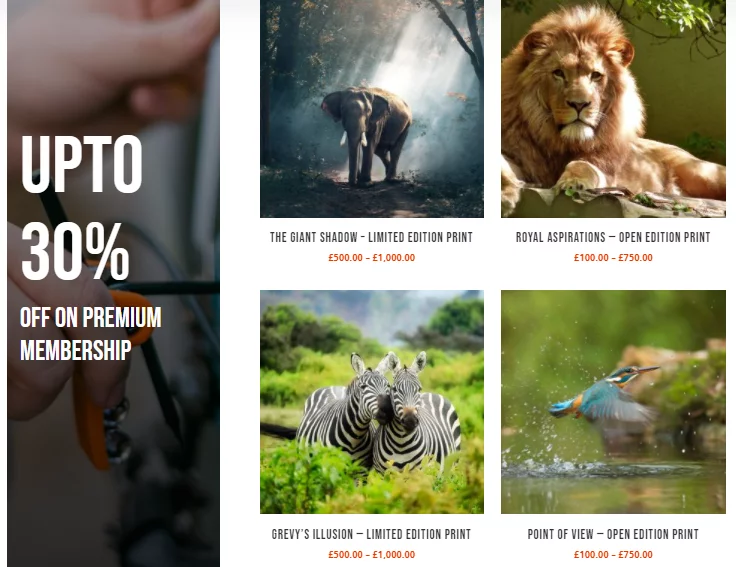
Second, wildlife photography camera kits.
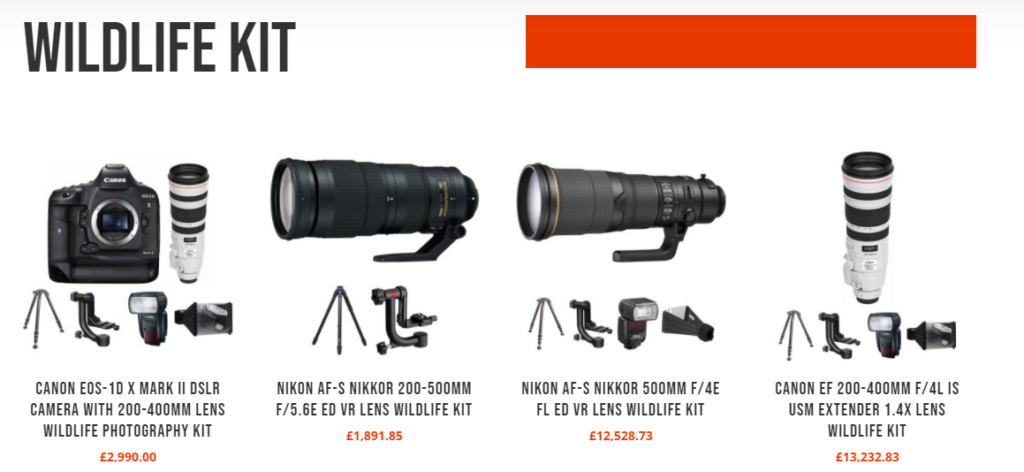
Third, wildlife and nature photography books.
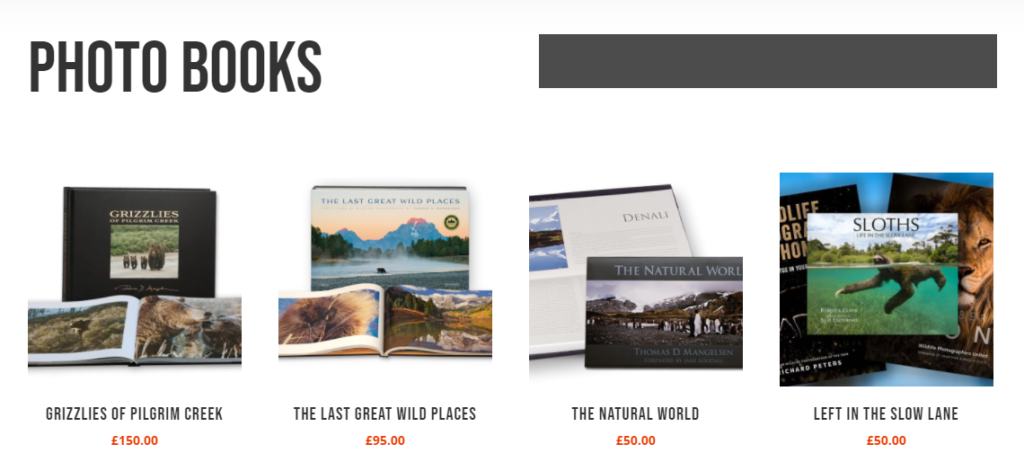
As mentioned earlier, she also sells courses.
The WooCommerce membership plugin
For this, we will be using the official WooCommerce membership extension called WooCommerce Memberships to create memberships. You can, of course, sell memberships in your store as products with this plugin. However, you can also sell drip content, grant access to restricted products and services, offer special discounts and assign benefits to members. Although it costs $199/year, we believe that the substantial revenue generated by the membership site more than justifies the investment.
First, we need to purchase and install & activate it.
After you purchase and receive the plugin zip file, go to Plugins>Add New>Upload Plugin. Upload the zip file and when the installation process is complete, activate it. I assume you already have the latest version of WooCommerce already installed.
To start the setup process, click on any of the links shown in the picture from the ‘Plugins’ pages.
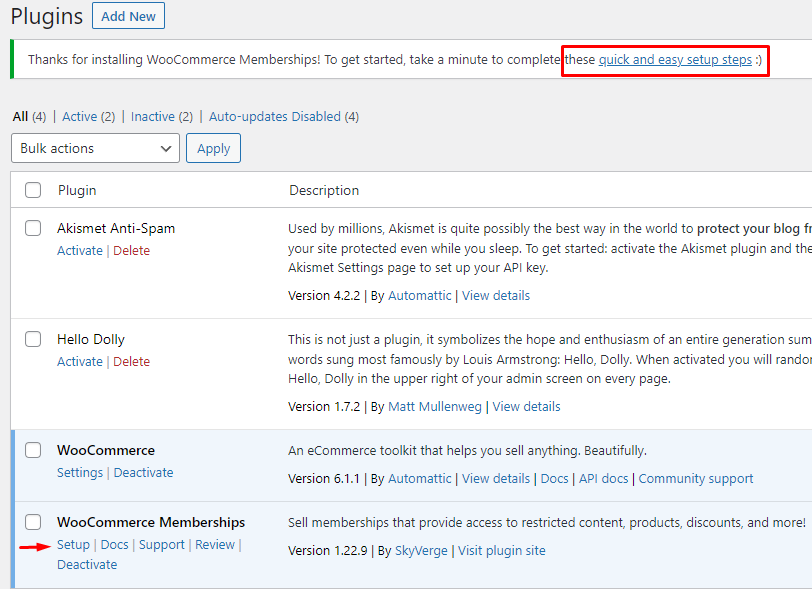
Clicking that button or link will bring you to the WooCommerce membership setup wizard page.
Non-members access
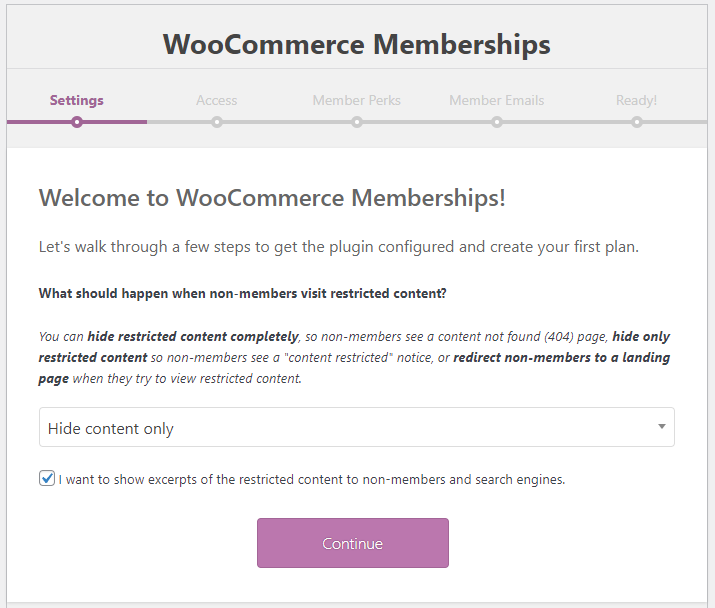
On this page, you will need to decide what message non-members will get when they try to access the restricted contents. You can choose to hide the content or pages completely. Besides that, you can show restricted content notice to non-members if you decide to show them excerpts only. Or you can also redirect them to a public page such as the ‘Shop’ page. When you select the option Redirect to page, another dropdown field will pop up with a list of all your existing pages to choose from.
I highly recommend you checkmark the box that says ‘Show excerpts of the restricted contents.’ Click ‘Continue’ to move to the next page.
Create WooCommerce membership plan
This is where you start creating your membership plans. In the first box, give your membership plan a name. Then in the next dropdown box, select how your visitors can become members. There are three options there for you to choose from. The first option is: – you will assign members manually yourself. The second option lets visitors become members by registering a member’s account on your site. The final dropdown allows your customers to become a member by purchasing a particular product.
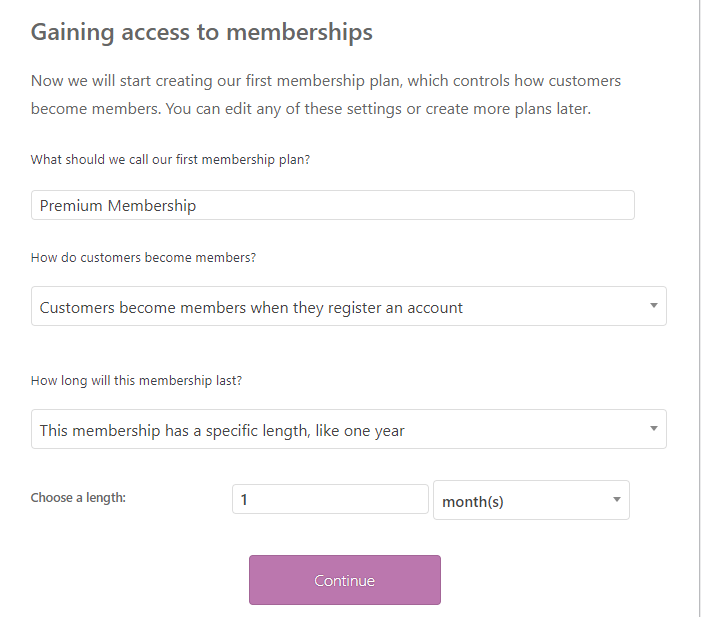
You can set the duration of your membership plan starting from a single to as many years as you like. You can also set specific dates the plan will start and end or even make it a lifetime, never-ending plan.
However, you can edit all of these settings or create more plans later from the settings page.
Click ‘Continue’ again.
Membership perks
In the membership perks window, you will decide what advantages your members will receive.
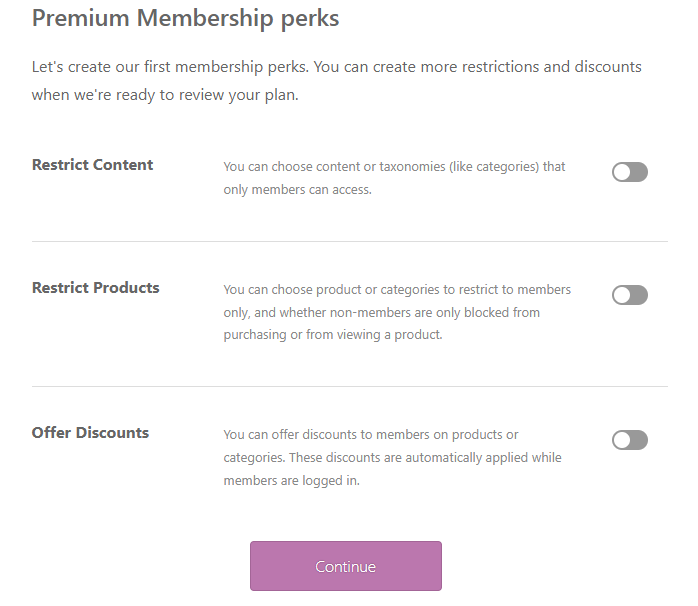
You can restrict content by content types such as posts, pages, projects, courses, etc. Or you can also restrict by taxonomies, including tags, project tags, categories, etc.
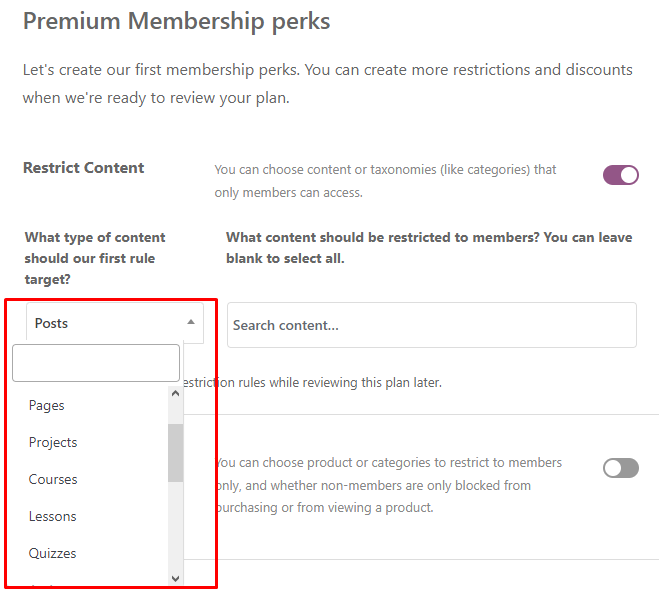
By toggling ‘Restrict Products,’ you can choose to restrict specific products or even a complete product category from not registered members. Moreover, you can select whether non-members can view& purchase those products or not.
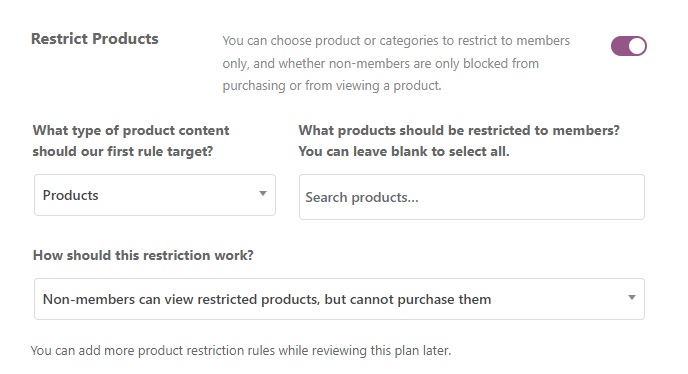
Offer discounts is the field I will be using for the demo store. Here you can select individual products or a complete product category to offer discounts. Jean is going to offer all the courses for free to whoever subscribes to her membership plan. That’s why I have given a 100% discount on the category ‘Courses.’
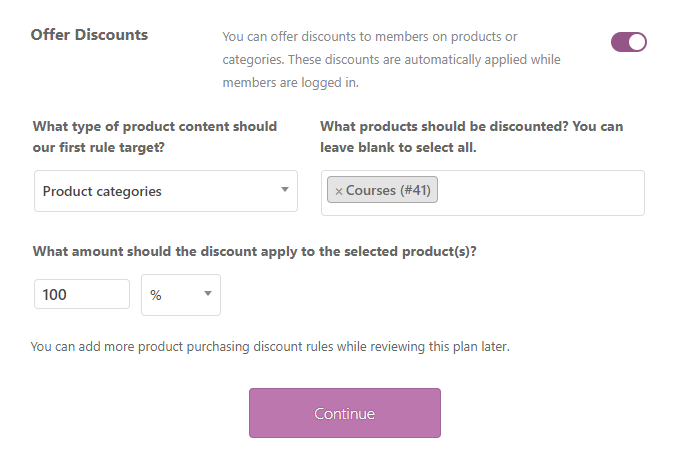
Click ‘Continue’ once you are done.
Email Reminders
The next window is for setting up the email reminders for the membership plan.
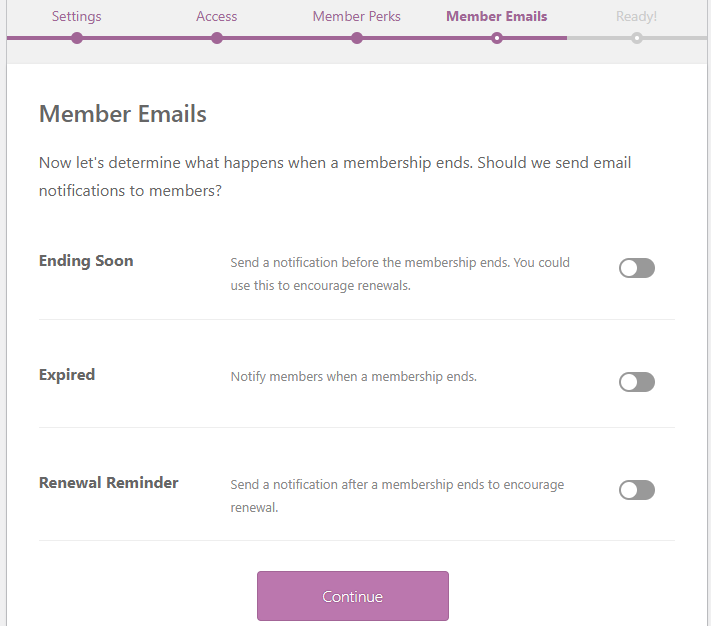
You can set when to send ending soon notification emails to your members. I have put 3, which means members will get a notification email three days before their membership plan expires.
With the second option being enabled, an email will be sent immediately after the membership expires. The third option enables you to send email reminders after a specific day of membership plan expiration.
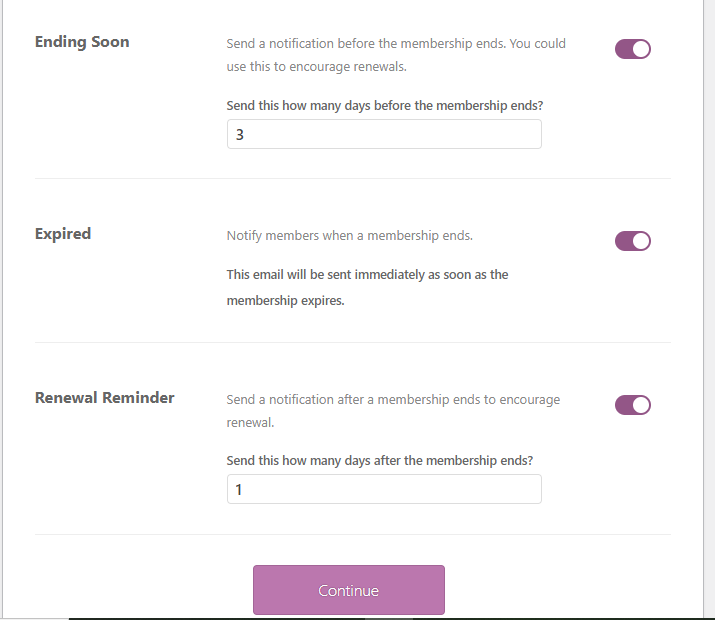
Continue to the last window. Your WooCommerce membership is ready. You can view your plan or check WooCommerce memberships extension documents. Moreover, you can review your current settings, view all plans and add members manually.
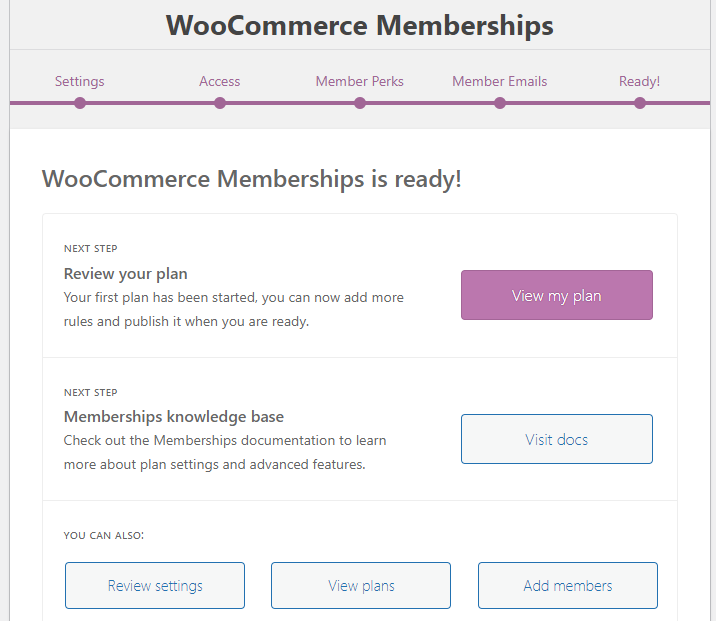
Membership settings
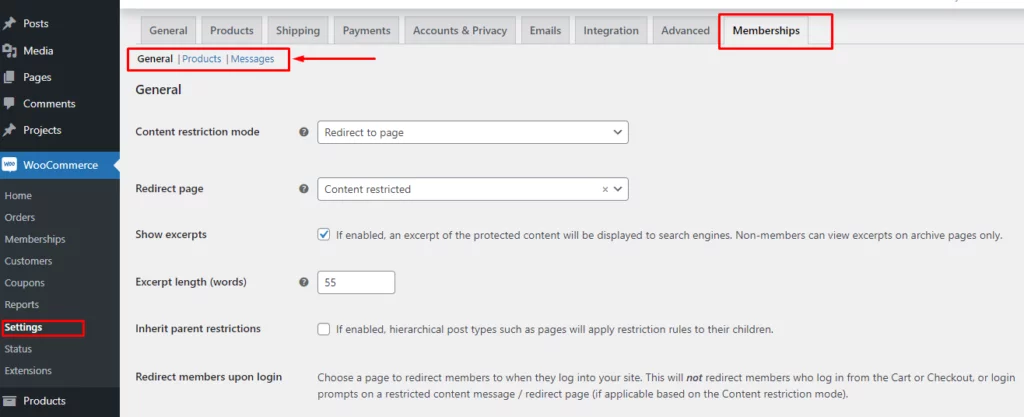
Go to WooCommerce>>Settings and click on the Memberships tab. Here you can reconfigure some of the settings you have made earlier. I have set redirection to a dedicated content restriction page. You can also specify where members will be redirected after login and some other settings.
However, you need to check the other two tabs called Products and Messages.
You can fine-tune the way your memberships function from the Products tab. For example, enabling multiple membership purchases can be used to extend the duration of the subscription rather than waiting for renewal. It is also important to be able to exclude some specific products from member discounts in your store.
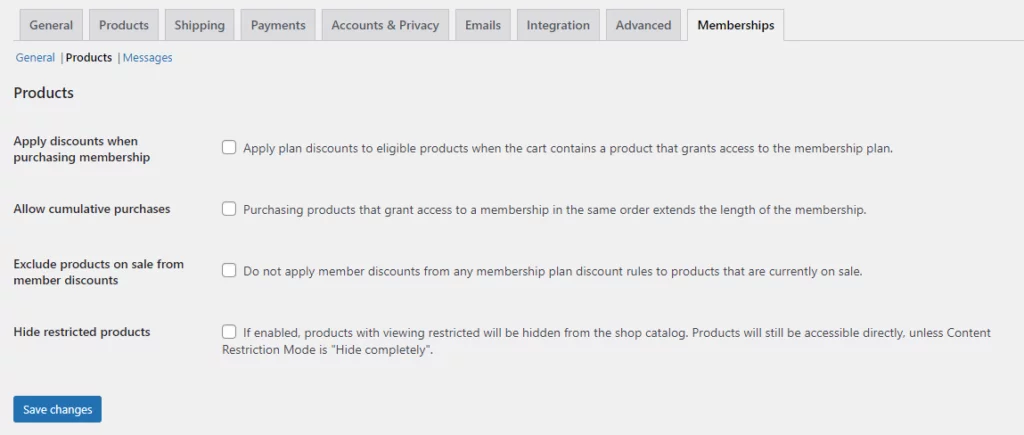
In the Messages tab, you can modify all the different sorts of content restrictions and discount messages. This includes restriction messages for blog posts, products, pages, and purchasing discounts.
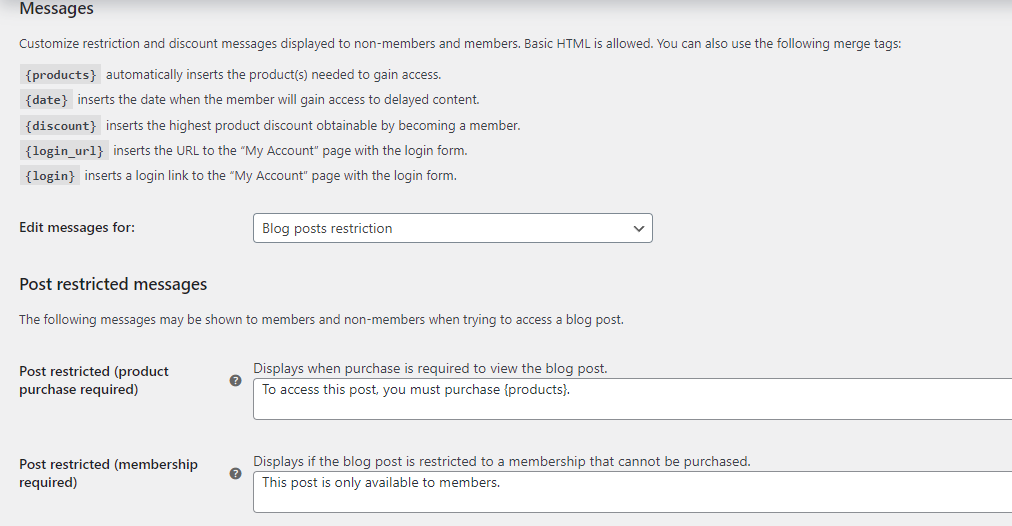
Given that HTML is allowed, I encourage you to make the most of it by creating your message as visually appealing as possible. Be sure also to check out the plugin’s documentation to troubleshoot any issue you come across.
Membership plan
Now let’s go back to our created membership plan page by going to WooCommerce>>Memberships and then clicking the Membership Plans tab. We want to add some product discounts for subscribing members along with the courses category we set before.
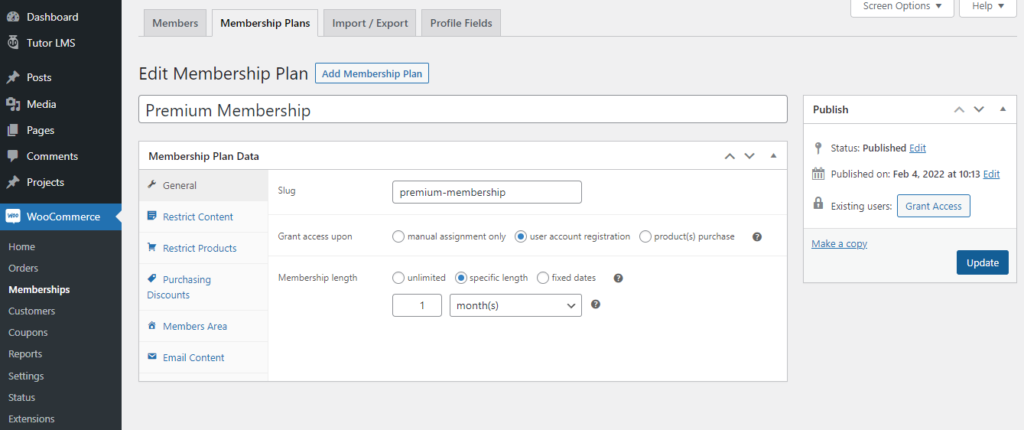
Click on the Purchasing discounts tab.
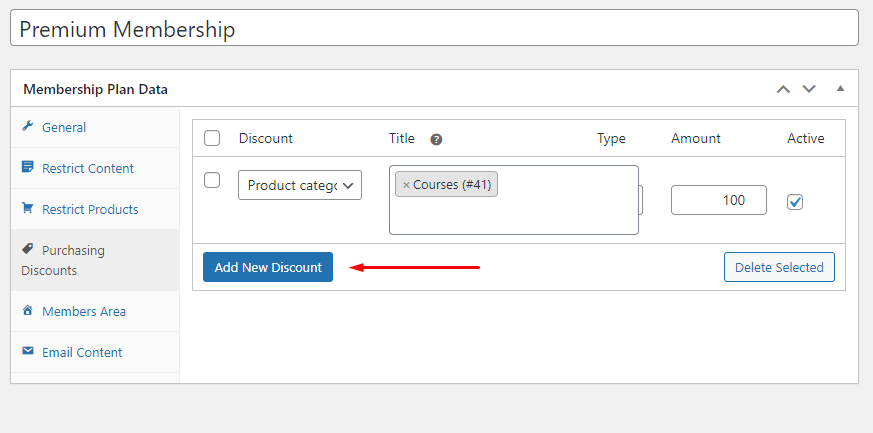
From here, you can add more items/products for discounts. To add a new product or category, click the Add New Discount button.
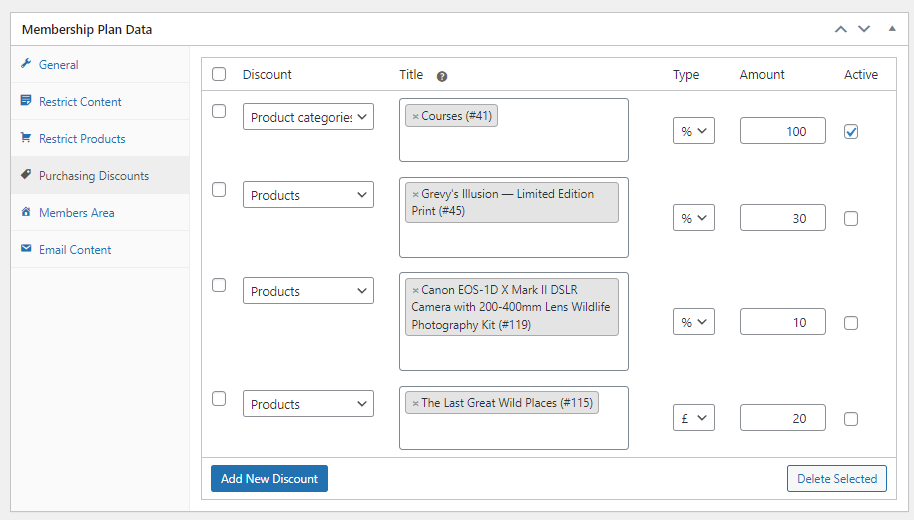
As you can see, I have added some products alongside the previous category and set different percentages of discounts. For one product, I have set a specific discount value of £20 instead of a percentage. Checkmark all the Active boxes and update the page.
Add membership product
Now that we have created our membership plan, it’s time to create the membership plan product. This is the product people will buy in order to become a member.
Go to Products>>Add New Product and create a product with the same name as the membership plan.
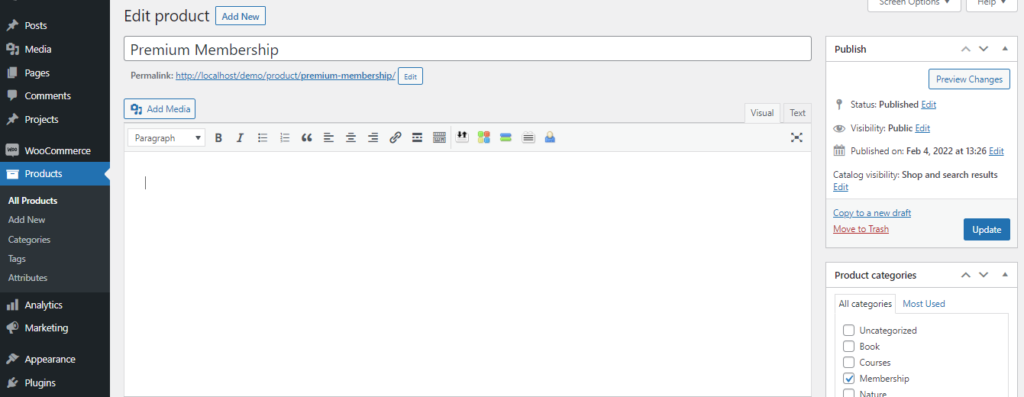
Scroll down to find the Memberships meta box.
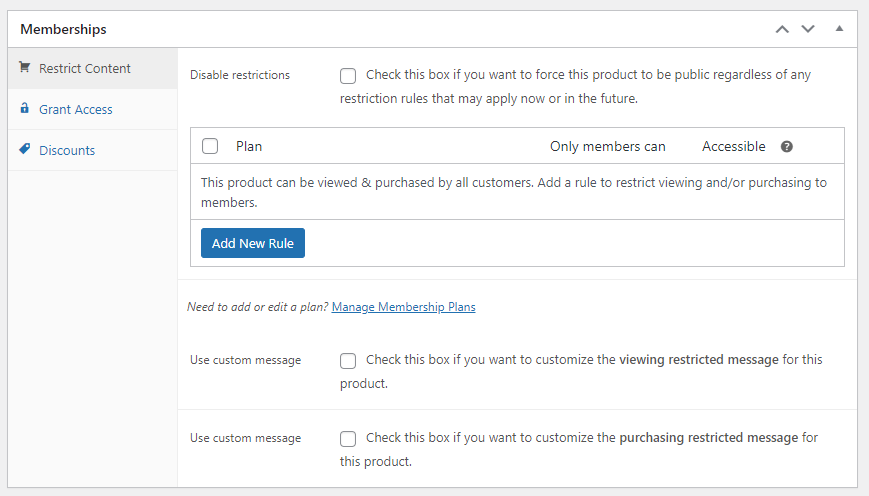
The first tab is for restricting content based on your membership plans. This box is generally used for setting restriction rules on the products for not registered members. You’ll notice a number of options available for this purchase. The first check box is for disabling restrictions forcefully despite any restriction rules applied to this product or its category.
The Rules box, which appears beneath that checkbox, indicates which plans have access to that item. This product is our membership plan product, so we will not change anything in this box. If it was a typical product of our shop, we could set it to appear only to our premium members.
The second tab is the Grant Access tab, where we set what membership plan this product is connected to. I have selected my Premium membership plan so that purchasing this product gives users access to the membership features.
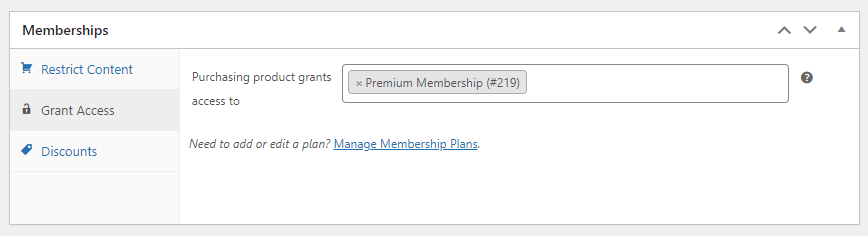
The Discounts tab is for setting discounts for that particular product. But we have already set all discounted products from Membership Plans settings. As this is our membership product, we don’t need to change anything in this tab.
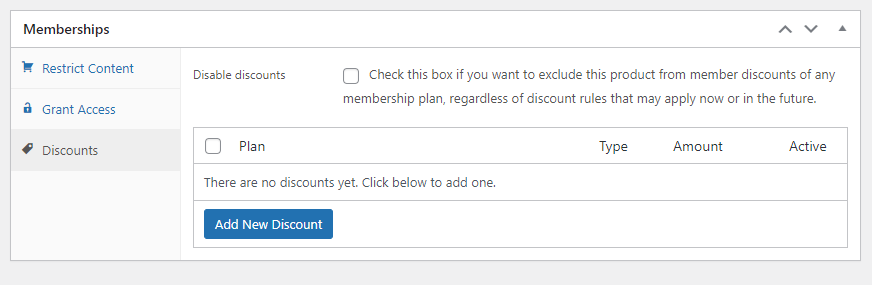
Add a member
Let’s add a member and assign memberships manually to check if our WordPress membership site is working correctly or not.
Go to WooCommerce>>Memberships. The first tab is for members, where you will see the full list of members who have already signed up. You can add members manually from here.
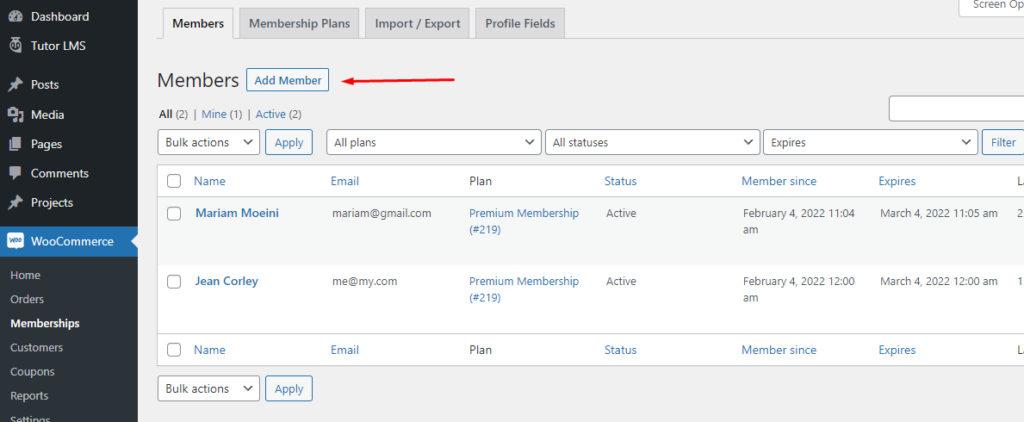
Click Add Member and fill up your member’s basic details. This will create a user profile for your member in WordPress.
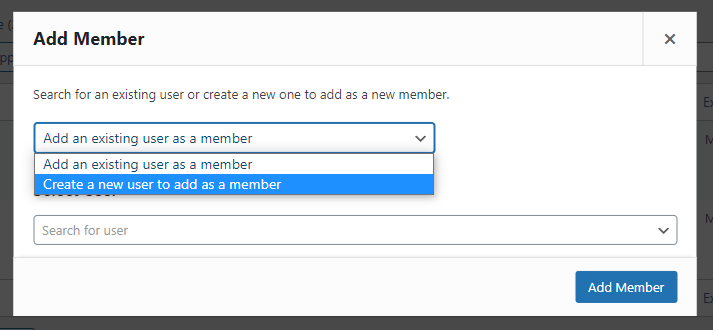
The next screen you will see is for assigning a membership plan to your new member. You can adjust what membership plan the member will have access to and how long it will last. Click Save.
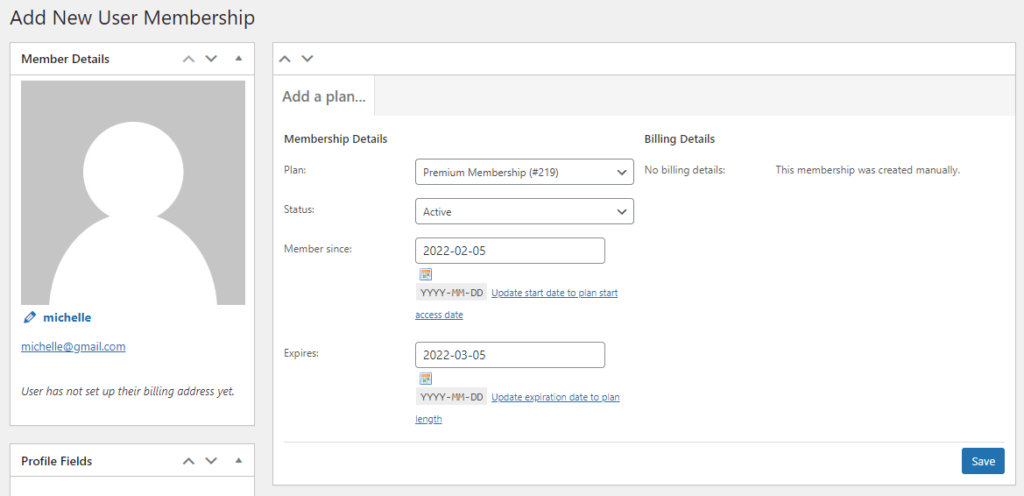
Online Course
I have already mentioned Jean offers paid photography courses in her store, and we have set full free access to all courses on her site to subscribed members. I will not go into step-by-step details of how I created the courses. You can use any LMS (Learning Management System) plugin to offer online courses on your WordPress website.
I personally prefer and have used Tutor LMS for this demo. The free version of Tutor LMS packs all the powerful features needed to run an online course site, and it visually looks similar to Udemy, which I like. The plugin integrates with WooCommerce seamlessly to accept payments. You can also set a guest checkout option with WooCommerce in this plugin which is useful to us for this demo site. Useful because we want to let non-members buy courses individually or become a member to access all courses.
Front-end view
Finally, it’s time for us to take a look at the user-end view of the store we have built. Again, you can check all pages’ screenshots here. Let me show you page views for non-members and members.
This is the courses page for visitors who are not members. You can see the individual prices allocated for them.
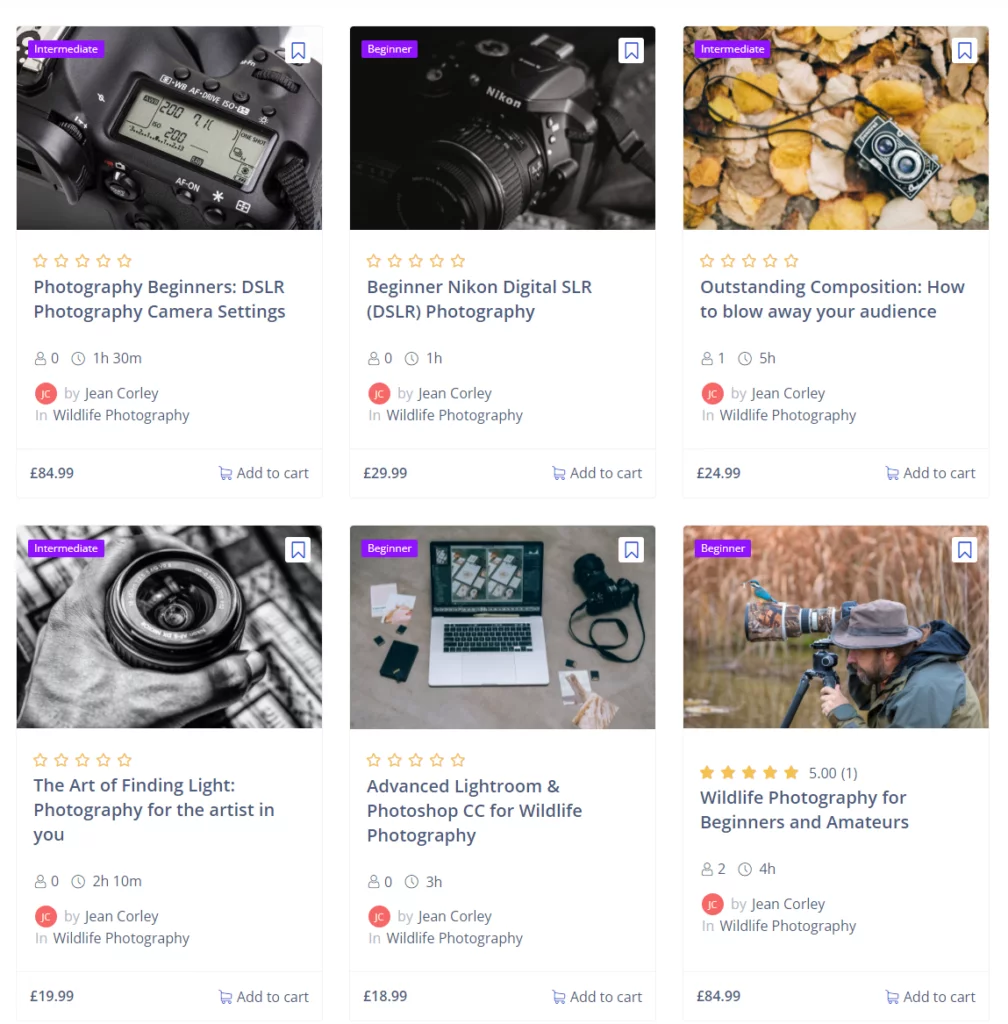
This is part of an individual course page for non-members.
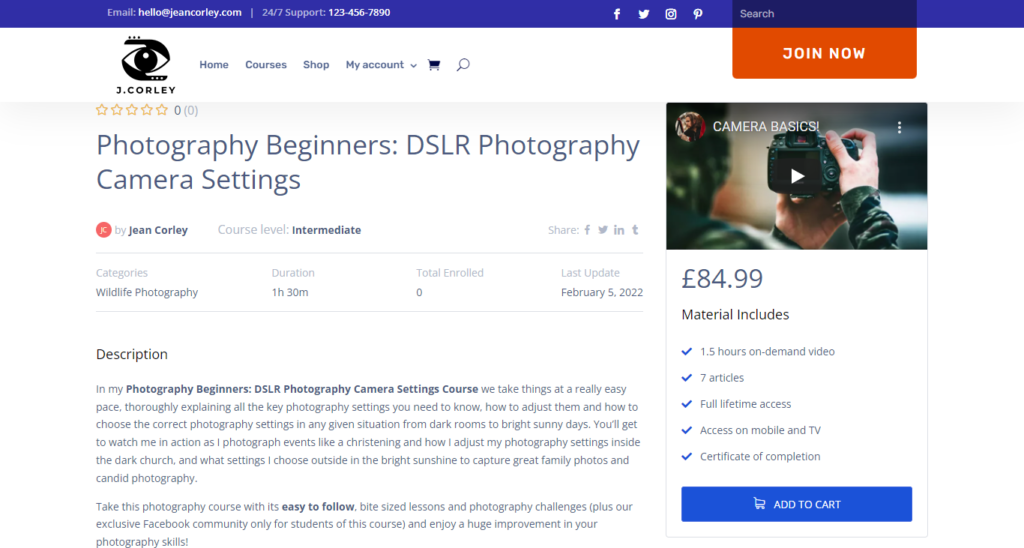
Now let’s log in as Michelle, the member we created manually and assigned our premium membership plan.
Right after you log in, you will be redirected to your membership dashboard. From there, you can check what contents you can access and which products have discounts with your membership plan. You can also cancel your membership from this panel.
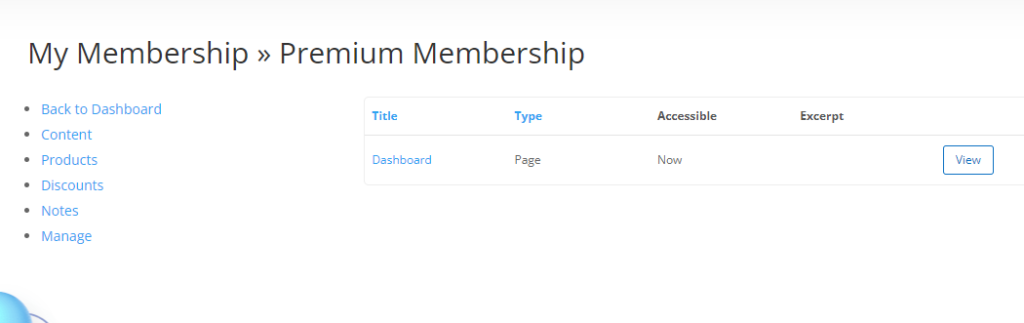
Instead of showing the discounted products from this panel, let me show them from their respective pages. Go to the courses page again.
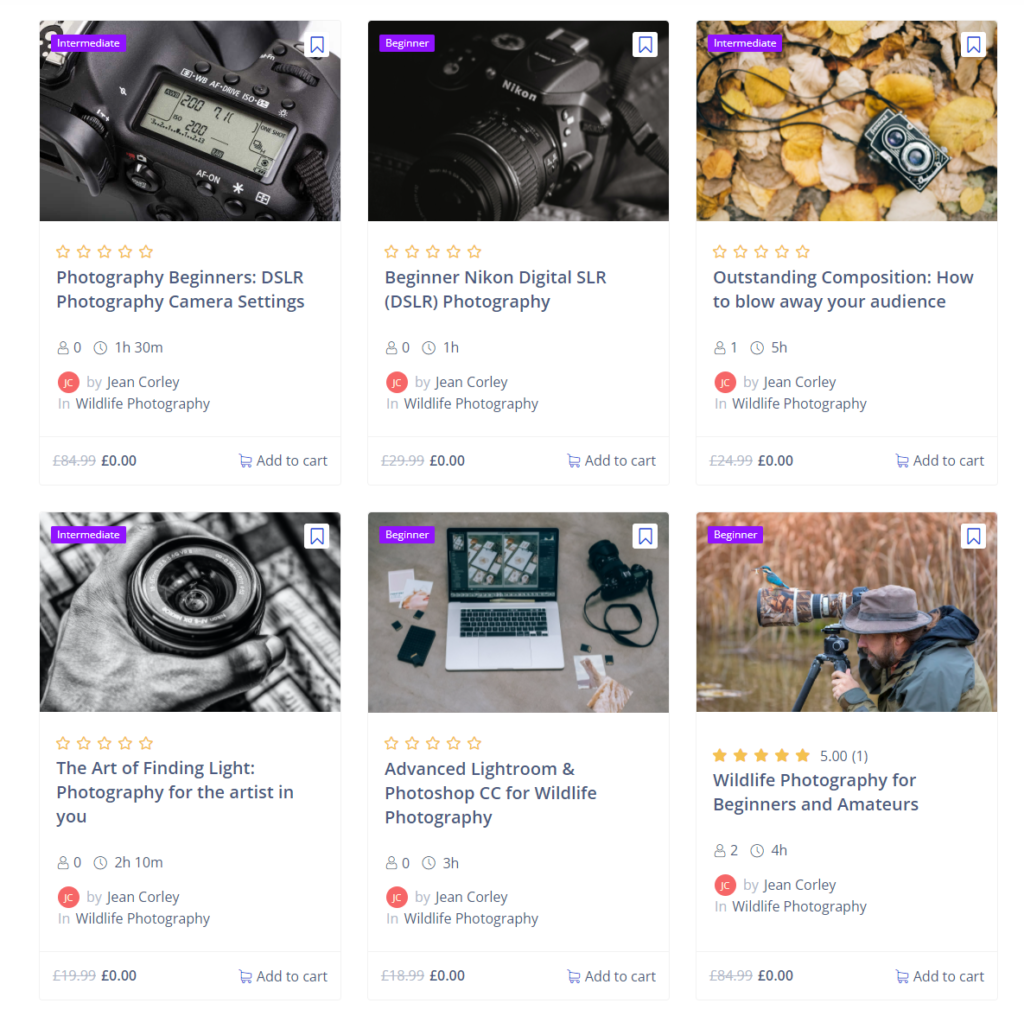
Just like we had set up, all courses are now $0 for Michelle. She can access all the courses for a month or as long as she’s a premium plan member.
On the product/shop page, Michelle can now see the discount badge on products that have membership discounts.
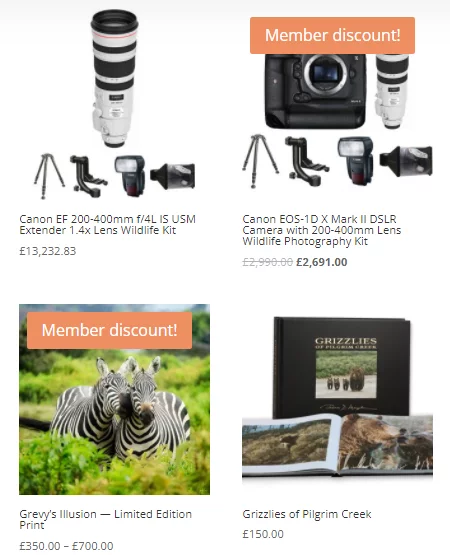
And that’s it. This is how you build a WooCommerce membership store using the WooCommerce membership pro plugin. Let me know in the comments section any questions you have on this.

Best WooCommerce membership plugins
WooCommerce memberships extension is not the only plugin that can convert your WooCommerce store into a fully functioning membership website. There are some other paid as well as WooCommerce membership free plugins available for you to feature membership facilities in your store.
Here’s my pick of the best WooCommerce membership plugins.
Paid Member Subscriptions
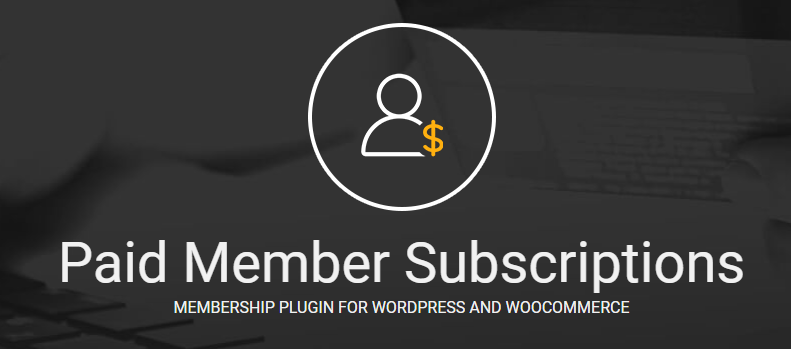
Paid Member Subscriptions is a WordPress membership plugin that comes with WooCommerce-specific features. You can use it to completely restrict access to your WordPress site, which includes WooCommerce-specific configurations, such as allowing members to purchase products at a reduced price or restricting who can view or buy them.
Additionally, you can also use this plugin to limit access to other content like posts, pages, categories, etc. You can charge for membership plans in numerous ways. For example, one-time fees or recurring monthly/yearly fees, and more.
Overall, you’ll get a complete membership plugin for WordPress in addition to WooCommerce-specific functions.
Price
A free version of this plugin is available in the WordPress repository. The free version allows you to create a one-time membership plan and limit access to specific products individually.
However, to unlock the majority of Woo Commerce’s membership features of this plugin, you need to upgrade to a paid plan. The best version of this plugin that includes all necessary WooCommerce features is the Pro – €149/year plan.
Paid Memberships Pro
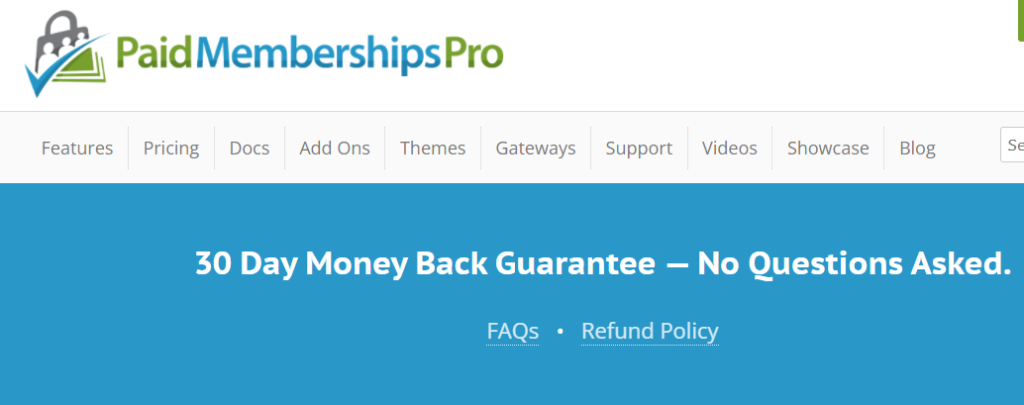
Paid Membership Pro is one of my favorite plugins for developing WordPress membership sites. This plugin is very feature-rich because of its vast add-on library. It has a dedicated WooCommerce add-on that gives you access to all the necessary features for you to run membership plans in your Woo store.
Price
The best thing that I love about Paid Membership Pro is its free version that includes 19+ add-ons. The WooCommerce integration add-on is included in that free add-ons. However, you may need some premium add-ons for advanced features.
But you cannot purchase individual add-ons separately. You need to buy them in a bundle that costs $297-$597/year.
WooCommerce Memberships
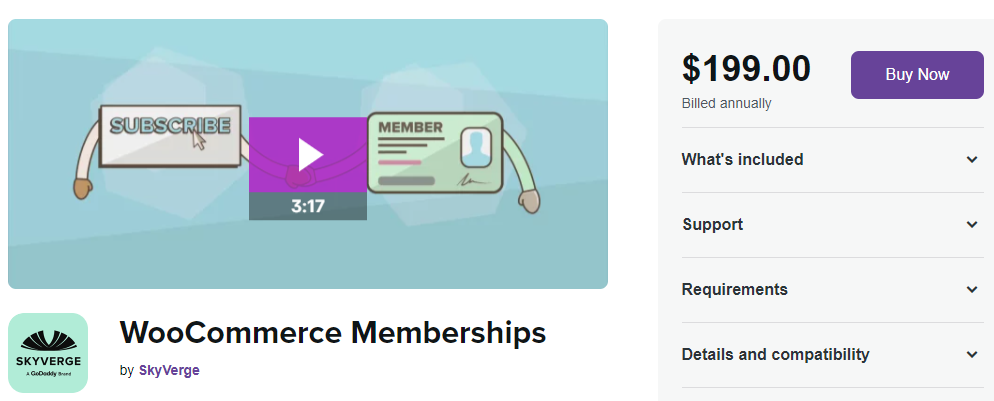
As you know by now, WooCommerce Memberships is an official extension offered by the WooCommerce extension marketplace. It is a fully-featured WooCommerce membership plugin that lets you restrict all types of content.
However, you need to use the standard WooCommerce payment system to accept payments which have both advantages and disadvantages. The most significant advantage is that you can choose from a vast range of payment gateways WooCommerce offers.
WooCommerce Memberships plugin has a few disadvantages. The most notable con is that it can be pretty expensive because you may need to purchase additional plugins, particularly if you require features such as recurring subscription payments.
Price
The core plugin costs $199/year. However, you’ll only be able to use the membership features if you purchase this. You may still need to use additional WooCommerce plugins when it comes to accepting payments.
Restrict Content Pro
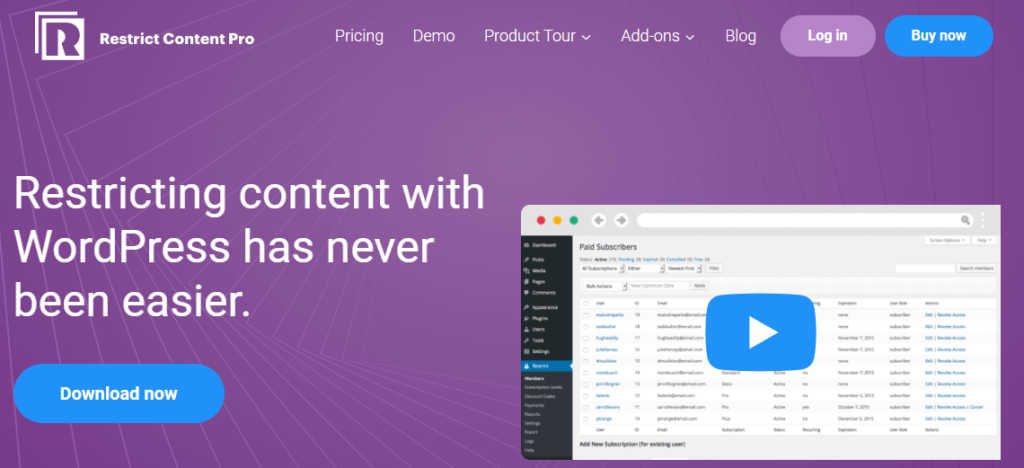
A very well-known and popular plugin. As the name suggests, this plugin is dedicated to content restrictions. It has powerful features to restrict and protect contents behind a paywall, and it is specially designed for membership and subscriptions sites.
Even though this is not membership for WooCommerce specific plugin, they do have a WooCommerce add-on to include advanced WooCommerce membership features in your store.
Price
They have a free version available, but very basic. You will need the Professional plan to access the WooCommerce features, which costs $249/year.
MemberPress
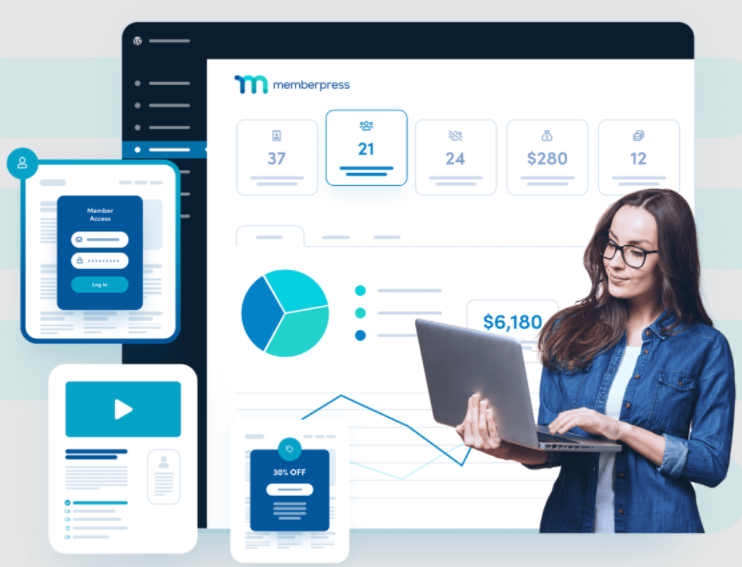
In contrast to the WooCommerce Memberships extension, this plugin doesn’t require any other plugin to run a WooCommerce membership store. It is an all-in-one WordPress membership plugin and has all the advanced features for your WooCommerce store.
The plugin enables you to effortlessly sell both downloadable products and membership subscriptions on your website. MemberPress allows you to assign membership levels, pay-per-view content, and pay-per-posts to members. Additionally, it comes with a WooCommerce extension that allows your members to purchase through WooCommerce.
Price
The MemberPress plugin costs from $179 to $399 per year. The basic plan, which has all the necessary WooCommerce features, costs $179/per year.

FAQ
The WooCommerce Memberships plugin is the official membership extension offered by WooCommerce. With the help of this plugin, you can turn your regular WooCommerce store into a fully functioning membership website.
If you want to sell your products or services and let users become members to enjoy discounts, special deals, and perks by paying monthly recurring fees, WooCommerce is your best choice. With the help of WooCommerce membership plugins, you can build a membership store that offers membership plans with special access to your products/services. You can charge them on a one-time or recurring basis through WooCommerce payment gateways.
WooCommerce doesn’t have a built-in membership feature, but it does offer a paid extension that can do the job. There are also other third-party plugins that can help you build a WooCommerce membership website. Once you buy and install the plugin, the next processes are pretty straightforward.
WooCommerce subscription deals with recurring payments, and membership deals with access control. There can be a free membership plan but not a free subscription plan.
Membership doesn’t have to do anything with payments; it is about special access, perks, discounts, or content limited to some members who register. Subscription is used for restricting access to all users until they pay to subscribe.
The official membership extension of WooCommerce costs $199 per year. There are also third-party plugins that cost much lesser.
You can charge a one-time fee for your WooCommerce membership plan or set a recurring monthly or annual fee for your members. You can create as many membership plans as you like and grant access to different perks, discounts, deals at different levels. Members can pay more to upgrade to the higher levels.
Wrapping up
Memberships are an excellent way to retain customers. Having special access to your website’s content and services would allow your customers to be more true to your brand’s image and values. With memberships, it would be simpler to implement strategies like free shipping, seasonal discounts, and special access. You will have greater control over your offerings, and you will be able to ensure profitability too.
In this article, I have tried to demonstrate how easy it is to set up a WooCommerce membership store with a plugin. Additionally, the WooCommerce membership plugins mentioned in this article offer a number of exceptional features that will assist you in setting up membership plans on your website.
Please let us know your thoughts and suggestions in the comment section.

A very good article. A complementary question. With Memberships, is there an option to create subscriptions for all courses? For example, I have 20 courses and I sell them for €10 each and I want to sell a membership for €20 that gives you access to the 10 courses, but if you don’t want to buy the membership, you can buy the course separately for €10, which is what it costs. Is it possible to do that?
Hi! Thanks for reading our article. We have tried our best to include all the information we have, but, if you have a scenario that doesn’t match our suggested solution, then we would request you to do some research to know if any plugin offers such a solution or you can reach out to the WooCommrece Membership plugin support team.