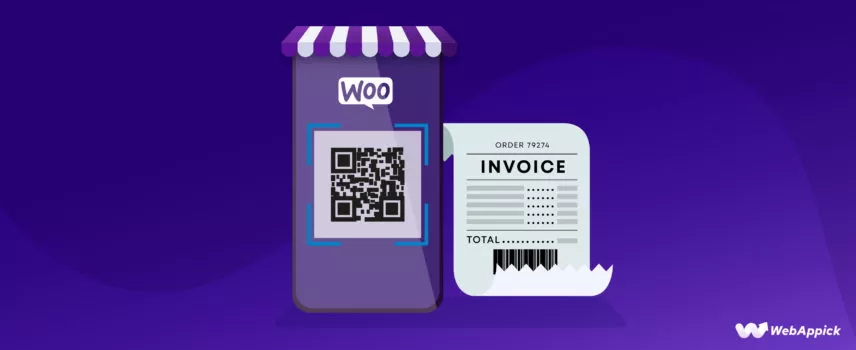
How to Add WooCommerce QR Code & Barcode in PDF Invoice
Adding QR codes and barcodes to your WooCommerce PDF invoices makes order processing faster, more secure, and easier for both store owners and customers.
These machine-readable elements can encode key invoice attributes—such as order ID, invoice number, payment links, or product identifiers—and can be generated manually or automatically using plugins like Challan – WooCommerce invoice generator plugin, which integrates QR code and barcode directly into WooCommerce invoicing.
With automated PDF generation, custom metadata support, and one-click code insertion, you can streamline fulfillment, improve verification, enhance tracking, and deliver more professional, user-friendly invoices.
Let’s find out why you should include them in your invoices and how.
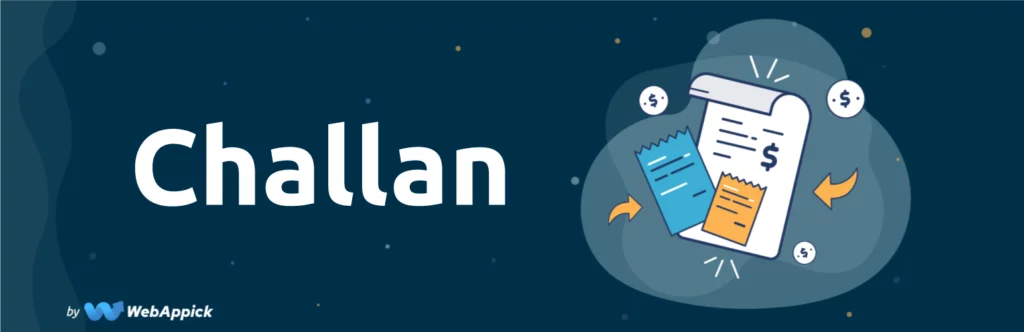
What are QR codes?
A QR code (short for Quick Response code) is a type of two-dimensional barcode that smartphones and other devices with cameras can read. You can use QR codes to store a variety of information, such as URLs, contact information, and product codes.
QR codes were first developed in 1994 by Denso Wave, a Japanese company, for tracking automobile parts. They quickly became popular in Japan and other Asian countries, and their use has spread to other parts of the world in recent years.
Anyone can scan QR codes by pointing a smartphone camera at the code. The smartphone’s camera will then decode the information stored in the QR code and display it on the screen.
QR codes are used in a variety of ways, including:
- Marketing: Businesses can use QR codes to direct people to websites, download coupons, or get more information about a product or service.
- Contactless payments: QR codes can be used to make payments without having to swipe a credit card or enter a PIN number.
- Event registration: QR codes can be used to register people for events or track attendance.
- Authentication: Businesses can use QR codes to authenticate people or products.
- Storing data: QR codes can be used to store a variety of data, such as contact information, product codes, or even radiology medical billing records.
QR codes are a versatile tool that people can use in a variety of ways. They are becoming increasingly popular as more and more people own smartphones with cameras.
QR code for WooCommerce invoice
Including WooCommerce product QR codes in an invoice and packing slips can help your customers verify the order information. It shows you are professional and will impress your customers. As a result, it will increase your brand reputation.
If you are sending invoices online to accept payments, then adding a QR code is a great way to make it easier for your customers to pay their invoices and to improve the overall customer experience.
Here are some of the information that you can store in a QR code on a WooCommerce invoice:
- Order number
- Invoice number
- Customer name
- Customer address
- Customer email address
- Shipping address
- Shipping method
- Payment method
- Total amount due
- Due date
- Terms and conditions
You can also store other custom data in the QR code, such as a link to the product page, a coupon code, or a tracking number.
What are barcodes?
A barcode is a machine-readable representation of data. It is a series of parallel lines of varying widths that can be read by a barcode scanner. Barcodes are used to identify products, track inventory, and automate many other tasks.
There are two main types of barcodes: linear barcodes and two-dimensional (2D) barcodes. Linear barcodes are the most common type of barcode and are used in a variety of applications, such as retail, manufacturing, and shipping.
2D barcodes are newer and can store more data than linear barcodes. They are often used in applications where the data needs to be read quickly and accurately, such as in healthcare and logistics.
The data encoded in a barcode is determined by the barcode standard that is used. There are many different barcode standards, but some of the most common ones include:
- Universal Product Code (UPC): This is the most common barcode standard in the world and is used to identify products in retail stores.
- International Article Number (EAN): This is a similar barcode standard to UPC and is used in Europe and other parts of the world.
- Code 39: This is a barcode standard that can be used to encode alphanumeric data.
- Code 128: This is a barcode standard that can be used to encode a wider variety of data than Code 39.
Barcodes are a valuable tool for businesses and organizations of all sizes. They can help to improve efficiency, accuracy, and productivity. If you are looking for a way to streamline your operations, barcodes are a great option to consider.
Barcodes in a WooCommerce invoice
You can use barcodes in online invoices to identify products, track inventory, and automate tasks. Here are some of the ways that you can use barcodes in online invoices:
- Product identification: Barcodes can be used to identify products on an invoice. This can help to prevent errors in data entry and can also make it easier to track inventory.
- Inventory tracking: Barcodes can be used to track the inventory of products that are sold online. This can help businesses to ensure that they have enough inventory to meet demand and avoid stockouts.
- Automated tasks: You can use barcodes to automate tasks such as adding products to an invoice and calculating the total amount due. This can save businesses time and money.
If you are looking for a way to improve the efficiency and accuracy of your online invoices, then using barcodes is a great option to consider.
Here are some of the information that you can store in a barcode on an online invoice:
- Invoice number
- Product UPC or EAN code
- Quantity
- Unit price
- Total amount due
You can also store other custom data in the barcode, such as a link to the product page, a coupon code, or a tracking number.
How to add WooCommerce QR code & barcode in invoices
You can put a WooCommerce QR code & barcode in invoices in multiple ways:
Use a plugin
There are a number of QR code generator pdf plugins available that allow you to add QR codes to WooCommerce invoices. One popular plugin for the job is Challan.
This plugin allows you to add WooCommerce QR code & barcode in invoices that contain the order number, invoice number, or any other custom data that you choose.
Generate the QR code yourself
You can also create the QR code independently and add it to the invoice by hand. A QR code generator is what you need for this.
You can find QR code creators online, both free and for a price. After you generate the QR code, you can add it to the invoice as an image or a text link.
Challan – PDF Invoice and packing Slip for WooCommerce
Challan – WooCommerce PDF Invoices and Packing Slips Pro is a powerful plugin that makes it easier for your WooCommerce store to create invoices and packing slips. This plugin offers a range of features that can enhance your store’s efficiency and professionalism.
In addition to invoices, Challan also allows you to create packing slips, shipping labels, and credit notes. Most importantly, it can add WooCommerce QR code & barcode in invoices.
Let’s check out what makes Challan a must-have tool for WooCommerce store managers:
PDF invoice generation
Challan simplifies the creation of professional PDF invoices for your WooCommerce store. It automatically generates invoices and attaches them to order confirmation emails.
The plugin ensures that your customers receive invoices promptly whenever the order status changes. This feature eliminates the need for manual invoice creation and delivery.
Easy interface
The plugin offers a user-friendly interface with numerous customization options. Users can easily configure details such as shipping and billing information, order data, customer notes, bank details, order notes, tax, VAT, etc.
You can also bulk-download/export your documents in PDF or CSV format. This is a very useful feature for your recordkeeping.
Customization options
Challan allows for extensive customization to meet your specific requirements. You can tailor invoice numbers, order numbers, product titles, customer notes, and shipping and billing addresses.
You can also add different Meta to add and display custom fields to your documents. Additionally, you can apply custom CSS to style your invoice templates according to your brand’s identity.
Packing slip generation
Efficient packing slip generation is crucial for accurate order fulfillment. Challan enables you to generate, customize, and print WooCommerce packing slips with detailed product descriptions and quantities.
You can organize packing slips based on selected date ranges and attach them to order confirmation emails.
Email attachments
The plugin enhances your store’s organization by attaching invoices, packing slips, and credit notes to various order-related email statuses, including new orders, processing orders, completed orders, refunded orders, and more. This ensures that both customers and store owners stay updated on order status changes.
Delivery address label
Challan includes a delivery address label feature, which simplifies the process of creating accurate delivery labels with phone and email details.
It’s particularly useful for picking and packing items efficiently. You can generate delivery address labels based on order date ranges and download them in bulk.
Challan Pro (premium version)
The premium version of WooCommerce PDF Invoices and Packing Slips Pro offers additional features for an even more comprehensive WooCommerce invoicing solution. Some of the notable features include customizable invoice templates, support for multiple paper sizes and custom paper sizes, logo integration, sequential order numbers, billing and shipping address customization, various date formats, detailed order item information, order totals, refund information, and much more.
Additional premium features
- Credit notes: Create detailed credit notes with refund information attached to refund confirmation emails.
- Multi-language support: Generate invoices in the customer’s order language or the site’s language, with compatibility for popular multi-language plugins.
- Multi-currency support: Display currencies from different countries, including currency codes and symbols.
- Tax/VAT & fees: Accurately represent payable amounts, including tax and fees, with support for multiple tax classes.
- Product types: Support for various product types, including simple products, bundle products, and composite products.
- Product Meta and Images: Include additional product information and images on invoices for enhanced clarity.
- Booking and subscription products: Compatibility with booking and subscription plugins for accurate representation of these products on invoices.
- Paid stamp: Add a “PAID” stamp to invoices to indicate completed payments.
- Signature: Attach your signature to invoices for a personalized touch.
- Watermark: Enhance document security and professionalism with watermarking.
- Static file attachment: Attach static files like refund policies and terms & conditions to invoices.
- Discounts and coupons: Display discount and coupon information on invoices.
- Bank account details: Include bank account information on invoices for direct bank transfers.
- Bank transfer receipt: Attach bank transfer receipts for payment verification.
- Custom fonts: Customize fonts for a personalized invoice appearance.
- Dropbox integration: Upload invoices to Dropbox for organized storage and sharing.
- CSS customization: Style your invoices and packing slips with custom CSS.
Challan empowers WooCommerce store owners with a comprehensive invoicing and packing slip solution. Whether you’re looking to improve customer experience, enhance organization, or provide detailed transaction information, Challan has the features to meet your needs.
Upgrade to Challan Pro for access to an even wider range of advanced features and customization options. With Challan, you can create professional invoices, streamline order processing, and elevate your customers’ shopping experience on your WooCommerce store.
Price
There’s a free version available in the WordPress repository. The Pro version comes in different pricing plans.
Annual cost –
- Single Site – $29.00
- Five Sites – $59.00
- Ten Sites -$129.00
Lifetime cost –
- Single Site – $119.00
- Five Site – $229.00
- Ten Site – $457.00
How to add a QR Code in WooCommerce Invoices using the challan plugin
You will need the pro version of Challan to create a WooCommerce pdf invoice with QR code. After you purchase and download the file, log in to your WordPress admin panel.
Click on Plugins >> Add New and then click the upload button to upload the plugin. After you activate, go to Challan settings.
Go to Challan >> Settings.
This is what the Pro menu looks like. You can extensively customize your invoice and packing slips from different settings.
Under the General Settings or Settings tab, scroll down. There’s a dedicated section for enabling WooCommerce QR code & barcode in invoices.
Toggle to integrate QR code in pdf invoice and save changes.
Jump to any of your order pages. You will find the Challan panel on the left side.
Go ahead and click the Invoice button. It will download the PDF invoice. Here’s how it may look.
Now, if your customer scans this code with their mobile or any other device, it will take them to their order status page, where it will show all the order details.
Challan Pro will also automatically email this invoice to your customers after they place the order.
How to add a Barcode in WooCommerce Invoices using the challan plugin
Similarly, you can include product barcode in PDF documents with the help of Challan Pro.
We have already gone through the initial steps. Go ahead and enable barcodes.
After you save the changes, go back to the order page and click the Invoice button again.
Let’s have a look at the invoice now.
As you can see, the plugin has integrated the WooCommerce QR code & barcode in invoices. Any barcode scanner can now scan this and verify the product details.
The barcode can come in mighty handy for various purposes. For example, if you are also doing product feed marketing and promoting your products on multiple channels such as Amazon, Google Shopping, Facebook, eBay, etc..
You will have to include international product identifiers like EAN, GTIN, UPC, etc., on your product feeds for different channels. The barcodes show these identifiers in the scan result.
So when a customer scans your barcode, they can find your products on multiple platforms. As a result, this will increase trust and brand reputation.
You can use a plugin like the CTX Feed to create product feeds for multiple channels and promote your Woo products to millions of potential customers.

Benefits of using WooCommerce QR code & barcode in invoices
Here are the benefits of using WooCommerce QR code & barcode in invoices.
Easy to scan
WooCommerce QR codes & barcodes in invoices can be easily scanned by smartphones and other devices with cameras. This makes it easy for customers to pay their invoices or track their orders.
For example, a customer can scan the QR code on their invoice to be taken directly to a payment page. This can save customers time and hassle, and it can also help businesses get paid faster.
Secure
QR codes and barcodes can be used to secure invoices by making it more difficult to counterfeit them. This is because QR codes are more complex than barcodes, and they are also more difficult to recreate.
Additionally, QR codes can be encrypted, which can further help to protect them from fraud.
Verifiable
WooCommerce QR code & barcode in invoices can be verified to ensure that they are authentic. This can help to prevent fraud.
For example, a business can verify the authenticity of a QR code by checking the checksum. The checksum is a mathematical algorithm that is used to verify the integrity of the data stored in the QR code.
Trackable
These codes can be tracked to see where they have been scanned. This can help businesses to track the progress of their orders and to identify any problems.
For example, a business can track the number of times a QR code has been scanned, and they can also track the location where it was scanned. This information can be used to identify areas where the business needs to improve its customer service or its marketing efforts.
Scalable
QR codes and barcodes can be scaled to fit any size invoice. This makes them a versatile tool that can be used for a variety of purposes.
For example, a business can use QR codes to store product information, shipping information, or even customer feedback.
Generating leads
You can use QR codes to generate leads by directing customers to a landing page or form. For example, you can place a QR code on its product packaging that directs customers to a page where they can learn more about the product and sign up for a newsletter. This can help you to collect contact information from potential customers and to stay top-of-mind.
Collecting data
You can use QR codes to collect data about customers, such as their demographics, interests, and purchase history. This data can be used to improve marketing campaigns and to provide better customer service.
Tracking inventory
QR codes and barcodes can be used to track inventory by scanning the codes to identify products and update inventory levels. This can help businesses to avoid stockouts and to ensure that they have the right amount of inventory on hand to meet demand. For example, a warehouse can use QR codes to track the location of products and to ensure that products are not lost or misplaced.
Automating tasks
These codes can help you to automate tasks by scanning the codes to trigger a specific action. For example, a business can use a QR code to automate the checkout process at a retail store.
When a customer scans the QR code, their payment information is automatically entered into the system, and the transaction is completed. This can help businesses to save time and money and to improve customer service.
These are just some of the benefits of using WooCommerce QR codes & barcodes. As the technology continues to develop, we can expect to see even more innovative and creative uses for these codes.
Overall, WooCommerce QR code & barcode in invoices can be a valuable tool for businesses like yours. They can help to improve efficiency, accuracy, and security. If you are looking for ways to improve your WooCommerce invoices, then consider using QR codes and barcodes.
Frequently Asked Questions (FAQs)
You can use an online QR code generator to create the codes and add them as images in your invoices. If you have a WooCommerce store, you can use a plugin like Challan to add QR codes in invoices with a click of a button.
You can use a plugin such as Challan that allows you to customize your invoice and packing slips extensively.
Even though WooCommerce doesn’t have built-in tools to generate invoices, you can use a plugin like Challan to do the job. This plugin also allows you to add a number of custom fields, including WooCommerce QR code & barcode in invoices.
Wrap up
WooCommerce QR code & barcode in invoices is an excellent addition to your order fulfillment process. They can earn the trust and loyalty of your customers and increase your brand reputation.
We hope this article will guide you to create better invoices for your Woo store and increase your professionalism.
