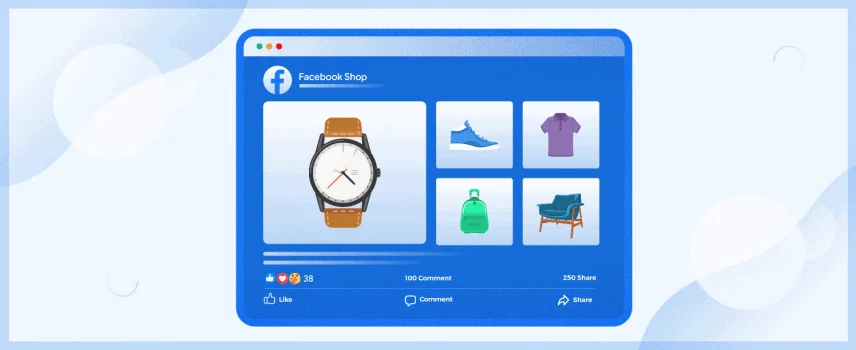
How to Set Up Product Variations for Facebook Shop
It is common to have variable products in your online shop. There might be some exceptions, but most store owners have different colors or other variants of the same product.
How you present the product variations to your customers while promoting them on Facebook Shop will determine the customer experience.
You must ensure the best experience for your customers to maximize your revenue and customer satisfaction. We will share multiple ways to set up your product variations on the Facebook shop. You can easily choose the best method that fits your workflow.
Facebook is one of the trending and most effective platforms to promote your online store products. You can assume that most of your customers spend significant time on Facebook. So, promoting your products on this platform brings impressive results.
To promote your products on Facebook Shop, you must maintain a product catalog on it. You will have to create a catalog, upload products, and ensure regular updates to ensure the best output from your Facebook Shop.
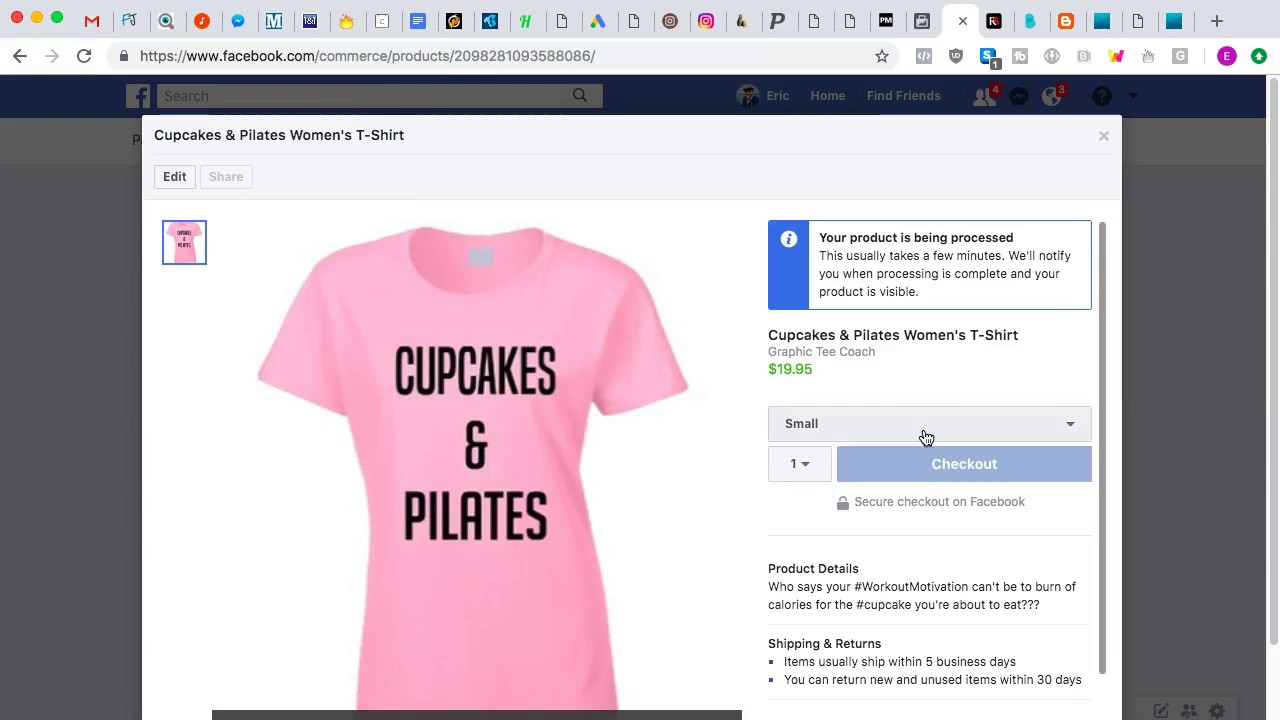
If you are wondering how you can add your product feed to the Facebook catalog, this post has all the required information and links to other resources for you. In this post, we will only focus on the variable products.
We are going to share all the details of uploading a variable product in this post. But, most importantly, we will share the easiest method to upload your product variations on Facebook. Instead of using the manual method, we will automatically use CTX Feed to upload product feeds to Facebook.
You will have to deal with the whole process from the Facebook Commerce manager.
Set Up Product Variants for Facebook Shop Catalogs
A product variant is the variation of the same product on your product catalog on Facebook. For example, let’s say you have the same shirt that comes in different sizes and colors.
If you can set up the product variants properly in your Facebook catalog, it will ensure a better experience for your customers.
Customers will love how they are presented when they see your products in the ads or the sales channels. In addition, product variants allow you to have multiple benefits.
Here are some highlights of what you can gain from perfectly set product variants:
It increases the chance for people to find all available options for a specific product. People will easily find all the colors, sizes, patterns, fabric, or other options for a particular product.
You can show people the wide range of all the available options simply by displaying one variant of each product in your ads or sales channels. Then, once the customer selects the product to learn more about it, they can see all the available options.
By default, Facebook will display a random variant by choosing it automatically. Additionally, Facebook also offers an option to choose a particular product from the set of products that you have on your catalog.
You can avoid retargeting people with a similar product that customers are not going to purchase. For example, if a customer has viewed one of your products with multiple color and size options and they have made a purchase.
You can assume that they are not going to purchase another variant of the same product shortly.
Creating variants in your catalog
There are multiple methods available for setting your product catalogs. You can either set the catalog by following the manual process or by uploading a product data feed. Similarly, you can also set up the product variant in your preferred method.
Manually create product variants
If you are populating your product catalog manually, you will find an option to create a product variant in the form. You can create multiple variants of a product from here. Additionally, you can also add the product as a variant of the product already present in your product catalog.
Click on the desired product in the items tab. You will land on the product details page. Then go to Variants and select the + Create Variant option.
Next, you will have to add an image and essential information about the variant. Finally, click on the finish button to save the new variant to your product.
Facebook allows you to add up to 100 variants for each product manually. However, once you create the variant, you will have to update the attributes of the variant manually. This is because Facebook considers each of the variants as a separate item.
Creating the product variant with a data feed file
To set your product variant with a data feed, you will need to include the item_group_id field in your data feed. Here, you will have to enter the same group ID for all available variants of the same product.
The group ID communicates with the catalog that these are variants belonging to the same group. However, you must remember that each variant requires its unique content ID in the id field.
On top of that, you will have to include other variant fields such as color, size, fabric, or material to differentiate your product variants. Make sure to fill in the relevant information for each of the variants in the group.
Here is a quick example of how it works
id: 321
title: Hoodie Blue
item_group_id: Hoodie_1
color: blue
link: https://www.yourshop.com/products/hoodie_blue
id: 322
title: Hoodie Green
item_group_id: Hoodie_1
color: green
link: https://www.yourshop.com/products/hoodie_green
id: 323
title: Hoodie Black
item_group_id: Hoodie_1
color: black
link: https://www.yourshop.com/products/hoodie_black
Important Note: If you have multiple data feeds for your product catalog on Facebook, you will have to ensure that all of your product variants under the same group must be in the same data feed. You cannot distribute the variants of the same group in multiple feed files.
Facebook allows you to add 800 variants under a group with a product feed, but it will give you a warning once you reach 300 variants.
Some recommendations for setting up product variations for Facebook shop
- First of all, ensure that you insert a unique image for the product variants with a different attribute like color, fabric, or pattern.
- Secondly, you should also provide a different link for each of your product variants. You can share a link to your website, where the specific product variant will be already pre-selected. By doing this, you can ensure a better experience for your customers by reducing their actions and confusion.
- Finally, you should also check the product variants on your catalog after adding them. Give a quick check to ensure that they appear correctly in the Items tab. After selecting a product, go to the product details page and then go to Variants to check all of the added variants.
How to remove product variants from your catalog
If you don’t want any specific variant in your product feed that you have already added, you will have to remove it. Facebook offers two different options to remove the item from your data feed.
First of all, if you want to remove all of the variants from the group, you will have to delete the entire item_group_id column from your data feed. As a result, the products will remain in your catalog, but they will no longer be grouped; instead, they will be separate products in your catalog.
Secondly, if you want to remove a single product variant from the group, you will have to locate the product variant in your data feed. Once you have successfully located the product, delete the group ID from the item_group_id field. As a result, Facebook will no longer consider the product under the same group, and it will no longer be a variant.
To reflect the changes you have made to your product feed, you will have to upload the product feed again to update the catalog. You can learn more on this topic from Facebook.
Facebook has lots of resources to help you with your product feed management. If you want to remove a product variant altogether, please visit this link. Additionally, you can learn more about manually adding an item from here.

CTX Feed to set up product variations for Facebook Shop
CTX Feed is one of the leading product feed creation and management plugins for WooCommerce. It will simplify your product feed management experience and ensure an unmatched experience. We hope that you have already visited this post to learn about product feed management for Facebook.
CTX Feed simplifies your product feed management tasks for all your desired product promotional channels. It has extended support for lots of international and regional product promotional channels. In addition, you will love its ability to create and regularly update your product feeds automatically.
With CTX Feed, your product variations will be automatically added to the feed using the item_group_id field. As a result, they will be automatically grouped following the exact guidelines of Facebook.
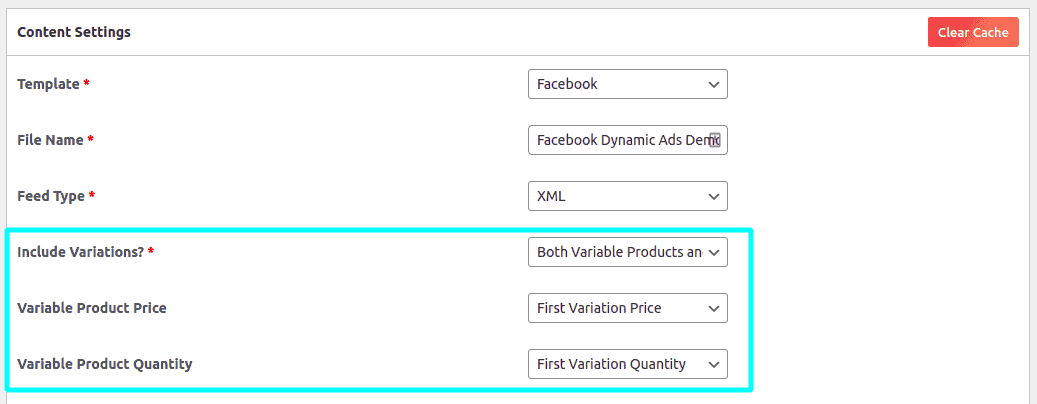
CTX Feed PRO comes with lots of advanced features, including extra options to manage product variations too. There are three extra options to deal with your product variations.
First of all, you will find the option called Include Variations. With this option, you can control how product variations are included in your product feed.
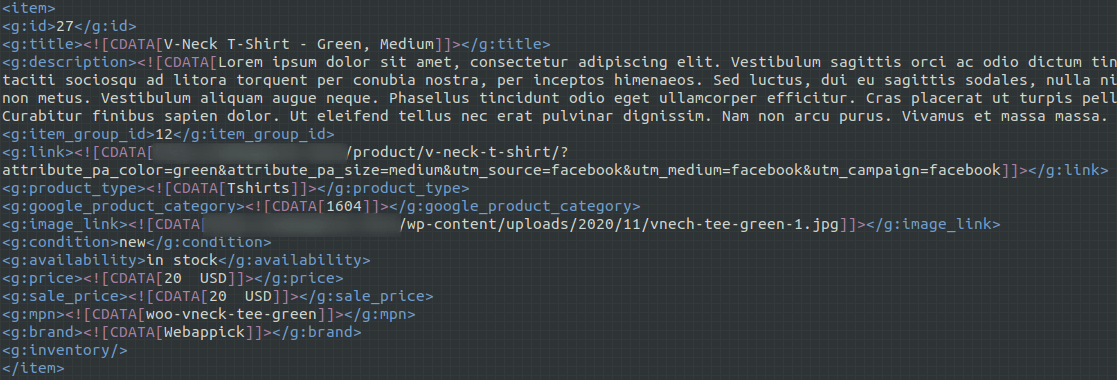
The available options are Only Variable Products, Only Product Variations, Both Variable Products, and Product Variations. Select the option that best satisfies your requirements. You can learn more about all the plugin options from here.
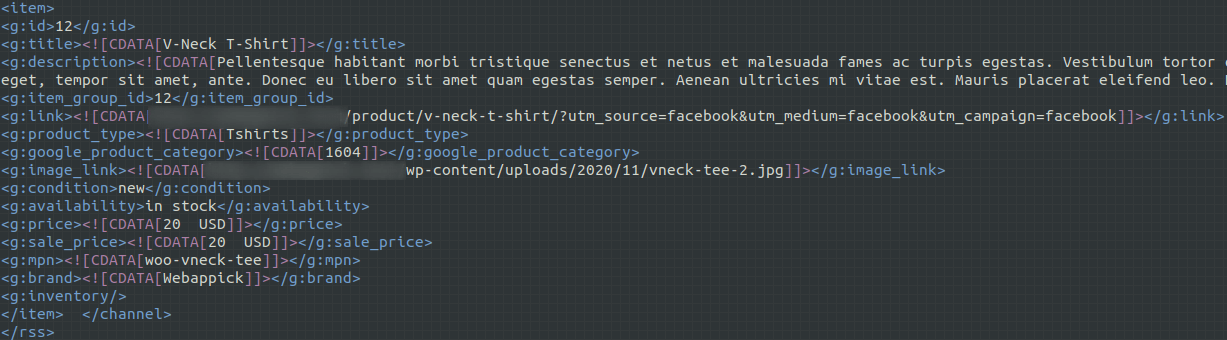
Secondly, you have the option to control the Variable Product Price. The three available options are First Variation Price, Max Variation Price, Min Variation Price. Additionally, you can control the product quantity of your variations from here too.
There are four options, and you can select one of them. The available options are First Variation Quantity, Max Variation Quantity, Min Variation Quantity, and Sum of Variation Quantity.
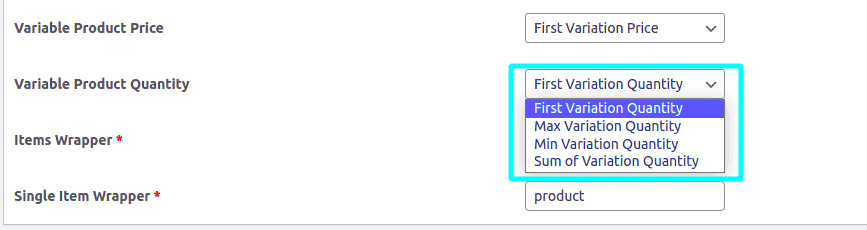
CTX Feed PRO also has lots of strong filters to control your product feed. If you want to include or exclude a product variation from your product feed, you can easily do it with the filters. Learn more about this awesome WooCommerce plugin from here.
