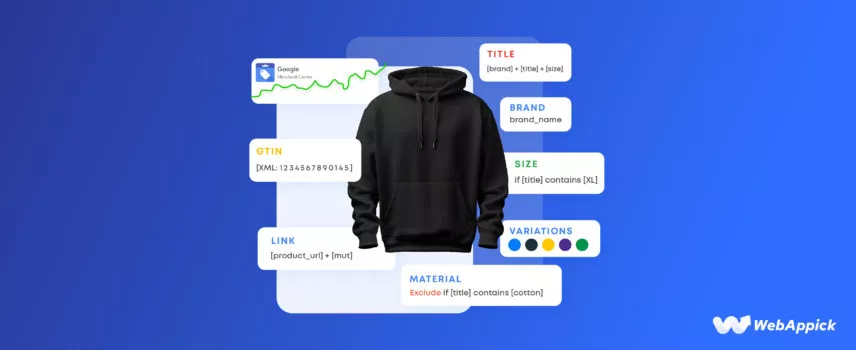
What is a Product Feed in Google Shopping?
At its simplest, a Product Feed in Google Shopping is a structured data file (or data stream) that lists your products and their attributes, such as product IDs, titles, descriptions, prices, images, availability, and more.
In the context of Google Shopping (and the associated Google Merchant Center account), the product feed is your primary way of telling Google about every product you want to show in Shopping ads or free listings.
Without a properly formatted feed, your products cannot show (or will be disapproved) in Google Shopping.
Why is it important?
Because when you run Shopping campaigns (or free listings), you’re competing on relevance and quality of data.
Google uses the product data feed to match product searches, determine whether your product is eligible, and serve the right ad/listing.
Poor feed quality = low visibility, high cost, or disapproval.
For you, as a WooCommerce store offering CTX Feed – WooCommerce product feed Plugin, this means that your feed structure, attribute mapping, updates, and optimisation strategy are absolutely pivotal.
Why might you need multiple product feeds for Google Shopping?
Many merchants wonder: “Why can’t I just upload one feed and be done?” The answer: you can for many simple cases, but there are good reasons to use multiple feeds:
1. Different target countries or languages
If you sell into multiple countries/regions (e.g., US, UK, Germany, India), each may require different currency, language, tax/shipping rules, attributes, or feed formats.
Having separate feeds per country can simplify management and compliance (for example, with feed requirements in each locale).
2. Different product sets/channels
You might have one large primary feed (all products) and then supplemental feeds for specific subsets (e.g., seasonal items, clearance items, local inventory, promotion feed).
Google supports supplemental feeds to modify or add attributes to the primary feed without resending everything.
3. Overriding or special rules
Perhaps most products follow your standard shipping/handling rules, but a group of oversized/fragile items needs special attributes (higher shipping cost, longer delivery).
You may create a separate feed to override only that subset rather than complicate your main feed.
4. Performance/structure/format differences
You might want one feed in XML, another in CSV, or one feed optimised for dynamic remarketing, another for Shopping ads.
The format can drive how you manage updates, filtering, and refresh frequency.
5. Versioning & testing
Some merchants create separate feeds to test variations (e.g., optimised feed vs standard feed) and compare performance.
So in short: while one feed often suffices for a simple store, multiple feeds give you flexibility, segmentation, and optimisation.
It’s a good practice for more complex e-commerce operations.
What is the best way to create a product feed for Google Shopping?
Here’s a practical step-by-step process you can follow
Step 1: Set up your Google Merchant Center account
You’ll need a verified and claimed website, a linked Google Ads account (if running Shopping campaigns), and then in Merchant Center, go to Products → Feeds to create a new feed.
If you’re using WooCommerce, the easiest way to generate and manage your Google Shopping product feed is by installing the CTX Feed – WooCommerce Product Feed Manager plugin.
It automatically formats and updates your product data according to Google Merchant Center requirements, saving you time and preventing feed disapproval issues.
Step 2: Collect your product data
Ensure your store (WooCommerce) has the correct data fields: unique IDs (SKU or other), titles, descriptions, product URLs, image URLs, price, availability, brand, GTIN/MPN (as required). You may need to enrich the data if missing.
Step 3: Choose feed format
Google supports: XML (.xml), Text (TSV/CSV) (.txt), or through the Content API. Choose what your platform supports; XML is common for large catalogues.
Step 4: Map your store’s attributes to Google’s attributes
In your feed tool or plugin, map each internal field to Google’s attribute names (such as g:id, g:title, g:price, g:availability, etc.).
If you use a plugin like CTX Feed, you’d set up that mapping step.
Step 5: Filter and clean up your data
Remove products you don’t want to advertise (out of stock, low margin, excluded categories). Filter duplicates.
Standardise titles, clean descriptions, and ensure images meet quality standards (no promotional overlays, no low res). Issues like wrong image size will cause disapproval.
Step 6: Create the feed file / generate feed
Generate the feed file (XML/CSV) or set up API integration. If using a plugin, schedule updates (daily, hourly) to reflect store changes.
Step 7: Upload/link feed in Google Merchant Center
In Merchant Center: create feed, select target country & language, upload feed or provide URL, set refresh schedule. Confirm required attributes are present.
Step 8: Monitor diagnostics & errors
Once uploaded, check Products → Diagnostics in Merchant Center for errors or warnings (missing required fields, mismatched pricing, disapprovals).
Step 9: Optimise continuously
Feed optimisation is ongoing: update pricing/availability, refine titles/descriptions, add optional fields (custom labels, Google product category), segment feeds if needed for performance.
We’ll cover this more later in the “optimise” section.
What do people mean when they say “optimise the Shopping feed”?
Optimising the feed means improving its data quality, relevance, completeness and alignment with Google’s recommendation and users’ search behaviour — all with the aim of improving visibility (impressions), click-through, conversion and ultimately ROI.
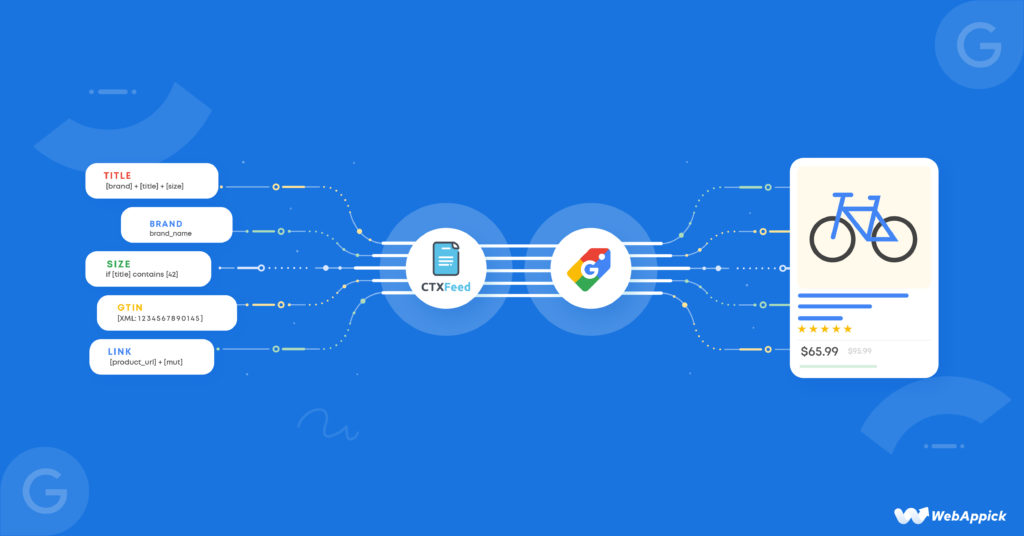
Key areas of optimisation:
Data completeness & correctness: Ensuring required fields are populated (e.g., id, title, link, image_link, price, availability) and correct format. Missing or incorrect required fields = disapproval or low visibility.
Strong titles & descriptions: Titles should include relevant keywords (product type, brand, variant) but avoid promotional text. Descriptions expand on features/benefits. This helps Google match to queries and improves user click-through.
Correct categorisation: Use Google product category (google_product_category) and/or your own product_type, map to the correct taxonomy. Mis-categorised items may get poor match or higher cost.
High-quality images: Clear, large image, no watermarks, no promotional overlays. Poor image quality may reduce performance or lead to disapproval.
Up-to-date pricing & availability: If your feed shows an item in stock for $50 but your site lists it as $60 or “out of stock”, Google may disapprove or reduce visibility. Accuracy builds trust.
Optional enhancements: Add optional attributes (e.g., sale_price, custom_label_0, shipping_weight, item_group_id for variants) which help you segment, remarket, run Smart Shopping campaigns, or apply rules.
The more data you provide, the better Google’s algorithm can match.
Feed segmentation and rules: Use filters/rules to exclude poor-performing products, split by margin, brand, category, or use multiple feeds to manage performance differently.
Scheduled updates & automation: The more often your feed is updated (especially for large stores), the fresher the data, resulting in fewer incorrect listings and better user experience. Many recommend daily or hourly refresh.
Diagnostics and iterative improvement: Use the diagnostics tool in Merchant Center and your feed tool/plugin to fix issues (missing GTIN, poor titles, wrong categories) and track performance (impressions, clicks, conversions) to refine feed data.
In short, optimisation is not a one-time task but an ongoing process of refining your feed so your products perform better in Google Shopping.
What are the fields (attributes) in a Google Shopping feed?
Google provides a large list of attributes (required, recommended, optional) in its product data specification.
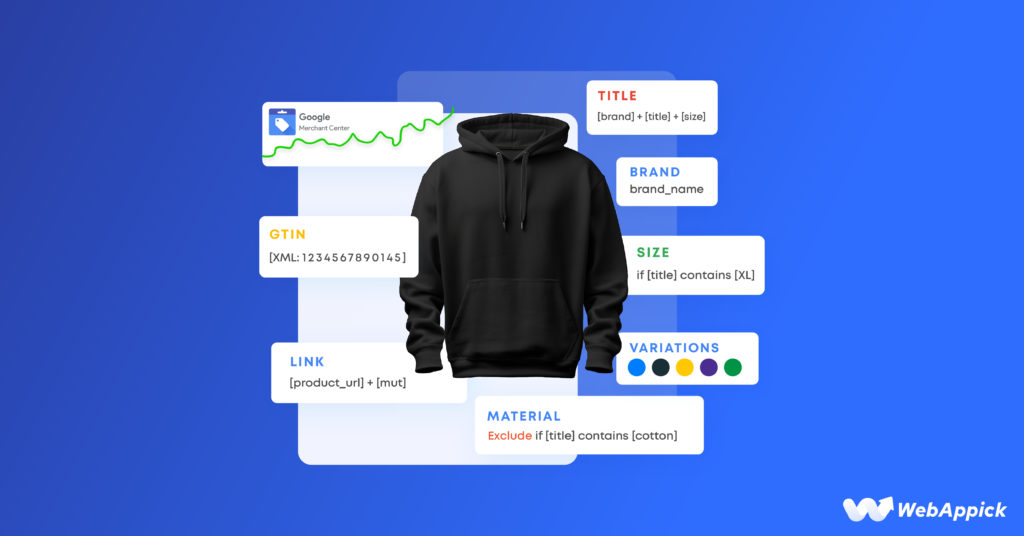
Here are some of the key fields you should focus on:
Required attributes (for most product types)
id— A unique product identifier (max length 50 characters). Use SKU where possible.title— Product title (plain text, up to 150 characters). Avoid promotional text, ALL CAPS, and special characters.description— Product description (up to 5,000 characters). Should match what’s on your landing page.link— URL of the landing page for the product.image_link— URL of the main product image that meets Google’s image requirements.availability— e.g., “in_stock”, “out_of_stock”, “preorder”.price— Price with currency code (e.g.,26.53 USD).condition— e.g., “new”, “refurbished”, “used”.brand— The brand or manufacturer of the product.gtinormpn(when applicable) — The global trade item number or manufacturer part number if the GTIN is not available.
Recommended / optional fields
google_product_category— Mapped value from Google’s taxonomy.product_type— Your own merchant category classification.sale_price,sale_price_effective_date— If running discounts.shipping— Shipping cost, speed etc. (see your earlier article)item_group_id— For product variants (colour/size) to group them.custom_label_0…custom_label_4— For your own segmentation (e.g., “high_margin”, “clearance”, “bundle”).age_group,gender,color,size,material, etc. — Particularly for apparel.multipack,is_bundle— If product is pack or bundle.tax— Tax settings for certain countries.identifier_exists— Use if GTIN / MPN missing.
And many more.
The key is: make sure all required fields are filled correctly; then leverage recommended/optional fields to improve match, relevance, and performance.
What is the recommended method for submitting a product feed to Google Shopping?
You have several options for how you submit your feed to Google; the “best” method depends on your inventory size, update frequency, store platform, and automation level.
Here are the main methods:
Manual feed upload
This is suitable for merchants with a smaller number of products. You create a CSV/TSV or XML feed file manually and upload via Merchant Center. You still must schedule regular updates and manage changes manually.
Scheduled file fetch or URL
Merchant Center allows you to specify a file URL (hosted on your server or FTP) and set a refresh schedule (daily, hourly). Google fetches the file automatically. Good for midsize stores.
Content API for Shopping
For large catalogues (thousands/millions of items), or frequent changes (price, availability) the Content API is the most automated and reliable method. It allows direct feed sync via API calls rather than file uploads. This reduces latency and errors when data changes often.
Supplemental feeds
You can use supplemental feeds (in addition to your primary feed) to update or override specific attributes (like shipping, custom labels, titles) without regenerating your entire feed each time. This is useful for incremental updates.
Best method recommendation
- For small stores (< 500 SKUs) with infrequent changes, a scheduled CSV or XML file is fine.
- For medium-large stores (> 500 SKUs) or those that run frequent price/availability changes: use a plugin/automated feed plus scheduled fetch or Content API for reliability.
- Use the CTX Feed plugin that can generate the feed from your WooCommerce product data, manage mapping, filtering, rules, and schedule refreshes.
- Always monitor feed health in Merchant Center and ensure update frequency matches your store’s change frequency (ideally daily or more).
How can you optimise a product feed for better performance in Google Shopping?
Once you have your feed submitted and approved, you’ll want to optimise it to boost performance (i.e., more relevant impressions, better CTR, more conversions, lower CPC). Here are some practical strategies:
1. Improve your title & description
- Title: Make it clear, descriptive, include brand, product type, variant (size/color) if relevant. Avoid vague or overly promotional words (e.g., “New!”, “Best price”).
- Description: Give enough detail so users (and Google) understand the product, features, benefits.
- Use keywords that shoppers use (via keyword research) but remain natural.
- For example: “Brand X Men’s Running Shoes Black Size 10” rather than “Awesome Shoes Sale”.
2. Use high-quality images
- Use a clean background (white or minimal) as per Google’s image guidelines.
- Show actual product, no watermarks, minimal text overlays.
- Use additional image URLs if applicable (
additional_image_link). - Good visuals improve user trust, which supports conversions.
3. Use correct categories & product types
- Ensure
google_product_categoryis mapped correctly (using Google’s taxonomy). - Ensure your
product_typereflects your internal categorisation for organisational and bidding purposes. - Mis-categorised items may show for irrelevant queries or get lower performance.
4. Leverage optional attributes and custom labels
- Use
custom_label_0–custom_label_4to segment your feed for bidding strategies (e.g., “top_margin”, “clearance”, “holiday”). - Use
item_group_idto group variants so Google can recognise the product group and display size/color variants correctly. - Use
sale_price+sale_price_effective_dateto flag discounted items (increase user interest). - Use
shipping_weight,size,color,materialwhere relevant to improve match for user filters.
5. Exclude weak products & focus on gains
- Use filters/rules in your feed tool to exclude out-of-stock items, items with low margin or poor conversion history.
- You don’t want to waste budget on items that under-perform.
- Conversely, ensure your best-performing items are clearly tagged for bidding.
6. Schedule frequent updates
- If price or availability updates often, ensure your feed update schedule reflects that (daily, hourly). Stale information hurts performance.
7. Fix errors and warnings
- In Merchant Center, go to Diagnostics and fix missing required fields, mismatched price/availability, disapproved items. Every error can reduce your eligible inventory.
8. Use multiple feeds (or supplemental feed) for segmented control
- As earlier discussed: use separate feed(s) for special categories (bundles, clearance, seasonal) to apply different landing page / bidding / shipping logic.
- Use supplemental feeds to override specific attributes (e.g., “free shipping” label during promotion) rather than modifying whole feed.
9. Analyse performance & iterate
- Use Google Ads & Merchant Center reporting: which products/brands/categories are converting best? Which have high CTR but low conversions?
- Use these insights to adjust feed data (add better keywords, refine titles, enrich description, improve images).
- Over time, treat feed optimisation like your conversion rate optimisation for product listings.
10. Align feed data with landing page experience
- Make sure the product page on your site exactly reflects the feed details (title, price, availability, shipping). Mismatch leads to user frustration and may impact Google’s trust.
Can one XML file contain multiple items (products) in a Google Merchant product feed?
Yes — in fact, that is the standard.
A single XML (or TXT/CSV) feed file typically contains multiple items (rows or <item> nodes), one per product (or one per variant depending on your feed setup).
Each item corresponds to one “product” (or product variant) with its attributes.
For example, an XML feed may look like:
<rss>
<channel>
<item>
<g:id>ABC123</g:id>
<g:title>Brand X Men’s Running Shoes Black Size 10</g:title>
<g:description>High-performance running shoes …</g:description>
<g:link>https://yourstore.com/product-abc123</g:link>
<g:image_link>https://yourstore.com/images/abc123.jpg</g:image_link>
<g:price>99.00 USD</g:price>
<g:availability>in_stock</g:availability>
<g:brand>Brand X</g:brand>
<g:gtin>00012345678905</g:gtin>
…other attributes…
</item>
<item>
…next product…
</item>
</channel>
</rss>
You may indeed have very large feed files (thousands or tens of thousands of products). Make sure your host and feed generation process can handle that.
Also, Google supports sharding (breaking into multiple files if needed) or using API.
When using multiple feed files, ensure you don’t overlap duplicates unless they are distinct variants, and manage refresh schedules properly.
Summary and practical takeaways for your e-commerce plugin/business
Since your business is about WooCommerce plugins (like CTX Feed) and helping store owners optimise their product listings, here’s how this topic ties in:
- Educate your store-owner users about what a “feed” is (the foundational data for Google Shopping) and why it must be high quality.
- In your plugin/documentation, include a feed creation wizard: attribute mapping, filter options, update scheduling, diagnostics.
- Provide templates for the required fields (id, title, description, link, image_link, price, availability, brand, condition, etc.) and optional fields (sale_price, custom_label, shipping, item_group_id) to encourage optimisation.
- Offer guidance on when to create multiple feeds (e.g., different target countries, special product types, promotional bundles).
- Provide built-in optimisation features: e.g., detect missing GTIN/MPN, prompt users to improve title quality, image size checks, and custom label creation.
- Integrate scheduling and automatic feed upload/URL generation and, optionally, API integration for larger stores.
- Show users how to monitor feed diagnostics in Merchant Center, interpret errors/warnings, and fix them — maybe even provide dashboard alerts in your plugin.
- Highlight best practices around frequent updates, data accuracy (price/availability match site), good images, and ongoing feed optimisation for better performance.
- Provide case studies or examples of feed improvements leading to better Shopping ad outcomes – which can support your content marketing strategy.
- Given you also have a discount plugin (DISCO) and other calculators, show how shipping, discount rules, bundling, and feed optimisation interplay (for example: after applying a bundle discount or free-shipping promotion, update feed attributes like
sale_priceorcustom_label_free_shipto reflect the change so that Google and the merchant’s listing stay accurate.
In conclusion, a product feed in Google Shopping is far more than just “uploading a spreadsheet of product names and prices”. It’s your structured data backbone — the way Google understands your products, matches them to search queries, and decides to show your listing.
Having one well-built feed is often good for simple stores, but using multiple feeds gives you segmentation, flexibility, and better performance as you scale. Creating the feed correctly, mapping the attributes, submitting via the optimal method, and then actively optimising it will significantly improve your Shopping-listing success.
By providing your audience (WooCommerce store owners) with clear guidance — and supporting it with your plugin tools — you’ll help them maximise performance in Google Shopping and reinforce your authority as a go-to resource for e-commerce tools.
