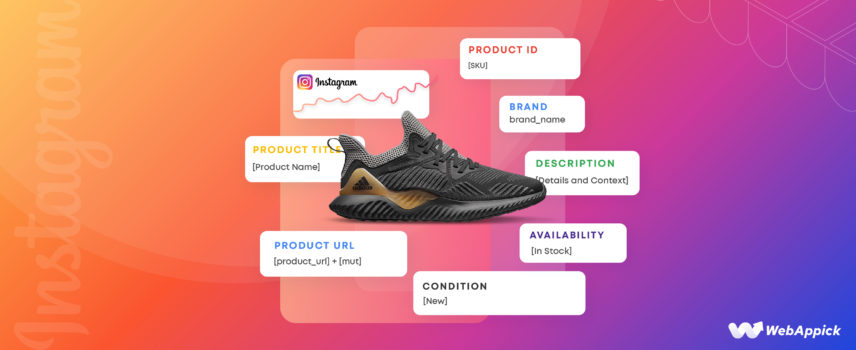
How to Generate WooCommerce Instagram Feed To Drive Traffic and Sales
A WooCommerce Instagram feed lets you turn your product catalog into shoppable Instagram posts and ads by sending a structured product feed from your store to Meta Commerce Manager.
To do this, you need a feed that follows Instagram’s product data specification, with key attributes like product ID, title, description, product URL, image URL, price, availability, condition, brand, GTIN, and MPN.
You can build this manually in a spreadsheet or, for real stores with many SKUs and frequent updates, use an automation plugin like CTX Feed – WooCommerce Product Feed Plugin to generate, filter, and auto-update your WooCommerce → Instagram feed via URL—keeping product data synced, reducing errors, and driving more traffic and sales from Instagram.
Let us walk you through the steps.
What is a WooCommerce Instagram feed?
Did you know you can list and display your WooCommerce products on multiple platforms?
Yes, you can list, display, and sell your products on other platforms. You can simultaneously display your Woo products on giant marketplaces like Amazon, Target, eBay, etc.
Along with that, you can also list your products on price comparison engines such as Google Shopping, Bing Shopping, PriceGrabber, etc. You are already aware that affiliate sites and social media sites like Facebook, Snapchat, and Instagram allow you to promote your WooCommerce products.
Adding your products one by one manually would be a daunting task, considering the time and effort it will take. Managing numerous products across various platforms manually, especially when updates are frequent, becomes nearly impossible.
This is where a product feed comes into play.
A product feed or product data feed is a file used for exporting your WooCommerce/eCommerce products in bulk. Instead of adding products individually, you can create a feed file containing all your product details in the same place.
Similarly, a WooCommerce Instagram feed is typically a spreadsheet with all your product information, including your product titles, prices, categories, tags, descriptions, etc.
Here’s an Instagram feed WooCommerce example –
The red-marked row is the column headers. As you can see, different product characteristics, like ID, title, description, link, condition, price, etc., are set as column headers, and product data is inserted beneath them.
We must mention that the WooCommerce Instagram shop feed is a text-only file. A feed file doesn’t contain any visual content. Instead, it includes the links to your videos and images.
You can create a shop Instagram feed WooCommerce on different formats such as CSV, XML, TSV, etc. Overall, a WooCommerce Instagram feed is the best way to list and display your products on Instagram.
How to create a WooCommerce Instagram feed
If you are an individual seller or a brick-and-mortar store owner, or if you have only a few products, you can create an Instagram product feed using software like Google Sheets. If you are familiar with Microsoft Excel, then you can make use of that tool as well.
You need to learn the necessary attributes first and then create your feed according to Instagram guidelines.
But what are the attributes of a product feed?
Let’s find out.
WooCommerce Instagram feed specifications
Let’s take a look at the Instagram shoppable feed WooCommerce example again.
The red-marked column header characteristics you see in the example are called attributes of a product feed. All the marketplaces and channel has their own attribute list and guidelines you need to follow when creating a product feed for them.
Similarly, Instagram has a set of attributes you must include when creating an Instagram shop feed for WooCommerce.
Here’s a breakdown of the necessary attributes for a WooCommerce shoppable Instagram feed:
- Product ID: Each item gets a special number for easy identification and management.
- Title: Describe the product clearly so people know what it is and how to use it.
- Description: Keep it short but informative, giving buyers all they need to decide.
- Product URL: This is the web link leading directly to that product on your site.
- Image URL: It’s the web address of the image representing the product; this picture is what grabs people’s attention.
- Price: Show the cost clearly so customers know what they’re paying.
- Availability: Let customers know if it’s in stock or temporarily unavailable to manage expectations.
- Condition: Tell buyers if it’s brand new, gently used, or refurbished.
- MPN (Manufacturer Part Number): A unique code assigned by the manufacturer, aiding in product identification.
- GTIN (Global Trade Item Number): A specific number (like UPC or EAN) providing global product identification and necessary for new products with assigned GTINs.
- Brand: Display the trusted brand or manufacturer’s name.
By including these details in your WooCommerce Instagram shopping feed, you ensure a smoother shopping experience for your followers. They can discover and engage with your products without leaving Instagram, making shopping more accessible for you and your customers.
Creating a WooCommerce Instagram feed manually
As you know all the attributes you need by now, you can set them as column headers in a spreadsheet file (using Google Sheets or Excel). After that, copy and paste your product information under them, just like the example above.
However, if you have a fully functioning eCommerce/WooCommerce site, manually creating a data feed would be a bad idea. A busy WooCommerce store generally has a large inventory and needs regular maintenance.
By maintenance, we mean you may need to add more products, remove out-of-stock products, and update product details on a regular basis. Additionally, seasonal products may need to be added, while off-season ones should be removed to keep the inventory relevant.
One common and crucial practice of any eCommerce store is offering different types of discounts and running sale campaigns. For that, you need to update your product prices frequently.
For example, if you are running a Black Friday Sale campaign, then it has a starting and end date.
Therefore, if you are listing and displaying your WooCommerce products on multiple platforms, synchronizing updates becomes vital. This includes adjusting prices and campaign details in line with your store’s offerings.
If you manually create a shoppable Instagram feed WooCommerce, managing all your feed files across all your channels would be a nightmare. For any change you make on your store, you must manually update the feed files with the latest data and re-upload them on every channel.
The process of copy-pasting extensive data into spreadsheets alone is quite overwhelming. It defeats the core purpose of having a product feed file, which is primarily intended to automate the bulk product listing and management tasks.
Let’s discuss the challenges of manually creating a WooCommerce Instagram feed in more detail in case you are not convinced about the drawbacks.
Challenges of Manual WooCommerce Instagram feed creation
Manually creating a WooCommerce Instagram feed poses several challenges:
Time-consuming
It’s a big time-eater, especially if you’ve got tons of products. You’re typing in details for each one, and that can take forever.
Prone to errors
When you’re doing everything m
anually, mistakes like typos or missing info are more likely. That could mess up how your products show up, causing issues.
Frequent updates
Every time something changes, like adding new stuff or adjusting prices, you’ve got to go back and manually update the feed. It’s a constant task that never stops.
Complexity in formatting
Instagram has specific ways it wants the info. Getting all the details just right in the feed can be tricky, especially if you’re not a tech whiz.
Data synchronization
You’ve got to make sure all the changes you make on your store also get copied into the feed and then sent out to all the different channels. It’s a juggle to keep everything in sync.
Scaling issues
As your store gets bigger with more products, manually handling all the info becomes even tougher and can lead to more mistakes.
Missing the automation advantage
The whole point of a product feed is to make things automated, but doing it manually means missing out on the time-saving benefits that automation brings.
Overall, doing a WooCommerce Instagram feed by hand is a hassle—it’s time-consuming, prone to mistakes, and a constant job to keep everything updated and accurate. To save yourself from this hassle, you will need to opt for a sales automation software solution.
WooCommerce has several plugins available that can automate the feed management process. Among them, the best WooCommerce Instagram feed plugin is CTX Feed.
CTX Feed automates almost the entire WooCommerce Instagram feed generation process. It has a built-in template for Instagram that knows what attributes need to go inside the feed file.
It also knows the correct formatting and guidelines of the platform. The plugin also does the copy-pasting of product data into the spreadsheet for you.
CTX Feed has automatic update and feed hosting URL connection features. Basically, the plugin handles all the heavy lifting for you automatically; you just need to select the template and hit the generate button.
Before we discuss more features, let us walk you through the process of creating an Instagram feed.
Creating a WooCommerce Instagram feed using CTX Feed
CTX Feed has a very popular free version, which you can try out from the WordPress repository.
From the dedicated plugin menu, click on Make Feed to start the process.
Select your country and fill in other necessary details in the fresh window.
The Template dropdown is the goldmine, packed with templates for over 130 different channels. Select your channel from the list.
Select a file type.
After you select the channel, the plugin will generate the attributes at the bottom automatically. You can also add or edit any attribute if you need. CTX Feed lets you create a complete custom feed if you don’t want to follow the template.
The CTX Feed plugin stands out for various reasons, including its ability to filter your feed or generate a customized feed tailored to your specific requirements. The pro version has a number of filter options for your WooCommerce Instagram feed.
You can automatically exclude your stock-out products from the feed by simply selecting the appropriate filter. You can also exclude incomplete products to avoid Instagram showing them.
An incomplete product display means your customers will take you as an unprofessional seller or brand. CTX Feed saves you from this when you filter them properly.
Filtering options in CTX Feed extend to creating a tailored Instagram feed by sorting through products, categories, and even refining based on shipping and tax locations.
Including custom fields like Brand, GTIN, MPN
If you take a look at the required attributes again, you will notice these fields – Brand, GTIN, and MPN. Now, take a look at one of your product pages.
Can you find these fields on the WooCommerce product page? Nope, they are not available on WooCommerce.
But you must include them in your WooCommerce Instagram feed. Well, you can add the attributes on the feed generation window. However, there’s no point in adding them if no value/content is inserted on the product pages for those attributes.
What we mean is even if you add the attributes as column headers in your feed spreadsheet, you cannot input any value for them because they don’t exist in your product pages.
Therefore, you first need to add these fields to your Woo product pages. You can add extra fields, known as custom fields, to WooCommerce through code or custom field plugins.
CTX Feed developers have thought ahead and spared you from this hassle, too. The plugin has all the custom fields that different channels ask for integrated into its settings.
Moreover, you can also add complete custom ones that are not listed. Go to the Settings page and click on the Custom Fields tab.
Let’s enable what we need. Toggle to enable Brand, GTIN, and MPN.
Next, go to a product page and scroll down to the Product Data section. Click on the Inventory tab after that. You will find all the custom fields you enabled under the CUSTOM FIELDS by CTX Feed section.
Brand means your product manufacturer brands. You can create and manage your brands from the Products >> Brands by CTX Feed menu.
CTX Feed will now automatically collect these values and paste them under the attributes in the feed file.
WooCommerce Instagram feed settings
After you click the Update And Generate Feed button, the plugin will collect data and generate the WooCommerce Instagram feed for you. You can find it on the Manage Feeds page to find it.
From this page, you can set automatic updates on your preferred interval and find all the individual feed settings. You can copy the feed URL if you want to connect to Instagram through links instead of downloading and uploading the file.
Let’s discuss how the automatic update works. For example, you have set a 30-minute interval.
What this means is that CTX Feed will search for updates and regenerate all your feed files every 30 minutes. If you have made any changes to your product details during this period, the plugin will fetch those changes and include them in the feed file.
Thus, you can always display accurate information across all your channels automatically.
How to list and display your products on Instagram
Here’s a list of essential steps you need to take to display and promote your WooCommerce products on Instagram:
- Make sure your Woo business is eligible to be promoted on Instagram
- Create an Instagram Business account or convert your existing account into a business account
- Connect that Instagram account to the Facebook page
- Create a Catalog in Meta Commerce Manager
- Upload your WooCommerce Instagram feed to the Catalog
- Submit the Instagram for review
You can find a detailed step-by-step walkthrough of the entire integration process in our article here. In that article, you will also find how and where Instagram displays your WooCommerce products.
For this article, we will quickly review how to upload the WooCommerce Instagram feed. Both Facebook and Instagram have a common platform that handles all the eCommerce promotion operations.
This platform is called Meta Commerce Manager. You can log in with your Facebook details. For first-timers, it will ask to set up the Catalog. Click the following button to get started.
Select the catalog option from the following window.
As an eCommerce store owner, select the appropriate options.
Choose the “Upload Product Info” option and then click on “Create” to generate your catalog.
This will create an empty catalog on your Commerce Manager. Next, you need to upload the WooCommerce Instagram feed file.
Uploading WooCommerce Instagram feed file to Meta Catalog
Find and click the Catalog>>Data sources option from the left menu panel. Select the Data Feed option.
If you want to create a Facebook/Instagram feed manually, you can download a product feed template from this window.
We already have a data feed; therefore, click next to continue.
Yes, we have a spreadsheet file.
Catalog manager supports three ways to upload your WooCommerce Instagram feed. The best option, however, is the URL option.
Copy and paste your feed URL link and set the update frequency.
Review everything and finally upload your product data through the WooCommerce Instagram feed.
Now, you have already set the update interval on the CTX Feed. Then why do you need to set the update frequency in Catalog Manager?
Let us explain.
- The automatic update interval set on CTX Feed lets the plugin look for any changes you have made on your WooCommerce store and update the feed files, including those changes.
- The update frequency you set on Catalog Manager will allow it to recheck your connected WooCommerce Instagram feed URL for any possible changes in product information.
- For any changes you make to your product pages, CTX Feed will collect those on your set interval and update the feed. And Catalog Manager will fetch those changes and display them on your Instagram product listings.
Therefore, the Catalog Manager and CTX Feed plugin work together to always display the right information to your customers.
CTX feed – WooCommerce product feed manager plugin
Now that we have discussed how we can create and connect a WooCommerce Instagram feed using CTX Feed, it’s time for us to talk about all the advanced features of this plugin. We must mention that, besides Instagram, this plugin supports a wide range of channels.
It has built-in templates for 130+ channels, and you can also create a complete custom product feed. Let’s get down to more details.
Unmatched channel compatibility
CTX Feed lets you easily create feeds for various platforms like Google Shopping, Facebook Catalog, Instagram Shopping, and many more. It’s like a universal connector, allowing your WooCommerce products to shine on over 130 different channels, making sure your items reach customers everywhere.
Smooth feed creation
With CTX Feed, making a perfect product feed tailored for different platforms becomes a piece of cake. No more struggling with complex feed creation, even if you’re selling internationally.
It’s all about hassle-free feed creation to get your products where they need to be.
Flexible feed formats
This plugin supports five feed file formats – XML, CSV, TSV, XLS, TXT, and JSON. It’s like having different styles for showcasing your products across various platforms.
You can switch between formats effortlessly.
User-friendly interface
The interface is designed to be super easy. Everything you need is in one place, so you don’t need technical skills to use it.
This means fewer errors when uploading your products.
Support for product types & variations
No matter what kind of products you sell – bundles, subscriptions, or more – CTX Feed has got you covered. It’s versatile enough to handle all your product variations seamlessly.
Customizable attributes
You can pick and choose which details to display about your products, like names, descriptions, and prices. Plus, you can personalize these details to suit each platform where you’re selling.
Smart filtering & control
This feature helps you filter products based on specific attributes, ensuring that only the right items reach the right audience. It’s like a smart helper making sure your products stand out.
Easy batch feed creation
For big inventories, CTX Feed allows batch feed creation. This breaks down the process, preventing your server from getting overwhelmed.
Support for plugins & custom fields
CTX Feed easily integrates with various plugins and custom fields, enhancing the way your products shine across different platforms.
These features make CTX Feed a go-to solution for creating and managing WooCommerce product feeds. It ensures compatibility with numerous marketing channels while simplifying the feed-generation process for online retailers.
Benefits of using a WooCommerce Instagram feed
Using a product feed to promote WooCommerce products on Instagram comes with several benefits that make selling and reaching customers easier:
Effortless updates
Once you set up a product feed, any changes you make to your WooCommerce store automatically reflect on Instagram. So, if you update prices, descriptions, or availability, it syncs up without manual adjustments.
Wider reach
Your products become visible to Instagram’s massive user base. This means more people can discover and potentially buy your items, expanding your customer reach beyond just your website visitors.
Enhanced shopping experience
Instagram allows users to shop without leaving the app. With a product feed, your items become shoppable directly on Instagram.
This convenience can boost sales as people can buy products with just a few taps.
Visual appeal
Instagram is a visual platform, and a product feed enables you to showcase your products with eye-catching images. High-quality visuals attract attention and entice users to explore your offerings.
Improved engagement
Users often engage more with posts that feature products they like. By regularly updating your product feed with appealing items, you can increase engagement, encourage interaction, and build a stronger connection with your audience.
Targeted advertising
Instagram allows for targeted advertising based on user preferences. A product feed enables you to create highly tailored ads, reaching the right audience most likely to be interested in your products.
Analytics insights
Product feeds provide valuable data on how your products perform on Instagram. You can track which items generate more interest, clicks, and purchases, allowing you to refine your marketing strategy for better results.
Time and resource efficiency
Instead of manually uploading each product to Instagram, a product feed automates the process, saving you time and effort. This frees you up to focus on other aspects of your business.
Consistency across platforms
A product feed ensures consistency in product information across different platforms. Your Instagram audience gets the same details as your website visitors, building trust and reliability.
Adaptability for growth
As your WooCommerce store grows with new products or updates, a product feed effortlessly accommodates these changes, ensuring your Instagram presence remains up-to-date and in sync with your expanding inventory.
In essence, leveraging a product feed for promoting WooCommerce products on Instagram streamlines the selling process, expands your audience, and optimizes the shopping experience for both you and your customers.
Frequently Asked Questions (FAQ)
What are the required Instagram product feed attributes?
Here are the necessary attributes for an Instagram product feed –
- ID
- Title
- Product Description
- Product URL
- Image URL
- Price
- Availability
- Brand
- Condition
- MPN
- GTIN
How do you create a product feed on Instagram?
You can learn the necessary attributes and create a WooCommerce Instagram feed using spreadsheet tools like Google Sheets. However, to create and manage an Instagram product feed for WooCommerce efficiently, you will need a plugin like CTX Feed.
Wrap up
Instagram is an incredibly popular and lucrative platform for WooCommerce store owners like you. You can reach millions of potential customers and grow your business significantly by promoting your products on this platform.
However, understanding and mastering the whole process is crucial to list and display your products successfully and efficiently on Instagram. And the most important element of the process is creating a WooCommerce Instagram feed, which we covered in this article.
Let us know if you have any questions on the topic or regarding creating a feed for any channel.

Detailed product information helps me make informed decisions.
Thanks for sharing your thoughts.
Thank you I have just been searching for information approximately this topic for a while and yours is the best I have found out so far However what in regards to the bottom line Are you certain concerning the supply
Hi! Glad to know that you have found our article helpful but sorry to say this part of your comment is not clear “However what in regards to the bottom line Are you certain concerning the supply”. Would you please explain it a bit briefly or you can contact us from here – webappick.com/contact