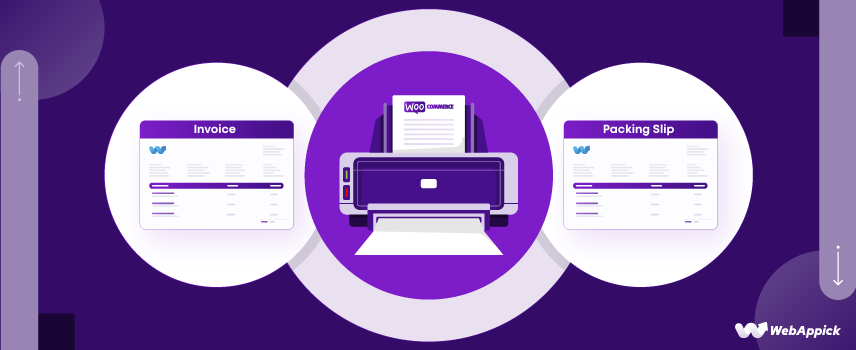
WooCommerce Print Invoices: Quick and Easy Guide
Running a WooCommerce store means managing more than just sales—it involves proper after-sales order management. And, a crucial part of managing your orders effectively is generating and printing invoices accurately.
But, why focus on invoices?
These documents are more than just paperwork. They serve as legal records, proof of purchase, and a key communication tool with your customers. Well-crafted invoices can enhance customer satisfaction and streamline your order management.
In this guide, we will discuss the nitty-gritty of WooCommerce print Invoices. From basic invoice creation to customizing and printing them effectively, you will get it all. Let’s go!
What is a WooCommerce Invoice and What Should It Include?
A WooCommerce invoice is a document generated by a WooCommerce store that confirms a sale. To put it more simply, it is a piece of paper that sellers send to clients to either get paid or as proof that they have already paid. It serves as a legal record and proof of purchase for both you and your customer.
What information should be included on a WooCommerce invoice?
A well-structured invoice ensures clear communication with your customers and compliance with legal requirements. Here’s what you need to include to make sure your invoices are complete and effective:
- Company Logo
- Company Information
- Customer’s Information
- Invoice Number
- Date
- Payment Method
- Products Sold
- Quantity
- Tax Information
- Price Summary
- Terms & Condition
- Personal Notes
Read More: 12 Essential Elements of an Invoice
How to Print Invoices from WooCommerce: Beginner-Friendly Guide
The core WooCommerce plugin has a bundle of great features for you to run an eCommerce store. However, it doesn’t pack everything you need.
The standard WooCommerce system doesn’t offer the tools to create & print invoices in WooCommerce. You need to use a third-party plugin. But out of all the options available, which one should you choose?
For this article, we will be using Challan – the most advanced WooCommerce invoice generator plugin.
Why Should You Choose Challan?
- Enables you to create and print PDF invoices, packing slips, credit notes, and shipping labels.
- Freemium Plugin
- Attach packing slips with invoices.
- Set background images in invoice and packing list templates.
- Include Logo and Signature in invoices
- Add QR codes and barcodes to invoices and packing slips.
- Include product SKUs, descriptions, and images in the order table.
- Add custom meta fields to invoices and packing lists.
- Download and bulk print invoices and packing lists.
- Customize packing slips and invoices with CSS.
- Support for WPML in documents.
We will show you how to create and print PDF invoices using both Challan free and pro versions. But let’s install and activate this WooCommerce invoice plugin first.
Installing Challan Plugin on WooCommerce
The first thing you need to do is from your WordPress admin panel, go to Plugins>>Add New.
Now, type in the plugin name Challan in the search box. Install and activate it.
Here’s the best part! Right after you activate, Challan will start generating invoices and you can print all your previous orders right away.
Just go to any order page and you will see the dedicated Challan invoice panel on the right. In there, you can easily download or print invoices for that particular order. Sounds awesome right? Well, it actually is.
Here’s what a basic printed invoice would look like:
Now, we understand that you want to print invoices in a way that best serves both your very own WooCommerce store and your customers.
So, let’s have a look at how you can create, customize, and most importantly print invoices from WooCommerce using the free and pro versions of Challan.
Creating and Printing WooCommerce Invoices with Challan Free Version
As soon as you install the plugin, you will see that the WordPress admin panel has a new menu for Challan. Hover over and click on the settings.
You will find multiple tabs where you get to set up and print invoices according to your needs.
Basic Invoice Settings
The Enable invoicing option will enable invoice generation. What about the other options? Give it a look.
Allow My Account To – In this section, you can decide if and when your customers can access their print WooCommerce pdf invoices and credit notes from their My Account page.
Invoice Attach to Email – from here you can select which emails should attach the invoice.
Invoice customization settings
Scroll down a bit and you will be able to select the template and paper size for your invoices.
How to change the paper size in invoices?
Just select the “Paper size” option and the Challan free plugin will let you choose between A4, A5, and Letter paper sizes. These are the sizes of paper that will be used to print your bills.
Click on the Select template to check the available templates. Challan Free version offers you two pre-made templates.
In the Order settings, you can put your own prefixes and suffixes before and after the invoice number.
If your invoice number is 2, for instance, and you enter Prefix = “Current Year” and Suffix = “Day,” the resulting invoice will read “Current Year” + “Day,” the current date. E.g., 2024-2-23.
By toggling the switch labeled “Display Payment Method,” you can show the customer’s chosen payment method on your invoices.
You can set the length of the title by the number of characters in the Product Settings.
For example, if you set 10, only the first 10 characters of the product title will be shown on the invoice. This is very helpful when the titles of your products are long.
You can choose whether to show the SKU or ID of the product on your invoice. You can also add different attributes from the product meta and order item meta to show them.
On your WooCommerce invoices, the above settings will look something like this-
You can configure whether taxes should be included in the order total settings.
That’s not it! You get to configure whether taxes should be included in the order total settings.
Seller & Buyer Settings
The next tab is the “Seller & Buyer” tab. This is where you input your brand elements and can improve the customer experience.
How to add a logo to WooCommerce invoices?
The ability to upload a logo is crucial for generating brand awareness and building customer loyalty. Here, you can upload or remove the logo easily from the seller block.
Just click on the “upload logo” option and add the image. Your logo will be added in just a couple of seconds.
You can also provide standard business contact information like an address, phone number, email, etc.
You have the option of including a footer with your own text, links, and comments. All invoices will show the text you enter with a clickable link to your terms and conditions page.
The premium version also allows you to customize the footer’s font size and display a footer line and shipping address.
Now that we’ve adjusted a few things in Challan, it looks like this:
Bulk Download
You can easily download all of your invoices from this location with just the click of a button. In the free version of Challan, you can filter by date and status; in the pro version, you can filter even further by the customer’s email address or user ID.
Just select the dates accordingly. For example, in the above picture, I have selected 1st February 2024 to 31st March 2024. So, all the invoices for February and March will be downloaded.
How do you print the invoices in WooCommerce using Challan?
You have got an in-depth idea about creating & customizing WooCommerce invoices using the free version of Challan.
Now, you will be glad to know that WooCommerce invoice printing is the easiest task to do among all of them.
Just go to your WooCommerce orders, and beside each order in the “Actions” tab you will be able to print the invoices.
Creating and Printing WooCommerce Invoices with Challan Pro
The pro version of the Challan WooCommerce invoice plugin is a completely different beast. When you upgrade to the paid version, you’ll see a bunch of new options in the settings panel.
As you can see Invoices, packing lists, and shipping labels now have their own individual tabs.
Check out the “General” section of the settings menu. PDF bills can now include barcode and QR code displays.
Read More: The ultimate WooCommerce barcode guide
You can also show invoices in RTL format, generally, the Arabic language uses “right to left.” The Pro version lets you show page numbers if your PDF invoice has more than one page.
All the features of the free version are available in the Pro version too.
Invoice Tab
On the “Invoice” tab, you can set the size of the paper you want to use and show “Paid” stamps on your invoices. Additionally, you can also upload our own custom stamp signs.
Here’s something exciting! The pro version offers a number of pre-made templates for you to choose from. Click on the “Select Template” option.
There you will find some awesome premade templates waiting for you.
How do I upload a signature to my WooCommerce invoice?
The Signature section is a wonderful addition to the professional version of Challan. Just scroll down below. The plugin will allow you to upload and display a signature from yourself or an authorized representative.
You can also add a background image. It will definitely take the WooCommerce invoice design to a whole new level. Here are some customized background images that can enhance the looks of your invoice.
You will also find the order info and product info section here.
However, another amazing thing is the way you can customize invoice number, date, and currency here. You can decide whether you want to display the options or not just by toggling it on or off.
How to change the invoice number format in WooCommerce?
Just click on the “numbering type” option and you will be able to change the WooCommerce invoice number format.
Read More: How to Generate an Invoice Number in WooCommerce
Challan Pro also lets you add tax, VAT, SSN, discount amount, and bank information to your WooCommerce invoices.
Static Files
Let’s take a quick look at the Static Files tab, which is a pro-version-only feature. Here you can upload static files such as terms & conditions along with your pdf invoices.
You have a maximum of three file uploads here. The file you upload here will be included in the order confirmation email sent by Challan, along with your invoices. Challan also allows you to upload your own font file to use with your PDF invoice template.
The Bulk Download, Seller & Buyer tabs which we discussed earlier are also available in the Pro version.
Now, let’s have a look at how the invoices would look:
Quick Reminder! You can do a lot of other WooCommerce invoice customization in the pro version. To know more, you can have a look at our in-depth article on WooCommerce Custom Invoice Templates.
How to Print the WooCommerce Invoice Using Challan Pro?
It’s all the very same just like the free version. Go to your WooCommerce orders, and beside each order in the “Actions” tab you will be able to print the invoices.
Can I print multiple WooCommerce invoices at once?
Yes, you can. Just download all the invoices you need from the “bulk download” tab.
Done downloading? It will take you to a new tab where all the invoices will be there and you can print them all at once. You can do the same in the free version as well.
8 Best Practices for WooCommerce Print Invoices
You already have an in-depth idea of how to print invoices from WooCommerce using a plugin. Now, here are 8 best practices that can ensure your invoices are accurate, compliant, and reflect your brand’s professionalism.
1. Choose a professional template
Select a customizable invoice template that’s clean and reflects your brand. A well-organized layout improves readability and professionalism.
2. Include essential details
Ensure your invoice has all the necessary information: customer details, order number, itemized list, taxes, shipping, and total amount due.
3. Use quality paper and printer
Print on high-quality paper with a reliable printer to ensure invoices are clear, legible, and professional-looking.
4. Automate printing
Use WooCommerce plugins to automate invoice printing, saving time and reducing errors when printing in bulk or on demand.
5. Double-check accuracy
This one’s a must! Review all invoice details before printing to ensure accuracy and avoid mistakes that could lead to waste.
6. Maintain consistent branding
Ensure your invoices reflect your brand with consistent logos, fonts, and colors, reinforcing your brand identity.
7. Provide customer support info
Include clear contact information on invoices for customer inquiries, enhancing customer service.
8. Regularly review and update
Periodically review and update your printing process to improve efficiency and keep it aligned with your business needs.
Importance of WooCommerce Print Invoices: 7 Key Benefits
WooCommerce invoices can benefit your store in numerous ways. Like what, you ask? Have a look.
1. Legal protection
An invoice serves as a legally binding contract. It protects you and your clients from disputes.
It clearly outlines the terms of the transaction, providing proof of agreement and helping to safeguard against fraud claims.
2. Record keeping
Invoices are essential for maintaining accurate records of your transactions. Whether you’re dealing with B2B clients or individual customers, keeping a formal record helps you stay organized. It also ensures you can track what was sold and to whom.
3. Tax filing
This is one of the biggest benefits of WooCommerce PDF Invoices. They are crucial for tax purposes. They provide the necessary documentation to file GST and income tax returns accurately. It can help a lot to avoid penalties and ensure your WooCommerce store remains compliant.
4. Professionalism
A well-formatted invoice reflects professionalism and builds client trust. Even for small stores, sending invoices shows that you value your clients and their business.
So you can hope to leave a positive impression on the customers.
5. Marketing tool
Use branded invoices to enhance your company’s image and promote additional products or special offers. As a matter of fact, a customized invoice can capture attention and drive repeat business.
6. Consistent experience
A WooCommerce custom invoice template ensures all invoices look the same. It undoubtedly provides a consistent experience for customers. This familiarity makes it easier for them to find information and fosters loyalty.
7. Time saver
Once you set up a WooCommerce invoice template, the process becomes automated. How does that help?
Well, it can save you a lot of time and effort. It streamlines both invoice creation and sending, making store management more efficient.
Frequently Asked Questions
You get to print packing slips along with WooCommerce invoices using the Challan Plugin. Once you are done setting up the Challan plugin, simply go to your Orders page. Besides the orders, you will find options to print packing slips, invoices, and shipping labels.
Yes, you can. WooCommerce cannot alone create invoices and add them with emails for your customers.
Luckily, you can attach different PDF invoices to your WooCommerce emails using Challan. Then send these WooCommerce invoice emails automatically to different customers as well using the plugin. To know more, give a read on How to Automatically Send an Invoice in WooCommerce.
Yes, it is very much possible. You can add custom meta fields to your WooCommerce invoices to include additional information specific to your business needs using Challan.
To know more: How to Add Custom Fields to WooCommerce PDF Invoices
Final Thought
Hope this guide on WooCommerce Print Invoices will help you to create and print the invoices on WooCommerce very easily. Remember, the process is very simple if you choose the right plugin like Challan. It will do half of the job for you.
Try to use the proper template and paper size for your customer. If you need, take as much time to customize the invoices and then print them from WooCommerce. Also, try your best to include all the crucial information for the customers.
That’s it for today. Enjoy your WooCommerce journey!
