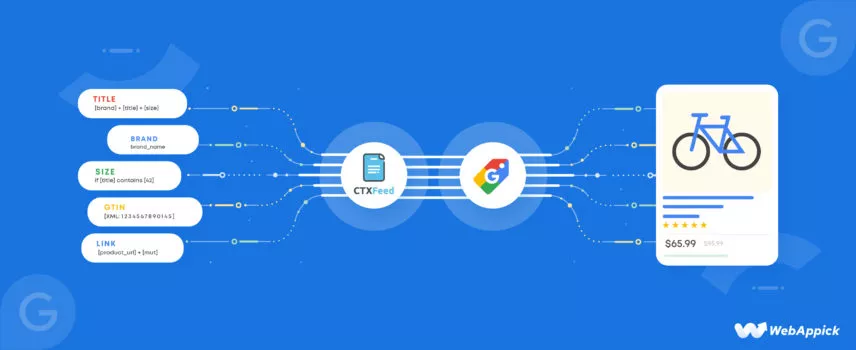
23 Google Shopping Feed Optimization Tips for 2025
Google Shopping receives a staggering 1.2 billion searches every month, and Google Shopping ads are the number one advertisement channel for eCommerce businesses.
Now, Google lets you add your products in multiple ways, including manually adding them one by one. However, the most effective and popular way is to add through an optimized product feed.
On the other hand, to run Google Shopping ads, you must have a product feed.
The success of your Google Shopping campaign massively relies on the quality of your product feed. So, you need to make sure to optimize Google shopping data feed.
That’s our topic of discussion today.
💡 We will discuss how you can do Google shopping feed optimization for all the attributes. We will also show you how to insert these attributes optimally using a plugin called CTX Feed.
Let’s go!
Why Should You Optimize Google Shopping Product Feed?
A product feed file contains all the necessary product information that you want to represent on Google. Google Product Feed comes with all the necessary product attributes that Google understands.
Before learning how to optimize the Google product Feed, we need to focus on why to optimize it.
We should apply the feed optimization techniques for two reasons:
- Optimized Google Product Feed gives you better performance.
- With an optimized Google Product Feed, your ad spending and promotional costs are minimized.
Well, better performance means more clicks and more reach, which results in more customer engagement. The logic is straightforward: With greater engagement, you get more sales output.
One more thing! Optimized Google product Feed injects qualified product data into the Google Merchant Center. It helps the platform represent the shopping ads more effectively.
Optimized Google product Feed comes with three simple features:
- Perfectly used Google product attributes
- Complete product data
- Precise and accurate product information
Let’s go through each characteristic and learn how to optimize the Google product feed effectively.
What are the attributes of a Google shopping product feed?
Attributes in a Google Shopping product feed are the specific pieces of information about your products that you submit to the Google Merchant Center. These attributes are used to populate the product listings that appear in Google Shopping search results.
There are currently 170 attributes that can be included in a Google Shopping product feed.
These attributes are divided into 10 categories:
- Basic product data: 9 attributes
- Price and availability: 8 attributes
- Product category: 11 attributes
- Product identifiers: 5 attributes
- Detailed product description: 4 attributes
- Shopping campaigns and other configurations: 7 attributes
- Marketplaces: 3 attributes
- Destinations: 2 attributes
- Shipping: 4 attributes
- Tax: 2 attributes
The specific attributes that you need to include in your product feed will vary depending on the type of products you sell and the markets you want to target.
However, including as many of the 170 attributes as possible will help to ensure that your products are visible in Google Shopping search results and that the right audience sees them.
Most Important or Common Attributes of Google Shopping
- Product ID
- Product Title
- Product Description
- Product Link
- Product Image link
- Product Availability
- Product Availability date
- Product Price
- Product Category & Subcategory
- Brand
- GTIN
- MPN
- Dynamic product views
- Marketplaces
- Destinations
- Shipping
- Tax
How to create a Google shopping product data feed
How you create your product feed for your WooCommerce store will greatly affect how efficiently Google will display them.
Your Google Shopping product data feed optimization will also be influenced by the method you choose to generate the feed file.
Now, one way of doing it is to generate them manually in a Google Sheets file. You can insert the attributes as column headers and copy-paste your product data one by one.
However, this process is not recommended as it will consume a great amount of time and is prone to errors.
💡 The best way to generate a WooCommerce data feed and optimize the Google shopping feed is to use a product feed plugin such as the CTX Feed.
CTX Feed plugin makes the feed creation and Google shopping feed optimization a breeze. It already knows what attributes a Google Shopping product feed needs.
It has dedicated Google Shopping templates that have all the attributes and guidelines integrated inside.
You can create a standard Google product feed with just two clicks. Moreover, you can insert as many additional attributes as you want.
Most importantly, it supports URL fetch for the Scheduled Fetch option on the GMC we saw earlier. In this process, you no longer need to download and upload your feed file.
You can host your feed file in your WooCommerce server and share the feed URL. Google will fetch your product information from the URL.
CTX Feed also updates all your Woo product changes automatically. That means you will generate the feed once and connect to GMC. The plugin and Google will take things into their hands from there; no manual labor is needed after that point. (Adipex)
Overall, CTX Feed can significantly save you time and help you with Google product feed optimization.
How to create a Google shopping feed using CTX Feed
CTX Feed has a very popular free version available for you in the WordPress repository. Install and activate it.
Click on Make Feed from the CTX Feed menu.
Select Google Shopping from the Template dropdown.
CTX Feed will automatically populate the necessary attributes for you at the bottom.
Click “Update and generate feed” to create your feed. The plugin will automatically gather your WooCommerce product data and generate the file.
Therefore, if you have an SEO-optimized WooCommerce site, your product feed will also be SEO-optimized. That also means it will cut down manual labor significantly when doing Google data feed optimization.
Go to “Manage Feeds” from the CTX Feed to access your feed file. You can also set the update settings from there.
You can copy the URL from here and paste it into the GMC account we saw earlier.
23 Best Practices for Google Shopping Product Feed Optimization
To optimize the Google product data feed, you must optimize data under each attribute. Now, let’s break down how to optimize Google Shopping feed by focusing on each attribute individually.
We will also check how to insert those attributes in the CTX Feed manually.
1. Product ID Optimization
The Product ID attribute is a unique identifier for each product in your Google Shopping product feed. It is used to identify your products in Google Shopping search results and match them with other product feeds.
There are a few things you can do to optimize your Google Shopping feed for the Product ID attribute:
- Use a unique Product ID for each product – This will help Google to identify your products correctly and to match them with other product feeds.
- Use a consistent Product ID format – This will make it easier for Google to parse your product feed and match your products with other product feeds.
- Use a globally unique Product ID – This will help Google to identify your products across different countries and markets.
- Monitor: This is an important one. Keep monitoring your product IDs so that you don’t make any mistakes in the product IDs.
- Maintain Consistency: You should always, I mean always maintain consistency while giving product IDs. Why? It will help you to keep track and help the users as well.
The attribute format/parameter you need to insert in the feed is – ‘id.’
WooCommerce assigns unique product IDs to all your products automatically. You can also manually edit Woo product IDs. When using CTX Feed, you won’t need to write it manually in your feed.
From the attribute and value dropdown, select the appropriate option. The plugin will automatically collect your WooCommerce product IDs and insert them into the Google Shopping feed.
As we said before, when you use WooCommerce and CTX Feed, you won’t need to worry a lot about Google shopping feed optimization. The plugin will organize your Google feed according to the recommended format.
2. Creating Compelling Product Titles
Whether it’s for Google Shopping Ads, Google Shopping organic listings, or even your product page, product titles hold significant importance. A well-crafted title can be the deciding factor in making or breaking a sale.
The Product Title attribute is one of the most important attributes in your Google Shopping product feed. It is used to identify your product in Google Shopping search results.
Google also uses the Product Title attribute to match your product with other product feeds.
This means that if your product is listed in other product feeds, such as Walmart or eBay, and the Product Title of your product is the same in both feeds, your product will be shown in the search results of both Google Shopping and the other product feeds.
There are a few things you can do to optimize your Google Shopping feed for the Product Title attribute:
Make sure your product title is clear and concise
Your product title should be easy to read and understand, and it should accurately reflect the product you are selling. However, if you’re struggling to make descriptions to the point, an online summarizing tool can be the way out. It can automate the concision process, saving you ample time and resources for other tasks.
Use keywords in your product title
The keywords you use in your product title will help Google to match your product with other product feeds and to show your product in relevant search results.
Use the brand name in your product title
If your product has a brand name, you should include the brand name in your product title. This will help Google to identify your product and show your product to shoppers who are searching for products from that brand.
Use relevant modifiers in your product title
How to optimize Google shopping feed titles? Well, one effective way can be to use relevant modifiers.
You can use relevant modifiers in your product title to help Google match your product with other product feeds and to show your product in relevant search results.
For example, if you sell a laptop, you could use modifiers such as “ultrabook” or “13-inch” in your product title.
Keep your product title under 150 characters
Google Shopping only shows the first 70 characters of your product title in search results, so you should keep your product title under 150 characters to ensure that the most important information is visible.
Use this formula in the Titles
Here is a formula and an ideal example of a product title. Try to follow it:
Formula: Brand Name + Product + Keyword + Special Features
Example: Sony WH-1000XM4 Wireless Noise-Canceling Headphones – Black
Bonus Tips:
- Make sure your title is easy to understand
- Place Important Information first
- Try and Test different keywords in the Titles
- Don’t Include Price in the Title
- Don’t use promotional texts in the Title
- Don’t Use any Symbols
Product title parameter for Google Shopping product feed – title
If you have already optimized your WooCommerce product titles and using CTX Feed to generate the feed, then you won’t need to optimize titles in your feed manually. The plugin will fetch the optimized titles from your website and insert them in the Google Shopping feed.
However, if you want to give titles according to the formula in the Plugin or to use attribute mapping and insert the product title attribute manually in the CTX feed, click on the Add New Attribute button and follow the screenshot –
3. Optimizing Product Description
The Product Description attribute is another important attribute in your Google Shopping product feed. It is used to provide more information about your product to shoppers, and it can help to improve the click-through rate and conversion rate of your products in Google Shopping search results.
Here are some tips for optimizing your Google Shopping feed for the Product Description attribute:
Make sure your product description is clear and concise
Your product description should be easy to read and understand, and it should accurately reflect the product you are selling.
Must-Include Things
Here are some things that should always be in your product description. Have a look.
- Specific keyword
- The best usage
- Benefits of the product
- Key Features
Use keywords in your product description
The keywords you use in your product description will help Google to match your product with other product feeds and to show your product in relevant search results. It will really help to optimize the feed for Google Shopping.
Use bullet points and numbered lists
Use bullet points and numbered lists to make your product description easy to scan. This will help shoppers quickly find the information they are looking for.
Keep your product description under 5,000 characters
You should keep your product description under 5,000 characters to ensure that the most important information is visible. However, always make sure to list the most important details in the first 160-500 characters.
Know your Audience
Before writing up the product description, you should know your target audience properly. Then think of yourself as a customer and tell them how the features might benefit them.
Product description parameter for Google Shopping product feed – description.
As you know already, if you have already optimized your WooCommerce product page with appropriate descriptions, you no longer need to do Google shopping feed optimization for them separately.
CTX Feed will collect the descriptions from your product pages automatically. Add a new attribute and follow the screenshot –
4. Product Image link – optimize product images
Want to know how to optimize your Google Shopping Feed? Well, a must thing to do is optimize product images.
This is something you need to optimize even before uploading to your WooCommerce site. Images are the first element that your customers will notice and will make the most impact on their purchasing decisions.
Here are some tips on how to optimize your images for Google Shopping feed:
Use high-quality images
Your product images should be high-resolution and clear. They should also be relevant to the product you are selling.
Use clear and concise image titles
Your image titles should be clear and concise. They should accurately reflect the product you are selling.
Follow Requirements
You need to follow some specific requirements and formats for Google. Such as- the file format should be PNG, JPEG etc. There shouldn’t be any repeated field.
You can follow our article on Google Shopping Ads Image Requirements to know more.
Use relevant keywords in your image titles
The keywords you use in your image titles will help Google to match your product with other product feeds and to show your product in relevant search results.
Use alt text
Alt text is the text that is displayed when an image cannot be loaded. It is important to use alt text for your product images so that shoppers can still understand what the product is even if the image cannot be loaded.
Avoid using watermarks
Watermarks can be distracting, and they can make it difficult for shoppers to see your product images. It is best to avoid using watermarks on your product images.
Optimize your images for mobile
More and more people are shopping online using their mobile devices. It is important to optimize your product images for mobile so that they look good on all devices.
Product image parameter for Google Shopping product feed – image_link.
CTX Feed will automatically fetch your image link for your products. You can also include additional images if you need them. This is how you do it on CTX Feed –
5. Utilizing Product Link Attribute
The Product Link attribute is the URL of your product’s landing page. It is used to send shoppers to your website when they click on your product in Google Shopping search results.
There are a few things you can do for Google shopping feed optimization for the Product Link attribute:
Make sure the URL is accurate
The URL you include in the Product Link attribute should be the exact URL of your product’s landing page. If the URL is not accurate, shoppers will be taken to the wrong page, which can lead to lost sales.
Use a secure URL
Google Shopping only shows products that have a secure URL. This means that the URL should start with “https://” instead of “http://“.
Use a descriptive URL
The URL of your product’s landing page should be descriptive. This will help Google to understand what your product is and to show your product in relevant search results.
Use keywords in the URL
The keywords you use in the URL of your product’s landing page will help Google to match your product with other product feeds and show your product in relevant search results.
WooCommerce lets you edit your product URLs individually or in bulk. Therefore, you can optimize the links according to the above suggestions and let CTX Feed collect them automatically.
Product link parameter for Google Shopping product feed – link.
In CTX Feed, follow this –
6. Use of Product Availability
If you run out of some products and your Google Shopping list still shows they are available, your visitors will immediately leave your site when they are redirected. They will also lose trust in your brand and will probably never come back.
Therefore, putting the availability attribute correctly in your feed is crucial. The availability status should be updated regularly in your Google feed to reflect the actual availability of your product.
The availability status of your product should be set to “in stock” if your product is actually in stock. If your product is not in stock, you should set the availability status to “out of stock.”
In case you are taking preorders for your product, you can use the “preorder” availability status.
If your product is back-ordered, you can use the “backorder” availability status. This will allow shoppers to know that your product is not yet in stock but that they can still order it and have it shipped to them when it is available.
Product Availability parameter for Google Shopping product feed – availability.
Supported values
- In stock [in_stock]
- Out of stock [out_of_stock]
- Preorder [preorder]
- Backorder [backorder]
In CTX Feed, you can exclude out-of-stock products with just one click. You can also filter your products by different statuses and conditions from the filter settings.
CTX Feed Availability input –
7. Product Availability date
The Product Availability Date attribute is a must-have attribute for your Google Shopping product feed if you’re selling products that are not yet available.
This attribute tells shoppers when your product will be available and can help you improve your product’s visibility in Google Shopping search results.
The Product Availability Date attribute is only required for products that have an availability status of “preorder” or “backorder.”
For products that are in stock, you do not need to include the Product Availability Date attribute.
The Product Availability Date attribute should be a date in the format YYYY-MM-DD. For example, if your product will be available on January 1, 2023, you would enter the date as 2023-01-01.
If you are not sure when your product will be available, you can enter an estimated date. For example, if you expect your product to be available within the next 30 days, you could enter the date as 2023-03-01.
Here are some Google shopping feed optimization tips for the Product Availability Date attribute:
- Set the correct availability date.
- Update the availability date regularly.
- Use a consistent format (YYYY-MM-DD).
- Include the availability date for all products with a “preorder” or “backorder” availability status.
- Avoid using future dates.
Parameter for Google Shopping product feed – availability_date.
Here’s how you can include this attribute with CTX Feed –
8. Product Price
The Product Price attribute is one of the most important attributes in your Google Shopping feed. As a matter of fact, it plays a very key role in optimizing your shopping feed for Google Shopping.
It is crucial for driving better performance and increasing the chances of attracting potential customers.
Here are some effective tips for Google shopping feed optimization for the Product Price attribute:
Set the correct price
The price you enter should be the actual price that you charge for your product. If you enter an incorrect price, shoppers may be disappointed when they see the actual price at checkout.
Update the price regularly
The price of your product may change from time to time, so you should update the price in your Google Shopping feed regularly.
You can also use the sale price attribute from time to time to offer the products on discount properly. This will ensure that shoppers always see the correct price for your product.
Currency and formatting
Ensure that your prices are in the correct currency and follow a consistent formatting style. Different countries and regions might have different conventions for displaying prices.
Consider using dynamic pricing
Dynamic pricing allows you to adjust your prices based on factors such as demand and competition. This can help you to maximize your profits and to attract more shoppers.
Offer discounts and promotions
Offering discounts and promotions can be a great way to attract shoppers and increase your sales. However, you should make sure that your discounts and promotions are profitable.
Track your price performance
You should track your price performance to ensure that your prices are competitive and that they are not driving away shoppers. This will help you to optimize your prices over time.
Product Price parameter for Google Shopping product feed – price.
CTX Feed price options –
9. Product Category & Subcategory
In your WooCommerce store, the category names you use might not always match the ones used by comparison shopping engines. To make sure buyers can find your products easily, it’s essential to find the best matching categories in those engines.
Many Comparison Shopping Engines, such as Google Shopping, have their own unique categories. So including the most relevant ones in your product feed is a good practice to improve visibility and attract potential customers.
When entering your product’s category and subcategory, be as specific as possible. By doing so, you’ll make it easier for Google to classify your product and display it to shoppers conducting relevant searches.
In addition, you must use Google’s preferred format when identifying product categories and subcategories.
CTX Feed can make your life easy here. It has a dedicated Category Mapping menu from where you can create and set appropriate categories for the feed.
The plugin has integrated all the available categories and subcategories. You need to pick the ones that best match your WooCommerce categories. CTX Feed shows your categories in the window when you launch it initially.
From the feed generation window, you can either set categories manually as static values.
Or select the mapping attribute you created.
10. Specifying the Brand
If your product has a brand name, you should include the brand name in your Google Shopping product feed. This will help Google to understand your product and to show it to shoppers who are searching for products from that brand.
The brand name you enter should be the same brand name that you use on your product’s packaging and on your website.
Unfortunately, WooCommerce doesn’t have all the attributes Google may require. For example, Woo product pages don’t have the field Brand, GTIN, MPN, etc.
You need to create custom fields in WooCommerce for them. This means either code to insert or use a custom field plugin, both of which require technical skills.
This is another reason why CTX Feed is so great of a feed plugin. This plugin comes packed with all the different attributes all the channels may require.
Go to Settings>>Custom Fields. Toggle to enable.
For brand attribute, go to Products>>Brands By CTX Feed and create your brand.
Brand parameter for Google Shopping product feed – brand.
CTX Feed entry –
11. Including Accurate GTINs
If your product has a GTIN (Global Trade Item Number), it’s important to include it in your Google Shopping product feed. The GTIN is a special code that uniquely identifies your product.
Make sure to enter the GTIN in the specific format that Google requires. This helps Google understand your product better and show it to shoppers who are searching for products with that GTIN.
Including the GTIN can improve the visibility of your products and attract more potential customers.
GTIN parameter for Google Shopping product feed – GTIN.
CTX Feed settings –
To know more, check out our article on Google Shopping GTINs: The Ultimate Guide for Sellers
12. Using Correct MPNs
Similar to GTIN, include the MPN (Manufacturer Part Number) in your Google Shopping product feed if your item has one. By including it in your feed, Google will be able to compare it to other products and provide more accurate search results.
The MPN you enter should be in the format that Google specifies.
As like Brand, MPN, and GTIN are also not available on WooCommerce. Enable them from Custom Fields.
After you enable it, your product pages will have a field where you can enter the value.
MPN parameter for Google Shopping product feed – mpn.
13. Add as Many Additional Product Images
The more product images you add, the more likely shoppers are to click on your product in search results. But why, you ask?
Let me as you something first. What’s the first thing a person sees in a product ad? Yes, it’s the image. So, the more high-quality image you add the more the better.
It will also make the customers understand the product better and know more about it’s features, benefits, use etc.
14. Dynamic Product Views
Dynamic product views allow you to show different product images, titles, and descriptions to shoppers based on their search terms. This can help you to improve two things –
- the click-through rate
- and conversion rate of your products.
Use relevant keywords in dynamic product views. The keywords you use in dynamic product views will help Google understand your product and show it in relevant search results.
15. Shopping Campaigns and Other Configurations
Set a budget
You should set a budget for your Shopping campaigns. This will help you to control your spending and to avoid overspending.
Choose the right bidding strategy
You should choose the right bidding strategy for your Shopping campaigns. This will help you to get the most out of your budget and to achieve your desired results.
Track your results
You should track the results of your Shopping campaigns. This will help you to see what is working and what is not. You can then make adjustments to your campaigns to improve your results.
16. Marketplace Selection
If you are selling on other marketplaces such as Amazon, eBay, Walmart, etc., you can insert them in your feed.
Here are some Google shopping feed optimization tips for the attribute.
Accurate and relevant information
Provide precise information about the marketplaces where your products are available. Include the marketplace names, URLs, or any unique identifiers required by Google.
Multiple marketplaces
If your products are available on various marketplaces, list them individually in the Marketplaces attribute. This helps Google understand the distribution of your products across different platforms.
Consistency with landing pages
Ensure that the marketplace URLs or identifiers match the landing pages where customers can purchase the products. This enhances user experience and prevents any potential confusion.
Update regularly
Keep the Marketplaces attribute up-to-date with any changes in the availability of your products on different marketplaces. Remove obsolete or discontinued marketplaces from the feed.
Marketplaces parameter for Google Shopping product feed – external_seller_id.
Settings on CTX Feed –
17. Destinations Setting
Destinations parameter for Google Shopping product feed – [included_destination], [excluded_destination], [shopping_ads_excluded_country].
Here are some Google shopping optimization tips for the Destinations attribute:
Only include the countries where you actually sell your products
If you include countries where you do not sell your products, your products may be shown to shoppers in those countries, but they will not be able to purchase them.
Keep the list of countries up-to-date
If you add new countries to your product catalog, you need to update the Destinations attribute to include those countries.
Use a combination of country codes and location names
This will allow you to show your products to shoppers in specific locations within a country.
Track your performance
You should track the performance of your products in different countries to see which countries are generating the most sales. This will help you to optimize your Destinations attribute over time.
Options in CTX Feed –
18. Managing Shipping Information
Shipping parameter in Google feed – shipping.
Here are some Google shopping feed optimization tips –
Offer free shipping
Offering free shipping can be a great way to attract shoppers and increase your sales.
Offer expedited shipping
Offering expedited shipping can be a great way to differentiate your products from those of your competitors.
Track your shipping performance
You should track your shipping performance to ensure that your products are arriving on time and in good condition. This will help you to maintain a good reputation and to increase your customer satisfaction.
19. Applying Tax Information
Tax parameter in Google feed – tax.
Google shopping feed optimization tips for tax –
- Include the tax information for all products that are subject to sales tax. This will help Google to show your products to shoppers in the correct locations.
- Use the correct tax codes. The tax codes that you use should be the same as the tax codes that are used in the countries where you sell your products.
- Update the tax information regularly. Tax laws can change frequently, so it is important to update the tax information in your feed regularly.
20. Creating custom labels
How to optimize Google Shopping Feeds? You can create custom labels to make it more optimized. It will also help you track your products. For example, you could create a custom label to track the performance of your products on different marketplaces.
You can use custom labels to target your ads. For example, you could target your ads to shoppers who have viewed a specific product or who have added a product to their cart.
You can use custom labels to measure the ROI of your campaigns. This will help you to see which campaigns are most effective and to allocate your budget accordingly.
We have already shown how you can create and assign custom fields and attributes with CTX Feed. In addition to regular custom fields, CTX Feed also allows you to create extra custom fields for users as per your need.
Options in CTX Feed –
21. Sales & Merchant Promotions
Here are some Google shopping feed optimization tips for sale promotions.
Offer discounts and promotions: Offering discounts and promotions can be a great way to attract shoppers and increase your sales.
Track your promotion performance: You should track your promotion performance to ensure that your promotions are effective. This will help you to improve your promotions over time.
End your promotions on time: You should end your promotions on time to avoid overspending.
22. Add More Product Data on Google Product Feed
There are 45 non-required fields that you can complete to enrich the Google product feed. These fields are offered by Google to every online retailer, including WooCommerce. If you haven’t optimized your Google product feed by using these fields, it is time to think out of the box.
The more data you provide on your Google product feed, the richer your PLAs become. As a result, Google will market your products with a better understanding.
With additional data on the Google product feed, your marketing funnel’s ROI gets improved. Google Shopping focuses on shoppers who have a better chance to convert.
Currently, customers rely on their research while looking for a product. You have less chance to lose customers if you are feeding them precise information.
Make your Google product feed strong with additional information. Otherwise, your competitors will have a better advantage in getting customers.
For example, a shopper may search for a product that is included in an energy-efficient class. You don’t need to provide this information to Google if your local laws don’t require it. However, if you miss this field, it will be easy for shoppers to choose your competitor who didn’t.
Shoppers rely more on readily available product information. They will surely buy from a company that has provided all searchable product information.
23. Optimizing Critical Data Points
Now that you have a detailed understanding of the fields required for Google Product Feed, we will move further. There are some crucial angles where you can focus to optimize the product information for PLAs.
We are mentioning three simple but effective ways to boost your Google product feed data.
Apply the Language that your Audience prefers
You can use your preferred language to add information to your Google product feed. It is obvious that you are using the language of your targeted location or customers.
You should know how you can describe your products using your audience’s preferred language. It is practical to market your products to a specific person or location.
For example, if the “usage” category applies to one of your products, be sure how a shopper refers to it. “Industrial” will gain a lot more attraction when a shopper is looking for a product for industrial usage purposes.
Always try to look at the wording of your competitors for reference and use it for some fields. If they haven’t optimized their Google product feed, their word choice may still be effective.
Utilize SEO
You should utilize SEO because there is a lot of space to fill in with relevant keywords. Your competitors may be enjoying a lot more traffic due to their optimized Google Product Feed.
Though keywords are not the focus of modern Google Shopping, it still works effectively. But, you must avoid keyword stuffing. Overuse of keywords may kill the SEO and exclude your page from Google’s search output.
Avoid Spelling Errors
While filling in the information on required Google product feed attributes, try to avoid spelling errors. It won’t look professional and get negative customer opinions on your product representation. Spelling errors on Google product feed attributes will also hurt the SEO of your product.
Provide the Latest product information
Providing outdated product information in a Google product feed will bring you the worst outcome. If a customer clicks on your product and gets nothing, It may kick you out of Google Shopping Ads.
To keep your product feed up and running, try to submit a fresh feed at least once a day. Apply the necessary changes to your product catalog.
It will take a long time if you want to update your product information manually. Instead, use the plugin we have mentioned below to update your product feed quickly.
Frequently Asked Questions (FAQs)
Answer: Feed optimization is the process of improving and refining your product data feed to enhance its performance and effectiveness in advertising.
Answer: Google recommends that each XML feed file be no larger than 500MB. If the XML file is compressed in GZIP format, the original file size should also not exceed 500MB.
Wrap up
Google Shopping feed allows you to showcase your products visually to a highly targeted audience, increasing visibility and driving potential customers directly to your online store.
Hope this guide will be helpful in running your Google shopping campaign successfully. Let us know if you have any suggestions or questions on the topic.
