
Ultimate Guide to Google Shopping Sale Price Attribute for Product Feed
Sales/Discounts/Coupons are like the Pied Piper of Hamelin that draws the attention of all shoppers and leads them to online stores/product pages for purchases.
Snagging discounts not only mean shoppers are getting a great deal but also saving money and earning delight. No wonder 97% of US people look for sales/discounts/coupons before buying a product, and 92% regularly searches for discounts.
However, what if you fail to display your product sale prices on your Google Shopping ads or listings?
Or worse, what if your product ads continue to display sale prices even after the campaign ends?
That would be a slap to your shopper’s expectations and earn their disappointment and anger. Most importantly, they will lose trust in your brand and probably never return.
? Solution: Google Shopping sale price attribute.
No idea what is that?
No worries, this article will cover what is Google shopping sale_price attribute, and how to implement it in your feed with the best woocommerce product feed plugin.
Without further ado, let’s get started.
What are Google shopping attributes of product a feed?
Before we discuss what a product feed is and what are known as attributes, let us quickly give you an overview of how Google Shopping WooCommerce integration works.
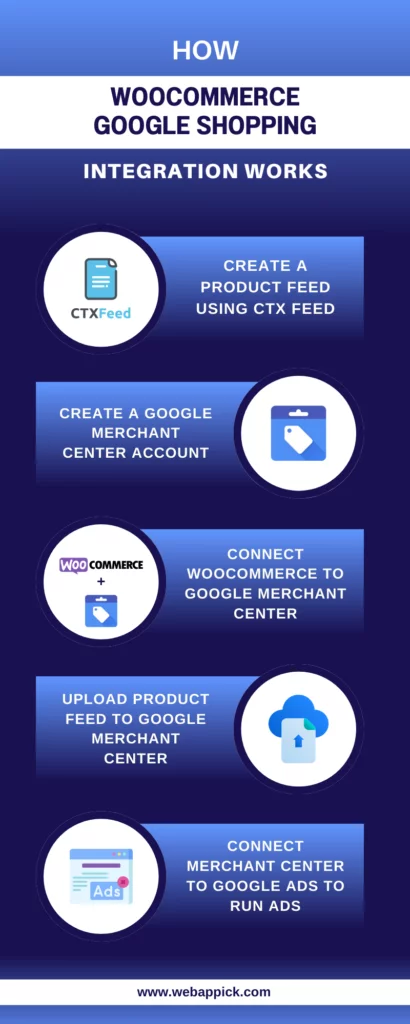
As you can see, the product feed is the most important element that connects your WooCommerce store to Google platforms. Google Shopping product data feed is an export data file that contains all necessary information about your products.
For example, it includes product characteristics such as prices, categories, product names, descriptions, brand names, links to images, product pages, etc.
Here’s an example of a Google Shopping product feed.
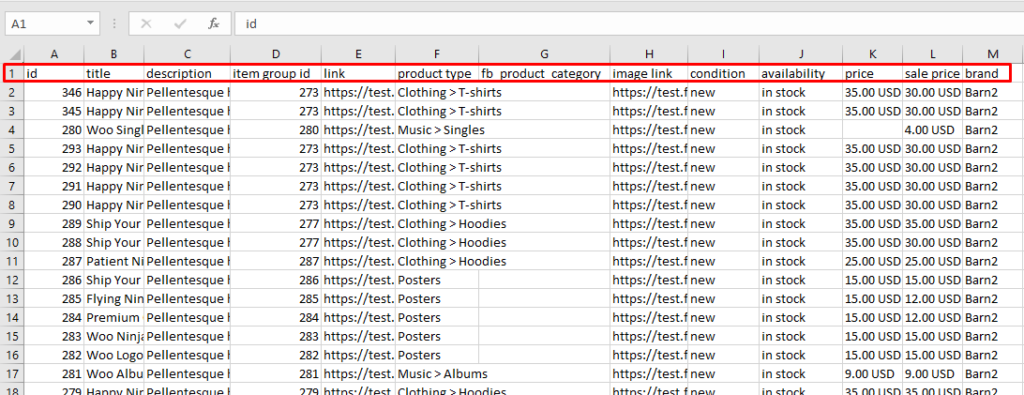
The column headers contain the product characteristics, and you need to insert each product’s information underneath them accordingly.
In a product feed, they are called Product Attributes.
Google Shoppingor, to be more specific, Google Merchant Center supports a wide range of attributes (total 55) for you to include in your feed. The more information you provide in your feed, the better the chances that it will appear in relevant searches.
? Let’s jump to our topic of discussion: – Google Shopping sale price attribute.
What is the Google Shopping sale price attribute?
Wondering why Google Shopping not showing my sale price?
It’s because you haven’t added the sale price to your product feed.
The Google Shopping feed sale_price attribute can pull sale prices from the Google Shopping feed and display the sale prices on Google Shopping free listings and shopping ads across all possible platforms for you.
Not only that, but this attribute will also allow you to display Google Shopping sale price annotation, sale badge, and strike-through price in your ads and free listings.
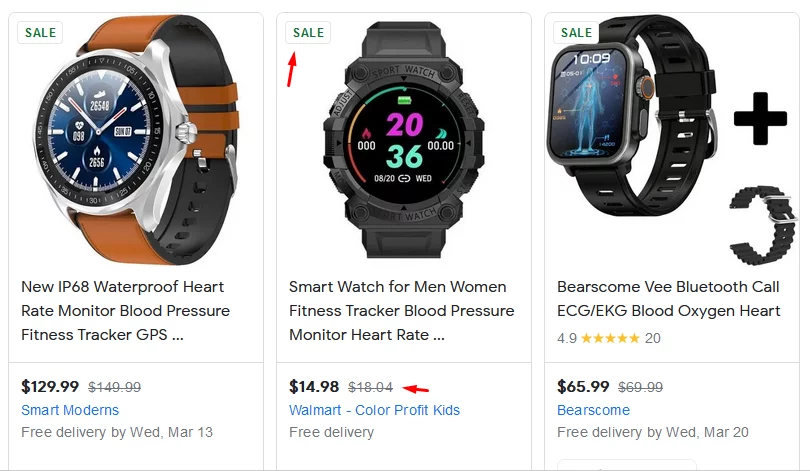
These Google shopping annotations, such as sale badges, sale prices, and strike-through prices, can entice your shoppers to jump on your product pages and end up buying the products. As a result, you can significantly increase your traffic and conversions.
Is sale price attribute Google shopping required?
Every channel that supports product feed marketing, such as Google Shopping, has some required attributes that you must include in your feed. Failing to do so will result in being rejected by the channel.
Now, coming back to the Google Shopping sale price attribute, is it required?
Not really; it’s an optional attribute. However, we highly recommend adding this attribute to get the optimum results with your listings.
The sale badge and prices create a sense of urgency among shoppers. Statistics say 80% of shoppers are more than willing to go the extra mile to grab a deal before it ends.
Therefore, adding the sale price to your Google shopping feed can significantly boost your conversions and revenues.
Requirements and conditions for adding the Google Shopping sale price attribute
Here are the conditions you must meet to be able to display Google Shopping ads sale price –
- Base price: Must be consistently displayed for at least 30 days within the past 200 days.
- Sale price: Cannot be displayed for more than 30 days.
- Base price validity: Must be a valid, non-zero value.
- Sale price comparison: Must be lower than the base price.
- Discount range: Between 5% and 90% off the base price.
We must mention that along with the sale_price attribute, you should include the sale_price_effective_date to ensure your Google Shopping listings display sale prices accurately and end the campaign at the right time.
How to add the Google Shopping sale price attribute in a product feed
If you are new to creating a Google Shopping product feed, you should know that you can create a feed in TXT, CSV, and XML formats for Google. Any tool or piece of software that supports creating files in these formats will allow you to create feeds.
For example, you can use Google Sheets to create a CSV spreadsheet data feed file. To add the Google Shopping sale price attribute, set a column header Sale price [sale_price] and input your prices.
For XML, the format looks like this – <g:sale_price>20.00 USD</g:sale_price>
However, creating, updating, and managing product feed files manually is a daunting task, and we strongly vote against it. The manual method creates a number of challenges and is practically impossible to maintain for a busy WooCommerce store.
Therefore, you should opt for an automated solution – a WooCommerce product feed management plugin. And the best in the market is the CTX Feed Plugin.
This incredibly user-friendly plugin can automate the entire WooCommerce Google Shopping integration process and save you ample time and effort. It has integrated all possible attributes different channels may require in its attribute dropdown.
CTX Feed is compatible with a wide range of third-party plugins and adds dedicated attribute values for those plugins automatically.
For example, you can install dynamic discount plugins and create dynamic discounts, and CTX Feed will create custom attribute values for that plugin automatically.
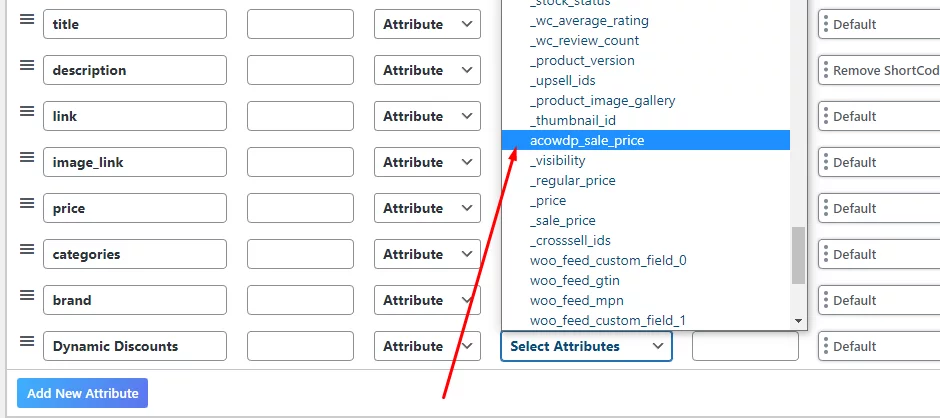
However, the best features of this plugin are channel templates, automatic updates, category & attribute mapping, and URL connection support. It has integrated all necessary guidelines, attributes, and formatting for over 130 channels, including Google Shopping.
You simply select the template and hit the save button, and voila, job done! The template also automatically adds Google Shopping sale price and base price attributes in the feed.
How to create a product feed and add Google Shopping sale price attribute using CTX Feed
With over a hundred thousand downloads, CTX Feed is the most popular product feed plugin on the WordPress repository. You can install the CTX Feed free version to try it out.
We recommend the pro version to enjoy a vast range of useful features that can skyrocket your Google Shopping venture. Let’s install the plugin and activate it.
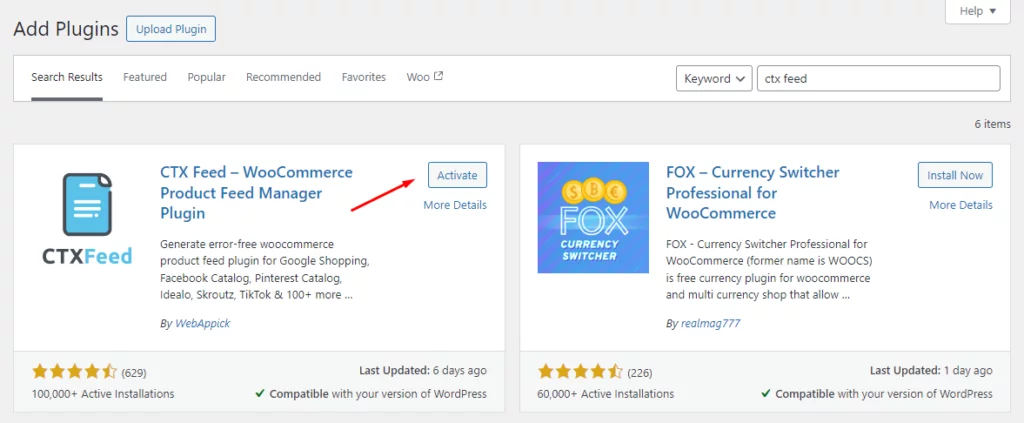
To create a Google Shopping product feed, jump to the following menu.
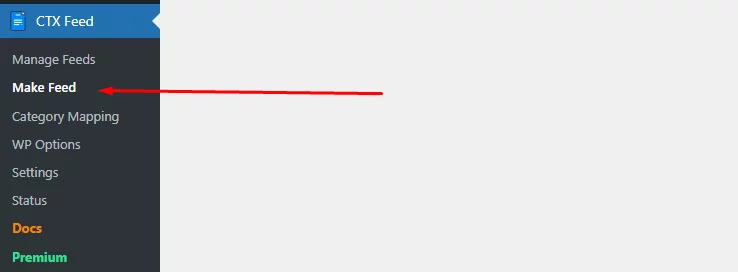
Here’s a new window where you can set your location, file type, and file name.
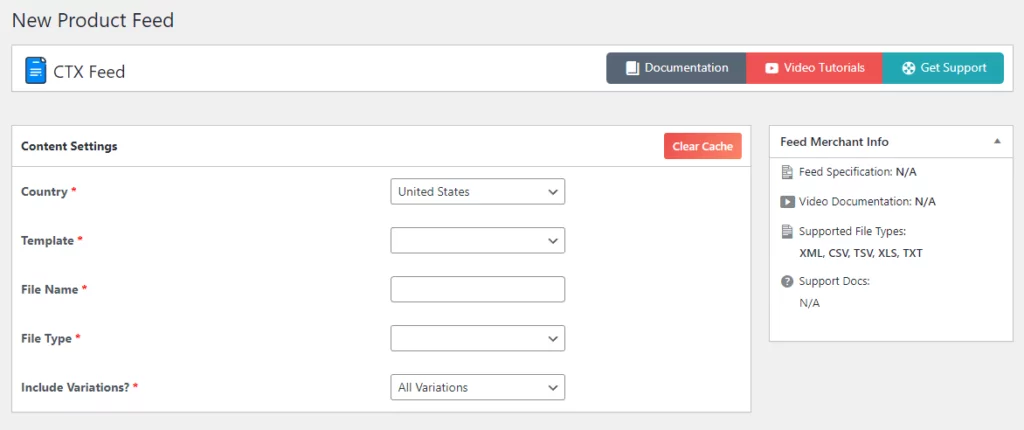
From the Templates dropdown, you can select your channel.
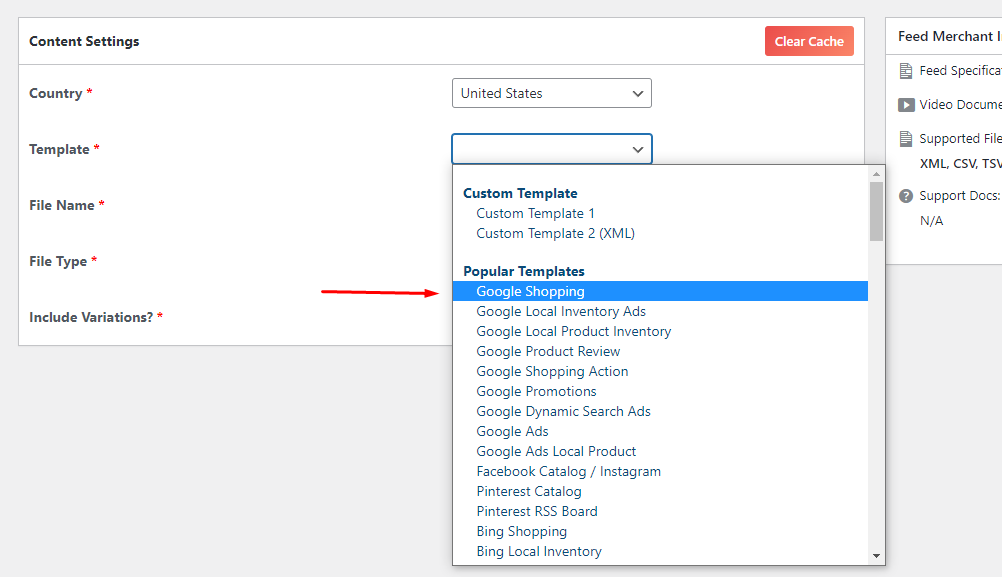
After you select the channel, the plugin will automatically populate the necessary attributes at the bottom.
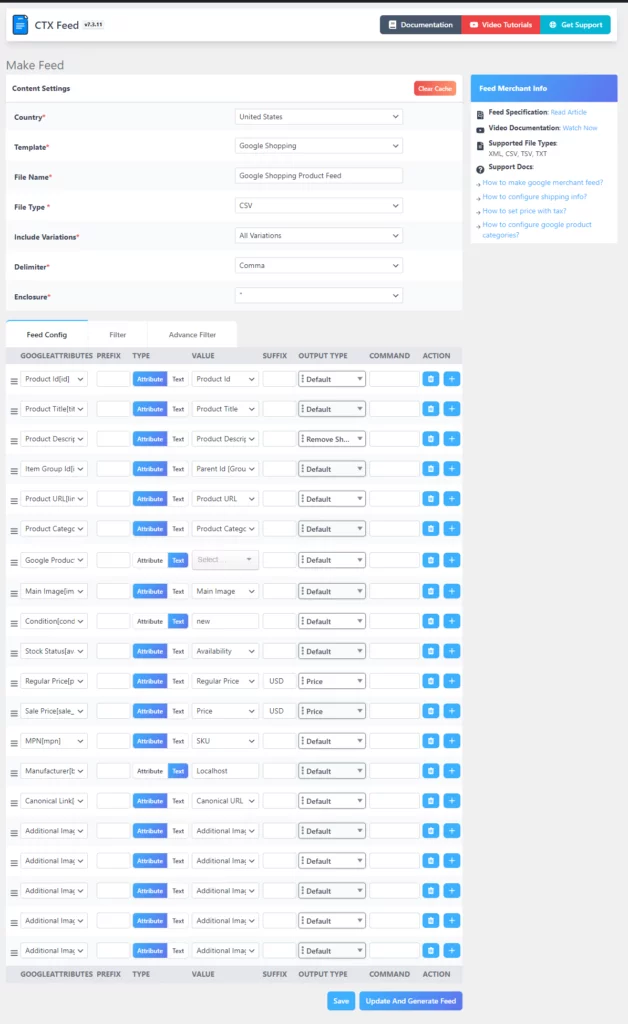
We have already mentioned CTX Feed will automatically add a Google Shopping sale price attribute along with the regular price attribute if you are offering sale prices in your Woo store.
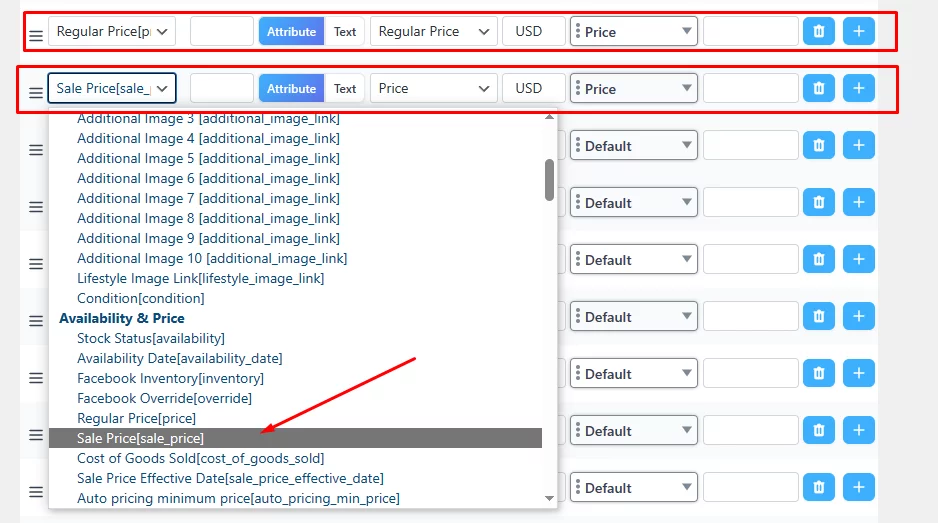
Finally, you can hit the Update And Generate Feed button to create the feed. You can also add or edit any attribute as per your needs.
Adding and assigning Sale price effective date attribute
What if your Google Shopping ads or listings keep displaying sale badges and discounted prices even after you have ended the campaign in your WooCommerce store?
An absolute nightmare, right? Even you would get angry if you landed on a page expecting a great deal and considered it a false advertisement.
Overall, it can lead to disappointment and erode trust in your brand. To save yourself from that horror, you can use the Sale price effective date [sale_price_effective_date] attribute.
Format –
- Max 51 alphanumeric characters
- ISO 8601
- Any of the following formats – YYYY-MM-DDThh:mm [+hhmm] or YYYY-MM-DDThh:mmZ
- You need to separate the start and end dates with “/”
Example –
2024-03-05T13:00-0800/2024-03-29T15:30-0800
If you don’t mention the start and end times, then by default, it will start at 12:00 AM and end at 11:59 PM on the end date.
Adding Sale price effective date attribute using CTX Feed
CTX Feed already has this attribute listed in its attribute dropdown. To add a new attribute, click on the (+) button.
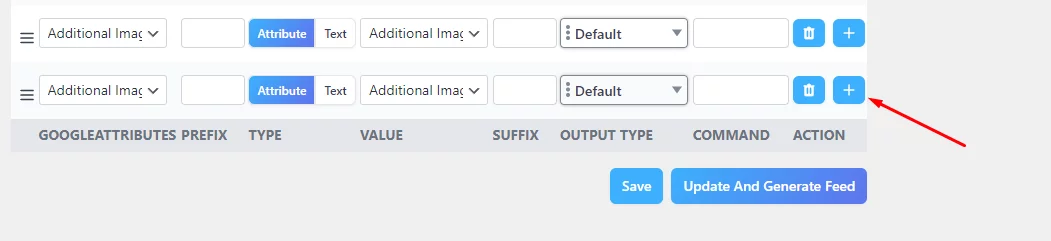
From the attribute dropdown, scroll to the Availability & Price section and select the Google Shopping Sale price effective date attribute.
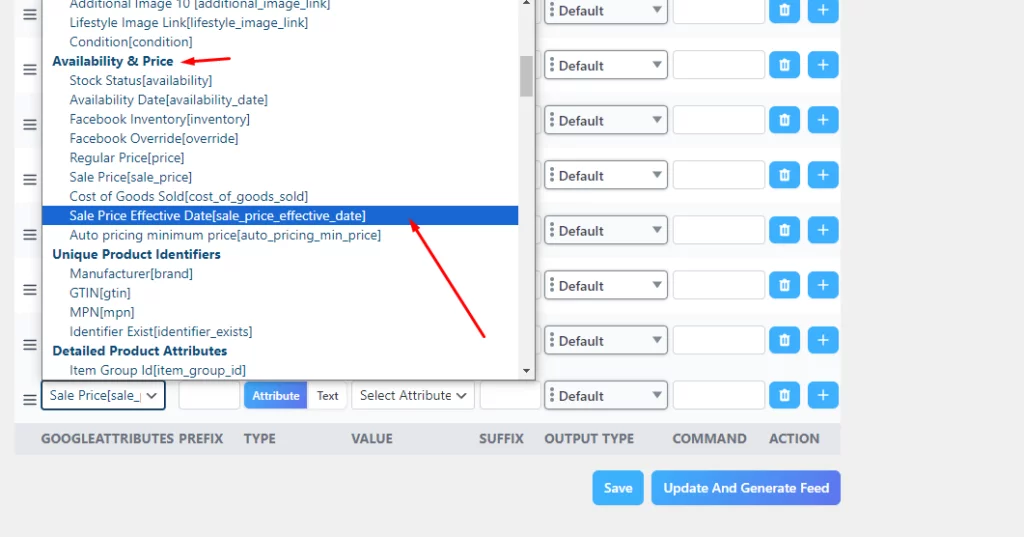
We need to set a static value; therefore, toggle to the text option.
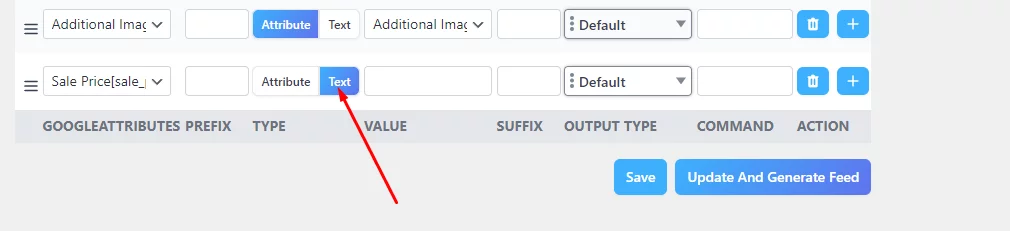
Finally, copy-paste or write down your start and end date following the appropriate format in the value box and save the file.
You can find your feed on the Manage Feeds menu.
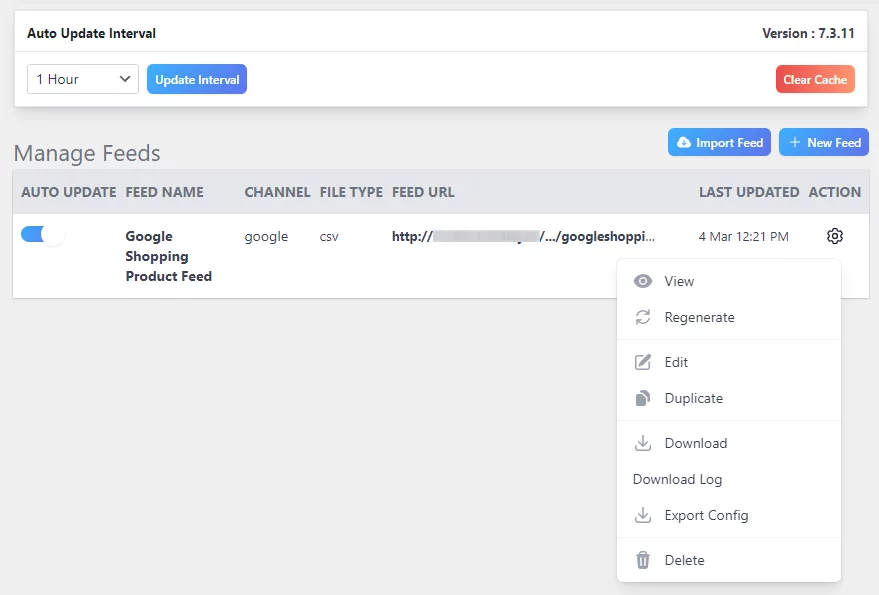
Go ahead and view the feed.
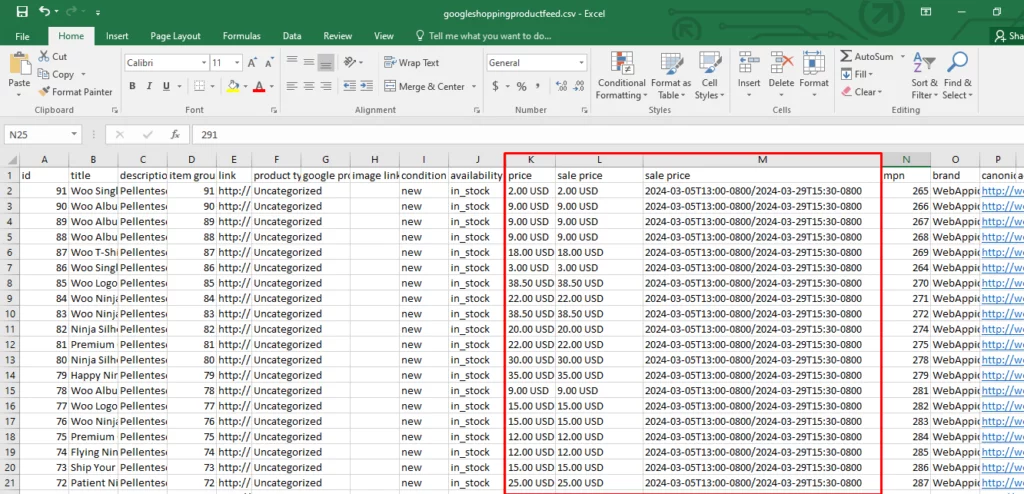
As you can see, regular price, Google Shopping sale price, and effective date values are present in the feed. When you upload this feed to Google Merchant Center, the platform will fetch this data and display sale badges for the discounted products across Google platforms, including Google Shopping.
How to connect/upload the product feed to Google Shopping
Google Merchant Center is the dedicated platform that manages and distributes products to Google Shopping and other platforms. After you are done creating your WooCommerce product feed, you need to upload it to the Merchant Center.
We will not cover the entire process in this article. However, you need to complete the following steps to upload your products.
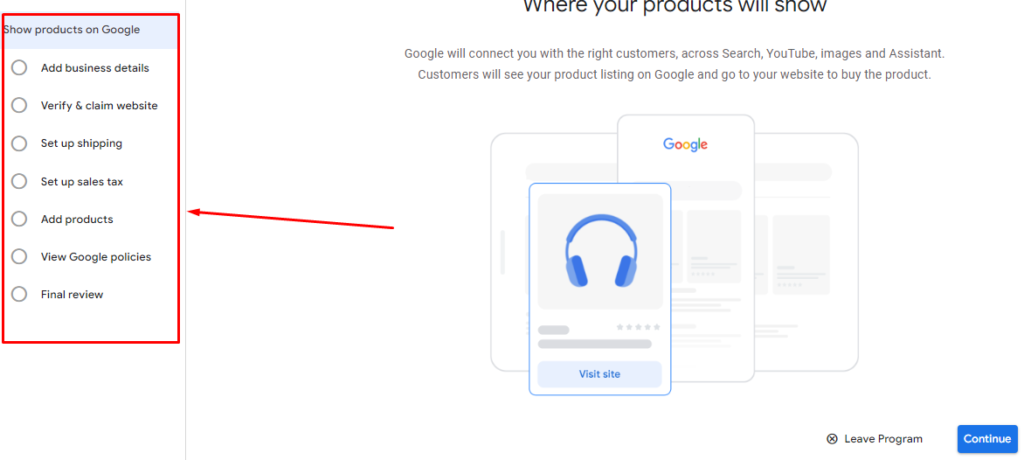
On the Add Products window, select the following option.
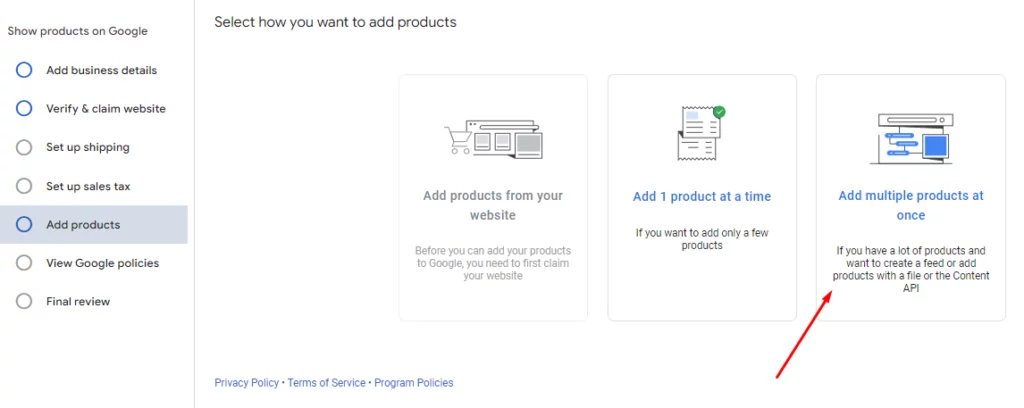
Enable free listings if you want to.
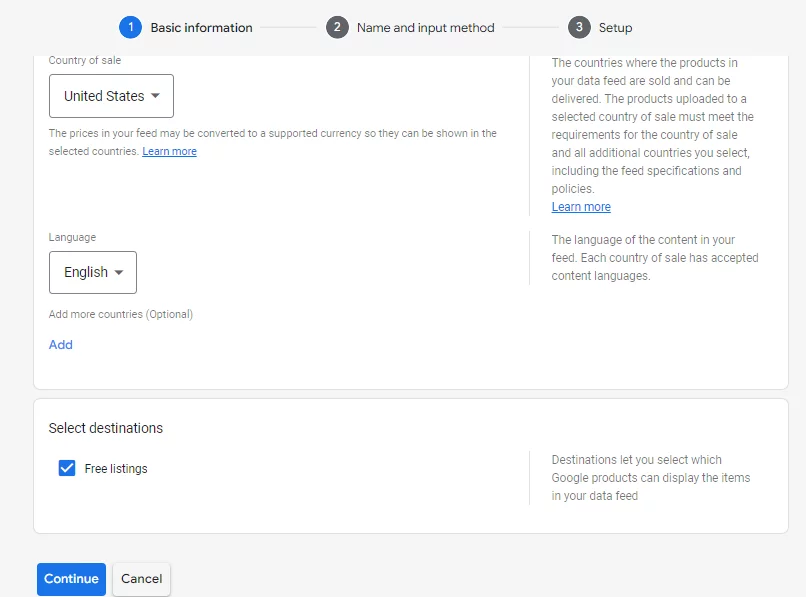
The best method to connect WooCommerce to Google Shopping is through Scheduled Fetch. Using this option, you can connect your feed using a feed URL instead of downloading and uploading your feed file manually.
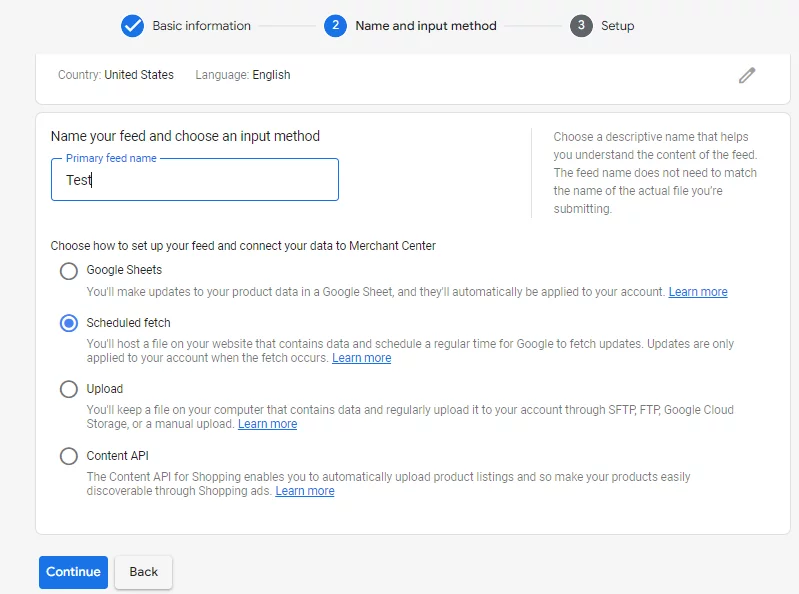
Copy your product feed URL that has the Google Shopping sale price from CTX Feed.
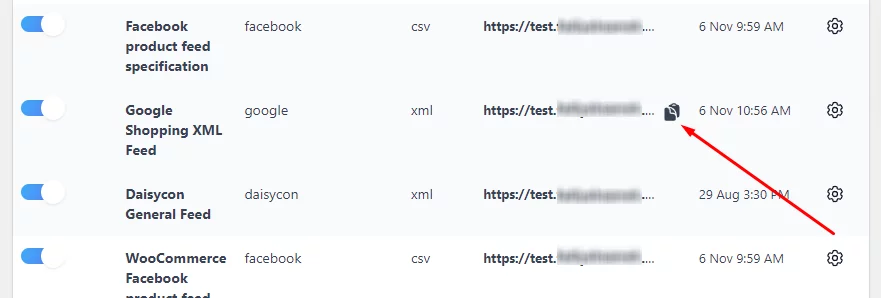
Paste it on the appropriate box and set fetch frequency. Google Merchant Center will automatically fetch your product data and generate product pages on Google Shopping.
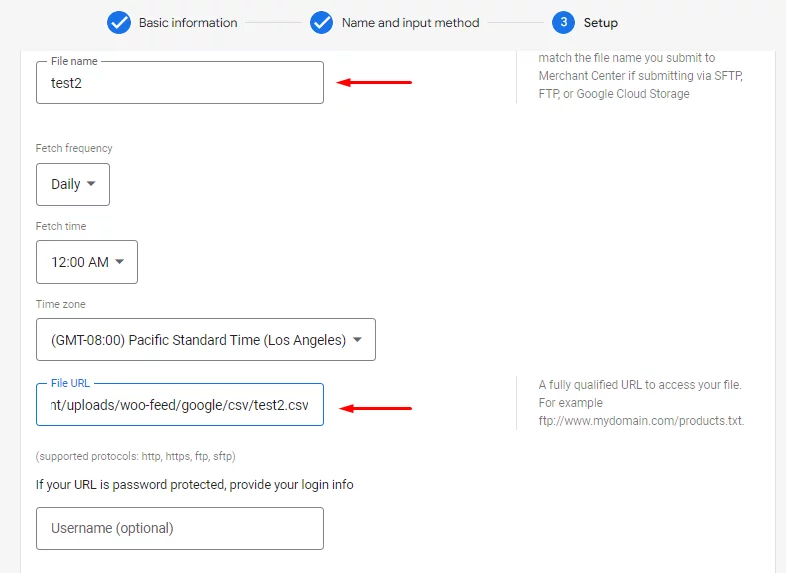
Wrap up
Google Shopping is a price comparison search engine. This means it will display the exact same products from your competitors in the search results as well.
Therefore, displaying sale price badges and annotations can give you an upper hand in attracting your potential customers. We hope this article will help you add Google Shopping sale price attributes easily and significantly boost your conversions.
