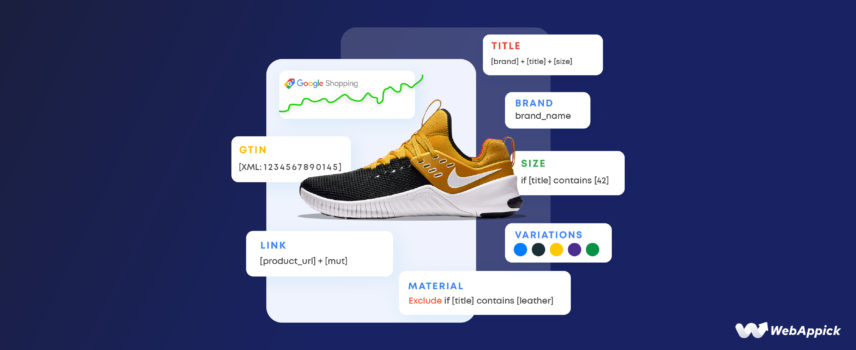
How to Generate Google Shopping Data Feed for WooCommerce Store
Struggling to get visitors to your eCommerce/WooCommerce store?
Well, you are not alone.
There are over 24 million eCommerce stores online, and 90% fail to survive. Ineffective marketing and promotion and weak or inconsistent branding are the leading reasons for the failure.
Most importantly, you need to promote your products in the right places efficiently.
Google Shopping is the best platform to promote your products, increase reach and traffic, and grow your brand reputation.
This incredible platform lets you promote your products for absolutely free. Additionally, you can run paid promotions on the platform.
In a word, you are basically promoting your products all over the internet by listing them on Google Shopping. We must also mention Google Shopping is the number one platform for running product ads.
To list your products on the platform, you need to create a Google Shopping data feed.
? In this article, we will cover what a Google Shopping product data feed is and how to generate a feed using different methods, including the best woocommerce product feed plugin.
But before that, we will quickly review the Google Shopping product listing process.

How to list your WooCommerce products on Google Shopping
In general terms, Google Shopping is a price comparison platform. A shopper can search for desired products, and the platform returns relevant product results from different retailers.
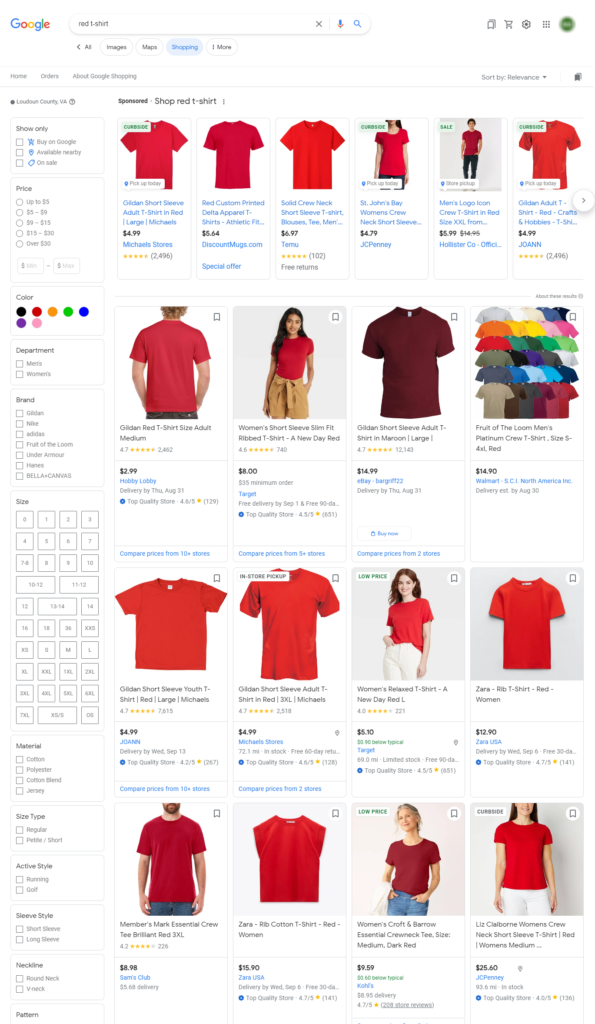
The customer can then compare and purchase the product from the retailer they deem fit. However, Google Shopping is more than just a regular price comparison engine.
It does more than just display your products on its domain. It displays your products across the web depending on your product listing type.
Google Shopping has two product listing types –
- Free listings
- Paid listings
Paid listings are paid product ad promotions on the free listings. You can choose to run paid ads on some/all of your free listing products.
Google Shopping will only display the products from retailers who choose to list their products on the platform.
But how do you upload and list them?
All other price comparison engine has their own admin panel to log in and upload products. Google Shopping is, however, completely different.
There’s no dedicated admin panel on Google Shopping. You can’t log in and perform any sort of product management on this platform.
There’s a different platform called Google Merchant Center that handles all the product management tasks.
Let’s break down the product listing process.
- Step 1: Create a Google Shopping data feed for your WooCommerce store.
- Step 2: Create a Google Merchant Center account and submit the necessary business details.
- Step 3: Upload the data feed Google shopping file to the Google Merchant Center (GMC).
- Step 4: To run product ads, connect that GMC account to a Google Ads account. The Ads account will fetch Google Shopping data feed from GMC to create shopping ads automatically.
Therefore, the primary element in displaying products on Google Shopping is a product feed.
What is a Google Shopping data feed?
Google Merchant Center (GMC) does have options to add products one by one. However, that’s a not practical solution for a WooCommerce store for several reasons.
Firstly, it will take an enormous amount of time to add your products one by one. It creates the chance of errors and mistakes.
Most importantly, every time you make changes to your products, like updating prices, offering discounts, or changing product details, you will have to update them in GMC manually.
Overall, uploading and managing product listings manually is hazardous. You need to be able to upload and update your WooCommerce products in bulk.
And a Google Shopping data feed can do that for you. A product data feed is a file that contains all your WooCommerce product details.
A product feed generally contains everything from your product pages, including product titles, short and long descriptions, price and discount prices, categories and tags, variable product details, shipping and tax information, etc.
You can upload and display your WooCommerce products on price comparison engines, affiliate sites, marketplaces, and social media sites through a product feed.
Here’s a Google Shopping data feed example –
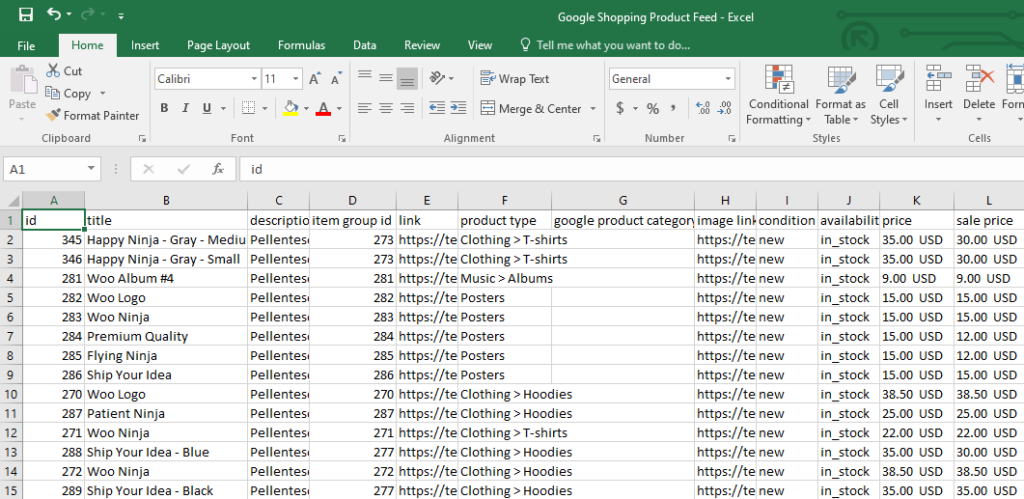
When you upload this file to GMC, the platform will fetch all your product data at once and display it on Google Shopping and across Google networks and partnered sites. Google Shopping doesn’t allow you to create dedicated shop pages.
The platform only displays your products on relevant searches. This is one of the biggest reasons for Google Shopping not to have a dedicated control panel.
Google Merchant Center distributes your products to different Google platforms when users look for similar products to yours.
The more optimized Google Shopping data feed you provide to GMC, the greater the chances that your products will show up on relevant search results.
Google Shopping data feed specifications
Look at the red-marked content in the feed below –
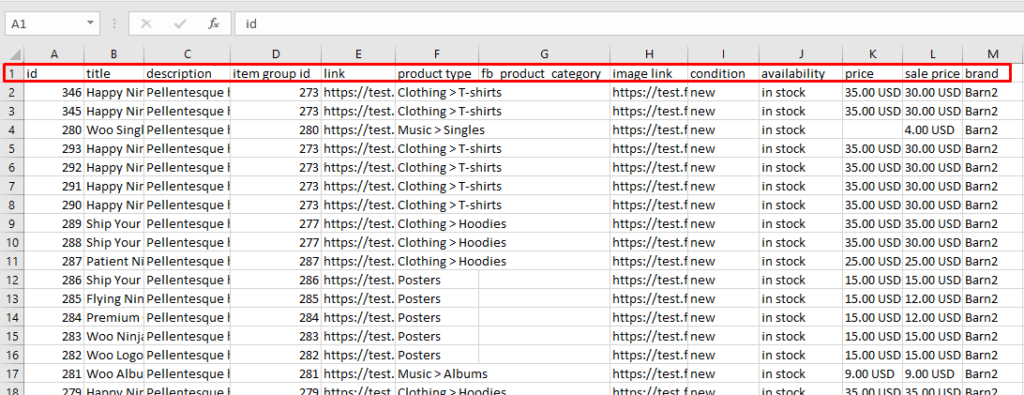
These are your different product characteristics such as title, IDs, description, category, prices, etc. In a product data feed, these are called attributes.
All the channels that support displaying products through a product feed have their attributes and guidelines you need to follow when creating the feed.
Google Shopping supports a wide range of attributes.
The platform divided its long list of supported attributes into ten categories.
Let’s take a look.
- Basic Product Info (9 attributes): Includes product titles, descriptions, prices, and images.
- Detailed Product Description (4 attributes): Provides extra details like dimensions, weight, and materials.
- Product Category (11 attributes): Specifies the product’s category in Google’s system.
- Price and Availability (8 attributes): Covers info about the price, stock, and shipping choices.
- Product Identifiers (5 attributes): Unique product codes like GTIN or MPN are vital in this category.
- Destinations (2 attributes): Specifies where the product can be shipped.
- Shipping (4 attributes): Details on shipping costs for the product.
- Tax (2 attributes): Information about the product’s tax status.
- Marketplaces (3 attributes): Indicates where the product can be purchased.
- Shopping Campaigns (7 attributes): Information on how the product is advertised within Google Shopping campaigns.
✔️ Let’s take a look at some of the most important attributes you must include in your Google Shopping data feed –
- Product ID
- Product Title
- Product Regular Price
- Product Description
- Product URL
- Product Category
- GTIN/MPN
- Product Condition
- Brand
- Image URL
- Stock Availability
How to create a Google Shopping data feed
Creating a Google shopping data feed is pretty simple. After you learn all the attributes and Google Shopping data feed format, you can create a feed file using tools like Microsoft Excel or Google Sheets.
As you have seen in our example, you can place the attributes at the top as column headers and paste your product details underneath them.
However, this sounds similar to manually adding data individually, right?
You have to add data to the feed individually, and all those feed management issues will still exist in this manual feed generation process.
Let’s discuss the downsides of creating a feed manually.
The downsides of creating a data feed manually
Let’s discuss the challenges of creating a feed manually in detail.
● Time-consuming and error-prone
Creating a product feed manually is a tedious and time-consuming process that requires a significant amount of effort and attention to detail. Each product must be entered individually, ensuring all relevant attributes are included and formatted correctly.
This process is prone to errors, as even minor mistakes can lead to inconsistencies and inaccuracies in the product feed. You must note that Google rejects a good number of product feeds every year to make sure retailers submit only correct information.
● Limited scalability and flexibility
Manual product feed creation is not scalable for businesses with many products or frequently changing product information. As the product catalog grows, the manual effort required to maintain the product feed can become overwhelming and unsustainable.
Additionally, manual updates are often delayed. It leads to outdated product information and missed opportunities.
● Incompatibility with different marketplaces
Different online marketplaces and shopping platforms have varying requirements for product feed formats and attributes. Manually creating product feeds for each channel can be a daunting task, as it necessitates understanding the specific requirements of each platform and maintaining separate feeds for each one.
● Challenges in data management and synchronization
Manually managing product data and keeping it synchronized across different channels is a complex and error-prone task. Any changes to product information, such as pricing, availability, or descriptions, must be manually updated on each product feed, increasing the likelihood of inconsistencies and errors.
● Limited insights and data analysis
Manual product feed creation provides no insights into product performance or user behavior. Without data analysis and reporting, it becomes difficult to identify trends, optimize product listings, and make informed business decisions.
● Incompatibility with automated tools and integrations
Manual product feed creation hinders the integration of automated tools and marketing solutions to streamline product management, feed optimization, and performance tracking. This lack of automation can lead to inefficiencies and missed opportunities for businesses.
● Google Shopping statistics for product feeds
Here are some key stats highlighting the struggles faced in handling manual product feeds:
- Around 7% of Google Shopping feeds were rejected in 2022 due to significant Google Shopping data feed errors.
- In the same year, roughly 5.53% of products faced rejection due to inaccurate GTIN values.
- Shipping-related problems caused about 23.49% of all feed rejections.
These numbers show the difficulties in managing Google Shopping feeds manually. A solution to streamline this process is using a Google Shopping data feed plugin.
⭐ The best available WooCommerce product feed plugin is CTX Feed – WooCommerce Product Feed Plugin.
CTX Feed – Product feed management plugin
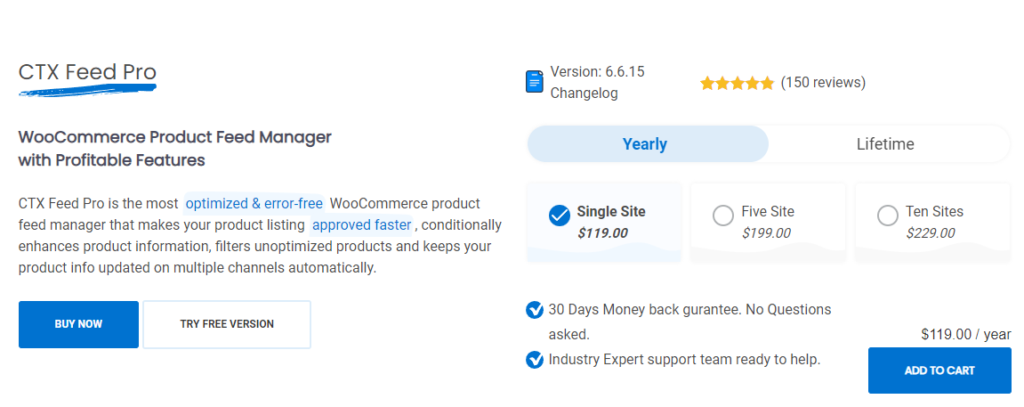
You select the Google Shopping template and click on generate, and Voila, your Google Shopping data feed is ready. It’s as simple as that with CTX Feed Plugin.
This incredible plugin already comes packed with a Google Shopping template. The template knows all the guidelines and attributes your WooCommerce store needs.
Therefore, when you select the template, it will automatically generate all necessary attributes for you. Additionally, you can edit or add any custom attributes you may need.
You can also map your categories according to Google categories using this plugin to increase the likelihood of your products appearing in Google Shopping results.
Additionally, you can map custom attributes and add dynamic pricing to your feed.
The best part is you can set automatic updates at fixed intervals. CTX Feed will fetch any changes you make and update the feed files automatically.
Another awesome option we found is the URL link connection feature. You won’t need to download and upload your file manually.
You can host the Google Shopping data feed in your WordPress space and connect it to GMC through a URL. That way, you will never have to manually update any data at all.
Overall, CTX Feed automates almost the entire Google Shopping product feed management process. We will discuss all the features later in the article; let’s create a feed now.

Creating Google Shopping data feed using CTX Feed
There’s a fantastic CTX Feed free version available that can do the job for you just fine.
However, to avail yourself of the advanced features that create better chances of your products being displayed among potential customers, you will need the CTX Feed Pro version.
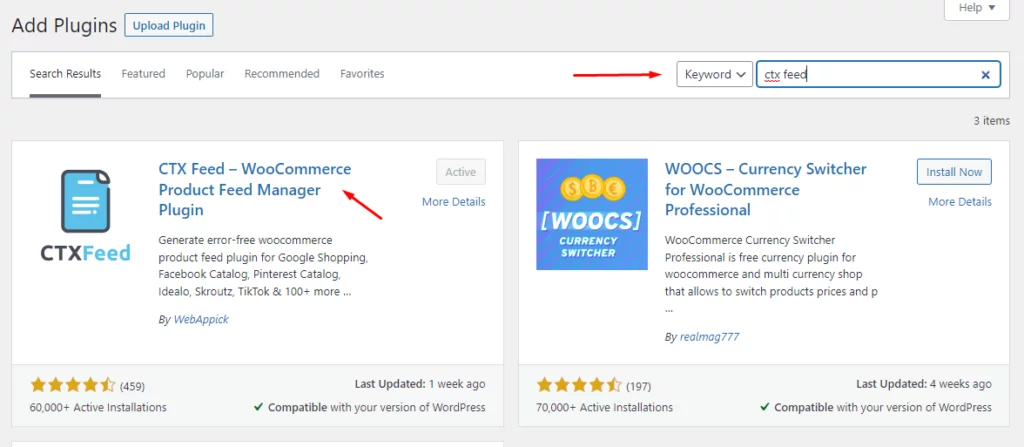
After you install and activate the plugin, you will notice a new menu on the left panel.
Let’s start creating a Google Shopping data feed.
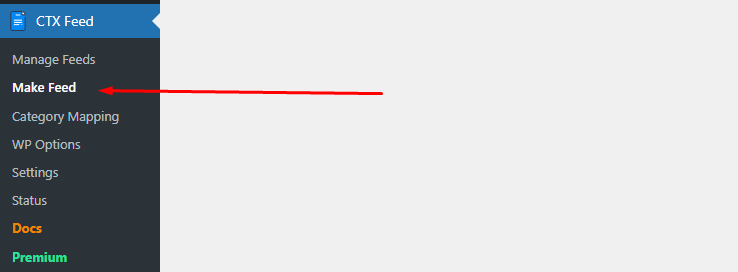
- Input a name and select your country.
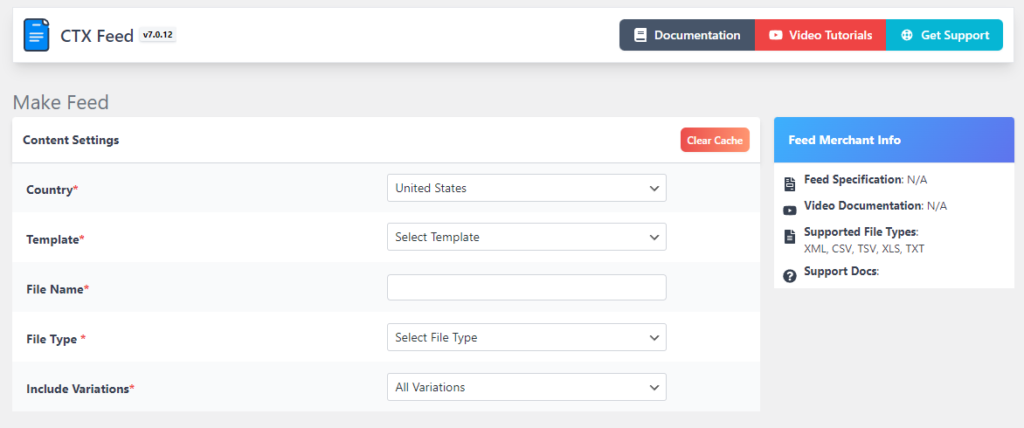
- The Template dropdown is the treasure chestnut.
- It holds templates for 130+ channels.
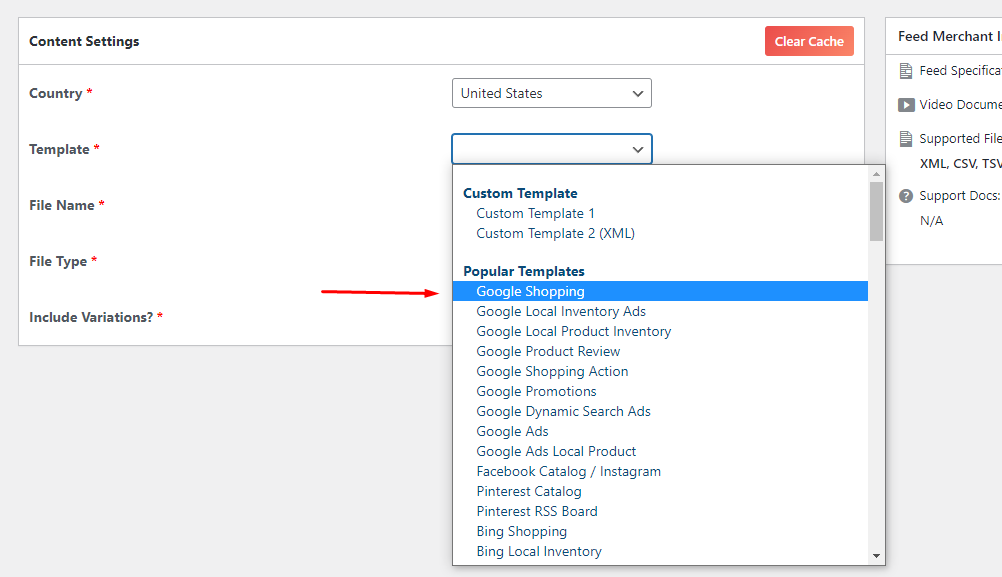
- After you select the template, select your preferred file type.
- CSV and XML are the most popular ones.
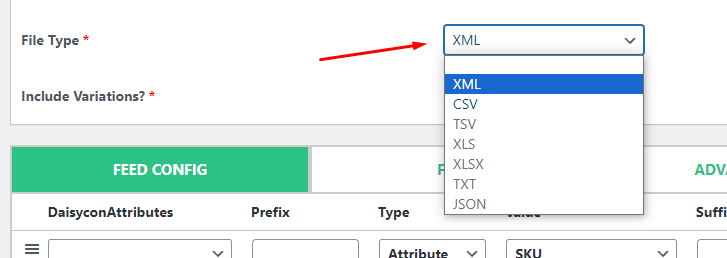
- CTX Feed will automatically populate the necessary attributes, as we discussed before.
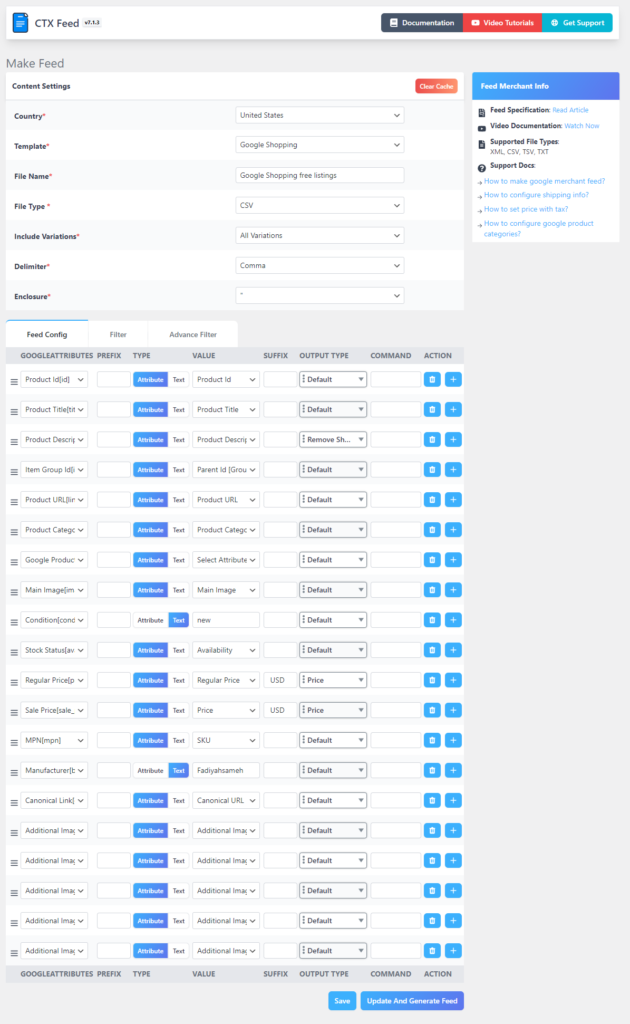
You can add or edit any attribute if you require.
Otherwise, you can go ahead and hit the generate button to complete the process.
CTX Feed will insert your product details under the attributes and generate the Google Shopping data feed within a very short time.
Now, let’s explore some advanced features of this plugin.
Adding or editing new or existing attributes
Let’s say you want to add a GTIN attribute to your feed. Here’s how you do it.
- Click on the (+) icon to add a new field.

- From the Google Attributes dropdown, select your attribute.
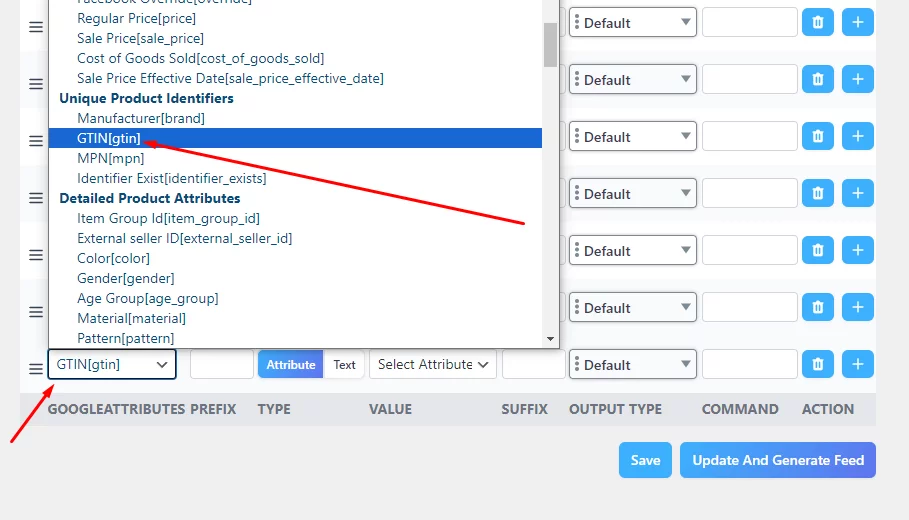
Now, in the Type field, you have two options – Attribute and Text. If you have one single value for all your products, then you select Text and input the value.
However, in most cases, you will have separate values for every product.
You won’t find the GTIN option under the Value field yet. We will find out that in the next section.
Let’s add another attribute.
If you are running a Sale/Discount campaign, you would want to include the sale start and end date. Otherwise, customers will see the sale price on Google and find the higher regular price when they land on your product page, resulting in losing trust in your brand.
You sure don’t want to do that.
To include the Sale campaign start and end date, you must include the sale_price_effective_date attribute.
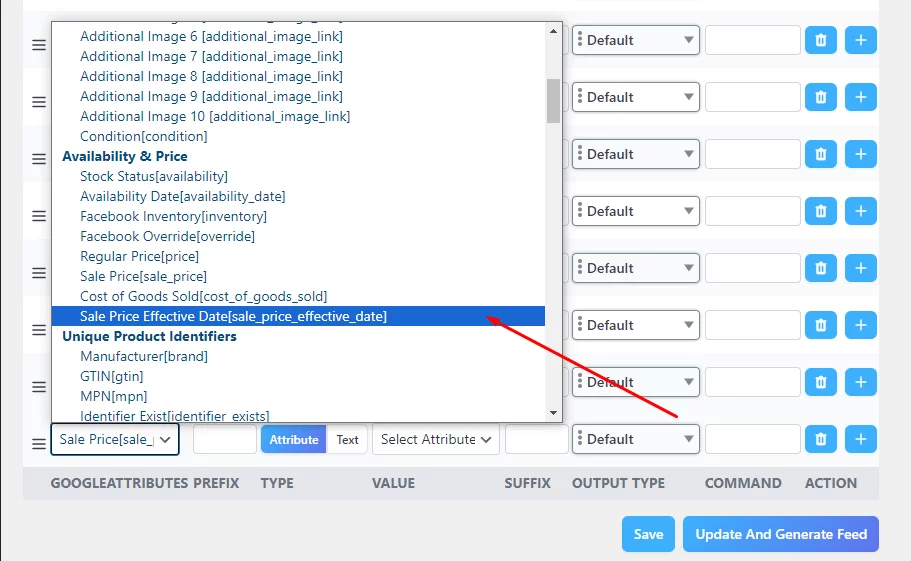
- As you can see, CTX Feed already has that attribute in the list.
- Assign the value from the Value dropdown.
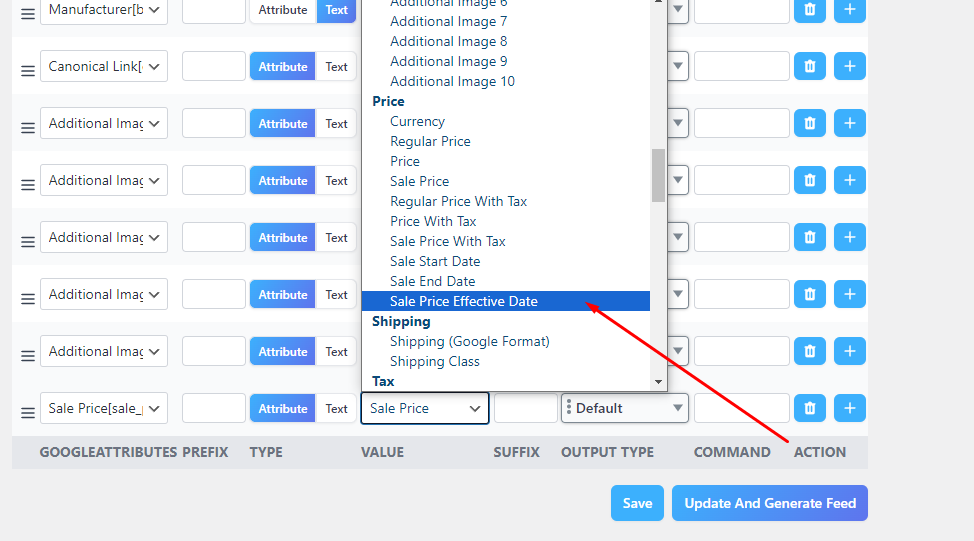
CTX Feed will collect your campaign start and end dates from your WooCommerce Sale campaign and include them in the feed.
As a result, Google Shopping will display the correct prices and terminate the sale price simultaneously as your store, ensuring that your customers always see the most accurate information.
If you want to set the date manually, you can take advantage of the Text Type option.
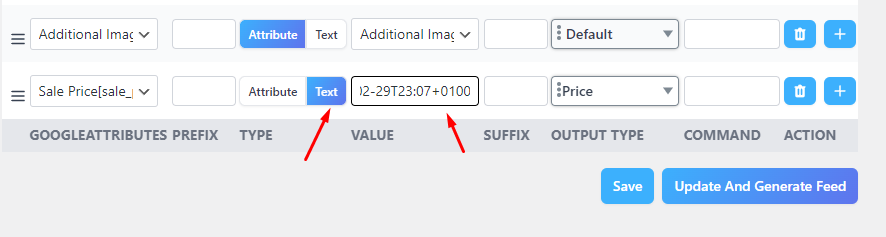
Adding custom fields to WooCommerce product pages
We have already told you that you won’t find GTIN in the attribute value dropdown. The Value dropdown assigns the values you have in your product pages to the allocated attribute.
For example, let’s say you have set the attribute product title from the Google Attributes and assign the Product Title from the Value dropdown. This means CTX Feed will set Product Title as a column header and insert all your product titles underneath the attribute as values, just like what you saw on our Google Shopping data feed we gave earlier.
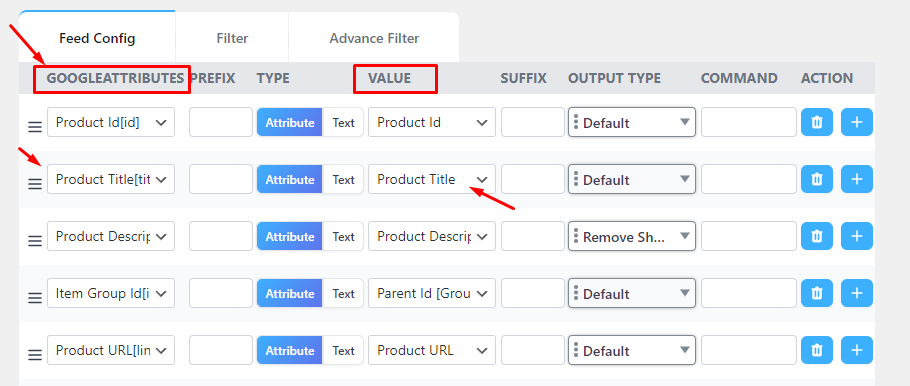
Coming back to GTIN, why there isn’t any GTIN value available in the Value dropdown?
Because there’s no field in WooCommerce product pages for GTIN. That’s why CTX Feed cannot find any GTIN value for your products yet.
It’s not just GTIN; there are other fields/attributes that different platforms, including Google Shopping, require you to include in your feed but are unavailable on Woo product pages. MPN, Brand, EAN, etc., are some examples.
If any field is not available on your product pages, but you need to add them for any reason, WordPress WooCommerce has a solution for that as well. You can add them as custom fields and input values.
You can do this by adding codes to core files or through a plugin. In both cases, this can be a bit tricky for nontech people.
Again, CTX Feed comes to the rescue. The plugin knows all the custom attributes you might need and integrates all of them on the Settings page.
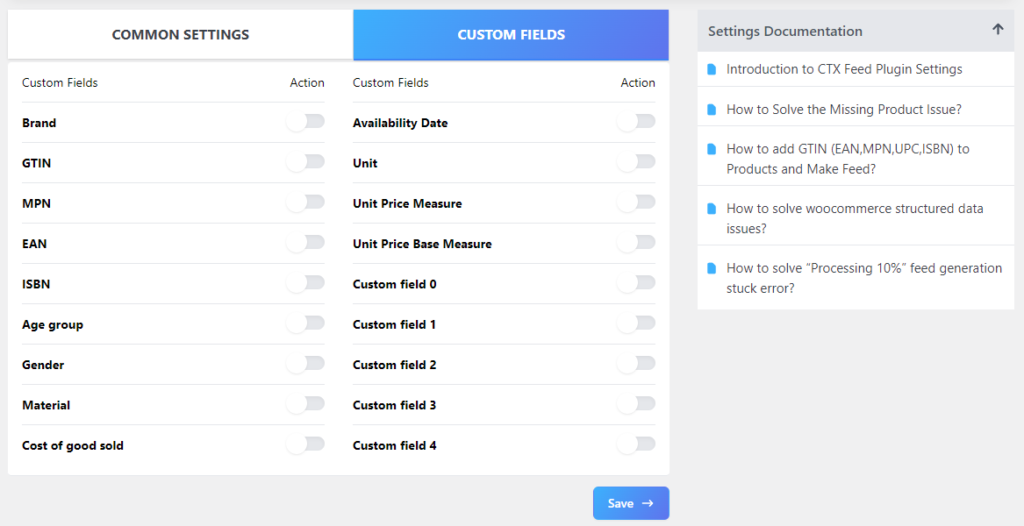
Let’s enable GTIN.
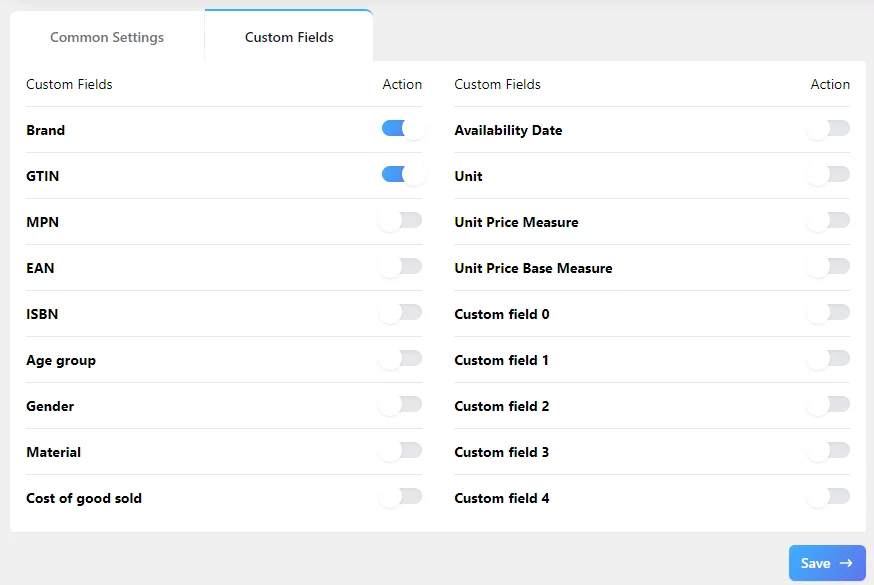
Go to a product page and scroll down to Product Data >> Inventory.
You will find the custom field to input your value.
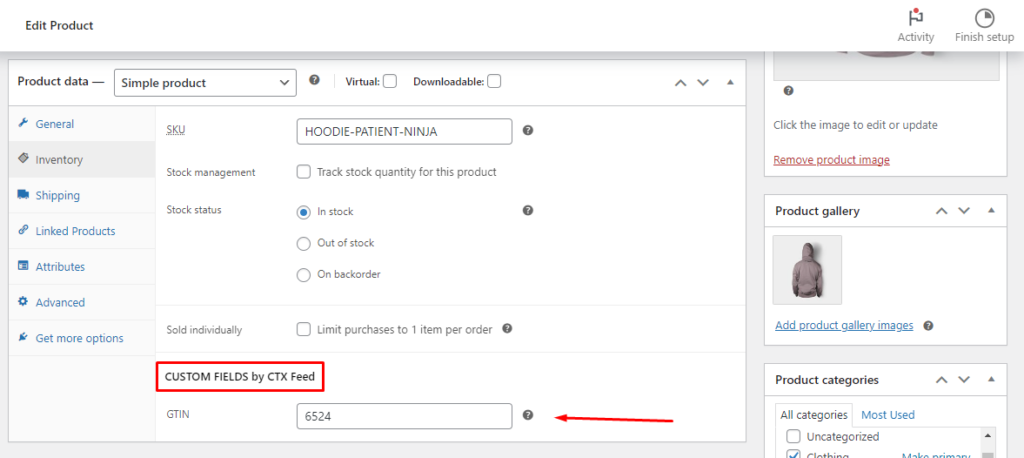
Now, you can find the GTIN field in the Value dropdown in the feed generation window.
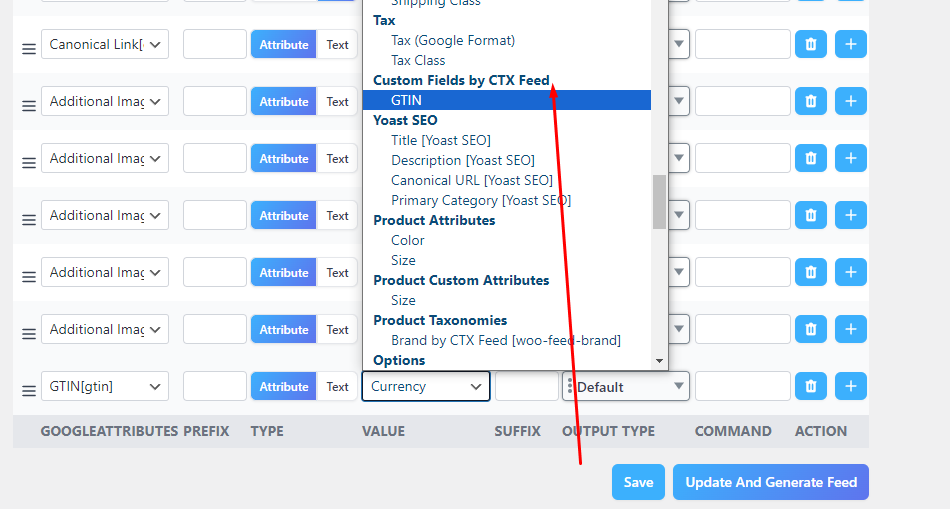
Google Category Mapping for Google Shopping data feed
Every website has its own category and URL parameter structure, right?
Google Shopping also has its own set of categories.
If you want to make sure Google displays your products to the right audience, you should match/map your WooCommerce categories with Google’s categories.
CTX Feed makes this process a breeze. Go to the Category Mapping menu, and you will find the button to start a new category mapping.
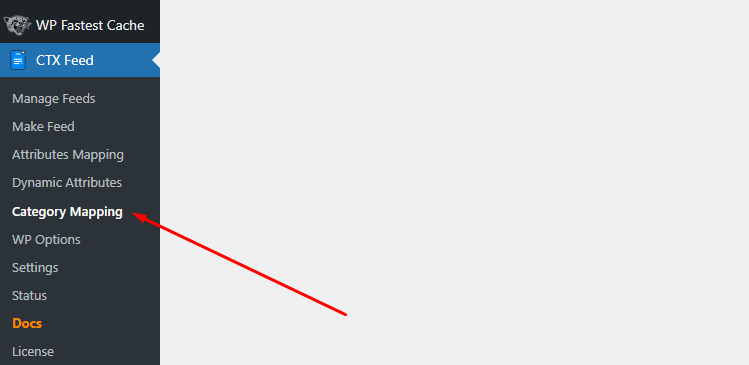
After clicking the button, select your merchant from the list.
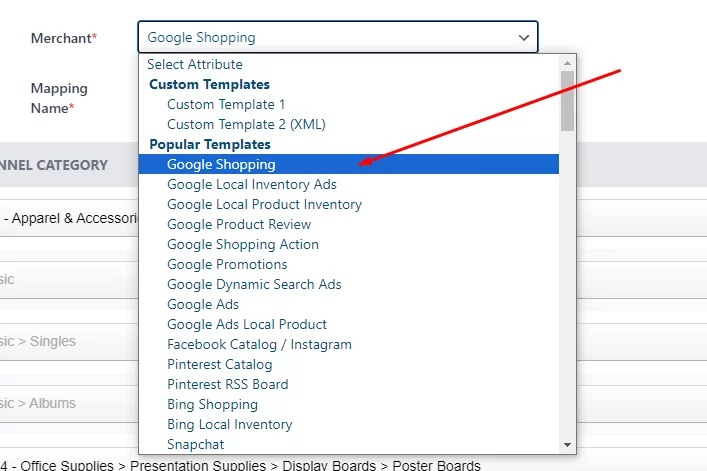
CTX Feed will display your existing categories on the left, and from the right dropdowns, you can search, find, and map with Google Shopping categories.
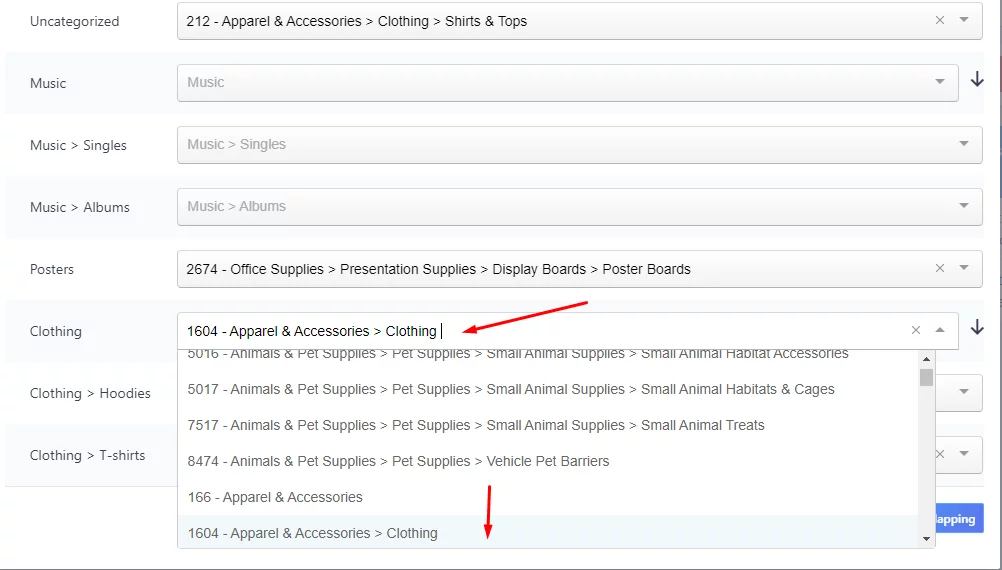
When you are done, you will find the new mapping attribute in the Value dropdown in your Google Shopping data feed window.
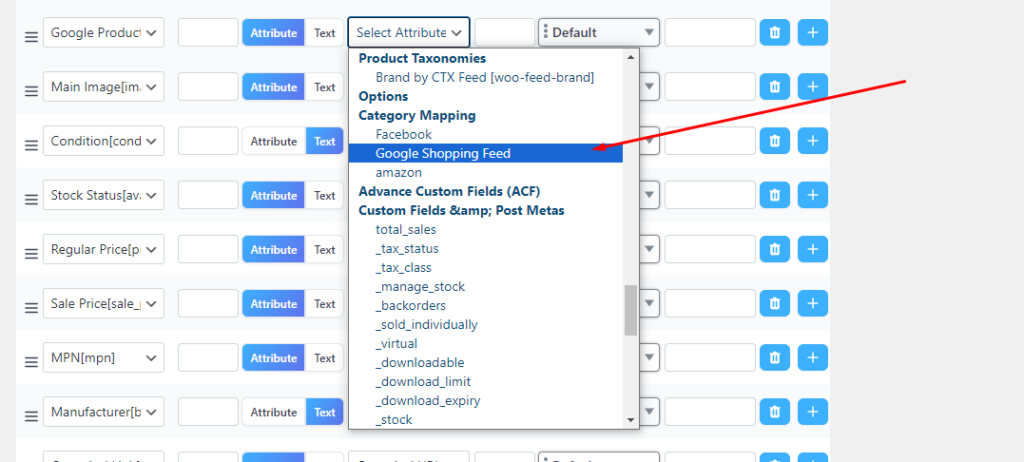
CTX Feed advanced Google Shopping data feed filtering options
In the feed window, you will also get a number of filtering options if you use the CTX Feed Pro version. The most important filter, which can increase your ROI by a whopping 181%, is excluding stock-out products.
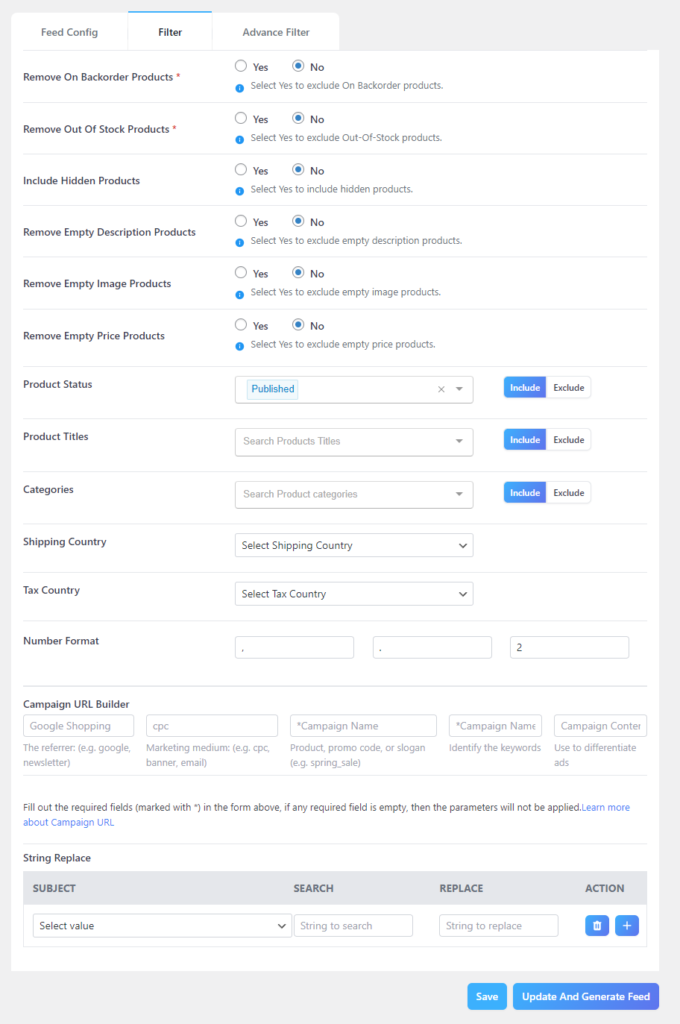
Just select Yes, besides the Remove Out Of Stock Products option, and that’s it. CTX Feed will automatically exclude your out-of-stock products.
As the plugin automatically updates your feed files at your set intervals, it will fetch your out-of-stock products automatically and notify GMC to exclude them from search results.
In addition, you can exclude incomplete products, such as products with no description, image, or price. You can also create a specific product feed by filtering products by category, status, or shipping and tax countries.
The filter window also allows you to create custom URLs so you can track your campaign growth easily.
When you finally create the feed, you can find it on the Manage Feeds page. On that page, you can set your automatic update options.
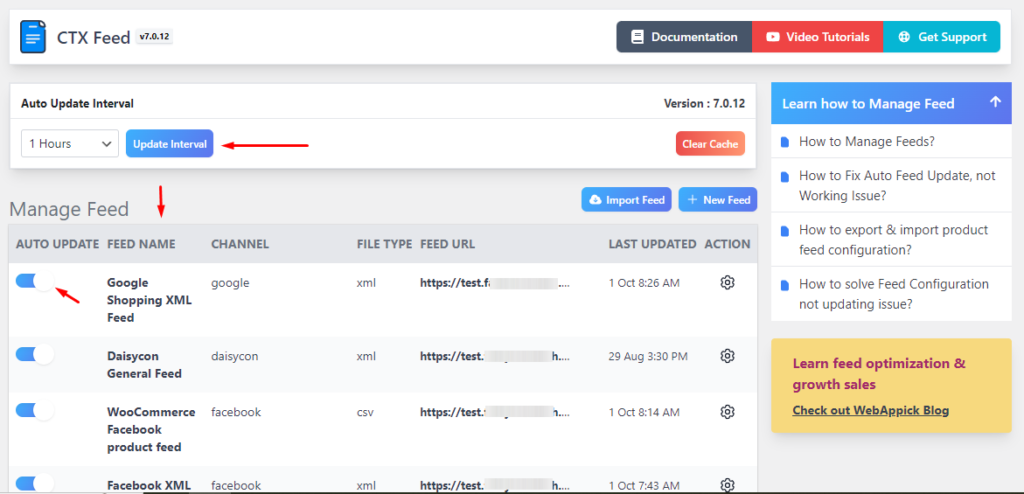
You can copy your Google Shopping data feed URL or download, edit, regenerate, etc., from different settings.
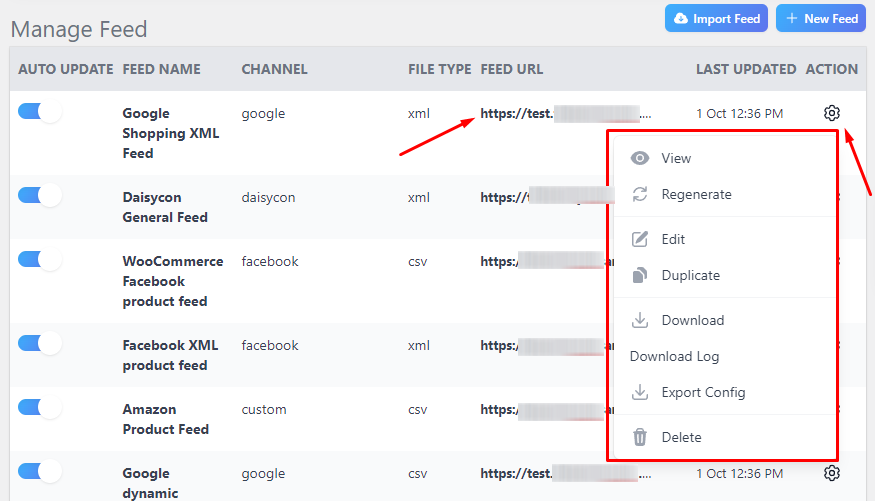

How to upload your Google Shopping data feed to Google Shopping
As mentioned, you must upload your product feed to Google Merchant Center. You can find the step-by-step process here in this article.
Let’s quickly review the uploading process. You will find a similar window when uploading in GMC.
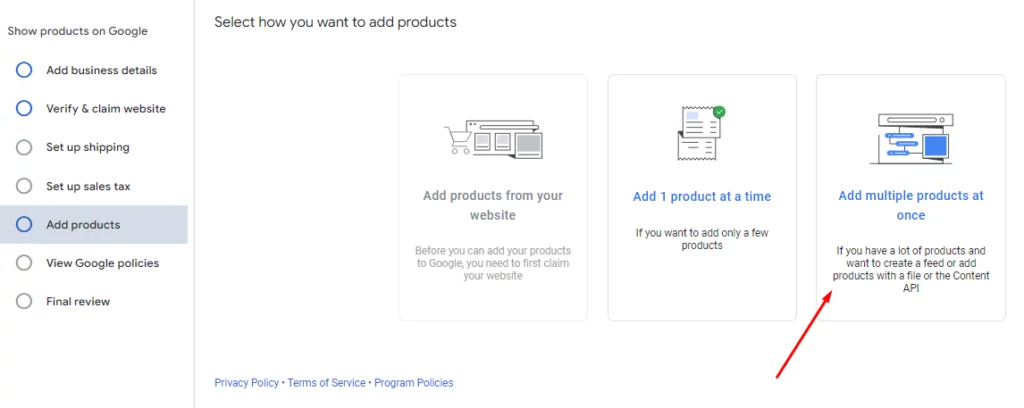
After clicking the multiple options, GMC will take you to this window. Make sure you checkmark the free listing.
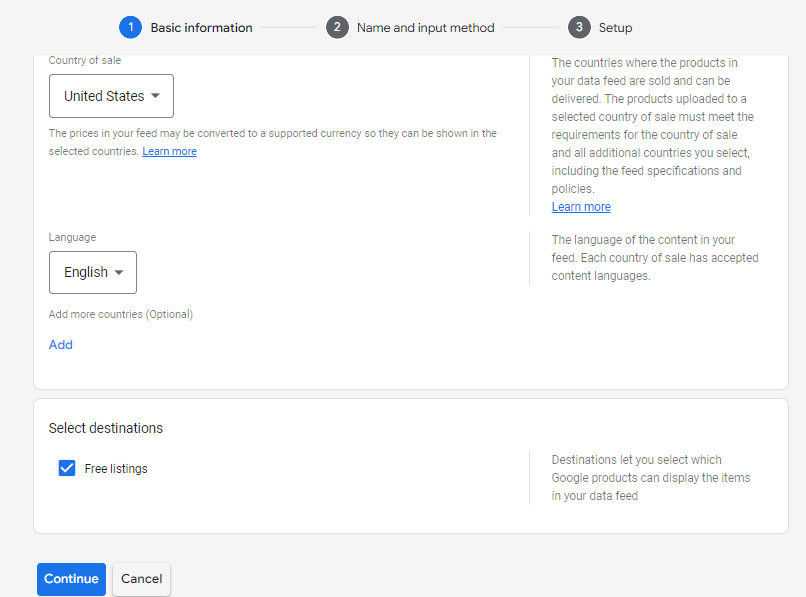
We will go with the Scheduled Fetch method because we have a Google Shopping data feed URL.
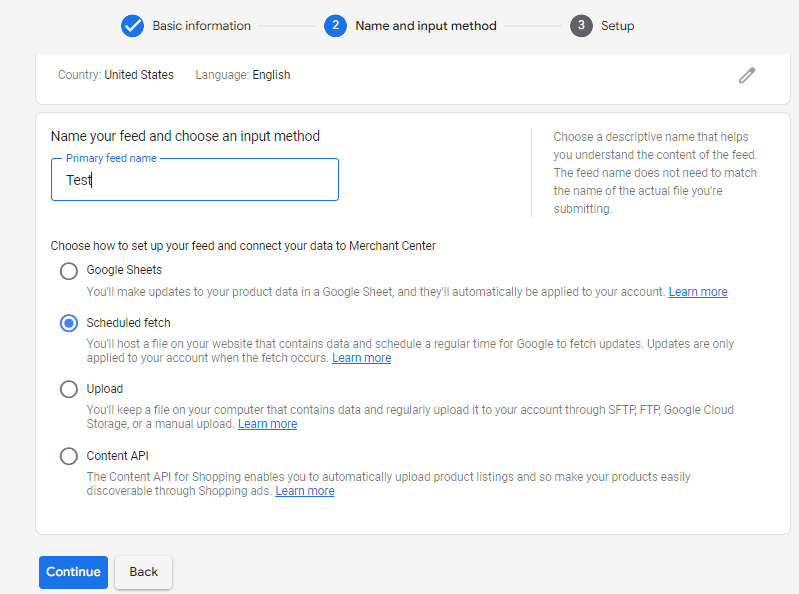
Copy the feed link.
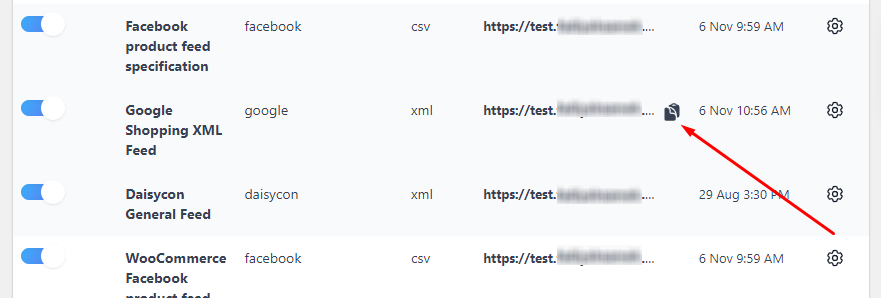
Paste it in the following window and set the fetch frequency.
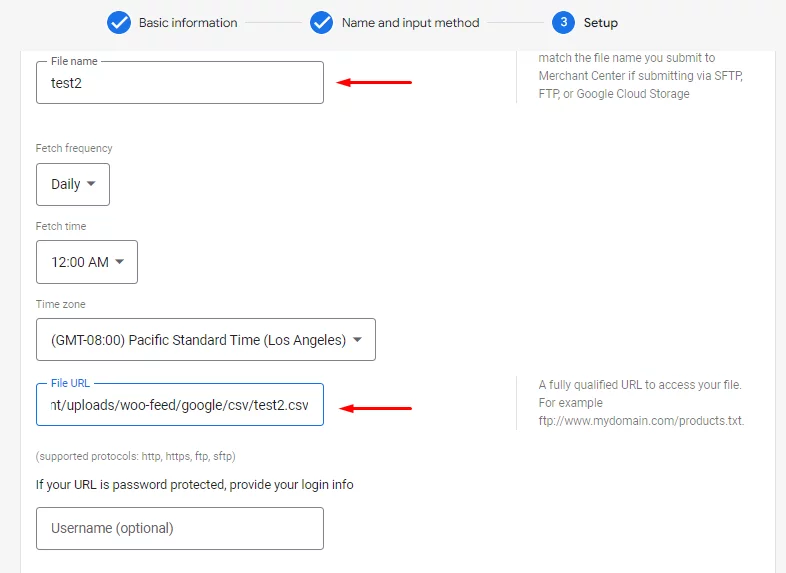
Let’s break down the seamless connection between WooCommerce, Google Merchant Center (GMC), and the CTX Feed plugin:
- Information Flow: GMC fetches your product information directly from the WooCommerce feed URL hosted on your WordPress site.
- Automatic Updates: Any changes you make to your WooCommerce product pages are automatically reflected in the feed file by the CTX Feed plugin.
- Regular Checks: GMC routinely checks for these updates based on your chosen frequency.
- Smooth Management: By connecting WooCommerce to Google Shopping via the plugin and setting up Google’s Scheduled Fetch, you ensure smooth and effortless product listing management.
- Always Up-to-date: This powerful combination of GMC and the plugin guarantees that your product details on Google Shopping are constantly updated and accurate.
In simpler terms, imagine a continuous loop where your WooCommerce product changes are automatically transferred to Google Shopping for an always-updated and accurate shopping experience.
CTX Feed – Product feed management plugin features
You already know by now how incredibly easy to use this plugin is and how quickly and efficiently you can create a Google Shopping data feed using CTX Feed.
In addition to Google Shopping, this plugin supports 130 more channels and has built-in templates for them. Let’s discuss CTX Feed plugin features in detail.

1. Unleash the power of unlimited products.
CTX Feed eliminates concerns about inventory size, enabling you to upload and manage an unlimited number of products. Whether you have a small catalog or a vast selection, CTX Feed empowers you to reach a wider audience through multiple marketing channels.
2. Streamlined feed creation with pre-configured templates
Crafting product feeds for different channels can be time-consuming and complex. CTX Feed addresses this challenge by providing over 130 pre-configured templates tailored to various marketplaces.
These templates eliminate the need for meticulous research and ensure compliance with individual channel specifications.
3. Compatibility across diverse file formats
CTX Feed ensures that your products are presented optimally for various marketing channels by creating product feeds in five different file formats: XML, CSV, TSV, XLS, TXT, and JSON. This versatility eliminates compatibility issues and ensures seamless integration with different platforms.
4. User-friendly interface for effortless feed customization
CTX Feed simplifies the product feed creation process by providing an intuitive interface that consolidates all customization options into a single workspace. This user-friendly design eliminates the need to switch between multiple windows and makes it easy to create flawless product feeds without technical expertise.
5. Comprehensive support for WooCommerce product types
CTX Feed understands the diverse range of product types in the WooCommerce ecosystem and offers seamless support for bundle products, composite products, mix-and-match products, and subscription products. It also integrates seamlessly with popular plugins to ensure that all your products are accounted for.
6. Variable and variation management for enhanced control
Managing multiple variable child products is effortless with CTX Feed. It allows you to include all variations or select specific ones based on your preferences, providing granular control over your product listings.
7. Dynamic attribute feature for tailored product representation
CTX Feed elevates product feed management by enabling you to set conditions for each attribute based on your selected attributes. This feature empowers you to tailor product visibility and attribute inclusion, ensuring that your products are presented in the most effective way possible.
8. Smart filter & condition for refined product selection
CTX Feed provides a smart filtering option that allows you to include or exclude products based on specific criteria. Whether it’s filtering out products with backorder status, out-of-stock items, or those with empty descriptions, CTX Feed empowers you to fine-tune your product feed to showcase your best offerings.
9. Category mapping for enhanced discoverability
The plugin enables you to create and map categories to your products, making them more relevant and accessible to buyers. By organizing your products into relevant categories, you improve the chances of your products being discovered by potential customers.
10. Batch feed making for efficient processing
CTX Feed addresses potential server limitations by allowing you to create product feeds in batches. This feature prevents errors or rejections due to excessive data and ensures smooth processing even for large product catalogs.
11. WP options integration for seamless integration
CTX Feed goes beyond standard product feed management by allowing you to include wp-options values in your feed files. This integration enables you to add these values for any attribute, even those generated by other essential plugins you use.
12 Automated feed updates for consistent accuracy
CTX Feed automates product feed updates at intervals you set, ensuring that your customers can always access the most accurate and up-to-date product information. This automation saves time and effort while maintaining consistent product representation across different channels.
Wrap up
Who wouldn’t want to rank or appear on top of Google searches? Google Shopping gives you the opportunity to display your products on top of any content across Google platforms.
It also shows your products to those people who are looking to buy them. Thus, you can significantly increase your reach, conversion, and brand reputation.
And the primary element of listing your products on Google Shopping is a Google Shopping data feed. Make sure you follow Google Shopping data feed best practices to ensure potential customers find your products in their search.
If you have any questions about Google Shopping, feel free to reach out. Stay tuned to our blog for valuable tips and tricks on boosting your eCommerce business.
